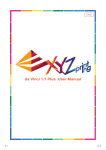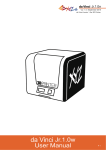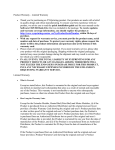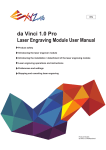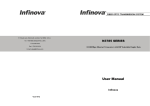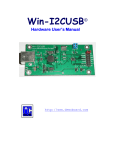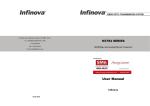Download XYZware User Manual
Transcript
User Manual XYZware XYZware User Manual P1 User Manual XYZware Announcement Limitation of Liability Clause Although we try to procure that the manual and product functions are correct and stable, in no event shall XYZprinting be liable for any direct, special, indirect, incidental, consequential damages (including data loss of your computer), It is strongly recommended to backup or move your important data before using this software to prevent data loss and corruption. Trademarks All trademarks and registered trademarks are the property of their respective owners. Printing History New editions of this manual incorporate new and changed material since the previous edition. Minor corrections and updates may be incorporated into reprints of the current edition without changing the publication date or the edition number. P2 User Manual XYZware Outline 1. About XYZware..................................................................................................................5 2. System Requirements.......................................................................................................6 3. Installation Instruction .......................................................................................................7 4. Quick Start ........................................................................................................................9 5. Functions ........................................................................................................................11 5-1. View .............................................................................................................11 5-2. Move ...........................................................................................................12 5-3. Rotate ..........................................................................................................12 5-4. Resize ............................................................................................................13 5-5. Info ...............................................................................................................13 5-6. Remove .......................................................................................................14 5-7. Reminder .................................................................................................................14 6. Print Setup ......................................................................................................................15 6-1. Print ............................................................................................................15 6-2. Printer ......................................................................................................15 6-3. Material .......................................................................................................16 6-4. Quality......................................................................................................16 6-5. Raft .............................................................................................................16 6-6. Support ........................................................................................................17 6-7. Advanced Settings ...............................................................................17 6-8. Profiles .................................................................................................18 6-9. 3D Density .............................................................................................18 6-10. Layer Height .....................................................................................18 6-11. Shells ...................................................................................................... 19 6-12. Speed ................................................................................................19 7. Other Functions ..............................................................................................................20 7-1. File saving ...............................................................................................................20 7-2. File export ...............................................................................................................20 7-3. Switch language ......................................................................................................21 7-4.Preview printing color ...............................................................................................21 P3 User Manual XYZware 7-5. Printer type setup.....................................................................................................21 7-6. Auto position objects................................................................................................21 7-7. Firmware Update.....................................................................................................22 8. Monitor mode...................................................................................................................22 P4 User Manual XYZware 1. About XYZware XYZware is a brand new application introduced by XYZprinting for designing, customizing simulated objects. XYZware is also used with the da Vinci 3D printer series, introduced by XYZprinting to quickly print outreal products. XYZware removes the technical barriers of traditional production resulting in an enriched “Creative Life” for the modern Digital Family. For Mac OS users the website.For information of latest version or technical support, please go to XYZprinting website:http://support.xyzprinting.com/ P5 User Manual XYZware 2. System Requirements Please ensure your Operating System is compatible with the following requirements. Other Firmware and third party software Note: Stardard VGA driver on operating system, or a graphics card doesn't support OpenGL 2.1, may cause unknown error in XYZware. About .Net Framework On Windows operating system, XYZware strengthens the stability and smoothness by utilizing .Net Framework installed on the system.Per the feedback from software development and testing, older verion of .Net Framework may cause malfunction or installation failure of XYZware. It is strongly advised to make sure the operating sysyem has installed and updated .Net Framework 4.0 or above.For more information about .Net Framework, please refer to Microsoft website. Online registeration When use da Vinci 3D printer for the first time, please connect the printer with the PC, and complete online product registration via XYZware. After registration,XYZware may download latest version through Internet connection, and provide the information on updates. Step 1.On XYZware, press "Sign up now" process. P6 User Manual XYZware 3. Installation Instruction the bundled disc. For additional information, system updates and technical support please refer to the XYZprinting online resources: http://www.xyzprinting.com Insert bundled disc into the disc drive, you will then be promoted by the installation launcher as can be seen in the picture below. Please click on “Install XYZware” P7 User Manual XYZware XYZware Setup Wizard will then appear on your screen. Please follow the on screen You can also setup the program manually. Open the file explorer and search Setup.exe shown below in your disc drive. Double click Setup.exe. Congratulations! Your installation is complete! You can now launch XYZware from the desktop and start creating and printing. P8 User Manual XYZware 4.Quick Start Please use this document as a guide to the 3D Printing process. We recommend using the da Vinci series 3D printers to have the best experience before using XYZware. “Sample.stl” as an example on how to print your 3D object. P9 User Manual XYZware You can move, resize or rotate the object by using the icons displayed on the left hand side. Please refer to the next chapter “Functions” for details on object manipulation. print settings can be changed to suit your requirements, for more details on this please refer to Chapter “Printing Setup”. P 10 User Manual XYZware 5. Functions In this chapter we will explain the function of the icons on the left hand side. 5.1 View Shortcut key: click on the left mouse button and drag. You can view the object contents and structure from any angle P 11 User Manual XYZware 5.2 Move Adjust the value of the X, Y and Z axis to change the printing position of the object on the build plate. 5.3 Rotate You may want to improve the quality of printing and the strength of the done by increasing the contact area between the object and the build plate. rotating and enlarging your object in order to achieve a better result P 12 User Manual XYZware 5.4 Resize you to enlarge or reduce the printing proportionally without affecting the original 5.5 Info about the object size and position in the “Information” window. P 13 User Manual XYZware 5.6 Remove project, select the object and press the remove icon to delete the object(s) on the screen. 5.7 Reminder a distinguishing color, this prevents the object from being printed off the build plate. P 14 User Manual XYZware 6. Print Setup You can modify the printing results by changing the printing parameters. For example by quality. Setup Description 6.1 Print Start object printing 6.2 Printer Select da Vinci 1.0 / da Vinci 2.0 Duo for output P 15 User Manual XYZware 6.3 Material website. 6-4.Quality Selecting a print quality will effect the time it takes to print an object. For example, high quality prints will take longer to make than low quality prints as each layer printed is thinner Print quality: Normal, fast printing Good, Excellent 6-5.Raft Printing thinner and longer objects require more attention due to the shapes physical instability, the object may buckle or twist under its own weight. When printing long thin objects consider increasing the area of contact between your object and the build plate by checking the “Raft” box. Rafts create stability and can be removed after your object has been printed. P 16 User Manual XYZware 6-6.Support create structural strength and ensure that your model does not collapse during the printing process 6-7.Advanced Settings Click on the “Advanced” button for more printing options. P 17 User Manual XYZware preferences can be created, saved and applied to different models depending on the project requirements. 6-9.3D Density default printer setting on the da Vinci 3D printer series will create the internal structure of the object(s) based on honeycomb structures. Using the 3D density pull-down menu, you can adjust the honeycomb structure density from hollow to high to create desired strength requirements. Available 3D densities Hollow, fewest and scattered honeycomb structure Low Medium High Solid 6-10.Layer Height By setting different layer heights, you can alter the thickness of each layer that your printercreates. can be adjusted between 0.1mm – 0.4mm. For best results,we recommend 0.20.3mm layer printing. P 18 User Manual XYZware 6-11.Shells break. Shell settings Standard 6-12.Speed Use the printing speed adjustment to change the settings based on the size and precision of the object. In general a better object quality is accompanied with a lower printing speed. Printing speed settings Slow, best quality Standard Fast P 19 User Manual XYZware 7. Other Functions or saved for future use. 7.1 File saving 7.2 File export that is developed solely for the "da Vinci" series 3D printers. Programs like XYZware will make up your next 3D printing project. P 20 User Manual XYZware 7.3 Switch language a language for your XYZware. After selecting a language preference the change will be instant. 7.4 Preview printing color (available for da Vinci 2.0 only) the color is for preview only. It may be different from actual color. P 21 User Manual XYZware 7-5. Printer type setup changed according to the selected printer. Enable the function when printing with da Vinci 1.0, XYZware will auto position the up a 2-color object from da Vinci 2.0 Duo, it is recommended to disable this functions. 7-7. Firmware Update Updating is simple: click "Help" icon and XYZware will check for updates. If the XYZware 8. Monitor mode P 22