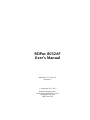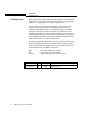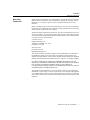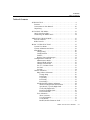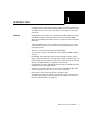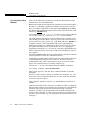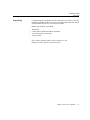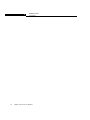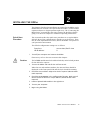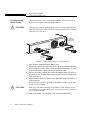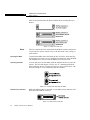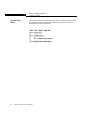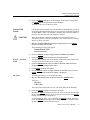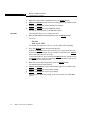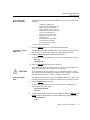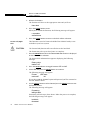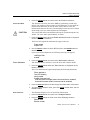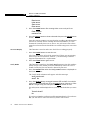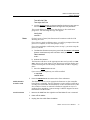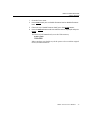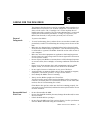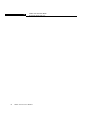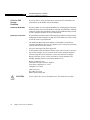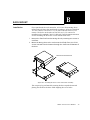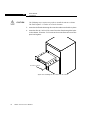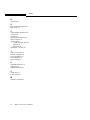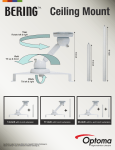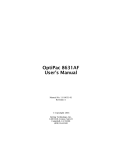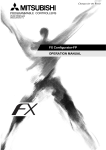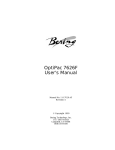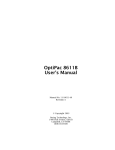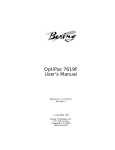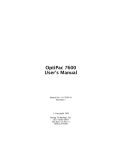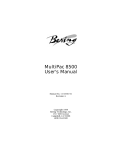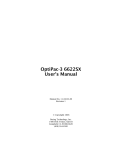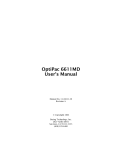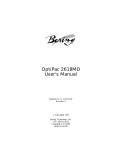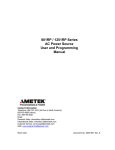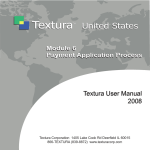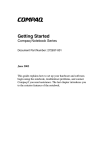Download RDPac 8032AF User`s Manual
Transcript
RDPac 8032AF User's Manual Manual No. 11-18032-81 Revision A © Copyright 2011–2012 Bering Technology, Inc. 1608 West Campbell Ave, #328 Campbell, CA 95008 (408) 364-6500 OVERVIEW Important Notice Important Notice Copyright ©2011–2012 by Bering Technology, Inc. All rights reserved. No part of this document may be reproduced in any way without the express written permission of Bering Technology, Inc. Printed in the United States of America. The information contained in this document is subject to change without notice. Every reasonable precaution has been taken in the preparation of this manual to insure its accuracy. However, Bering Technology, Inc. assumes no liability resulting from any errors or omissions in this manual, or from the use of the information contained herein, nor does it make a commitment to update the information contained herein. RDPac is a trademark of Bering Technology, Inc. Important FCC Information This peripheral device generates and uses radio frequency energy and if it is not installed and used properly, that is, in strict accordance with this manual, it may cause interference to radio and television reception. It has been type tested and found to comply with the limits for a Class-A computing device in accordance with the specifications in subpart J of part 15 of FCC Rules, which are designed to provide reasonable protection against such interference when operated in a commercial environment. However, there is no guarantee that interference will not occur in a particular installation. Operation of this equipment in a residential area is likely to cause interference and is up to the user, at his own expense, to take whatever measures may be required to correct the interference. You can test to see whether this equipment does cause interference with radio or television reception by turning the disk drive off and on. If it is causing interference, try to correct the problem by one or more of the following measures: • • • • • Be sure you're using shielded interconnect cables. Reorient the receiving antenna. Relocate the drive with respect to the receiver. Move the receiver away from the disk drive, or vice versa. Plug the computer into a different outlet so that the computer and receiver are on different circuits. If necessary, consult your dealer or an experienced radio/television technician for additional suggestions. You may also find a booklet prepared by the Federal Communications Commission helpful. It is entitled How to Identify and Resolve Radio-TV Interference Problems. Request Stock No. 004-000-00345-4, from the U.S. Government Printing, Washington, D.C., 20402. Warning: To prevent fire or shock hazard, do not expose the unit to rain or moisture. To avoid electrical shock, do not open the cabinet. Refer servicing to qualified personnel only. RDPac 8032AF User's Manual iii OVERVIEW Printing History Printing History If the Revision level of the manual does not change from one printing to the next, this indicates that the newer printing is a maintenance upgrade, i.e. typographic errors, page references, etc. New revision levels of the manual indicate a new rewrite of the manual. This may include new installation instructions for a particular operating system, or a new ROM version of the RDPac subsystem. If the new revision is because of a difference in the operating procedures for the system, the ROM version associated with the manual Rev letter will be listed in the ROM Ver column. You can determine the ROM version of your RDPac by using the front panel LCD controls. See chapter 4 for details. If you have upgraded your RDPac to a later version than the last one listed in the following table, you should contact Bering Customer Service to determine the proper revision of the RDPac 8032AF User's Manual required for your RDPac subsystem. Date Rev F/W Ver iv = Date this manual was printed = Revision level of this manual = Applicable subsystem firmware level Date Rev F/W Ver May 2012 A F.B0 RDPac 8032AF User's Manual Changes to manual Initial release OVERVIEW Warranty Statement Warranty Statement RDPac products sold in the U.S.A. and Canada carry a standard one year warranty against defects in materials and workmanship.* During the warranty period, Bering will, at its option, repair or replace equipment which proves to be defective. RDPac cartridge media is warranted against defects for one year from the date of purchase. If the media becomes defective, Bering will replace it upon receipt of the defective media from the customer. All repairs will be performed at the factory. Any other arrangement, such as onsite service, will be at your expense. Before any product is returned for repair, a Return Materials Authorization number (RMA#) must first be obtained from a Customer Service representative. Customer Service Bering Technology, Inc. 1608 West Campbell Ave., #328 Campbell, CA 95008 (408) 364-6500 Fax (408) 364-6501 EMail [email protected] The selection and use of media, supplies, and consumables is the customer's responsibility. Bering reserves the right to exclude from the warranty any damage caused by misuse of the product, unauthorized modification, shipping damage, non-Bering-approved media, interface, software, or cleaning supplies. NO OTHER WARRANTY IS EXPRESSED OR IMPLIED, INCLUDING, BUT NOT LIMITED TO, THE IMPLIED WARRANTIES OR MERCHANTABILITY AND FITNESS FOR A PARTICULAR PURPOSE. BERING SHALL NOT BE LIABLE FOR CONSEQUENTIAL DAMAGES, DIRECTLY OR INDIRECTLY RELATED TO THE USE OR PERFORMANCE OF BERING PRODUCTS. *For products sold outside the U.S.A. and Canada, contact your local Bering distributor, representative, or dealer for warranty terms. Repairs and upgrades carry a limited time warranty. Contact a Bering sales representative or Customer Service Representative for details on the warranty period for replaced parts and upgrades. RDPac 8032AF User's Manual v OVERVIEW Configuration Settings Configuration Settings Use this table to record the configuration settings of your Bering RDPac cartridge disk drive subsystem. Model ______________ Serial Number ________________ Time Zone _______________ HP-IB address _____ vi RDPac 8032AF User's Manual OVERVIEW Table of Contents Table of Contents INTRODUCTION . . . . . . . . . . . . . Features. . . . . . . . . . . . . . . . . Conventions in this Manual Unpacking . . . . . . . . . . . . . . . . . . . . . . . . . . . . . . . . . . . . . . . . . . . . . . . . . . . . . . . . . . . . . . . . . . . . . . . . . . . . . . . . . . . . . . . . . . . . . . . . . . . . . . . . . . . . . . . . . . . . . . . ..9 ..9 . 10 . 11 INSTALLING THE RDPac . . . . . . . . . . . . . . . . . . . . . . . . . . . . . . . . . 13 Quick-Start Procedure . . . . . . . . . . . . . . . . . . . . . . . . . . . . . . . . 13 Connecting the RDPac Drive . . . . . . . . . . . . . . . . . . . . . . . . . . . 14 OPERATING THE DISK DRIVE . . . . . . . . . . . . . . . . . . . . . . . . . . . . . 15 8032AF Controls . . . . . . . . . . . . . . . . . . . . . . . . . . . . . . . . . . . . 15 RHD Controls . . . . . . . . . . . . . . . . . . . . . . . . . . . . . . . . . . . . . . . 15 RDPAC SYSTEM FUNCTIONS . . . . . . . . . . . . . . . . . . . . . . . . . . . . . . 17 System User Menu . . . . . . . . . . . . . . . . . . . . . . . . . . . . . . . . . . . 18 System Administrator Menu . . . . . . . . . . . . . . . . . . . . . . . . . . . 19 Main Menu. . . . . . . . . . . . . . . . . . . . . . . . . . . . . . . . . . . . . . . . . . 20 Change Ring . . . . . . . . . . . . . . . . . . . . . . . . . . . . . . . . . . . . . 20 Configurations . . . . . . . . . . . . . . . . . . . . . . . . . . . . . . . . . . . 21 Utilities . . . . . . . . . . . . . . . . . . . . . . . . . . . . . . . . . . . . . . . . . 21 Display Time and Messages . . . . . . . . . . . . . . . . . . . . . . . . 21 Configurations Submenu. . . . . . . . . . . . . . . . . . . . . . . . . . . . . . 22 Administrator Mode . . . . . . . . . . . . . . . . . . . . . . . . . . . . . . 22 Change HP-IB Address . . . . . . . . . . . . . . . . . . . . . . . . . . . . 22 Change CS80 Format . . . . . . . . . . . . . . . . . . . . . . . . . . . . . . 23 Use 12 / 24 Hour Clock . . . . . . . . . . . . . . . . . . . . . . . . . . . 23 Set Time . . . . . . . . . . . . . . . . . . . . . . . . . . . . . . . . . . . . . . . . 23 Set Date . . . . . . . . . . . . . . . . . . . . . . . . . . . . . . . . . . . . . . . . 24 Utilities Submenu . . . . . . . . . . . . . . . . . . . . . . . . . . . . . . . . . . . . 25 Ring Utilities Submenu . . . . . . . . . . . . . . . . . . . . . . . . . . . . 26 Change Ring . . . . . . . . . . . . . . . . . . . . . . . . . . . . . . . . . 26 Label Ring . . . . . . . . . . . . . . . . . . . . . . . . . . . . . . . . . . . 26 Copy Ring . . . . . . . . . . . . . . . . . . . . . . . . . . . . . . . . . . . 27 Erase Ring . . . . . . . . . . . . . . . . . . . . . . . . . . . . . . . . . . . 27 Erase Rings . . . . . . . . . . . . . . . . . . . . . . . . . . . . . . . . . . 28 Left/Right Disk Utilities Submenu . . . . . . . . . . . . . . . . . . . 28 Show Lwft/Right Disk Information . . . . . . . . . . . . . . . 29 Spin Down / Up Left/RIght Disk . . . . . . . . . . . . . . . . . 29 Verify Left/Right Disk . . . . . . . . . . . . . . . . . . . . . . . . . 29 Format Left/Right Disk . . . . . . . . . . . . . . . . . . . . . . . . 30 Erase Hard Disk. . . . . . . . . . . . . . . . . . . . . . . . . . . . . . . 31 Tests Submenu . . . . . . . . . . . . . . . . . . . . . . . . . . . . . . . . . . 31 Show Statistics . . . . . . . . . . . . . . . . . . . . . . . . . . . . . . . 31 Test LCD Display. . . . . . . . . . . . . . . . . . . . . . . . . . . . . . 32 Verify Media . . . . . . . . . . . . . . . . . . . . . . . . . . . . . . . . . 32 Enable/Disable Firmware Load . . . . . . . . . . . . . . . . . . 33 RDPac 8032AF User's Manual vii OVERVIEW Table of Contents Install Firmware. . . . . . . . . . . . . . . . . . . . . . . . . . . . . . .33 Uninstall Firmware . . . . . . . . . . . . . . . . . . . . . . . . . . . .34 CARING FOR THE DISK DRIVE . . . . . . . . . . . . . . . . . . . . . . . . . . . . .37 General Safeguards . . . . . . . . . . . . . . . . . . . . . . . . . . . . . . . . . . .37 Removable Hard Disk Care . . . . . . . . . . . . . . . . . . . . . . . . . . . .37 TROUBLESHOOTING & SERVICE . . . . . . Before You Do Anything Else. . . . . . Error Codes and LCD Messages Fuse Replacement . . . . . . . . . . . . . . . If You're Still Having Problems . . . . . . . . . . . . . . . . . . . . . . . . .39 . . . . . . . . . . . . . . . . . . . . .39 . . . . . . . . . . . . . . . . . . . . .39 . . . . . . . . . . . . . . . . . . . . .39 . . . . . . . . . . . . . . . . . . . . .40 SPECIFICATIONS . . . . . . . . . . . . . . . . . . . . . . . . . . . . . . . . . . . . . . . .41 Removable Hard Disk . . . . . . . . . . . . . . . . . . . . . . . . . . . . . . . . . . . .41 General. . . . . . . . . . . . . . . . . . . . . . . . . . . . . . . . . . . . . . . . . . . . .42 RACK MOUNT . . . . . . . . . . . . . . . . . . . . . . . . . . . . . . . . . . . . . . . . . .43 Installation. . . . . . . . . . . . . . . . . . . . . . . . . . . . . . . . . . . . . . . . . .43 INDEX . . . . . . . . . . . . . . . . . . . . . . . . . . . . . . . . . . . . . . . . . . . . . . . . .45 viii RDPac 8032AF User's Manual 1 1 INTRODUCTION Congratulations on purchasing what we think is the finest removable cartridge system on the market. Bering RDPac drives are built for years of reliable service. We're sure you'll agree as you begin to work with your drive. Features Bering RDPac series drives are compatible with HP computer systems with HP-IB interfaces. In this manual we refer to the Bering RDPac subsystem as RDPac and all HP systems as computer unless otherwise indicated. The Bering RDPac 8032AF is a subsystem consisting of two 3.5 inch removable hard disks to meet the mass storage requirements of any operating system. • 8032AF – a dual 30GB removable hard disk (RHD). • Your storage capacity is limited only by the number of RHD modules you use. • Each RDPac removable hard disk contains multiple volumes called rings, so physical removal is not required to change to another ring. The left hard disk and the right hard disk each contain 10 rings (L0–L9 and R0–R9). The RHD module is compatible with 8631AF. • Each ring has a capacity of 20MB. Each ring volume on the RDPac 8032AF emulates an HP 7907 20MB volume. • Your data is portable and secure. Just remove the RHD module from the drive and take it with you, or store it in a safe place. • Front panel controls provide off-line copying of rings. The RDPac provides fast, reliable storage that's always on hand. The installation procedure is almost identical for all models. No software or hardware modifications are required. RDPac 8032AF User's Manual 9 INTRODUCTION Conventions in this Manual 1 Conventions in this Manual We'll use the following conventions to make the information in this manual more clear and predictable: • Keys on the keyboard are indicated by capital letters enclosed in square brackets, e.g., [ENTER], regardless of whether the characters on your keys are actually capitalized. On the other hand, buttons on the RDPac are indicated by underlined capital letters alone followed by the word button, e.g., ENTER button. • A monospaced type font, like this, is used to convey text you should see on your screen, e.g., “you'll see: Welcome! on your monitor.” • The same monospaced font in contrast (either bold or regular) to the surrounding text, like this, is used to present the exact characters or keys you are to type or press, e.g., “type UTIL and press [ENTER] to continue.” However, these keystrokes will not be typographically differentiated if they are conditional or theoretical. That is, if you have the option of making one of several entries or we are speaking of hypothetical situations, e.g., “If you type Y and press [ENTER] the disk will be reformatted, but if you type N and press [ENTER] you will exit the program.” • A bold font, like this, indicates text you should see on the LCD. The bold font will otherwise follow the conventions herein. • Commands, program, utility, and file names are capitalized in body text to distinguish them from the rest of the text. However, when in a command line, they will be represented in lower case letters unless upper case (capital) letters are actually required, e.g.: in body text: “... create a LIF volume using the LIFINIT command.” to be typed: lifinit /dev/rdsk/B8032AF • Italics in any type face, like this, have a limited number of possible meanings: Words as words, letters as letters, or numerals as numerals, e.g., “the word enter can be confused with the key on your keyboard, therefore we will use type in its place.” Titles of books, booklets, or disks, e.g., Bering RDPac 8032AF User's Manual Symbolic of variable words, characters, or numerals. That is, something must be in the variable's place, but the exact contents vary with different situations and cannot be specified without knowing a particular situation. Variable is not synonymous with optional. Frequently the letter(s) n (for numerals), or x (for words or characters) are used to hold the place of the variable, e.g., “the program will respond that there are n widgets.” 10 RDPac 8032AF User's Manual INTRODUCTION Unpacking Unpacking Carefully unpack your RDPac near the spot where you want to set it up, noting the packing method as you go. Save the packing materials, they'll come in handy if you ever want to ship the unit. Besides this manual, you'll find: • The RDPac • 2 removable hard disk modules (installed) • 1 set of hard disk carrier keys • A power cable If any item is missing, please call your dealer or call Bering Customer Service at (408) 364-6500. RDPac 8032AF User's Manual 11 1 12 INTRODUCTION Unpacking RDPac 8032AF User's Manual 2 2 INSTALLING THE RDPac This chapter describes the installation procedure for the RDPac and is divided into two sections. The “Quick-Start Procedure” section enables experienced users to begin operation right away. The “Connecting the RDPac Drive” section helps new users connect the disk drive before going on to the next chapter for additional operating instructions. Quick-Start Procedure This section describes the quick-start procedure to set up the RDPac 8032AF. Most of the configuration is already set at the factory. There may be some adjustments necessary before the RDPac can operate in your particular environment. The default configuration settings are as follows: Date/time HP-IB address: current date/Pacific time 0 1. Turn off your computer and connect the RDPac. If necessary, refer to the next section in this chapter. Caution: The left RHD module must be loaded with the key in the locked position for the 8032AF to operate. 2. Turn on the RDPac and wait for the self-test to end. When the test ends without incident, the time and date should be displayed on the front panel LCD and the clock should be running. 3. Check the time and date. Adjust the clock if required (Administrator mode required). 4. Check the HP-IB address in the configuration function. Make sure all devices on the HP-IB have a unique address (Administrator mode required). 5. Load an optional RHD module in the right drive. 6. Turn on your computer. 7. Begin using the RDPac. RDPac 8032AF User's Manual 13 2 Connecting the RDPac Drive CAUTION: INSTALLING THE RDPac Connecting the RDPac Drive These instructions are for connecting an RDPac 8032AF model to an HP-IB based computer with the HP-IB connector. Turn off your computer and unplug the power cord from the wall outlet. Disconnect any other cables attached to the back panel of your computer that may be in your way. AC receptacle with fuse holder and spare fuse Power cable HP-IB cable Connect to computer Figure 2-1: Connecting the RDPac to an HP-IB computer 1. Turn off your computer and the RDPac drive. 2. Connect one end of the HP-IB cable to the HP-IB connector on the back of the computer and the other end to the HP-IB connector on the back panel of the RDPac. Tighten the thumb screws by hand. 3. Connect the power cable to the back of the RDPac. Make sure there is at least one inch of space around the back and two inches around the sides of the drive. 4. Plug the RDPac and the computer into a grounded electrical outlet or a surge protector. Be sure that the outlets are grounded. The RDPac should be on the same circuit as your computer. CAUTION: Make sure that other equipment or appliances which might generate electrical noise or a power surge (such as electric typewriters or heaters) are on separate circuits. 5. Turn on the RDPac, the computer, and any other peripherals. 14 RDPac 8032AF User's Manual 3 OPERATING THE DISK DRIVE 8032AF Controls 3 Figure 3-1 illustrates all controls and indicators required for operating the RDPac 8032AF. 1. Press the POWER button on the front panel of the RDPac. The LCD will display a self-test message and the Bering model number. This operation should take less than a minute. If a RHD module is loaded, a read test will be performed. After the self-test is successfully completed, the time, date and current ring will be displayed on the LCD. Figure 3-2: RDPac 8032AF front panel Error LED The Error LED turns red and stays illuminated when a system error is detected. RHD Controls The RDPac 8032AF contains two removable hard disk drives. Each RHD has ten volumes called rings. Each ring is 20MB in size. The RHD drive uses a key lock to power on and lock the drive in place. The eject button cannot be pressed while the drive is locked. The RDPac is shipped to you with the drives locked in place. When the RDPac is powered on, the drives will also power on. When the RDPac is on and the RHD is unlocked, a small letter “u” will appear on the drive’s LCD display. The hard disk cannot be accessed in this mode. The hard RDPac 8032AF User's Manual 15 3 OPERATING THE DISK DRIVE RHD Controls disk can be ejected while the disk is unlocked by pressing the eject button. Figure 3-3: RHD LCD indicator Note: The key is required to lock and unlock the RHD for removal and power. To prevent loss, please attach a key to the unit with a wire, string, or other means. Ejecting the RHD To unlock the RHD, insert and turn the key clockwise. Wait until the LCD changes to a lower case “u.” Push the eject button to eject the RHD. The modulecan be ejected with the RDPac powered on or off. Inserting the RHD To lock and power on the RHD, push the module all the way into the chassis. The LCD will display a lower case “u”, indicating unlocked. Insert and turn the key counter clockwise to power on the drive. The LCD will change to a zero indicating the unit number. Figure 3-4: Locking and unlocking the RHD RHD Activity Indicator While the RHD module is powered on. the RHD activity indicator will flash when the RHD is accessed. Figure 3-5: RHD activity indicator 16 RDPac 8032AF User's Manual 4 RDPAC SYSTEM FUNCTIONS 4 This chapter describes the RDPac configuration and operating procedures. The RDPac 8032AF features a push-button operation for performing configuration and operating procedures. This procedure is based on a hierarchical structure of system functions displayed on the disk drive's LCD. All procedures can be performed using the two front panel push-button controls: SELECT and ENTER. These instructions should be used in conjunction with your specific HP computer's configuration procedure given in your operating system manuals. Figure 4-2: Front panel LCD and push-button controls All system operations are performed by first selecting a function and then entering it for execution. The SELECT button enables you to scroll through all the available system functions and select desired choices. The ENTER button enables you to execute the chosen function. • To select a system function, press the SELECT button until the desired function appears on the LCD. • To execute the chosen function or display its options, press the ENTER button. • If you want to abort the current operation, press the SELECT and ENTER buttons simultaneously. The abort function is allowed only during certain operations. • To scroll or step backward in a menu, press and hold the SELECT button first and then the ENTER button. RDPac 8032AF User's Manual 17 4 System User Menu 18 RDPAC SYSTEM FUNCTIONS System User Menu This section contains a menu structure of the commands which can be accessed from the front panel LCD display and controls while the Administrator mode is disabled. RDPac 8032AF User's Manual RDPAC SYSTEM FUNCTIONS System Administrator Menu System Administrator Menu This section contains a menu structure of the commands which can be accessed from the front panel LCD display and controls while the Administrator mode is enabled. RDPac 8032AF User's Manual 19 4 Main Menu RDPAC SYSTEM FUNCTIONS Main Menu The default display on the front panel LCD is the time/date. When the SELECT button is pressed, the first choice of the Main menu will be displayed. You can scroll the Main menu by repeatedly pressing the SELECT button. To execute the selected function or to enter the submenu, press the ENTER button. The time/date display will look appear similar to the following display when the system is first powered on and when the unit is on-line: 2:15 7/12 H02: RING LABEL The time, date, current ring, and ring label are displayed. If the current ring has not been labeled, the bottom of the display will be blank. The hard disk and the cartridge each have ten volumes called rings. You can load multiple sets or copies of data or software on different rings. Changing to another ring is equivalent to removing and replacing an HP 7907 20MB cartridge. Ring L00 is always unit 0, and the ring displayed on the LCD will be unit 1. Rings beginning with L, such as L05, are on the left RHD, while rings with R, such as R07, are on the right RHD. The rings are numbered from L00 to L09 and R00 to R09. Note: Attempting to perform any function on a new or unformatted RHD will cause the following message to display: Media not initialized! The RHD must be formatted from the Disk Utilities menu before it can be used. If a RHD was formatted on an RDPac 8600 other than the 8631AF or 8032AF, only one ring will be configured. If the data on the RHD is more than 20MB, only the first 20MB will be accessible. The RHD must be formatted in the 8631AF or 8032AF to see all ten rings. The following options are available from the Main menu: Change ring Unload cartridge Configurations Utilities Display time and messages Change Ring This function allows you to change the current ring. Each ring is equivalent to a 7907 20MB cartridge. When you return to the main menu the current ring will be displayed. You cannot change to ring L00 on the left RHD. 1. Press the SELECT button until the Change ring function is displayed on the Main menu. 2. Press ENTER to select this option. 20 RDPac 8032AF User's Manual RDPAC SYSTEM FUNCTIONS Main Menu 3. Use the SELECT button to scroll through the ring selections until you see the desired ring, then press the ENTER button. Note: Configurations Removing a RHD while the current ring is set to the RHD will cause the unit to go off-line. The Configuration functions are only available while in the Administrator mode. The Administrator mode is enabled in the Configurations menu. This function sets the HP-IB address, selects the 24 hour clock format, and sets the date and time. See the “Configurations Submenu” section for detailed information. Utilities The Utilities menu is only available while in the Administrate mode. This function shows disk information; verifies, and formats the RHD; erases RHD data; performs ring functions, and performs test functions. Refer to the “Utilities Submenu” section for detailed information. Display Time and Messages This function exits the Main menu and displays the current date, time, and system messages. RDPac 8032AF User's Manual 21 4 Configurations Submenu RDPAC SYSTEM FUNCTIONS Configurations Submenu This function sets the HP-IB address, changes the drive eject button and the CS80 format, and sets the date and time. 1. Press the ENTER button when the Configurations function is displayed on the Main menu. The Configurations submenu will offer these functions: Admin mode required Change HP-IB address* Change CS80 format* Use 12 / 24 hour clock* Set time* Set date* Return to main* *Only visible after Administrator mode is enabled. 2. Press the SELECT button to scroll through the functions. To return to the Main menu, press the ENTER button when you see Return to main. Administrator Mode To utilize the configuration and utility functions of the RDPac, you must enter the Administrator mode. 1. Press SELECT until Configurations is displayed, then press the ENTER button. The following message will appear: Admin mode required 2. Press the SELECT and ENTER buttons at the same time until Administrator mode appears on the LCD screen. All of the configuration and utility functions will now be available. To exit the Administrator mode: 1. While in the Configurations or Utilities menu press SELECT until Return to Main appears, then press ENTER. 2. Press SELECT until Display time and messages appears, then press ENTER. The RDPac is now in user mode. Change HP-IB Address This function sets the HP-IB address of the RDPac. The values range from 0 to 7. When selecting the HP-IB address, make sure each device on the same HP-IB has a unique address. 1. Press the ENTER button to execute this function. The following message will appear: HP-IB address = 0 22 RDPac 8032AF User's Manual RDPAC SYSTEM FUNCTIONS Configurations Submenu 2. Press the SELECT button to scroll through all the choices, then press the ENTER button to select the correct address. The RDPac will reset to the new value. Change CS80 Format CAUTION: Use this function to disable the CS80 FORMAT command when you want to speed up the initialization process or to prevent accidental execution of the FORMAT utility. The default is enabled. Each time the RDPac is powered on, this function will change to enabled. When the FORMAT command is enabled, the INITIALIZE utility or command can overwrite the existing directory with a new one causing the loss of all of your files. 1. With the Change CS80 format function displayed, Press the ENTER button to initiate this function. The following message will appear. Disable/Enable CS80 format command 2. Press the SELECT button to toggle between disable and enable. 3. Press the ENTER button to select the desired function. Use 12 / 24 Hour Clock This function changes the clock display on the front panel LCD from a 12 hour clock to a 24 hour clock or vice versa. 1. Press the ENTER button until the Use 12 / 24 hour clock function is displayed on the Configurations menu. 2. Press ENTER to select this option. 3. Use the SELECT button to toggle between 12 and 24. Then press the ENTER button when the desired option is displayed. Set Time This function allows you to change the time. 1. With the Set time function displayed, press the ENTER button. You'll see: Set time 3:15:27 PM The actual time displayed will vary. The hour field will be blinking. 2. Press the SELECT button to increment the hour. Holding the SELECT button will cause the hour to increment (through twelve hours) continuously. If you continue to hold down the SELECT button, incrementing will speed up. To decrement the hour, press and hold the SELECT button, and then press the ENTER button. Again, decrementing will be continuous and speeds up if you hold the buttons down. RDPac 8032AF User's Manual 23 4 RDPAC SYSTEM FUNCTIONS Configurations Submenu 3. When the correct hour is displayed, press the ENTER button. 4. SELECT and ENTER the correct minute setting just as you did the hour. 5. SELECT and ENTER the correct setting for seconds. 6. SELECT and ENTER the correct AM/PM setting. You will now be returned to the Set time option. Set Date This function allows you to change the date. 1. With the Set date function displayed, press the ENTER button. You'll see: Set date Wed Jan 12, 2005 The actual date displayed will vary. The day field will be blinking. 2. Press the SELECT button to increment the day. Holding the SELECT button will cause the day to increment (through twelve hours) continuously. If you continue to hold down the SELECT button, incrementing will speed up. To decrement the day, press and hold the SELECT button, and then press the ENTER button. Again, decrementing will be continuous and speeds up if you hold the buttons down. 3. When the correct day is displayed, press the ENTER button. The month field will start to blink. 4. SELECT and ENTER the correct month setting just as you did the day. 5. SELECT and ENTER the correct date setting. 6. SELECT and ENTER the correct year setting. After you have made this setting, you'll be returned to the Set date option. 24 RDPac 8032AF User's Manual RDPAC SYSTEM FUNCTIONS Utilities Submenu Utilities Submenu This function shows cartridge or hard disk information; verifies, and formats the cartridge; copies and erases cartridge data; formats and verifies the hard disk; and performs test functions via these options: • • MODEL NUMBER — Displays the model number of the RDPac. • SERIAL NUMBER — Displays the serial number of the RDPac which is • RING UTILITIES — Changes rings; labels rings, copies rings, and erases F/W VERSION — Displays the firmware version number and release date. stored in CMOS memory. rings. Refer to the “Ring Utilities Submenu” section for detailed information. • LEFT DISK UTILITIES — Shows left RHD information; verifies, and formats the RHD. Refer to the “Left/Right Disk Utilities Submenu” section for detailed information. • RIGHT DISK UTILITIES — Shows right RHD information; unloads, verifies, and formats the RHD. Refer to the “Left/Right Disk Utilities Submenu” section for detailed information. • TESTS — Tests the LCD, verifies, and certifies media. Refer to the “Tests Submenu” section for detailed information. Note: The Utilities submenu is not accessible until the Administrator mode is enabled from within the Configurations menu. To access and exit these utilities … 1. Press the ENTER button when the Utilities function is displayed on the Main menu. The Utilities submenu appears and displays the following functions: Model number F/W version Serial number Ring utilities Left disk utilities Right disk utilities Tests Return to main 2. Press the SELECT button to scroll through the information or functions. 3. When you see Return to main , press the ENTER button to return to the Main menu. RDPac 8032AF User's Manual 25 4 Ring Utilities Submenu RDPAC SYSTEM FUNCTIONS Utilities Submenu This function changes rings, labels rings, copies rings, and erases rings. Ring “L00” indicates the first ring on the left RHD. Ring L00 emulates the fixed hard disk in a HP 7907 disk unit. All other rings emulate removable disks. 1. Press the ENTER button when the Ring utilities function is displayed on the Utilities submenu. The Ring utilities submenu then appears displaying these functions: Change ring Label ring Copy ring Erase ring Erase rings Previous menu 2. Press the SELECT button to scroll through the information or functions. 3. You can return to the Utilities menu by pressing the ENTER button when you see Previous menu. This function allows you to change the current ring. When you return to the main menu the current ring will be displayed. Press the SELECT button until the Change ring function is displayed. You cannot change to ring L00. Change Ring 1. Press ENTER to select this option. 2. Use the SELECT button to scroll through the ring selections until you see the desired ring, then press the ENTER button. Note: Label Ring Removing a cartridge while the current ring is set to the cartridge will cause the RDPac to go off-line. This function allows you to change the label of the current ring. The main menu will display the current ring label. The label can be up to 15 characters in length. You cannot access ring L00 with this function. To label ring L00, copy L00 to another ring, label the new ring, then copy the labeled ring to H00. 1. Press the SELECT button until the Change Label function is displayed on the Ring utilities menu. 2. Press the ENTER button to select this option. The current label will display. 3. Press the SELECT key to scroll through the characters (A-Z, 0-9) for the desired digit. A space is represented by an underscore character. 4. Press the ENTER key to select a letter and go to the next digit. 26 RDPac 8032AF User's Manual RDPAC SYSTEM FUNCTIONS Utilities Submenu Copy Ring This function allows you to copy any ring to any other ring. This function can be used to declassify a ring by copying a declassified ring to it. The label of the source ring will also be copied to the target ring. 1. Press the SELECT button until the Copy ring function is displayed on the Ring utilities menu. 2. Press ENTER to select this option. 3. Use the SELECT button to scroll through the copy from ring selections until you see the desired source ring, then press the ENTER button. 4. Use the SELECT button to scroll through the copy to ring selections until you see the desired target ring, then press the ENTER button. You will see a display similar to this: L00 Label… R00 No The above example copies from ring L00 on the left RHD to ring R00 on the right RHD. 5. Press the SELECT button to change No to Yes and press the ENTER button to start the copy process. Erase Ring This function will erase the current ring by performing a DOD wipe delete. This wiping of data is done by first filling the sectors with the hexadecimal characters FF and 00 three times each, then to write the hexadecimal character F6 once. This method prevents any traces of data from being read, even with sophisticated techniques. 1. Press the SELECT button until the Erase ring function is displayed on the Ring utilities menu. 2. Press ENTER to select this option. 3. Press the SELECT button to toggle between Yes and No and press the ENTER button when your selection is displayed. A display similar to the following will display. Erasing ring L06 1/7 nnnnnnn After confirming your selection the erase function will begin. It takes approximately 2 minutes to erase a 20MB ring on the hard disk and 3 minutes to erase a ring on the cartridge. When the erase function is complete, the label of the erased ring will be “aaaaaaaaaaaaaa” because that was the last pattern written. RDPac 8032AF User's Manual 27 4 Erase Rings RDPAC SYSTEM FUNCTIONS Utilities Submenu This function is identical to the Erase ring function, except it will erase a sequential range of rings. You will be asked for a beginning ring and the number of rings to be erased. 1. Press the SELECT button until the Erase rings function is displayed on the Ring utilities menu. 2. Press ENTER to select this option. 3. Use the SELECT button to scroll through the erase from ring selections until you see the desired beginning ring, then press the ENTER button. 4. Use the SELECT button to scroll through the number of rings selections until you see the desired number of rings to be erased, then press the ENTER button. The value will default to the number of rings between the current ring and the end of the drive you are currently on. CAUTION: Remember to count the first ring as one of the rings to be erased. So, to erase rings 5 through 9 will be a total of five rings—not four. You will see a display similar to this: Erase 06 rings (03) label… No 5. Press the SELECT button to change No to Yes and press the ENTER button to start the erase process. A display similar to the one in the Erase ring function above will display the progress of the Erase rings function and the current pattern. It takes approximately 2 minutes to erase each ring on the hard disk and 3 minutes to erase each ring on the cartridge. Left/Right Disk Utilities Submenu This function shows RHD information; verifies, and formats the RHD, and spins the RHD down or up. 1. Press the ENTER button when the Left/Right disk utilities function is displayed on the Utilities submenu. The disk utilities submenu then appears displaying the following functions: Show left/right disk information Spin down/up left/right disk Verify left/right disk Format left/right disk Erase left/right disk Previous menu 2. Press the SELECT button to scroll through the information or functions. 3. You can return to the Utilities menu by pressing the ENTER button when you see Previous menu. 28 RDPac 8032AF User's Manual RDPAC SYSTEM FUNCTIONS Utilities Submenu Show Lwft/Right Disk Information This function displays information similar to the following list about the RHD. Number of rings (10) Ring capacity (20480 kbytes) Ring size (627 cylinders) Ring cylinder size (2 tracks) Ring track size in sectors (64) Sectors in ring (80256) Logical sector size (256) Physical sector size (512) Interleave (1) Date disk last formatted* Date disk last written* Date disk last accessed* * only if disk is formatted. 1. Press the ENTER button to scroll through each field. Spin Down / Up Left/ RIght Disk This function will spin the RHD down or up. Using this function will help prevent wear on a drive which is constantly powered on. 1. Press the ENTER button to execute this function. If the drive is already spun down, you will see the following message: Spin up left/right disk 2. Press the ENTER button to spin the drive up. The drive will spin up at the first sign of activity on the HP-IB bus, or when the LCD front panel controls access the drive. CAUTION: Verify Left/Right Disk If the computer system attempts to access the RDPac while it is spun down, the drive will automatically spin up, but the computer system may time-out before the drive is ready, causing a system error. This function scans every sector on the RHD for defects. If a bad sector is found, this function will terminate with the LCD showing the error. 1. Press the ENTER button to start. As the verification progresses, the record address is updated. The following message will appear: Verify left/right disk record n 2. To abort the function at any time, press and hold both the SELECT and ENTER buttons simultaneously until the following message appears: Abort received. wait … RDPac 8032AF User's Manual 29 4 RDPAC SYSTEM FUNCTIONS Utilities Submenu 3. Release the buttons. The function will abort at the appropriate time and you'll see: User abort 4. Press the ENTER button to exit. When you've exited the function, the following message will appear: n complete verifies done 5. Press the ENTER button to return to the disk utilities submenu. Format Left/Right Disk CAUTION: This function is used to format the RHD if the FORMAT utility is not available in your host system. The Format Disk function will erase all data on the hard disk. The format may take up to three hours to complete. 1. Press the ENTER button when the Format hard disk function is displayed on the disk utilities submenu. The Format disk submenu then appears displaying the following message: Erase entire media? NO 2. Press the SELECT button to toggle between YES and NO. 3. Select YES and press the ENTER button to continue. The following message will appear: Format continue? (256 bps) No If you choose No the FORMAT option will quit and you'll be returned to the disk utilities menu. 4. Use the SELECT button to select Yes and press the ENTER button to start the format process. The following message will appear: Formatting left/right disk Formatting will take up to three hours. When the process is complete, the following message will appear: hard disk formatted 30 RDPac 8032AF User's Manual RDPAC SYSTEM FUNCTIONS Utilities Submenu 5. Press the ENTER button to return to the disk utilities submenu. Erase Hard Disk CAUTION: This function will erase the entire RHD by performing a DOD wipe delete. This wiping of data is done by first filling the sectors with the hexadecimal characters FF and 00 three times, then to write the hexadecimal character F6 once. This method prevents any traces of data from being read, even with sophisticated techniques. The erased disk will be unreadable and must be formatted again to be usable. The erase takes approximately 38 hours. 1. Press the ENTER button when the Erase hard disk function is displayed on the disk utilities submenu. The Erase left/right disk submenu will appear and ask: Erase entire media? NO 2. Use the SELECT button to select YES and press the ENTER button to continue. Upon successful completion, the following message will appear: Left/Right Disk erased 3. Press the ENTER button to return to the disk utilities submenu. Tests Submenu This function shows statistics, tests the LCD, and certifies media. 1. Press the ENTER button when the Tests function is displayed on the Utilities submenu. The Tests submenu will appear displaying the following functions: Show statistics Test LCD display Verify media Enable firmware load Load firmware cartridge (when firmware load is enabled) Uninstall firmware (when firmware load is enabled) 2. Press the SELECT button to scroll through the information or functions. 3. To return to the Utilities menu, press the ENTER button when you see Previous menu. Show Statistics This function displays a list of statistical information. 1. Press the ENTER button and you'll see Cartridge statistics: 2. Press the ENTER button to show each of the following counters: Blocks read Blocks written RDPac 8032AF User's Manual 31 4 RDPAC SYSTEM FUNCTIONS Utilities Submenu Read errors Write errors Seek errors Other errors 3. Press the ENTER button after viewing Other errors and you'll see: Clear statistic counters? No 4. Press the SELECT button to choose Yes and then press the ENTER button to exit. Since the statistic counters are stored on the cartridge, this information will not be available if that cartridge becomes unreadable, or is not formatted. Normally there are no errors. Any soft errors due to dust particles or electrical noise should be recoverable using error correction code. Test LCD Display This function is used to make sure the LCD is working properly. 1. Press the ENTER button to start the test. All of the dots on the LCD will be turned on. If there are any missing dots (except the last character with an *), call the Bering Technical Support Department for a replacement. 2. Press the ENTER button again to exit. Verify Media This function is similar to the Verify disk function in the disk utilities menu, except Verify media processes indefinitely unless an error is found. Usually the process must be aborted by the user. 1. Press the ENTER button when the Verify media function is displayed on the Tests submenu. The Verify media submenu will appear with this message: Verify media until abort? No 2. Press the SELECT button to toggle between YES and NO. For multiple verify passes, select YES and press the ENTER button. Otherwise, select NO for a single verify pass and press the ENTER button to start. For subsystems with multiple drives you'll be asked whether you want to Test all drives? No If you choose Yes the verification will begin immediately. If you choose No, you will need to select the drive(s) you do want tested: 32 RDPac 8032AF User's Manual RDPAC SYSTEM FUNCTIONS Utilities Submenu Test left disk? No Test right disk? No a. Use the SELECT button to choose Yes for the drive(s) you want to test and press the ENTER button to begin the test procedure. The record address is updated on the display as the verification progresses. The following message will appear: Verify disk record n Note: If a bad sector is found, this function will terminate with the LCD showing the error. If you chose a single verification pass, you will be prompted when the process is complete, at that time jump to step 3. If you chose multiple verification passes in step 2, you must stop the process yourself. a. To abort the function at any time, press both the SELECT and ENTER buttons simultaneously and hold them until you see: Abort received. wait … b. Release the buttons. The function will abort at the appropriate time and you will see User abort. It may take some time to stop the process and the display may resume showing the records being verified while it finds a stopping place. c. Press the ENTER button to exit. Upon successful completion, you will be notified: n complete verifies done 3. Press the ENTER button to return to the Tests submenu. Enable/Disable Firmware Load Install Firmware This function allows you to upgrade the firmware on the controller board from a cartridge. The new firmware version will be read from a cartridge and loaded into FLASH memory on the controller board. This also enables a feature to uninstall a firmware upgrade in case of a problem after upgrading. Contact Bering Technical Support for more information on this feature. 1. Remove the RHD from the right drive of the RDPac if one is inserted. 2. Power off the RDPac. 3. Unplug the data cable from the RDPac. RDPac 8032AF User's Manual 33 4 RDPAC SYSTEM FUNCTIONS Utilities Submenu 4. While pressing both the SELECT and ENTER buttons power on the RDPac and wait for the time and date to appear. 5. Press the SELECT button until “Utilities” is displayed and press ENTER. 6. Press the SELECT button until “Tests” is displayed and press ENTER. 7. Press SELECT until “Enable Firmware Load” is displayed and press ENTER. 8. Press SELECT until “Load Firmware Disk” is displayed. 9. Insert the RHD containing the new firmware into the RDPac right drive. 10. Wait for the drive LED to turn green. 11. A message similar to the following will appear after a few seconds: Bering Disk 8032AF Ver F.B0 No The model and firmware version may vary from the above message depending on your RDPac model and the new firmware version. Make sure the model matches your unit. If you have a 8602, it will still say 8600. 12. Press SELECT until Yes appears in the LCD display. Bering Disk 8032AF Ver F.B0 Yes 13. Press the ENTER button while Yes is displayed to begin the upgrade process. 14. The LED will alternate between Erasing Flash and Programming Flash. Erasing C000 - C800 Programming C000-C800 When the Process is complete, the RDPac will reboot. 15. If the RDPac asks for a serial number, enter the S/N printed on the S/N label on the bottom of the RDPac. This S/N will now be displayed in the Utilities menu. 16. Enter the Administrator mode and go to the utilities menu to check the version now installed. See the user’s manual for administrator mode instructions. 17. Power off the RDPac. 18. Connect the data cable to the back of the RDPac. 19. Power on the RDPac. Uninstall Firmware 34 This feature appears in the menu when firmware load is enabled. It allows you to erase the part of the flash memory containing a firmware upgrade. It will revert back to the original factory installed firmware version. RDPac 8032AF User's Manual RDPAC SYSTEM FUNCTIONS Utilities Submenu 1. Go to the Tests menu. 2. Press SELECT until you see Enable Firmware load or Disable firmware load. 3. If the LCD says “Enable firmware load” press the ENTER button. 4. Press the SELECT button until Uninstall firmware is displayed and press ENTER. The firmware will immediately erase the flash memory. erasing flash C000:0000 When complete you should recycle the power to boot with the original factory installed firmware. RDPac 8032AF User's Manual 35 4 36 RDPAC SYSTEM FUNCTIONS Utilities Submenu RDPac 8032AF User's Manual 5 CARING FOR THE DISK DRIVE 5 This chapter describes how to care for your RDPac and cartridges. It is divided into two sections. The “General Safeguards” section tells you what to look out for. The “Cartridge Care” section explains how to handle removable cartridges. The “Preventive Maintenance” section will explain user maintenance procedures. As long as you protect your RDPac from hazards, it will provide you with years of service. General Safeguards To protect the RDPac: • • • • • • • • • To avoid overheating, place it where the air can circulate around it. Be particularly careful to avoid blocking the cooling vent at the rear of the unit. Make sure it is plugged into a grounded (three-hole) electrical outlet. Verify that the outlet actually is grounded — that the third prong really is connected to a ground. The RDPac should be on the same circuit as your computer. Make sure that other equipment or appliances which might generate electrical noise or a power surge (such as electric typewriters or heaters) are on separate circuits. Do not expose your RDPac to extreme heat or cold. Prolonged exposure to excessive heat, direct sunlight, or freezing conditions will harm the drive. Keep it away from moisture, dirt, and contaminants such as spilled liquids, steam, or excessive dust. Do not smoke near the RDPac. Do not apply cleaners or lubricants to any part of the drive. Avoid exposure to magnetic fields such as those emitted by magnets, telephones, televisions, speakers, or large electric motors. Never bump the RDPac when it's running. Always set the RDPac upright on a flat surface. You don't need to worry about leaving the RDPac on for a long time — it doesn't use much power. It's normal for the drive to feel warm (but not hot) after it's been running for a while. If the RDPac does get hot, make sure the fan is running properly, the vent at the rear is not blocked, and that the unit is placed where air can circulate around it. Removable Hard Disk Care • • • • Do not disassemble the RHD. Do not drop the RHD. Sudden jolts may damage the media and/or cause the loss of data. Unlock the RHD before ejecting it. Do not force the RHD out of the receiver chassis. Use the eject button after the RHD is unlocked using the attached key. RDPac 8032AF User's Manual 37 5 38 CARING FOR THE DISK DRIVE Removable Hard Disk Care RDPac 8032AF User's Manual 6 6 TROUBLESHOOTING & SERVICE This chapter describes basic trouble-shooting procedures. It is divided into four sections: “Before You Do Anything Else,” “Error Codes and LCD Messages,” “Fuse Replacement,” and “If You're Still Having Problems.” Before You Do Anything Else Often, problems you're having can be resolved by verifying that: • The power cord is securely connected to the RDPac and a wall outlet. • The power is switched on, and the AC fuse in the back of the drive is not blown. • None of the pins on the cable connectors are loose, broken, or shorted. • All cables are installed correctly. • The cartridge and hard disk have been properly formatted. • Each peripheral connected to your computer has a unique address. Error Codes and LCD Messages Occasionally, after installing an RDPac, the system will display a disk initialization error code upon start up. It is sometimes possible to solve the problem by following the LCD instructions. Sometimes the LCD will display an error code in the form of a number. This error code indicates a problem that may be associated with another hardware device other than the RDPac. If this occurs, shut down your system and restart it again. If the problem still occurs, contact Bering Technical Support at (408) 364-6500. Fuse Replacement If the drive fails to power on the AC fuse may be blown. The fuse is located in the AC input jack. Spare fuse Fuse Figure 6-3: Replacing the AC fuse RDPac 8032AF User's Manual 39 TROUBLESHOOTING & SERVICE If You're Still Having Problems 6 If You're Still Having Problems If you are able to start up from other source but not the RDPac, the system files on the RDPac may be damaged. START-UP PROBLEMS If you're unable to start up from an RDPac, try starting up the computer with other disk. If you're still unable to start up, the problem is with the computer rather than the RDPac. Refer to the troubleshooting section in your computer manual for more information. WHEN ALL ELSE FAILS... If you still have problems after following the procedures in this chapter, call Bering Technical Support at (408) 364-6500. When you call, be ready to tell the service representative: • The model number and serial number of the RDPac, the firmware version of the RDPac, the type of computer you're using, the operating system, and the software version. • Any error messages that have appeared. • A description of the problem(s) and the steps you've taken to correct it. • Any recent changes to your system, such as new software installed, software upgrades, new hardware, even a new brand of cartridge. Bering Customer Service can be reached by several methods. The mailing/shipping address and phone numbers are: Bering Technology, Inc. Customer Service/Technical Support 1608 West Campbell Ave., #328 Campbell, CA 95008 (408) 364-6500 Fax: (408) 364-6501 EMail: [email protected] CAUTION: 40 Never remove the cover of the RDPac box. This voids the warranty. RDPac 8032AF User's Manual A A SPECIFICATIONS Removable Hard Disk Ring capacity Use the show disk information on the front panel to determine the correct values, such as ring capacity, heads, tracks, and cylinders. PERFORMANCE Rings Ring capacity Rotation speed Minimum seek time Average seek time Maximum seek time HP-IB burst transfer rate HP-IB average transfer rate ENVIRONMENTAL (operational) Temperature Relative humidity Vibration Shock Altitude (non-operating) Temperature Relative Humidity Vibration Shock Altitude 10 20 5400+ 1.0 12 18 1 940 MB rpm ms ms ms MB/sec KB/sec 5° to 55° 41° to 131° 8 to 90 0.67 200 -60 ~ 3,000 -200 ~ 10,000 C F % non-condensing G, 5 to 500Hz G, 2 ms meters feet -40° to 65° -40° to 149° 5 to 95 3.0 1,000 -60 ~ 12,200 -200 ~ 40,000 C F % G, 22 to 500 Hz G, 1 ms meters feet RDPac 8032AF User's Manual 41 A Removable Hard Disk General General Power Requirements Line voltage Line frequency Current Fuse General Dimensions Interface Dimension Shipping weight Accessories 42 96 - 240 47 - 63 0.5 “Slow blow” 1.6A, 250V volts Hz Amps HP-IB, CS80 command set 5"x 12.8"x 11" 12.7 x 32.5 x 27.9 cm 28 lbs. 12.7 Kg Removable Fixed Drive Module, 30GB ACCS-3072 HP-IB Cable 1.0m (3.3 ft.) HP-IB Cable 2.0m (6.7 ft.) ACCS-7110 ACCS-7115 Rack Mount Kit - 19" EIA ACCS-7207 RDPac 8032AF User's Manual B RACK MOUNT Installation B If you purchased the rack mount kit, ACCS-7206 from Bering, these instructions will show the installation procedures. It fits in a standard 19” rack cabinet. The front is a 3.5 in. panel with the holes on 3 in. centers. The holes on the sides of the rack are 3.625 centers for installation of a standard C300S-22 slide rail. The following instructions are for installing the drive into a rack without slide rails. 1. Remove the front feet from the Bering drive by removing two screws in each foot. 2. Mount the Bering drive to the rack mount shelf with four (4) 8-32x¼ screws inserted from the bottom through the shelf into the bottom of the drive. Remove front feet from drive Figure B-3: Attaching the drive to the rack mount assembly This step may be performed by turning the drive upside down and placing the shelf on the drive while aligning the screw holes. RDPac 8032AF User's Manual 43 B CAUTION RACK MOUNT Installation The following steps require two people to install the unit in a cabinet. The shelf requires 3.5 inches of vertical clearance. 3. Insert the shelf with the Bering drive into the cabinet and hold it in place. 4. Insert the four (4) 10-32x5/16 screws from the front through the holes in the cabinet. Screw the 10-32 nuts on the screws from the rear of the panel and tighten. 10-32x5/16, 4 places Figure B-4: Installing the rack mount in the chassis 44 RDPac 8032AF User's Manual INDEX A L Accessories 42 Administrator mode 22 Adminstrator menu 19 Erase 28 Erase disk 31 Erase ring 27 Error LED 15 Label ring 26 Label, change 26 LCD Change CS80 format 23 Change drive button 23 Change HP-IB Address 22 Change ring 20, 26 Configurations submenu 22 Copy ring 27 Enable firmware load 33 Erase disk 31 Erase ring 27 Fimware version 25 Format disk 30 label ring 26 Model number 25 Serial number 25 Set date 24 Set time 23 Show disk information 29 Show statistics 31 Spin down / up disk 29 Test LCD display 32 Tests submenu 31 Uninstall firmware load 34 Use 24 hour clock 23 Utilities submenu 25 Verify disk 29 Verify media 32 LCD Menu 18 LCD messages 39 LCD, testing 32 LED, error 15 F M FCC iii Firmware load 33 Firmware version 25 Firmware, uninstall 34 Format disk 30 Fuse replacement 39 Main menu 20 Menu, administrator 19 Menu, user 18 Model number 25 C Change CS80 format 23 Change drive button 23 Change HP-IB Address 22 Change ring 20, 26 Clock, 12 / 24 setting 23 Configurations submenu 22 Controls 15 Copy ring 27 CS80 Format 23 Customer Service 40 D Date, setting 24 Disk Erase 31 Format 30 Show information 29 Spin down 29 Verify 29 Display Time and Messages 21 DOD wipe delete 27 Drive button 23 E H N New cartridges 20 HP-IB address 22 RDPac 8032AF User's Manual 45 INDEX O Operation 15 R Rack mount installation 43 Ring, erase 27 S Serial number, displayed 25 Set date 24 Set time 23 Show disk information 29 Show statistics 31 Specifications 1.3GB cartridge drive 41 General 42 Hard disk 41 Spin down / up disk 29 T Table of Contents vii Technical Support 40 Test LCD display 32 Tests submenu 31 Time, setting 23 U Uninstall firmware 34 Unpacking 11 Utilities submenu 25 V Verify disk 29 Verify media 32 W Warranty statement v 46 RDPac 8032AF User's Manual