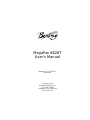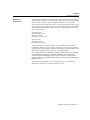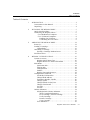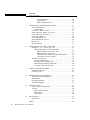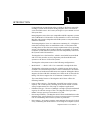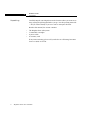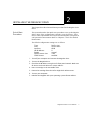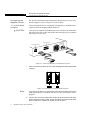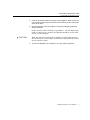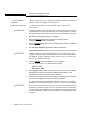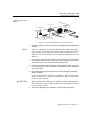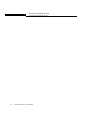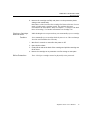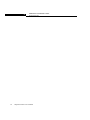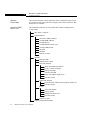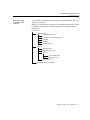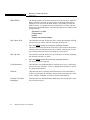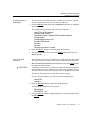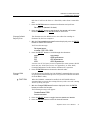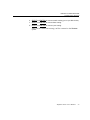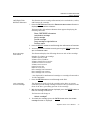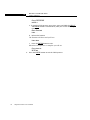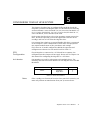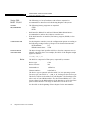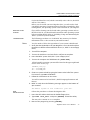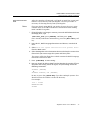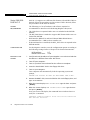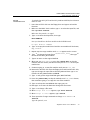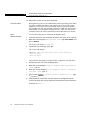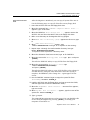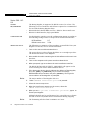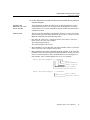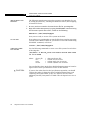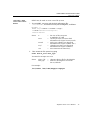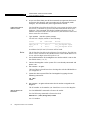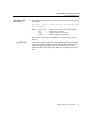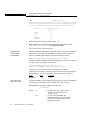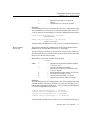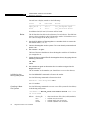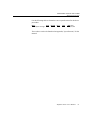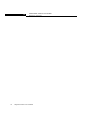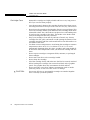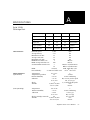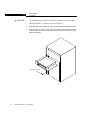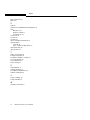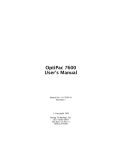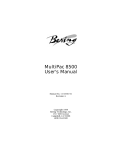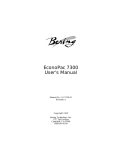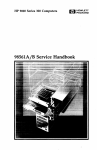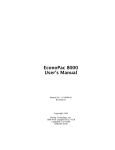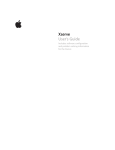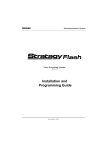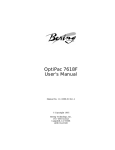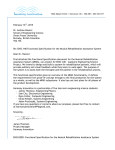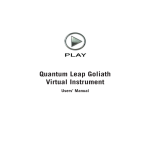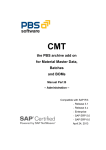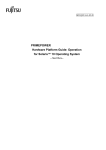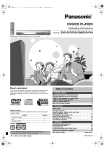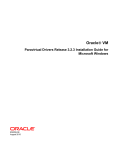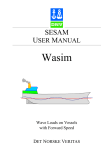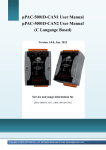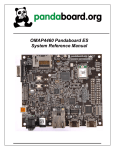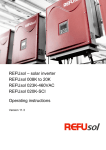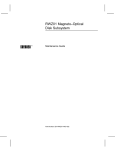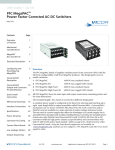Download MegaPac 8826T User`s Manual
Transcript
MegaPac 8826T User's Manual Manual No. 11-18826-01 Revision B Copyright 1998 Bering Technology, Inc. 1717 Dell Avenue Campbell, CA 95008-6904 (408) 364-6500 OVERVIEW Important Notice Important Notice Copyright 1998 by Bering Technology, Inc. All rights reserved. Printed in the United States of America. No part of this document may be reproduced in any way without the express written permission of Bering Technology, Inc. The information contained in this document is subject to change without notice. Every reasonable precaution has been taken in the preparation of this manual to insure its accuracy. However, Bering Technology, Inc. assumes no liability resulting from any errors or omissions in this manual, or from the use of the information contained herein, nor does it make a commitment to update the information contained herein. MegaPacTM is a trademark of Bering Technology, Inc. SyQuest® is a registered trademark of SyQuest Technology SyJetTM is a trademark of SyQuest Technology HP 9000 Series 300, HP 9000 Series 700, HP 9000 Series 800, Basic, HP-UX, and HP Pascal are trademarks of Hewlett Packard Corp. Important FCC Class A Information This peripheral device generates and uses radio frequency energy, and if it is not installed and used properly, that is, in accordance with this manual, it may cause interference to radio and television reception. It has been type tested and found to comply with the limits for a Class-A computing device in accordance with the specifications in subpart J of part 15 of FCC Rules, which are designed to provide reasonable protection against such interference in a commercial installation. However, there is no guarantee that interference will not occur in a particular installation. Operation of this equipment in a residential area may cause interference and is up to you, at your own expense, to take whatever measures may be required to correct the interference. You can test to see whether this equipment does cause interference with radio or television reception by turning the MegaPac off and on while the receivers are on to see whether interference stops when the drive is off. If the drive is causing interference, try to correct the problem by one or more of the following measures: • • • • • Be sure you're using shielded interconnect cables. Reorient the receiving antenna. Relocate the drive with respect to the receiver. Move the receiver away from the MegaPac, or vice versa. Plug the computer into a different outlet so that the computer and receiver are on different circuits. If necessary, consult your dealer or an experienced radio/television technician for additional suggestions. You may also find a booklet prepared by the Federal Communications Commission helpful. It is entitled How to Identify and Resolve RadioTV Interference Problems. Request Stock No. 004-000-00345-4, from the U.S. Government Printing Office, Washington, D.C., 20402. MegaPac 8826T User's Manual iii OVERVIEW Printing History Printing History New revision levels of the manual indicate a new rewrite of the manual. This may include new installation instructions for a particular operating system, or a new ROM version of the MegaPac subsystem. If the new revision is because of a difference in the operating procedures for the system, the ROM version associated with the manual Rev letter will be listed in the ROM Ver column. You can determine the ROM version of your MegaPac by using the front panel LCD controls. See chapter 4 for details. If the Revision level of the manual does not change from one printing to the next, this indicates that the newer printing is a maintenance upgrade, i.e. typographic errors, page references, etc. If you have upgraded your MegaPac to a later version than the last one listed in the following table, you should contact Bering Customer Service to determine the proper revision of the MegaPac 8826T User's Manual required for your MegaPac subsystem. Date Rev ROM Ver iv = = = Date this manual was printed Revision level of this manual Applicable system ROM level Date Rev ROM Ver April 1998 A B.7 First printing July 1998 B B.7 Removed reference to SCSI terminators, and "Show Statistics." MegaPac 8826T User's Manual Changes to manual OVERVIEW Warranty Statement Warranty Statement Bering products sold in the U.S.A. and Canada carry a standard one year warranty against defects in materials and workmanship.* During the warranty period, Bering will, at its option, repair or replace equipment which proves to be defective. All repairs will be performed at the factory. Any other arrangement, such as on-site service, will be at your expense. Before any product is returned for repair, a Return Materials Authorization number (RMA#) must first be obtained from a Customer Service representative. Customer Service Bering Technology, Inc. 1717 Dell Avenue Campbell, CA 95008-6904 (408) 364-6500 FAX (408) 374-8309 EMail: [email protected] The selection and use of media, supplies, and consumables is the customer's responsibility. Bering reserves the right to exclude from the warranty any damage caused by misuse of the product, unauthorized modification, shipping damage, nonBering-approved media, interface, software, or cleaning supplies. NO OTHER WARRANTY IS EXPRESSED OR IMPLIED, INCLUDING, BUT NOT LIMITED TO, THE IMPLIED WARRANTIES OR MERCHANTABILITY AND FITNESS FOR A PARTICULAR PURPOSE. BERING SHALL NOT BE LIABLE FOR CONSEQUENTIAL DAMAGES, DIRECTLY OR INDIRECTLY RELATED TO THE USE OR PERFORMANCE OF BERING PRODUCTS. *For products sold outside the U.S.A. and Canada, contact your local Bering distributor, representative, or dealer for warranty terms. MegaPac 8826T User's Manual v OVERVIEW Configuration Settings Configuration Settings Use this table to record the configuration settings of your Bering MegaPac cartridge disk drive subsystem. Model ______________ Serial Number ________________ Time Zone _______________ Interface ❏ HP-IB ❏ SCSI HP-IB address _____ SCSI address Left drive _____ Right drive _____ vi SCSI termination ❏ Enable ❏ Disable Option ❏ Normal ❏ Fixed disk Default sector size ❏ 256 ❏ 512 CS 80 format ❏ Enabled ❏ Disabled MegaPac 8826T User's Manual ❏ 1024 OVERVIEW Table of Contents Table of Contents 1 INTRODUCTION . . . . . . . . . . . . . . . . . . . . . . . . . . . . . . . . . . . . . . . . . 1 Conventions in this Manual . . . . . . . . . . . . . . . . . . . . . . . . . . . . 3 Unpacking . . . . . . . . . . . . . . . . . . . . . . . . . . . . . . . . . . . . . . . . . . . 4 2 INSTALLING THE MEGAPAC DRIVE . . . . . . . . . . . . . . . . . . . . . . . . . 5 Quick-Start Procedure . . . . . . . . . . . . . . . . . . . . . . . . . . . . . . . . . 5 Connecting the MegaPac Drives . . . . . . . . . . . . . . . . . . . . . . . . . 6 ...To a HP-IB Based Computer. . . . . . . . . . . . . . . . . . . . . . . . 6 ...To a SCSI Based Computer. . . . . . . . . . . . . . . . . . . . . . . . . 8 Enabling the SCSI Ports . . . . . . . . . . . . . . . . . . . . . . . . . 8 Connecting the SCSI Cables . . . . . . . . . . . . . . . . . . . . . . 9 3 OPERATING THE MEGAPAC DRIVE . . . . . . . . . . . . . . . . . . . . . . . . . 11 Power Up . . . . . . . . . . . . . . . . . . . . . . . . . . . . . . . . . . . . . . . . . . . 11 Loading a Cartridge . . . . . . . . . . . . . . . . . . . . . . . . . . . . . . . . . . 11 Compatibility . . . . . . . . . . . . . . . . . . . . . . . . . . . . . . . . . . . . 12 Unloading a Cartridge . . . . . . . . . . . . . . . . . . . . . . . . . . . . . . . . 12 Ejecting a Cartridge Without Power. . . . . . . . . . . . . . . . . . 13 Write-Protection . . . . . . . . . . . . . . . . . . . . . . . . . . . . . . . . . . . . . 13 4 MEGAPAC SYSTEM FUNCTIONS . . . . . . . . . . . . . . . . . . . . . . . . . . . 15 System Overviews . . . . . . . . . . . . . . . . . . . . . . . . . . . . . . . . . . . 16 MegaPac 8826T Menu Tree . . . . . . . . . . . . . . . . . . . . . . . . . 16 MegaPac Menu Tree With SCSI Enabled . . . . . . . . . . . . . . . 17 Main Menu. . . . . . . . . . . . . . . . . . . . . . . . . . . . . . . . . . . . . . . . . . 18 Spin Down Disk . . . . . . . . . . . . . . . . . . . . . . . . . . . . . . . . . . 18 Spin Up Disk . . . . . . . . . . . . . . . . . . . . . . . . . . . . . . . . . . . . 18 Configurations . . . . . . . . . . . . . . . . . . . . . . . . . . . . . . . . . . . 18 Utilities . . . . . . . . . . . . . . . . . . . . . . . . . . . . . . . . . . . . . . . . . 18 Display Time And Messages . . . . . . . . . . . . . . . . . . . . . . . . 18 Configurations Submenu. . . . . . . . . . . . . . . . . . . . . . . . . . . . . . 19 Use HP-IB/SCSI Interface. . . . . . . . . . . . . . . . . . . . . . . . . . . 19 Change HP-IB Address . . . . . . . . . . . . . . . . . . . . . . . . . . . . 20 Terminator Disable / Enable . . . . . . . . . . . . . . . . . . . . . . . 20 Change Option . . . . . . . . . . . . . . . . . . . . . . . . . . . . . . . . . . . 20 Change Default Sec[tor] Size . . . . . . . . . . . . . . . . . . . . . . . 21 Change CS80 Format . . . . . . . . . . . . . . . . . . . . . . . . . . . . . . 21 Set Time . . . . . . . . . . . . . . . . . . . . . . . . . . . . . . . . . . . . . . . . 22 Set Date . . . . . . . . . . . . . . . . . . . . . . . . . . . . . . . . . . . . . . . . 22 Utilities Submenu . . . . . . . . . . . . . . . . . . . . . . . . . . . . . . . . . . . . 24 Left/Right Disk Utilities Submenu . . . . . . . . . . . . . . . . . . . 25 Show Cartridge Information . . . . . . . . . . . . . . . . . . . . 25 Lock Cartridge / Unlock Cartridge . . . . . . . . . . . . . . . 25 Verify Cartridge . . . . . . . . . . . . . . . . . . . . . . . . . . . . . . 26 Format Cartridge. . . . . . . . . . . . . . . . . . . . . . . . . . . . . . 26 Copy Cartridge . . . . . . . . . . . . . . . . . . . . . . . . . . . . . . . 27 Tests Submenu . . . . . . . . . . . . . . . . . . . . . . . . . . . . . . . . . . 29 MegaPac 8826T User's Manual vii OVERVIEW Table of Contents Test LCD Display . . . . . . . . . . . . . . . . . . . . . . . . . . . . . .29 Verify Media . . . . . . . . . . . . . . . . . . . . . . . . . . . . . . . . . .29 Enable Firmware Load . . . . . . . . . . . . . . . . . . . . . . . . . .30 5 CONFIGURING YOUR HP HP-IB SYSTEM . . . . . . . . . . . . . . . . . . . . .31 SCSI Configuration . . . . . . . . . . . . . . . . . . . . . . . . . . . . . . . . . . .31 Unit Number . . . . . . . . . . . . . . . . . . . . . . . . . . . . . . . . . . . . .31 Series 200 - BASIC 3.0/4.0 . . . . . . . . . . . . . . . . . . . . . . . . . . . . .32 Series 200/300 - BASIC 5.0/6.0/6.2 . . . . . . . . . . . . . . . . . . . . .34 Series 200/300 - PASCAL 3.2 . . . . . . . . . . . . . . . . . . . . . . . . . . .38 Series 300 - HP-UX . . . . . . . . . . . . . . . . . . . . . . . . . . . . . . . . . . .42 Series 800 HP-UX 7.0 . . . . . . . . . . . . . . . . . . . . . . . . . . . . . . . . .46 Series 800 HP-UX 8.0/9.0 . . . . . . . . . . . . . . . . . . . . . . . . . . . . . .49 HP 1000 A . . . . . . . . . . . . . . . . . . . . . . . . . . . . . . . . . . . . . . . . . .52 HP 1000 M/E/F . . . . . . . . . . . . . . . . . . . . . . . . . . . . . . . . . . . . . .54 6 CONFIGURING YOUR HP SCSI SYSTEM . . . . . . . . . . . . . . . . . . . . . .55 HP-UX 8.0 - 9.0 — Series 300, 700. . . . . . . . . . . . . . . . . . . . . . .55 Adding Disk Drives with Commands . . . . . . . . . . . . . . . . .56 Minor Number, Series 300, 800. . . . . . . . . . . . . . . . . .56 Minor Number, Series 700 . . . . . . . . . . . . . . . . . . . . . .57 Initializing The Bering SCSI Disk Subsystem . . . . . . .58 Creating A New File System . . . . . . . . . . . . . . . . . . . . .58 HP-UX 8.0 Series 800 . . . . . . . . . . . . . . . . . . . . . . . . . . . . . . . . .59 Kernel Configuration . . . . . . . . . . . . . . . . . . . . . . . . . . . . . .59 Creating Device Special Files. . . . . . . . . . . . . . . . . . . . . . . .59 Initializing the Bering Subsystem . . . . . . . . . . . . . . . . . . . .60 Creating A New File System . . . . . . . . . . . . . . . . . . . . . . . .60 7 CARING FOR THE DISK DRIVE . . . . . . . . . . . . . . . . . . . . . . . . . . . . .63 General Safeguards . . . . . . . . . . . . . . . . . . . . . . . . . . . . . . . . . . .63 Cartridge Care . . . . . . . . . . . . . . . . . . . . . . . . . . . . . . . . . . . . . . .64 8 TROUBLESHOOTING & SERVICE . . . . . . . . . . . . . . . . . . . . . . . . . . .65 Before You Do Anything Else. . . . . . . . . . . . . . . . . . . . . . . . . . .65 Maintenance . . . . . . . . . . . . . . . . . . . . . . . . . . . . . . . . . . . . . . . .65 Fuse Replacement . . . . . . . . . . . . . . . . . . . . . . . . . . . . . . . . . . . .66 Technical Support. . . . . . . . . . . . . . . . . . . . . . . . . . . . . . . . . . . .66 A SPECIFICATIONS . . . . . . . . . . . . . . . . . . . . . . . . . . . . . . . . . . . . . . . .67 SyJet 1.5GB Cartridge Disk . . . . . . . . . . . . . . . . . . . . . . . . . . . .67 General. . . . . . . . . . . . . . . . . . . . . . . . . . . . . . . . . . . . . . . . . . . . .68 Power Requirements . . . . . . . . . . . . . . . . . . . . . . . . . . . . . .68 Dimensions . . . . . . . . . . . . . . . . . . . . . . . . . . . . . . . . . . . . . .68 Accessories . . . . . . . . . . . . . . . . . . . . . . . . . . . . . . . . . . . . . .68 B RACK MOUNT . . . . . . . . . . . . . . . . . . . . . . . . . . . . . . . . . . . . . . . . . .69 Installation. . . . . . . . . . . . . . . . . . . . . . . . . . . . . . . . . . . . . . . . . .69 INDEX . . . . . . . . . . . . . . . . . . . . . . . . . . . . . . . . . . . . . . . . . . . . . . . . .71 viii MegaPac 8826T User's Manual 1 INTRODUCTION 1 Congratulations on purchasing what we think is the finest removable cartridge system on the market. Bering MegaPac drives are built for years of reliable service. We're sure you'll agree as you continue to work with your drive. Bering MegaPac series drives are compatible with HP computer systems with a HP-IB and a SCSI interface. In this manual we refer to the Bering MegaPac subsystem as MegaPac and all HP systems as computer unless otherwise indicated. The Bering MegaPac Series is a subsystem consisting of a 1.5Gigabyte removable cartridge drive in combination with a second removable cartridge drive to meet the mass storage requirements of any operating system. The MegaPac 8826T model contains a switchable SCSI (Small Computer System Interface) interface for full compatibility with newer HP systems with SCSI interfaces. The MegaPac has a dual interface, which is switchable between HP-IB and SCSI. This provides an easy migration path from HP-IB based systems to the newer SCSI based systems. The MegaPac subsystems come in the following configurations: • Model 8826T — a dual 1.5GB 3.5 in. removable cartridge disk drive The MegaPac subsystems provide fast, reliable storage that's always available. The installation procedure is almost identical for all models. No software or hardware modifications are required. All MegaPac drives support the latest HP disk command sets. While in the SCSI mode the Bering SCSI drives support the SCSI Common Command Set (CCS). The removability feature of the MegaPac 8826T drive offers the following benefits: • Large on-line capacity—The MegaPac provided large on-line storage capacity. The 1.5GB capacity cartridge easily meets routine systems storage requirements in a wide rang of computer applications. • Unlimited storage—The use of multiple cartridges provides unlimited capacity for off-line storage of data. The MegaPac 8826T provides infinite storage capacity in increments of 1.5GB. • Data transportability—The MegaPac 8826T allows individual users who maintain large, private data bases to share system resources. It permits ease of transferring data between systems or platforms. • Data security—In security-sensitive environments data may be locked away, eliminating the inconvenience of securing the computer system MegaPac 8826T User's Manual 1 INTRODUCTION 1 or removing the entire disk drive. 2 • Data organization—The MegaPac 8826T allows similar types of data in projects to be maintained on individual cartridges. • Fast backup and retrieval of archival data—The MegaPac 8826T utilizes the fast transfer rates of random access time of the disk drive to backup and retrieve archival data in a timely manner. • The MegaPac 8826T provides transparent defect management with track and sector sparing. • MTBF of 250,000 power-on-hours (POH). MegaPac 8826T User's Manual INTRODUCTION Conventions in this Manual Conventions in this Manual We'll use the following conventions to make the information more precise: • Keys on the keyboard are indicated by capital letters enclosed in square brackets, e.g., [ENTER], regardless of whether the characters on your keys are actually capitalized. On the other hand, buttons on the MegaPac are indicated by underlined capital letters alone followed by the word button, e.g. POWER button. • A monospaced type font, like this, is used to convey text you should see on your screen, e.g., “you'll see: Welcome! on your monitor.” • The same font in contrast (either bold or regular) to the surrounding text, like this, is used to present the exact characters or keys you are to type or press, e.g., “type UTIL and press [ENTER] to continue.” However, these keystrokes will not be typographically differentiated if they are conditional or theoretical. That is, you have the option of making one of several entries or we are speaking of hypothetical situations, e.g., “If you type Y and press [ENTER] the disk will be reformatted, but if you type N and press [ENTER] you will exit the program.” • A bold font, like this, indicates text you should see on the LCD. The font will otherwise follow the conventions herein. • Commands, program, utility, and file names are capitalized to distinguish them from the rest of the text. However, when in a command line, they will be represented in lower case letters unless upper case (capital) letters are actually required, e.g. in text: “... use the TYPE command to read text files.” to be typed: type a:readme • Italics in any type face, like this, have a limited number of possible meanings: Titles of books, booklets, or disks, e.g., MegaPac 8826T User's Manual. Symbolic of variable words, characters, or numerals. That is, something must be in the variable's place, but the exact contents vary with different situations and cannot be specified without knowing a particular situation. Variable is not synonymous with optional. Frequently the letter(s) n (for numerals), or x (for words or characters) are used to hold the place of the variable, e.g., “the program will answer that there are n widgets.” Note however, that a capital N is used for clarity when you are to type the letter n usually to signify No even though you don't actually have to capitalize the letter when you type it. MegaPac 8826T User's Manual 3 INTRODUCTION Unpacking 1 Unpacking Carefully unpack your MegaPac near the location where you want to set it up, noting the packing method as you go. Save the packing materials — they'll come in handy if you ever want to transport the unit. Besides this manual, the carton contains: • The MegaPac drive subsystem • 2 removable cartridges • A power cable • A warranty card If any item is missing, please call your dealer or call Bering Customer Service at (408) 364-6500. 4 MegaPac 8826T User's Manual 2 2 INSTALLING THE MEGAPAC DRIVE This chapter describes the installation procedure for the MegaPac Series drives. Quick-Start Procedure This section describes the quick-start procedure to set up the MegaPac 8826T. Most of the configuration is already set at the factory. There may be some adjustments necessary before the MegaPac can operate in your particular environment. (Refer to Chapters 5 and 6 for detailed instructions). The default configuration settings are as follows: Time: Date: Interface HP-IB address: Option Default sector size: CS80 Format: Pacific time current date HP-IB 0 normal 1024 enabled 1. Turn off your computer and connect the MegaPac drive. 2. Turn on the MegaPac drive. 3. Check the HP-IB address using the LCD front panel controls. Make sure all devices on the HP-IB have a unique address. 4. Insert a cartridge in the removable drive. 5. Format the cartridge from the Left or Right disk utilities menu. 6. Turn on your computer. 7. Initialize the MegaPac with your operating system format utilities. MegaPac 8826T User's Manual 5 2 INSTALLING THE MEGAPAC DRIVE Connecting the MegaPac Drives Connecting the MegaPac Drives For specific installation and configuration instructions for your SCSI based computer, refer to Chapter 6 of this manual. ...To a HP-IB Based Computer These instructions are for connecting the MegaPac to an HP-IB based computer with the MegaPac HP-IB connector. ▲ CAUTION: Turn off your computer and unplug the power cord from the wall outlet. Disconnect any other cables attached to the back panel of your computer that may be in your way. SCSI connectors SCSI address switch AC receptacle with fuse holder and spare fuse Power cable HP-IB cable Connect to computer Figure 2-1: Connecting MegaPac to a HP-IB based system 1. Set the SCSI address switch on the rear of the MegaPac to the appropriate settings: Figure 2-2: SCSI address setting for HP-IB operation Note: Setting the SCSI address to any number other than the indicated settings while the HP-IB port is enabled, will decrease the performance of the MegaPac. 2. Connect one end of the HP-IB cable to the HP-IB connector on the back of the computer and the other end to the HP-IB connector on the back panel of the drive. Tighten the thumb screws by hand. 6 MegaPac 8826T User's Manual INSTALLING THE MEGAPAC DRIVE Connecting the MegaPac Drives 3. Connect the power cable to the back of the MegaPac. Make sure there is at least one inch of space around the back and two inches around the sides of the drive. 4. Plug the MegaPac and the computer into three-pronged (grounded) electrical outlets. Be sure that the outlets actually are grounded — that the third prong really is connected to a ground. The MegaPac should be on the same circuit as your computer. ▲ CAUTION: Make sure that other equipment or appliances which might generate electrical noise or a power surge (such as electric typewriters or heaters) are on separate circuits. 5. Turn on the MegaPac, the computer, and any other peripherals. MegaPac 8826T User's Manual 7 2 INSTALLING THE MEGAPAC DRIVE Connecting the MegaPac Drives ...To a SCSI Based Computer These instructions are for connecting a MegaPac model to a SCSI based computer with the MegaPac SCSI connectors. Enabling the SCSI Ports To enable the SCSI ports on the MegaPac model, follow these instructions: ▲ CAUTION: Changing to and from the SCSI Interface while the MegaPac is attached to and mounted on your computer may cause data corruption. Always disconnect the drive from your computer prior to changing the interface. 1. Disconnect the MegaPac from you computer. 2. Press the SELECT button on the front of the Echo until the Configurations function is displayed. 3. Press the ENTER button when the Configurations function is displayed on the Main menu. 4. The Use SCSI interface function will now be displayed. If Use HPIB interface is displayed, the SCSI interface is already enabled. ▲ CAUTION: Connecting the SCSI ports of the MegaPac to a SCSI interface in your computer without proper termination of the SCSI chain could damage the MegaPac or your computer. Ensure that one of the SCSI connectors has a SCSI terminator attached. 5. Push the ENTER button to enable the SCSI interface. You will be returned to the time and date display: 3:04:55 SCSI Mon Jan 19, 1998 6. If the MegaPac will be the last SCSI device on the SCSI chain, terminate the MegaPac using the Terminator enable/disable setting in the Configurations menu of the front panel controls. 7. Follow the instructions in the next section “Connecting the SCSI Cables” to connect the MegaPac to your SCSI based computer. For more information on enabling the HP-IB or SCSI port or enabling termination on the MegaPac models, refer to chapter 4 of this manual. ▲ CAUTION: 8 When you select the SCSI interface, access to the drives through the HPIB interface is disabled. Most of the LCD functions will also be disabled, except enabling and disabling SCSI termination settings, setting the time and date, viewing the ROM version and model, and enabling the HP-IB interface. MegaPac 8826T User's Manual INSTALLING THE MEGAPAC DRIVE Connecting the MegaPac Drives Connecting the SCSI Cables SCSI connectors AC receptacle with fuse holder and spare fuse SCSI address switch Power cable SCSI cable Internally terminated via front panel controls Connect to computer HP-IB connector Figure 2-3: Connecting MegaPac to a SCSI based system 1. Set the SCSI address switch on the rear of the MegaPac to the appropriate settings: Note: The drives should be set to values which will not conflict with other devices on the SCSI chain. Values of 0 through 6 are generally used. If your computer has an internal hard disk, it will normally use SCSI address 0. The SCSI controller in your computer will normally use SCSI address 7. 2. Connect one end of the SCSI cable to the SCSI connector on the back of the computer and the other end to either SCSI connector on the back panel of the drive. Lock the connectors with the clips. 3. Connect the power cable to the back of the MegaPac. Make sure there is at least one inch of space around the back and two inches around the sides of the drive. 4. Plug the MegaPac and the computer into three-pronged (grounded) electrical outlets. Be sure that the outlets actually are grounded — that the third prong really is connected to a ground. The MegaPac should be on the same circuit as your computer. ▲ CAUTION: Make sure that other equipment or appliances which might generate electrical noise or a power surge (such as electric typewriters or heaters) are on separate circuits. 5. Turn on the MegaPac, the computer, and any other peripherals. MegaPac 8826T User's Manual 9 2 10 INSTALLING THE MEGAPAC DRIVE Connecting the MegaPac Drives MegaPac 8826T User's Manual 3 3 OPERATING THE MEGAPAC DRIVE This chapter describes the operating procedures for the MegaPac series drives. It is divided into four sections: “Power Up,” “Loading a Cartridge,” “Unloading a Cartridge,” and “Ejecting a Cartridge Without Power.” Power Up Figure 3-1 illustrates all controls and indicators required for operating the MegaPac. 1. Press the POWER button on the front panel of the MegaPac. LCD display Drive/Eject button Cartridge door Power switch Control buttons Left drive Right drive Activity LED Figure 3-1: MegaPac 8826T front panel Loading a Cartridge Loading a data cartridge is very much like loading a cassette in your tape player. 1. Make sure the MegaPac is turned on before you load a cartridge. 2. Remove the cartridge from its plastic, book-like storage case. Cartridge front end Tab Figure 3-2: Inserting a cartridge into the drive MegaPac 8826T User's Manual 11 3 OPERATING THE MEGAPAC DRIVE Unloading a Cartridge 3. Pull open the door of the cartridge drive. 4. Insert the cartridge into the drive slot with the label side up and the rounded side pointing toward the cartridge insertion slot and push the cartridge straight in, keeping it parallel with the top and bottom of the drive. 5. Slide the cartridge all the way into the drive. 6. Press down gently on the tab until the cartridge snaps into place. The activity LED on the front of the removable drive will light amber as the drive spins up and you will hear a click. After a brief test, the LED will change to green to tell you the drive is ready. Thereafter, the activity LED will flash whenever the removable disk is accessed. ▲ CAUTION: Never move or transport the MegaPac with a cartridge in the drive. This may damage the cartridge and cause a read/write head crash. Compatibility The MegaPac 8826T subsytem reads, writes, and formats SyJet 1.5GB cartridges only. The SyJet drive in the MegaPac cannot read, write, or format other SyQuest cartridges. Unloading a Cartridge It is important to remove the cartridge before you turn off the MegaPac. If you leave the cartridge in the drive, the shutter remains open and the recording media itself is vulnerable to dust. If the MegaPac is turned off prior to cartridge removal, the automatic disk spin-down operation does not occur and the cartridge disk will spin freely for up to 30 seconds. Attempting to remove the cartridge during this time will damage the media. The MegaPac must be turned on before you can unload a cartridge. If the Drive button is enabled, proceed directly to step 3. 1. Press the eject button on the front of the drive to be unloaded. The cartridge will spin down and eject, and the LED on the drive will turn off. If the drive does not spin down the cartridge, the drive may be locked in the Utilities Submenu. If this is the case the drive must be unlocked before the cartridge will eject. 2. Go to the Utilities menu, then select Left or Right Disk Utilities. 3. Press the SELECT button, until Unlock cartridge is displayed. 4. Press the ENTER button to unlock the cartridge. 5. Press the eject button on the front of the drive to spin down and eject the cartridge. Note: 12 NEVER eject a cartridge while the file system is mounted on your operating system. MegaPac 8826T User's Manual OPERATING THE MEGAPAC DRIVE Write-Protection 6. Remove the cartridge carefully and place it in the protective plastic storage case immediately. Remember to label and date the cartridge for future reference. Do not mark on labels with a graphite pencil. The graphite dust may contaminate the disk surface. Refer to Chapter 7, “Caring for The Disk Drive & Cartridge,” for further information on cartridge care. Ejecting a Cartridge Without Power Caution: While the MegaPac is not powered on, you can manually eject a cartridge. Never manually eject a cartridge while the power is on. This can damage the drive and invalidate the warranty. 1. Wait for 45 seconds or more after the power is off. 2. Open the drive door. 3. Gently lift the tab on the back of the cartridge and pull the cartridge out of the drive. 4. Return the cartridge to its protective case for storage or transport. Write-Protection The 1.5GB SyJet cartridge cannot be physically write protected. MegaPac 8826T User's Manual 13 3 14 OPERATING THE MEGAPAC DRIVE Write-Protection MegaPac 8826T User's Manual 4 MEGAPAC SYSTEM FUNCTIONS 4 This chapter describes the MegaPac configuration and operating procedures. The MegaPac features a push-button operation for performing configuration and operating procedures. This procedure is based on a hierarchical structure of system functions displayed on the disk drive's LCD. All procedures can be performed using the two front panel push-button controls: SELECT and ENTER. These instructions should be used in conjunction with your specific HP computer's configuration procedure given in Chapter 5, “Configuring Your HPIB System.” and Chapter 6, “Configuring Your HP SCSI System.” Figure 4-1: Front panel LCD and push-button controls All system operations are performed by first selecting a function and then entering it for execution. The SELECT button enables you to scroll through all the available system functions and select desired choices. The ENTER button enables you to execute the chosen function. • • • • To select a system function, press the SELECT button until the desired function appears on the LCD. To execute the chosen function or display its options, press the ENTER button. If you want to abort the current operation, press the SELECT and ENTER buttons simultaneously. The abort function is allowed only during certain operations. To scroll or step backward in a menu, press and hold the SELECT button first and then the ENTER button. MegaPac 8826T User's Manual 15 4 MEGAPAC SYSTEM FUNCTIONS System Overviews System Overviews This section contains a menu structure of the commands which can be accessed from the front panel LCD display and controls while the HPIB interface is enabled. MegaPac 8826T Menu Tree The command structure for the model 8826T dual cartridge drive: Time / Date Spin down / up disk Configurations Use SCSI / HPIB interface Change HPIB address Change option Change default sector size Change CS80 format Set time Set date Return to main Utilities Bering model ROM version / date Left disk utilities Show cartridge information Lock / unlock cartridge Verify cartridge Format cartridge Copy cartridge to right drive Previous menu Right disk utilities (like Left disk utilities, but copies to left drive) Previous menu Tests Test LCD display Verify media Enable firmware load Previous menu Return to main Display time and messages 16 MegaPac 8826T User's Manual MEGAPAC SYSTEM FUNCTIONS System Overviews MegaPac Menu Tree With SCSI Enabled The command structure for the MegaPac 8826T model while the SCSI interface is enabled: While the SCSI interface is enabled, no cartridge LCD functions will be available, such as format cartridge, spin down, or show cartridge information. Time / Date Configurations Use HPIB interface Terminator enabled/disabled Set time Set date Return to main Utilities Bering model ROM version / date Tests Test LCD display Previous menu Return to main Display time and messages MegaPac 8826T User's Manual 17 4 Main Menu MEGAPAC SYSTEM FUNCTIONS Main Menu The default display on the front panel LCD is the time/date. When the SELECT button is pressed, the first choice of the Main menu will be displayed. You can scroll the Main menu by repeatedly pressing the SELECT button. To execute the selected function or to enter the submenu, press the ENTER button. The following options are available from the Main menu: Spin down / up disk Configurations Utilities Display time and messages Spin Down Disk This function will spin the drive(s) down. Using this function will help prevent wear on a drive which is constantly powered on. 1. Press the ENTER button to execute the displayed function. The drive(s) will then spin down. If the drive is not locked in the Utilities Submenu, the eject button will become enabled, allowing you to eject the cartridge from the drive by pressing the eject button. Spin Up Disk This function will spin the drive(s) up. If the drive is already spinning, this function will have no effect. 1. Press the ENTER button to execute the displayed function. The drive(s) will then spin up. Configurations This function sets the HP-IB address, default sector size, CS80 format, and sets the date and time. See the “Configurations Submenu” section for detailed information. Utilities This function shows cartridge/disk information; locks and unlocks, verifies, and formats the cartridge; and performs test functions. Refer to the “Utilities Submenu” section for detailed information. Display Time And Messages This function exits the Main menu and displays the current date, time, and system messages. 18 MegaPac 8826T User's Manual MEGAPAC SYSTEM FUNCTIONS Configurations Submenu Configurations Submenu This function sets the HP-IB address, changes the emulation, changes the drive button function, and sets the date and time. 1. Press the ENTER button when the Configurations function is displayed on the Main menu. The Configurations submenu will offer these functions: Use SCSI / HP-IB interface Change HP-IB address Terminator enable / disable (SCSI interface enabled) Change option Change default sector size Change CS80 format Set time Set date Set auto spin down / up time 2. Press the SELECT button to scroll through the functions. 3. To return to the Main menu, press the ENTER button when you see Return to main. Use HP-IB/SCSI Interface This function toggles the SCSI interface on or off in the MegaPac. When the SCSI interface is enabled, most other LCD functions are disabled. 1. With the Use SCSI interface function displayed, press the ENTER button to enable the SCSI interface. ▲ CAUTION: Changing to and from the SCSI Interface while the MegaPac is attached to and mounted on your computer may cause data corruption. Always disconnect the drive from your computer prior to changing the interface. The display will then return to the time and date display. If SCSI is already enabled, you will see the following message: Use HP-IB interface 2. Press the ENTER button to enable the HP-IB interface. The following warning will be displayed: Reconfigure HP-IB/SCSI? No 3. Press the SELECT button to toggle between Yes and No and then press the ENTER button. MegaPac 8826T User's Manual 19 4 ▲ CAUTION: Change HP-IB Address MEGAPAC SYSTEM FUNCTIONS Configurations Submenu Enabling the SCSI interface will disable the HP-IB access to the drives and most of the LCD functions. Also, connecting a computer to the MegaPac SCSI port while the Use HP-IB Interface function is enabled could damage the MegaPac. This function sets the HP-IB address of the MegaPac. It is available only while the HP-IB interface is enabled. The values range from 0 to 7. When selecting the HP-IB address, make sure each device on the same HP-IB chain has a unique address. 1. Press the ENTER button to execute this function. The following message will appear: HP-IB address = 0 2. Press the SELECT button to scroll through all the choices, then press the ENTER button to select the correct address. The MegaPac will reset to the new value. Terminator Disable / Enable This function enables or disables the active termination of the bottom SCSI connector on the back panel of the MegaPac. This function is only available while the MegaPac is in the SCSI interface mode. If the MegaPac is the last drive on the SCSI chain, the terminator should be enabled. If it is not the last drive on the SCSI chain the termination should be disabled. While the terminator is enabled the SCSI cable should be plugged only into the top SCSI connector. 1. With the Terminator enable / disable function displayed, press the ENTER button to choose this function. The following message will appear: disable Terminator 2. Press the SELECT button to toggle between enable and disable, then press the ENTER button to choose a termination option. The MegaPac will reset to the new value. Change Option This function selects one of two special options: normal — the drive will report the exact configuration of the cartridge to the host system. For example, configuration is a removable cartridge with 1024 bytes/sector. (A cartridge with 1024 bytes/sector format is strongly recommended.) fix[ed] disk — the cartridge drive will report similar configuration information to the host system as in the normal mode, except as a fixed disk. This is for systems that can't handle a removable disk. For example, the HP9000 PASCAL and BASIC systems can't boot from a removable cartridge with an HFS directory. By setting the option to Fixed 20 MegaPac 8826T User's Manual MEGAPAC SYSTEM FUNCTIONS Configurations Submenu Disk the OS will see the drive as a fixed disk, rather than a removable disk. 1. Press the ENTER button to execute this function and you'll see: Set option to (normal / fix disk) 2. Press the SELECT button to step through the normal and fix disk functions, then press the ENTER button to select one. Change Default Sec[tor] Size This function sets the default sector size when the cartridge is formatted by the host computer. 1. With the Change default sec size function displayed, press the ENTER button to choose this function. You'll see this message: Set bytes/sector to same / 256 / 512 / 1024 2. Press the SELECT button to scroll through the selections: same 256 512 1024 =no change =256 bytes/sector =512 bytes/sector =1024 bytes/sector A sector size of 256 bytes/sector is required for some systems. HP-UX users may use 1024 bytes/sector. See appendix A, or Show Disk / Cartridge Information in the Utilities Submenu for capacities. 3. Press the ENTER button to choose the desired value. Change CS80 Format ▲ CAUTION: Use this function to disable the CS80 FORMAT command when you want to speed up the initialization process or to prevent accidental execution of the FORMAT utility. When the FORMAT command is enabled, the INITIALIZE utility or command may overwrite the existing directory with a new one causing the loss of all of your files. 1. With the Change CS80 format function displayed, Press the ENTER button to initiate this function. The following message will appear. Disable/Enable CS80 format command 2. Press the SELECT button to toggle between disable and enable. 3. Press the ENTER button to select the desired function. MegaPac 8826T User's Manual 21 4 MEGAPAC SYSTEM FUNCTIONS Configurations Submenu We recommend the enable option. Set Time This function allows you to change the time. 1. With the Set time function displayed, press the ENTER button. You'll see: Set time 3:15:27 PM The actual time displayed will vary. The hour field will be blinking. 2. Press the SELECT button to increment the hour. Holding the SELECT button will cause the hour to increment (through twelve hours) continuously. If you continue to hold down the SELECT button, incrementing will speed up. To decrement the hour, press and hold the SELECT button, and then press the ENTER button. Again, decrementing will be continuous and speeds up if you hold the buttons down. 3. When the correct hour is displayed, press the ENTER button. 4. SELECT and ENTER the correct minute setting just as you did the hour. 5. SELECT and ENTER the correct setting for seconds. 6. SELECT and ENTER the correct AM/PM setting. You will now be returned to the Set time option. Set Date This function allows you to change the date. 1. With the Set date function displayed, press the ENTER button. You'll see: Set date Wed Feb 12, 1992 The actual date displayed will vary. The day field will be blinking. 2. Press the SELECT button to increment the day. Holding the SELECT button will cause the day to increment (through twelve hours) continuously. If you continue to hold down the SELECT button, incrementing will speed up. To decrement the day, press and hold the SELECT button, and then press the ENTER button. Again, decrementing will be continuous and speeds up if you hold the buttons down. 3. When the correct day is displayed, press the ENTER button.The month field will start to blink. 22 MegaPac 8826T User's Manual MEGAPAC SYSTEM FUNCTIONS Configurations Submenu 4. SELECT and ENTER the correct month setting just as you did the day. 5. SELECT and ENTER the correct date setting. 6. SELECT and ENTER the correct year setting. After you have made this setting, you'll be returned to the Set date option. MegaPac 8826T User's Manual 23 MEGAPAC SYSTEM FUNCTIONS Utilities Submenu 4 Utilities Submenu This function shows cartridge information; locks and unlocks, verifies, and formats the cartridge; copies cartridge data; and performs test functions via these options: • • • • MODEL NUMBER — Displays the model number of the MegaPac. ROM VERSION — Displays the firmware version number and release date. LEFT/RIGHT DISK UTILITIES — Shows cartridge information; locks and unlocks, verifies, formats, and copies the cartridge. Refer to the “Removable Disk Utilities Submenu” section for detailed information. TESTS — Tests the LCD, and verifies media. Refer to the “Test Submenu” section for detailed information. To access and exit these utilities ... 1. Press the ENTER button when the Utilities function is displayed on the Main menu. The Utilities submenu appears and displays the following functions: Model number ROM version Left disk utilities Right disk utilities Tests Return to main 2. Press the SELECT button to scroll through the information or functions. 3. When you see Return to main, press the ENTER button to return to the Main menu. 24 MegaPac 8826T User's Manual MEGAPAC SYSTEM FUNCTIONS Utilities Submenu Left/Right Disk Utilities Submenu This function shows cartridge information; locks and unlocks, verifies, and formats the cartridge. 1. Press the ENTER button when the Removable disk utilities function is displayed on the Utilities submenu. The Removable disk utilities submenu then appears displaying the following functions: Show CARTRIDGE information Lock/Unlock cartridge Verify cartridge Format cartridge Copy cartridge to right/left drive Previous menu 2. Press the SELECT button to scroll through the information or functions. 3. You can return to the Utilities menu by pressing the ENTER button when you see Previous menu. Show Cartridge Information This function displays the following about one side of the cartridge: Number of volumes on cartridge Volume capacity in KB Volume size in cylinders Volume cylinder size in tracks Volume track size in sectors Volume size in sectors Logical sector size Physical sector size Date cartridge last formatted* Date cartridge last written* Date cartridge last accessed* * Not displayed for unformatted cartridges or cartridges formatted to be HP-compatible. 1. Press the ENTER button to scroll through each field. Lock Cartridge / Unlock Cartridge This function is used to lock the cartridge in the drive to prevent accidental ejection during cartridge use It locks the eject button on the front of the drive, preventing ejection of the cartridge. 1. With the Lock cartridge function displayed, press the ENTER button to lock the cartridge in the drive. The function will change to Unlock cartridge? 2. To unlock the cartridge, press the ENTER button when the Unlock cartridge function is displayed. MegaPac 8826T User's Manual 25 4 MEGAPAC SYSTEM FUNCTIONS Utilities Submenu The function will change to Lock cartridge? Verify Cartridge This function scans every sector on one side of the cartridge for defects. If a bad sector is found, this function will terminate with the LCD showing the error. 1. Press the ENTER button to start. As the verification progresses, the record address is updated. The following message will appear: Verify CARTRIDGE record n 2. To abort the function at any time, press and hold both the SELECT and ENTER buttons simultaneously until the following message appears: Abort received. wait ... 3. Release the buttons. The function will abort at the appropriate time and you'll see: User abort 4. Press the ENTER button to exit. When you've exited the function, the following message will appear: n complete verifies done 5. Press the ENTER button to return to the Removable disk utilities submenu. Format Cartridge This function is used to format the cartridge if the FORMAT utility is not available in your host system or if you want to partition the cartridge into multiple volumes. After a cartridge is formatted into multiple partitions, you must use the HP-IB address, unit number (0) and the volume number (0 to 7) to access each of the partitions. 1. Press the ENTER button when the Format cartridge function is displayed on the Removable disk utilities submenu. The Format cartridge submenu then appears displaying the following message: Erase entire media? No 2. Press the SELECT button to toggle between Yes and No. 3. Select Yes and press the ENTER button to continue. 26 MegaPac 8826T User's Manual MEGAPAC SYSTEM FUNCTIONS Utilities Submenu The following message will appear: Set volumes to n Note: You must use your system software to initialize each volume created using the LCD controls, even if only one volume is created. 4. Press the SELECT button to scroll through the choices for number of volumes (1-8) and press the ENTER button for the desired value. The following message will appear showing the number of volumes (vols) and the sector size (bps bytes per sector): 1 vol 1024 bps continue? No 5. Use the SELECT button to select Yes and press the ENTER button to start the format process. The following message will appear: Formatting CARTRIDGE Formatting will take up to 1 hour. When the process is complete, the following message will appear: CARTRIDGE formatted 6. Press the ENTER button to return to the Removable disk utilities submenu. Copy Cartridge Use the Copy Cartridge function to copy an image of one cartridge to another. 1. Load the source and destination cartridges into the drives. 2. Choose the Copy cartridge to right drive or Copy cartridge to left drive command from the Main Disk Utilities menu and press the ENTER button to start the command. This warning message will appear: Erase entire media? No 3. Use the SELECT button to choose Yes and press the ENTER button to continue. a. If you decide not to start the process, choose No and press the ENTER button to quit. As the copy progresses, the record address will be updated on the display: MegaPac 8826T User's Manual 27 4 MEGAPAC SYSTEM FUNCTIONS Utilities Submenu Copy CARTRIDGE record n a. To stop the COPY process at any time, press and hold the SELECT and ENTER buttons simultaneously until you see the following message: Abort received Wait. . . b. Release the buttons The function will abort and you'll see: User abort c. Press the ENTER button to exit. When the COPY process is complete you will see Copy done at 10:30 am 4. Press the ENTER button to exit the COPY process. 28 MegaPac 8826T User's Manual MEGAPAC SYSTEM FUNCTIONS Utilities Submenu Tests Submenu This function tests the LCD and verifies media. 1. Press the ENTER button when the Tests function is displayed on the Utilities submenu. The Tests submenu will appear displaying the following functions: Test LCD display Verify media Enable firmware load 2. Press the SELECT button to scroll through the information or functions. 3. To return to the Utilities menu, press the ENTER button when you see Previous menu. Test LCD Display This function is used to make sure the LCD is working properly. 1. Press the ENTER button to start the test. All of the dots on the LCD will be turned on. If there are any missing dots (except the last character with an *), call the Bering Service Department for replacement. 2. Press the ENTER button again to exit. Verify Media This function is similar to the Verify cartridge function in the Removable disk utilities menu, except Verify media processes indefinitely unless an error is found. Usually the process must be aborted by the user. 1. Press the ENTER button when the Verify media function is displayed on the Tests submenu. The Verify media submenu will appear with this message: Verify media until abort? No 2. Press the SELECT button to toggle between Yes and No. For multiple verify passes, select Yes and press the ENTER button. Otherwise, select No for a single verify pass and press the ENTER button to start. For subsystems with multiple drives you'll be asked whether you want to Test all drives? No If you choose Yes the verification will begin immediately. If you choose No you will need to select the drive(s) you do want tested: Test left cartridge? No Test right cartridge? No a. Use the SELECT button to choose Yes for the drive(s) you want to MegaPac 8826T User's Manual 29 4 MEGAPAC SYSTEM FUNCTIONS Utilities Submenu test and press the ENTER button to begin the test procedure. The sector address is updated on the display as the verification progresses. The following message will appear: Verify CARTRIDGE record n If a bad sector is found, this function will terminate with the LCD showing the error. If you chose a single verification pass, you will be prompted when the process is complete, at that time jump to step 3. If you chose multiple verification passes in step 2, you must stop the process yourself. a. To abort the function at any time, press both the SELECT and ENTER buttons simultaneously and hold them until you see: Abort received. wait ... b. Release the buttons. The function will abort at the appropriate time and you will see User abort. It may take some time to stop the process and the display may resume showing the records being verified while it finds a stopping place. c. Press the ENTER button to exit. Upon successful completion, you will be notified: n complete verifies done 3. Press the ENTER button to return to the Tests submenu. Enable Firmware Load 30 This function allows you to upgrade the firmware on the controller board from a cartridge. The new firmware version will be read from a cartridge and loaded into FLASH memory on the controller board. Full instructions for the upgrade will be included with the upgrade cartridge. Contact Bering Technical Support for more information on this feature. MegaPac 8826T User's Manual 5 5 CONFIGURING YOUR HP HP-IB SYSTEM This chapter describes how to configure different HP-IB- based HP computer systems for the MegaPac drive. It is divided into the following sections: HP 9000 - Series 200-BASIC 3.0/4.0, Series 200/300-BASIC 5.0/ 6.0/6.2, Series 200-PASCAL- 2.0/3.0/3.1, Series 200/300-PASCAL 3.2, Series 300-HP-UX, Series 800-HP-UX, HP 1000. Each section describes how to boot the operating system prepare the drive, install the operating system and application software on the cartridge, and how to boot from the MegaPac drive. It is assumed that a built-in or external flexible disk drive is connected to the computer. Other combinations of disk drives and peripherals may require modifications of the procedures and settings. If you have an SC model configured as HP-IB, the operation and configuration is identical to the models listed in Table 5-1. SCSI Configuration If your MegaPac is connected to a SCSI based host computer, the configuration in this chapter will not apply. Please refer to Chapter 6 in this manual for configuring the MegaPac as a SCSI drive. Unit Number Unit numbers are used for subsystems with multiple drives. The following table lists those unit numbers for the MegaPac drive with HPIB enabled. Model Drive Unit # 8826T Left drive Right drive 0 1 Table 5-1: Drive Unit numbers Note: If the cartridge was formatted from the front panel LCD controls, you must still perform an initialization from your system software. MegaPac 8826T User's Manual 31 CONFIGURING YOUR HP HP-IB SYSTEM Series 200 - BASIC 3.0/4.0 5 Series 200 BASIC 3.0/4.0 SYSTEM REQUIREMENTS CONFIGURATION The following is a list of hardware and software required or recommended to interface with the Bering MegaPac subsystem. • The following binary programs are required: CS80 HP-IB • Disk Interface HP98625A and Dual Channel DMA HP98620B are recommended to utilize the 1 MB/sec transfer rate. • If the Disk Interface is installed, the binary program, FHP-IB, is also required. Use the MegaPac controls to set the configuration options according to the following settings. Refer to Chapter 4 for detailed instructions. HP-IB address: Default sector size: MASS STORAGE UNIT SPECIFIER 0-7 1024 The Mass Storage Unit Specifier (MSUS) is what the computer uses to identify your disk drive. For example, the MSUS of the MegaPac might appear as follows: ":CS80,700,1,0" Note: The MSUS is composed of four parts, separated by commas: Device type: CS80 Device selector: 700 Unit number:1 Volume number: (default 0) 0 (default 0) The device type is optional with the BASIC 3.0/4.0 operating system. You may type your MSUS as ":,700,1,4", leaving out the device type. The device selector is the address of your MegaPac. The first digit is the select code of your HP-IB interface. For the internal HP-IB, it is 7. The last two digits are the HP-IB address of the MegaPac as set by the front panel control buttons. The range of addresses is from 00 to 07. See the table at the beginning of this chapter for the unit number. 32 MegaPac 8826T User's Manual CONFIGURING YOUR HP HP-IB SYSTEM Series 200 - BASIC 3.0/4.0 BOOTING YOUR SYSTEM The following procedure assumes that Boot ROM 3.0 or later is installed in your computer. Otherwise, boot your system with the floppy drive. 1. Verify that the HP-IB address of your MegaPac is set as desired and that the address is different from other disk drives. If you are booting from an external floppy drive, make the HP-IB address of the floppy drive different from the MegaPac. 2. Turn off your computer. 3. Turn on your disk drives and wait for the self-test to complete. 4. Insert the BASIC 3.0/4.0 system disk in the floppy disk drive. 5. Turn on your computer. Your computer will automatically load the operating system and prompt: BASIC READY. 6. Remove the BASIC system disk from the floppy drive. 7. Insert the BASIC 3.0/4.0 Drivers disk into the floppy disk drive. 8. If you are connecting the disk to the built-in HP-IB, type LOAD BIN "HPIB" and press [RETURN]. 9. If you are connecting the disk to the Disk Interface HP98625A, type LOAD BIN "FHPIB" and press [RETURN]. 10. When you see the prompt BASIC HPIB 3.0 or BASIC FHPIB 4.0 , type LOAD BIN "CS80" and press [RETURN]. Now the system is ready to use with BASIC 3.0/4.0. DISK INITIALIZATION The interleave factor affects the performance of your computer. An interleave of 1 is recommended for the best performance. 1. Initialize the disk, using a command similar to the following: INITIALIZE ":,700,0",1 The first four characters represent the MSUS (700,0). The last character represents the interleave (1). MegaPac 8826T User's Manual 33 CONFIGURING YOUR HP HP-IB SYSTEM Series 200/300 - BASIC 5.0/6.0/6.2 5 Series 200/300 BASIC 5.0/6.0/ 6.2 The following is a list of hardware and software required or recommended for use with the Bering MegaPac subsystem. SYSTEM REQUIREMENTS • The following binary programs are required : CS80 HP-IB • Disk Interface HP98625A and Dual Channel DMA HP98620B are recommended for a 1 MB/sec data transfer rate. • If the Disk Interface is installed, the FHP-IB binary program is required. If you want to run BASIC with HP-UX you will need to go through the following procedures before you load BASIC. 1. Type su and press [RETURN] to log in as a superuser. 2. Type cd / and press [RETURN] to change to the root directory. 3. Type chmod 777 / and press[RETURN] to write-enable the root directory. 4. Type shutdown -h and press [RETURN] to shutdown the system. 5. Wait for the prompt halted, then power down the system. CONFIGURATION Use the MegaPac controls to set the configuration options according to the following settings. Refer to Chapter 4 for detailed instructions. HP-IB address: Default sector size: MASS STORAGE UNIT SPECIFIER 0-7 1024 The computer uses the Mass Storage Unit Specifier (MSUS) to identify your disk drives. For example, the MSUS of an MegaPac might appear as follows: ":CS80,700,0,0" Note: The MSUS is composed of four parts, separated by commas: Device type: :CS80 Device selector: 700 Unit number:0 (default 0) Volume number:0 (default 0) The device type is optional with the BASIC operating system. You may type your MSUS as ":,700,1,4" leaving out the device type. The device selector is the address of your MegaPac. The first digit is the select code of your HP-IB interface. For the internal HP-IB it is usually 7. The last two digits are the HP-IB address of the MegaPac set by the front panel control buttons. The range of addresses is from 00 to 07. 34 MegaPac 8826T User's Manual CONFIGURING YOUR HP HP-IB SYSTEM Series 200/300 - BASIC 5.0/6.0/6.2 For the Disk Interface card, which is normally select code 14, the MSUS will be :CS80,1400,0. Before you can install your new MegaPac drive, you will need to load your BASIC operating system into memory from the system disks. After loading BASIC, the operating system can be installed on your MegaPac. BOOTING YOUR SYSTEM If you will be sharing your disk with other operating systems such as HP-UX or PASCAL, you should usually install the other operating system before installing BASIC. Refer to “Installing, Using, and Maintaining the BASIC System” in your HP manual. LOADING BASIC The following procedure is to load BASIC into memory. For further information refer to the section in your BASIC manual. Note: You also need to follow this procedure if your system is ROM-based. 1. Verify that the HP-IB address of your MegaPac is set as desired and that the address is different from other disk drives (i.e., HP9121 micro-floppy drive). 2. Turn off the computer. 3. Turn on the disk drives and wait for the self-test to complete. 4. Insert the BASIC system disk (disk 1) into a floppy drive. 5. Turn on the computer and hold down the [SPACE BAR]. All the bootable operating systems will be listed in the upper right hand corner of the screen, e.g. :HP8826,700,0,0 1B - SYSTEM_B40 2B - SYSTEM_B50 6. Choose a system to load by typing the letters to the left of the system. For instance, type 2B to load BASIC. 7. Follow the instructions on the screen. You will be instructed to load disk 2, BASIC Language Extension and Drivers. 8. BASIC is ready when the following message appears at the bottom of your monitor: The BASIC system is now loaded for your use. DISK INITIALIZATION Follow this procedure to format the MegaPac disk. 1. Insert the HFS Utilities disk into the default floppy drive. 2. Type LOAD "DISC_UTIL" and press [RETURN] to load the Utility. This may take a minute or so to complete. 3. Now run the program by pressing [RETURN]. MegaPac 8826T User's Manual 35 5 CONFIGURING YOUR HP HP-IB SYSTEM Series 200/300 - BASIC 5.0/6.0/6.2 4. Next press the [CONTINUE] soft key to start. The screen will display a menu from which you can select a function by using the soft keys. 5. Use the [NEXT] and [PREVIOUS] soft keys to select the Format a disk function from your display and press the [SELECT] soft key. The display should now list a choice of drives from which to select the one to format. For example: => megapac Flexible :,700,0 9122 Flexible :,701,0 6. Use the [NEXT] and [PREVIOUS] soft keys to select the MegaPac disk you want formatted and press the [SELECT] soft key. The screen will display the directory format choices: LIF directory format HFS directory format 7. Choose the directory format and press [SELECT]. If you are not sure which format you prefer, refer to your HP BASIC manual. In general, use the HFS format for hard disks. If the disk is already formatted, the following prompt will appear: Do you wish to proceed? 8. Type yes to continue. The format procedure will take from 20 minutes to 1 hour. When the format procedure is complete, Done will appear at the bottom of the screen. 36 MegaPac 8826T User's Manual CONFIGURING YOUR HP HP-IB SYSTEM Series 200/300 - BASIC 5.0/6.0/6.2 BOOTING FROM THE DISK Note: After the cartridge is formatted, you'll need to install the system and binaries to boot directly from the MegaPac. The next procedure is necessary for booting directly from your MegaPac. If you are already using HP-UX you need to be sure the root is writeenabled. Refer to the HP-UX manual for information about running BASIC and HP-UX together. 1. If the HFS utility is no longer in memory, insert the HFS Utilities disk into the floppy drive, type LOAD DISC_UTIL, press [RETURN], and then press [RUN]. If it is already loaded into main memory, press the [Main Menu] soft key. 2. Insert disk 2, BASIC Language Extensions and Drivers, into the disk drive. 3. Select Store the system and binaries from product discs from the Main menu. 4. Select the MegaPac as the destination device and select the source drive from which you want to copy the system and binary files. The source will be the floppy drive which contains the BASIC Language Extensions and Drivers disk. 5. Press [CONTINUE] to start storing. 6. Now you should be able to boot from the MegaPac by turning off your computer and turning it back on again, or by executing one of the following commands: SYSBOOT [RETURN] or SYSBOOT SYSB50:,700 [RETURN] Be sure to press the [SPACE BAR] if you have multiple systems. You should see that the SYSB50 is in the file directory. For example: lost + found WORKSTATIONS SYSB50 MegaPac 8826T User's Manual 37 CONFIGURING YOUR HP HP-IB SYSTEM Series 200/300 - PASCAL 3.2 5 Series 200/300 PASCAL 3.2 PASCAL 3.2 supports two different file formats: LIF and HFS. If HFS is desired, follow the procedures in this section. If LIF is desired, follow the procedures in the PASCAL manual. SYSTEM REQUIREMENTS The following is a list of hardware and software required or recommended to interface with the Bering MegaPac subsystem. CONFIGURATION • The CS80 driver is required. Make sure it is included in the INITLIB module. • The HFS_DAM driver is needed to support HFS format. Make sure it is loaded into INITLIB. • Disk Interface HP98625A and Dual Channel DMA HP98620B are recommended for a 1 MB/sec data transfer rate. • If the Disk Interface is installed, the DISC_INTF driver is required in the INITLIB module. Use the MegaPac controls to set the configuration options according to the following settings. Refer to Chapter 4 for detailed instructions. HP-IB address: Default sector size: BOOTING YOUR SYSTEM 0-7 1024 1. Verify that the HP-IB address of your MegaPac is set as desired and that the address is different from other disk drives. 2. Turn off your computer. 3. Turn on your disk drive and wait for the self-test to complete. 4. Insert the Pascal BOOT: disk in the floppy disk drive. 5. Turn on your computer. Your computer will automatically load the operating system and prompt, PLEASE PUT SYSVOL IN UNIT #3 AND PRESS THE X KEY. 6. Remove the BOOT: disk, insert the SYSVOL: disk in the floppy drive, and type X to continue. 7. When the screen displays NEW SYSTEM DATE? type the date and press [ENTER]. 8. When the screen displays NEW SYSTEM CLOCK TIME? type the time and press [ENTER]. Now your screen will display the command line to indicate that it is ready for a command. Command: Compiler Editor Filer Initialize Librarian Run eXecute Version? 38 MegaPac 8826T User's Manual CONFIGURING YOUR HP HP-IB SYSTEM Series 200/300 - PASCAL 3.2 INITLIB CONFIGURATION To include the DISC_INTF and the HFS_DAM into INITLIB, the Librarian must be used. 1. Insert the ACCESS: disk into the floppy drive and type L to load the Librarian. 2. Make sure the BOOT: disk is online, type I to select the input file, and then type BOOT:INITLIB. Make sure the period (.) is typed. 3. Type O to select the output file, then type BOOT:NEWLIB. Now you should see the first module in the INITLIB listed: M input Module: KERNEL 4. Type T to copy the module listed and the next module will be shown, e.g., SYSDEUS. 5. Repeat step 4 to copy modules until HP-IB appears on the screen. 6. Type I to change the input file to ACCESS:DISC_INTF, then type T to transfer the DISC_INTF module. 7. Type I to return to the original INITLIB. 8. When you see BOOT:INITLIB, press the [SPACE BAR] to skip the modules that are already transferred until you see HP-IB at the input module line. 9. Continue typing T to transfer modules until you see LIF_DAM. 10. Remove the ACCESS: disk from the floppy drive and load the HFS: disk, type I to change the input file to HFS:HFS_DAM and then type T to transfer the HFS_DAM module to NEWLIB. 11. Type I and get the original INITLIB again (BOOT:INITLIB). 12. Press the [SPACE BAR] to skip the modules until LIF_DAM is shown, then continue typing T to copy the rest of the modules. 13. Type K to keep the new NEWLIB, then type Q to exit. 14. Now type F to enter the FILER and change the file names. 15. Type C to change a file name. 16. When Change what file? appears, type BOOT:INITLIB. 17. When Change to what? appears, type OLDLIB. 18. Then repeat the Change command to change BOOT:NEWLIB. to INITLIB. Type the period (.) too. MegaPac 8826T User's Manual 39 5 CONFIGURING YOUR HP HP-IB SYSTEM Series 200/300 - PASCAL 3.2 19. Reboot the system to use the new INITLIB. LOGICAL UNITS During the boot process, the TABLE utility in the operating system finds all of the available disk drives and assigns one or more logical unit numbers to each unit. Since the MegaPac disk is larger than 10MB, it will partition the disk into multiple volumes of 1MB each and assign a unit number to each volume starting with #11. Only one unit will be configured after the disk is initialized with the HFS directory format. DISK INITIALIZATION Use the following steps to initialize the MegaPac disk. 1. Insert the HFS: disk into the floppy disk drive and type X for execute. 2. When the screen displays Execute What File? type HFS:MKHFS and press [ENTER]. The screen will display Volume ID? 3. To initialize the cartridge, type #11. The screen will display: WARNING: the initialization will also destroy: #12 <no dir> #13 <no dir> ... This indicates the number of logical units assigned to the disk drive. 4. Remove the HFS: disk from the floppy drive. 5. When the screen displays Change or examine default parameter? (Y/N) , type N . 6. When the screen displays Are you SURE you want to overwrite the disk (Y/N), type Y . 7. If the screen displays Interleave factor? (default to 1) , type 1 and press [ENTER]. 8. Reboot PASCAL so that the new HFS volume is configured into the system correctly and use the FILER Vols command to list the volumes. It should list hfs11: . 40 MegaPac 8826T User's Manual CONFIGURING YOUR HP HP-IB SYSTEM Series 200/300 - PASCAL 3.2 BOOTING FROM THE DISK After the MegaPac is initialized, you can copy all system files onto it. Use the following steps to copy all of the files on any floppy disk. 1. Insert the ACCESS: disk into the floppy disk drive. 2. When the command line, Command: Compiler Editor Filer ... appears, type F for FILER. 3. When the FILER line, Filer:Change Get ... , appears remove the ACCESS: disk and insert the BOOT: disk in the floppy disk drive. 4. Make a new directory on the MegaPac disk by typing M. 5. When Make file or directory (F/D)? appears on the screen, type D. 6. When Make what directory ? appears, type hfs11:WORKSTATIONS and type Y in response to the warning. 7. Repeat steps 4 through 6 to make another directory, but type hfs11:WORKSTATIONS/SYSTEM in response to the request for a directory name. 8. When the directories have been created, type F for FILECOPY. 9. When the screen asks Filecopy what file? type #3:= and press [ENTER]. This tells the FILECOPY utility to copy all files from the floppy disk. 10. When the screen queries Filecopy to what? type hfs11:WORKSTATIONS/SYSTEM/$ and press [ENTER]. This tells the FILECOPY utility to copy all of the files to the volume 11 SYSTEM directory using the same file names. When the copying is complete, the FILER line, Filer: Change Get ... again appears on the screen. 11. Use the FILECOPY command again to copy the system file from #3:SYSTEM_P to hfs11:SYSTEM_P . 12. Load the HFS: disk into the floppy drive and type Q to exit the FILER, and then type X to execute the OSINSTALL utility. 13. When the OSINSTALL: Check Install... command line appears, type I to install. 14. When Volume: file to install... appears, type the name of the system file: hfs11:SYSTEM_P . 15. Type Q to quit. The command line again appears on the screen. Now you should be able to boot from the MegaPac by pressing [RESET], or turning your computer off and back on. MegaPac 8826T User's Manual 41 CONFIGURING YOUR HP HP-IB SYSTEM Series 300 - HP-UX 5 Series 300 - HPUX The Bering MegaPac is supported by HP-UX version 5.0 or later. The following is a list of hardware and software required or recommended for use with the Bering MegaPac drive. SYSTEM REQUIREMENTS • • HP 98620B dual channel DMA card for a 1MB/sec data transfer rate. HP 98625A Disk Interface, high speed HP-IB. Use the MegaPac controls to set the configuration options according to the following settings. Refer to Chapter 4 for detailed instructions. CONFIGURATION HP-IB address: Default sector size: 0-7 1024 The following is a summary of the procedure to install HP-UX on your MegaPac. For details, refer to the HP-UX manual. INSTALLING HP-UX 1. Turn on the source and destination drives. The source device is either a floppy disk drive or a cartridge tape drive. The destination device is the MegaPac. 2. Write-enable the media containing the HP-UX software and insert it into the drive. 3. Turn on the computer and system console to boot HP-UX. 4. When prompted, type Y to choose the main installation interface. The HP-UX INSTALLATION UTILITY - MAIN MENU will appear on the screen showing the source and destination devices. 5. If the destination device doesn't indicate the address of the MegaPac, press the [NEXT] or [PREVIOUS] key to select the Change DESTINATION device function and press [SELECT]. Then type the correct address of the MegaPac as prompted. Note: The major number of the MegaPac disk is 0. 6. Select CONTINUE installation process to proceed. 7. Select the correct swap sizes. 8. When the Install menu appears on the screen, select the BEGIN installation function. 9. When you see Do you want to mediainit your disk? , type Y to format your MegaPac. Although the disk may be pre-formatted, it is a good idea to re-format the disk to detect any media defects encountered during shipping. Note: 42 The formatting will take from 20 minutes to 1 hour. MegaPac 8826T User's Manual CONFIGURING YOUR HP HP-IB SYSTEM Series 300 - HP-UX 10. Finally, follow the instructions on the screen to load file sets or partitions onto the MegaPac. ADDING THE MEGAPAC TO YOUR HP-UX SYSTEM The following procedure describes how to add the MegaPac to your existing HP-UX system. This assumes that the MegaPac is an add-on storage device on a system with HP-UX already loaded and that there is another hard disk. DEVICE FILES The first step for installing your MegaPac drive is to create two device files: a block special file and a character special file. To do this, use the MKNOD command with the following items: • File name: In a directory, a character device starts with r, whereas a block device does not. For example: /dev/dsk/megapac(block) /dev/rdsk/megapac(character) • Major numbers: for the MegaPac, the major number will be 0 for block devices and 4 for the character device files. • Minor numbers: the address-dependent minor number is the same for both block and character entries. Each minor number consists of a select code (set on the interface card), an HP-IB address (set on MegaPac), a unit number, and a volume number (set at 0). For example: mknod /dev/dsk/megapac b 0 0x0e0100 unit 0 HP-IB address 1 select code 14 major number block device mknod /dev/rdsk/megapac c 4 0x0e0100 major number character device MegaPac 8826T User's Manual 43 5 INITIALIZING YOUR MEGAPAC CONFIGURING YOUR HP HP-IB SYSTEM Series 300 - HP-UX The following initialization procedure prepares your MegaPac for use by setting up a directory, checking the media for defects, and assigning an interleave factor. 1. Be sure you have created a character device file for your MegaPac. 2. Begin the initialization process by typing the MEDIAINIT command using the character special device files, similar to the following: mediainit /dev/rdsk/megapac Now you are ready to create a file system on the disk. LIF VOLUME If you plan to use your MegaPac to transfer files between other operating systems such as BASIC or PASCAL, you need to create a LIF volume using the LIFINIT command, as follows: lifinit /dev/rdsk/megapac0 CREATING A NEW FILE SYSTEM Use the following command to create a new file system for each drive of the MegaPac. /etc/mkfs -L device_file size nsect ntrack 8192 1024 16 10 60 2048 where: device_file size nsect ntrack = = = = character device file volume size in sectors volume track size in sectors volume cylinder size in tracks You can find the values in the Show Disk Information menu or listed as logical values in the specifications section of this manual. ▲ CAUTION: 44 If you use the values listed in the Specifications appendix, you should confirm the values by doing the Show Disk Information option, and comparing the logical values. If they are different, use the values obtained from the front panel LCD. Make sure the logical sector size is 1024. MegaPac 8826T User's Manual CONFIGURING YOUR HP HP-IB SYSTEM Series 300 - HP-UX CREATING A NEW FILE SYSTEM USING NEWFS NEWFS may be used to create a new file system. 1. To use NEWFS, you must edit the disk information file, /etc/disktab , to include an entry for the MegaPac, as follows: megapac :\ :n MB swap:ns#nsect:nt#ntrack:nc#ncyl:\ :s0#size:b0#blksize:f0#fragsize:\ :se#1024:rm#3600: where: 2. n = nsect = ntrack = ncyl = size = the size of the swap area in multiples of 2 MB sectors per track (see show disk information for logical sectors/track) tracks per cylinder (see show disk information for logical cylinder size ) cylinders per drive (see show disk information for logical cylinders) nsect times ntrack times ncyl Then create the file system by typing newfs device_file disk_type You must be in super-user root. where: device_file disk_type = = character device file for the MegaPac name for the MegaPac created in the etc/disktab For example: /etc/newfs /dev/rdsk/megapac megapac MegaPac 8826T User's Manual 45 CONFIGURING YOUR HP HP-IB SYSTEM Series 800 HP-UX 7.0 5 Series 800 HP-UX 7.0 SYSTEM REQUIREMENTS CONFIGURATION The Bering MegaPac is supported by HP-UX version 7.0. The following is a list of hardware and software required for use with the Bering MegaPac drive. • HP-IB interface configured for high-speed mode. Use the MegaPac controls to set the configuration options according to the following settings. Refer to Chapter 4 for detailed instructions.) HP-IB address: Default sector size: Note: 0-7 1024 If you are installing the HP-UX system on the MegaPac disk, you mest set the emulation to enabled. Refer to “Change Emulation” in Chapter 4. ADDING THE MEGAPAC TO YOUR HP-UX SYSTEM The following procedure describes how to add the MegaPac to your existing HP-UX system. This assumes that the MegaPac is an add-on storage device on a system with HP-UX already loaded. KERNEL CONFIGURATION The HP-UX kernel may have to be modified to add a disk to your system. The procedure for modifying HP-UX is summarized below. The use of the HP-UX System Administration Manager (SAM) can be used for this procedure. 1. Check and, if necessary, modify the file etc/conf/gen/S800 so that it contains the desired I/O configuration for the MegaPac. Sometimes the kernel will already be configured for additional disk drives. In that case no kernel configuration is needed. For example, the following I/O configuration may be in the S800 file. hpib0 address 0 disc0 lu 0 disc0 lu 1 disc0 lu 2 disc0 lu 3 { address address address address 0; 1; 2; 3; } Where lu 0 can be your system disk. Then you can pick lu 1 for your MegaPac and no configuration is required. 2. Run the UXGEN utility to regen the HP-UX kernel from the new S800 file. 3. Reboot the system. 46 MegaPac 8826T User's Manual CONFIGURING YOUR HP HP-IB SYSTEM Series 800 HP-UX 7.0 USING SAM TO ADD THE MEGAPAC 1. Invoke the System Administration Manager by typing /usr/bin/sam You will see the SAM main menu. 2. Choose the Peripheral Devices option. You will see the Peripheral Devices menu. 3. Choose the Add a Hard Disk Drive option under the Disks section. You will see the menu for Add a Hard Disk Drive. Check and modify the entries as follows: Disk drive model:HP7963B Card slot: check with on-line help Interface type:HP-IB Address: HP-IB address Midbus address:check with on-line help 4. Choose the field Create a new file system? (y or n) and type Y . You will see the following options in a message box Initialize media? (y or n) n Number of sections (1-7) 1 Long file names (y or n) y 5. Modify the fields and press the [DONE] soft key to continue. Type Y to answer the Initialize media? question. Now you should see a table with entries for each section. 6. Type the directory name for each section, select the usage (hfs, swap, or ignore), and select the mount and protection options. 7. Press the [PERFORM TASK] soft key to continue. SAM then performs the necessary tasks to automatically configure the MegaPac into your system as a HP disk. ADDING THE MEGAPAC TO THE HP-UX SYSTEM MANUALLY Use the following procedures to add the MegaPac to your existing HPUX system. These steps assume the MegaPac is being added to an HPUX system already loaded on another drive. You should also follow the Kernel Configuration section to ensure that a LU number is configured in the /etc/conf/gen/S800 file. MegaPac 8826T User's Manual 47 5 DEVICE FILE CONFIGURING YOUR HP HP-IB SYSTEM Series 800 HP-UX 7.0 Use /etc/mknod to create two device files: a block and a character special file. See the HP-UX System Administration TASK Manual and Configuring HP-UX for Peripherals for more detailed instructions. For the cartridge disk: /etc/mknod /dev/dsk/megapac b 0 0x00nn02 /etc/mknod /dev/rdsk/megapac c 4 0x00nn02 nn = LU number in /etc/conf/gen/S800 INITIALIZING THE MEGAPAC Create a special file with the Transparent Mode option and use the MEDIAINIT command to format the media. For the cartridge disk in the MegaPac: /etc/mknod /dev/rdsk/megapac c 4 0x80nn02 Then use one of the following commands to format the disk: mediainit /dev/rdsk/megapac or mediainit /dev/rdsk/megapac_F c nn = LU number CREATING A NEW FILE SYSTEM Use the following command to create a new file system for the cartridge disk in the MegaPac. /etc/mkfs -l device_file size nsect ntrack 8192 1024 16 10 60 2048 Where: device_file size nsect ntrack = = = = character device file volume size in sectors volume track size in sectors volume cylinder size in tracks These values can be found in Appendix A, “Specifications”of this manual. ▲ CAUTION: 48 If you use the values listed in the Specifications appendix, you should confirm the values by doing the Show Disk Information option, and comparing the logical values. If they are different, use the values obtained from the front panel LCD. Make sure the logical sector size is 1024. MegaPac 8826T User's Manual CONFIGURING YOUR HP HP-IB SYSTEM Series 800 HP-UX 8.0/9.0 Series 800 HP-UX 8.0/9.0 SYSTEM REQUIREMENTS CONFIGURATION The Bering MegaPac is supported by HP-UX version 8.0/9.0. The following is a list of hardware and software required for use with the Bering MegaPac drive. • • HP-IB interface configured for high-speed mode. Device driver disc1. Use the MegaPac controls to set the configuration options according to the following settings. Refer to Chapter 4 for detailed instructions. HP-IB address: Default sector size: Note: 0-7 1024 If you are installing the HP-UX system on the Bering cartridge disk, you mest set the emulation to enabled. Refer to “Change Emulation” in Chapter 4. ADDING THE MEGAPAC TO YOUR HP-UX SYSTEM The following procedure describes how to add the MegaPac to your existing HP-UX system. This assumes that the MegaPac is an add-on storage device on a system with HP-UX already loaded. KERNEL CONFIGURATION Use SAM, the System Administration Manager tool, available in release 8.0 to configure the appropriate driver into the kernel. The drive must be connected and powered on. 1. Type SAM to run the program. 2. Select Kernel Configuration from the main menu. 3. In the Kernel Configuration menu, select View/Modify I/O Configuration. 4. In the View/Modify I/O Configuration menu select Disk Drivers... You will see a menu similar to the following: Disk Drivers Select the disk drivers to add or remove from the configuration and press "Perform Task". Driver In Configuration? (y or n) HP-FL Fiberlink (disc2) . . . . . . . . n HP-IB disk driver (disc1) . . . . . . . y SCSI (disc3) . . . . . . . . . . . . . n SCSI CD-ROM autochanger (autox0). . . . n 5. If the HP-IB driver (disc1) indicates n, change it to y. Otherwise, exit from this menu. MegaPac 8826T User's Manual 49 5 CONFIGURING YOUR HP HP-IB SYSTEM Series 800 HP-UX 8.0/9.0 6. As you exit from SAM, you will be instructed to regenerate the kernel to preserve the changes you have made (only if you actually made changes). You should at this point regenerate the kernel. CREATING DEVICE SPECIAL FILES You should now check the device files for your system. Do this by using the ioscan -f command to get more detailed information about your hardware. This command will display binding information, the LU number associated with each of your devices, the hardware status and driver status for each device. 1. Type ioscan -f at the system prompt. You will see a display similar to the following: Class LU H/W Path Driver ============================================= Tape_drive 1 4.0.3 cio_ca0.hpib0.tape1 disk 4 4.0.1 cio_ca0.hpib0.disc1 In addition the H/W and S/W status will be listed. Note: The LU listed in the table is the reference for each device. The disk line shows a drive attached to the HP-IB interface with a HP-IB address set to one. (the last digit in the H/W path: 4.0.1). 2. Set the HP-IB address of the MegaPac to a number which is not on the list of disk drives, ( i.e., 3). 3. Connect the MegaPac. to the system if it is not already connected and power it on. 4. Run ioscan -f again. The list of devices should now show the MegaPac with the HP-IB address you assigned to it. 5. Create the device special files for the MegaPac by typing the two following commands: cd /dev insf 6. Run ioscan -f again to determine the LU number assigned to the MegaPac. The LU number is the number you should use to access the MegaPac INITIALIZING THE MEGAPAC Use the MEDIAINIT command to format the media. Use the following command to format the disk: mediainit /dev/diag/dsk/cnnd0 nn = LU number 50 MegaPac 8826T User's Manual CONFIGURING YOUR HP HP-IB SYSTEM Series 800 HP-UX 8.0/9.0 CREATING A NEW FILE SYSTEM Use the following command to create a new file system for the disk in the MegaPac. /etc/mkfs -l device_file size nsect ntrack 8192 1024 16 10 60 2048 Where: device_file size nsect ntrack = = = = character device file (/dev/rdsk/cnnd0s2) volume size in sectors volume track size in sectors volume cylinder size in tracks These values can be found in Appendix A, “Specifications,” of this manual. ▲ CAUTION: If you use the values listed in the Specifications appendix, you should confirm the values by doing the Show Disk Information option, and comparing the logical values. If they are different, use the values obtained from the front panel LCD. Make sure the logical sector size is 1024. MegaPac 8826T User's Manual 51 5 CONFIGURING YOUR HP HP-IB SYSTEM HP 1000 A HP 1000 A CONFIGURATION SYSTEM REQUIREMENTS Use the MegaPac controls to set the configuration options according to the following settings. Refer to Chapter 4 for detailed instructions. HP-IB address: Default sector size: 0-7 256 Device Driver: Interface Card: Interface Driver: DD.33 HP-IB Interface Card ID.37 SYSTEM RELOCATION PHASE The following modules of code must be relocated during this phase: %DD.33 (Disk device driver) %ID.37 (HP-IB interface driver) TABLE GENERATION PHASE The Interface Table (IFT) for drive ID.37 must be constructed in this phase. Use the following command: IFT,%ID.37,SC:sc where:sc = the octal select code of the interface card A Device Table (DVT) must be constructed for each logical unit (LU) on the disk in this phase. Use the following command: DVT,dir/%DD*33,M7935:0,LU:lu,TO:1000,DP:1: address :0DP:3: sb2 :sb1 :sb0, DP:6: tracks :bpt:0 where: dir lu address sb2,sb1,sb0 tracks bpt = = = = = = directory containing RTE-A relocatables logical unit HP-IB address of the MegaPac 3-word starting block address of that lu number of RTE tracks in that lu number of blocks in each RTE track (48) The total number of available blocks for the drive can be calculated as follows: blocks = Logical cylinders * Logical cylinder size * Track size * Sector size 256 where Logical cylinders, Logical cylinder size, Track size, and Sector size can be found from the Show Disk Information on the front panel LCD display. Make sure the Track size entry corresponds to the Sector size of your drive. Now you can calculate the total number of available RTE tracks: Total RTE tracks = Blocks / bpt where bpt can be the same as the Track size, the RTE default of 48, or 52 MegaPac 8826T User's Manual CONFIGURING YOUR HP HP-IB SYSTEM HP 1000 A any desire value. Now you can divide the disk with Total RTE tracks into multiple Lu's. Each Lu may have a different number of tracks. For the first Lu, the values for sb2, sb1, and sb0 are 0. For the subsequent LU's, these values can be calculated as follows: Tracks used = tracks in Lu0 + tracks in Lu1 ... Offset = Tracks used * bpt sb2 = Offset / (65536*65536) sb1 = (Offset - sb2 * 65536*65536) / 65536 sb0 = (Offset - sb2 * 65536 * 65536 - sb1 * 65536) LIST ENTRIES All devices with multiple LUs using the same controller must have their Lu numbers placed into a node list. Use the following command: NODE, lu lu lu lu of of of of subdivision subdivision subdivision subdivision 0, 1, 2, 3, -... MEMORY ALLOCATION PHASE DISK LIST ALLOCATION The maximum number of disks to be mounted on the system at one time must be described at this time. Add the total number of DVTs constructed for each disk to the number passed to the generator. FORMATTING THE MEGAPAC Before the MegaPac disk is put on line, it is a good idea to go through the format procedure. This will allow any defective tracks to be spared. Use the FORMC utility supplied by HP and enter a command similar to the following. RU,FORMC,,FO,disk lu, 1 where: FO disk lu = = 1 = the format option the logical unit of the cartridge interleave factor Follow the instructions in the software installation manual to load the program. Detailed instructions for FORMC can be found in the HewlettPackard RTE-A Utilities Manual. MegaPac 8826T User's Manual 53 5 CONFIGURING YOUR HP HP-IB SYSTEM HP 1000 M/E/F HP 1000 M/E/F CONFIGURATION SYSTEM REQUIREMENTS Use the MegaPac controls to set the configuration options according to the following settings. Refer to Chapter 4 for detailed instructions. HP-IB address: Default sector size: 0-7 256 Device Driver: Interface Card: DVM33 12821A HP-IB Interface Card Disks managed by DVM33 (CS80 disks) and disks managed by DVA32 (ICD disks) cannot be on the same 12821A HP-IB card. If an additional 12821A is used, the DVN33 and $TN33 should be used for the CS80 disks or the DVP32 and $TC32 should be used for the ICD disks. SUBCHANNEL CONFIGURATION MegaPac disk subsystems are compatible with HP Command Set 80 (CS80) disk drives. Therefore, in general the system generation instructions for the CS80 disk can be applied to MegaPac disk drives. Use the following assignments. available blocks = available tracks * bpt 54 MegaPac 8826T User's Manual 6 6 CONFIGURING YOUR HP SCSI SYSTEM The Bering MegaPac disk Subsystems are supported by HP-UX version 7.0, 8.0, and 9.0 on HP 9000 Series 300, Series 700 and Series 800. The following is a list of hardware and software required for use with the Bering MegaPac Subsystems. • HP 98658A SCSI Interface (HP 9000 Series 300 only) • HP-UX Version 8.0 or higher The HP9000 HP9000 Series 700 does not require an additional SCSI interface card. HP-UX 8.0 - 9.0 — Series 300, 700 Use SAM, the System Administration Manager tool available in release 8.0/9.0, to configure the appropriate driver into the kernel. 1. Type SAM to run the program. The main screen will be similar to the following: SAM System Administration Manager Highlight an item and then press "Return" or "Select Item." Users Groups Auditing and Security (Trusted System) File systems Peripheral Devices Networks/Communications Cluster Configuration Kernel Configuration How to Use SAM 2. Select Kernel Configuration. 3. In the Kernel Configuration menu, select Change I/O Configuration. 4. In the Change I/O Configuration menu, select Disk Drivers. The Disk Drivers screen will look similar to the following: MegaPac 8826T User's Manual 55 CONFIGURING YOUR HP SCSI SYSTEM HP-UX 8.0 - 9.0 — Series 300, 700 6 SAM Disk Drivers The disks currently configured on your system are listed below. Select the disk drivers to add or remove from the current configuration and then press “Perform Task.” Driver In configuration? (y or n) y n n n n cs80 scsi ac amigo ramdisc 5. Select the correct driver for your system: scsi 6. When SAM returns you to the Kernel Configuration menu, select Generate a new Kernel, and reboot the system. The correct driver is now installed. Adding Disk Drives with Commands The first step for configuring your MegaPac drive is to create a character special file. To do this, use the MKNOD command (refer to HP-UX Reference Manual, if necessary) using the following syntax: mknod filename filetype majornumber minornumber • Filename: In the naming convention disk files have a character special file and a block special file. For example: /dev/scsi/megapac(block special file) /dev/rscsi/megapac(character special file) • Filetype: The type of device file: c is character, b is block. All disk drives require a character special file and a block special file. • Majornumber: The major numbers for the drives are as follows: Drive MegaPac Block Character 7 47 The minor number varies slightly from system to system. The examples given here is for HP9000 Series 300 and Series 800 systems. Minor Number, Series 300, 800 • Minornumber: The minor number is in the form 0xScBaUV Where 56 MegaPac 8826T User's Manual Sc = Ba = hexadecimal select code of the 98658A SCSI Interface Card. (usually 14/e) SCSI id, in hexadecimal. It is determined from the SCSI address selection on the rear panel of the Bering subsystem. CONFIGURING YOUR HP SCSI SYSTEM HP-UX 8.0 - 9.0 — Series 300, 700 U = V = unit field with value 0 for all SCSI devices volume field. It is always 0 for disk Examples: The following lines are for making device files for a configuration with the SCSI Interface at select code 14, and the MegaPac drive's ID set to 3. The SCSI driver for the MegaPac is already configured into the kernel: mknod /dev/scsi/megapac b 7 0x0e0300 (block special file) mknod /dev/rscsi/megapac c 47 0x0e0300 (character special file) Your disk drive should now be ready to use as a standard disk device. This section explains the configuration of the minor number on the HP9000 Series 700 with HP-UX Version 7.0 and higher. Minor Number, Series 700 The device files for disk drives reside in the /dev directory. Disks use the /dev/rdsk directory for the character device files and the /dev/dsk directory for the block device files. • Minornumber: The minor number is in the form 0xSEFBUV Where S = E = F B U V = = = = specifies the system bus module number (2 for Core I/O) specifies the EISA slot number; zero (0) if your drive is connected to the Core I/O module function number with value 1 for all SCSI bus address (SCSI ID) of device specifies the unit number of device specifies the volume number of device Examples: The following lines are for making device files for a configuration with a Bering MegaPac subsystem, with the SCSI id of one cartridge set to 3 and the other cartridge SCSI ID set to 5. The SCSI driver for the MegaPac is already configured into the kernel: % % % % mknod mknod mknod mknod /dev/dsk/megapac1 b 7 0x0201300 /dev/rscsi/megapac1 c 47 0x201300 /dev/dsk/megapac_f b 7 0x0201500 /dev/rscsi/megapac_f c 47 0x201500 Your disk drive should now be ready to use as a standard disk device. MegaPac 8826T User's Manual 57 6 Initializing The Bering SCSI Disk Subsystem CONFIGURING YOUR HP SCSI SYSTEM HP-UX 8.0 - 9.0 — Series 300, 700 In order to use the Bering disk drive with HP-UX, the cartridge disk should be initialized by using the MEDIAINIT command: mediainit -v -f 3 /dev/rscsi/megapac_f Creating A New File System The MKFS command can be used to create a new file system on the MegaPac cartridge disk. MKFS The MKFS is in the following format. mkfs -L device_file size nsect ntrack 8192 1024 16 10 60 2048 Where: device_file size nsect ntrack = = = = character device file (/dev/rdsk/cnnd0s2) nsect * ntrack * ncyl (# of cylinders) sectors per track tracks per cylinder The numbers needed for the mkfs command can be obtained by using the Show DISK information or Show CARTRIDGE information in the utilities menu of the LCD panel controls. The following table can be used to obtain enough information to create a file system. Drive 1.5GB SyJet cartridge size (sectors) 1,463,424 Use the following command to create a file system on the cartridge disk in the MegaPac: mkfs -l /dev/rdsk/megapac_f 980352 58 MegaPac 8826T User's Manual CONFIGURING YOUR HP SCSI SYSTEM HP-UX 8.0 Series 800 HP-UX 8.0 Series 800 SYSTEM REQUIREMENTS The Bering MegaPac are supported by HP-UX version 8.0. The following is a list of hardware and software required for use with the Bering MegaPac. SCSI interface Device driver disc3. The following procedure describes how to add the Bering 2000 disk subsystem to your existing HP-UX system. This assumes that the 2000 is an add-on storage device on a system with HP-UX already loaded. Kernel Configuration Use SAM, the System Administration Manager tool, available in release 8.0 to configure the appropriate driver into the kernel. The drive must be connected and powered on. 1. Type SAM to run the program. 2. Select Kernel Configuration from the main menu. 3. In the Kernel Configuration menu, select View/Modify I/O Configuration. 4. In the View/Modify I/O Configuration menu select Disk Drivers... You will see a menu similar to the following: Disk Drivers Select the disk drivers to add or remove from the configuration and press "Perform Task". Driver In Configuration? (y or n) HP-FL Fiberlink (disc2) . . . . . . . . n HP-IB disk driver (disc1) . . . . . . . y SCSI (disc3) . . . . . . . . . . . . . n SCSI CD-ROM autochanger (autox0). . . . n 5. If the SCSI driver (disc3) indicates n, change it to y. Otherwise, exit from this menu. As you exit from SAM, you will be instructed to regenerate the kernel to preserve the changes you have made (only if you actually made changes). You should at this point regenerate the kernel. Creating Device Special Files You should now check the device files for your system. Do this by using the ioscan -f command to get more detailed information about your hardware. This command will display binding information, the LU number associated with each of your devices, the hardware status and driver status for each device. 1. Type ioscan -f at the system prompt. MegaPac 8826T User's Manual 59 6 CONFIGURING YOUR HP SCSI SYSTEM HP-UX 8.0 Series 800 You will see a display similar to the following: Class LU H/W Path Driver ================================================== Tape_drive 1 4.0.3 cio_ca0.hpib0.tape1 disk 4 4.0.1 cio_ca0.scsi0.disc3 In addition the H/W and S/W status will be listed. Note: The LU listed in the table is the reference for each device. The disk line shows a drive attached to the SCSI interface with a SCSI address set to one. (the last digit in the H/W path: 4.0.1). 2. Set the SCSI address of the MegaPac to a number which is not on the list of disk drives, ( i.e., 3). 3. Connect the MegaPac to the system if it is not already connected and power it on. 4. Run ioscan -f again. The list of devices should now show the MegaPac with the SCSI address you assigned to it. 5. Create the device special files for the MegaPac drive(s) by typing the two following commands: cd /dev insf 6. Run ioscan-f again to determine the LU number assigned to the MegaPac drive(s). The LU number is the number you should use to access the drive(s). Initializing the Bering Subsystem Use the MEDIAINIT command to format the media. Use the following command to format the disk: mediainit /dev/diag/dsk/cnnd0 nn = LU number Creating A New File System Use the following command to create a new file system for the disk(s) in the Bering subsystem. /etc/mkfs -l device_file size nsect ntrack 8192 1024 16 10 60 2048 Where: 60 MegaPac 8826T User's Manual device_file size nsect ntrack = = = = character device file (/dev/rdsk/cnnd0s2) volume size in sectors volume track size in sectors volume cylinder size in tracks CONFIGURING YOUR HP SCSI SYSTEM HP-UX 8.0 Series 800 Use the following table to obtain the correct specifications for the above procedure: Drive nsect 1.5GB SyJet cartridge 37 ntrack 48 ncyl 824 rpm 5400 size (sectors) 1,463,424 These values can also be found in the Appendix, “Specifications,” of this manual. MegaPac 8826T User's Manual 61 6 62 CONFIGURING YOUR HP SCSI SYSTEM HP-UX 8.0 Series 800 MegaPac 8826T User's Manual 7 CARING FOR THE DISK DRIVE 7 This chapter describes how to care for your MegaPac disk drive. It is divided into two sections. The “General Safeguards” section tells you what to look out for. The “Cartridge Care” section describes ways to care for your cartridges. As long as you protect your MegaPac from hazards, it will provide you with years of service. General Safeguards You can preclude many problems by taking preventive measures. • • • • • • • • • • Avoid overheating by placing the MegaPac where adequate airflow can circulate around it. Be particularly careful to avoid blocking the cooling vent at the rear of the unit. Make sure it is plugged into a grounded electrical outlet. Verify that the outlet is actually grounded. The MegaPac should be on the same circuit as your computer. Make sure that other equipment or appliances which might generate electrical noise or a power surge (such as electric typewriters or heaters) are on separate circuits. Do not expose you MegaPac to extreme heat or cold. Prolonged exposure to excessive heat, direct sunlight, or freezing conditions will harm the drive. Keep it away from moisture, dirt, and contaminants such as spilled liquids, steam, or excessive dust. Do not smoke near the MegaPac. Avoid exposure to magnetic fields such as those emitted by magnets, speakers, or telephone equipment. Avoid bumping the MegaPac while it is running. Always set the MegaPac upright on a flat surface. Do not transport the MegaPac with a cartridge in the drive. Use the spin-down and auto spin-down functions if the drive will not be accessed for long periods of time. This will save wear and tear on the drive spindle and promote a much longer life for the drive. You don't need to worry about leaving the MegaPac on for a long time - it doesn't use much power. It's normal for the drive to feel warm (but not hot) after it's been running for a while. If the MegaPac does get hot, make sure the fan is running properly, the vent at the rear is not blocked, and that the unit is placed where plenty of air can circulate around it. MegaPac 8826T User's Manual 63 CARING FOR THE DISK DRIVE Cartridge Care 7 Cartridge Care Removable cartridges are highly reliable and have a very long service life if you care for them properly. • • • • • • • • • ▲ CAUTION: 64 Store them properly. Remove the cartridge from the drive when you are not using it and store it in its protective case in a cool, dry, safe location. Do not leave the cartridge in the MegaPac after it is powered down. This leaves the cartridge shutter open and makes the recording media itself vulnerable to dust. Also, the heads are not placed on a safe landing zone if you leave the cartridge in the drive. The media or the heads could easily be damaged in this risky situation. Keep your cartridges clean and dry and out of harm's way. Protect cartridges fro dirt, spills, and smoke. Avoid opening the shutter of the cartridge since dust and dirt can be transferred to the disk media or to the inside of the drive. Use them at correct temperatures. Avoid using the cartridges at extreme temperatures above 90° F (32° C) or below 60° F (16° C). To avoid permanently damaging data, the drive, cartridge, and room should all be about the same temperature when you insert the cartridge into the drive. Do not expose cartridges to magnetic fields, moisture, or prolonged direct sunlight. Do not move the drive with a cartridge loaded. Do not drop the cartridge. Label the cartridge clearly and make sure the label is securely attached before loading the cartridge. (Do not mark on labels with a graphite pencil. The graphite dust may contaminate the disk surface). Do not open the access door. Minute contaminants such as smoke particles, pollen, or dust can cause errors or damage. Do not use defective or questionable cartridges on another MegaPac drive. You may spread the problem. MegaPac 8826T User's Manual 8 8 TROUBLESHOOTING & SERVICE This chapter describes basic trouble-shooting procedures. It is divided into four sections: “Before You Do Anything Else,” “Maintenance,” “MegaPac LED Error Reporting,” and “Technical Support.” Before You Do Anything Else Often, problems with disk drives can be resolved by using the following check list. • Is the power cord securely connected to the MegaPac and to a wall outlet? • Is the power switched on and the AC fuse in the back of the drive intact? To check the fuse, use a screwdriver to open the fuse compartment on the back of the MegaPac. If the fuse is blown, replace it with the spare fuse in the compartment, or purchase a replacement of the same size and type. (“slow blow,” 1.6A, 250V) • Are any of the pins on the cable connectors loose, broken, or shorted? • Has the cartridge been properly formatted? • Are all cables installed correctly? • Is a cartridge properly loaded in the MegaPac, and up to speed and online before you started your computer? If you attempt to start up or otherwise access a drive without a cartridge inserted, the computer may not recognize the drive. • Maintenance ▲ CAUTION: Does each device connected to the HP-IB or SCSI chain have a unique address? There are no user serviceable parts in the MegaPac. The outside case of the MegaPac may be cleaned periodically with a damp cloth and a mild detergent. Never remove the cover of the MegaPac. This voids the warranty. MegaPac 8826T User's Manual 65 TROUBLESHOOTING & SERVICE Fuse Replacement 8 Fuse Replacement If the subsystem fails to power on the AC fuse may be blown. The fuse is located in the AC input jack. Spare fuse Fuse Figure 8-1: Replacing the AC fuse Technical Support All repairs will be performed at the factory. Any other arrangement, such as on-site service, will be at your expense, and must have prior arrangement. Before any product is returned to Bering for repair, a Return Materials Authorization (RMA) must be obtained from a Technical Support representative. Bering Technology, Inc. Technical Support 1717 Dell Avenue Campbell, CA 95008-6904 (408) 364-6500 FAX (408) 374-8309 EMail: [email protected] Prior to calling for Technical Support, please have the following information available: 66 • The model number and serial number of the MegaPac. • The type of computer you're using, the operating system, the software version, and any other programs or utilities being affected. • An exact description of the problem, including any error messages received from the operating system or application. • The steps you have taken to correct the problem. MegaPac 8826T User's Manual A A SPECIFICATIONS SyJet 1.5GB Cartridge Disk PERFORMANCE Formatted capacity 1,498.5 1,498.5 1,498.5 MB Logical sector size 256 512 1,024 bytes Logical track size 148 74 37 sectors Logical size 48 48 48 tracks (heads) Logical cylinders 824 824 824 cylinders Logical drive size 5,853,696 2,926,848 1,463,424 Rotation speed Average latency Minimum seek time Average seek time Maximum seek time HP-IB Burst transfer rate HP-IB Average transfer rate SCSI maximum transfer rate MTBF Data reliability ENVIRONMENTAL (operational) Temperature Temperature gradient Relative humidity Vibration Shock Altitude (non-operating) sectors Temperature Relative Humidity Vibration 5,400 rpm 5.55 ms 1.5 ms 12 ms 24 ms 1 MB/sec 940 KB/sec 5 MB/sec (asynchronous) 10 MB/sec (synchronous) 250,000 POH, 100% duty cycle <1 nonrecoverable error in 1012 bits read 10° to 45° 20 8 to 90 5 to 10 10 to 300 3 -1,000 to 10,000 -305 to 3,048 -40° to 60° 5 to 95 2 to 10 10 to 500 Shock (cartridge removed) 80 Altitude -1,000 to 40,000 -305 to 12,192 C °C/hour % non-condensing Hz, 0.03 in. peak-to-peak Hz, 0.5 G's p-p G, 11 ms half sine pulse feet meters C % non-condensing 0.4" in. p-p Hz, 4 G's p-p G's at 11 ms feet meters MegaPac 8826T User's Manual 67 A SPECIFICATIONS General General Power Requirements Line voltage Line frequency Current Fuse Dimensions Interface 100-200 47-63 0.5 “Slow blow,” 1.6A, 250V HP-IB, CS80 or SCSI CCS (Common Command Set) Dimension Shipping weight Accessories 68 volts Hz Amp 3" x 12.8" x 14" 8.25 x 32.5 x 35.5 cm 25 lbs. 11.3 Kg Cartridge 1.5GB, Certified ACCS-3051 HP-IB Cable 1.0m (3.3 ft.) HP-IB Cable 2.0m (6.7 ft.) ACCS-7110 ACCS-7115 SCSI Cable 1.5m (5.0 ft.) 50 pin High Density to 50 Pin Centronics ACCS-7120 Rack Mount Kit - 19" ACCS-7206 MegaPac 8826T User's Manual B RACK MOUNT Installation B If you purchased the rack mount kit, ACCS-7206 from Bering, these instructions will show the installation procedures. It fits in a standard 19” rack cabinet. The front is a 3.5 in. panel with the holes on 3 in. centers. The holes on the sides of the rack are 3.625 centers for installation of a standard C300S-22 slide rail. The following instructions are for installing the drive into a rack without slide rails. 1. Remove the front feet from the Bering drive by removing two screws in each foot. 2. Mount the Bering drive to the rack mount shelf with four (4) 8-32x¼ screws inserted from the bottom through the shelf into the bottom of the drive. Remove front feet from drive This step may be performed by turning the drive upside down and placing the shelf on the drive while aligning the screw holes. MegaPac 8826T User's Manual 69 B ▲ CAUTION RACK MOUNT Installation The following steps require two people to install the unit in a cabinet. The shelf requires 3.5 inches of vertical clearance. 3. Insert the shelf with the Bering drive into the cabinet and hold it in place. 4. Insert the four (4) 10-32x5/16 screws from the front through the holes in the cabinet. Screw the 10-32 nuts on the screws from the rear of the panel and tighten. 10-32x5/16, 4 places 70 MegaPac 8826T User's Manual INDEX A Accessories 68 SCSI 59 HP-UX 8.0 - 9.0, Series 300, 400, & 700 55 B I BASIC 3.0/4.0 32 BASIC 5.0/6.x 34 C Cartridge Format 26 Loading 11 Lock 25 Show information 25 Unloading 12 Unlock 25 Verify 26 Change CS80 format 21 Change default sector size 21 Change HP-IB address 20 Change option 20 Copy cartridge 27 CS80 Format 21 Customer Service 66 D Date, setting 22 Display time and messages 18 F FCC iii Firmware load 30 Format cartridge 26 Fuse replacement 66 H HP 1000 A 52 HP 1000 M/E/F 54 HP-IB Address 20 Address switch 6 Use interface 19 HP-UX Series 300 42 HP-UX 7.0 46 HP-UX 8.0 49 Initialization BASIC 3.0/4.0 33 Installation MegaPac SC 6 L LCD Change CS80 format 21 Change default sector size 21 Change HP-IB address 20 Change option 20 Copy cartridge 27 Display time and messages 18 Enable firmware load 30 Format cartridge 26 Lock cartridge 25 Set date 22 Set time 22 Show cartridge information 25 Spin down disk 18 Spin up disk 18 Terminator disable / enable 20 Test LCD display 29 Unlock cartridge 25 Use HP-IB/SCSI Interface 19 Verify cartridge 26 Verify media 29 Lock cartridge 25 M Mass Storage Unit Specifier BASIC 3.0/4.0 32 BASIC 5.0/6.x 34 Menu Tree 8826T 16 SCSI enabled, with 17 P PASCAL 3.2, Series 200/300 38 R Rack mount installation 69 MegaPac 8826T User's Manual 71 INDEX Rack mount kit 68 RTE-A 52 S SAM 49 SAM (System Administration Manager) 47 SCSI HP-UX 8.0 59 Interface enable 8 Use interface 19 Sector size 21 Set date 22 Set time 22 Show cartridge information 25 Specifications General 68 SyJet 1.5GB cartridge drive 67 Spin down disk 18 Spin up disk 18 T Table of Contents vii Technical Support 66 Terminator disable / enable 20 Test LCD display 29 Tests submenu 29 Time, setting 22 U Unit numbers 31 Unlock cartridge 25 Use HP-IB/SCSI Interface 19 Utilities Submenu 24 V Verify cartridge 26 Verify mmedia 29 W Warranty Statement v 72 MegaPac 8826T User's Manual