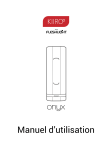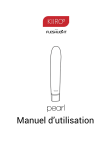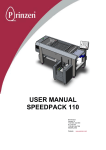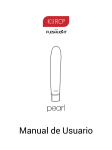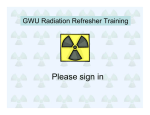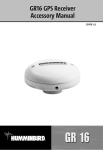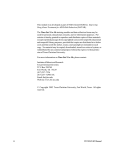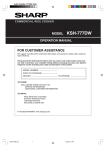Download Pearl User Manual
Transcript
Pearl User Manual 1 KIIROO Pearl User Manual CONTENT 2 Overview 5 Product 6 Modes 7 Setup Guide 8 Preparation/Handling 14 Charging 15 Using Pearl 16 Help 21 Disclaimer 24 KIIROO Pearl User Manual Please read the user manual carefully. Follow the step-by-step instructions in the setup guide below to get started. This process should take no more than 10 minutes from start to finish. If you need any assistance with your setup, please go to : https://kiiroo.zendesk.com 3 KIIROO Pearl User Manual DISCLAIMER We, KIIROO, make no medical claims with our devices. Our devices are not to be used by or on minors (anyone under 18), or anyone who is unable or unwilling to express consent. Do not use KIIROO devices on inflamed or irritated areas. Follow all directions as set forth by the manual, and do not attempt to make any technical adjustments to your KIIROO device at home. KIIROO will not be held responsible for any undesirable results of misuse. Do NOT use your Pearl if: • There are exposed electronic elements • You are in a shower, tub, swimming pool, sauna, steam room etc. • It is excessively hot to the touch Do not use Pearl anally. 4 KIIROO Pearl User Manual OVERVIEW Pearl is the most advanced sensitive touch vibrator allowing you and a partner to control each other’s pleasure, no matter where you are in the world. It’s a unique two-way device that can both send and receive sensations remotely via the internet. KIIROO’s technologically advanced haptic pleasure system lies deep within the core of Pearl, enabling you, or a long distance partner, to regulate the vibration speed. The ergonomic shape is designed to target the g-spot, and the soft hygiene silicone outer layer ensures total comfort. An exclusive touch control feature allows users to control how and where sensations are delivered based on where it makes contact with the body, for targeted pleasure. Pearl also works as a vibrator offline, to enhance foreplay in the bedroom or for solo masturbation.This allows users to control how and where sensations are delivered on the upper surface of the shaft, based on where it makes contact with the body, for targeted pleasure. 5 KIIROO Pearl User Manual PRODUCT 1 2 3 14 12 4 6 5 16 17 18 7 15 8 9 10 6 13 11 1. Tip 10. Base 2. Motor 11. Front Logo 3. G Spot Curve 12. Shaft 4. Hygienic Sillicone 13. Back Handle 5. Left Side 14. Rings 6. Right Side. 15. Handle 7. Multifunctional Button 16. Cover Release 8. Led Light 17. Charging Port 9. Red Line 18. Charging Cover KIIROO Pearl User Manual MODES 1.) One way control 2.) Two way control 3.) Sensitive Touch Vibration 4.) One way control. This intermediate step has been introduced so girls feel that they can take back control over device. 7 5.) Slow vibration 6.) Medium vibration 7.) Fast vibration 8.) Pattern 1 (also sending signals) 9.) Pattern 2 (also sending signals) KIIROO Pearl User Manual SETUP GUIDE 8 Step 1 Make an account Step 2 Register your device Step 3 Download the platform Step 4 Turn on KIIROO Step 5 Connect with your partner (See page 9) (See page 10) (See page 11) (See page 12) (See page 13) KIIROO Pearl User Manual SETUP GUIDE Step 1 PREPARE TO SETUP Remove your device, micro USB cable and authenticity card from the box. CHARGE YOUR DEVICE Charge your device using the micro USB cable supplied. MAKE AN ACCOUNT To begin the setup process, go to Kiiroo. com and select ‘SIGN IN/ REGISTER’ in the navigation menu, located in the top right of the screen. Login to your Kiiroo account, or make an account if you have not already done so. 9 KIIROO Pearl User Manual SETUP GUIDE Step 2 REGISTER YOUR DEVICE Once you are logged in, the next step will be to register your device. Please have your authenticity card ready. AUTHENTICITY CODE When prompted, please enter the 13 digit code on the back of your authenticity card. Make sure you enter it correctly. Next, tick the box to accept the terms and conditions. 1 YEAR WARRANTY Select the ‘REGISTER’ button to begin your 1 year warranty. 10 KIIROO Pearl User Manual SETUP GUIDE Step 3 DOWNLOAD PLATFORM After registering your device, the platform will be available to download. Select the ‘DOWNLOAD’ button to proceed. Check here again in the future to see information regarding the latest versions available. OPERATING SYSTEM On the download page, choose your operating system and select the ‘DOWNLOAD’ button. Save the file to your computer. See if your operating system is compatible here. INSTALLATION Open the downloaded file and follow the regular installation process for your operating system. Remember, Mac and Windows run different 11 KIIROO Pearl User Manual SETUP GUIDE Step 4 POWER ON When your device is fully charged, remove the micro USB cable. Then power on by pressing the multifunctional button for 4 seconds. A solid red light will show and Bluetooth will be active. BLUETOOTH Turn on your computer’s Bluetooth. A dongle can be used if your computer does not have in-built Bluetooth. There is no need to pair your device manually. The platform does this automatically. If this does not happen please do it manually and use 1234 as the code. OPEN & RUN Open the Kiiroo program. The platform will appear and search for your device. If it does not appear after 2 minutes, please visit https://kiiroo.zendesk.com 12 KIIROO Pearl User Manual SETUP GUIDE Step 5 HOME SCREEN When your device is successfully paired, the home screen menu will show two options; Invite partner and Join partner JOIN OR INVITE? You have two options to choose from, to create a secure connection between you and your partner. The INVITE button generates a unique, 6-digit code to send to your partner. The JOIN button allows you to enter a unique, 6-digit code, recieved from your partner. Send and recive the unique codes via any other private form of communication (SMS, apps, email, phone call etc.) installation processes. 13 KIIROO Pearl User Manual PREPARATION Always use lubrication. The lifespan of your pearl will be greatly increased with proper maintenance and care. We suggest that you use lubrication with your Pearl in order to have the most comfortable experience. Always choose a water-based lubricant, as silicone lubricants can break down silicone toys. An oil-based lubricant, which is specially made for the vagina, is also an acceptable choice. Never use massage oil or hand cream as lubricants. It is advised to have cleaning materials ready to clear any mess created, such as a towel or tissue. HANDLING We recommend that you hold Pearl by the black capped end, using the grip around the last inch of white hygiene silicone (where Pearl’s button is located). Pearl is not a hands-free device. Pearl is intended for vaginal use only. 14 KIIROO Pearl User Manual CHARGING Before charging, make sure the charging port is free from water or lubricant residue. This can be cleaned with an antibacterial cloth. 1. Remove charging cover before charging. 2. Insert the MicroUSB into Pearl’s charging port. 3. Insert the other end into a USB port. This can be a computer or charger (the charger should CE certified according to IEC 60335 norm). Both will charge the device effectively. 4. Wait for the LED light to slowly blink. This indicates that Pearl is charging. 5. The LED light will glow solid when Pearl is fully charged. 6. When the battery is low, the LED indicator will prompt you to charge by flashing fast. You will have 5 minutes before the Pearl disconnects from Bluetooth and turns off. Only use original chargers provided by KIIROO. Do not use the device whilst charging. LED INDICATOR Pearl has a single LED light located near the base of the device. It has four modes: 1. Solid light: Charged and Bluetooth active 2. Slow blinking: Charging and Bluetooth disabled 3. Fast blinking: Low battery (5 minutes left) 4. Intermediate blinking: An update is available or something went wrong. Connect to the platform. 15 KIIROO Pearl User Manual USING PEARL POWER On / off is controlled by the button on the front of the device. To turn on, click and hold for 4 seconds. To turn off, click and hold for 4 seconds. Pearl’s default is one-way mode, so once it’s on: • Click again to enter two-way remote control mode. Three blinking lights will let you know you’re here. • Click again to enter touch-control. • Click again to return to one-way control, and scroll through vibration modes. Bluetooth To connect with Pearl, your computer must have Bluetooth. If it does not, a Bluetooth dongle is required. Bluetooth is always active when Pearl is on. When Pearl is turned off, Bluetooth immediately disconnects. Touch Control Pearl will respond intuitively to touch, its surface vibrating wherever it comes into contact with your body. Move the upper surface of the device over your clitoris to enjoy precise sensations delivered exactly where contact is made. Move Pearl deeper inside, and feel the entire shaft respond with more widespread vibrations. 16 KIIROO Pearl User Manual Modes Pearl has five vibration modes: low, medium, high, slow pulse, and fast pulse. Cycle through by repeatedly clicking the multifunctional button, until you reach the mode of your choice. 1.) One way control 2.) Two way control 3.) Sensitive Touch Vibration Pearl will respond intuitively to touch, its surface vibrating wherever it comes into contact with your body. Move the upper surface of the device over your clitoris to enjoy precise sensations delivered exactly where contact is made. Move Pearl 4.) deeper inside, and feel the entire shaft respond with more widespread vibrations. One way control. This intermediate step has been introduced so girls feel that they can take back control over the device. 5.) Slow vibration 6.) Medium vibration 7.) Fast vibration 8.) Pattern 1 (also sending signals) 9.) Pattern 2 (also sending signals) To stop any mode, simply click the button to continue moving through the cycle or hold for 4 seconds to turn the device off. If you’re in two-way mode, your partner can control the above modes for you. You can turn Pearl on before or after insertion, though it is easier to use Pearl’s multifunctional button when Pearl is not inserted. 17 KIIROO Pearl User Manual Aftercare Always clean Pearl thoroughly after each use. Use warm water along with antibacterial soap, dish soap, or a specialized toy cleaner. Hygiene Silicone is an easy material to clean and will last for years when properly taken care of Materials: POM, ABS, silicone Finish: Matte Size: 190 x 30 x 30 mm Weight: 123 grams Battery: LIPO 2200 mAh 3.7v 10C Charging: 3 hours User time: 1 hour Avoid leaving your Pearl in direct sunlight and NEVER expose it to extreme heat. Store your device in the dust bag provided and keep it away from non-silicone toys. Avoid submerging the device below 2m or leaving in liquids for longer than 5 minutes. Never use cleansers containing alcohol, petrol or acetone. Do not use heating appliances to dry the device. Do not use the pearl anally The Bluetooth module is located in the handle. For personal safety and optimal reception, avoid inserting the handle (only use the top 13cm). WARNING! Do NOT use your Pearl if: 18 • There are exposed electronic elements • You are in a shower, tub, swimming pool, sauna, steam room etc. • It is excessively hot to the touch KIIROO Pearl User Manual DISPOSAL SPECIFICATIONS While Pearl is made of eco-conscious materials, you should not dispose of Pearl in your waste bin. Like any electronic with a rechargeable battery, there are disposal regulations. These vary by city and local municipality. Be aware of how electronics are disposed of where you live. Kiiroo suggests to ask at your local council center. Also consider that in your locality, Pearl may be considered biowaste because of its intimate nature. 19 KIIROO Pearl User Manual HELP How to make an account. My device will not pair with my computer’s Bluetooth. What Go to Kiiroo.com/my-account/. Enter your details in the do I do now? boxes provided. Select ‘Register’ to make your account. The next page is your account, where you will find your devices, Most importantly, the device must be charged and downloads and personal details. unplugged from the Micro USB cable. The device will only pair with Bluetooth and allow access to the platform Where do I find the Authenticity Code? when unplugged. Open and run the program and then wait The authenticity code is located on the reverse side of the for 2 minutes. If it does not pair at all, turn everything off and card supplied in the product box. It is 13 digits long. repeat the process. There are help buttons to direct you to customer support. I registered the wrong device, how do I cancel it? Contact our customer support team by email or phone or Where do I buy a Bluetooth dongle? Live Chat and we will easily remove the incorrect entry. You can buy a dongle from any electronics store. We advise a dongle with the possibility of Bluetooth 4.0. They cost Which operating systems does Kiiroo work on? around $20. The platform works on OSX 10.8 or later, and Windows 7 or later. Previous software does not support the features of The home screen menu does not appear. the program. Double check your Bluetooth and device are on, and paired properly. If they are not, turn off the platform, device and Can I use an external webcam? Bluetooth, and then start the process again. Yes, any webcam that is properly connected to your computer will work with the platform. I cannot connect with my partner using the 6-digit code. First, check your connection with the internet and Bluetooth. I do not know how to send my 6-digit code. If these are not working consistently then this will cause an If you have chosen to invite, then you will see a code. This error. If the connections are poor, turn off the platform and code can be sent to your partner using a reliable contact device and start the process again. method such as a phone call, SMS on mobile or email. 20 KIIROO Pearl User Manual WINDOWS What process do I need to follow to install on my PC? The platform does not appear when I start the program. Click to open the file, a window will appear called Setup. This may take up to 2 minutes to load the first time. If it Select the location you would like to save the program does not load at all, press ctrl + alt + del and shut down the and your desktop icon preference. Then click install. When program fully. Restart the program from your start menu, installation is finished, launch the Kiiroo program. as normal. When installing the platform for the first time, it is possible that the following screen pops up: Please click on allow access and continue the installation process. 21 KIIROO Pearl User Manual APPLE What process do I need to follow to install on my Mac? The platform does not appear when I start the program. Open the file in your downloads. Drag the Kiiroo icon into This may take up to 2 minutes to load the first time. If it the applications icon. Next eject the Kiiroo disk, which does not load at all, go to APPLICATIONS > UTILITIES > should appear on your desktop. If a window for unidentified ACTIVITY MONITOR. Find the Kiiroo program and select developer appears, see the next page for help “force quit”. Now, try to start the program again. My Pearl is not connecting? I see this window, now what do I do? Please install: Go the apple in the top left corner of the screen, select https://support.apple.com/kb/DL1572?locale=en_US. System Preferences and click on Security & Privacy. After completing installation your Pearl should be connecting. Here you will be able to choose which applications to allow. Temporarily allow KIIROO to install. You may need your computer password handy 22 KIIROO Pearl User Manual If you have any further problems with setup and installation or issues with using your device, do not hesitate to contact our customer service team. Our technical team is there for your support, to explain problems in detail make your online experience runs as smoothly as possible. We try to answer all questions within 48 hours of receiving them. Opening hours are Mon - Fri, 9AM - 5PM CST. kiiroo.com [email protected] +31207371194 DISCLAIMER We, KIIROO, make no medical claims with our devices. Our devices are not to be used by or on minors (anyone under 18), or anyone who is unable or unwilling to express consent. Do not use KIIROO devices on inflamed or irritated areas. Follow all directions as set forth by the manual, and do not attempt to make any technical adjustments to your KIIROO device at home. KIIROO will not be held responsible for any undesirable results of misuse. 23 KIIROO Pearl User Manual