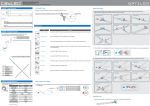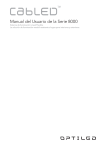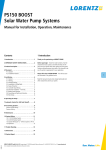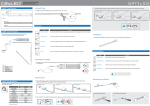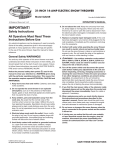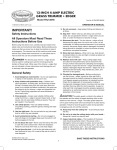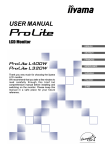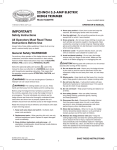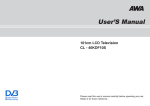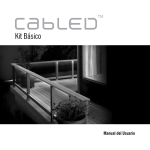Download C8K Series User Manual
Transcript
C8K Series User Manual Flexible Linear Lighting System The versatile indoor and outdoor water resistant lighting solution. IMPORTANT SAFETY INSTRUCTIONS ! WARNING: A WARNING alerts you to the possibility of serious injury or death if ! CAUTION: A CAUTION alerts you to the possibility of damage to or destruction ! you do not follow the instructions. of the equipment if you do not follow the instructions. IMPORTANT: An IMPORTANT alerts you to follow the instructions listed to avoid the possibility of installation error or possible damage to or destruction of the product. READ AND FOLLOW ALL SAFETY INSTRUCTIONS ELECTRICAL RATING To avoid any malfunctions of the system, and to protect against electrical shock, fire or physical injury, please observe the following: • This system has been designed to work with 100-240 volt AC current. Connection to a line voltage other than that may create a safety and fire hazard and may damage the system. If you are unsure of the type of power supply to your home, consult your local power company or a qualified service technician. When using electrical products, basic precautions should always be followed including the following electrical ratings for models listed below: C8K-18-CW / C8K-18-WW : 120 V, 0.5 A C8K-30-CW / C8K-30-WW : 120 V, 0.5 A C8K-60-CW / C8K-60-WW : 120V, 1.0 A GROUNDING INSTRUCTIONS • This product must be grounded. If it should malfunction or breakdown, grounding provides a path of least resistance for electric current to reduce the risk of electric shock. This product is equipped with a cord having an equipment-grounding conductor and a grounding plug. The plug must be plugged into an appropriate outlet that is properly installed and grounded in accordance with all local codes and ordinances. • WARNING – Improper connection of the equipment-grounding conductor is able to result in a risk of electric shock. Check with a qualified electrician or serviceman if you are in doubt as to whether the product is properly grounded. WARNING – When using outdoor use portable lighting products, basic safety precautions should always be followed to reduce the risk of fire, electric shock, and personal injury, including the following: Read all instructions. • Ground Fault Circuit Interrupter (GFCI) protection should be provided on the circuits or outlet to be used for the outdoor use flexible lighting product. Receptacles are available with builtin GFCI protection for this measure of safety. If you are unsure of the type of outlet, consult a qualified service technician to install a GFCI receptacle. • Use only outdoor extension cords, such as types SW, SOW, STW, STOW, SJW, SJOW, SJTW, or SJTOW. Model Numbers: C8K-18-CW, C8K-30-CW, C8K-60-CW, C8K-18-WW, C8K-30-WW, C8K-60-WW. 2 cabled.optiled.com IMPORTANT SAFETY INSTRUCTIONS ! WARNING: Risk of fire and electric shock. Uncoil flexible CabLED light strip prior to plugging into receptacle. POWER SOURCE • Do not modify the plug provided with the product – If it will not fit the outlet, have a proper outlet installed by a qualified electrician. Damaged or deformed power cords are hazardous and should be replaced immediately by a qualified service technician. OPERATION • Do not operate with the flexible light tightly coiled. • Unplug the unit and the AC power adapter from the electrical outlet during electrical storms or when unused for long periods of time to prevent damage. • For outdoor use units, make sure that all connections and the end cap in the last segment are tightly secured to preclude the entry of water. • Do not exceed the recommended length of CabLED strip listed for each power supply. • Do not look directly into the LED lights when lit. They are powerful and could damage your vision. LOCATION • Place power supply well above the ground or in an area they will NOT be submerged in water or other liquids. • The CabLED strip and components are rated IP65, weather proof only. Do not submerge the CabLED strip or components in liquids, or use the product in the vicinity of standing water or other liquids. • Keep all components away from extreme heat sources such as heating vents, radiators, electric heaters and fire pits. • Do not cover this product as the covering may cause the strip to overheat and melt or ignite. • Do not submerge the flexible light in liquids, or use the product in the vicinity of standing water or other liquids. • Do not route the cord or flexible lighting through walls, doors, windows or any like part of the building structure. • Place CabLED strip so it will not shine directly into people's eyes. INSTALLATION Safety measures must be observed at all times during the installation of this product. Use proper safety gear and tools during the installation process to prevent physical injury. • Products should be installed in accordance with the user manual, current electrical codes and/ or the current National Electric Code (NEC). Improper installation may cause a possible shock or fire hazard. • To avoid electrical shock and/or damage to the system, do not handle the components with wet hands. • Always make sure the CabLED strip is disconnected from the power source before cutting, connecting, mounting or modifying in any way. Do NOT dismantle the CabLED strip itself. • Do not coil the strip into a tight circle with a diameter less than 8 inches (20cm) or bend it in half as it may damage the LEDs embedded in the strip. • Do not subject the flexible CabLED strip to continuous flexing. cabled.optiled.com 3 IMPORTANT SAFETY INSTRUCTIONS ! IMPORTANT: BEFORE YOU BEGIN, MAKE SURE YOU CAREFULLY READ AND UNDERSTAND THE INSTRUCTIONS IN THIS MANUAL. INSTALLATION (CONTINUED) • Do not use if there is any damage to the CabLED strip, power cord or any of the components. Inspect periodically. • CabLED strip can only be cut at every 7.09 inches (18cm) and must be cut exactly on the indicated mark. • Do not puncture, shorten, or splice the flexible lighting. Only cut the CabLED strip where indicated. • Create a layout plan before installation. Follow steps to locate power supply and determine suitable mounting methods and required connectors and accessories. Measure and calculate the required length of CabLED before beginning installation. • CabLED connectors have sharp pins inside. Follow instructions when handling. • Use only CabLED connectors, mountings and power supply. Carefully follow the instructions to install and mount. • Secure this flexible strip using only the CabLED connectors and mounting solutions provided. Do not secure this product or its cord with staples, nails, or like means that may damage the insulation. CLEANING • Clean only with a dry or slightly damp cloth. Do not use any acid or alkaline liquids, cleansing agents or solvents. Unplug the system from the wall outlet before cleaning. NON-USE PERIODS When left unused for long periods of time, the system should be unplugged from the AC outlet. SERVICE Always remove the AC power adapter from the electrical outlet before adjusting or inspecting the system. Inspect your system periodically. • Do not open, dismantle or attempt to repair the CabLED strip or the bottom half of the connectors. There are no user-serviceable parts. • Do not open the cabinets of accessories or power supply. There are no user-serviceable parts. Opening the cabinets may present a shock hazard, and any modification to the product will void your warranty. • Do not attempt to service the components yourself. If water or any metal objects such as paper clips, wire or staples accidentally fall inside, then disconnect from the power source immediately and consult an authorized service center. SAVE THESE INSTRUCTIONS CabLED is a registered trademark. All the information in this document is copyrighted © 2010, OPTILED Lighting International Limited, All rights reserved. 4 cabled.optiled.com Table of Contents Important Safety Information 2-3 About This Manual . . . . . . . . . . . . . . . . . . . . . . . . . . . . . . . . . . . . . . . . . . . . . . . . . . . . . . . . . . . . . . . . . . . . . . . . . . . . . . . . . . . . . . . . . . . . . . . . . . . . . . . . . . . . . . . . . . . . 4 Table of Contents 5 6 About CabLED™ 8000 Series Possible Applications 7-11 Kitchen Cabinets . . . . . . . . . . . . . . . . . . . . . . . . . . . . . . . . . . . . . . . . . . . . . . . . . . . . . . . . . . . . . . . . . . . . . . . . . . . . . . . . . . . . . . . . . . . . . . . . . . . . . . . . . . . . . . . . . . . . . . . 7 Patios . . . . . . . . . . . . . . . . . . . . . . . . . . . . . . . . . . . . . . . . . . . . . . . . . . . . . . . . . . . . . . . . . . . . . . . . . . . . . . . . . . . . . . . . . . . . . . . . . . . . . . . . . . . . . . . . . . . . . . . . . . . . . . . . . . . . . . . . 8 Indoor Stairs . . . . . . . . . . . . . . . . . . . . . . . . . . . . . . . . . . . . . . . . . . . . . . . . . . . . . . . . . . . . . . . . . . . . . . . . . . . . . . . . . . . . . . . . . . . . . . . . . . . . . . . . . . . . . . . . . . . . . . . . . . . . . . 9 Outdoor Stairs . . . . . . . . . . . . . . . . . . . . . . . . . . . . . . . . . . . . . . . . . . . . . . . . . . . . . . . . . . . . . . . . . . . . . . . . . . . . . . . . . . . . . . . . . . . . . . . . . . . . . . . . . . . . . . . . . . . . . . . . . 10 Walkways . . . . . . . . . . . . . . . . . . . . . . . . . . . . . . . . . . . . . . . . . . . . . . . . . . . . . . . . . . . . . . . . . . . . . . . . . . . . . . . . . . . . . . . . . . . . . . . . . . . . . . . . . . . . . . . . . . . . . . . . . . . . . . . . 11 12 Design Guidelines CabLED™ Component Layout 13 CabLED™ Component Overview 14-20 CabLED™ Strip . . . . . . . . . . . . . . . . . . . . . . . . . . . . . . . . . . . . . . . . . . . . . . . . . . . . . . . . . . . . . . . . . . . . . . . . . . . . . . . . . . . . . . . . . . . . . . . . . . . . . . . . . . . . . . . . . . . . . . . 14 Power Supplies . . . . . . . . . . . . . . . . . . . . . . . . . . . . . . . . . . . . . . . . . . . . . . . . . . . . . . . . . . . . . . . . . . . . . . . . . . . . . . . . . . . . . . . . . . . . . . . . . . . . . . . . . . . . . . . . . . . 14-16 Accessories . . . . . . . . . . . . . . . . . . . . . . . . . . . . . . . . . . . . . . . . . . . . . . . . . . . . . . . . . . . . . . . . . . . . . . . . . . . . . . . . . . . . . . . . . . . . . . . . . . . . . . . . . . . . . . . . . . . . . . . . . . . . . 17 Mounting Options . . . . . . . . . . . . . . . . . . . . . . . . . . . . . . . . . . . . . . . . . . . . . . . . . . . . . . . . . . . . . . . . . . . . . . . . . . . . . . . . . . . . . . . . . . . . . . . . . . . . . . . . . . . . . . . . . . . 18 Connectors . . . . . . . . . . . . . . . . . . . . . . . . . . . . . . . . . . . . . . . . . . . . . . . . . . . . . . . . . . . . . . . . . . . . . . . . . . . . . . . . . . . . . . . . . . . . . . . . . . . . . . . . . . . . . . . . . . . . . . . . 19-20 Step 1: Plan Installation 21 Plan Your Project . . . . . . . . . . . . . . . . . . . . . . . . . . . . . . . . . . . . . . . . . . . . . . . . . . . . . . . . . . . . . . . . . . . . . . . . . . . . . . . . . . . . . . . . . . . . . . . . . . . . . . . . . . . . . . . . . . . . . 21 What is the Purpose of Your Project? . . . . . . . . . . . . . . . . . . . . . . . . . . . . . . . . . . . . . . . . . . . . . . . . . . . . . . . . . . . . . . . . . . . . . . . . . . . . . . . . . . . . . . . . 21 Warm White or Cool White? . . . . . . . . . . . . . . . . . . . . . . . . . . . . . . . . . . . . . . . . . . . . . . . . . . . . . . . . . . . . . . . . . . . . . . . . . . . . . . . . . . . . . . . . . . . . . . . . . . . . . 21 Which Accessories to Use? . . . . . . . . . . . . . . . . . . . . . . . . . . . . . . . . . . . . . . . . . . . . . . . . . . . . . . . . . . . . . . . . . . . . . . . . . . . . . . . . . . . . . . . . . . . . . . . . . . . . . . . 21 Step 2: Prepare for Installation 22-23 2.1 Determine Components Needed . . . . . . . . . . . . . . . . . . . . . . . . . . . . . . . . . . . . . . . . . . . . . . . . . . . . . . . . . . . . . . . . . . . . . . . . . . . . . . . . . . . . . . . . 22 2.2 Measure and Mark the Area . . . . . . . . . . . . . . . . . . . . . . . . . . . . . . . . . . . . . . . . . . . . . . . . . . . . . . . . . . . . . . . . . . . . . . . . . . . . . . . . . . . . . . . . . . . . . . . . 22 2.3 Select Power Supply . . . . . . . . . . . . . . . . . . . . . . . . . . . . . . . . . . . . . . . . . . . . . . . . . . . . . . . . . . . . . . . . . . . . . . . . . . . . . . . . . . . . . . . . . . . . . . . . . . . . . . . . . . . 23 2.4 Mounting Options . . . . . . . . . . . . . . . . . . . . . . . . . . . . . . . . . . . . . . . . . . . . . . . . . . . . . . . . . . . . . . . . . . . . . . . . . . . . . . . . . . . . . . . . . . . . . . . . . . . . . . . . . . . . . . 23 24 Step 3: Begin Installation 3.1 Measure, Mark and Cut CabLED™ . . . . . . . . . . . . . . . . . . . . . . . . . . . . . . . . . . . . . . . . . . . . . . . . . . . . . . . . . . . . . . . . . . . . . . . . . . . . . . . . . . . . . . 24 3.2 Mark CabLED™ . . . . . . . . . . . . . . . . . . . . . . . . . . . . . . . . . . . . . . . . . . . . . . . . . . . . . . . . . . . . . . . . . . . . . . . . . . . . . . . . . . . . . . . . . . . . . . . . . . . . . . . . . . . . . . . . . 24 3.3 Cut CabLED™ . . . . . . . . . . . . . . . . . . . . . . . . . . . . . . . . . . . . . . . . . . . . . . . . . . . . . . . . . . . . . . . . . . . . . . . . . . . . . . . . . . . . . . . . . . . . . . . . . . . . . . . . . . . . . . . . . . . . 24 Step 4: Install Connectors 25-31 4.1 Install PS-Link Connector . . . . . . . . . . . . . . . . . . . . . . . . . . . . . . . . . . . . . . . . . . . . . . . . . . . . . . . . . . . . . . . . . . . . . . . . . . . . . . . . . . . . . . . . . . . . . . . . . . . . 25 4.2 Install End Cap . . . . . . . . . . . . . . . . . . . . . . . . . . . . . . . . . . . . . . . . . . . . . . . . . . . . . . . . . . . . . . . . . . . . . . . . . . . . . . . . . . . . . . . . . . . . . . . . . . . . . . . . . . . . . . . . . . . 25 4.3 Install I-Connector. . . . . . . . . . . . . . . . . . . . . . . . . . . . . . . . . . . . . . . . . . . . . . . . . . . . . . . . . . . . . . . . . . . . . . . . . . . . . . . . . . . . . . . . . . . . . . . . . . . . . . . . . . . . . . 26 4.4 Install Jumper Cable. . . . . . . . . . . . . . . . . . . . . . . . . . . . . . . . . . . . . . . . . . . . . . . . . . . . . . . . . . . . . . . . . . . . . . . . . . . . . . . . . . . . . . . . . . . . . . . . . . . . . . . . . . . 27 4.5 Install L-Connector . . . . . . . . . . . . . . . . . . . . . . . . . . . . . . . . . . . . . . . . . . . . . . . . . . . . . . . . . . . . . . . . . . . . . . . . . . . . . . . . . . . . . . . . . . . . . . . . . . . . . . . . . . . . . 28 4.6 Install T-Connector . . . . . . . . . . . . . . . . . . . . . . . . . . . . . . . . . . . . . . . . . . . . . . . . . . . . . . . . . . . . . . . . . . . . . . . . . . . . . . . . . . . . . . . . . . . . . . . . . . . . . . . . . . . . . 29 4.7 Install U-Connector . . . . . . . . . . . . . . . . . . . . . . . . . . . . . . . . . . . . . . . . . . . . . . . . . . . . . . . . . . . . . . . . . . . . . . . . . . . . . . . . . . . . . . . . . . . . . . . . . . . . . . . . . . . . 30 4.8 Install X-Connector. . . . . . . . . . . . . . . . . . . . . . . . . . . . . . . . . . . . . . . . . . . . . . . . . . . . . . . . . . . . . . . . . . . . . . . . . . . . . . . . . . . . . . . . . . . . . . . . . . . . . . . . . . . . . 31 4.9 Install 4 Way Power Splitter . . . . . . . . . . . . . . . . . . . . . . . . . . . . . . . . . . . . . . . . . . . . . . . . . . . . . . . . . . . . . . . . . . . . . . . . . . . . . . . . . . . . . . . . . . . . . . . . . 32 Step 5: Test 32 33-37 Step 6: Install Optional Accessories 6.1 Install Inline On/Off Dimmer Switch . . . . . . . . . . . . . . . . . . . . . . . . . . . . . . . . . . . . . . . . . . . . . . . . . . . . . . . . . . . . . . . . . . . . . . . . . . . . . . . . . . . . 33 6.2 Install RF Light/Motion Sensor . . . . . . . . . . . . . . . . . . . . . . . . . . . . . . . . . . . . . . . . . . . . . . . . . . . . . . . . . . . . . . . . . . . . . . . . . . . . . . . . . . . . . . . 33-35 6.3 Install RF Remote Dimmer . . . . . . . . . . . . . . . . . . . . . . . . . . . . . . . . . . . . . . . . . . . . . . . . . . . . . . . . . . . . . . . . . . . . . . . . . . . . . . . . . . . . . . . . . . . . 36-37 Step 7: Mount CabLED™ 38-41 7.1 Mark Placement for Brackets . . . . . . . . . . . . . . . . . . . . . . . . . . . . . . . . . . . . . . . . . . . . . . . . . . . . . . . . . . . . . . . . . . . . . . . . . . . . . . . . . . . . . . . . . . . . . . . 38 7.2 Use One of the Following Six Methods to Mount CabLED™ . . . . . . . . . . . . . . . . . . . . . . . . . . . . . . . . . . . . . . . . . . . 38-41 Step 8: Mount Power Supply 42 42-44 Step 9: Mount Optional Accessories 9.1 Mount Inline Dimmer . . . . . . . . . . . . . . . . . . . . . . . . . . . . . . . . . . . . . . . . . . . . . . . . . . . . . . . . . . . . . . . . . . . . . . . . . . . . . . . . . . . . . . . . . . . . . . . . . . . . . . . . . . 42 9.2 Mount RF Receiver . . . . . . . . . . . . . . . . . . . . . . . . . . . . . . . . . . . . . . . . . . . . . . . . . . . . . . . . . . . . . . . . . . . . . . . . . . . . . . . . . . . . . . . . . . . . . . . . . . . . . . . . . . . . . 43 9.3 Mount RF Light/Motion Sensor . . . . . . . . . . . . . . . . . . . . . . . . . . . . . . . . . . . . . . . . . . . . . . . . . . . . . . . . . . . . . . . . . . . . . . . . . . . . . . . . . . . . . . . . . . . 43 9.4 Mount RF Remote Dimmer. . . . . . . . . . . . . . . . . . . . . . . . . . . . . . . . . . . . . . . . . . . . . . . . . . . . . . . . . . . . . . . . . . . . . . . . . . . . . . . . . . . . . . . . . . . . . . . . . . 44 44-45 Step 10: Connect to Power 10.1 Connect Without Accessories . . . . . . . . . . . . . . . . . . . . . . . . . . . . . . . . . . . . . . . . . . . . . . . . . . . . . . . . . . . . . . . . . . . . . . . . . . . . . . . . . . . . . . . . . . . 44 10.2 Connect With Optional Accessories . . . . . . . . . . . . . . . . . . . . . . . . . . . . . . . . . . . . . . . . . . . . . . . . . . . . . . . . . . . . . . . . . . . . . . . . . . . . . . . . . . 45 Troubleshooting 46-47 cabled.optiled.com 5 Introduction ! IMPORTANT: BEFORE YOU BEGIN, MAKE SURE YOU CAREFULLY READ AND UNDERSTAND THE INSTRUCTIONS IN THIS MANUAL. About CabLED™ 8000 Series The CabLED 8000 Series consists of five components, which may be combined to customize each application. All components are rated IP65, suitable for indoor or outdoor installations. LED Strip The flexible CabLED strip uses CREE High Brightness LED lights. They are set every inch and can be cut every 7.09 inches (18cm) up to lengths of 82 feet (25m). The strips are available in Cool White (6500K), a bright, bluish white generally used for task lighting and Warm White (3500K) a yellowish white more commonly used in living spaces. Connectors A variety of easy-to-use connectors are designed for specific uses in different installations. The connectors are used to attach sections of CabLED strip together at virtually any angle to form endless configurations, as well as connect the strip to the power supply. Accessories • The Inline On/Off Dimmer Switch is mounted with your system, adding dimmer and power functions when connecting to an outlet not controlled by a light switch. It offers full dimming range, fades the CabLED system on and off, and retains last dimming level selected with a simple push of buttons. • The RF Light/Motion Sensor has a fully weather-resistant case to protect it from the elements. It automatically activates the CabLED system when something moves within 50 feet (15m) of the sensor. It is also equipped with a photocell that detects light and can be set to turn the system on when it’s dark or only when it detects motion. The system will automatically turn off when it no longer detects motion for the length of time you specify, between 30 seconds and 30 minutes. It comes with a receiver. • The RF Remote Dimmer offers full dimming range, fades the CabLED system on and off, and retains last dimming level selected with a simple push of buttons on the remote unit. It comes with a receiver with a range of 65 feet (20m). Power Mounting 6 cabled.optiled.com Every installation requires a CabLED power supply. There are twenty 24 volt power supplies available for installations worldwide. The available power supplies are separated by suitable plugs for each region. After identifying the correct region, determine the length of CabLED strip needed to select the correct power supply for each installation. If you are unsure of the correct voltage, contact a qualified electrician. A choice of six mounting solutions are available. Possible Applications Kitchen Cabinets In this scenario, the power supply is connected to an AC outlets connected to a light switch. We have used two strips in work areas that require more light joined with a U-Connector at one end and a short Jumper Cable on the other. A longer Jumper Cable is hidden in the cabinet above the stove. The following chart lists the components used for this scenario. Components E End Cap J Jumper Cable (There are two lengths used here) P PS-Link Connector PS Power Supply U U-Connector E U J J PS P cabled.optiled.com 7 Possible Applications Patios This scenario turns your patio into the perfect entertainment area. Adjust the light using the Remote Dimmer. The power supply is mounted well above the ground so it cannot be submerged in water. The following chart lists the components used for this scenario. Components D Remote Dimmer E End Cap L L-Connector P PS-Link Connector PS Power Supply R Receiver T T-Connector X X-Connector L T L E X P E E E L D R PS 8 cabled.optiled.com Possible Applications Indoor Stairs The CabLED strips are mounted under the lip on each step, shining the light down on the step. Use the Inline Dimmer to adjust the light level to keep your stairway softly lit. The Jumper Cables are hidden behind the steps. The following chart lists the components used for this scenario. Components E End Cap J Jumper Cable N Inline Dimmer P PS-Link Connector PS Power Supply E J N J J J J J J J J PS P J cabled.optiled.com 9 Possible Applications Outdoor Stairs In this scenario, we have mounted the Motion Sensor above the door so the stairs will be lit as someone approaches them. The power supply is mounted well above the ground so it cannot be submerged in water. The following chart lists the components used for this scenario. Components E End Cap J Jumper Cable P PS-Link Connector PS Power Supply R Receiver S Motion Sensor S E R P PS J 10 cabled.optiled.com Possible Applications Walkways In this scenario, the Motion Sensor at the entrance of the walkway so as guests arrive, their path will be lit. We have used directional Garden Stakes to mount and angle the CabLED to shine the light where it is needed, on the path. The power supply is mounted well above the ground so it cannot be submerged in water. The following chart lists the components used for this scenario. Components E End Cap J Jumper Cable P PS-Link Connector PS Power Supply R Receiver S Motion Sensor s PS P R E J J cabled.optiled.com 11 Design Guidelines Plan Your Project All CabLED components are rated IP65 and are designed for both indoor and outdoor use. Decide whether to use Warm or Cool White CabLED or a combination of both colors. Measure the length of each section, rounded off to the nearest 7.09 inch (18cm) interval to determine how much CabLED you will need. Do NOT cut the CabLED or push the connectors together before you are ready to install. Accessories For dimming or motion sensor features, select one of the three accessories: the Inline On/Off Dimmer Switch, RF Remote Dimmer or RF Light/Motion Sensor. The Remote Dimmer and Light/Motion Sensor can control up to ten RF Receivers. Power Refer to the power supply chart to determine correct power supply. NOTE: Using an insufficient power supply will not light the system to its full potential or may cause it to flicker. Connectors Measure each section and adjust your project to determine the connectors you will use. Each connector has been designed for a specific purpose, but you may have a few choices for your particular needs. Use the "Component Layout" section for an overview of the connectors and how they can be used. Installation Follow the instructions carefully when cutting CabLED and attaching the connectors. Test your installation before mounting. Mounting Use one of the six mounting solutions. Tips Use the Trouble Shooting section when you have problems or contact our Customer Service Department. Tools Needed Pencil Scissors Screw Drivers 1 2 Tape Measure 12 cabled.optiled.com Note Pad Power Drill Safety Goggles Pliers CabLED™ Component Layout This diagram illustrates possible layouts for the CabLED 8000 Series. Refer to the Component Overview for additional information. Optional Accessories Inline On/Off Dimmer Switch S OR OR E P P P P E E E L P Power Supply RF Receiver AC Outlet Connectors E End Cap I I-Connector J Jumper Cable L L-Connector P PS-Link Connector S 4 Way Power Splitter T T-Connector U U-Connector E U T E I E X X X-Connector J E J cabled.optiled.com 13 CabLED™ Component Overview ! IMPORTANT: The CabLED 8000 system is designed to work ONLY with the power supplies, connectors, mounting options, and accessories listed. Do NOT substitute other products as they may damage your system. CabLED 8000 Series consists of the following five components, which may be combined to customize each application: CabLED™ Strip The flexible LED strip uses CREE High Brightness LED lights set every inch and can be cut every 7.09 inches (18cm). Model Name/Number Description Cool White (6500K) The Cool White (6500K) LED strip, a bright, bluish white, is often used for task lighting. Each strip is 164 feet (50m) long and may be cut every 7.09 inches (18cm). 4037060105 Warm White (3500K) 4037050105 The Warm White (3500K) LED strip, a yellowish white, is commonly used in living areas. Each strip is 164 feet (50m) long and may be cut every 7.09 inches (18cm). DIY CabLED™ System Kits Each of the DIY (Do It Yourself) kits include a PS-Link Connector, End Cap, Channel Brackets and a power supply suitable for the length of CabLED strip. Model Name/Number Description System 4.5 WW This kit includes 14.7 feet (4.5m) Warm White CabLED strip, an 18W power supply, PS-Link Connector, End Cap and 15 Channel Brackets. C8K-18-WW System 7.5 WW C8K-30-WW System 15 WW C8K-60-WW System 25 WW C8K-90-WW 14 cabled.optiled.com This kit includes 24.6 feet (7.5m) CabLED Warm White strip, a 30W power supply, PS-Link Connector, End Cap and 25 Channel Brackets. This kit includes 49.2 feet (15m) Warm White CabLED strip, a 60W power supply, PS-Link Connector, End Cap and 50 Channel Brackets. This kit includes 82 feet (25m) Warm White CabLED strip, a 90W power supply, PS-Link Connector, End Cap and 85 Channel Brackets. CabLED™ Component Overview Power Supplies Every installation requires a CabLED power supply. There are twenty 24 volt power supplies available for installations worldwide. The available power supplies are separated by suitable plugs for each region. After determining the correct region, determine the length of CabLED strip needed to select the correct power supply for each installation. Region/Plug Model Name/Number Description US 18 Watt 24V Power Supply Polarized 5428101817 Provides power for CabLED strip measuring up to 14.7 feet (4.5m) 30 Watt 24V Power Supply 5429103017 60 Watt 24V Power Supply 5430106017 90 Watt 24V Power Supply 5431110017 EU 18 Watt 24V Power Supply Grounded 5432101817 30 Watt 24V Power Supply 5433103017 60 Watt 24V Power Supply 5434106017 100 Watt 24V Power Supply 5435110017 Provides power for CabLED strip measuring up to 24.6 feet (7.5m) Provides power for CabLED strip measuring up to 49.2 feet (15m) Provides power for CabLED strip measuring up to 82 feet (25m) Provides power for CabLED strip measuring up to 14.7 feet (4.5m) Provides power for CabLED strip measuring up to 24.6 feet (7.5m) Provides power for CabLED strip measuring up to 49.2 feet (15m) Provides power for CabLED strip measuring up to 82 feet (25m) cabled.optiled.com 15 CabLED™ Component Overview Power Supplies (Continued) Region/Plug Model Name/Number Description UK 18 Watt 24V Power Supply Grounded 5420101817 Provides power for CabLED strip measuring up to 14.7 feet (4.5m) 30 Watt 24V Power Supply 5421103017 60 Watt 24V Power Supply 5422106017 100 Watt 24V Power Supply 5423110017 AU 18 Watt 24V Power Supply Grounded 5424101817 30 Watt 24V Power Supply 5425103017 60 Watt 24V Power Supply 5426106017 100 Watt 24V Power Supply 5427110017 EU 18 Watt 24V Power Supply Open/Grounded 5440101817 30 Watt 24V Power Supply 5441103017 60 Watt 24V Power Supply 5442106017 100 Watt 24V Power Supply 5443110017 16 cabled.optiled.com Provides power for CabLED strip measuring up to 24.6 feet (7.5m) Provides power for CabLED strip measuring up to 49.2 feet (15m) Provides power for CabLED strip measuring up to 82 feet (25m) Provides power for CabLED strip measuring up to 14.7 feet (4.5m) Provides power for CabLED strip measuring up to 24.6 feet (7.5m) Provides power for CabLED strip measuring up to 49.2 feet (15m) Provides power for CabLED strip measuring up to 82 feet (25m) Provides power for CabLED strip measuring up to 14.7 feet (4.5m) Provides power for CabLED strip measuring up to 24.6 feet (7.5m) Provides power for CabLED strip measuring up to 49.2 feet (15m) Provides power for CabLED strip measuring up to 82 feet (25m) CabLED™ Component Overview Accessories Four IP65 rated accessories are available to enhance your system for either indoor or outdoor use. The RF Light/Motion Sensor and RF Remote Dimmer require at least one RF Receiver to function. Model Name/Number Inline On/Off Dimmer Switch 6401403105 RF Light/Motion Sensor 6401403205 RF Remote Dimmer 6401403305 RF Receiver for Dimmer OR Sensor 6401403405 Description Connects to PS-Link Connector. Offers full dimming range, fades the CabLED system on and off at last selected dimming level. Wireless 2.4 GHz Light/Motion Sensor activates CabLED system by sensing motion, light or both. Must be used with at least one RF Receiver and can be synchronized with up to ten RF Receivers. Wireless 2.4 GHz Remote Dimmer fades CabLED system on/off, offers full dimming range and retains last dimming level. Must be used with at least one RF Receiver and can be synchronized with up to ten RF Receivers. 2.4 GHz RF Receiver connects to PS-Link Connector and can be synchronized with either the Remote Dimmer OR the Light/Motion Sensor. cabled.optiled.com 17 CabLED™ Component Overview Mounting Options A choice of six types of mounting options are available. Model Name/Number Angle Channeling 6401402905 Bridge Bracket 6401500205 Description Angle Channeling fits into the corner of two surfaces and directs the light at a 30 degree angle. You may install it so the light points up or down. CabLED strip snaps securely into Angle Channeling that runs the length of the installation. Holds CabLED strip securely in place using two screws. NOTE: This bracket is NOT UL approved for USA installations. Channel Bracket 6401500105 Channeling 6401402805 Edge Bracket 6401500305 Garden Stake 6401403005 18 cabled.optiled.com Used in most applications. It installs easily with one screw and is barely visible after CabLED strip is snapped into place. CabLED strip lies flush and snaps securely into Channeling that runs the length of the installation. Use for flush mount installations such as along a baseboard. Suitable for use in high traffic areas. Use for outdoor ground installations. Holds the CabLED above ground so it will not be submerged in water and adjusts to direct the angle of light from 0 to 135 degrees. May be used with Channeling. CabLED™ Component Overview Connectors A variety of connectors are designed for specific uses in different installations. Connectors are used to attach sections of LED strip together at various angles and connect the strip to the power supply. Of the available connectors, the PS-Link Connector and End Cap are required for every installation. All connectors are rated IP65 for use indoors or outdoors. Model Name/Number 4 Way Power Splitter 6401403905 Description Connects four CabLED strips to one power supply. Install between power supply and four PSLink Connectors. End Cap Used in ALL installations. 6401400805 Protects end of CabLED strip that is not connected to a connector. I-Connector Connects two lengths of CabLED strips in a straight line. Use to extend a length of CabLED strip. 6401400205 L-Connector Connects two CabLED strips at a right angle. 6401400605 PS-Link Connector Used in ALL installations. 6401400105 Connects CabLED strip to power supply. T-Connector Connects three CabLED strips in a flexible T shape. 6401401705 U-Connector 6401400305 Connects two CabLED strips parallel to each other for twice the brightness or a balance of warm and cool colors. cabled.optiled.com 19 CabLED™ Component Overview Connectors (Continued) Model Name/Number X-Connector 6401401805 2" Jumper Cable 6401402605 4" Jumper Cable 6401400905 6" Jumper Cable 6401400705 12" Jumper Cable 6401401005 24" Jumper Cable 6401401105 40" Jumper Cable 6401402705 ! 20 Description Connects four CabLED strips at flexible right angles. Connects two CabLED strips with a 2 inch (5cm) flexible cable. Connects two CabLED strips with a 4 inch (10cm) flexible cable. Connects two CabLED strips with a 6 inch (15cm) flexible cable. Connects two CabLED strips with a 12 inch (31cm) flexible cable. Connects two CabLED strips with a 24 inch (61cm) flexible cable. Connects two CabLED strips with a 40 inch (101cm) flexible cable. IMPORTANT: The connectors consist of two parts, a top and bottom, which are partially assembled at the factory. DO NOT push the connectors together before you are ready to install. cabled.optiled.com Step 1: Plan Installation Plan Your Project The 8000 series offers great flexibility so when you are designing your own projects, it is very important to plan each installation thoroughly before you begin. Begin planning your own installation by considering the following: What is the Purpose of Your Project? Think about what you want to accomplish in order to determine the best CabLED color, accessories and installation method to use. Warm White or Cool White? Warm White (3500K) A yellowish white more commonly used in living spaces because it is flattering to skin tones. It is often paired with décor dominated by wood tones and warm colors and is also popular outdoors for general garden/plant lighting. Cool White (6500K) A bright, bluish, white generally used for lighting areas where seeing well is essential because it produces higher contrast. These include some counter areas in kitchens, reading lamps, closets and entry ways and is also popular for outdoor security lighting and walkways. Which Accessories to Use? Inline On/Off Dimmer Switch The Inline On/Off Dimmer Switch is designed to be mounted next to the CabLED system, providing easy access to full dimming range and power on/off function. Use when the system is connected to an AC outlet not controlled by an on/off or dimmer switch. RF Light/ Motion Sensor The wireless 2.4 GHz Light/Motion Sensor has a fully weather-resistant case to protect it from the elements. It automatically activates the CabLED system when something moves within 50 feet (15m) of the sensor. Equipped with a photocell that detects light, it can be set to turn the system on when it’s dark or only when it detects motion. Use to activate system only when required, either for security along walkways and driveways, or for convenience, by lighting areas before someone enters. Can be set to control up to ten RF Receivers. RF Remote Dimmer The wireless 2.4 GHz Remote Dimmer offers full dimming range, fades the CabLED system on and off, and retains last dimming level selected with a simple push of buttons. Use in any configuration where you would like to adjust the amount of light in the area or turn it on or off remotely. Works within 50 feet (15m) with each receiver. Can be set to control up to ten RF Receivers. RF Receiver for Dimmer OR Sensor 2.4 GHz RF Receiver connects to PS-Link Connector and must be synchronized with either the RF Remote Dimmer OR the RF Light/ Motion Sensor. You can use up to ten RF Receivers with each Remote Dimmer or Light/Motion Sensor. cabled.optiled.com 21 Step 2: Prepare for Installation 2.1 Determine Components Needed Now you should have a few things listed on your note pad. Such as what color you have decided to use, and the accessories you will use. It's time to map out the installation to determine everything else you will need. 2.2 Measure and Mark the Area Locate the AC outlet and plan to mount the power supply nearby. Mount the power supply well away from areas where it can be submerged in water and at least one foot above the ground if mounted outdoors. A Measure carefully. The CabLED strip B Center the CabLED strip in each may ONLY be cut every 7.09 inches (18cm) and requires a half inch (1.3cm) on either side of the final length to allow for the connectors. section. After determining the maximum length, adjust the placement so you will have balanced light. Section 1 Section 1 ½” 7.09” 7.09” ½” Measure to the nearest 7.09” (18cm) Allow ½” (1.3cm) on each side ! Center maximum length Mark area IMPORTANT: Place power supply near outlet and off the ground so there is no chance of it being submerged in water. Helpful Tips Adjust your layout plan. After measuring each section, determine the best solution for the whole project. Review the "Component Layout" and "Possible Applications" sections for ideas on planning your project. As you are measuring, draw you plan on paper as well. This will help you see your options and keep track of the amount of CabLED required and which connectors you will need. ! 22 IMPORTANT: The CabLED strip may ONLY be cut every 7.09 inches (18cm), indicated by a cut line on the LED side of the strip. When you are measuring for your installation, if the total length in inches is not a multiple of 7, then adjust the plan of your layout to use the nearest cut line marked on the strip. cabled.optiled.com Step 2: Prepare for Installation 2.3 Select Power Supply Add up the amount of CabLED in each color to give you the total amount required. Using the following chart select the power supply equal to or greater than your total length so the LEDs will perform to their full capability. Voltage-VDC Length of CabLED Appropriate Power Supply 24V 14.7 feet (4.5m) 18 Watt 24V Power Supply 24V 24.6 feet (7.5m) 30 Watt 24V Power Supply 24V 49.2 feet (15m) 60 Watt 24V Power Supply 24V 82 feet (25m) 90-100 Watt 24V Power Supply NOTE: The power supplies are available with different plugs for various regions worldwide. When determining the correct model number for your installation, check the region as well as the strength. 2.4 Mounting Options When installing the CabLED strip, select one of the six mounting solutions designed for the 8000 Series. The number of brackets or length of channeling depends upon the total quantity of CabLED in the installation. Plan on using a bracket next to each connector in all sections and then spaced evenly between 12 to 16 inches (31 to 41cm) apart. NOTE: For best effect, mount CabLED at least 1.5 inches (4cm) away from the wall. Under Cabinets When mounting under cabinets, position CabLED strip to get the desired lighting effect. Back Mount CabLED Center Mount CabLED Front Mount CabLED Mounting Options: Channel Bracket or Channeling Cove Lighting When utilized for cove lighting, position CabLED so it indirectly lights the area. Cove Angled Back Cove Angled Out Curved Cove Mounting Options: ED bL CabLED CabLED Ca Angle Channeling or Channeling Path Lighting When mounting along paths, use the Garden Stake and adjust light at an angle. Use with Channeling for additional support. Angled Down (135 degrees) CabLED Angled Out (90 degrees) CabLED Angled Up (45 degrees) CabLED Mounting Options: Garden Stake with or without Channelling cabled.optiled.com 23 Step 3: Begin Installation 3.1 Measure, Mark and Cut CabLED™ Now that you have planned where the CabLED will be placed in each section of your installation, it is important to double check before you cut each strip. 3.2 Mark CabLED™ CabLED can ONLY be cut every 7.09 inches (18cm) and must be cut EXACTLY on the cut line. Hold the strip up to the surface you marked in Step 2, locate nearest cut line and mark it on the strip. Repeat for each section. NOTE: If there is a large discrepancy in your measurements, make sure you have selected the correct components to complete your installation. A B cutting point one cutting point one cutting point two 3.3 Cut CabLED™ Use a pair of sharp scissors to cut the CabLED strip EXACTLY on the cut lines you have marked. cutting point one ! 24 cutting point two IMPORTANT: The CabLED strip may ONLY be cut every 7.09 inches (18cm), indicated by a cut line on the LED side of the strip. When you are measuring for your installation, if the total length in inches is not a multiple of 7, then adjust the plan of your layout to use the nearest cut line marked on the strip. cabled.optiled.com Step 4: Install Connectors ! IMPORTANT: The connectors consist of two parts, a top and bottom, which are partially assembled at the factory. DO NOT push the connectors together before you are ready to install. 4.1 Install PS-Link Connector The PS-Link Connector attaches the CabLED system to the power supply. A Find the end of the LED strip that will be installed nearest to the power. Remove the protective piece from the PS-Link Connector. With LED side facing up, slide the strip into the opening in bottom half of the connector until it reaches the end. B Push the strip completely into the connector. The ridges on each side of the strip will be covered when the strip is properly installed. look for ridges on each side of strip slide until all ridges are covered C Using pliers, apply even pressure to the bottom and top halves of the connector to push connector together, securing CabLED strip inside. ! IMPORTANT: When using pliers that do not cover the entire surface of the connector, hold the connector and strip steady so the CabLED strip remains in position. Carefully rotate the pliers and apply pressure to each side of the connector, pushing the top and bottom together. D Make sure both sides of the bottom half of the connector snap into the top half. Gently pull the LED strip to make sure you have installed it properly. 4.2 Install End Cap The End Cap protects the side of the CabLED strip not attached to a connector. Slide End Cap onto LED strip that will have no connector. The End Cap protects the strip. cabled.optiled.com 25 Step 4: Install Connectors ! IMPORTANT: The connectors consist of two parts, a top and bottom, which are partially assembled at the factory. DO NOT push the connectors together before you are ready to install. 4.3 Install I-Connector Connects two lengths of CabLED strips in a straight line. Use to add extra length to the main strip. A Remove the protective piece from I-Connector. With the LED side of each strip facing up, insert one strip into one side of the I-Connector and push to the end. Insert the other strip into the other side and push it to the end. B Push the strips completely into the connector. The ridges on each side of the strip will be covered when the strip is properly installed. look for ridges on each side of strip slide until all ridges are covered C Using pliers, apply even pressure to the bottom and top connector to push connector together, securing CabLED strips inside. ! IMPORTANT: When using pliers that do not cover the entire surface of the connector, hold the connector and strip steady so the CabLED strip remains in position. Carefully rotate the pliers and apply pressure to each side of the connector, pushing the top and bottom together. D Make sure both sides of the bottom half of the connector snap into the top half. Gently pull the CabLED strips to make sure you have installed it properly. 26 cabled.optiled.com Step 4: Install Connectors ! IMPORTANT: The connectors consist of two parts, a top and bottom, which are partially assembled at the factory. DO NOT push the connectors together before you are ready to install. 4.4 Install Jumper Cable The Jumper Cable connects two CabLED strips with a flexible cable. They are available with 2", 4”, 6”, 12”, 24” and 40” cables. Use the shorter lengths for connecting two CabLED strips at any angle, or when the strips do not meet at 90 degree angles after being centered to a section. The medium lengths are often used for stairs, running strips parallel with each other with space between them. The longer lengths are useful when running strips under sections of kitchen cabinets with an appliance between them, extending the system behind a larger area. A Remove the protective piece from both sides of the Jumper Connector. With LED side facing up, slide one CabLED strip into the opening in bottom half of one side of the connector until it reaches the end. Repeat with the other CabLED strip in the other side of the connector. B Push the strip completely into the connectors. The ridges on each side of the strip will be covered when the strip is properly installed. look for ridges on each side of strip slide until all ridges are covered C Using pliers, apply even pressure to the bottom and top halves of each connector to push them together, securing the CabLED strips inside. ! IMPORTANT: When using pliers that do not cover the entire surface of the connector, hold the connector and strip steady so the CabLED strip remains in position. Carefully rotate the pliers and apply pressure to each side of the connector, pushing the top and bottom together. D Make sure both sides of the bottom half of the connector snap into the top half. Gently pull the CabLED strips to make sure you have installed it properly. cabled.optiled.com 27 Step 4: Install Connectors ! IMPORTANT: The connectors consist of two parts, a top and bottom, which are partially assembled at the factory. DO NOT push the connectors together before you are ready to install. 4.5 Install L-Connector Connects two CabLED strips at a 90 degree angle to form a corner. A Remove the protective piece from L-Connector. With the LED side of each strip facing up, insert one strip into one side of the L-Connector and push it to the end. Insert the other strip into the other side and push it to the end. B Push both strips completely into the connector. The ridges on each side of the strip will be covered when the strip is properly installed. look for ridges on each side of strip slide until all ridges are covered C Using pliers, apply even pressure to the bottom and top halves of each connector to push them together, securing the CabLED strips inside. ! IMPORTANT: When using pliers that do not cover the entire surface of the connector, hold the connector and strip steady so the CabLED strip remains in position. Carefully rotate the pliers and apply pressure to each side of the connector, pushing the top and bottom together. D Make sure both sides of the bottom half of the connector snap into the top half. Gently pull the CabLED strips to make sure you have installed them properly. 28 cabled.optiled.com Step 4: Install Connectors ! IMPORTANT: The connectors consist of two parts, a top and bottom, which are partially assembled at the factory. DO NOT push the connectors together before you are ready to install. 4.6 Install T-Connector Connects three CabLED strips in a flexible T shape. A Remove the protective piece from each side of the T-Connector. With LED side facing up, slide one CabLED strip into the opening in bottom half of one side of the connector until it reaches the end. Repeat with the other CabLED strips in the other sides of the connector. B Push the strips completely into the connector. The ridges on each side of the strips will be covered when the strip is properly installed. look for ridges on each side of strip slide until all ridges are covered C Using pliers, apply even pressure to the bottom and top halves of each connector to push them together, securing the CabLED strips inside. ! IMPORTANT: When using pliers that do not cover the entire surface of the connector, hold the connector and strip steady so the CabLED strip remains in position. Carefully rotate the pliers and apply pressure to each side of the connector, pushing the top and bottom together. D Make sure both sides of the bottom half of the connector snap into the top half. Gently pull the CabLED strips to make sure you have installed them properly. cabled.optiled.com 29 Step 4: Install Connectors ! IMPORTANT: The connectors consist of two parts, a top and bottom, which are partially assembled at the factory. DO NOT push the connectors together before you are ready to install. 4.7 Install U-Connector Connects two CabLED strips parallel with each other for twice the brightness or to achieve a balance of warm and cool colors. A Remove the protective piece from U-Connector. With the LED side of each strip facing up, insert each CabLED strip into the U-Connector and push to the end. B Push both strips completely into the connector. The ridges on each side of the strips will be covered when the strip is properly installed. look for ridges on each side of strip slide until all ridges are covered C Using pliers, apply even pressure to the bottom and top connector to push connector together, securing CabLED strips inside. ! IMPORTANT: When using pliers that do not cover the entire surface of the connector, hold the connector and strip steady so the CabLED strip remains in position. Carefully rotate the pliers and apply pressure to each side of the connector, pushing the top and bottom together. D Make sure both sides of the bottom half of the connector snap into the top half. Gently pull the CabLED strips to make sure you have installed them properly. 30 cabled.optiled.com Step 4: Install Connectors ! IMPORTANT: The connectors consist of two parts, a top and bottom, which are partially assembled at the factory. DO NOT push the connectors together before you are ready to install. 4.8 Install X-Connector Connects four CabLED strips at flexible right angles. A Remove the protective piece from each side of the X-Connector. With LED side facing up, slide one CabLED strip into the opening in bottom half of one side of the connector until it reaches the end. Repeat with the other CabLED strips in the other sides of the connector. B Push the strips completely into the connector. The ridges on each side of the strips will be covered when the strip is properly installed. look for ridges on each side of strip slide until all ridges are covered C Using pliers, apply even pressure to the bottom and top halves of each connector to push them together, securing the CabLED strips inside. ! IMPORTANT: When using pliers that do not cover the entire surface of the connector, hold the connector and strip steady so the CabLED strip remains in position. Carefully rotate the pliers and apply pressure to each side of the connector, pushing the top and bottom together. D Make sure both sides of the bottom half of the connector snap into the top half. Gently pull the CabLED strips to make sure you have installed them properly. cabled.optiled.com 31 Step 4: Install Connectors ! IMPORTANT: There is only one way to connect the 4 Way Power Splitter to the power supply and PS-Link Connectors. Make certain the icons match before connecting. Connect the 4 Way Power Splitter to the PS-Link Connectors and to the power supply BEFORE plugging the power supply into the AC outlet. 4.9 Install 4 Way Power Splitter The 4 Way Power Splitter connects four strips of CabLED to one power supply and fits between the power supply and the PS-Link Connectors. NOTE: Select the power supply according to the combined length of CabLED connected to the 4 Way Power Splitter. Each of the strips function independently, can be different lengths or combined with other connectors, but the maximum combined length of CabLED strip must not exceed 82 feet (25m). Follow the instructions in Step 4.1 to connect each strip to a PS-Link Connector. The 4 Way Power Splitter fits between the power supply and the PS-Link Connectors. Unplug the power supply from the AC outlet before connecting. Match the icons on each PS-Link Connector with the icons on the 4 Way Power Splitter. Match the icons on the power supply with the icons on the other side of the 4 Way Power Splitter. NOTE: If you are using the 4 Way Power Splitter with the accessories, the Inline On/Off Dimmer Switch or the Receiver will be installed between the power supply and the 4 Way Power Splitter. Step 5: Test Matching the icons, connect the PS-Link Connector to the power supply. Plug the power supply into the AC outlet. If it works properly, unplug it and continue. If not, see the Troubleshooting section. ! 32 IMPORTANT: There is only one way to connect the PS-Link Connector to the power supply. Make certain the icons match before connecting. Connect the power supply to the PS-Link Connector BEFORE plugging the power supply into the AC outlet. cabled.optiled.com Step 6: Install Optional Accessories 6.1 Install Inline On/Off Dimmer Switch The Inline On/Off Dimmer Switch fits between the PS-Link Connector and the power supply. Unplug the power supply from the AC outlet before connecting. Match the icons on the PS-Link Connector with the icons on the Inline Dimmer. Power Button: On/Off Light Bar Indicator: Test Plug the power supply back into the AC outlet and press the power button on the Inline Dimmer to test. Level 5 (max) (shown) Level 4 Level 3 Level 2 Level 1 (min) Dimming Bar: +: Increase light level - : Decrease light level If it works properly, unplug it and continue. If not, see the Troubleshooting Section. 6.2 Install RF Light/Motion Sensor The wireless Motion Sensor works only with CabLED Receivers. Both the Sensor and Receiver are rated IP65, completely weather resistant but not to be submerged in water. You may use one Sensor to control up to twenty CabLED systems, each connected to its own CabLED Receiver. The Sensor MUST be synchronized with each Receiver. Install RF Receiver Unplug the power supply from the AC outlet before connecting. Install the receiver between the power supply and the PS-Link Connector by matching the icons on the plugs. cabled.optiled.com 33 Step 6: Install Optional Accessories 6.2 Install RF Light/Motion Sensor (Continued) Plug the power supply into the AC outlet to synchronize it to the Remote Dimmer. Install Batteries in the RF Light/Motion Sensor A Open the front battery compartment cover using a flat screw driver. Insert 2 AAA batteries matching the polarity (+ and -) markings on the batteries with the indicators in the battery compartment and turn on to test. Off Turn ON to test AA A AA On A Synchronize One RF Receiver with RF Light/Motion Sensor IMPORTANT: The Light/Motion Sensor must be synchronized with at least one CabLED Receiver. The Receiver fits between the PS-Link Connector and the power supply. A Unlock the receiver case and open it to access the sync switch. Move the power button to AUTO. Use a pin or straightened paper clip to push the sync button. NOTE: The CabLED strip lights briefly when you push the sync button. unlocked position Push switch to AUTO Off On Auto Off On Auto Sync Off On Auto IMPORTANT: After the receiver is successfully synchronized, make sure it is set it to AUTO. Setting the receiver to ON overrides the Light/Motion Sensor, and the CabLED will be lit continuously. Setting it to OFF, turns the power off and setting it to AUTO allows it to be activated only by the Motion Sensor. 34 cabled.optiled.com Step 6: Install Optional Accessories 6.2 Install RF Light/Motion Sensor (Continued) B With the battery compartment on the front of the Light/Motion Sensor, access the controls. Turn the power ON. Use a pin or straightened paper clip to push the sync button. On 10 mins 5 20 Off mins mins 30 On Sync Reset 30 red LED blinks for one minute Off 10 mins 5 mins sec mins 30 sec 20 On mins Off 30 Sync mins The red LED on the front of the Light/Motion Sensor will blink for approximately one minute during synchronization. When it stops blinking the Motion Sensor is successfully synchronized with the Receiver. Test Walk in front of the Light/Motion Sensor to test. If it works properly, unplug the power supply from the AC outlet and continue mounting. If not, see the Troubleshooting Section. Set the RF Light/Motion Sensor Adjust the time delay and ambient light settings by using a flat screw driver. Turn each dial until the arrow points to desired setting. 10 5 mins 30 20 Off mins mins 30 On Reset sec mins 10 10 5 mins 30 20 mins mins 30 sec mins 5 mins mins 30 sec 20 mins 30 The time delay will determine how long the strip will be lit after the sensor is activated. There are five settings, between 5 seconds and 30 minutes. mins The ambient light photocell setting detects the amount of natural light and can be set so motion activates the strip only when it is needed. When setting it to minimum it will be activated only when it is completely dark outside. NOTE: The ambient light control can be set between complete darkness (minimum) and sunset (maximum). Adjust the setting and test it outside until you have reached the desired level of darkness needed before the strip is activated by motion. cabled.optiled.com 35 Step 6: Install Optional Accessories 6.3 Install RF Remote Dimmer The wireless Remote Dimmer works only with CabLED Receivers. Both the Dimmer and Receiver are rated IP65, completely weather resistant but not to be submerged in water. You may use one Dimmer to control up to ten CabLED systems, each connected to its own CabLED Receiver. The Dimmer MUST be synchronized with each Receiver. Install RF Receiver Unplug the power supply from the AC outlet before connecting. Install the receiver between the power supply and the PS-Link Connector by matching the icons on the plugs. Plug the power supply into the AC outlet to synchronize it to the Remote Dimmer. Install Batteries in the RF Remote Dimmer Open the back cover of the Remote Dimmer and Insert 2 AAA batteries matching the polarity (+ and -) markings on the batteries with the indicators in the battery compartment. Sy nc IMPORTANT: After the receiver is successfully synchronized, make sure it is set it to AUTO. Setting the receiver to ON overrides the Remote Dimmer, and the CabLED will be lit continuously. Setting it to OFF, turns the power off and setting it to AUTO allows it to be activated only by the Remote Dimmer. 36 cabled.optiled.com Step 6: Install Optional Accessories 6.3 Install RF Remote Dimmer (Continued) Synchronize One RF Receiver with RF Remote Dimmer IMPORTANT: The Remote Dimmer must be synchronized with at least one CabLED Receiver. The Receiver fits between the PS-Link Connector and the power supply. A Unlock the receiver case and open it to access the sync switch. Move the power button to AUTO. Use a pin or straightened paper clip to push the sync button. NOTE: The CabLED strip lights briefly when you push the sync button. unlocked position Push switch to AUTO Off On Auto Off On Auto Sync Off On Auto B Open the battery compartment on the back of the Remote Dimmer to access the sync switch. Use a pin or straightened paper clip to push the sync button. blue LED blinks for one minute Re se t The blue LED on the front of the Remote Dimmer will blink for approximately one minute during synchronization. When it stops blinking the Remote Dimmer is successfully synchronized with the Receiver. Test Within 50 feet (15m) of the receiver, point the remote in its general direction and test. Power Button: On/Off Blue LED: Lights when in use Dimming Bar: +: Increase light level - : Decrease light level If it works properly, unplug the power supply from the AC outlet and continue mounting. If not, see the Troubleshooting Section. cabled.optiled.com 37 Step 7: Mount CabLED™ 7.1 Mark Placement for Brackets When installing the CabLED strip, select one of the six IP65 mounting solutions designed to be used with the 8000 Series for either indoors or outdoors. Plan on using a bracket next to each connector on the end of each strip in each section and then spaced evenly between 12 to 16 inches (31-41cm) apart. Allow a half inch to clear each connector. m 31-41c 1.3cm ½" 12"-16" 7.2 Use One of the Following Six Methods to Mount CabLED™ Install Angle Channeling Angle Channeling fits into the corner of two surfaces and directs the light at a 30 degree angle. You may install it so the light points up or down. The example shows the light pointing down. A Determine the desired direction of the light and hold Angle Channeling against surface. Secure with screw every 12 to 16 inches (3141cm). B Slide CabLED at an angle into the longer side of the Angle Channelling, and then push down to snap strip into place. slide into bottom snap into lip Install Bridge Bracket Hold CabLED strip against surface. Making certain strip lies flat, secure each bracket with a screw through top and bottom of Bridge Bracket. NOTE: Do NOT place brackets so they cover the LEDs in the strip. ! 38 IMPORTANT: If you are installing CabLED in the USA, the Bridge Bracket is NOT UL approved. All flexible lighting must NOT be permanently installed. cabled.optiled.com Step 7: Mount CabLED™ Install Channel Bracket A Screw Channel Brackets into surface. B Starting from PS-Link Connector, press CabLED strip firmly into each channel bracket. Make certain strip lies flat in bracket. Install Channeling A Position Channeling so lip is at bottom when installed. Hold Channeling against surface. Secure with screw every 12 to 16 inches (3141cm). B Slide CabLED straight into top of Channeling, and then push down to snap strip into place. slide into top snap into lip Install Edge Bracket A Screw Edge Brackets partially into surface. Start from PS-Link Connector. Slide CabLED between bracket and surface making sure it lies flat and the bracket doesn't cover the LEDs. B Adjust placement if necessary when tightening screws. cabled.optiled.com 39 Step 7: Mount CabLED™ The Garden Stakes are two-piece mounts designed to hold the CabLED strips along pathways and can be set so the light is directed at an angle between 0 and 135 degrees at 11.25 degree intervals. The mounting clip is designed with two cavities to either hold the strip alone, or for added support, with the Channeling. Install Garden Stake The Garden Stake consists of two pieces, the mounting clip and the stand, which are assembled to angle the direction of the light between 0 and 135 degrees at 11.25 degree intervals. The mounting clip, is designed with two cavities. Install the CabLED strip alone in the bottom or the CabLED strip with the Channeling into the top. Follow the instructions for each method for the easiest installation. NOTE: Installation shown at 0 degree angle. A Set the angle by fitting the mounting clip into the stand at the desired angle. B Push the stakes firmly into the ground spaced from 12 to 16 inches (31-41cm) apart. C Insert CabLED strip into one side of bottom channel and snap into place. Angle marked on outside stand ! 40 Position so strip lays flat and LEDs are NOT covered when strip is installed. Reposition stake if necessary. IMPORTANT: Use Garden Stakes where CabLED will be installed on the ground outside. Install so CabLED or connectors will NOT be submerged in water. cabled.optiled.com Step 7: Mount CabLED™ Install Garden Stake With Channeling The Garden Stake consists of two pieces, the mounting clip and the stand, which are assembled to angle the direction of the light between 0 and 135 degrees at 11.25 degree intervals. The mounting clip, is designed with two cavities. Install the CabLED strip alone in the bottom or the CabLED strip with the Channeling into the top. Follow the instructions for each method for the easiest installation NOTE: Installation shown at 0 degree angle. A First install the CabLED into the Channeling by sliding the strip straight into top of Channeling, and then push down to snap strip firmly and smoothly into Channeling. B Install Channeling into upper cavity of mounting clip. Slide in at an angle with high lip into tall side of mounting clip until it sits on ledge and then snap other end into place. slide into top slide into top snap into lip snap in place Repeat to install the mounting clips spaced the same distance you are installing the stands, between 12 to 16 inches (31-41cm) apart. C Push the stakes firmly into the ground spaced D Fit each mounting clip into the stake at the from 12 to 16 inches (31-41cm) apart. desired angle. Angle marked on outside stand Adjust Channeling if LEDs are blocked by the stand. ! IMPORTANT: Use Garden Stakes where CabLED will be installed on the ground outside. Install so CabLED or connectors will NOT be submerged in water. cabled.optiled.com 41 Step 8: Mount Power Supply ! IMPORTANT: Do not plug into outlet until power supply is secured. Place power supply near outlet and off the ground so there is no chance of it being submerged in water. 8.1 Mount Power Supply in USA NOTE: The power supplies for use in the United States are designed to be easily mounted and removed to comply with UL standards. Position power supply near the AC outlet. Use the two strips of industrial-grade Velcro® shipped with the power supply to install. The Velcro is suitable for indoor or outdoor installations, and allows the power supply to easily be removed easily when necessary. 8.2 Mount Power Supply in Other Regions NOTE: The power supplies for other regions worldwide comply with CE standards. Position power supply near power outlet. Hold it in place using two M4 screws. The power supply has been designed to be removed easily. Tighten screws just enough so they hold the unit in place, but have enough space so the unit can easily be slid to the side to remove. Step 9: Mount Optional Accessories 9.1 Mount Inline On/Off Dimmer Switch Position Inline On/Off Dimmer Switch between power supply and PS-Link Connector. The Inline Dimmer uses a keyhole mounting system designed to be mounted vertically A Screw M4 screw partially into surface, leaving 1/4 inch to hang the Inline Dimmer. ! 42 B Fit center of keyhole in back of Inline Dimmer over screw and slide down to mount. IMPORTANT: Disconnect Inline Dimmer from power supply before mounting. Mount near power supply and off the ground so there is no chance of it being submerged in water. cabled.optiled.com Step 9: Mount Optional Accessories 9.2 Mount RF Receiver Follow these instructions to mount each RF Receiver to be used with either the Remote Dimmer or the Light/Motion Sensor. Mount Horizontally A Screw two M4 screw partially into surface, leaving 1/4 inch to mount the receiver. B Fit center of keyholes in back of receiver over each screw and slide to one side to secure. Mount Vertically A Screw one M4 screw partially into surface, leaving 1/4 inch to mount the receiver. B Fit center of keyhole in back of receiver over screw and slide to one side to secure. ! IMPORTANT: Disconnect receiver from power supply before mounting. Mount near power supply, off the ground so there is no chance of it being submerged in water. 9.3 Mount RF Light/Motion Sensor C Adjust to Sensor to desired angle. A Position base for Motion Sensor at the entrance of the area to be lit. Secure with two M3 screws. tilt side to side +/- 65º B Fit ring on back of Motion Sensor onto base tilt up or down +/- 65º D Tighten ring completely to secure. and partially screw together. cabled.optiled.com 43 Step 9: Mount Optional Accessories 9.4 Mount RF Remote Dimmer A Secure base with two M3 screws. Insert hook C Hang remote onto hook. into base at an angle and then push to snap into place. B Insert hook at angle snap into place Step 10: Connect to Power 10.1 Connect Without Accessories Matching the icons, connect the PS-Link Connector to the power supply. Plug the power supply into the AC outlet. ! 44 IMPORTANT: Connect the power supply to the PS-Link Connector BEFORE plugging the power supply into the AC outlet. cabled.optiled.com Step 10: Connect to Power 10.2 Connect With Optional Accessories Inline On/Off Dimmer Switch The Inline On/Off Dimmer Switch fits between the PS-Link Connector and the power supply. Matching the icons, connect the Inline On/Off Dimmer Switch to the PS-Link Connector and the power supply. Plug the power supply into the AC outlet. ! IMPORTANT: Connect Inline On/Off Dimmer Switch to power supply BEFORE plugging power supply into the AC outlet. RF Receiver for Remote Dimmer or Light/Motion Sensor The RF Receiver for either the Remote Dimmer or the Light/Motion Sensor fits between the PSLink Connector and the power supply. Matching the icons, connect the receiver to the PS-Link Connector and the power supply. Plug the power supply into the AC outlet. ! IMPORTANT: Connect RF Receiver to power supply BEFORE plugging power supply into the AC outlet. Using 4 Way Power Splitter When using the 4 Way Power Splitter with any of the accessories connect the RF Receiver or Inline On/Off Dimmer Switch to the power supply and then connect it to the 4 Way Power Splitter. Inline On/Off Dimmer Switch OR RF Receiver ! IMPORTANT: Connect RF Receiver or Inline On/Off Dimmer Switch to power supply BEFORE plugging power supply into the AC outlet. cabled.optiled.com 45 Troubleshooting Systems Installed Without Accessories Most of the problems you may encounter will be caused by improper assembly. If you have any questions or need to purchase additional parts, please contact our Customer Service Department. Issue None of the LED strip is lit Go Through the Solutions • Make sure power supply is plugged in and the AC power outlet is receiving power. • Check connection from PS-Link Connector to the power supply. • Check the connection on the PS-Link Connector to the CabLED strip. Pull the strip. If it comes out of the connector, you will need a new connector. Only part of the LED strip is lit • Check all connectors attached to the part of the strip that is not lit. Pull the CabLED strip. If it comes out of the connector, you will need a new connector. LED strip is flashing On and OFF • Check the specifications for the power supply to ensure it supports the length of CabLED you are using. Select the appropriate strength or install an additional power supply to support your installation. LED strip not cut exactly on cut line • Depending on how you cut the strip, you may still be able to save that section. The cutting tolerance is about +/-3 mm (+/- 1/8 inch) on either side of the cut line. Cutting in a straight line is crucial and the two wires inside the strip must be pushed to the very end inside the connector to make contact with the pins. • Go to the cut line before the cut line you incorrectly cut and make the section shorter. You may be able to adjust your layout by rearranging the sections. • Contact our Customer Service Department to purchase additional CabLED strip. You can use an I-Connector to connect the additional strip. Connectors pushed together before installation • If you pushed the connector top into the bottom before installation or if the CabLED strip was not pushed completely to the end of the connector and did not secure the strip, you may be able to save the part. Use a flat screw driver to gently widen the sides of the top connector and push the bottom connector apart. NOTE: This may not fix the connector and you will need to use a new connector. • Contact our Customer Service Department to purchase additional connectors. 46 cabled.optiled.com Troubleshooting Systems Installed With Accessories Most of the problems you may encounter will be caused by improper assembly. Check the Troubleshooting solutions for "Systems Installed Without Accessories" for issues not listed below. If you have any questions or need to purchase additional parts, please contact our Customer Service Department. Issue None of the LED strip is lit (With Inline On/ Off Dimmer Switch attached) None of the LED strip is lit (With Motion Sensor attached) Go Through the Solutions • Go through solutions listed for "None of the LED strip is lit with no attached accessories". • Check connections on Inline On/Off Dimmer Switch to power supply and to PS-Link Connector. • Make sure the light switch connected to the AC outlet is turned on. • Press the power button on the Inline On/Off Dimmer Switch to make sure it is on. • Adjust the dimming level to the maximum. • Go through solutions listed for "None of the LED strip is lit with no attached accessories". • Set the receiver to the ON position and check connection from PS-Link Connector. With the power supply plugged into the AC outlet, if the strip lights, set the receiver to AUTO. The strip doesn't light when walking by Motion Sensor • Go through the solutions above, if the strip is lit, make sure the receiver is set to AUTO. • Make sure the Motion Sensor is turned ON and the ambient light setting is set to minimum, so that it will be activated in the dark when testing. • Make sure fresh batteries are properly installed in the Motion Sensor. Set the ambient light setting to minimum and turn the Motion Sensor ON. The red LED under the lens on the front of the Motion sensor will blink after 30 seconds indicating it is warmed up and synchronized to the receiver. • If the red LED doesn't blink, follow the instructions for "Synchronize Receiver". None of the LED strip is lit • Go through solutions listed for "None of the LED strip is lit with no attached accessories". • Set the receiver to the ON position and check connection from PS-Link Connector. With the power supply plugged into the AC outlet, if the strip lights, set the receiver to AUTO. • Make sure fresh batteries are properly installed in the Remote Dimmer. Point the Remote Dimmer in the direction of the receiver and press power button to turn on. • If the blue LED doesn't blink, follow the instructions for "Synchronize Receiver". (Using Remote Dimmer) Motion Sensor or Remote Dimmer LED is blinking continuously • Replace the batteries. cabled.optiled.com 47 OPTILED Lighting International Limited Headquarters Address: 2301-02, 23/F Landmark East Tower 1, 102 How Ming Street, Kwun Tong, Hong Kong Tel: +852 2607 4268 Fax: +852 2480 3475 Email: [email protected] Regional Offices China Shanghai Beijing Guangzhou Huizhou Shenzhen Tel: +86 021 5265 7725 Tel: +86 010 8520 0137 Tel: +86 020 8103 3320 Tel: +86 752 2217 700 Tel: +86 755 8271 4228 Fax: +86 021 5262 7726 Fax: +86 010 5141 1593 Fax: +86 020 8103 3321 Fax: +86 020 8103 3321 Fax: +86 755 8271 4288 Hong Kong Australia & New Zealand Japan Tel: +852 2607 4268 Tel: +61 2 9923 2233 Tel: +81 3 5715 3699 Fax: +852 2480 3475 Fax: +61 2 9455 0001 Fax: +81 3 5462 1134 N. & S. America Tel: +1 317 566 9744 Fax: +1 317 566 9745 Asia Pacific www.optiled.com