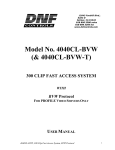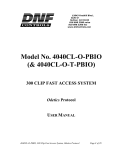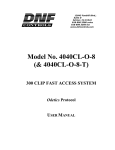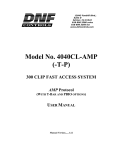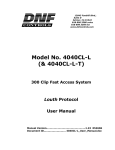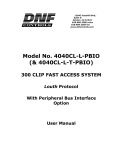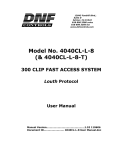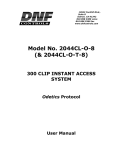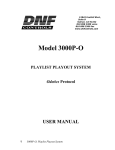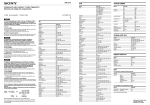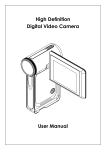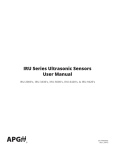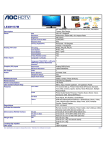Download 4040CL-O, 300 Clip Fast Access System using Odetics protocol
Transcript
12843 Foothill Blvd.,
Suite D
Sylmar, CA 91342
818 898 3380 voice
818 898 3360 fax
www.dnfcontrols.com
Model No. 4040CL-O
(& 4040CL-O-T)
300 CLIP FAST ACCESS SYSTEM
Odetics Protocol
USER MANUAL
VERSION 3.72
4040CL-O, 300 Clip Fast Access System, Odetics Protocol
Page 1 of 25
TABLE OF CONTENTS
1.
REVISION HISTORY
3
GETTING STARTED . . .
4
2. SYSTEM DESCRIPTION
DEFINITIONS
3. SYSTEM INSTALLATION
ST400-S/SM, VTR/DDR CONTROLLER
4. VIDEO SERVER SETUP
1. LOAD A CLIP
2. LEARN A CLIP OR CLIP COMBINATION
A. ODETICS PROTOCOL
B. BVW PROTOCOL
3. RECALL A CLIP OR CLIP COMBINATION
4. RECUE CLIP
5. CLEAR CUE POINTS
6. LOOP CLIP
7. PLAY CLIP SEGMENT
12. TIMECODE SEARCH
13. BVW MODE
4
4
5
5
6
6
7
7
8
8
8
9
9
10
10
10
ADVANCED FEATURES . . .
11
14. CREATE A CLIP
15. CAPTURE
16. CREATE CUE POINT LABELS
11
12
13
REFERENCE . . .
14
17.
18.
19.
20.
20.
21.
14
17
19
21
24
25
SETUP MENU
FUNCTION TABLE
SPECIFICATIONS
SCREEN SHOTS
KEY LAYOUT
DNF CONTROLS LIMITED WARRANTY
Manual Version.................…...................…...................3.73 110606
Document ID.................................... 4040CL-O_User_Manual.doc
4040CL-O, 300 Clip Fast Access System, Odetics Protocol
Page 2 of 25
1.
REVISION HISTORY
100903 Rev. 3.3
Company header information revised.
102903 Rev. 3.4
Added DNF Controls Limited Warranty.
Added Timecode Setup and Clearing Labels (Section 12).
063004 Rev. 3.5
Capture Destination Channel Selection moved to SETUP MENU.
073004 Rev. 3.6
Revised GPI IN/OUT CONNECTOR.
080404 Rev. 3.7
Added the following sections:
BVW PROTOCOL
BVW MODE
052606 Rev. 3.71
Updated dimensions for T-bar and Non T-bar housings.
Added screen shots.
102606 Rev. 3.72
Updated CREATE functions.
110606 Rev. 3.73
Corrected clip capacity.
4040CL-O, 300 Clip Fast Access System, Odetics Protocol
Page 3 of 25
Getting Started . . .
2.
SYSTEM DESCRIPTION
The 4040CL system includes DNF’s most robust controller, the ST400, with Cliplist software. The
ST400 controls up to 6 video channels individually or ganged. It features full transport
functionality.
The 4040CL provides fast access to fill clip and key clip combinations with the press of one key.
The 4040CL-O supports Odetics Broadcast protocol and requires that the Video Server be
controllable under Odetics Broadcast Protocol.
The 4040CL provides fast access to existing video clips stored in the Grass Valley Group
PROFILE, the Leitch VR, and other Video Servers supporting Odetics Broadcast Protocol.
DEFINITIONS
Throughout this document, DDR, VDR & Video Server will be referred to collectively as
“Video Server.”
Words surrounded by brackets, for example, [ENTER], are keys on the ST400. [XXX] +
[XXX] means hold the two keys down simultaneously.
The 6 keys directly below the display are referred to as “Softkeys.” Their function changes as
indicated on the last line of the display.
4040CL-O, 300 Clip Fast Access System, Odetics Protocol
Page 4 of 25
3.
SYSTEM INSTALLATION
ST400-S/SM, VTR/DDR CONTROLLER
a.
Plug one end of a 9-conductor, RS422 serial cable into the VTR1 (VTR2, VTR3, VTR4,
VTR5 or VTR6) connector on the rear of the ST400. Plug the other end of the cable into
the 9-pin REMOTE connector on the Video Server.
b.
Connect the supplied POWER SUPPLY, APX#4108, into the POWER connector on the
rear of the ST400. Plug the Power Supply into an outlet, 90 VAC - 240 VAC.
c.
Check SETUP MENU prior to using the ST400 to confirm proper Record mode and other
User settable modes.
Installation is complete.
CONNECTION DIAGRAM
4040CL-O, 300 Clip Fast Access System, Odetics Protocol
Page 5 of 25
4.
VIDEO SERVER SETUP
a.
Select ODETICS Broadcast communications protocol on the VIDEO SERVER to be
controlled.
b.
Assign a serial port on the VIDEO SERVER through which the ST400 will control it.
NOTES: The VIDEO SERVER may not support LTC or VITC time modes in ODETICS
Broadcast mode. The ST400 will default to Tape Time if a non-supported time mode is selected.
In ODETICS Broadcast mode, the VIDEO SERVER may ONLY allow Full Record. INSERT and
ASSEMBLE record modes may be disabled.
The Grass Valley Group PROFILE does not support search to a time location using Timecode
(LTC or VITC) in ODETICS Protocol. Tape Time Mode (TM) must be selected on the ST400.
Setup is complete
1. LOAD A CLIP
a.
Select a VTR by pressing VTR [1], [2], [3], [4], [5] or [6].
b.
Press [CLIP LIST] to view the list of CLIP IDs that are resident on the Video Server.
The CLIP LIST indicator will turn on.
c.
Press [CREATE] to create and load a new clip.
(Creating a clip is described in the CREATING A CLIP section.)
OR
Turn the Wheel to view the existing CLIP IDs on the video server.
Turn the Wheel clockwise to scroll forward, or counter-clockwise to scroll backward,
through the list of available CLIPs. Backward scrolling is limited to the last 10 screens of
CLIP IDs viewed.
OR
Manually enter a CLIP ID using the ST400 numeric keypad, or PC keyboard.
d.
Press [LOAD] to load the entered CLIP ID for playout.
e.
Repeat steps a. thru d. to load clips on desired VTRs.
f.
Set the Gang Mode, if required. See “GANG SETUP” in “FUNCTION TABLE”
section.
4040CL-O, 300 Clip Fast Access System, Odetics Protocol
Page 6 of 25
2. LEARN A CLIP OR CLIP COMBINATION
a.
ODETICS PROTOCOL
1)
Press VTR [1], [2], [3], [4], [5] or [6].
2)
Load a clip on the selected channel. See section LOAD A CLIP.
3)
Use the transport functions to view the clip.
Press [IN] to mark an IN point. The IN LED will turn on. On recall, the clip will
cue to the IN time, not the beginning of the clip.
Optional- Press [OUT] to mark an OUT point. The OUT LED will turn on.
On recall, the clip will play to the OUT point then stop.
To delete an IN or OUT point, press and hold [DEL], then press [IN] or [OUT].
The IN/OUT LED will turn off.
If no IN point is marked, the current location of the clip will be learned as the IN
point.
4)
For GANGs, repeat steps a., b., and c. for each channel. Then, press the
[GANG] softkey.
Press VTR [1], [2], [3], [4], [5] or [6] to add the VTR to the GANG. The VTR
LED will turn on.
Press the VTR key again to remove it from the gang. The VTR LED will turn
off.
Press [ESC] to exit GANG mode. The LED of all GANGed VTRs will turn on.
5)
Select the desired Cue Point by pressing [NEXT CUE], [LAST CUE] or by
manually entering the Cue Point using the numeric keypad, followed by
[ENTER].
The selected Cue Point number is shown on the bottom part of the display.
6)
7)
8)
Press [SHIFT] + [LEARN] to initiate the Learn.
The display will show: “Select VTRs to learn:--------”
Select the VTRs to be learned by pressing VTR keys [1], [2], [3], [4], [5], and/or
[6].
Press [LEARN] to complete the Learn process.
NOTE: Learn will overwrite the previous contents of the Cue Point.
Press [ESC] at anytime to escape without LEARNing.
4040CL-O, 300 Clip Fast Access System, Odetics Protocol
Page 7 of 25
b.
BVW PROTOCOL
1)
Select the desired Cue Point by pressing [NEXT CUE], [LAST CUE], or by
manually entering the Cue Point using the numeric keypad.
The selected Cue Point number is shown on the bottom line of the display.
2)
Locate the clip to the desired IN time. Press [IN] to mark the IN time.
3)
Locate the clip to the desired OUT time. Press [OUT] to mark the OUT time.
4)
Press [SHIFT] + [MARK] to start the LEARN.
The first line of the display will show “Select VTRs:”
The second line of the display will show “Mark-Lrn, ESC-cancel.”
5)
Press VTR[1], VTR[2], VTR[3] or VTR[4] to select the VTR to be learned into
the current Cue Point.
If the VTRs are ganged, select one VTR that is part of the Gang. The rest of the
Gang will learn automatically.
6)
Press [MARK] to complete the LEARN.
OR
Press [ESC] to exit without LEARNING.
The ST300 will: LEARN (save) the VTR number (1,2,3,4) and current IN &
OUT time to the selected Cue Point.
3. RECALL A CLIP OR CLIP COMBINATION
a.
Select the desired Cue Point by pressing [NEXT CUE], [LAST CUE] or by manually
entering the Cue Point using the numeric keypad.
The selected Cue Point number is shown on the bottom of the display.
b.
Press [LOAD] on the ST400.
The ST400 will automatically load the learned clips on the learned VTRs.
Cue the clips to the learned IN time, then set the learned GANG mode.
4. RECUE CLIP
a.
Press [RECUE]. If an IN Point is marked (the IN indicator is on), the clip will RECUE to
the IN Point.
If the IN point is not marked, the clip will RECUE to the start of the clip.
b.
Press [CUE OUT] to cue to the marked OUT point.
4040CL-O, 300 Clip Fast Access System, Odetics Protocol
Page 8 of 25
5. CLEAR CUE POINTS
a.
Select the cue point to be cleared using [NEXT CUE], [LAST CUE], or manually
entering the cue point number.
b.
Press [SHIFT] + [LEARN].
The [CLEAR] softkey will be displayed on the bottom of the display.
c.
Press the [CLEAR] softkey to clear the cue point. The cue point will be cleared and the
display will return to the normal screen.
OR
Press [ESC] to escape without clearing.
6. LOOP CLIP
a.
Load the clip using CLIP LIST, or recall a cue point.
(The clip MUST be loaded from the 4040CL.)
b.
Set an IN Point and/or OUT Point.
Jog/Shuttle to the desired IN Point. Press [IN].
Jog/Shuttle to the desired OUT Point. Press [OUT].
OR
Press [SHIFT] + [IN]. Manually enter the IN time on the numeric keypad. Press
[ENTER].
Press [SHIFT] + [OUT]. Manually enter the OUT time on the numeric keypad. Press
[ENTER].
NOTE: To loop the whole clip, do not enter IN/OUT.
c.
Press [LOOP ENABLE]. The clip will immediately start looping.
NOTE: If the clip ID ends with an asterisk (“*”), it will automatically loop when either
[LOOP ENABLE] or [PLAY] is pressed.
4040CL-O, 300 Clip Fast Access System, Odetics Protocol
Page 9 of 25
7. PLAY CLIP SEGMENT
a.
Set an IN Point and OUT Point.
Jog/Shuttle to the desired IN point. Press [IN].
Jog/Shuttle to the desired OUT point. Press [OUT].
OR
Press [SHIFT] + [IN]. Manually enter the IN time on the numeric keypad. Press
[ENTER].
Press [SHIFT] +[OUT]. Manually enter the OUT time on the numeric keypad. Press
[ENTER].
b.
Press [RECUE]. The clip will cue to the IN point.
c.
Press [PLAY]. The clip will play from its current time to the OUT point, then stop.
12. TIMECODE SEARCH
In order to properly search by Timecode, please select Timecode = NOT SUPPORTED menu
option for every channel connected to the Profile and Timecode = SUPPORTED for all other
channels.
To select “Timecode” option:
a.
b.
c.
d.
e.
Press [MENU] key.
Turn the wheel until TIMECODE option is highlighted.
Press [CHANGE] softkey.
Press a softkey to select SUPPORTED or NOT SUPPORTED setting.
Press [ESC] twice to exit menu mode.
13. BVW MODE
If you wish to control a tape machine or a DDR with the 4040CL-O system, select control
MODE=BVW (see Setup Menu section). In this mode, the media is accessed by timecode, not by
clip names. The cuepoints in BVW mode consist only of IN point, OUT point and Gang
information.
The following functions are not available in BVW mode:
- Vie Clip ID
- Recue Clip
- Loop Clip
- Capture
- Create Clip
All other functions work as described in the manual.
4040CL-O, 300 Clip Fast Access System, Odetics Protocol
Page 10 of 25
Advanced Features . . .
14. CREATE A CLIP
a.
Press [CLIP LIST].
b.
Press [CREATE]. The display will show the default CLIP ID.
c.
Press [LOAD] to accept the default CLIP ID.
OR
Manually enter an ID with a maximum of 8 characters from the ST400 numeric keypad.
OR
Manually enter an ID with a maximum of 8 characters from a PC keyboard.
d.
Press [LOAD]. The clip will be created and loaded.
If the entered CLIP ID already exists, a warning message will be displayed. To load the
existing clip, press [ENTER]. Press [ESC] to exit without loading the existing clip.
4040CL-O, 300 Clip Fast Access System, Odetics Protocol
Page 11 of 25
15. CAPTURE
This function allows clips to be recorded onto the Video Server from a video source (SOURCE)
such as a VTR. The SOURCE is connected to the VTR6 connector on the rear of the 4040CL-O.
Prior to performing a capture, press [MENU].
Set the DESTINATION to other than VTR 6
Set the RECORD MODE to CRASH
Set the RECORD DELAY, this is the record delay of the video server. Typical value is 3
(frames).
Set the PROTOCOL for the SOURCE VTR (VTR 6) to BVW.
Set the PREROLL value for the SOURCE VTR. Typical value is 5 seconds.
a.
Press VTR [6] to initiate the Capture function.
b.
Set an IN point on the SOURCE VTR.
Jog/Shuttle to the desired IN point. Press [IN].
OR
Press [SHIFT] + [IN]. Manually enter the IN time on the numeric keypad. Press
[ENTER].
c.
Set an OUT point on the SOURCE VTR.
Jog/Shuttle to the desired OUT point. Press [OUT].
OR
Press [SHIFT] + [OUT]. Manually enter the OUT time on the numeric keypad. Press
[ENTER].
d.
Press [SHIFT] + [REC] keys. The display will prompt for a CLIP ID.
Manually enter a CLIP ID (maximum of 8 characters) using the numeric keypad, or PC
keyboard.
Press [ENTER] to accept the entered CLIP ID.
Optional: Press the {<-} or {->} sortkey to select the start timecode value. Use the Key
pad to enter the timecode value.
e.
Press the {CREATE} softkey, this will start the create process.
The SOURCE VTR will preroll to it's IN point, then play. The video server will start
recording at the SOURCE IN point and stop recording at the SOURCE OUT point.
The created clip will be loaded on the destination channel.
4040CL-O, 300 Clip Fast Access System, Odetics Protocol
Page 12 of 25
16. CREATE CUE POINT LABELS
Use LABELS mode to assign meaningful names to cue points. LABELS provides a faster and
easier method to select cue points.
ON THE ST400
a.
Select cue point to label.
b.
Press the [LABEL] key.
b.
Manually enter a label, up to 8 characters in length, using the numeric keypad, or PC
keyboard.
d.
Press the [ENTER] to assign the entered label to the selected cue point.
OR
[ENTER] on the PC keyboard.
OR
[NEXT CUE] or [LAST CUE].
NOTE: Labels are saved in non-volatile memory in the ST400. They are not saved in the video
server.
4040CL-O, 300 Clip Fast Access System, Odetics Protocol
Page 13 of 25
Reference . . .
17. SETUP MENU
Press [MENU]. The MENU indicator will turn on.
The display will show the following parameters with their current settings.
Turn the wheel to select a menu option.
Press the [CHANGE] softkey to modify the current setting.
Press the [EXIT] softkey to exit the Setup Menu.
PARAMETER
DESCRIPTION
WIND MODE
Press Softkey to select:
HOLD (fast wind is maintained only while key is depressed).
OR
LATCH (fast wind is maintained after key is released).
Set the fast wind speed (3.9 to 23.7) by pressing the [SPD] softkey.
RECORD MODE
Press [MENU] to select the desired record mode:
Lockout, Assemble, Crash (Full) or Insert.
Only in INSERT mode: Press the associated Softkey (located below the display) to toggle
Video(V), Audio1(A1), Audio2(A2), Audio3(A3) on/off, Audio4 (A4) on/off.
SLOMO
Press the [TBAR] (or [WHEEL]) softkey to select the T-bar or wheel for slomo.
For T-bar:
The T-bar has a speed range of 0Î2x with a detent at 1x play speed OR a range of
0Î1x (detent at 1x play speed).
Press [SPD-RNG] softkey to toggle between SLOMO speed ranges:
0 Æ 1x OR 0 Æ 2x.
Press [BACK] softkey to return to SLOMO MENU.
Press [ESC] to exit OR turn the Wheel to select another item.
For Wheel:
Press the [PRSET] softkey to toggle between UPDATE and STATIC modes.
UPDATE- When exiting SLOMO mode, the last used speed is saved in the Preset
Speed register.
STATIC- The Preset Speed register is NOT updated when exiting SLOMO mode.
It is only changed by [SHIFT] + [SLOMO] (PRESET SLOMO).
Press [SPD-RNG] softkey to toggle between SLOMO speed ranges:
0 Æ 2x OR -1 Æ 2x.
4040CL-O, 300 Clip Fast Access System, Odetics Protocol
Page 14 of 25
PARAMETER
DESCRIPTION
SYNC
Select the appropriate softkey to enable or disable the Reference Video input. [ON] [OFF]
RECORD KEY
Select single button or 2-button record:
RECORD = [REC] Only
OR RECORD = [REC] + [PLAY]
RECALL
MODE
Press [NORMAL] or [REDIR] (redirect).
NORMALThe cue point will load on the learned VTR.
REDIRWhen one and only one clip is learned into a Cue Point, the Clip will be REDIRECTED to load
on the currently selected VTR
PREROLL
Enter Preroll value.
RECORD
DELAY
Enter delay value. (Used by CAPTURE function.)
GANG
MODE
[PERM] Permanent GangThe GANG can be created and undone only with the [GANG] softkey.
[TEMP] Temporary GangQuickly create a GANG by pressing and holding a VTR key, then pressing other VTR keys.
Quickly undo the GANG by pressing any VTR key.
STANDARD
Press [NTSC] or [PAL] to select the video standard for time calculations.
PROTOCOL
Select [ODETICS] to control a video server or [BVW] to control a VTR.
TIMECODE
Select [NOT SUPPORTED] to have TC search on the GVG servers, or [SUPPORTED] for
all
other servers.
CAPTURE
DESTINATION
Select the destination Video Server channel for CAPTURE function. Select any channel except
VTR6.
4040CL-O, 300 Clip Fast Access System, Odetics Protocol
Page 15 of 25
CLEAR
MEM
[DFLTS]
[CLR – LBL]
[CLR – QS]
[CLR-BNK]
[BACK]
DFLTS
Set ST400 to factory defaults. Follow the prompts on the display.
Press [YES] to continue or press [NO] to exit without changing ST400.
CLR – BNK
Clears all cue points in the selected bank. Follow the prompts on the display.
CLR – QS
Clears all cue points in all banks. Follow the prompts on the display.
CLR – LBL
Clears all labels associated with cue points. Does not clear cue points. Follow the prompts on
the display.
BACK
Return to prior menu item.
4040CL-O, 300 Clip Fast Access System, Odetics Protocol
Page 16 of 25
18. FUNCTION TABLE
Function
Key Press
Description
CUE TO OUT
POINT
[CUE OUT]
If OUT point is marked, cue to the OUT point.
FFWD
[FFWD]
Press and hold to FFWD. Release key to stop. Set WIND
SPEED in MENU.
GO TO
ENTERED TIME
[SHIFT] + [RECUE]
To search, manually enter the desired time on the ST400’s
numeric keypad.
Press [ENTER] or [RECUE].
GANG SETUP
[GANG]
Individually press the VTR keys to be included in the gang. The
LED above the key will turn on. Press the VTR key again to
remove from gang, the LED above the key will turn off. Press
[ESC] to exit.
Upon exiting, all members of the gang will have their VTR LEDs
turned on. The flashing LED shows which VTR is currently
selected.
JOG
[JOG]
Select JOG mode and enable Wheel.
LAST CUE
[LAST]
Step to the previous Cue Point Location.
LOOP
[LOOP ENABLE]
Plays the currently loaded clip in a continuous loop.
NEXT CUE
[NEXT]
Step to the next Cue Point Location.
PREROLL
[PREROLL]
If an IN point is marked, preroll to the IN point using the
PREROLL VALUE in the Setup Menu.
RECORD
[REC]
Places VTR into the Record mode selected by RECORD MODE
in the SETUP MENU. Press [RECORD] or [RECORD] +
[PLAY].
REWIND
[RWD]
Press and HOLD to rewind. Release key to stop. Set WIND
SPEED in MENU.
SHUTTLE
[SHUTTLE]
Select SHUTTLE mode and enable Wheel.
SLOMO
[SLOMO]
Press [SLOMO] to slo-mo the VTR. Turn the Wheel
(or move the T-bar, if available) to change the play speed.
Press [SLOMO] to STILL frame
OR press any transport key to exit SLOMO.
SLO-MO SPEED
PRESET
[SHIFT] + [SLOMO]
For WHEEL ONLY: Press [SHIFT] + [SLOMO] to preset the
slo-mo speed. Turn the Wheel to select desired speed.
Press [ESC] or any transport key to exit.
4040CL-O, 300 Clip Fast Access System, Odetics Protocol
Page 17 of 25
Function
Key Press
Description
STOP
[STOP]
Press once to STILL frame VTR.
Press again to put VTR into STOP mode.
TIME MODE
SELECT
[TIME MODE]
Press to toggle between Timecode (TC), VITC (VT) or Tape
Timer (TM) display modes.
PLAY
[PLAY]
If an OUT point is marked, play to the OUT point and stop. If no
OUT point is marked, play normally.
If the clip ID ends with an “*”, the clip will loop continuously.
PLAY- SIMPLE
[SHIFT] + [PLAY]
Play normal.
RECUE
[RECUE]
If the IN point is marked, cue to the IN point. If IN point is not
marked, cue to the beginning of the clip.
(Under BVW protocol, no action occurs.)
4040CL-O, 300 Clip Fast Access System, Odetics Protocol
Page 18 of 25
19. SPECIFICATIONS
Power:
90 VAC to 265 VAC adapter supplied with IEC connector
+5v @ 4A, +12v @ 1.0A, -12V @ 0.6A
Size:
Non-Tbar
(H x W x D) 1 3/4 (front) x 3 3/8 (rear) x 11 3/8 x 6 1/2
(8 5/8 high to top of display)
T-bar
(H x W x D) 1 3/4 (front) x 3 3/8 (rear) x 13 3/4 x 6 1/2
(8 5/8” high to top of display)
Weight:
10 lbs.
Rear Panel Connectors:
VTR1, 2, 3, 4, 5, 6
GPI
Power
SHOTBOX
PBIO
Keyboard
Ref. Video In
Ground
Display:
Easy to read, back-lit LCD display
Jog/Shuttle Wheel:
With mechanical detents
(All DB9F)
(DBF25F)
(DB9M)
(DB9F)
(DB9F)
(6-pin mini DIN)
(BNC)
Threaded stud
RS422 SERIAL CONNECTOR
9-Pin D-Type, Female (DB9F)
Pin #
1
2
3
4
5
Frame Ground
Receive A Í
Transmit B Î
Transmit Common
Spare
6
7
8
9
Receive Common
Receive B Í
Transmit A Î
Frame Ground
6
7
8
9
+5 VDC
Ground
Ground
Ground
POWER CONNECTOR
9-Pin D-Type, Female (DB9M)
Pin #
1
2
3
4
5
+5v DC
+5v DC
Ground
+12 VDC
–12 VDC
4040CL-O, 300 Clip Fast Access System, Odetics Protocol
Page 19 of 25
GPI IN/OUT CONNECTOR
26-Pin D-Type, Female (DB26F)
Pin #
1
2
3
4
5
6
7
8
9
10
11
12
13
Function
No Connection
No Connection
No Connection
No Connection
No Connection
No Connection
No Connection
No Connection
Ground
GPI #1 Play
GPI #2 Stop
GPI #3 Recue
GPI #4 Next Cue
Pin #
14
15
16
17
18
19
20
21
22
23
24
25
26
Function
GPI #5 Last Cue
GPI #6 Recall
No Connection
No Connection
Ground
+5V
+5V
No Connection
No Connection
No Connection
No Connection
No Connection
Ground
4040CL-O, 300 Clip Fast Access System, Odetics Protocol
Page 20 of 25
20. SCREEN SHOTS
4040CL & 2044CL Main Screen
(Not to scale)
TM 00:00:00:00
PLAY MODE:
VTR1
NORMAL
(REC MODE: LOCKOUT)
LOADED:
CLIP:
IN: --:--:--:-OUT: --:--:--:--
DUR:--:--:--:-SPEED: +0.00
Q000
Clip:
IN:
OUT:
VTRS:
CLIPNAME
00:00:00:00 DUR: 00:00:00:00
00:00:00:00
1 3 5
CUE-OUT
GANG
4040CL-O, 300 Clip Fast Access System, Odetics Protocol
Page 21 of 25
4040CL & 2044CL GANG Screen
(Not to scale)
TM 00:00:00:00
PLAY MODE:
VTR1
NORMAL
(REC MODE: LOCKOUT)
LOADED:
CLIP:
IN: --:--:--:-OUT: --:--:--:--
DUR:--:--:--:-SPEED: +0.00
Select VTRs to gang:
1 - 3 - 5 -
Q000
Clip:
IN:
OUT:
VTRS:
CLIPNAME
00:00:00:00 DUR: 00:00:00:00
00:00:00:00
1 3 5
CUE-OUT
GANG
4040CL-O, 300 Clip Fast Access System, Odetics Protocol
Page 22 of 25
4040CL & 2044CL Clip List Screen
(Not to scale)
TM 00:00:00:00
PLAY MODE:
NORMAL
LOADED:
CLIP:
IN: --:--:--:-OUT: --:--:--:--
VTR1
(REC MODE: LOCKOUT)
DUR:--:--:--:-SPEED: +0.00
►►►CLIP0001
CLIP0002
CLIP0003
CLIP0004
CLIP0005
CLIP0006
CLIP0007
CLIP0008
CLIP0009
CLIP0010
Turn Wheel to view clips, LOAD to Load.
Press [CREATE] to Create a new clip.
Press ENTER to manually enter clip ID.
CREATE
4040CL-O, 300 Clip Fast Access System, Odetics Protocol
ESC
Page 23 of 25
20. KEY LAYOUT
4040CL-O, 300 Clip Fast Access System, Odetics Protocol
Page 24 of 25
21. DNF CONTROLS LIMITED WARRANTY
DNF Controls warrants its product to be free from defects in material and workmanship for a period of one
(1) year from the date of sale to the original purchaser from DNF Controls.
In order to enforce the rights under this warranty, the customer must first contact DNF’s Customer Support
Department to afford the opportunity of identifying and fixing the problem without sending the unit in for
repair. If DNF’s Customer Support Department cannot fix the problem, the customer will be issued a
Returned Merchandise Authorization number (RMA). The customer will then ship the defective product
prepaid to DNF Controls with the RMA number clearly indicated on the customer’s shipping document.
The merchandise is to be shipped to:
DNF Controls
12843 Foothill Blvd., Suite D
Sylmar, CA 91342
USA
Failure to obtain a proper RMA number prior to returning the product may result in the return not being
accepted, or in a charge for the required repair.
DNF Controls, at its option, will repair or replace the defective unit. DNF Controls will return the unit
prepaid to the customer. The method of shipment is at the discretion of DNF Controls, principally UPS
Ground for shipments within the United States of America. Shipments to international customers will be
sent via air. Should a customer require the product to be returned in a more expeditious manner, the return
shipment will be billed to their freight account.
This warranty will be considered null and void if accident, misuse, abuse, improper line voltage, fire, water,
lightning or other acts of God damaged the product. All repair parts are to be supplied by DNF Controls,
either directly or through its authorized dealer network. Similarly, any repair work not performed by either
DNF Controls or its authorized dealer may void the warranty.
After the warranty period has expired, DNF Controls offers repair services at prices listed in the DNF
Controls Price List. DNF Controls reserves the right to refuse repair of any unit outside the warranty period
that is deemed non-repairable.
DNF Controls shall not be liable for direct, indirect, incidental, consequential or other types of damage
resulting from the use of the product.
###
4040CL-O, 300 Clip Fast Access System, Odetics Protocol
Page 25 of 25