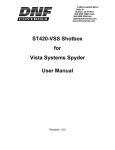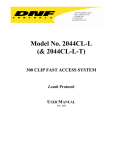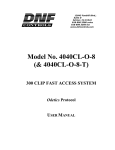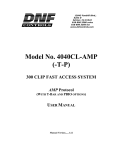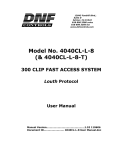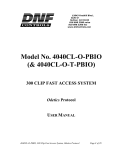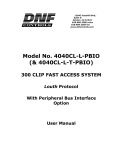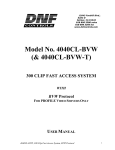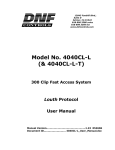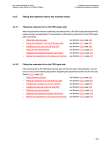Download 2044CL-O (2044CL-O-T) User Manual
Transcript
12843 Foothill Blvd.,
Suite D
Sylmar, CA 91342
818 898 3380 voice
818 898 3360 fax
www.dnfcontrols.com
Model No. 2044CL-O-8
(& 2044CL-O-T-8)
300 CLIP INSTANT ACCESS
SYSTEM
Odetics Protocol
User Manual
Table of Contents
1.
REVISION HISTORY
GETTING STARTED . . .
2. SYSTEM DESCRIPTION
DEFINITIONS
3. SYSTEM INSTALLATION
a.
SHOTBOX
b.
ST400-S/SM, VTR/DDR CONTROLLER
4. VIDEO SERVER SETUP
5. LOAD A CLIP
ON THE ST400
6. LEARN A CLIP OR CLIP COMBINATION
a.
ON THE ST400
b.
ON THE SHOTBOX
7. RECALL A CLIP OR CLIP COMBINATION
a.
ON THE ST400
b.
ON THE SHOTBOX
8. RECUE CLIP
9. REALIGN GANGED CHANNELS
10. CLEAR CUE POINTS
a.
ON THE ST400
b.
ON THE ST420 SHOTBOX
11. PLAY CLIP
a.
ON THE ST400
b.
ON THE SHOT BOX
12. LOOP CLIP ON THE ST400
13. TIMECODE SEARCH
14. BVW MODE
ADVANCED FEATURES . . .
15. SHOTBOX SHOTKEY MAPPING TO SHOTLIST LOCATIONS
16. SHOTBOX CONTROL SWITCHES
17. CREATING A CLIP ON THE ST400
18. CAPTURE
19. VIEW SHOTKEY ASSIGNMENTS
ON THE SHOTBOX
20. CREATE CUE POINT LABELS
ON THE ST400
2044CL-O-8, 300 Clip Instant Access System
4
5
5
5
6
6
6
7
7
7
8
8
10
11
11
11
11
11
12
12
12
12
12
13
13
13
14
15
15
15
15
16
17
17
17
17
2
REFERENCE . . .
21.
22.
23.
SETUP MENU
FUNCTION TABLE
SPECIFICATIONS
a.
ST400
b.
ST420 (SHOTBOX)
24. TROUBLESHOOTING
ST420 TROUBLESHOOTING
25. KEY LAYOUT
26. DNF CONTROLS LIMITED WARRANTY
18
18
21
23
23
25
26
26
27
28
Manual Version...................................................... 1.21 051706
Document ID................................... 2044CL-O_User_Manual.doc
2044CL-O-8, 300 Clip Instant Access System
3
1.
REVISION HISTORY
081204
1.0
Original document.
120104
Rev. 1.1
Updated ST420 Troubleshooting section.
063005
Rev. 1.2
Added Video Reference instructions.
051706
Rev. 1.21
Added hash mark to looping function.
2044CL-O-8, 300 Clip Instant Access System
4
Getting Started . . .
2.
SYSTEM DESCRIPTION
The 2044CL system includes DNF’s most robust controller, the ST400, with the
industry’s premiere Shotbox, the ST420.
The ST400 controls up to 6 video channels individually or ganged. It features
full transport functionality.
The LCD buttons on the Shotbox display clip names and delivery instant
access to video clips on up to 8 channels.
The assign-able keys on the ST420 Shotbox allow clip names to be organized
on ten different banks of keys for easy access.
The 2044CL provides instant access to fill clip and key clip combinations with
the press of one key.
The 2044CL-O supports Odetics Broadcast protocol and requires that the Video
Server be controllable under Odetics Broadcast Protocol.
The 2044CL provides instant access to existing video clips stored in the Grass
Valley Group PROFILE, the Leitch VR, and other Video Servers supporting
Odetics Broadcast Protocol.
Definitions
Throughout this document, DDR, VDR & Video Server will be referred to
collectively as “Video Server.”
The ST400-S/SM will be referred to as ST400.
The ST420 SHOTBOX will be referred to as “Shotbox.”
SHOTKEY refers to the 1-30 switches on the Shotbox.
Words surrounded by brackets, for example, [ENTER], are keys on the
ST400 or the SHOTBOX. [XXX] + [XXX] means hold the two keys down
simultaneously.
The 6 keys directly below the display are referred to as “Softkey.” Their
function changes as indicated on the last line of the display; i.e. {GANG}.
Shotkeys and Cue Points refer to the same memory locations. Both terms
are interchangeable.
2044CL-O-8, 300 Clip Instant Access System
5
3.
SYSTEM INSTALLATION
a.
b.
SHOTBOX
1)
Plug one end of a standard 9-pin, RS422 serial cable into
the OUTPUT connector on the rear of the Shotbox. Plug
the other end of the cable into the “SHOTBOX” connector
on the rear of the ST400.
2)
Connect the supplied POWER SUPPLY, AULT#SW300, into the
POWER connector on the rear of the SHOTBOX. Plug the Power
Supply into an outlet, 90 VAC – 240 VAC.
ST400-S/SM, VTR/DDR CONTROLLER
1) Plug one end of a 9-conductor, RS422 serial cable into the VTR1 (2,
3, 4, 5, 6 or Shotbox or PBIO) connector on the rear of the ST400.
Plug the other end of the cable into the 9-pin REMOTE connector on
the Video Server.
NOTE: VTR7 is connected to PBIO connector on the back of the ST400.
VTR8 is connected to Shotbox connector on the back of the
ST400.
2)
Connect the supplied POWER SUPPLY, APX #4108, into the
POWER connector on the rear of the ST400. Plug the Power
Supply into an outlet, 90 VAC - 240 VAC.
3)
Attached Video Ref. cable (from House Ref.) to Ref. Video in the
rear of the ST400 to utilize the capture function or the gang
function.
Video Reference must be connected for frame accurate playout
of ganged channels, and for Capture function.
4)
Check SETUP MENU prior to using the ST400 to confirm proper
Record mode and other User settable modes.
Installation is complete.
2044CL-O-8, 300 Clip Instant Access System
6
4.
VIDEO SERVER SETUP
a.
Select ODETICS Broadcast communications protocol on the VIDEO
SERVER to be controlled.
b.
Assign a serial port on the VIDEO SERVER through which the ST400 will
control it.
NOTES: The VIDEO SERVER may not support LTC or VITC time modes in ODETICS
Broadcast mode. The ST400 will default to Tape Time if a non-supported
time mode is selected.
In ODETICS Broadcast mode, the VIDEO SERVER may ONLY allow Full Record.
INSERT and ASSEMBLE record modes may be disabled.
The Grass Valley Group PROFILE does not support search to a time location
using Timecode (LTC or VITC) in ODETICS Protocol. Tape Time mode (TM)
must be selected on the ST400.
5.
LOAD A CLIP
ON THE ST400
a.
Select a VTR by pressing VTR [1], [2], [3], [4], [5], or [6] key or
{VTR7} or {VTR8} softkey.
b.
Press [CLIP LIST] to view the list of CLIP IDs that are resident on the
Video Server. The CLIP LIST indicator will turn on.
c.
Press {CREATE} to create and load a new clip.
(Creating a clip is described in the CREATING A CLIP section.)
OR
Turn the Wheel to view the existing CLIP IDs on the video server.
Turn the Wheel clockwise to scroll forward, or counter-clockwise to
scroll backward, through the list of available CLIPs. Backward scrolling
is limited to the last 10 screens of CLIP IDs.
Press [LOAD] to load the highlighted CLIP ID. After loading the
selected clip, the CLIP LIST function will terminate. The CLIP LIST
indicator will turn off.
OR
Press [ENTER] to manually enter a Clip ID using the ST400 numeric
keypad or Shotbox “QWERTY” keyboard, or PC keyboard.
Press [ENTER] to load the entered CLIP ID for playout.
OR
Press ENTER on PC keyboard.
d.
Repeat steps a - c to load clips on desired VTRs.
2044CL-O-8, 300 Clip Instant Access System
7
6.
LEARN A CLIP OR CLIP COMBINATION
a.
ON THE ST400
1)
ODETICS PROTOCOL
a)
Press VTR [1], [2], [3], [4], [5], or [6] key or
{VTR7} or {VTR8} softkey to select the channel to
learn.
b)
Load a clip on the selected channel. See Section: LOAD
A CLIP.
c)
Use the transport functions to view the clip.
Press [IN] to mark an IN point. The IN LED will turn on.
On recall, the clip will cue to the IN time, not the
beginning of the clip.
Optional: Press [OUT] to mark an OUT point. The OUT
LED will turn on.
On recall, the clip will play to the OUT point then stop.
To delete an IN or OUT point, press and hold [DEL], then
press [IN] or [OUT].
The IN/OUT LED will turn off.
If no IN point is marked, the current location of the clip
will be learned as the IN point.
d)
For GANGs, repeat steps a), b), c) for each channel.
Then, press the {GANG} softkey.
Press VTR [1], [2], [3], [4], [5], or [6] key or
{VTR7} or {VTR8} softkey to add it to the GANG. The
VTR LED will turn on.
Press the VTR key again to remove it from the gang. The
VTR LED will turn off.
Press [ESC] to exit GANG mode. The LEDs of all
GANGed VTRs will turn on.
e)
Select the desired Cue Point by pressing [NEXT CUE],
[LAST CUE] or by manually entering the Cue Point using
the numeric keypad, followed by [ENTER].
The selected Cue Point number is shown on the bottom
part of the display.
f)
Press [SHIFT] + [MARK] to initiate the LEARN.
The display will show: “Select VTRs to learn:--------”
2044CL-O-8, 300 Clip Instant Access System
8
g)
Select the VTRs to learn by pressing VTR keys [1], [2],
[3], [4], [5], or [6] key or {VTR7} or {VTR8}
softkey.
h)
Press [MARK] to complete the learn process.
Note: Learn will overwrite the previous contents of the
Cue Pooint.
Press [ESC] anytime to escape without learning.
2)
BVW PROTOCOL
a)
Select the desired Cue Point by pressing [NEXT CUE],
[LAST CUE], or by manually entering the Cue Point
using the numeric keypad.
The selected Cue Point number is shown on the bottom
line of the display.
b)
Locate the clip to the desired IN time. Press [IN] to
mark the IN time.
c)
Locate the clip to the desired OUT time. Press [OUT] to
mark the OUT time.
d)
Press [SHIFT] + [MARK] to start the LEARN.
The first line of the display will show “Select VTRs:”
The second line of the display will show “Mark-Lrn, ESCcancel.”
e)
Press VTR[1], VTR[2], VTR[3] VTR[4], VTR[5], or
VTR[6] key or {VTR7} or {VTR8} softkey to select the
VTR to be learned into the current Cue Point.
If the VTRs are ganged, select one VTR that is part of the
Gang. The rest of the Gang will learn automatically.
f)
Press [MARK] to complete the LEARN.
NOTE: Learn will overwrite the previous contents of the
Cue Point.
OR
Press [ESC] to exit without LEARNING.
The ST300 will: LEARN (save) the VTR number
(1,2,3,4,5,6) and current IN & OUT time to the selected
Cue Point.
2044CL-O-8, 300 Clip Instant Access System
9
b.
ON THE SHOTBOX
1)
PERFORM FOLLOWING ON THE ST400 FIRST
a)
Press VTR [1], [2], [3], [4], [5], or [6] key or
{VTR7} or {VTR8} softkey to select the channel to
learn.
b)
Load a clip on the selected channel. See section LOAD A
CLIP.
c)
Use the transport functions to view the clip.
Press [IN] to mark an IN point. The IN LED will turn on.
On recall, the clip will cue to the IN time, not the
beginning of the clip.
Optional: Press [OUT] to mark an OUT point. The OUT
LED will turn on.
On recall, the clip will play to the OUT point then stop.
To delete an IN or OUT point, press and hold [DEL], then
press [IN] or [OUT].
The IN/OUT LED will turn off.
If no IN point is marked, the current location of the clip
will be learned as the IN point.
d)
For GANGs, repeat steps a) and b) for each channel.
Then, press the {GANG} softkey.
Press VTR [1], [2], [3], [4], [5], or [6] key or
{VTR7} or {VTR8} softkey to add it to the GANG. The
VTR LED will turn on.
Press the VTR key again to remove it from the gang. The
VTR LED will turn off.
Press [ESC] to exit GANG mode. The LEDs of all
GANGed VTRs will turn on.
2)
THEN PERFORM FOLLOWING ON THE SHOT BOX
a)
Press [LEARN]. The LEARN indicator will turn on.
b)
Select the desired BANK by pressing BANK [1], [2], [3],
[4], [5], [6], [7], [8], [9] or [0].
c)
Press the desired Shotkey to complete the learn process.
The learned CLIP ID is displayed on the Shotkey.
d)
Press [ESC] at anytime to escape without LEARNing.
2044CL-O-8, 300 Clip Instant Access System
10
7.
RECALL A CLIP OR CLIP COMBINATION
a.
ON THE ST400
1)
Select the desired Cue Point by pressing [NEXT CUE], [LAST
CUE] or by manually entering the Cue Point using the numeric
keypad.
The selected Cue Point number is shown on the bottom of the
display.
2)
Press [LOAD] on the ST400.
The ST400 will automatically load the Learned clips on the
Learned VTRs, cue the clips to the Learned IN time, then set the
Learned GANG mode.
b.
8.
ON THE SHOTBOX
1)
Select the desired BANK by pressing BANK [1], [2], [3], [4],
[5], [6], [7], [8], [9] or [0].
The Shotkeys will display the assigned CLIP IDs for the selected
bank.
2)
Press the desired Shotkey.
The selected clip or clip combination will be loaded on the
learned channels, and cued to the learned IN point. The learned
OUT point and GANG mode will be set.
RECUE CLIP
a.
Press [RECUE]. If an IN Point is marked (the IN indicator is on), the
clip will RECUE to the IN Point.
If the IN point is not marked, the clip will RECUE to the start of the clip.
b.
9.
Press {CUE OUT} to cue to the marked OUT point.
REALIGN GANGED CHANNELS
When the channels are Jogged/Shuttled/Slomoed in gang, they may drift
apart. To bring the channels back to their initial offsets, press [SHIFT] +
[STOP].
2044CL-O-8, 300 Clip Instant Access System
11
10. CLEAR CUE POINTS
a.
ON THE ST400
1)
Select the cue point to be cleared using [NEXT CUE], [LAST
CUE], or manually entering the cue point number.
2)
Press [SHIFT] + [MARK].
The CLEAR softkey will be displayed on the bottom of the
display.
3)
Press the {CLR-CUE} softkey to clear the cue point.
The cue point will be cleared and the display will return to the
normal screen.
OR
Press [ESC] to escape without clearing.
b.
ON THE ST420 SHOTBOX
1)
Select the desired BANK by pressing the desired bank key.
2)
Press and hold the [SHIFT] key.
3)
Press the desired Shotkey to be cleared.
After the cue point is cleared, the Shotkey will be blank.
11. PLAY CLIP
See LOAD A CLIP (Section 5) or RECALL A CLIP (Section 7).
a.
ON THE ST400
1)
Set an IN Point and OUT Point, if desired.
Jog/Shuttle to the desired IN point. Press [IN].
Jog/Shuttle to the desired OUT point. Press [OUT].
OR
Press [SHIFT] + [IN]. Manually enter the IN time on the
numeric keypad. Press [ENTER].
Press [SHIFT] + [OUT]. Manually enter the OUT time on the
numeric keypad. Press [ENTER].
2)
Press [RECUE]. The clip will cue to the IN point.
3)
Press [PLAY].
The clip will play from its current time to the OUT point, then
stop.
2044CL-O-8, 300 Clip Instant Access System
12
b.
ON THE SHOT BOX
1)
Press [RECUE]. The clip will cue to the IN point.
2)
Press [PLAY].
The clip will play from its current time to the OUT point, then
stop.
12. LOOP CLIP ON THE ST400
a.
Load the clip using LOAD A CLIP (Section 5), or RECALL A CLIP (Section
7).
(The clip MUST be loaded from the 2044CL.)
b.
Optional:
Set an IN Point and/or OUT Point.
Jog/Shuttle to the desired IN point. Press [IN].
Jog/Shuttle to the desired OUT point. Press [OUT].
OR
Press [SHIFT] + [IN]. Manually enter the IN time on the numeric
keypad. Press [ENTER].
Press [SHIFT] + [OUT]. Manually enter the OUT time on the numeric
keypad. Press [ENTER].
c.
Press [LOOP ENABLE].
The clip will immediately start looping.
NOTES: If the CLIP ID ends with an asterisk (“*”) or a hash mark ("#"), it
will automatically loop when either [LOOP ENABLE] or [PLAY] is
pressed.
Loop Clip will only work from the 2044CL. Loop Clip will not affect
clips loaded from the user Interface.
13. TIMECODE SEARCH
In order to properly search by Timecode, please select Timecode = NOT
SUPPORTED menu option for every channel connected to the Profile and
Timecode = SUPPORTED for all other channels.
To select “Timecode” option:
a.
b.
c.
d.
e.
Press [MENU] key.
Turn the wheel until TIMECODE option is highlighted.
Press {CHANGE} softkey.
Press a softkey to select SUPPORTED or NOT SUPPORTED setting.
Press [ESC] twice to exit menu mode.
2044CL-O-8, 300 Clip Instant Access System
13
14. BVW MODE
If you wish to control a tape machine or a DDR with the 2044CL-O system,
select control MODE=BVW (see Setup Menu section). In this mode, the media
is accessed by timecode, not by clip names. The cuepoints in BVW mode
consist only of IN point, OUT point and Gang information.
The following functions are not available in BVW mode:
- View Clip ID
- Recue Clip
- Loop Clip
- Capture
- Create Clip
All other functions work as described in the manual.
2044CL-O-8, 300 Clip Instant Access System
14
Advanced Features . . .
15. SHOTBOX SHOTKEY MAPPING TO SHOTLIST
LOCATIONS
The Shotkeys on the Shotbox access the cue point locations in the ST400 as
follows:
BANK
BANK
BANK
BANK
BANK
BANK
BANK
BANK
BANK
BANK
0,
1,
2,
3,
4,
5,
6,
7,
8,
9,
Shotkeys
Shotkeys
Shotkeys
Shotkeys
Shotkeys
Shotkeys
Shotkeys
Shotkeys
Shotkeys
Shotkeys
1
1
1
1
1
1
1
1
1
1
30
30
30
30
30
30
30
30
30
30
access
access
access
access
access
access
access
access
access
access
cue
cue
cue
cue
cue
cue
cue
cue
cue
cue
point
point
point
point
point
point
point
point
point
point
locations
locations
locations
locations
locations
locations
locations
locations
locations
locations
001
101
201
301
401
501
601
701
801
901
030.
130.
230.
330.
430.
530.
630.
730.
830.
930.
16. SHOTBOX CONTROL SWITCHES
a.
[PLAY]: Plays out the selected clip.
b.
[RECUE]: Returns to the beginning of the clip.
c.
[STOP]: Stops playout of the clip.
17.
CREATING A CLIP ON THE ST400
a.
Press [CLIP LIST].
b.
Press {CREATE}. The display will show the default CLIP ID.
c.
Manually enter an ID with a maximum of 8 characters from the ST400
numeric keypad, OR a PC keyboard, OR the Shotbox “QWERTY”
keyboard.
NOTE: For numbers on the SHOTBOX keyboard, use bank keys [0][9].
d.
Press {CREATE}.
The clip will be created with the entered CLIP ID.
If the selected CLIP ID already exists, a warning message will be
displayed. Press any key to continue.
2044CL-O-8, 300 Clip Instant Access System
15
18. CAPTURE
This function allows clips to be recorded on to the Video Server from a video
source (SOURCE) such as a VTR. The SOURCE is connected to the VTR6
connector on the rear of the 2044CL-O.
Prior to performing a capture, press [MENU].
Set the PREROLL value for the SOURCE VTR. Typical value is 5 seconds.
Set the RECORD DELAY value. This is the record latency of the video server.
Typical value is 3 (frames).
Select the destination Video Server Channel. The destination channel may be
any VTR except VTR6.
a.
Press VTR [6] to initiate the Capture function.
b.
Set an IN point on the SOURCE VTR.
Jog/Shuttle to the desired IN point. Press [IN].
OR
Press [SHIFT] + [IN]. Manually enter the IN time on the numeric
keypad. Press [ENTER].
c.
Set an OUT point on the SOURCE VTR.
Jog/Shuttle to the desired OUT point. Press [OUT].
OR
Press [SHIFT] + [OUT]. Manually enter the OUT time on the numeric
keypad. Press [ENTER].
d.
Press [SHIFT] + [RECORD].
The display will prompt for a CLIP ID.
Manually enter a CLIP ID (maximum of 8 characters) using the numeric
keypad, the Shotbox QWERTY keyboard, or PC keyboard.
Press [ENTER] to accept the entered CLIP ID.
The SOURCE VTR will preroll to its IN point, then play. The video
server will start recording at the SOURCE’s IN point and stop recording
at the SOURCE’s OUT point.
The created clip will be loaded on the destination channel.
2044CL-O-8, 300 Clip Instant Access System
16
19. VIEW SHOTKEY ASSIGNMENTS
ON THE SHOTBOX
a.
Press and hold [VIEW]. The VIEW LED indicator will turn on.
b.
Select the desired BANK by pressing the appropriate bank key.
c.
Press and hold the desired Shotkey.
d.
The LCD display on the Shotkeys will show the current assignment of
all 8 VTRs for the pressed Shotkey.
e.
Release the Shotkey and [VIEW] when done viewing.
f.
Repeat steps a through e.
20. CREATE CUE POINT LABELS
Use LABELS mode to assign meaningful names to cue points. Rather than
viewing cryptic CLIP IDs on the Shotkeys, LABELS provides a faster and easier
method to select cue points.
If different parts of the same clip are assigned to many Shotkeys, LABELS
allows a unique name to be assigned to each Shotkey.
ON THE ST400
a.
Select cue point to label.
b.
Press the [LABEL] key.
c.
Manually enter a label, up to 8 characters in length, using the numeric
keypad, ST420 Shotbox QWERTY keyboard, or PC keyboard.
d.
Press the [LOAD] shotkey on the Shotbox to assign the entered label
to the selected cue point.
OR
[ENTER] on the ST400.
OR
[ENTER] on the PC keyboard.
OR
[ESC] to exit without save.
NOTE: Labels are saved in non-volatile memory in the ST400, not in the
Shotbox. They are not saved in the video server.
2044CL-O-8, 300 Clip Instant Access System
17
Reference . . .
21. SETUP MENU
Press [MENU]. The MENU indicator will turn on.
The display will show the following parameters with their current settings.
Turn the wheel to select a menu option.
Press the {CHANGE} softkey to modify the current setting.
Press the {EXIT} softkey to exit the Setup Menu.
PARAMETER
PROTOCOL
DESCRIPTION
Set each channel as required.
Select {ODETICS} or {BVW}.
{ODETICS}
Select Odetics to allow clip functionality: Load, Create, Recue, View
available Clips.
{BVW}
Select BVW to control video server like a VTR. In this mode, the clip must
have already been loaded.
STANDARD
WIND MODE
Press {NTSC, {DF}, or {PAL} to select the video standard for time
calculations.
Press Softkey to select:
{HOLD} (fast wind is maintained only while key is depressed.)
OR
{LATCH} (fast wind is maintained after key is released.)
Set the fast wind speed (3.9 to 23.7) by pressing the {SPEED} softkey.
Set each channel as required.
RECORD MODE
Set each channel as required.
Press softkey to select to select the desired record mode:
{Lockout}, {Crash} (Full).
2044CL-O-8, 300 Clip Instant Access System
18
PARAMETER
SLOMO
DESCRIPTION
Press the {TBAR} (or {WHEEL}) softkey to select the T-bar or wheel for
slomo.
For T-bar:
The T-BAR has a speed range of 0
2x with a detent at 1x play
speed
OR a range of 0
1x (detent at 1x Play speed).
Press {SPD-RNG} softkey to toggle between SLOMO speed
ranges:
0
1x OR 0
2x.
Press {BACK} softkey to return to SLOMO MENU.
Press [ESC] to exit OR turn the Wheel to select another item.
For Wheel:
Press the {PRSET} sofkey to toggle between UPDATE and STATIC
modes.
UPDATE; When exiting SLOMO mode, the last used speed is saved
in the Preset Speed register.
STATIC: The Preset Speed register is NOT updated when exiting
SLOMO mode.
It is only changed by [SHIFT] + [SLOMO] (PRESET SLOMO).
Press {SPD-RNG} softkey to toggle between SLOMO speed
ranges:
0
1x OR 0
2x.
RECALL
MODE
Press {NORMAL} or {REDIRECT}.
{REDIRECT}
When one and only one clip is learned into a Cue Point, the Clip will be
REDIRECTED to load on the currently selected VTR
{NORMAL}
The cue point will load on the learned VTR.
GANG
MODE
{PERM} Permanent GangThe GANG can be created and undone only with the {GANG} softkey.
{TEMP} Temporary GangQuickly create a GANG by pressing and holding a VTR key, then pressing
other VTR keys.
Quickly undo the GANG by pressing any VTR key.
Video Reference must be connected for frame accurate playout of ganged
channels.
2044CL-O-8, 300 Clip Instant Access System
19
PARAMETER
DESCRIPTION
RECORD
DELAY
Enter delay value. (Used by CAPTURE function.)
PREROLL
Enter Preroll value.
DESTINATION
CHANNEL
SELECT
REF. VIDEO
TIMECODE
LEARN
CLEAR
[SERVICE]
SOFTKEY
Select [VTR1], [VTR2], [VTR3], [VTR4] or [VTR5] to be the
destination (recorder) channel for Capture Function.
[VTR6] cannot be selected.
Select the appropriate softkey to enable or disable the reference video
{ON}, {OFF}.
Set each channel as required.
Select {NOT SUPPORTED} to have TC search on the GVG servers, or
{SUPPORTED} for all other servers.
Press softkey to select:
{ON}
The IN and OUT points will be cleared after the cue is learned.
OR
{OFF}
The IN and OUT points will remain after the cue is learned.
{DEFAULTS}
Set ST400 to factory defaults. Follow the prompts on the display.
{CLEANUP}
Deletes all cue points. Follow the prompts on the display.
Press [ENTER] to continue or press [ESC] to exit without changing
ST400.
2044CL-O-8, 300 Clip Instant Access System
20
22. FUNCTION TABLE
Function
Key Press
Description
CUE TO OUT
POINT
{CUE OUT}
If OUT point is marked, cue to the OUT point.
FFWD
[FFWD]
Press and HOLD to shuttle. Release key to stop.
Set WIND Speed in MENU.
GOTO
ENTERED
TIME
[SHIFT] + [RECUE]
Search the VTR to the manually entered time.
GANG SETUP
{GANG}
Use the ST400 numeric keypad. Press [ENTER] or
[RECUE].
Individually press the VTR keys to be included in
the gang. The LED above the key will turn on.
Press the VTR key again to remove from gang. The
LED above the key will turn off. Press [ESC] to
exit.
Upon exiting, all members of the gang will have
their VTR LEDs turned on. The flashing LED shows
which VTR is currently selected.
JOG
[JOG]
Select JOG mode and enable Wheel.
LAST CUE
[LAST]
Step to the previous Cue Point Location.
LOOP
[LOOP ENABLE]
Plays the currently loaded clip in a continuous loop.
NEXT CUE
[NEXT]
Step to the next Cue Point Location.
RECORD
[REC]
Places VTR into the Record mode selected by
RECORD MODE in the SETUP MENU. Press
[SHIFT] + [RECORD].
REWIND
[RWD]
Press and HOLD to shuttle. Release key to stop.
Set WIND Speed in MENU.
SHUTTLE
[SHUTTLE]
Select SHUTTLE mode and enable Wheel.
SLOMO
[SLOMO]
SLO-MO
SPEED
PRESET
[SHIFT] +
[SLOMO]
Press [SLOMO] to slo-mo the VTR. Turn the
Wheel
(or move the T-Bar, if available) to change the play
speed.
Press [SLOMO] to STILL frame
OR press any transport key to exit SLOMO.
For WHEEL ONLY: Press [SHIFT] + [SLOMO] to
preset the slo-mo speed. Turn the Wheel to select
desired speed.
Press [ESC] or any transport key to exit.
STOP
[STOP]
Press once to STILL frame VTR.
Press again to put VTR into STOP mode.
2044CL-O-8, 300 Clip Instant Access System
21
Function
Key Press
Description
TIME MODE
SELECT
[TIME MODE]
Press to toggle between Timecode (TC), VITC (VT)
or Tape Timer (TM) display modes.
PLAY
[PLAY]
If an OUT point is marked, play to the OUT point
and stop. If not OUT point is marked, play
normally.
If the CLIP ID ends with an ‘*’, do loop play.
PLAY- SIMPLE
[SHIFT] + [PLAY]
Play to end of clip, not Out Point.
RECUE
[RECUE]
If the IN point is marked, cue to the IN point. If IN
point is not marked, cue to the beginning of the
clip.
(Under BVW protocol, no action occurs.)
2044CL-O-8, 300 Clip Instant Access System
22
23. SPECIFICATIONS
a.
ST400
Power:
connector
90 VAC to 265 VAC adapter supplied with IEC
APX Model #AP4108
+5v @ 4A, +12v @ 1.0A, -12V @ 0.6A
Size:
(rear)
[L” x W” x H”] 12 3/4” x 8” x 1 3/4” (front) 3 5/8”
[8 5/8” high to top of display]
Weight:
10 lbs.
Rear Panel Connectors:
VTR1, 2, 3, 4, 5,6
(All DB9F)
GPI
(DBF25F)
Power
(DB9M)
SHOTBOX
(DB9F)
PBIO
(DB9F)
Keyboard
(6-pin mini DIN)
Ref. Video In
(BNC)
Ground
Threaded stud.
Display:
Easy to read, back-lit LCD display
Jog/Shuttle Wheel:
With mechanical detents
RS422 SERIAL CONNECTOR
9-Pin D-Type, Female (DB9F)
Pin # 1
2
3
4
5
Frame Ground
Receive A
Transmit B
Transmit Common
Spare
6
7
8
9
Receive Common
Receive B
Transmit A
Frame Ground
6
7
8
9
+5 VDC
Ground
Ground
Ground
POWER CONNECTOR
9-Pin D-Type, Female (DB9M)
Pin # 1
2
3
4
5
+5v DC
+5v DC
Ground
+12 VDC
–12 VDC
2044CL-O-8, 300 Clip Instant Access System
23
GPI IN/OUT CONNECTOR
26-Pin D-Type, Female (DB26F)
Pin # OUT
IN/
Function
1
2
3
4
5
6
7
8
9
10
11
12
13
GPO 0 – No
GPO 1 – No
GPO 2 – No
GPO 3 – No
GPO 4 – No
GPO 5 – No
GPO 6 – No
GPO 7 – No
Ground
PLAY
STOP
RECUE
NEXT CUE
OUT
OUT
OUT
OUT
OUT
OUT
OUT
OUT
IN
IN
IN
IN
function
function
function
function
function
function
function
function
2044CL-O-8, 300 Clip Instant Access System
Pin # OUT
IN/
Function
14
15
16
17
18
19
20
21
22
23
24
25
26
LAST CUE
RECALL CUE
No Connection
No Connection
Ground
+5V
+5V
No Connection
No Connection
No Connection
No Connection
No Connection
Ground
IN
IN
24
b.
ST420 (SHOTBOX)
Power:
connector
90 VAC to 265 VAC adapter supplied with IEC
Size:
(rear)
[L” x W” x H”] 11.5” x 6 .5” x 1.75” (front) 3.5”
Weight:
4 lbs.
AULT Model #SW300
+5v @ 3.5A, +12v @ 2A, -12v @ 0.8A
Rear Panel Connectors:
Out
GPI
Power
Aux
(DB9F)
(DBF15F)
(DB9M)
(DB9F)
RS422 SERIAL CONNECTOR
9-Pin D-Type, Female
Pin # 1
2
3
4
5
Frame Ground
Transmit A
Receive B
Receive Common
Spare
6
7
8
9
Transmit Common
Transmit B
Receive A
Frame Ground
6
7
8
9
No Connection
Ground
Ground
Ground
POWER CONNECTOR
9-Pin D-Type, Male
Pin # 1
2
3
4
5
+5v DC
+5v DC
Ground
No Connection
No Connection
2044CL-O-8, 300 Clip Instant Access System
25
24. TROUBLESHOOTING
ST420 TROUBLESHOOTING
a.
All Shotkeys are RED - No communication with the ST400.
b.
All Shotkeys are DARK - No communication between the ST400 and the
Video Server.
c.
Set the ST420 version to match the ST400:
On the ST420 V4.02, V4.03, V4.12, V4.13:
1)
Press [SHIFT] + [STOP] + [PLAY].
The key that displays the current version is RED.
2)
The ST420 displays:
“ST300/400 SELECT”
[ST300 V2.X]
[ST300 V3.X]
[ST400 2044CL-O]
[ST400 2044CL-L]
3)
Press the [ST400 2044CL-O] key for communication with the
ST400.
On the ST420 V4.04, V4.14 and above:
1)
Press [SHIFT] + [STOP] + [PLAY].
The key that displays the current version is RED.
2)
The ST420 displays:
“ST300/400 SELECT”
[ST300 V2.X]
[ST300 V3.X]
[ST400 V4.X – V5.20]
[ST400 V5.30 and up]
3)
Press a key that corresponds to the version of the ST400 that
you are using.
2044CL-O-8, 300 Clip Instant Access System
26
25. KEY LAYOUT
2044CL-O-8, 300 Clip Instant Access System
27
26. DNF CONTROLS LIMITED WARRANTY
DNF Controls warrants its product to be free from defects in material and
workmanship for a period of one (1) year from the date of sale to the original
purchaser from DNF Controls.
In order to enforce the rights under this warranty, the customer must first contact
DNF’s Customer Support Department to afford the opportunity of identifying and
fixing the problem without sending the unit in for repair. If DNF’s Customer Support
Department cannot fix the problem, the customer will be issued a Returned
Merchandise Authorization number (RMA). The customer will then ship the defective
product prepaid to DNF Controls with the RMA number clearly indicated on the
customer’s shipping document. The merchandise is to be shipped to:
DNF Controls
12843 Foothill Blvd., Suite D
Sylmar, CA 91342
USA
Failure to obtain a proper RMA number prior to returning the product may result in
the return not being accepted, or in a charge for the required repair.
DNF Controls, at its option, will repair or replace the defective unit. DNF Controls will
return the unit prepaid to the customer. The method of shipment is at the discretion
of DNF Controls, principally UPS Ground for shipments within the United States of
America. Shipments to international customers will be sent via air. Should a
customer require the product to be returned in a more expeditious manner, the
return shipment will be billed to their freight account.
This warranty will be considered null and void if accident, misuse, abuse, improper
line voltage, fire, water, lightning or other acts of God damaged the product. All
repair parts are to be supplied by DNF Controls, either directly or through its
authorized dealer network. Similarly, any repair work not performed by either DNF
Controls or its authorized dealer may void the warranty.
After the warranty period has expired, DNF Controls offers repair services at prices
listed in the DNF Controls Price List. DNF Controls reserves the right to refuse repair
of any unit outside the warranty period that is deemed non-repairable.
DNF Controls shall not be liable for direct, indirect, incidental, consequential or other
types of damage resulting from the use of the product.
###
2044CL-O-8, 300 Clip Instant Access System
28