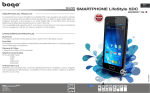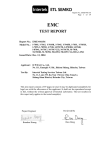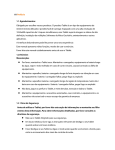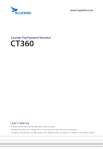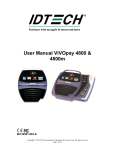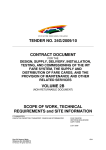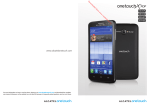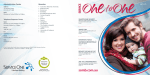Download Quick Start User Guide Connecting the future` one wrist
Transcript
Quick Start User Guide Connecting the future’ one wrist at a time… WWW.bboldband.com Dear User, thank you for using our smart watch phone, please read this Quick Start User Guide Carefully before use. It’s a Watch, Phone, Camera, Recorder, FM and Music Player. Android 4.0 Smart Watch Phone with WiFi and GPS and Bluetooth. Specifications O.S. Android 4.0 EC308:MTK6517(Dual Core 1.2G) EC309:MTK6577(Dual Core 1.2G) GSM 850/900/1800/1900MHz (EC308/EC309) WCDMA(3G) 850/1900/2100MHz (EC309) RAM 512M, ROM 4G Display 1.54”,TFT, RGB240x240 Pixels Capacitive Touch screen Speaker / Headphone (2 in 1) Microphone / Vibration Motor 2.0MP Camera Wifi, GPS, G-sensor Bluetooth, miniUSB Port GPRS, Music, Video, FM Radio Voice recording, SMS, MMS Hands free Lithium ion battery, 400mAh 41.9 x 47.5 x 13.5mm, 72.0g Content in Box Smart watch phone USB adapter Micro USB cable High quality headset Quick start user guide Micro SIM card ejecter pin x x x x x x 1 1 1 1 1 1 Read Before Use 1 Your phone has been delicately designed and made, deserves to be taken good care of. 2 Do not use sharp objects to operate on touch screen; when temperature is low, touch screen will be less responsive, which is normal. 3 The product may be slightly warm when charging, which is normal. The product is equipped with temperature control system to ensure charging safety. 4 The product standby time and talk time may vary based on how the product will be used and different use habits. 5 The call quality may be influenced due to radio wave interference. 6 This product is not waterproof, please prevent water from entering watch, (if water entered, please switch off the phone immediately; use the product only after water completely dries up). 7 For better performance & display effect, do not use or place the product in dusty area. 8 If need to use other adaptor, please make sure its output voltage and current matches the original one. 9 Due to plug definition being different, other charging cable or earphone may not be compatible to use. Safety Instructions 1 Keep the product & all accessories out of children’s reach to prevent accidents. 2 Before driving, please prepare wired headset (or Bluetooth Headset) ready or switch to hands-free mode. 3 Turn off your phone on the plane or switch to flight mode, otherwise it may cause interference to the plane. 4 Use mobile phone very carefully when in gas station, oilfield, chemical plant or other hazardous areas, stick to the relevant regulations & terms. 5 Do not place the product in high humidity or high temperature area, otherwise the electric circuit may be interfered. 6 Please use and keep phone battery safely; When not using the product for a long period of time, please take the battery out of product. 7 Only our professional staff or assigned repair centre can disassemble or repair the product; trying to disassemble or repair by oneself may cause damage. 8 Use only accessories & battery approved by our company, otherwise it might cause trouble or damage to the phone. Phone Overview Micro SIM card port Please insert/take out micro SIM card only when the phone is switched off. Please insert micro SIM card into the card slot as per illustration shows, then use ejector pin to push micro SIM to the end. (If the micro SIM has not been Pushed to the end, it will be ejected out) s This product is only compatible with standard size micro SIM card. Please turn to network provider or use a micro SIM cutter. micro SIM card Charging For the first 3 charges, make sure to drain the battery before Charging, and charge at least 4 hours. This will activate the battery to its best performance. The USB port could be used for charging, data transfer and earphone connection. Buttons Home button 1. Press button to light on/off display. 2. Press & hold button to power on/off. Back button 1. Press button to Exit current application or back to previous menu. 2. Press & hold button to activate volume controller. (for Multi-media appliation) Note: Press the button need to last 1s. Press & hold button need to last 3s. Visual button Under one APP's interface, press the visual button on the top right corner of display to enter the APP's function menu. Desktop Management Know more about desktop and C-blocks. 1. There’re many color blocks likes ceramic blocks on the desktop, so we called them C-block. Each C-block functions as a shortcut, which could be linked to widget, app, shortcut or file folder. 2. Location, size, icon, background color of each C-block could be Customized freely; also distance between C-block could be set. 3. User could add or delete any C-block from desktop, also could change theme of the desktop. 4. For more desktop management info, please enter desktop management menu. Apps Apps Add tile Hidden app Edit C-block Tap and hold on desktop will enter editing mode for desktop and C-block, tap any C-block and you will see editing mark on three edges of the C-block. Meantime, you could drag this C-block and place it anywhere on the desktop. Delete C-block,Reduce or enlarge C-block, Enter the edit bar of C-block File folder C-block 1.File folder C-block will make it easier for you to manage apps. 2.Tap file folder C-block, you could then add apps to the file folder. 3.You could add more file folders and choose it’s style you like. More desktop editing You could enter more desktop editing through these two methods: 1.To enter through ‘Desktop Management’ C-block: In default setting, there’s ‘desktop management’ C-block on the lower left corner of desktop, tap this C-block could enter desktop management menu. 2.Sliding Shortcut to enter. Under any desktop interface, horizontally slide from left to right on the screen, you will then see the desktop management menu showing up on the bottom of screen. Desktop Theme 1.The overall setting for desktop C-block and wallpaper etc, we call this desktop theme. There’re several basic themes included in the software, which you could treat as reference. 2.In default setting, there’s theme C-block on the lower right corner of desktop 3.You could freely edit and set desktop, and save as your personal desktop theme, this will be your original & unique theme. 4.C-block could not be retrieved if it’s been deleted. Please use the theme retrieve function to retrieve the deleted C-block or add a new. Switch between desktop and apps window 1. Horizontally slide from right to left, will enter apps window. 2. Horizontally slide from left to right, will enter desktop. Apps window settings Apps Management Under apps window ,horizontally slide from right to left, you can perform the following operations. Edit Add, Theme Settings, Wallpapers, More Apps edited Under apps window ,tap and hold on an app icon, the system will pop up the edit menu. 1.If the app installed in system , it can be edited "Add tile" and "Hidden". 2.If the app installed in third party, it can be edited "Add tile" "Hidden" and "Unload". Apps Updating the software 1. You can download kinds of Apps from Google Play (Note: may be part of the Apps cannot be used normally due to screen resolution compatibility issues.) 2. The software structure may be changed in the new version software, or more applications would be made available, please read the Version Instruction then. 3. This product supports customers’ self-developed APPs or gadgets; if you’re a developer, please refer to the products’ relevant specification & parameters. Thank you for choosing our product! Should you have any questions or concerns, please contact the Retailer and they will do everything possible to assist you. This product is Android Based Smartphone Watch, so you can install many APPs just using an ordinary smartphone. Meanwhile, considering watch phone’ s special features: 1. Scientific exercise management Exercise amount and Intensity monitoring, Speed monitoring 2. Convenient outdoor activities Temperature, Humidity, Altitude, Barometric pressure, UV radiation, Noise, Light intensity, Wind speed, Compass and Walkie talkie function 3. Health management Heart rate, Pulse, Temperature, Blood pressure etc monitoring, Furthermore we can consider to connect device to the medical care center. 4. Your safety management GPS positioning, Falling-sensor and SOS alarm, Movement tracing records, GEO- fencing etc. 5. For other smart life RFID, PayWave, Smart household applications As you can see, it is no longer an ordinary mobile phone, it’s an intelligent device that associates with you closely. Note: The product you’re holding in your hand may not support above all functions, because some functions may need backup from product hardware. We will continuously release many new products for you to choose from. Please stay tuned!