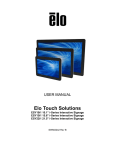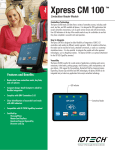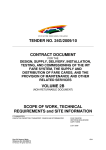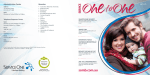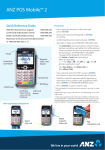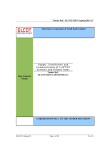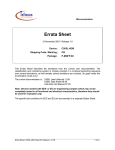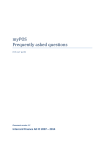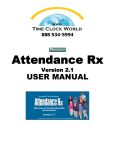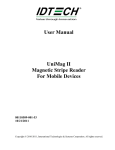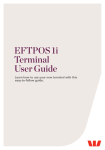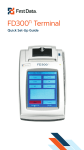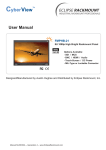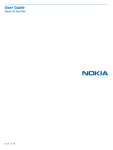Download User Manual ViVOpay 4800 & 4800m
Transcript
User Manual ViVOpay 4800 & 4800m 80134501-003-A Copyright © 2010-2014, International Technologies & Systems Corp. All rights reserved. Page 1 of 18 Copyright© 2014, International Technologies and Systems Corporation. All rights reserved. ID TECH . 10721 Walker Street Cypress CA 90630 USA This document, as well as the hardware and software it describes, is furnished under license and may only be used in accordance with the terms of such license. The content of this paper is furnished for informational use, subject to change without notice, and not to be construed as a commitment by ID TECH. ID TECH assumes no responsibility or liability for any errors or inaccuracies that may appear in this document. Except as permitted by such license, no part of this publication may be reproduced or transmitted by electronic, mechanical, recorded, or any other method, or translated into another language or language form without the express written consent of ID TECH. ID TECH is a registered trademark of International Technologies and Systems Corporation. ViVOpay and Value through Innovation are trademarks of International Technologies and Systems Corporation. Other trademarks are the property of the respective owner. Warranty Disclaimer: The services and hardware are provided "as is" and "as-available," and the use of these services and hardware is at the user’s own risk. ID TECH does not make, and hereby disclaims, any and all other express or implied warranties, including, but not limited to warranties of merchantability, title, fitness for a particular purpose, and any warranties arising from any course of dealing, usage, or trade practice. ID TECH does not warrant that the services or hardware will be uninterrupted, error-free, or completely secure. Copyright © 2010-2014, International Technologies & Systems Corp. All rights reserved. Page 2 of 18 Table of Contents Getting Started ....................................................................................................4 Overview ...........................................................................................................4 Features ............................................................................................................4 Unpacking the ViVOpay 4800 ...........................................................................5 Accessories .......................................................................................................5 Installing the ViVOpay 4800 ...............................................................................6 Radio Frequency Interference ...........................................................................6 Installing the ViVOpay 4800 ..............................................................................6 Connecting the ViVOpay 4800.......................................................................6 Strain Relief ...................................................................................................6 Mounting to the Countertop Stand .................................................................7 Installing the ViVOpay 4800m ...........................................................................9 Cable installation ...........................................................................................9 Testing the Installation ....................................................................................12 Testing a Transaction ..................................................................................12 Troubleshooting and Maintenance..................................................................13 Troubleshooting...............................................................................................13 Upgrade ViVOpay 4800 Firmware...................................................................14 Required Items ............................................................................................14 Preparation ..................................................................................................14 Firmware Download Process .......................................................................14 Appendix A ........................................................................................................16 Specifications....................................................................................................16 ViVOpay 4800 and 4800m Specifications .......................................................16 ViVOpay 4800 Physical Specifications ........................................................16 ViVOpay 4800m Physical Specifications .....................................................16 Lithium Battery Warning ..................................................................................16 Regulatory Compliance ...................................................................................17 FCC Part 15 Class A Equipment .................................................................17 FCC Information for User.............................................................................17 Industry Canada Class A Equipment ...........................................................17 Industry Canada Information for User..........................................................17 Glossary ............................................................................................................18 Copyright © 2010-2014, International Technologies & Systems Corp. All rights reserved. Page 3 of 18 Getting Started Overview The ViVOpay 4800 seamlessly integrates with existing POS systems and requires minimal counter space at checkout stands. The ViVOpay 4800 is a counter-top contactless reader with serial RS-232 to POS systems. The ViVOpay 4800 is available with an MSR accessory called the ViVOpay 4800m (PN 560-1501-XX). The ViVOpay 4800 readers comply with ISO/IEC 18092 to support the full peer-to-peer NFC feature set. ViVOpay 4800 supports the following contactless payment applications with version AR 2.1 of the Advance Reader firmware: MasterCard PayPass MagStripe v3.3 Visa payWave MSD v2.0.2 American Express, ExpressPay v1.0 Discover Zip v1.0 Google Wallet ViVOcard 1, 2, and 3 Later versions may support different payment applications. You can use the Get Module Version serial command to return a list of supported applications. For more information, see the Advanced Reader Serial Interface Developers Guide. This document assumes that users are familiar with their host POS systems and all related functions. Features The following features are supported: ISO 14443 type A/B and Mifare based contactless payment transactions ISO 18092 support for peer-to-peer NFC devices and smartphones Support for Soft SAM Buzzer Industry standard LED indicators Real-time clock Environmental compliance Field-upgraded firmware Full serial programming interface over serial port Two-track MSR (4800m PN 560-1501-XX only) Copyright © 2010-2014, International Technologies & Systems Corp. All rights reserved. Page 4 of 18 Unpacking the ViVOpay 4800 The ViVOpay 4800 requires a data cable and a power supply if you are not powering the reader through the data cable. Verify that you have all the required components for the installation. ViVOpay 4800 (PN 540-1401- XX*) *XX designates color and other superficial variations of the base model. ViVOpay 4800m(PN 560-1501-XX*) *XX designates color and other superficial variations of the base model. Data cable RS-232 Serial (PN 220-2463-XX*) *XX designates cable length. Power supply *US/North America (PN 140-2035-04) You may also need the following: Contactless test card (ViVOcard Contactless Test Card P/N 241-0015-03) Accessories The following accessories are available for the ViVOpay 4800. Part Number 520-1191-00 Description Countertop Stand ViVOpay 4800 Copyright © 2010-2014, International Technologies & Systems Corp. All rights reserved. Page 5 of 18 Installing the ViVOpay 4800 Radio Frequency Interference To perform contactless transactions, the ViVOpay 4800 uses a radio frequency antenna. The range (reading distance) and performance of the reader can be affected by other radio frequency emitters and proximity to metal. For best performance, adhere to the following guidelines: Do no position the ViVOpay 4800 closer than 1 foot (30 cm) to other ViVOpay 4800s or other (non-NFC) RF- emitting devices. Some environments may require greater distances. Do not position the ViVOpay 4800 near radio transmitters. Avoid placing the ViVOpay 4800 on or near large metal objects. Installing the ViVOpay 4800 This section describes how to install the ViVOpay 4800. The basic steps are: Connect to power and POS Mount if required Test the installation Connecting the ViVOpay 4800 Connection to the ViVOpay 4800 is through the molded connector on the terminal side of the reader’s data cable. Strain Relief To prevent accidental disconnects or data errors due to a bad connection, make sure you provide strain relief for the data cable. If you are using the countertop stand, be certain to engage the cable in the built-in strain as described below. Copyright © 2010-2014, International Technologies & Systems Corp. All rights reserved. Page 6 of 18 To connect the ViVOpay 4800 1. Connect the data cable to the modular connector. Note: The baud rate for ViVOpay 4800m is 19200 baud to match the baud rate of the MSR. The ViVOpay 4800 is set to 19200 by default to be backward compatible with ViVOpay 4500 reader installations. For information on how to change the baud rate, see the ViVOpay Advanced Reader Serial Interface Developers Guide. 2. Insert the power cable into the power connector. 3. Connect the power supply to power. The ViVOpay 4800 LEDs flash and the reader is ready to operate after about 35 seconds. If the reader fails to power up, see Troubleshooting on page 13. Mounting to the Countertop Stand The ViVOpay 4800 can be mounted in the Countertop Stand for easier use. To mount the ViVOpay 4800 in the Countertop Stand 1. Assemble the ViVOpay 4800 countertop stand by inserting the saddle into the base. Make sure to align the curved part of the saddle with the curved part of the base. 2. For a permanent installation, you can fasten the stand base to the countertop with the provided screws. For a non-permanent installation, additional mounting solutions can be suggested. Please contact your local support representative for further information. Copyright © 2010-2014, International Technologies & Systems Corp. All rights reserved. Page 7 of 18 3. Slide the bottom of the ViVOpay 4800 down into the saddle. Press the sides firmly until the tabs snap into place. 4. The preferred cable routing of the cable is through the hole at the back of the base and in the strain relief channel in the underside of the base. Note: The cable should always be positioned to the back of the ViVOpay 4800- do not route the cable towards the front of the ViVOpay 4800. 5. Attach the ViVOpay 4800 serial cable to the serial port of the POS (consult your POS manual for additional information). 6. Connect the ViVOpay power cable to the power module. The reader will beep twice and be ready for operation after approximately 35 seconds. Copyright © 2010-2014, International Technologies & Systems Corp. All rights reserved. Page 8 of 18 Installing the ViVOpay 4800m This section describes how to install the ViVOpay 480m. The basic steps are: Connect to power and POS Mount if required Test the installation The following pictures show the ViVOpay 4800m installed in a counter top stand. Note that the stand causes the unit to sit at a slight angle to the counter top surface. Cable installation 1. Turn the ViVOpay 4800m over to get access to the cable routing channels, power jack, and RJ45 10-pin connector. Warning: Do not use 8-pin connectors as they can damage the jack. Use only ID TECHapproved cabled with 10-pin connectors. Copyright © 2010-2014, International Technologies & Systems Corp. All rights reserved. Page 9 of 18 2. Select the channel to be used for routing the cable. You can choose to use either of the two channels on the bottom of the stand or any of the three channels at the bottom of the ViVOpay 4800m underneath the stand. This decision should be based on the installation requirements. 3. If you want to use any of the channels on the bottom of the ViVOpay 4800m, you need to remove the stand by depressing the spring clip on the wide side of the stand and lifting the stand off of the ViVOpay 4800. 4. Lay the stand to the side of the ViVOpay 4800. 5. You attach the power to the power receptacle on the bottom of the ViVOpay 4800. Copyright © 2010-2014, International Technologies & Systems Corp. All rights reserved. Page 10 of 18 6. If you are planning on using either of the two channels on the bottom of the stand, make sure to route the RJ45 10-pin cable (and optionally, the power cable) through the stand. 7. Attach the power cable and the RJ45 10-pin connector into the base of the ViVOpay 4800. Make sure that the cables are routed into the channels. 8. Reattach the stand if it was removed for routing the cables. Note that the stand helps to hold the cables in the channels. 9. Attach the other end of the RJ45 10-pin cable to the POS/ECR and plug the power module into an electrical outlet. The reader will beep twice and be ready for operation after approximately 35 seconds. Copyright © 2010-2014, International Technologies & Systems Corp. All rights reserved. Page 11 of 18 Testing the Installation After you have completed the installation check that the ViVOpay 4800 and the POS are communicating correctly by performing a sample transaction. To test that the reader is reading cards, present the contactless card/fob/phone flat against the upper half of the reader so that maximum surface area is parallel to the screen. If you have installed a ViVOpay 4800m, you can try reading any MagStripe card before connecting to a terminal. When a contactless card/fob/phone or MagStripe card has been successfully read, the ViVOpay 4800 beeps and illuminates all four green LEDs. One indicator of an unsuccessfully read is a double beep from the reader. For more information, see Troubleshooting and Maintenance on page 13. Testing a Transaction The exact wording that appears on the terminal depends on the POS application. To test a transaction 1. 2. 3. 4. 5. Ring up a transaction on the POS. Present a card/fob/phone in close proximity to the reader or swipe a MagStripe card. A single beep and LED flash indicates that the card has been validated. A receipt is printed by the POS with the purchase amount. Initiate a charge reversal on the POS and tap/swipe the card again, if needed. Copyright © 2010-2014, International Technologies & Systems Corp. All rights reserved. Page 12 of 18 Troubleshooting and Maintenance Troubleshooting The ViVOpay 4800 readers are reliable and easy to troubleshoot. The components that may require troubleshooting include the power supply, the reader, and the data cable. Possible Cause Remedy Symptom General Issues: Reader does not appear to be powered on- no LEDs lit. On power-up, display sticks on firmware version. Reading Cards/Fobs/Phones: Power LED on, read LEDs do not light and beeper is not audible when card/fob/phone is presented. Some cards/fobs/phones read, but not all. Communication to POS/ECR No data is received, or data is garbled. Reader not powered on. Incorrect power supply used. SAM card isn’t seated properly. Card/fob/phone not properly presentedretry. Metal or RF interference. Firmware issue (contact your local support representative). Unsupported card/fob/phone used. Wrong firmware (contact your local support representative). Possible bad card/fob/phone Unsupported card used. Faulty or incorrect cable connections. Unsupported card used. Contactless application is not installed on terminal (for serial connections only). The POS application is not using the correct communications parameter (19,200 baud if on RS-232 serial). Check cable connections. Verify that power is on and correct voltage and current are present. Replace the power supply. Verify that power cable plug is fully inserted. Replace the reader Remove power from unit, remove back cover and reseat SAM card. If unsure, contact ID TECH support for assistance. Present card/fob/phone closer to the reader and ensure that it’s parallel to the reader. Verify that the card/fob/phone is valid/current. Test with “ViVOpay Contactless Test Card” part number 241-0015-03. Verify that the unit is not near any large metal objects. Verify that correct firmware is loaded (local support representative only). Try reloading the firmware mage. Replace the reader. Verify that correct firmware is loaded on reader (local support representative only). Check to see if card/fob/phone is damaged. Try a different card/fob/phone. Check that the cable connection is secure and in the correct port on the POS/ECR. Check that the POS/ECR has the correct software application to accept data from the contactless reader (may need assistance from the POS vender). Try a different card/fob/phone. Contact the payment processor for an application upgrade. Check that the cable is correctly attached to the back of the ViVOpay 48200. Loosen and gently reseat the connector if necessary. Do not over tighten the retaining screw. Check the POS application. Check the baud rate. The default is 19200 and this is the maximum rate for the ViVOpay 4800m. Copyright © 2010-2014, International Technologies & Systems Corp. All rights reserved. Page 13 of 18 Upgrade ViVOpay 4800 Firmware This section describes how to use the ViVOpay Serial Download Utility to download firmware to the reader over a direct serial connection. To batch download firmware remotely, contact ID TECH Customer Support for assistance. Required Items Gather the following items before downloading new firmware to the ViVOpay 4800. PC with available serial com port ViVOpay 4800 (with cable attached) or ViVOpay 4800 with MSR 220-2463-00 Serial Data Cable (DB9 serial to RJ45) ViVOpay Serial Download Utility software Firmware file (Hex/Bin) for the desired firmware (e.g. AR 2.1.0) Power supply for the ViVOpay reader 120 V AC input, 9V DC output For firmware and ViVOpay Serial Download Utility, contact ID TECH Customer Support. Preparation To prepare for the download 1. Install the ViVOpay Serial Download Utility program on the PC. 2. Copy the ViVOpay 4800 or 4800m firmware on the PC. Firmware Download Process The local download process is through the RS232 serial interface. To download new firmware 1. Connect the DB9 end of the data cable to the PC serial port. 2. Connect the RJ45 end of the data cable to the RJ45 socket at the end of the universal cable (220-2280-00) or to the RJ45 data connector on the bottom of the ViVOpay 4800m. 3. Launch the ViVOpay Serial Download Utility. 4. Set the COM port and baud rate from the drop-down lists. If you want to record communications with the reader, select Enable Logging. Copyright © 2010-2014, International Technologies & Systems Corp. All rights reserved. Page 14 of 18 Note: If you are downloading to a ViVOpay 4800m, set the baud rate to 19,200. The default baud rate for the ViVOpay 4800 is 19,200. 5. Connect power to the ViVOpay reader (reconnect if already powered). 6. Click Download Image. The fourth LED (rightmost) illuminates when the reader is in download mode. Note: If the reader does NOT respond to the utility, reset the reader by unplugging the power connector and reconnecting. 7. From the File dialog box, select the hex or bin file you are downloading to the ViVOpay 4800 and click OK. All four LEDs blink while the image is downloading. The download utility will erase the existing image and then load the image you selected above. 8. When the download is finished, click Exit. Copyright © 2010-2014, International Technologies & Systems Corp. All rights reserved. Page 15 of 18 Appendix A Specifications ViVOpay 4800 and 4800m Specifications RF Interface Frequency Standard Environmental Operating Temperature Standard Operating Humidity Operating Environment Power Voltage Consumption 13.56 MHZ ISO 14443 Type A/B ISO 18092 0° to 40° C (32° to 104° F) -20° to 70° C (-4° to 158° F) 20 to 90% non-condensing Indoor only 9-12 Vdc regulated, +/- 10% 450 mA maximum ViVOpay 4800 Physical Specifications Physical Length 127 mm (5.0 in) unfolded 63.5 mm (2.5 in) folded 106.7 mm (4.2 in) maximum 17.78 mm (0.7 in) 0.159 Kg (0.35 lbs) Width Depth Weight ViVOpay 4800m Physical Specifications Physical Length Width (widest) Depth Weight 134.4 mm (5.293 in) 164.8 mm (6.489 in) maximum 42.7 mm (1.681 in) 0.363 Kg (0.8 lbs) Lithium Battery Warning The Lithium Battery used in the products may not be replaced by the user. The product must be returned to ID TECH. authorized service center for replacement with the same or equivalent type recommended by the manufacturer. If, for any reason, the battery or ViVOpay card reader must be disposed of, do so following the battery manufacturer’s instructions. Copyright © 2010-2014, International Technologies & Systems Corp. All rights reserved. Page 16 of 18 Regulatory Compliance FCC Part 15 Class A Equipment This equipment has been tested and found to comply with the limits for a Class A digital device, pursuant to Part 15 of the FCC Rules. These limits are designed to provide reasonable protection against harmful interference in a residential installation. This equipment generates, uses and can radiate radio frequency energy and, if not installed and used in accordance with the instructions, may cause harmful inference to radio communications. However, there is no guarantee that interference will not occur in a particular installation. If this equipment does cause harmful interference to radio to television reception, which can be determined by turning the equipment off and on, the user is encouraged to try to correct the interference by one or more of the following measures: Reorient or relocate the receiving antenna. Increase the separation between the equipment and receiver. Connect the equipment into an outlet on a circuit different from that to which the receiver is connected. Consult the dealer or an experienced radio/TV technician for help. FCC Information for User The user’s manual or instruction manual for an intentional or unintentional radiator shall caution the user that changes or modifications not expressly approved by the party responsible for compliance could void the user’s authority to operate the equipment. In cases where the manual is provided only in a form other than paper, such as on a computer disk or over the Internet, the information required by this section may be included in the manual in that alternative form, provided the user can reasonably be expected to have the capability to access information in that form. Industry Canada Class A Equipment This Class A digital apparatus complies with Canadian ICES-003. Cet appareil numérique de la classe A est conforme à la norme NMB-003 du Canada. Industry Canada Information for User Operation is subject to the following two conditions: (1) This device may not cause harmful interference, and (2) this device must accept any interference, including interference that may cause undesired operation of the device. Cet appareil numérique de la classe A est conforme aux normes NMB-003, CNR-Gen, et CNR-210 du Canada. Son fonctionnement est assujetti aux deux conditions suivantes: (1) Cet appareil ne peut pas provoquer d’interférences nuisibles et (2) cet appareil doit accepter toute interférence reçue, y compris les interférences pouvant entraîner un fonctionnement non désiré. Copyright © 2010-2014, International Technologies & Systems Corp. All rights reserved. Page 17 of 18 Glossary Discover Zip Discover’s contactless payment product that utilizes contactless technology. Electronic Cash Register (ECR) The combination of a traditional cash register and a POS terminal, often PC-based. ExpressPay from American Express American Express contactless payment product that utilizes contactless technology. Firmware Software that is embedded in a hardware device that allows reading and executing the software, but does not allow modification, e.g., writing or deleting data by an end user. Example: Firmware is a program in a read-only memory (ROM) integrated circuit chip. A hardware configuration is usually used to represent the software. Example: Firmware is a program embedded in an erasable programmable read-only memory (EPROM) chip, which program may be modified by special external hardware, but not by an application program. Fob A key chain device or other non-standard credit card sized form factor that has an embedded radio frequency (RF) chip. MasterCard PayPass MasterCard’s contactless payment product that utilizes contactless technology. NFC Near Field Communications. NFC Phone Near Field Communications (NFC) phone. A technology that enables communication between a secure element in a mobile device and a contactless reader to make credit/debit payments. Also see UICC. Point of Sale (POS) Refers to terminals used in retail stores with a magnetic stripe reader, keyboard, display, and auto dialer modem or IP connection, connected to the telephone/internet network and used for online credit/debit authorization. Can also be connected to a host computer, which handles all transaction processing including item price look-up, data collection, and credit/debit authorization. Proximity Payments Payment method utilizing contactless technology such as RF, Infrared (IrDA) or Near Field Communications (NFC). Radio Frequency (RF) Any frequency that corresponds to radio signals, including those used by cellular telephones and wireless networks. RF Reader The Point of Sale device that receives the RF transmission from a card, fob, or NFC phone. Visa payWave Visa’s contactless payment product that utilizes contactless technology. Copyright © 2010-2014, International Technologies & Systems Corp. All rights reserved. Page 18 of 18