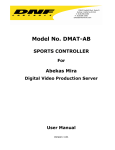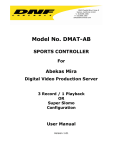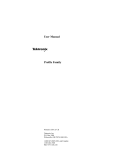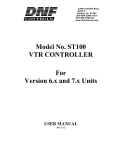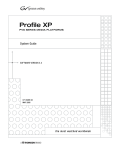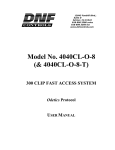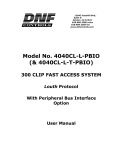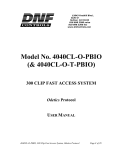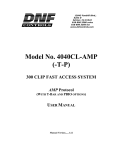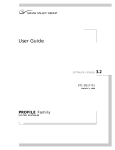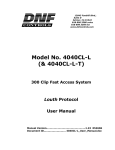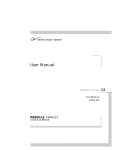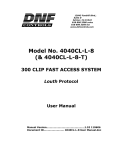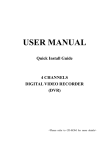Download 2044CL-O (2044CL-O-T) User Manual
Transcript
12843 Foothill Blvd.,
Suite D
Sylmar, CA 91342
818 898 3380 voice
818 898 3360 fax
www.dnfcontrols.com
Model No. DMAT-O-42
SPORTS CONTROLLER
For
4 Record / 2 Playback Configuration
Odetics Protocol
User Manual
TABLE OF CONTENTS
I.
REVISION HISTORY...................................................................................................... 2
GETTING STARTED ....................................... 3
II.
SYSTEM DESCRIPTION................................................................................................ 3
III.
SYSTEM INSTALLATION ............................................................................................. 4
IV.
MASTER RECORD CLIP ASSIGNMENT................................................................. 8
V.
INPUT SELECTION ......................................................................................................... 9
VI.
GANG CHANNELS .......................................................................................................... 10
VII.
CLIP NUMBERING ........................................................................................................ 10
VIII.
SAVE CLIP......................................................................................................................... 11
IX.
RECALL CLIP.................................................................................................................... 11
X.
TRIM EXISTING CLIP ................................................................................................. 12
XI.
LABEL OR RE-NAME AN EXISTING CLIP ......................................................... 12
XII.
CREATE PLAYLIST ........................................................................................................ 12
XIII.
ASSIGN SPEED TO PLAYLIST ELEMENT........................................................... 13
XIV.
DMAT-O FUNCTION TABLE...................................................................................... 14
REFERENCE .............................................. 18
XV.
SETUP MENU ................................................................................................................... 18
XVI.
SPECIFICATIONS.......................................................................................................... 20
XVII.
KEY LAYOUT .................................................................................................................... 22
XVIII.
DNF CONTROLS LIMITED WARRANTY ............................................................. 23
DMAT-O-42 Sports Controller, Odetics Protocol
Page 1 of 23
I. REVISION HISTORY
032403
1.1
Updated.
040403
1.2
Added Profile VIDEO SERVER SETUP, Section 3.b.
070803
1.3
Revised Section 3.b., VIDEO SERVER SETUP.
Added Section 9, TRIM EXISTING CLIP.
120103
1.4
Company header information revised.
Added DNF Controls Limited Warranty.
052804
1.5
Updated SETUP MENU.
070604
1.6
Updated product name.
111004
1.7
Added Gang description and Preroll function.
052705
1.8
Updated to conform to current software.
012306
1.9
Minor corrections
Manual
Version...……..………..............................….................1.9 012306
Document
ID....…....DMAT42_SportsController_User_Manual.doc
Page 2 of 23
DMAT-O-42 Sports Controller, Odetics Protocol
Getting Started
II. SYSTEM DESCRIPTION
The DMAT-O Sports Controller provides the same functionality found on the
popular sports replay systems, and meets the needs of the demanding sports
replay operators.
Operators may easily generate slow-motion instant replays as well as build,
manage and playout highlight lists with minimal key presses. DMAT-O’s easy
to read display provides fast access to required information and metadata.
Utilizing the simultaneous record and playback capability of the video server,
DMAT-O gives the operator control over the production process so they Don’t
Miss A Thing.
The DMAT-O consists of DNF’s most robust controller, the ST400, with Sports
Control software. The DMAT-O will control most video servers with the
following capabilities:
Support Odetics Broadcast control protocol.
Provide at least 1 Record Channel and 1 Playback Channel with
common storage.
Definitions
Throughout this document, DDR, VDR & Video Server will be referred to
collectively as “Video Server.”
Words surrounded by brackets, for example, [ENTER], refer to keys on the
DMAT-O.
[XXX] + [XXX] refers to a combination of more that one key. Press and hold
the first key, then press the second key. Keys may be released in any order.
Words surrounded by “curly” brackets in bold/italic type, {UPDATES}, are
softkeys on the DMAT-O.
The 6 keys located directly below the Graphic LCD display are referred to as
“Softkeys.” The function assigned to each key will change during operation of
the device. The bottom line of the display shows the current function assigned
to each softkey.
DMAT-O-42 Sports Controller, Odetics Protocol
Page 3 of 23
III. SYSTEM INSTALLATION
Refer to the Connection Diagram.
A. DMAT-O Sports Controller
1. Plug one end of a standard 9-conductor, RS422 serial cable into the
VTR1 connector on the rear of DMAT-O. Plug the other end of the
cable into the 9-pin RS422 connector on the Video Server
associated with Playback Channel 1.
2. Plug one end of a standard 9-conductor, RS422 serial cable into the
VTR2 connector on the rear of DMAT-O. Plug the other end of the
cable into the 9-pin RS422 connector on the Video Server
associated with Playback Channel 2.
3. Connect the supplied POWER SUPPLY, APX#4108, into the POWER
connector on the rear of DMAT-O. Plug the Power Supply into an
outlet, 90 VAC - 240 VAC.
4. Connect unbalanced “Time Of Day” time source (LTC) to the LTC
Input connector on the rear of DMAT-O, using a BNC cable
5. Connect Black Burst Signal to the ref. Video Connector on the back
of the DMAT-O using a BNC cable.
B. Video Server Setup
Select ODETICS Broadcast communications protocol on the VIDEO SERVER
playback channels to be controlled.
For PROFILE Video Server only (if planning to use in Drop Frame):
1. On VDRPanel, use the mouse to select the playback channel
assigned to P1 (VTR1) on DMAT-O.
2. Select OPTIONS pull down menu.
3. Select DROP FRAME.
4. On VDRPanel, use the mouse to select the playback channel
assigned to P2 (VTR2) on DMAT-O.
5. Select OPTIONS pull down menu.
6. Select DROP FRAME.
7. Connect the camera outputs/source video to the record channels
(up to 4)
8. Assign each record channel a unique name (REC 1, REC 2, REC 3,
REC 4).
Page 4 of 23
DMAT-O-42 Sports Controller, Odetics Protocol
9. Manually (on each channel) start the record process before
beginning of event.
NOTE – All record and playback clips must be located in the “Default”
directory.Installation is complete.
DMAT-O-42 Sports Controller, Odetics Protocol
Page 5 of 23
C. Connection Diagram
Page 6 of 23
DMAT-O-42 Sports Controller, Odetics Protocol
D. Typical Installation
DMAT-O-42 Sports Controller, Odetics Protocol
Page 7 of 23
IV. MASTER RECORD CLIP ASSIGNMENT
A. Press [P1] or [P2] to select the playback channel.
B. Press [SHIFT] + {CAM1}, [SHIFT] + {CAM2}, [SHIFT] + {CAM3},
or [SHIFT] + {CAM4}.
The current assignments are shown in the upper left portion of the display.
A list of available clips in the video server is displayed on the right side of
the display.
C. Using the wheel, scroll through and find the CLIP IDs that were created in
Section #3 on the Video Server.
D. Press softkey
channel 1).
Press softkey
channel 2).
Press softkey
channel 3).
Press softkey
channel 4).
{CAM1} to assign the highlighted clip to CAM1 (record
{CAM2} to assign the highlighted clip to CAM2 (record
{CAM3} to assign the highlighted clip to CAM3 (record
{CAM4} to assign the highlighted clip to CAM4 (record
E. Press [ESC] to exit.
Page 8 of 23
DMAT-O-42 Sports Controller, Odetics Protocol
V.
INPUT SELECTION
Select the Input (Master Record Clip) to view in EE and PB modes on the
current playback channel. Refer to Section 4, MASTER RECORD CLIP
ASSIGNMENT. This selection may be changed at any time. This selection may
be changed many times during a production.
Press [P1] or [P2] to select the playback channel.
Press
Press
Press
Or
Press
{CAM1} to select its assigned Master Record Clip.
{CAM2} to select its assigned Master Record Clip.
{CAM3} to select its assigned Master Record Clip.
{CAM4} to select its assigned Master Record Clip.
This input assignment will determine the clip number range used when saving
and recalling clips on this playback channel.
For example:
Assign CAM3 to playback channel 1.
Mark an In point and Out point, then press the Save Clip key.
The In and Out point will be saved in the next available clip in the
number range 3001 to 3399.
Assign CAM4 to playback channel 2.
Mark an In point and Out point, then press the Save Clip key.
The In and Out point will be saved in the next available clip in the
number range 4001 to 4399.
DMAT-O-42 Sports Controller, Odetics Protocol
Page 9 of 23
VI. GANG CHANNELS
Press [GANG] key. Gang LED turns on. P1 and P2 channels are ganged for
playback.
Set “Gang Record” option (see SETUP MENU section) in order to select which
camera angles will be used to create clips in Gang Mode.
NOTE: You must have Reference Video connected in order to gang Channels.
VII.CLIP NUMBERING
Clip numbers range from 1000 to 1399, 2000 to 2399, 3000 to 3399, and
4000 to 4399.
The 1st digit refers to the Input from which the clip was created. All clips
created from CAM1 will be saved in clip numbers 1000 to 1399.
Saving Clips
After marking an In point and Out point, then press the Save Key. The
created clip will be saved at the next available clip number, in the number
range corresponding to the input currently selected on the playback channel.
If a 4-digit number is entered prior to pressing the Save Clip key, then the clip
will be saved at the entered clip number.
If a 3-digit number is entered prior to pressing the Save Clip key, then the clip
will be saved at the entered clip number in the number range corresponding to
the input currently assigned to the playback channel.
Recalling Clips
If a 4-digit number is entered prior to pressing the Recall Clip key, the entered
clip number will be recalled.
If a 3-digit number is entered prior to pressing the Recall Clip key, the
playback channels currently assigned input will determine the number range
from which the clip will be recalled.
For example:
Assign CAM3 to playback channel 1.
Enter ‘123’ then press the Recall Clip key.
Clip number 3123 will be recalled.
Page 10 of 23
DMAT-O-42 Sports Controller, Odetics Protocol
VIII.
SAVE CLIP
A. Press [IN] to mark an IN point.
B. Press [OUT] to mark an OUT point.
C. Press [SAVE CLIP] to save the IN and OUT points in the next available
clip number in the number range corresponding to the playback channel’s
current selected input.
OR
Manually enter clip number using the numeric keypad, then press [SAVE
CLIP] to save the IN and OUT points into the manually entered clip
number.
The IN point HH:MM:SS is assigned as the default Clip Label.
D. Press [DEL] + [IN] to delete the In point, in PB mode.
E. Press [DEL] + [OUT] to delete the Out point, in PB mode.
If clip is saved in EE mode, the current LTC (Time-of-Day) is used as
it’s IN/OUT points. If there is gang established when saving clips, all
channels that are part of Gang Record will save clips.
If clips are saved in PB mode, the current Playback Time is used as
IN/OUT point. If there is gang, both P1 and P2 save the clips.
IX. RECALL CLIP
A. Press [NEXT] to highlight the next clip in the clip list portion of the
display.
B. Press [LAST] to highlight the previous clip in the clip list portion of the
display.
C. Press [RECALL CLIP] to recall the selected clip.
OR
Manually enter a clip number using the numeric keypad, then press
[RECALL CLIP] to recall the manually entered clip number.
If a 3-digit number is entered, the clip number in the range corresponding
to the playback channel’s currently selected input will be recalled.
DMAT-O-42 Sports Controller, Odetics Protocol
Page 11 of 23
X.
TRIM EXISTING CLIP
Mark a new IN point, or new OUT point, or new IN & OUT point.
A. Recall an existing clip.
B. Use transport keys to locate a new IN point.
C. Press [IN] to mark the new IN point.
D. Use transport keys to locate desired OUT point.
E. Press [OUT] to mark the new OUT point.
F. Press [SAVE CLIP] to replace original clip with trimmed clip.
OR
Manually enter clip number using the numeric keypad, then press [SAVE
CLIP] to save trimmed clip as a new clip.
XI. LABEL OR RE-NAME AN EXISTING CLIP
A higlighted clip can be given a new label by entering text on the PC keyboard
and pressing the Enter key.
XII.CREATE PLAYLIST
A. To select Playlist, enter 2-digit number, from ‘00’ to ‘19’, on the numeric
keypad, then press [LIST].
B. Press [ADD/INS] to append the current clip to the end of the current
Playlist.
OR
Press [ALT] + [ADD/INS] to insert the current clip above the highlight
bar.
OR
Enter clip number using the numeric keypad, then press [ADD/INS] to
append the entered clip number to the end of the current Playlist.
OR
Enter clip number using the numeric keypad, then press [ALT] +
[ADD/INS] to insert the entered clip above the highlight bar.
OR
Press [DEL ELEM] to delete the currently highlighted element.
Page 12 of 23
DMAT-O-42 Sports Controller, Odetics Protocol
XIII.
ASSIGN SPEED TO PLAYLIST ELEMENT
A. Press [NEXT] or [LAST] to highlight the desired element in the current
playlist.
B. Press the {SPEED} softkey.
C. Move the T-bar to set the desired speed.
D. Press [ENTER], [NEXT], or [LAST] to assign the T-bar speed to the
current element.
OR
Press [ESC] to exit without assigning speed to element.
DMAT-O-42 Sports Controller, Odetics Protocol
Page 13 of 23
XIV.
DMAT-O FUNCTION TABLE
Current
Operation
Mode
EE
T-BAR
[SLOMO]
[SHIFT] + T-BAR
[PLAY]
[JOG]
[FFWD]
[RWD]
[SHUT]
[NEXT]
[LAST]
Enter Time Code +
[GOTO]
[IN]
[OUT]
[SAVE CLIP]
Enter Number +
[SAVE CLIP]
[RECALL CLIP]
Enter Number +
[RECALL CLIP]
[SHIFT] + IN
[SHIFT] + OUT
[INS/ADD]
Enter Number +
[INS/ADD]
Next
Description
Mode
Slow Motion
PB Slow Motion Playback.
Slow Motion
PB Slow Motion Playback.
Set Slow Motion speed without affecting current
Set Slow Motion Speed EE
transport mode.
Play
PB Playback from current time of day time.
Jog
PB Jog from current time of day time.
FFWD from current time of day time (press &
FFWD
PB
hold key).
RWD from current time of day time (press & hold
RWD
PB
key).
SHUTTLE
PB Shuttle from current position.
Highlight Next Clip
EE Highlight Next Clip in CLIP LIST.
Highlight Previous Clip
EE Highlight Previous Clip in CLIP LIST.
Function
Goto TC
PB
Search to entered time code.
Mark IN Point
Mark OUT Point
EE
EE
Save CLIP
EE
Save CLIP
EE
Recall CLIP
CP
Mark IN POINT based upon RECORD time.
Mark OUT POINT based upon RECORD time.
Save a CLIP with IN and OUT point at next
available clip number.
Save a CLIP with IN and OUT point at entered
clip number.
Recall current clip number.
Recall CLIP
CP
Recall entered clip number.
Search to IN
Search to OUT
Add Element
PB
PB
EE
Add Element
EE
Insert Element
EE
Delete Element
Delete Playlist
Load Playlist
EE
EE
PL
Load Playlist
PL
Display next clip page
Display previous clip
page
EE
Search to the marked IN POINT.
Search to the marked OUT POINT.
Add current CLIP to end of current Playlist.
Add entered CLIP number to end of current
Playlist.
Insert current CLIP into current Playlist above
highlight bar.
Insert selected CLIP into current Playlist above
highlight bar.
Delete currently highlighted element in Playlist.
Delete current Playlist.
Load current Playlist and cue first element.
Load entered Playlist number and cue first
element.
Display the next page of clips.
EE
Display the previous page of clips.
Step to next element
EE
[ALT] + [INS/ADD] Insert Element
Enter Number +
[ALT] +[INS/ADD]
[DEL ELEM]
[ALT] + [DEL ELEM]
[LIST]
Enter Number +
[LIST]
[SHIFT] + [NEXT]
[SHIFT] + [LAST]
[ALT] + [NEXT]
[ALT] + [LAST]
[PREROLL]
Page 14 of 23
Step to previous
element
Preroll to current time
EE
EE
PB
Step to next element in current Playlist. Do not
cue.
Step to next element in current Playlist. Do not
cue.
Searches to current time minus preroll value.
DMAT-O-42 Sports Controller, Odetics Protocol
Current
Operation
Mode
PB
[REC]
[PLAY]
T-BAR or [SLOMO]
Function
E to E
Play
Slomo
[SHIFT] + T-BAR
Set Slomo Speed
[REV]
Slomo Reverse
[JOG]
Jog
[FFWD]
FFWD
[RWD]
RWD
[SHUT]
Shuttle
Highlight Next
Clip
Highlight
Previous Clip
Next
Description
Mode
EE
Go to EE mode.
PB
Playout video from its current location.
PB
Slomo video from its current location.
Set slomo speed without affecting current
PB
transport mode.
Slomo video from its current location in
PB
Reverse direction.
PB
Jog video from its current location
FFWD video from its current location (press
PB
and hold key).
RWD video from its current location (press and
PB
hold key).
PB
Shuttle from current position.
PB
Highlight Next Clip in CLIP LIST.
PB
Highlight Previous Clip in CLIP LIST.
Goto TC
PB
Search to entered Time Code.
Mark IN Point
PB
[OUT]
Mark OUT Point
PB
[SAVE CLIP]
Save CLIP
PB
Save CLIP
PB
Recall CLIP
CP
Mark IN point based upon playback Timecode.
Mark OUT point based upon playback
Timecode.
Save CLIP with IN and OUT point at next
available clip number.
Save CLIP with IN and OUT point at entered
clip number.
Recall current clip number.
Recall CLIP
CP
Recall entered clip number.
Search to IN
Search to OUT
Add Element
PB
PB
PB
Add Element
PB
Search to the marked IN POINT.
Search to the marked OUT POINT.
Add current CLIP to end of current Playlist.
Add entered CLIP number to end of current
Playlist.
Insert current CLIP into current Playlist above
highlight bar.
Insert selected CLIP into current Playlist above
highlight bar.
Delete currently highlighted element in
Playlist.
Delete current Playlist.
Load current Playlist and cue first element.
Load entered Playlist number and cue first
element.
[NEXT]
[LAST]
Entered Time Code +
[GOTO]
[IN]
Entered Number +
[SAVE CLIP]
[RECALL CLIP]
Entered Number +
[RECALL CLIP]
[SHIFT] + IN
[SHIFT] + OUT
[INS/ADD]
Enter Number +
[INS/ADD]
[ALT] + [INS/ADD] Insert Element
PB
Enter Number +
Insert Element
[ALT] + [INS/ADD]
PB
[DEL ELEM]
PB
Delete Element
[ALT] + [DEL ELEM] Delete Playlist
[LIST]
Load Playlist
Enter Number +
Load Playlist
[LIST]
Display next clip
[SHIFT] + [NEXT]
page
Display previous
[SHIFT] + [LAST]
clip page
Step to next
[ALT] + [NEXT]
element
Step to previous
[ALT] + [LAST]
element
Preroll to current
[PREROLL]
time
PB
PL
PL
PB
Display the next page of clips.
PB
Display the previous page of clips.
PB
PB
PB
Step to next element in current Playlist. Do
not cue.
Step to next element in current Playlist. Do
not cue.
Search to current time minus preroll value.
DMAT-O-42 Sports Controller, Odetics Protocol
Page 15 of 23
Current
Operation
Mode
CP [REC]
[PLAY]
T-BAR or [SLOMO]
Function
E to E
Play
Slomo
[SHIFT] + T-BAR
Set Slomo Speed
[REV]
Slomo Reverse
[JOG]
Jog
[FFWD]
FFWD
[RWD]
RWD
[SHUT]
[NEXT]
Shuttle
Highlight Next Clip
Highlight Previous
Clip
[LAST]
Next
Description
Mode
EE
Go to EE mode.
CP
Playout clip from its current location.
CP
Slomo clip from its current location.
Set slomo speed without affecting current
CP
transport mode.
Slomo clip from its current location in
CP
Reverse direction.
CP
Jog video from its current location.
FFWD clip from its current location (press
CP
and hold key).
RWD clip from its current location (press and
CP
hold key).
CP
Shuttle from current time.
CP
Highlight Next Clip in CLIP LIST.
CP
Highlight Previous Clip in CLIP LIST.
Search to entered Time Code.
Entered Time Code +
[GOTO]
Goto TC
PB
[IN]
Mark IN Point
CP
[OUT]
Mark OUT Point
CP
[SAVE CLIP]
Entered Number +
[SAVE CLIP]
[RECALL CLIP]
Entered Number +
[RECALL CLIP]
[SHIFT] + IN
[SHIFT] + OUT
[INS/ADD]
Enter Number +
[INS/ADD]
Save CLIP
CP
Save CLIP
CP
Recall CLIP
CP
Recall CLIP
CP
Search to IN
Search to OUT
Add Element
CP
CP
CP
Add Element
CP
[ALT] + [INS/ADD]
Insert Element
CP
Enter Number +
[ALT] + [INS/ADD]
Insert Element
CP
[DEL ELEM]
Delete Element
CP
[ALT] + [DEL ELEM]
[LIST]
Enter Number +
[LIST]
Delete Playlist
Load Playlist
CP
PL
Load Playlist
PL
[SHIFT] + [NEXT]
[SHIFT] + [LAST]
[ALT] + [NEXT]
[ALT] + [LAST]
[PREROLL]
Page 16 of 23
Display next clip
page
Display previous
clip page
Step to next
element
Step to previous
element
Preroll to IN point
Mark IN point based upon playback
Timecode.
Mark OUT point based upon playback
Timecode.
Save trimmed clip at current clip number.
Save trimmed clip at entered clip number.
Recall current clip number.
Recall entered clip number.
Search to the marked IN POINT.
Search to the marked OUT POINT.
Add current CLIP to end of current Playlist.
Add entered CLIP number to end of current
Playlist.
Insert selected CLIP into current Playlist
above highlight bar.
Insert current CLIP into current Playlist
above highlight bar.
Delete currently highlighted element in
Playlist
Delete current Playlist.
Load current Playlist and cue first element.
Load entered Playlist number and cue first
element
CP
Display the next page of clips.
CP
Display the previous page of clips.
CP
CP
CP
Step to next element in current Playlist. Do
not cue.
Step to next element in current Playlist. Do
not cue.
Search to IN point minus preroll value.
DMAT-O-42 Sports Controller, Odetics Protocol
Current
Operation
Mode
PL
[REC]
Function
E to E
Next
Description
Mode
EE Go to EE mode.
Play current Playlist from highlighted
PL
element.
PL Slomo Playlist from its current location.
PL Jog playlist from its current location.
[PLAY]
Play
T-BAR
[JOG]
[LAST] (Playlist not
playing)
[NEXT] (Playlist not
playing)
[NEXT] (Playlist
playing)
[IN]
Slomo
Jog
Cue to Previous
Element
Cue to Next
Element
Go to next
element
Skip next
element
Mark IN Point
[OUT]
Mark OUT Point
PL
[RECALL CLIP]
Entered Number +
[RECALL CLIP]
[SHIFT] + IN
[SHIFT] + OUT
[INS/ADD]
Enter Number +
[INS/ADD]
Recall CLIP
CP
Recall CLIP
CP
Search to IN
Search to OUT
Add Element
PL
PL
PL
Add Element
PL
[ALT] + [INS/ADD]
Insert Element
PL
Enter Number +
[ALT] + [INS/ADD]
Insert Element
PL
[DEL ELEM]
Delete Element
PL
[ALT] + [DEL ELEM] Delete Playlist
[LIST]
Load Playlist
Enter Number +
Load Playlist
[LIST]
Cue to next
[SHIFT] + [NEXT]
IN/OUT
Cue to previous
[SHIFT] + [LAST]
IN/OUT
Assign speed to
{SPEED}
element
PL
PL
{SKIP}
PL
Cue to previous element in Playlist.
PL
Cue to next element in Playlist.
PL
Immediately go to the next element in the
Playlist during Playlist playout.
PL
Skip next element during Playlist playout.
PL
Modify IN point of current Playlist element.
Modify OUT point of current Playlist
element.
Recall current clip number.
Recall entered clip number.
PL
PL
PL
PL
Search to current element IN POINT.
Search to current element OUT POINT.
Add current CLIP to end of current Playlist.
Add entered CLIP number to end of
current Playlist.
Insert current CLIP into current Playlist at
highlight bar.
Insert current CLIP into current Playlist at
highlight bar.
Delete currently highlighted element in
Playlist.
Delete current Playlist.
Load current Playlist and cue first element.
Load entered Playlist number and cue first
element.
Cue to next IN POINT or OUT POINT in
current Playlist.
Cue to last IN POINT or OUT POINT in
current Playlist.
Assign speed to highlighted Playlist
element.
DMAT-O-42 Sports Controller, Odetics Protocol
Page 17 of 23
Reference
XV. SETUP MENU
Press [MENU]. The MENU indicator will turn on.
Turn wheel to select menu item.
Press the {CHANGE} softkey to open the choices for that item.
Press {BACK} softkey to save change and return to menu.
Press the {EXIT} softkey to exit the Setup Menu.
FUNCTION
DESCRIPTION
{CLEAR}
Select Item to Clear
{CLR CLIPS}
Delete all clips from 1000 to 1399, 2000 to 2399, 3000 to 3399, and 4000
to 4399.
{CLR LISTS}
Delete all Playlists, (00
19),
{CLR MEMORY}
Clear all non-volatile memory including clips and Playlists.
{DEFAULTS}
{SET DEFAULTS}
Set Setup Menu parameters to factory programmed defaults.
P1 ACCESS
Select {ENABLE} or {DISABLE} softkey to enable or disable control of
P1.
P2 ACCESS
Select {ENABLE} or {DISABLE} softkey to enable ot disable control of
P2.
TIME CODE
SUPPORT
Set for each playback channel.
Select TIMECODE {Supported} or {NOT Supported}.
For Profile XP, PDR select NOT supported.
For other video servers select Supported
RECORD KEY
SETUP
Select {Load Only} or {Load and Cue}.
If {Load Only} is selected, every time REC key is pressed, the Master REC
clip will be loaded and parked at the tope of the clip.
If {Load and Cue} is selected, the REC clip will be loaded, cued to current
record time minus input video delay and put into PLAY.
Page 18 of 23
DMAT-O-42 Sports Controller, Odetics Protocol
FUNCTION
DESCRIPTION
VIDEO
STANDARD
Select {PAL} or {NTSC}.
STORAGE
Select {SHARED} OR {NON-SHARED}.
Select {Share} if P2 and P2 control two channels of the same device and
the device has common storage.
Select {Non-shared} if P1 and P2 control channels of two different devices
or the device does not have common storage.
Default – Shared storage.
PREROLL
VALUE
Enter Preroll Value.
Default – 5 seconds.
AUTO JOG
Select {ENABLE} to enable jog by turning wheel.
Select {DISABLE} to disable function.
SHUTTLE
SPEED
MAXIMUM
GANG
RECORD
{20x} Limit shuttle speed to 20x play speed.
{49x} (Default) Limit shuttle speed to 49x play speed.
Select {CAM1}, {CAM2}, {CAM3} and/or {CAM4} to include the
corresponding camera to the Gang.
When Gang is established, only cameras that are selected will save clips if
[SAVE CLIP] is pressed in EE mode.
Default – All cameras included.
DMAT-O-42 Sports Controller, Odetics Protocol
Page 19 of 23
XVI.
SPECIFICATIONS
Power:
90 VAC to 265 VAC adapter supplied with IEC connector
APX Model #AP4108
+5v @ 4A, +12v @ 1.0A, -12V @ 0.6A
Size:
[L” x W” x H”] 12 3/4” x 8” x 1 3/4” (front) 3 5/8” (rear)
[8 5/8” high to top of display]
Weight:
10 lbs.
Rear Panel Connectors:
VTR1, 2, 3, 4, 5, 6
GPI
Power
SHOTBOX
PBIO
Keyboard
Ref. Video In
LTC Input
Ground
(All DB9F)
(DB26HDF)
(DB9M)
(DB9F)
(DB9F)
(6-pin mini DIN)
(BNC)
(BNC)
Threaded stud
VTR 1 and VTR 2 only function
Not functional
Not functional
Not functional
Display:
Easy to read, back-lit LCD display
Jog/Shuttle Wheel:
With mechanical detents
T-Bar:
With mechanical detent at x1 speed.
RS422 SERIAL CONNECTOR
9-Pin D-Type, Female (DB9F)
Pin # 1
2
3
4
5
Frame Ground
Receive A Í
Transmit B Î
Transmit Common
Spare
6
7
8
9
Receive Common
Receive B Í
Transmit A Î
Frame Ground
6
7
8
9
+5 VDC
Ground
Ground
Ground
POWER CONNECTOR
9-Pin D-Type, Female (DB9M)
Pin # 1
2
3
4
5
Page 20 of 23
+5v DC
+5v DC
Ground
+12 VDC
–12 VDC
DMAT-O-42 Sports Controller, Odetics Protocol
GPI IN/OUT CONNECTOR
26-Pin D-Type, Female (DB26F)
Pin # Function
1
Not Used
2
Not Used
3
Not Used
4
Not Used
5
Not Used
6
Not Used
7
Not Used
8
Not Used
9
Ground
10
GPI #1
11
GPI #2
12
GPI #3
13
GPI #4
Pin #
14
15
16
17
18
19
20
21
22
No function
No function
No function 25
No function
DMAT-O-42 Sports Controller, Odetics Protocol
Function
GPI #5
GPI #6
GPI #7
Not Used
Ground
+5V
+5V
Not Used
Not Used
23
Not Used
24
Not Used
Not Used
26
Ground
No function
No function
No function
Page 21 of 23
XVII.
Page 22 of 23
KEY LAYOUT
DMAT-O-42 Sports Controller, Odetics Protocol
XVIII. DNF CONTROLS LIMITED WARRANTY
DNF Controls warrants its product to be free from defects in material and
workmanship for a period of one (1) year from the date of sale to the original
purchaser from DNF Controls.
In order to enforce the rights under this warranty, the customer must first contact
DNF’s Customer Support Department to afford the opportunity of identifying and
fixing the problem without sending the unit in for repair. If DNF’s Customer Support
Department cannot fix the problem, the customer will be issued a Returned
Merchandise Authorization number (RMA). The customer will then ship the defective
product prepaid to DNF Controls with the RMA number clearly indicated on the
customer’s shipping document. The merchandise is to be shipped to:
DNF Controls
12843 Foothill Blvd., Suite D
Sylmar, CA 91342
USA
Failure to obtain a proper RMA number prior to returning the product may result in
the return not being accepted, or in a charge for the required repair.
DNF Controls, at its option, will repair or replace the defective unit. DNF Controls will
return the unit prepaid to the customer. The method of shipment is at the discretion
of DNF Controls, principally UPS Ground for shipments within the United States of
America. Shipments to international customers will be sent via air. Should a
customer require the product to be returned in a more expeditious manner, the
return shipment will be billed to their freight account.
This warranty will be considered null and void if accident, misuse, abuse, improper
line voltage, fire, water, lightning or other acts of God damaged the product. All
repair parts are to be supplied by DNF Controls, either directly or through its
authorized dealer network. Similarly, any repair work not performed by either DNF
Controls or its authorized dealer may void the warranty.
After the warranty period has expired, DNF Controls offers repair services at prices
listed in the DNF Controls Price List. DNF Controls reserves the right to refuse repair
of any unit outside the warranty period that is deemed non-repairable.
DNF Controls shall not be liable for direct, indirect, incidental, consequential or other
types of damage resulting from the use of the product.
###
DMAT-O-42 Sports Controller, Odetics Protocol
Page 23 of 23