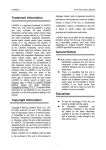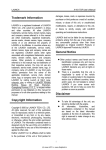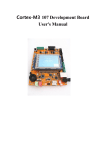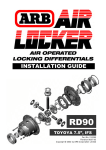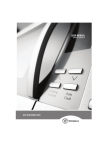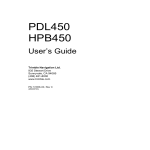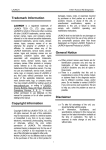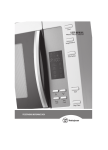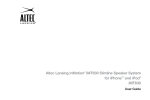Download X-431 TOP User`s Manual
Transcript
LAUNCH Trademark Information LAUNCH is a registered trademark of LAUNCH TECH. CO., LTD. (LAUNCH for short) in China and other countries. All other LAUNCH trademarks, service marks, domain names, logos, and company names referred to in this manual are either trademarks, registered trademarks, service marks, domain names, logos, company names of or are otherwise the property of LAUNCH or its affiliates. In countries where any of the LAUNCH trademarks, service marks, domain names, logos and company names are not registered, LAUNCH claims other rights associated with unregistered trademarks, service marks, domain names, logos, and company names. Other products or company names referred to in this manual may be trademarks of their respective owners. You may not use any trademark, service mark, domain name, logo, or company name of LAUNCH or any third party without permission from the owner of the applicable trademark, service mark, domain name, logo, or company name. You may contact LAUNCH by visiting Launch at http:// www. cnlaunch. com, or writing to LAUNCH TECH. CO., LTD.,Launch Industrial Park, North of Wuhe Avenue, Banxuegang, Bantian, Longgang, Shenzhen, Guangdong,P.R.China, to request written permission to use Materials on this manual for purposes or for all other questions relating to this manual. X-431 TOP User’s Manual damages, losses, costs, or expenses incurred by purchaser or third parties as a result of: accident, misuse, or abuse of this unit, or unauthorized modifications, repairs, or alterations to this unit, or failure to strictly comply with LAUNCH operating and maintenance instructions. LAUNCH shall not be liable for any damages or problems arising from the use of any options or any consumable products other than those designated as Original LAUNCH Products or LAUNCH Approved Products by LAUNCH. General Notice z Other product names used herein are for identification purposes only and may be trademarks of their respective owners. LAUNCH disclaims any and all rights in those marks. z There is a possibility that this unit is inapplicable to some of the vehicle models or systems listed in the diagnosis section due to different countries, areas, and/or years. Do not hesitate to contact LAUNCH if you come across such questions. We are to help you solve the problem as soon as possible. Disclaimer z z Copyright Information Copyright © 2007 by LAUNCH TECH. CO., LTD. All rights reserved. No part of this publication may be reproduced, stored in a retrieval system, or transmitted in any form or by any means, electronic, mechanical, photocopying, recording or otherwise, without the prior written permission of LAUNCH. The information contained herein is designed only for the use of this unit. LAUNCH is not responsible for any use of this information as applied to other units. Neither LAUNCH nor its affiliates shall be liable to the purchaser of this unit or third parties for i To take full advantage of the unit, you should be familiar with the engine. All information, illustrations, and specifications contained in this manual are based on the latest information available at the time of publication. The right is reserved to make change at any time without notice. LAUNCH End User License Agreement IMPORTANT: PLEASE READ THIS END USER LICENSE AGREEMENT CAREFULLY. USING LAUNCH OR LAUNCH-SUPPLIED PRODUCTS AND SOFTWARE CONSTITUTES ACCEPTANCE OF THIS AGREEMENT. LAUNCH IS WILLING TO LICENSE THE PRODUCTS, INFORMATION, SOFTWARE AND DOCUMENTS (COLLECTIVELY, “MATERIALS”) TO YOU ONLY UPON THE CONDITION THAT YOU ACCEPT ALL OF THE TERMS CONTAINED IN THIS LICENSE AGREEMENT. BY USING THE MATERIALS, YOU ARE BINDING YOURSELF AND THE BUSINESS ENTITY THAT YOU REPRESENT (COLLECTIVELY, “CUSTOMER”) TO THIS AGREEMENT. IF YOU DO NOT AGREE TO ALL OF THE TERMS OF THIS AGREEMENT, THEN LAUNCH IS UNWILLING TO LICENSE THE MATERIALS TO YOU AND DO NOT USE THE PRODUCTS AND DOWNLOAD OR INSTALL THE SOFTWARE. The following terms of this End User License Agreement (“Agreement”) govern Customer’s access and use of the product, except to the extent there is a separate signed agreement between Customer and LAUNCH governing Customer’s use. License. Conditioned upon compliance with the terms and conditions of this Agreement, LAUNCH TECH. CO, LTC. or its subsidiary licensing the Materials instead of LAUNCH, grants to Customer a nonexclusive and nontransferable license to use for Customer’s internal business X-431 TOP User’s Manual purposes the Materials and the Document for which Customer has paid the required license fees. “Document” means written information (whether contained in user or technical manuals, training materials, specifications or otherwise) specifically pertaining to the equipment and made available by LAUNCH with the equipment in any manner (including on CD-Rom, or on-line). Unless otherwise expressly provided in the Document, Customer shall use the Software solely as embedded in, for execution on or (where the applicable document permits installation on non-LAUNCH equipment) for communication with LAUNCH equipment owned or leased by Customer and used for Customer’s internal business purposes. Note: For evaluation or beta copies for which LAUNCH does not charge a license fee, the above requirement to pay license fees does not apply. General Limitations. This is a license, not a transfer of title, to the materials, and LAUNCH retains ownership of all copies of the Materials. Customer acknowledges that the Materials contain trade secrets of LAUNCH, its suppliers or licensors, including but not limited to the specific internal designed structure of individual programs and associated interface information. Accordingly, except as otherwise expressly provided under this Agreement, Customer shall have no right and Customer specifically agrees not to: (i) transfer, assign or sublicense its license rights to any other person or entity, or use the Materials on unauthorized or secondhand LAUNCH equipment, and Customer acknowledges that ii LAUNCH any attempted transfer, assignment, sublicense or use shall be void; (ii) make error corrections to or otherwise modify or adapt the Materials or create derivative works based upon the Materials, or permit third parties to do the same; (iii) reverse engineer or decompile, decrypt, disassemble or otherwise reduce the Materials to human-readable form, except to the extent otherwise expressly permitted under applicable law notwithstanding this restriction; (iv) use or permit the Materials to be used to perform services for third parties, whether on a service bureau or time sharing basis or otherwise, without the express written authorization of LAUNCH; (v) disclose, provide, or otherwise make available trade secrets contained within the Materials in any form to any third party without the prior written consent of LAUNCH. Customer shall implement reasonable security measures to protect such trade secrets. To the extent required by law, and at Customer’s written request, LAUNCH shall provide Customer with the interface information needed to achieve interoperability between the Materials and another independently created program, on payment of LAUNCH’s applicable fee, if any. Customer shall observe strict obligations of confidentiality with respect to such information and shall use such information in compliance with any applicable terms and conditions upon which LAUNCH makes such information available. Software, Upgrades and Additional Copies. For purposes of this Agreement, “Software” shall include (and the terms and conditions of this X-431 TOP User’s Manual Agreement shall apply to) computer programs, including firmware, as provided to Customer by LAUNCH or an authorized LAUNCH reseller, and any upgrades, updates, bug fixes or modified versions thereto (collectively, “Upgrades”) or backup copies of the Software licensed or provided to Customer by LAUNCH or an authorized LAUNCH reseller. NOTWITHSTANDING ANY OTHER PROVISION OF THIS AGREEMENT: (1) CUSTOMER HAS NO LICENSE OR RIGHT TO USE ANY ADDITIONAL COPIES OR UPGRADES UNLESS CUSTOMER, AT THE TIME OF ACQUIRING SUCH COPY OR UPGRADE,ALREADY HOLDS A VALID LICENSE TO THE ORIGINAL SOFTWARE AND HAS PAID THE APPLICABLE FEE FOR THE UPGRADE OR ADDITIONAL COPIES; (2) USE OF UPGRADES IS LIMITED TO LAUNCH EQUIPMENT FOR WHICH CUSTOMER IS THE ORIGINAL END USER PURCHASER OR LESSEE OR WHO OTHERWISE HOLDS A VALID LICENSE TO USE THE SOFTWARE WHICH IS BEING UPGRADED; AND (3) THE MAKING AND USE OF ADDITIONAL COPIES IS LIMITED TO NECESSARY BACKUP PURPOSES ONLY. Proprietary Notices. Customer agrees to maintain and reproduce all copyright and other proprietary notices on all copies, in any form, of the Materials in the same form and manner that such copyright and other proprietary notices are included on the Materials. Except as expressly authorized in this Agreement, Customer shall not make any copies or duplicates of any Materials without the prior written permission of LAUNCH. Term and Termination. This Agreement and the iii LAUNCH X-431 TOP User’s Manual license granted herein shall remain effective until terminated. Customer may terminate this Agreement and the license at any time by destroying all copies of Materials and any Document. Customer’s rights under this Agreement will terminate immediately without notice from LAUNCH if Customer fails to comply with any provision of this Agreement. Upon termination, Customer shall destroy all copies of Software in its possession or control. All confidentiality obligations of Customer and all limitations of liability and disclaimers and restrictions of warranty shall survive termination of this Agreement. Customer Records. Customer grants to LAUNCH and its independent accountants the right to examine Customer’s books, records and accounts during Customer's normal business hours to verify compliance with this Agreement. In the event such audit discloses non-compliance with this Agreement, Customer shall promptly pay to LAUNCH the appropriate license fees, plus the reasonable cost of conducting the audit. Export. Software, including technical data, may be subject to PRC. export control laws, including the PRC. Export Administration Act and its associated regulations, and may be subject to export or import. iv LAUNCH X-431 TOP User’s Manual Table of contents Safety Precautions................................................1 Precautions on Operation.................................1 Safety Precautions ...........................................1 Precautions on Operating Vehicle ECU............1 Introduction ...........................................................2 Outline of X-431TOP ........................................3 Ports and Indicators..........................................3 Connectors and Diagnostic Cables ..................4 Hardware Configuration....................................8 X-431TOP Operation ..........................................12 Starting ...........................................................12 Menu Descriptions..........................................12 Buttons Descriptions.......................................12 Function Introduction ..........................................13 Vehicle Fault Diagnosis ..................................13 Connection Description ..............................13 Interface Operation ....................................13 Vehicle Oscilloscope.......................................14 Connection Description ..............................14 Oscilloscope Menu.....................................15 Ignition Analysis..............................................17 Distributor Ignition Analysis ........................17 Independent Ignition...................................18 Simultaneous Ignition.................................19 Display and Analysis Mode of Waveform ...19 Vehicle sensor ................................................22 Connection Description ..............................22 Vehicle Multimeter......................................23 Simulation Function....................................23 Frequency Simulation ................................23 Predefined Waveform.................................24 Hand-draw Waveform ................................24 Precautions on Checking Vehicle Sensor ..25 Vehicle Autobase ............................................25 Update of diagnostic Software ............................27 User Registration............................................27 Fill in Product Information ..........................27 Fill User Information................................... 28 Software Update ............................................ 28 Member Login............................................ 28 Software Download.................................... 29 Software Purchase and Update................. 31 FAQ .................................................................... 32 Top Ten Questions ......................................... 32 Maintenance .................................................. 33 X-431TOP Technical Parameter......................... 34 Usage Parameter........................................... 34 Oscilloscope Technical Parameter ................. 34 Ignition Analysis Parameter............................ 34 Sensor Test Technical Parameter................... 34 Bluetooth Technical Parameter ...................... 35 Safety Requirement ....................................... 35 v LAUNCH X-431 TOP User’s Manual Safety Precautions Precautions on Operation z z z z z Please read the instruction before operation. Do not collide in operation. Be careful when it is connected with the main cable and the diagnosis socket. Tighten the screw fastener and avoid disconnecting or destroying the interface. Handle with care. Avoid collision. Unplug the power after operation. Hold the connector when plugging or unplugging it. Do not pull the cable for unplugging. Safety Precautions z Automotive batteries contain sulfuric acid that is harmful to skin. In operation, direct contact with the automotive batteries should be avoided. Pay attention not to splash the sulfuric acid into eyes. Keep ignition sources away from the battery at all times. z Engines produce various poisonous compounds (hydrocarbon, carbon monoxide, azote oxid, etc,) which should be avoided. z Avoid contacting high temperature assembly such as water tank and vent-pipe as the temperature of the running engine is very high. z Before starting engine, put the speed lever in the neutral position or in the P position to avoid injury. z Wear an ANSI-approved eye shield when testing or repairing vehicles. z If you are using the battery as a power source, connect the RED (+) battery clip to the positive of the vehicle battery and the BLACK (-) battery clip to the negative. Precautions on Operating Vehicle ECU z z z z z z z z z Do not disconnect the vehicle inner consumer when the ignition switch is on position. Because at the moment of disconnecting, a very high voltage will be induced, which may damage sensors and ECU. Do not put the magnetic object (such as wireless speaker)near to the computer. Do cut off the power supply of ECU system before welding on the vehicle. Pay more attention to ECU and sensors when operation is next to them. Do earth yourself when you disassemble PROM, otherwise ECU and sensors will be damaged by static. Do not use the pointer ohm meter instead of DMM for testing ECU and sensor without special requirement. Do not test electric devices in relation with ECU with a test lamp unless otherwise expressly provided. Do wear a metal ground strip that one end around your wrist and the other to the vehicle body when you get in and out the vehicle. Do connect ECU harness connector firmly, otherwise electro elements, such as IC inside ECU, will be damaged. 1 LAUNCH X-431 TOP User’s Manual Introduction X-431TOP automobile work station (X-431TOP for short) is a newly developed automobile diagnostic computer by LAUNCH. It succeeds to the fruits of many years’ hard work and successful experience achieved by LAUNCH in the auto aftermarket field, which enhance the function of diagnosis with available more than 100 models. Besides its functions in reading trouble code and data stream, activating test, reading control module information, adaptation, resetting service oil indicator and coding control unit, X-431TOP also has the functions of vehicle oscilloscope, ignition analysis, vehicle sensor and vehicle information query, and these functions required several instruments once, now only one X-431TOP. X-431TOP is designed with separatable type: the main unit is separate from the terminal. The terminal is actually a test box, connecting to the correct port or component by cables (diagnostic cable, signal cable, etc.), which is used to collect signals or cache. The main unit, with large LCD multicolor touch screen, mainly deals, displays and controls the signals. X-431TOP main unit communicates the terminal by Bluetooth, so users can diagnose and check the vehicle by touching screen in anywhere. Multilanguage display makes operation convenient in different countries and areas. The function of software update via Internet makes it easy for customer to get the latest diagnostic program and keep pace with the development of automotive technology. As new auto series released continuously in the market, LAUNCH will develop the corresponding diagnostic software of new models new systems and new functions in time, and will release the software at www.X431.com. 2 LAUNCH X-431 TOP User’s Manual Outline of X-431TOP As shown in Figure 1-01 and Figure 1-02, X-431TOP is composed of two parts: the terminal and the main unit(Samsung Q1). Terminal is mainly used to collect signals. The main unit is used to operate X-431TOP terminal by instruction, and analyses and processes signals collected by X-431TOP terminal. Figure 1-01 X-431TOP terminal Figure 1-02 X-431TOP main unit Ports and Indicators See Figure 1-03 for X-431TOP terminal connection ports and indicators. 3 LAUNCH X-431 TOP User’s Manual Figure 1-03 Note: table for ports and indicators. 1 CH1(channel 1/primary signal/secondary signal) 2 CH2(channel 2) 3 CH3(channel 3/synchronous) 4 CH4(channel 4) 5 GND(GND channel) 6 Power switch 7 DC power jack 8 25PIN port 9 Power indicator(red) 10 Diagnosis indicator 11 Communicate state indicator Connectors and Diagnostic Cables Figure 1-04 DAEWOO-12 Figure 1-05 FIAT-3 4 Figure 1-06 UNIVERSAL-16 LAUNCH X-431 TOP User’s Manual Figure 1-07 TOYOTA-17 Figure 1-08 TOYOTA-22 Figure 1-09 FORD-6+1 Figure 1-10 CHRYSLER-6 Figure 1-11 FORD-20 Figure 1-12 JINLONG-16 Figure 1-13 MAZDA-17 Figure 1-15 KIA-20 Figure 1-18 BENZ-38 Figure 1-14 HAFEI-12+16 Figure 1-16 AUDI-4 Figure 1-19 HONDA-3 5 Figure 1-17 BMW-20 Figure 1-20 DAIHATSU-4 LAUNCH X-431 TOP User’s Manual Figure 1-21 NISSAN-14+16 Figure 1-22 MITSUBISHI/HYUNDAI-12+16 Figure 1-24 UNIVERSAL-3 Figure 1-25 GAZ Figure 1-26 AUDI-16 Figure 1-28 SUBARU-9 标贴字方向 Figure 1-27 SSANGYONG-14 Figure 1-23 GM/VAZ-12 标贴字方向 Figure 1-29 Diagnostic cable Figure 1-30 Sensor diagnostic cable 标贴字方向 标贴字方向 Figure 1-31 Oscilloscope cable Figure 1-32 Secondary signal induction cable 标贴字方向 Figure 1-33 Oscillscope GND cable Figure 1-34 Secondary signal cable 6 LAUNCH X-431 TOP User’s Manual Figure 1-35 Electricity control patch cord 1 Figure 1-36 Electricity control patch cord 2 Figure 1-37 Electricity control patch cord 3 Figure 1-38 Electricity control patch cord 4 Figure 1-39 20MM crocodile clip(red) Figure 1-40 Cigar ligter power supply Figure 1-41 Primary signal patch cord Figure 1-42 KES-200-cylinder signal clamp Figure 1-43 Battery cable w/two clips Note: The hardware is different as the different configuration for each model. 7 LAUNCH X-431 TOP User’s Manual Hardware Configuration NO. 1 2 NAME X-431TOP MAIN UNIT X-431TOP TERMINAL QUA 1 1 3 [TOYOTA-17]DIAGNOSTIC CONNECTOR 1 Diagnose TOYOTA17PIN semicircle diagnostic socket model 4 [TOYOTA-22]DIAGNOSTIC CONNECTOR 1 Diagnose TOYOTA 22PIN square diagnostic socket model 5 [MITSUBISHI/HYUNDAI-12+16] DIAGNOSITC CONNECTOR 1 Diagnose MITSUBISH12PIN、 16PIN and 12+16PIN diagnostic socket model See Figure 1-22 6 [NISSAN-14+16]DIAGNOSTIC CONNECTOR 1 Diagnose NISSAN14PIN and 16PIN diagnostic socket model See Figure 1-21 7 [HONDA-3]DIAGNOSTIC CONNECTOR 1 Diagnose HONDA3PIN diagnostic socket model See Figure 1-19 8 [MAZDA-17]DIAGNOSTIC CONNECTOR 1 Diagnose MAZDA17PIN diagnostic socket model See Figure 1-13 1 Diagnose KIA20PIN diagnostic socket model See Figure 1-15 1 Diagnose AUDI4PIN diagnostic socket model See Figure 1-16 1 Diagnose BENZ38PIN diagnostic socket model See Figure 1-18 1 Read the flash code of the old model See Figure 1-24 See Figure 1-17 See 9 [KIA-20]DIAGNOSTIC CONNECTOR 10 [AUDI-4]DIAGNOSTIC CONNECTOR 11 [BENZ-38]DIAGNOSTIC CONNECTOR 12 [UNIVERSAL-3]DIAGNOSTIC CONNECTOR DESCRIPTION 13 [BMW-20]DIAGNOSTIC CONNECTOR 1 Diagnose BMW20PIN diagnostic socket model 14 [FIAT-3]DIAGNOSTIC CONNECTOR 1 Diagnose FIAT3PIN diagnostic 8 NOTE See Figure 1-07 See Figure 1-08 LAUNCH X-431 TOP User’s Manual socket model 15 [GM/VAZ-12]DIAGNOSTIC CONNECTOR 16 [FORD-6+1]DIAGNOSTIC CONNECTOR Figure 1-05 1 Diagnose GM/VAZ12PIN diagnostic socket model See Figure 1-23 1 Diagnose FORD6+1PIN diagnostic socket model See Figure 1-09 1 All OBDII16PIN diagnostic socket, e.g.BMW-16PIN and TOYOTA-16PIN, etc. except JINLONG-16PIN and AUDI 16PIN. See Figure 1-06 1 Diagnose CHRYSLER6PIN diagnostic socket model See Figure 1-10 1 Diagnose FORD20PIN diagnostic socket model See Figure 1-11 1 Diagnose HAFEI12+16PIN diagnostic socket model See Figure 1-14 See Figure 1-20 17 [UNIVERSAL-16]DIAGNOSTIC CONNECTOR 18 [CHRYSLER-6]DIAGNOSTIC CONNECTOR 19 [FORD-20]DIAGNOSTIC CONNECTOR 20 [HAFEI-12+16]DIAGNOSTIC CONNECTOR 21 [DAIHATSU -4]DIAGNOSTIC CONNECTOR 1 Diagnose DAIHATSU4PIN diagnostic socket model 22 [GAZ]DIAGNOSTIC CONNECTOR 1 Diagnose GAZ diagnostic socket model See Figure 1-25 23 [JINLONG-16]DIAGNOSTIC CONNECTOR 1 Diagnose JINLONG16 PIN diagnostic socket model See Figure 1-12 24 [DAEWOO-12]DIAGNOSTIC CONNECTOR 1 Diagnose DAEWOO12PIN diagnostic socket model See Figure 1-4 25 [SUBARU-9]DIAGNOSTIC CONNECTOR 1 Diagnose SUBARU-9PIN diagnostic socket model See Figure 1-28 26 [AUDI-16]DIAGNOSTIC CONNECTOR 1 Diagnose AUDI16PIN diagnostic socket model See Figure 9 LAUNCH X-431 TOP User’s Manual 1-26 27 28 29 30 31 32 33 34 35 36 37 [SSANG YONG-14]DIAGNOSTIC CONNECTOR KES secondary signal cable Secondary signal induction cable Diagnose SSANG YONG14PIN diagnostic socket model. See Figure 1-27 1 Acquire secondary signal See Figure 1-34 1 Acquire variety of secondary signal of vehicle without high tension cable See Figure 1-32 Acquire cylinder signal See Figure 1-42 1 KES-200 一 cylinder signal clamp 1 20MM crocodile clip(red) 4 Electricity control patch cord 1 Electricity control patch cord 2 Electricity control patch cord 3 Electricity control patch cord 4 Oscilloscope cable Oscilloscope GND cable See Figure 1-39 5 Convenient to input signal for test. See Figure 1-35 5 Convenient to input signal for test. See Figure 1-36 5 Convenient to input signal for test. See Figure 1-37 5 Convenient to input signal for test. See Figure 1-38 Signal acquisition See Figure 1-31 4 1 See Figure 1-33 38 Sensor diagnostic cable 1 Diagnose sensor See Figure 1-30 39 Diagnostic cable 1 Connect DIAGNOSTIC See 10 LAUNCH 40 41 42 X-431 TOP User’s Manual Cigar lighter power supply Battery cable w/two clips Primary signal patch cord CONNECTOR to X-431TOP Terminal Figure 1-29 1 Acquire power supply from vehicle cigar lighter See Figure 1-40 1 Acquire power supply from vehicle battery See Figure 1-43 4 Transfer signals when checking primary signal and electricity control sensor, which is convenient to input signals for test. See Figure 1-41 11 LAUNCH X-431 TOP User’s Manual After X-431TOP terminal (power, diagnostic cable, etc. For more details, please refer to explanations of connection below) is correctly connected, press the button to Power ON X-431TOP Terminal (refer Figure 1-03), then press power button to power ON the main unit (For more details about other operation of main unit, please refer to the accessory main unit manual). Double click X-431TOP icon on desktop, and then the main unit will enter the main menu (Figure 2-01). X-431TOP main unit will automatically communicates with X-431TOP terminal by Bluetooth. For more details, please refer to the newly-developped vehicle diagnosis program. Vehicle oscilloscope: This function is uesd to test the vehicle circuit output waveform with a built-in storage capacity of 100 pages of waveforms. It has perfect display control and trigger mode. It can also test and display waveforms of 4 channels at one time. Ignition analysis: Provide ignition waveform analysis including distributor system anglysis ,independent ignition system analysis and simultenous ignition system analysis. Vehicle sensor: For testing the output DC, resistance,frequency signal of the sensor and simulating the output voltage signal, square wave signal, standard output wave form signal of sensor and arbitrary wave form signal drawn by users. Vehicle autobase: Provide inquiry function for circuit diagram and sensor information for curent normal vehicle model. Menu Descriptions Buttons Descriptions X-431TOP Operation Starting parameter setting. Use this button to alter the current parameter. to save the current result. to check the saved test records. to use this button for help when you meet trouble. Figure 2-01 to confirm and execute. X-431TOP automobile diagnostic workstation provides 5 functions: vehicle diagnosis, vehicle osilloscope, ignition analysis, vehicle sensor and vehicle autobase..With help supplied by X-431TOP, it is easy to operate by pressing buttons. Vehicle diagnosis: The following functions are applicable for all vehicles: read trouble code , clear trouble code, read datastream and actuation test function. It will be different because of different vehicle models and different systems. to execute the currernt operation. to return to the previous window. to display the previous page. Use this button when displaying all the content 12 LAUNCH with several pages. to display the next page. Use this button to display all the content having several pages. to delete the chosen content. to reset. to print the current content. X-431 TOP User’s Manual Interface Operation 1. 2. 3. Note: The button will be highlighted when choosed.When the button font is grey, the button is disabled. Function Introduction Vehicle Fault Diagnosis Connection Description Choose the correct port, and then connect the vehicle socket to main cable and the main cable to X-431TOP Terminal (See Figure 3-01). The main menu of the vehicle fault diagnosis is shown as in Figure 3-01.Press [vehicle diagnosis] on X-431 TOP main menu as shown in Figure 2-01,then enter). After conneting according to Figure 3-01,choose the tested vehicle then press [OK]and enter the corresponding vehicle [GAG]as shown in Figure 3-03 Choose the diagnosis version(after the upgrading of the diagnosis programm,the old and new version coexist so there are many versions can be selected),then press [download].After downloading(start to run it after loading it into memory),then enter the system choose menu as shown in Figure 3-04 NOTE: There will be some differences during the process of entering systems because of different vehicle models and vehicle series, therefore the main operation is similar. Please do according to the prompt during operation. 4. After entering the system choose menu, the screen will display the diagnosis function choose menu as shown in Figure 3-05 NOTE: Double click equals “choose→ OK”. Figure 3-01 Connection illustration 1-to connect the vehicle diagnostic socket 2-diagnostic connector(choose the corresponding connector according to the vehicle model) 3-main cable 4-X-431TOP Terminal Figure 3-02 13 LAUNCH X-431 TOP User’s Manual record according to the model and test time, and then click “OK” to view the datastream. “SAVE”: to save the datastream with serial number+model+time mode when reading. See Figure 3-06. “DELETE”: to deletet datastream. Figure 3-03 Figure 3-06 Vehicle Oscilloscope Figure 3-04 Vehicle oscilloscope does not only grasp the signals, but also can display the signals through waveforms with slow speed. Vehicle oscilloscope can record the signal waveform by storage and can replay the fast signal. In thus, it is very convenient to analyse the faults, including the fast signals (e.g. injector signal and intermittence fault signal) and slow signals (e.g. throttle position variation signal and oxygen sensor signal). Connection Description Figure 3-05 Note: You can save datastream when testing datastream, which is convenient to check, consult and analyse fault. The explanations below are for each key: “HISTORY”: to view the diagnostic records saved before. See Figure 3-06. Select the Connect one end of the battery cable w/two clips to the battery for electricity, and connect the other end to X-431TOP terminal DC port (refer to X-431TOP terminal button and port description). Connect the oscilloscope GND cable to X-431TOP terminal GND channel. If the oscilloscope cable is not long enough to connect the signal port, the electronically controlled patch cord can be used to connect the oscilloscope 14 LAUNCH X-431 TOP User’s Manual cable, and then connect the signal port. Figure 3-07 Connection illustration for vehicle osciloscope 1-X-431TOP Terminal 2-battery 3-battery cable with w/two clips 4-oscilloscope GND cable 5-oscilloscope cable 6-electronically controlled patch cord Attention: Please use the special capacitance probe when diagnosing the ignition high tension line. Do not directly connect the oscilloscope to the ignition secondary circuit. You can also get power in the following way: From cigar lighter: insert one end of the cigar lighter cable into the lighter socket in vehicle and connect the other end to the DC power connector of X-431TOP Terminal. Oscilloscope Menu Figure 3-08 shows the entering vehicle oscilloscope menu. (Default “trigger” menu). Figure 3-08 Parameter setting is at right. Trigger source: the trigger channel of oscilloscope[channel(CH1), channel(CH2), channel(CH3), channel(CH4)]. The chosen channel is light. Trigger mode: (auto ~ normal) and (single ~ continuous). When in auto mode, trigger as receive signals. When in normal mode, trigger as satisfied the trigger requirements (leading edge or trailing edge, trigger level, trigger point). When in single mode, triggering once can display one waveform. When in continuous mode, the variation of continuous waveform can be displayed. Trigger edge: the leading edge or trailing edge of waveform. Clicking [leading] or [trailing] can switch mutually. Trigger level: the original voltage value of waveform with regulation by [up] and [down]. Trigger point: to regulate the horizontal position of signal trigger with [leftward] and [rightward]. Note: When the numerical value and cursor don’t occur, please choose the relevant channel display in the “display setting” menu. Other functions(refer to the previous explanation with history, save, print, help functions; gridding: turn on/off gridding). Figure 3-09 shows “other”interface. Click the column in the right to operate. 15 LAUNCH X-431 TOP User’s Manual Figure 3-10 Display mode setting with 7 display modes to be chosen. See Figure 3-11. Figure 3-09 Regulate the time base value; time base: the time value of each case level length. Channel parameter setting. Figure 3-10 shows the “ channel “ setting interface. Channel: the current setting channel is light. Voltage: the voltage value represented by vertical length of each case, with regulation by [add] and [decrease]. The regulation value is displayed in right-down corner. Ground:the 0V voltage position of oscilloscope display with regulation by [up]and [down]. Coupling mode: (AC ~ DC)and (positive ~ inverse). DC coupling: for measuring AC and DC signal; AC coupling: only let the signal of AC transit . Figure 3-11 Calculate voltage and period of waveform. Click “measure” in Figure 3-12 to enter. Note: When the numerical value and cursor don’t occur, please choose the relevant channel display on the “display setting”. Figure 3-12 Select the needed channel. The currrent channel is light. Item: to select the needed item. Time base and voltage can be measured. Switch “time base”, “voltage” and “closed” by clicking. See Figure 3-13. Corase tuning: to move 4 scales by a click. Fine tuning: to move 1/5 scale by a click. 16 LAUNCH X-431 TOP User’s Manual Ignition Analysis Generally speaking, diagnosis engine starts with ignition system. Nowadays ignition system includes distributor and distributorless. Distributorless includes independent ignition and simultaneous ignition. (See Figure 3-15) Figure 3-13 Figure 3-14 shows the interface of measuring “ voltage”. Figure 3-15 Distributor Ignition Analysis Figure 3-14 System sets parameter of itself and displays signal waveform clearly. Click the key, select the needed waveform of sensor, and then click “OK”-“display”-"Std waveform”. The waveform will be displayed at right. After connecting oscilloscope diagnostic cable, power calbe and GND cable correctly, turn main unit on. And then set correct parameters, click “ RUN”, it will display waveforms. Click “RETURN” to go back to main menu. (See Figure 1-02.) Connection description: 1. Connect one end of the battery double-clip to the battery for electricity, and the other end to X-431TOP terminal DC port (refers to X-431TOP terminal button and port description). 2. Connect one end of the oscilloscope GND cable to X-431TOP terminal GND channel and the other end to the ground. 3. Connect one end of cylinder signal clamp to the CH3 of X-431TOP terminal and the other end to one cylinder high-tension cable. 4. Connect one end of secondary signal cable to CH1 of X-431TOP and the other end to central high-tension cable when testing secondary signals. 5. Connect one end of the primary signal patch cord to the CH1 of X-431TOP terminal and the other end to the primary positive of the ignition coil when testing primary signals. 17 LAUNCH X-431 TOP User’s Manual [Primary]: for primary signal test. [Secondary]: for secondary signal test. [Configure]: to configure the cylinder quantity and ignition sequence of engine. Click “Configure” in Figure 3-18 to enter. [Clear cache]: to clear the cache waveform data. Figure 3-16 Connection illustration for distributor ignition 1-X-431TOP terminal 2-battery 3-battery cable w/two clips 4-oscilloscope GND cable (connecting GND) 5-cylinder signal clip (connecting CH3) 6-secondary signal cable (connecting CH1) 7-distributor 8-ignition coil NOTE: 1. From cigar lighter: insert one end of the cigar lighter cable into the lighter socket in vehicle and connect the other end to the DC power connector of X-431TOP Terminal. 2. From double-clip power cable: connect one end of the double-clip power cable to the positive & negative battery and the other end to the DC power connector of X-431TOP terminal. (Make sure to connect correct ends.) 3. From power patch cord: connect one end of the power patch cord to the 100-240V AC socket and the other end to the jack of the on-off power. And connect the power jack to the DC power connector. Figure 3-17 shows the distributor interface. Figure 3-18 On the pop-down menu of “cylinders”, select the quantity of the cylinder, and then select the order sequence on the pop-down menu of “Ign. Order”, or click the number to select the order. If you click wrong number, please click “new order” to correct the order. Then click “start”, the system will execute the test. Independent Ignition Independent ignition analysis has two connection modes: one is with high-tension and the other is without high-tension Figure 3-19 Connection illustration for independent ignition with outer High-tension Figure 3-17 distributor interface 18 LAUNCH X-431 TOP User’s Manual cable 1-X-431TOP terminal 2-battery 3-battery cable w/two clips 4-oscilloscope GND cable (connecting GND) 5-secondary signal cable (connecting CH1) 6-secondary high-tension cable Figure 3-21 independent ignition Simultaneous Ignition Figure 3-20 Connection illustration for independent ignition with inner High-tension cable 1-X-431TOP terminal 2-battery 3-battery cable w/two clips 4-GND cable (connecting GND) 5-ignition coil 6-secondary signal induction cable (connecting CH1) NOTE: 1. From cigar lighter: insert one end of the cigar lighter cable into the lighter socket in vehicle and connect the other end to the DC power connector of X-431TOP Terminal. 2. From double-clip power cable: connect one end of the double-clip power cable to the positive battery and the other end to the negative. See Figure 3-20. 3. From power patch cord: connect one end of the power patch cord to the 100-240V AC socket and the other end to the jack of the on-off power. And connect the power jack to the DC power connector. Figure 3-21 shows the independent ignition interface. The diagram of Simultaneous Ignition analysis is as same as the independent ignition’s. Refer to the independent ignition diagram. Figure 3-22 shows the Simultaneous Ignition interface. Figure 3-22 Simultaneous Ignition interface Display and Analysis Mode of Waveform X-431TOP provides 7 display modes: single-cylinder wave, parade pattern, raster pattern, bar graph, overlap pattern, ladder pattern and data table.These display modes are very convenient for uesrs to watch waveforms. Click [ display] in the underside, and then the buttons of 7 display modes will occur. The default 19 LAUNCH X-431 TOP User’s Manual waveform is ladder pattern. See Figure 3-23. Figure 3-25 Figure 3-23 Figure 3-24 shows the “display” interface of independent ignition and simultaneous ignition. Figure 3-24 Single-cylinder Pattern Figure 3-26 shows the single-cylinder pattern. The ignition primary single-cylinder pattern test is mainly used to: a. Analyze the ignition dwell angle of single cylinder. b. Analyze the capability of ignition coil and primary high tension circuit. c. Find the improper mixture A/F ratio of single cylinder. d. Analyze the capability of capacitance. e. Find the spark plug that causes the misfire of cylinder. The number-1, 2, 3, 4, 5…--represents the corresponding cylinder number. Style: the “SINGLY CYL.” only displays waveforms of single cylinder. The “MULTI CYL.” displays waveforms of the current cylinder and other cylinder. Waveform: click “DRAW STYLE” to enter the interfaces below. Ladder Pattern Ladder pattern is the default display mode of system. See Figure 3-25. Figure 3-26 20 LAUNCH X-431 TOP User’s Manual Raster Pattern Bar Graph Figure 3-29 shows the bar graph. Figure 3-27 Figure 3-27 shows the raster pattern. With the raster pattern, it is very convenient to analyze the dwell angle and opening angle of each cylinder and the working state of each cylinder spark plug. Figure 3-29 Overlap Pattern Figure 3-30 shows the overlap pattern. Parade Pattern Figure 3-28 shows the parade pattern. This test can provide the valuable information about combustion quality state of each casing. Figure 3-30 Data Table Figure 3-28 Figure 3-31 shows the data table. It displays the data of ignition breakdown voltage, spark voltage, spark time, dwell angle and overlapping angle in data table. 21 LAUNCH X-431 TOP User’s Manual Vehicle sensor Figure 3-31 Display Waveform Adjustment Figure 3-33 Click “adjust” in “ignition analysis” menu (distributor, independent or simultaneous menu) to enter the “adjust” interface. (See Figure 3-32). The function of vehicle sensor includes vehicle multimeter and simulation function. Connection Description Figure 3-32 [signal]: Click “INC” or “DEC” to increase or decrease the signal. [X axial]: Click “IN” or “OUT” to zoom in or zoom out the proportion of X axial. [Y axial]: Click “IN” or “OUT” to zoom in or zoom out the proportion of Y axial. [MOVE]: Click “UP”, “DOWN”, “RIGHT” or “LEFT” to move the waveform. Figure 3-34 Connection illustration for vehicle sensor 1-X-431TOP terminal 2-sensor test cable 3-test probe 4-battery cable w/two clips z z Connect the sensor test cable to the 25PIN port of X-431TOP terminal. Connect the power supply to the DC port of X-431TOP terminal. NOTE: 1. From cigar lighter: insert one end of the cigar lighter cable into the lighter socket 22 LAUNCH 2. 3. X-431 TOP User’s Manual in vehicle and connect the other end to the DC power connector of X-431TOP Terminal. From double-clip power cable: connect one end of the double-clip power cable to the positive & negative battery and the other end to the DC power connector of X-431TOP terminal. (Make sure to connect correct ends). From power patch cord: connect one end of the power patch cord to the 100-240V AC socket and the other end to the jack of the on-off power. And connect the power jack to the DC power connector. Vehicle Multimeter engine work better and the fault symptom disappears, so the fault is in the water temperature sensor. If the fault symptom still occurs, import the signal by ECU port. Now, if the fault symptom disappears, the fault is in the connection between water temperature sensor and ECU; if the fault symptom still occurs, the fault is in ECU. The Figure 3-36 shows default interface of simulation function (DC interface). Sliding the red slide bar in the right or display voltage value button in the underside can adjust the magnitude of the simulation out-put DC current. After fixing the voltage value, click [start] in the underside, and then X-431 TOP starts to import simulation voltage. In the interface as shown in Figure 3-35, voltage, resistance and frequency can be tested. Figure 3-36 Frequency Simulation Figure 3-35 Simulation Function With simulation function users can exactly judge if the sensor is good or not, which can decrease replacing components blindly. For example, the trouble code indicates the fault is in water temperature sensor. But we need also make sure the fault is in water temperature sensor or in the connection between ECU and sensors or in ECU itself. So at this time, the signal of simulating water temperature sensor, instead of water temperature sensor, import signal to the microcomputer by simulation function. If the Frequency simulation can simulate square signal with pulse frequency 0.1~15kHz, range -12V~+5V, duty ratio 10%~90%. Click “stable frequency” in Figure 3-36 to enter the “stable frequency emulate” interface as shown in Figure 3-37. [Frequency( Hz)]: to display the current square signal frequency with adjusting by the [decrease] and [ add] in the underside. [Duty ratio(%)]: to display the current duty ratio with adjusting by the [decrease] and [add] in the underside. [High battery value (V)]: to display the current high battery value of square signal with adjusting by the [decrease] and [add] in the underside. 23 LAUNCH X-431 TOP User’s Manual [Low battery value (V)]: to display the current low battery value of square signal with adjusting by the [decrease] and [add] in the underside. Hand-draw Waveform It is very convenient for users to simulate special waveform or fault wave with hand-draw waveform function. After drawing a waveform in the left and setting the crest voltage and bottom voltage of the waveform in the right parameter setting section, then click [start]. X-431 TOP can output the waveform. Figure 3-37 Predefined Waveform Attention: It is ok to draw a periodic integrated waveform (when it is outputted, the system will consider the waveform in the draw section as a periodic one). Users don’t need to consider the crest &bottom battery and period in the draw section. Only need to set the crest & bottom battery and period in the right parameter setting section. X-431 TOP provides predefined normal sensor waveform, which is very convenient to simulate the sensor signal for users. After exporting the predefined waveform (choose the simulation waveform to be displayed after [sensor type], [waveform type]), click [start], and then the relevant sensor waveform out-put can be simulated. Figure 3-38 shows the “predefined waveform” interface. [Sensor type]: click triangle symbol and choose sensor type to be simulated on the drop-down menu. X-431TOP provides the predefined waveform for ECT, EVP, HO2S, IAT, MAF, MAP, TP, VAF and VSS. Figure 3-39 to change the mouse to be a pencil with which users can draw waveforms. to change the mouse to be circle which can be used as an eraser. to clear the draw section. to output the predefined waveform. Users can refer to the predefined waveforms. Figure 3-38 24 LAUNCH Precautions X-431 TOP User’s Manual on Checking Vehicle Sensor z z z z z z z z z z z z Hold the connector when plugging or unplugging it. Do not pull the cable for unplugging. At first check the fuse, fusible line and connection port. Then check others after eliminating these faults. When measuring voltage, the ignition switch should be turn on and the battery voltage should not be less than 11V. When measuring voltage, please shake the lead lightly in the vertical and level direction for much precision. When checking if there is a fault of the line open-circuit or not, at first disconnect the CEU and the relevant sensor, then measure the resistance among the ports of sensor in order to make sure there is open-circuit/ contact fault or not. When checking if there is a short circuit fault or not, please disconnect the CEU and the relevant sensor, then measure the resistance value of the ports between the connected port and the vehicle body. If the resistance value is more than 1MΩ , there is no fault. Before disassembling the engine electrical control system cable, cut off the power supply, that is, the ignition switch is turned off. Pay attention to choose the correct GND ports of connectors. Contact the test probe and the two ports/ the two leads to be measured when measuring the voltage between the two ports or the two leads. Contact the test probe to the ports/ the cable to be measured, and the negative connector to the ground when measuring voltage of one port/ one cable. Checking the continuity of the ports, contact and lead is checking the ports, contact and lead electrify or not. The measure way for voltage value can be used here. Check the faults in the ports of the CEU to sensors, relays, etc. z There are two test probes in the testing line. The black one is the signal public port( signal GND); the red one is the input port for voltage, resistance, frequency test and output port for simulation voltage, simulation frequency and λ oxygen sensor. Please choose the correct probes to match the different ports. Vehicle Autobase There is no need for Samsung Q1 to register for autobase. If you want to install the main unit program (attached disc) on your own PC or notebook for test or diagnosis, you need register before viewing vehicle autobase (No need for other functions). The register procedures are listed as below: 1. Enter Vehicle Autobase menu. If you have not registered, it will display “Not register”. 2. Click “HELP” button, and then click “Get machine ID” in the right bottom of “HELP” window. 3. It will display machine ID in the pop-up menu. Click “Copy machine ID”, and set up a new file on hard disk to save the ID. 4. Send the ID file to Launch ([email protected]) by e-mail. And then Launch will send you a register program. 5. After receiving register program, double click it to run, and register procedure is completed. This function provides the system circuit diagram of normal model. Click “Vehicle autobase” on the main menu (See Figure 2-01) to enter Figure 3-40. 25 LAUNCH Index X-431 TOP User’s Manual Select language drop down menu button Display more details as the mouse move to the module. Circuit diagram display section Figure 3-40 Click “+” on the left index to expand it. Select the circuit diagram to view. The circuit diagram of the system will be displayed at right. (See Figure 3-41) For altering display font Figure 3-42 Drop-down selection menu button of system module Print circuit diagram Figure 3-43 Click “index” to close the index and re-click to resume. Figure 3-41 Move the mouse to one module (See Figure 3-42) or select one module on the drop-down menu (See Figure 3-43), and then click to expand the circuit diagram. The red part is the selected module. See Figure 3-44. Click the module to return the whole diagram mode. Click “tofit” to return the whole diagram. Click “up”,” down”, “left” and “right” to move the diagram. Figure 3-44 Click “help” to acquire the help about the circuit diagram. See Figure 3-45. Click “exit” to leave the interface. 26 LAUNCH X-431 TOP User’s Manual For providing define of symbol and abbreviation in circuit diagram. Figure 4-02 For exit. Note: When the member purchases one or more products after registration, he should login to the member area, and then click “product control” to register the newly purchased product. Refer to the section “Member login”. Figure 3-45 Update of diagnostic The terms of service is shown in the screen. After reading and fully understand it, click “I accept” button to enter the interface as shown in Figure 4-03. Software User Registration Fill in Product Information Login to www.X431.com. Select the favorite language on the pull-down menu at the upper left of the interface to enter homepage. See Figure 4-01. Fill in the serial No. of X-431TOP terminal, registration No. and dealer code in the interface as shown in Figure 4-03. Figure 4-03 Button for register The serial No. is marked on the back of terminal. The registration No. is in an envelope delivered with the product (the number must be kept confidential). The dealer code is attached on the last page of the user’s manual. After the information is filled, click “Next step” to enter the next interface as shown in Figure Figure 4-01 Click “Register” in the interface as shown in Figure 4-01 to open the window as shown in Figure 4-02. 27 LAUNCH X-431 TOP User’s Manual registration is completed. 4-04. Note: 1. When a product is sold, the dealer will login to www. X431. com and enter the dealer code in the “Dealer administration” area so that the user can do effective registration later. User should contact the dealer if registration can not be done effectively. 2. If the filled serial No. or registration No. is invalid, the screen will display the message as shown in the figure below. Click “OK” button to return to the previous interface to re-fill the correct numbers. Figure 4-05 Note: Only the registered user can download and update the software. Software Update Member Login The user becomes the registered member after registration. Member can login to the website by filling username, password and user type in the interface as shown in Figure 4-01. Fill User Information Note: the common users may choose CUSTOMER as user type. If the dealer and the branch want to login to the website, please use the user information given by LAUNCH head office. Figure 4-04 After information is filled in the interface as shown in Figure 4-04(The red textbox must be filled. After registration, we will send the confidential information to your registered e-mail, so please make sure that your e-mail is valid.), click “Next step”, and then the screen will display the interface as shown in Figure 4-05. Click “OK” then the After login successfully, the screen will display the interface as shown in Figure 4-06(The default interface is download center interface). Figure 4-06 28 LAUNCH X-431 TOP User’s Manual [Download Center]: refer to “software download”. [Purchase Center]& [Update center]: refer to “software purchase and update”. [Member Information]: to display and renew the current member information. [Product Registration]: to register newly purchased product. [Order Information]: to check or cancel the unpaid order. [Renew Password]: to renew password after entering the right old password. [Awarded for complaint]: if user meet some trouble during the operation, he can provide feedback to LAUNCH. Effective complaint will be awarded by LAUNCH [Logout]: to exit the registration. 2. Software Download After login successfully, the screen will enter the [download center] interface. (See Figure 4-07) Registered user can download the software that installed in the download center. Before download, users had better set up a new folder named [X-431TOP update] on the computer desktop and put the download files to the [X-431TOP update] according next steps. not the purchase date. That is, during one year after the registration, users can free download the corresponding software. If there is not the latest version in the download center, users can buy the version in the purchase center or in the update center. In the purchase center, users can buy the software that isn’t put in the download center. In the update center, users can update the software that is beyond the free download period. After purchase successfully, the purchased software will be automatically added to the download center list. Update Tool Download Before update, users must download the X-431TOP SETUP. On the drop-down menu, users select the language then click [download]. The screen will display the interface as shown in Figure 4-08. Select language of program. Select product serial number. Note: 1. Button for view Figure 4-07 Software update of free charge will be provided by LAUNCH for one year. The free period is from the registration date on the website, Figure 4-08 Button for download Click [save] to put it into the[X-431TOP update] folder. 29 LAUNCH X-431 TOP User’s Manual Diagnostic Program Download On the drop-down menu, select the language and the version (The default version is the latest version). Click [down] icon, and then click [save] on the pop-up menu to save the file. Click [view] to learn the detailed information of the version. See Figure 4-09. Users can down the diagnostic program into the [X-431TOP update]. Up to now, the update software is downloaded completely. required (Refer to Chapter FAQ). See Figure 4-11. Figure 4-11 After installation, run “X431TOP icon” in [X-431TOP update] folder, click [Set] and then select [Update]. See Figure 4-12. Figure 4-09 Software Update Figure 4-12 The screen will pop up a menu. See Figure 4-13. Open the “X-431TOP update” folder, and double click the icon . The program will automatically check the downloaded update files, including the download tool and the display program. See Figure 4-10. Figure 4-13 Select the program version for update, and click [Update] icon. It will start to update. When the update is completed, prompts will appear to notify successful update. If the program version for update is not in the left on the above menu, or if you want to add other model version, you can Figure 4-10 click Note: If you want to install the program on your PC, Bluetooth serial number must be 30 . See Figure 4-14. LAUNCH X-431 TOP User’s Manual Button for order Figure 4-14 Software Purchase and Update Figure 4-17 Click [order] to add the selected software to shopping cart. See Figure 4-17. If users can’t find the software that he needs, users should buy the software in the purchase center. Login to www.X431.com then enter the interface as shown in Figure 4-15. Figure 4-18 Figure 4-15 Click [purchase center] to choose serial number, and then tick in front of software number. Tick here. Button for purchase Click [pay] to buy the software. The bought software will be automatically added to the user’s download center. Click [clear] to clear all the software in the shopping cart. Click [purchase other] to buy other software. See Figure 4-18 . Note: The operation for update center is the same as that for the purchase center. Figure 4-16 Take AUDI as an example, click [view] behind AUDI, and the screen will display the detailed information about the AUDI diagnostic software. 31 LAUNCH X-431 TOP User’s Manual click it to run, and register procedure is completed. FAQ X-431TOP is a hi-tech product. With the development of modern automotive industry, more and more new technology will be adopted and there may be questions during operation. Read the user’s manual to get the answer whenever you have any question, or contact our Customer Service Center for help. Top Ten Questions Here we list ten frequently asked questions and answers relating to X-431 TOP. Question: I can’t use “Vehicle Autobase” after installing X431 TOP software on my PC. What can I do? Answer: There is no need for Samsung Q1 to register for autobase. If you want to install the main unit program (attached disc) on your own PC or notebook for test or diagnosis, you need register before viewing vehicle autobase (No need for other functions). The register procedures are listed as below: A. Enter Vehicle Autobase menu. If you have not registered, it will display “Not registered”. B. Click “HELP” button, and then click “Get machine ID” in the right bottom of “HELP” window. C. It will display machine ID in the pop-up menu. Click “Copy machine ID”, and set up a new file on hard disk to save the ID. D. Send the ID file to Launch ([email protected]) by e-mail. And then Launch will send you a register program. E. After receiving register program, double Question: Main unit can’t communicate with TOP terminal via Bluetooth after reinstalling X431TOP software. What can I do? Answer: You must program the Bluetooth of main unit with the Bluetooth of terminal after reinstallation. Please input the Bluetooth serial number through TOP software -> SETTING -> SERVER. Question: How to get the Bluetooth serial number of X431TOP? Answer: There are two ways to get: A. On the top of X431 TOP terminal; B. In X431TOP software V10.42 or higher version, click Bluetooth communication status icon in program to get Bluetooth serial number. Question: How to get version information of X431TOP software? Answer: Click [Vehicle fault diagnosis], and you can view the version information. Question: Can X431TOP software be updated? Is it the same as the X431TOP diagnostic program? Answer: X431TOP software is not the same as the X431 diagnostic program. X431 TOP software is the operation software run on PC. X431 TOP diagnostic program is the automobile diagnostic program in “Automobile Faults Diagnostic Program”. Both of them can be updated via internet. Question: How to connect Bluetooth of X431TOP correctly? 32 LAUNCH Answer: After powering X431TOP terminal, press [Power] button, and now Bluetooth needs initialization with red flashed. After about 30 seconds, the indicator becomes red steady on. Then communicate main unit program with terminal. It won’t display “Bluetooth initialization failure”. Question: How many disks for X431 TOP software installation? How about their functions? Answer: There are sixteen disks for X431TOP software installation. Thereinto twelve disks are for vehicle autobase installation, one for X431TOP software installation, one for Samsung main unit explanation and two for Samsung main unit system. Question: Why is there no “vehicle autobase” after installing the X431 TOP software downloaded from the website? Answer: The downloaded X431TOP software doesn’t include the diagnostic software and vehicle autobase. The diagnostic software can be downloaded and updated from the website separately and the vehicle autobase should be installed from the installation disk. Question: How to update X431 TOP diagnostic software: Answer: X431TOP diagnostic software is inbuilt in the operation software. If there is a need to update, please operate as following: A. Login to www.x431.com with username and password; B. Click Download Center, and download the desired diagnostic software in one folder of your PC; C. Run X431TOP software, click “Set”---“Software Update”, select the desired X-431 TOP User’s Manual diagnostic software in “Source Directory”, D. Click “Update”. After the screen display “Update successful”, exit the program. Question: Why is there no CANBUSII connector in X431TOP package box? Answer: CANBUSII connector is inbuilt in X431TOP terminal. Universal OBDII-16, BMW-16,Toyoya-16,OBD-16C and Zhonghua-16 are integrated into universal obdII-16. Please select Universal OBDII-16 connector for 16 pin. Maintenance z Store the X-431 on a flat and dry place with suitable temperature. z Never put the X-431 in direct sunlight or near the heating source. z Prevent smoke, water and oil from entering the X-431. z Avoid shock, dust, moisture and extremely high temperature. z Do not disassemble the main unit. Clean the outside surface and screen with soft cloth that is dipped with a little water if the main unit is dirty. This should be done after the machine is turned off and the power cable is removed. z Periodically turn on the X-431 main unit if it is not operated for long time to avoid moisture. 33 LAUNCH X-431TOP Technical Parameter Usage Parameter Working ambient temperature:0℃~50℃ Transporting storage temperature:-10℃~70℃ Working ambient relevant humidity : 20% ~ 90%(40℃) Transporting storage relevant humidity:20%~ 90%(40℃) Pressure: 86kpa~106kpa Oscilloscope Technical Parameter Collection: 1.time resolution range: 2.5μs,5.0μs,10.0μ s,25.0μs,50.0μs,100μs,250μs,500μ s,1.0ms,2.5ms,5.0ms,10.0ms,25.0ms,50.0ms, 100ms,250ms,500ms,1.0s,2.5s,5.0s,10.0s. 2. signal mode: DC/ AC Channels: 1.Coupling mode: DC, AC. 2.Measuring range: 5.0mv/div,10.0mv/div, 20.0mv/div,50.0mv/div,100.0mv/div, 200.0mv/div,500.0mv/div,1.0v/div,2.0v/div, 5.0v/div,10.0v/div,20.0v/div. Trigger: 1.Trigger channel: one of the CH1, CH2, CH3 and CH4. 2.Default trigger channel: CH1. 3.Default trigger level: 0mv. 4.Default level range: 6X(the measuring range of trigger channel). Measuring : 1. Voltage Differential between cursor: (the measuring range of the channel)/ 50. 2. Time differential between cursor: (the time resolution range of any channels)/50. Precision: 1. Time resolution: 2.5µs; X-431 TOP User’s Manual 2. Voltage resolution: 5mv; 3. Time precision: ±5%. 4. Voltage precision: ±5%. Ignition Analysis Parameter 1.Engine speed: measuring range 500-7200 r/min. 2. Real VCY_ICCANG (Platinum Dwell angle (%): measuring range 0-90°( cam bearer). Precision: 1.Engine speed: indication error is less than 1%. 2.Real VCY_ICCANG (Platinum Dwell angle (%):indication error is less than ±1( cam bearer). Sensor Test Technical Parameter Sensor test function: Voltage test: 1.Measuring range: DC -400V~+400 V 2.Input impedance: 10 MΩ. Resistance test: Measuring range: 0 MΩ~1 MΩ Frequency test: 1.Measuring range: 1 Hz~15 kHz 2..Input impedance: 300 kΩ 3.Input range: 1 V~12 V Precision: Check precision: ±1 % Sensor simulation function: DC voltage signal: 1.Output range: -5 V~+5 V 2.The maximal output current: 40 mA Square-wave signal: 1. Impulse frequency: 0.1 Hz~15 kHz 2. Range: -5 V~+5 V 3. Duty cycle: 10%~90 % Sensor standard signal: 1. Frequency range: 0.1 Hz~100 Hz 2. Range: -5 V~+5V Hand-draw waveform Signal: 34 LAUNCH X-431 TOP User’s Manual 1. Frequency range: 0.1 Hz~100 Hz 2. Range: -5 V~+5 V Precision: Test precision: ±5 % Bluetooth Technical Parameter Module: 1. Condition temperature: -20°C~+70°C; 2.The farthest transmission distance: 50 meters(open territory); 3.The propositional transmission distance: within 15 meters( open territory). Safety Requirement Evidence for export to USA: FCC Part15 Section 15.107 Evidence for export to Europe: IEC61000-4-2:2001 IEC61000-4-3:2002 IEC61000-4-4/A2:2001 IEC61000-4-5:2001 IEC61000-4-6:200 35 LAUNCH Warranty X-431 TOP User’s Manual Order Information Replaceable and optional parts can be ordered directly from your LAUNCH authorized tool supplier. Your order should include the following information: 1. Quantity 2. Part number 3. Item description THIS WARRANTY IS EXPRESSLY LIMITED TO PERSONS WHO PURCHASE LAUNCH PRODUCTS FOR PURPOSES OF RESALE OR USE IN THE ORDINARY COURSE OF THE BUYER’S BUSINESS. LAUNCH electronic product is warranted against defects in materials and workmanship for one year (12 months) from date of delivery to the user. This warranty does not cover any part that has been abused, altered, used for a purpose other than for which it was intended, or used in a manner inconsistent with instructions regarding use. The exclusive remedy for any automotive meter found to be defective is repair or replacement, and LAUNCH shall not be liable for any consequential or incidental damages. Customer Service If you have any questions on the operation of the unit, please contact us: Tel: 86-755-84528431/84528822 E-mail: [email protected] If your unit requires repair service, return it to the manufacturer with a copy of the sales receipt and a note describing the problem. If the unit is determined to be in warranty, it will be repaired or replaced at no charge. If the unit is determined to be out of warranty, it will be repaired for a nominal service charge plus return freight. Send the unit pre-paid to: Final determination of defects shall be made by LAUNCH in accordance with procedures established by LAUNCH. No agent, employee, or representative of LAUNCH has any authority to bind LAUNCH to any affirmation, representation, or warranty concerning LAUNCH automotive meters, except as stated herein. Attn: Customer Service Department LAUNCH TECH. CO., LTD. Launch Industrial Park, North of Wuhe Avenue, Banxuegang, Bantian, Longgang, Shenzhen, Guangdong P.R.China, 518112 Disclaimer THE ABOVE WARRANTY IS IN LIEU OF ANY OTHER WARRANTY, EXPRESSED OR IMPLIED, INCLUDING ANY WARRANTY OF MERCHANTABILITY OR FITNESS FOR A PARTICULAR PURPOSE. 36 LAUNCH X-431 TOP User’s Manual X-431TOP Terminal Serial Number Dealer Code Number Note: 1. “Terminal serial No.” label is attached by manufacturer before shipping. 2. Dealer should fill in the Dealer Code when selling the machine to customer, and stamp on the code. 3. The “Terminal serial No.” and “Dealer code” is useful when updating the software. Refer to the section “Update of Diagnostic Software”. Keep the user’s manual carefully. 4. Dealer should login to http://www.X431.com to fill in the Dealer Code and other information in “Dealer administration” area when a product is sold so that customer can do software updating.