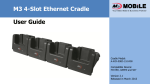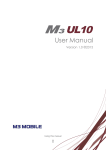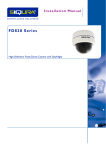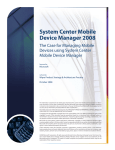Download Single Slot Ethernet Cradle
Transcript
M3 Single-Slot Cradle User Guide Cradle Model: A-1CR-U002-040-R00, A-1CR-U00D-040-R00, A-1CR-US02-110-R00, A-1CR-U0ED-110-R00 Compatible Device: M3 RED, GREEN and SKY Version 2.3 Released in March 2013 Contents Copyright and Agreement ............. 3 Notice …………………………………. 4 Warnings and Cautions for Safety . 6 Serial Communications ................... 15 Ethernet ...................................... 16 Services and Support .............. 18 1. Checklist ………………………….. 8 2. Usage …………………………..….. 9 Description ........................................ 9 Specification ..................................... 11 3. FAQ and Troubleshoot ............ 13 Charging .......................................... 13 PC Connection .................................. 14 2 Copyright and Agreement in Usage All contents of this user manual are protected by the copyright laws, and M3 Mobile Co., Ltd. owns all rights related to them. Any part of this document cannot be copied, reproduced, modified, or translated to other languages without the prior written consent of M3 Mobile. The contents of this user manual were written based on the “current state” of the product, and the details of this manual are subject to change without the prior notice. M3 Mobile does not provide any guarantee including the implied guarantee on the product’s characteristics in this user manual and suitability for special purposes, and any other guarantees not limited to them. Microsoft, Windows, MS Office, Outlook, ActiveSync, Internet Explorer, Windows Logo, and Windows CE, Windows Mobile Logos are registered trademarks or trademarks of Microsoft in the USA or other countries. The license for OEM of Microsoft products was provided by Microsoft Licensing Inc., subsidiary company of Microsoft. M3 Single-Slot Cradle is a trademark of M3 Mobile. All product names and services used in the manual and product are company names, service marks, trademarks, or registered trademarks of the corresponding right owners. 3 Notice – General Notices The contents of this user manual were made based on the “current state” of the product, and this manual may contain technical and editing errors or omissions. M3 Mobile does not guarantee the quality of the programs produced by third party software companies installed after the release from the factory of M3 mobile. When separate application programs are developed and provided by the product providers using the product, refer to the program user’s manual provided by the product providers. M3 Mobile may request programs from the program manufacturers in order to guarantee the quality of the product to meet the requests of mobile network service providers. The companies that produce separate application programs besides the basic installation programs must include the contact telephone number for inquiring about these programs on the product, program, or product box separately when distributing the equipment. 4 Notice – Revision History Version 2.3 – March, 2013 Change address and M3 Mobile technical support webpage Version 2.2 – Jan 17, 2011 Ethernet Cradle (A-1CR-U0ED-110-R00) manual is merged. Version 2.1 – Jan 14, 2011 Models added: A-1CR-U00D-040-R00, A-1CR-US02-110-R00 Changed figures on Description section. Specification for added models are added. FAQ and Troubleshoot for Serial Communications are added. Version 2.0 – Jan 06, 2011 First release of separate user manual for standard cradle. Version 1.0 – May, 2010 First release of printed version. 5 Warnings and Cautions for Safety Before You Begin Please read the warnings and cautions for safety carefully before you begin to avoid any damages or accidents. If you are not certain on any information given in this manual, please contact your supplier. Customer Cautions For inquires about the application programs and other work programs besides the hardware and the basic installation, directly contact the corresponding program manufacturers. Do not use any battery adapter or accessories other than the designated ones provided with the product. Free warranty service may not be allowed if failures occur due to unauthorized use or misuse of the product. If the device is lost or stolen, then immediately report the incident to the service provider. Refrain from using the device while driving. When service for the product is required, request services through the designated service center of M3 Mobile. 6 Warnings and Cautions for Safety – Cntd. Cautions in Carrying and Storing Do not modify the product Do not use the product in high temperature or high humidity environments as this may quickly cause damage to the product. Do not try to modify the product by any means. The product was designed to be suitable for work environments, but avoid impacts or dropping the product. This may cause fatal damage to the product. Modifications may cause fire, injury, electric shock, or serious damage to the equipment and users. The warranty service is not provided for troubles due to unauthorized modification. Fully charge the battery before using the product for the first time. 7 1. Checklist Thank you for selecting M3 Single-Slot Cradle. This guide will help you on basic usage of the product. Please check if all the contents shown below are nearby for use. Power supply and/or USB cable is needed for charging and/or ActiveSync. Single-Slot Cradle Power Supply Caution Please use the correct power supply provided by M3 Mobile. Compatibility with other power supply source is not guaranteed. USB Cable If you don’t have everything, contact your supplier immediately. Note that the power supply connector type may different to the picture depending on the cradle model. Serial cables and Ethernet cables are not provided from M3 Mobile. 8 2. Usage – Description 1. Device Slot A-1CR-U002-040-R00 is the basic cradle that comes with the PDA in the box as a default. A-1CR-U00D-040-R00 is identical to A-1CR-U00D-040-R00 model except the power connector type. DC Jack type power connector is used instead of 24 pin connector. A-1CR-US02-110-R00 has RS232 serial port (right side of the cradle) for serial communication. Ethernet Port will appear here on A-1CR-U0ED-110-R00 PIN9 PIN1 3. POGO PIN Connector A-1CR-U0ED-110-R00 has Ethernet (left side of the cradle) feature. Description 5. USB Port 2. LED Charging Indicator 4. Spare Battery Charging Slot RS232 Port will appear here on A-1CR-US02-110-R00 Refer to next images (A-1CR-U002-040-R00) for Single-Slot Standard Cradle parts and descriptions. 6. USB Host/Client Toggle Switch 7. Power Connector (24 Pin shown) 9 2. Usage – Description continued. 1. Device Slot – A PDA slides into the slot for charging, data transfer or ActiveSync connection. Charging LED description LED Color Meaning 2. LED Charging Indicator – Charging status of an spare battery is displayed. Refer to No. 4. Note that the LED on the PDA will show the charging status of PDA. RED The spare battery is being charged. GREEN The spare battery is fully charged. 3. POGO Pin Connector – Used for data communication with PDA such as ActiveSync. 1 2 3 4 5 6 7 8 9 USB D- USB D+ USB VBUS COM6_DET (N/A) RXD (N/A) TXD (N/A) USB ID GND 5V 4. USB Port* – USB host or client can be used. Make sure the switch is switched to proper side for use. *USB host is not available in A-1CR-U0ED-110-R00 (Ethernet model). 5. Spare Battery Charging Slot – Spare battery can be charged in this slot. 6. USB Host/Client Toggle Switch* – When it is switched to H (left side) USB host function is available and when switched to C (right side) the PDA can be connected to a host PC as a client. *On A-1CR-US02-110-R00(Serial) and A-1CR-U0ED-110-R00(Ethernet), the switch must be switched to H or E (left side) to use serial communication or Ethernet connection. 7. Power Connector* – AC power supply connector. Make sure the authentic power supply is used. *On A-1CR-U00D-040-R00(DC Jack) and A1CR-U0ED-110-R00(Ethernet), DC Jack type connector is used rather than 24 pin connector. Caution device slot. When switching between USB host (Serial, Ethernet) and client, the PDA must be removed from the 10 2. Usage – Specification Model A-1CR-U002-040-R00 Compatible PDA(s) M3 RED, GREEN and SKY Charging LED (Extra battery only) Red Green Spare Batt. Slot Charging Slot (2200mAh Battery, 4.2V/1A) Adapter Input AC 100 ~ 240V, 50 ~ 60Hz Adapter Output DC 5.2V / 3A Power Connector 24 PIN Connector USB A-1CR-U00D-040-R00 A-1CR-US02-110-R00 A-1CR-U0ED-110-R00 24 PIN Connector DC Jack Type - Charging - Fully charged Host Supported (switch to H) Client Supported (switch to C) DC Jack Type N/A Serial Port N/A N/A RS232C Transceiver (switch to H) N/A Ethernet Port* N/A N/A N/A RJ-45 Ethernet Port (switch to E) Switch USB Host/Client toggle switch Cradle / PDA Connector 9 PIN POGO Connector. Refer to ‘2. Usage – Description No.3 POGO Pin Connector’ for pin I/O information. Ethernet/USB Client switch 11 2. Usage – Specification Ethernet Specification Ethernet Port LED Description RJ-45 Ethernet Port LED Color Meaning IEEE 802.3/802.3X 10Base-T / 100Base-Tx compliant Flashing GREEN Accessing to the switch/hub. IEEE 802.3x flow control Solid GREEN Connection is established. Auto-Negotiation for 10Base-T and 100Base-Tx Flashing AMBER Data transmission Caution Inserting and ejecting PDA in the Ethernet cradle reasonably quickly may cause the Ethernet LED unlighted. This happens due to the time taken to load and unload LAN driver in PDA. If this happens, please reset the PDA. 12 3. FAQ and Troubleshoot – Charging This chapter provides frequently asked questions and its corresponding answers. Charging Q1. How to charge PDA using the cradle? Q2. Charging Status Step 1. Plug in the AC adapter plug to wall jack and 24 PIN connector to power connector of cradle. Charging status of the PDA and the extra battery is indicated by LEDs. Step 2. Insert the PDA to device slot to start charging the PDA. LED charging indicator on the cradle ( No. 2 in description) indicates the charging status of the extra battery. Note that directly connecting 24 PIN connector to PDA can also charge the PDA. LED on upper left corner (for RED and GREEN) or upper right corner (for SKY) indicates the charging status of the battery attached to the PDA. Caution 1. Use the correct AC adapter with 5.2V, 3A output provided by M3 Mobile. 2. Incongruent change of battery can cause the explosion. 3. When attached battery is completely discharged, plug charger to main body, then reset the device to check if the screen is back on. Leave at least for 10 min in charging state before use. 13 3. FAQ and Troubleshoot – PC Connection PC Connection Q1. How to connect to PC M3 cradle product range support charging and USB connection. You must have Microsoft ActiveSync or Windows Mobile Device Manager (for Windows Vista and 7) installed. Step 1. Switch USB Host/Client toggle switch to C. Step 2. Supply power to the cradle using the proper AC adapter. Step 3. Connect PC and the cradle using the provided USB cable. Step 4. Insert the PDA to the device slot. Your PC will automatically detect the new device. Q2. PDA is not recognized in ActiveSync or Mobile Device Center. A2-1. Check if the USB cable is properly connected on both sides. A2-2. Check if E/U toggle switch is switched to C (right). A2-3. If switch is changed to C while PDA is in the cradle, remove the PDA from the slot then slide in again. A2-4. Check if the ActiveSync or Mobile Device Manager on your PC is compatible with the OS of the PDA. For more information, visit http://www.microsoft.com/canada/windowsmobile/wm07/device center/troubleshooting.mspx 14 3. FAQ and Troubleshoot – Serial Comms. Serial Communication Q1. Cannot use serial communication through cradle. What should I check? Q2. Can Serial communication and ActiveSync be used simultaneously? A1-1. Check if the serial cable is properly connected on both sides. A2-1. No. Since ActiveSync requires ‘Client Mode’ on the cradle and Serial communication requires ‘Host Mode’, it cannot be used at the same time. A1-2. Make sure the USB Host/Client switch is switched to H (left side). A1-3. Check if necessary driver(s) installed on the PC or equivalent hardware. Note RS232 Serial Communication is only available in A-1CR-US02-110-R00 model. 15 3. FAQ and Troubleshoot – Ethernet Ethernet Q1. Cannot use Ethernet Static IP Configuration Windows Mobile A1-1. Check if the LAN cable is properly connected to the cradle and LAN output port AND AC power supply is connected. A1-2. Check if the E/U toggle switch is switched to E (left). A1-3. If switch is changed to E while PDA is in the cradle, remove the PDA from the slot then slide in again. Windows CE A1-4. Check if the Ethernet uses Static IP or DHCP. Then, check if the PDA’s network adapter is configured accordingly. Refer to next images for static IP configurations. A1-5. If all above methods does not solve your issue, contact your supplier. 16 3. FAQ and Troubleshoot – Ethernet Ethernet Continued. Q2. Can Wi-Fi be used after the PDA is taken from the cradle? Note Ethernet connection is only available in A-1CR-U0ED-110-R00 model. A2-1. Yes, Wi-Fi can be used if WLAN is turned on and correctly, configured. Using Ethernet cradle will not effect on Wi-Fi connection. Q3. Ethernet LED is not turning on. A3-1. Inserting and ejecting PDA in the Ethernet cradle reasonably quickly might cause the Ethernet LED unlighted. This happens due to the time taken to loading and unloading LAN driver in PDA. If this happens, please reset the PDA. Using Static IP will decrease the chance of getting into this situation. 17 Services and Support Should you require any services or technical support on M3 Mobile’s products, contact your supplier or visit M3 Mobile technical support webpage http://itc.m3mobile.net. Desired or relevant manuals can be downloaded from Knowledge Center or FAQ in technical support webpage. For DOA or RMA, please send the defective product to suitable address AFTER consulting the supplier. M3 Mobile Co., Ltd. Headquarter M3 Bldg., 735-45, Yeoksam-Dong, Gangnam-Gu, Seoul, 135-080, Korea Tel: +82 2 574 0037(Ext.4) Fax: +82 2 556 0155 Service Center Chun-ui Techno Park 201-610, 202, Chun-ui Dong, Won-Mi gu, Buchoen, Gyeonggi Do, Korea , 420-857 Tel: +82 32 623 0037 Fax: +82 32 655 0884 Thank you for choosing M3 Mobile’s product! 18