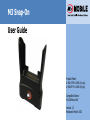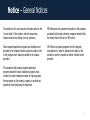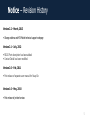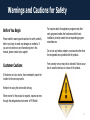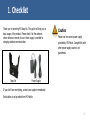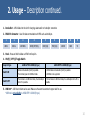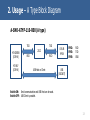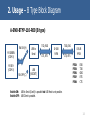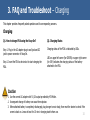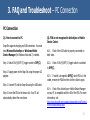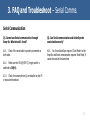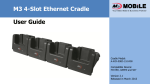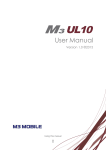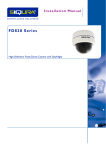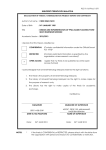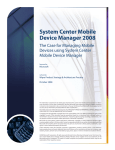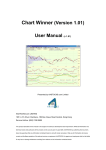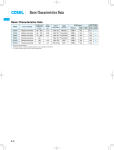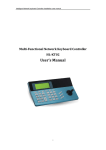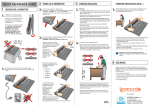Download Snap-On(Type B)
Transcript
M3 Snap-On User Guide Product Model: A-SNO-ATYP-110-R00 (A type), A-SNO-BTYP-110-R00 (B type) Compatible Device: M3 GREEN and SKY Version 2.2 Released in March 2013 Contents Notice …………………………………. 4 Charging ..................................... 15 PC Connection ............................. 16 Serial Communications .................. 17 Warnings and Cautions for Safety . 6 Services and Support .............. 18 Copyright and Agreement ............. 3 1. Checklist ………………………….. 8 2. Usage …………………………..….. 9 Description ........................................ 9 Specification ..................................... 12 A Type Block Diagram ........................ 13 B Type Block Diagram ........................ 14 3. FAQ and Troubleshoot ............ 15 2 Copyright and Agreement in Usage All contents of this user manual are protected by the copyright laws, and M3 Mobile Co., Ltd. owns all rights related to them. Any part of this document cannot be copied, reproduced, modified, or translated to other languages without the prior written consent of M3 Mobile. The contents of this user manual were written based on the “current state” of the product, and the details of this manual are subject to change without the prior notice. M3 Mobile does not provide any guarantee including the implied guarantee on the product’s characteristics in this user manual and suitability for special purposes, and any other guarantees not limited to them. Microsoft, Windows, MS Office, Outlook, ActiveSync, Internet Explorer, Windows Logo, and Windows CE, Windows Mobile Logos are registered trademarks or trademarks of Microsoft in the USA or other countries. The license for OEM of Microsoft products was provided by Microsoft Licensing Inc., subsidiary company of Microsoft. M3 Snap-On is a trademark of M3 Mobile. All product names and services used in the manual and product are company names, service marks, trademarks, or registered trademarks of the corresponding right owners. 3 Notice – General Notices The contents of this user manual were made based on the “current state” of the product, and this manual may contain technical and editing errors or omissions. M3 Mobile does not guarantee the quality of the programs produced by third party software companies installed after the release from the factory of M3 mobile. When separate application programs are developed and provided by the product providers using the product, refer to the program user’s manual provided by the product providers. M3 Mobile may request programs from the program manufacturers in order to guarantee the quality of the product to meet the requests of mobile network service providers. The companies that produce separate application programs besides the basic installation programs must include the contact telephone number for inquiring about these programs on the product, program, or product box separately when distributing the equipment. 4 Notice – Revision History Version 2.2 – March, 2013 Change address and M3 Mobile technical support webpage Version 2.1 – July, 2012 RS232 Port description has been added. Contact Detail has been modified. Version 2.0 – Feb, 2011 First release of separate user manual for Snap-On. Version 1.0 – May, 2010 First release of printed version. 5 Warnings and Cautions for Safety Before You Begin Please read the warnings and cautions for safety carefully before you begin to avoid any damages or accidents. If you are not certain on any information given in this manual, please contact your supplier. Customer Cautions For inquires about the application programs and other work programs besides the hardware and the basic installation, directly contact the corresponding program manufacturers. Do not use any battery adapter or accessories other than the designated ones provided with the product. Free warranty service may not be allowed if failures occur due to unauthorized use or misuse of the product. If the device is lost or stolen, then immediately report the incident to the service provider. Refrain from using the device while driving. When service for the product is required, request services through the designated service center of M3 Mobile. 6 Warnings and Cautions for Safety – Cntd. Cautions in Carrying and Storing Do not modify the product Do not use the product in high temperature or high humidity environments as this may quickly cause damage to the product. Do not try to modify the product by any means. The product was designed to be suitable for work environments, but avoid impacts or dropping the product. This may cause fatal damage to the product. Modifications may cause fire, injury, electric shock, or serious damage to the equipment and users. The warranty service is not provided for troubles due to unauthorized modification. Fully charge the battery before using the product for the first time. 7 1. Checklist Thank you for selecting M3 Snap-On. This guide will help you on basic usage of the product. Please check if all the contents shown below are nearby for use. Power supply is needed for charging and data communication. Snap-On Caution Please use the correct power supply provided by M3 Mobile. Compatibility with other power supply source is not guaranteed. Power Supply If you don’t have everything, contact your supplier immediately. Serial cables is not provided from M3 Mobile. 8 2. Usage – Description 1. Device Slot A-SNO-ATYP-110-R00 (A type) and A-SNO-BTYP-110R00 (B type) are the M3 Mobile’s optional accessories that are purchased separately with PDA. Types of Snap-On can be distinguished by S/N which is indicated on the product label. PIN9 Please refer to below table. Type A B Model Number A-SNO-ATYP-110-R00 A-SNO-BTYP-110-R00 S/N A000000000001 B000000000001 USB Host Function o x Serial Comms COM8 COM0 Description Refer to next images for Snap-On parts and descriptions. 3. Hook PIN1 2. POGO PIN Connector 4. ON(H) / OFF (C) Toggle Switch 8. Product Label 5. USB Port 6. RS232 Serial Port 7. Power Connector 9 2. Usage – Description continued. 1. Device Slot – A PDA slides into the slot for charging, data transfer or ActiveSync connection. 2. POGO Pin Connector – Used for data communication with PDA such as ActiveSync. 1 2 3 4 5 6 7 8 9 USB D- USB D+ USB VBUS COM6_DET (N/A) RXD (N/A) TXD (N/A) USB ID GND 5V 3. Hook – Press and hold to slides out PDA from Snap-On. 4. ON (H) / OFF (C) Toggle Switch Snap-On Type A-SNO-ATYP-110-R00 (A type) A-SNO-BTYP-110-R00 (B type) Switch ON - Serial communication (Com8) is possible. - The terminal goes into USB Host mode. - USB to Serial communication (Com0) is possible. - USB Host is not supported. Switch OFF - The terminal is in USB Client mode, thus ActiveSync with a PC is possible. - The terminal is in USB Client mode, thus ActiveSync with a PC is possible. 5. USB Port* – USB host or client can be used. Make sure the switch is switched to proper side for use. *USB host is not available in A-SNO-BTYP-110-R00 (B type). 10 2. Usage – Description continued. 6. RS232 Serial Port – This RS232 port enables serial communication. Switch must be at ‘ON (H)’. 1 2 6 3 7 4 8 5 9 1 2 3 4 5 6 7 8 9 N/A RXD TXD N/A GND N/A RTS CTS N/A 7. Power Connector – AC power supply connector. Make sure the authentic power supply is used. DC Jack type connector is used. 8. Product Label – Indicates information such as Model, Input and S/N. The serial number can be used to distinguish between Snap-On types. Caution - Do not use the Vehicle Cigar Jack to supply power to Snap-On. It can cause critical damage to the PDA due to the different voltage. - When switching between ON (H) and OFF (C), the PDA must be removed from the device slot. 11 2. Usage – Specification Model A-SNO-ATYP-110-R00 (A type) Compatible PDA(s) M3 GREEN, SKY Adapter Input AC 100 ~ 240V, 50 ~ 60Hz Adapter Output DC 5V / 3A Power Connector DC Jack Type A-SNO-BTYP-110-R00 (B type) Host Supported (Switch ON) N/A Client Supported (Switch OFF) Supported (Switch OFF) Serial Port Com8 is used (Switch ON) Com0 is used (Switch ON) Ethernet Port N/A Snap-On / PDA Connector 9 PIN POGO Connector. Refer to ‘2. Usage – Description No.2 POGO Pin Connector’ for pin I/O information. USB Note In M3 GREEN RFID, Com8 is already occupied with RFID. Hence, serial communication using Snap-On A type is not possible. In this case, Snap-On B type must be used for serial communication. 12 2. Usage – A Type Block Diagram A-SNO-ATYP-110-R00 (A type) TXD M3 GREEN (COM 8) M3 SKY (COM 8) Switch ON: Switch OFF: TXD 232C RXD RXD USB Host or Client D-SUB 9 PIN PIN2: PIN3: PIN5: RXD TXD GND USB (SOCKET) Serial communication and USB Host can be used. USB Client is possible. 13 2. Usage – B Type Block Diagram A-SNO-BTYP-110-R00 (B type) SW ON (H) M3 GREEN (COM 0) M3 SKY (COM 0) SW OFF (C) Switch ON: Switch OFF: USB to Serial TXD, RXD CTS, RTS D-SUB 9 PIN USB (SOCKET) TXD, RXD CTS, RTS D-SUB 9 PIN PIN2: PIN3: PIN5: PIN7: PIN8: RXD TXD GND RTS CTS USB to Serial (Com0) is possible but USB Host is not possible. USB Client is possible. 14 3. FAQ and Troubleshoot – Charging This chapter provides frequently asked questions and its corresponding answers. Charging Q1. How to charge PDA using the Snap-On? Q2. Charging Status Step 1. Plug in the AC adapter plug to wall jack and DC jack to power connector of Snap-On. Charging status of the PDA is indicated by LEDs. Step 2. Insert the PDA to device slot to start charging the PDA. LED on upper left corner (for GREEN) or upper right corner (for SKY) indicates the charging status of the battery attached to the PDA. Caution 1. Use the correct AC adapter with 5V, 3A output provided by M3 Mobile. 2. Incongruent change of battery can cause the explosion. 3. When attached battery is completely discharged, plug charger to main body, then reset the device to check if the screen is back on. Leave at least for 10 min in charging state before use. 15 3. FAQ and Troubleshoot – PC Connection PC Connection Q1. How to connect to PC. Snap-On supports charging and USB connection. You must have Microsoft ActiveSync or Windows Mobile Device Manager (for Windows Vista and 7) installed. Step 1. Switch ON (H)/OFF (C) toggle switch to OFF(C). Step 2. Supply power to the Snap-On using the proper AC adapter. Step 3. Connect PC and the Snap-On using the USB cable. Step 4. Insert the PDA to the device slot. Your PC will automatically detect the new device. Q2. PDA is not recognized in ActiveSync or Mobile Device Center. A2-1. Check if the USB cable is properly connected on both sides. A2-2. Check if ON (H)/OFF (C) toggle switch is switched to OFF(C). A2-3. If switch is changed to OFF(C) while PDA is in the cradle, remove the PDA from the slot then slide in again. A2-4. Check if the ActiveSync or Mobile Device Manager on your PC is compatible with the OS of the PDA. For more information, visit http://www.microsoft.com/canada/windowsmobile/wm07/device center/troubleshooting.mspx 16 3. FAQ and Troubleshoot – Serial Comms. Serial Communication Q1. Cannot use Serial communication through Snap-On. What should I check? Q2. Can Serial communication and ActiveSync be used simultaneously? A1-1. Check if the serial cable is properly connected on both sides. A2-1. No. Since ActiveSync requires ‘Client Mode’ on the Snap-On and Serial communication requires ‘Host Mode’, it cannot be used at the same time. A1-2. Make sure the ON (H)/OFF (C) toggle switch is switched to ON(H). A1-3. Check if necessary driver(s) are installed on the PC or equivalent hardware. 17 Services and Support Should you require any services or technical support on M3 Mobile’s products, contact your supplier or visit M3 Mobile technical support webpage http://itc.m3mobile.net. Desired or relevant manuals can be downloaded from Knowledge Center or FAQ in technical support webpage. For DOA or RMA, please send the defective product to suitable address AFTER consulting the supplier. M3 Mobile Co., Ltd. Headquarter M3 Bldg., 735-45, Yeoksam-Dong, Gangnam-Gu, Seoul, 135-080, Korea Tel: +82 2 574 0037(Ext.4) Fax: +82 2 556 0155 Service Center Chun-ui Techno Park 201-610, 202, Chun-ui Dong, Won-Mi gu, Buchoen, Gyeonggi Do, Korea , 420-857 Tel: +82 32 623 0037 Fax: +82 32 655 0884 Thank you for choosing M3 Mobile’s product! 18