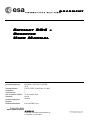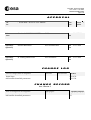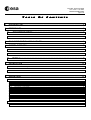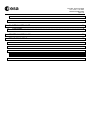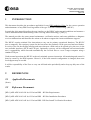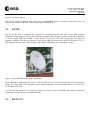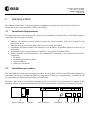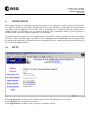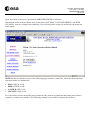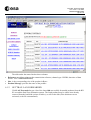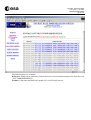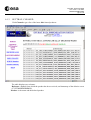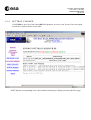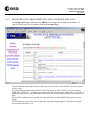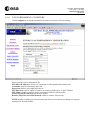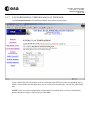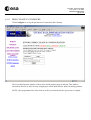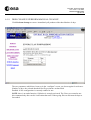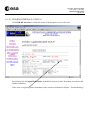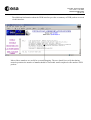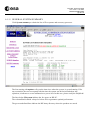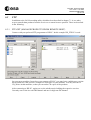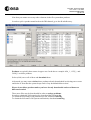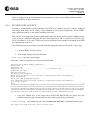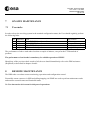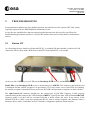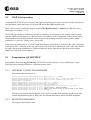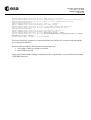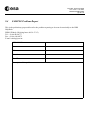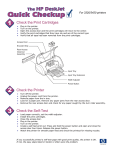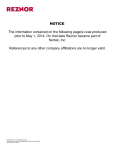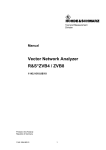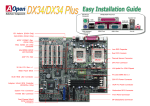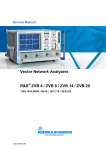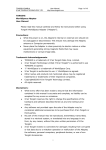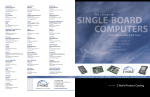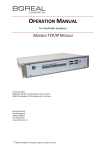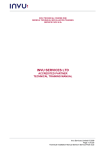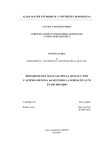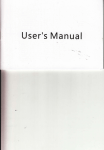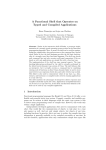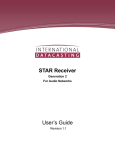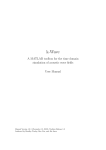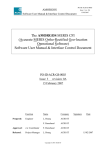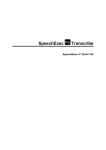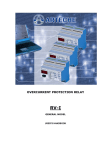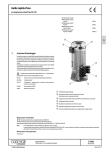Download here - IBEX
Transcript
f DOCUMENT document title/ titre du document E NVISAT DDS R ECEIVER U SER M ANUAL prepared by/préparé par reference/réference issue/édition revision/révision date of issue/date d’édition status/état Document type/type de document Distribution/distribution a Bernhard COLLINI-NOCKER GCS ENVI-GSEG-EOAD-MA-01-0005 1 1 26 November 2001 Issued Manual Envisat DDS Users ESRIN Via Galileo Galilei - Casella Postale 64 - 00044 Frascati (Rome)- Italy Tel. (39) 06 941801 - Fax (39) 06 94180 280 ENVI-GSEG-EOAD-MA-01-0005 Iss 1-1 RX Sites User Man.doc s Envisat DDS - Receiver User Manual issue 1 revision 1 - 26/11/2001 ENVI-GSEG-EOAD-MA-01-0005 page 2 of 35 APPROVAL Title titre Envisat DDS - Receiver User Manual issue 1 issue Author auteur Bernhard COLLINI-NOCKER GCS date date 26/11/2001 Approved by approuvé by Stefano BADESSI ESA D/EEM-ADU date date 27/11/2001 Approved by approuvé by H. Ludwig MOELLER ESA D/EEM-P date date 27/11/2001 CHANGE revision 1 revision LOG reason for change /raison du changement issue/issue revision/revision date/date Initial Issue Add satellite downlink parameters 1 1 0 1 01/10/30 01/11/26 CHANGE RECORD ISSUE: 1 REVISION: 1 reason for change/raison du changement page(s)/page(s) Add satellite downlink parameters 7 paragraph(s)/paragraph (s) 4.1 s Envisat DDS - Receiver User Manual issue 1 revision 1 - 26/11/2001 ENVI-GSEG-EOAD-MA-01-0005 page 3 of 35 T A B L E O F C O N T E N T S 1 INTRODUCTION.......................................................................................................................5 2 REFERENCES..........................................................................................................................5 2.1 APPLICABLE DOCUMENTS ..................................................................................................................................... 5 2.2 REFERENCE DOCUMENTS ...................................................................................................................................... 5 3 SW CONFIGURATION APPLICABILITY .................................................................................6 4 SYSTEM OVERVIEW ...............................................................................................................7 5 6 4.1 CURRENT SATELLITE LINK PARAMETERS ...................................................................................................... 7 4.2 RX-RF ............................................................................................................................................................................. 8 4.3 RX-PC/CU ...................................................................................................................................................................... 8 INSTALLATION ......................................................................................................................10 5.1 INSTALLATION REQUIREMENTS ....................................................................................................................... 10 5.2 INSTALLATION PROCEDURES............................................................................................................................. 10 OPERATIONS.........................................................................................................................12 6.1 6.1.1 6.1.2 6.1.3 6.1.4 6.1.5 6.1.6 6.1.7 6.1.8 6.1.9 6.1.10 6.1.11 6.2 6.2.1 HTTP............................................................................................................................................................................. 12 INTRAY.................................................................................................................................................................... 14 OUTTRAY: LAN FORWARDED ........................................................................................................................... 15 OUTTRAY: CLEANED ........................................................................................................................................... 17 OUTTRAY: CLEANED ........................................................................................................................................... 18 RECEIVER LOGS: HIGH-SPEED (DP) AND LOW-SPEED (DB) LOGS ............................................................ 19 LAN FORWARDING: CONFIGURE...................................................................................................................... 20 LAN FORWARDING: PERFORM MANUAL FORWARD................................................................................... 21 DISK CLEANUP: CONFIGURE ............................................................................................................................. 22 DISK CLEANUP: PERFORM MANUAL CLEANUP............................................................................................ 23 DVB RX INTERFACE: STATUS............................................................................................................................ 24 GENERAL: SYSTEM SUMMARY......................................................................................................................... 26 FTP ................................................................................................................................................................................ 27 FTP-GET (MANAGE PRODUCTS FROM REMOTE HOST) ............................................................................... 27 s 6.2.2 6.3 7 Envisat DDS - Receiver User Manual issue 1 revision 1 - 26/11/2001 ENVI-GSEG-EOAD-MA-01-0005 page 4 of 35 SECURE COPY (SCP-PUT) .................................................................................................................................... 29 DISK SPACE PROTECTION/CLEANUP................................................................................................................ 30 ON-SITE MAINTENANCE ......................................................................................................31 7.1 USER TASKS ............................................................................................................................................................... 31 8 REMOTE MAINTENANCE......................................................................................................31 9 TROUBLESHOOTING ............................................................................................................32 9.1 STATION ON............................................................................................................................................................... 32 9.2 DVB CARD OPERATION.......................................................................................................................................... 33 9.3 EXAMINATION OF LOGFILES .............................................................................................................................. 33 9.3.1 9.3.2 9.4 INTERNET CONNECTION PROBLEM................................................................................................................. 33 RECEPTION PROBLEM ......................................................................................................................................... 33 SAMPLE PROBLEM REPORT ................................................................................................................................ 35 s 1 Envisat DDS - Receiver User Manual issue 1 revision 1 - 26/11/2001 ENVI-GSEG-EOAD-MA-01-0005 page 5 of 35 INTRODUCTION This document describes the procedures applicable for any DDS authorised User, for the correct operation and maintenance of any DDS receiving station of the type "Envisat Commissioning" (RX-PC). In particular, this manual describes the user interface to the RX-PC under normal conditions and assumes a correct installation and commissioning of the receiving station following [1] and [2]. The manual provides also some normal maintenance verification actions, and some guidelines to diagnose receiver malfunctions and identifies the actions to be taken to support the remote maintenance support. The RX-PC requires minimal User interaction to carry out its primary operational functions. The RX-PC acts as temporary file repository system for the host where the products will be processed and used further. It receives files via the satellite interface and stores them on a disk ready to be picked up by the user via the two available interfaces (HTTP and FTP-get). Optionally a process can be configured and activated under user’s responsibility which forwards automatically the received files to a user’s target computer using a standard FTP-put. Under normal operations the RX-PC needs only minimal operator interaction. All monitoring and control is done by remote by the DDS operator. However, if the local network configuration is changed, then some local support may be needed. It will be responsibility of the User to carry out all listed tasks periodically and to keep up duly note of the results. 2 REFERENCES 2.1 Applicable Documents (None) 2.2 Reference Documents [RD.1] APP-ADU-0102-029 Iss1-2 Envisat DDS - RX Site Requirements [RD.2] APP-ADU-0103-043 Iss1-2 Envisat DDS - RX Site Installation Procedures [RD.3] APP-ADU-0103-042 Iss1-1 Envisat DDS - RX Sites Install Verification Procedures s 3 Envisat DDS - Receiver User Manual issue 1 revision 1 - 26/11/2001 ENVI-GSEG-EOAD-MA-01-0005 page 6 of 35 SW CONFIGURATION APPLICABILITY This manual is applicable to the DDS V2.0 SW release of the Receive DataCast Application (RDCA), which relies on DataCast version 3.2.2, protocol version 2, RRMP version 3, Built: Jul 18 2001 07:09:56. s 4 Envisat DDS - Receiver User Manual issue 1 revision 1 - 26/11/2001 ENVI-GSEG-EOAD-MA-01-0005 page 7 of 35 SYSTEM OVERVIEW The satellite-based Data Dissemination System is currently mainly dedicated to provide the dissemination of Envisat data products during the Envisat commissioning phase. The DDS is a major evolution of the EEM-A ERS/TPM data dissemination system and will share resources with this system. The sharing will be such that the DDS operational requirements and associated quality of service is always ensured. For the commissioning phase, the Envisat DDS is based on two Ku-band uplink stations located at Kiruna and ESRIN, and a park of some tens RX operational stations. The transmission is based on a fully reliable transmission protocol based on an RRMP/IP-multicast transmission over a DVB/MPEG-2 SCPC satellite link, with a satellite link between 2 and 5 Mbps data rate. The system is designed in order to allow expansion of both the number of Transmitting and Receiving stations. Also the design of the current system is based on a potential expansion of the satellite throughput link to a maximum of 8 Mbps without major modifications at any TX site, and none at the receive site. 4.1 Current Satellite Link Parameters DDS is currently transmitting from Eutelsat W1 Satellite, Transponder F3, horizontal polarisation, carrier freq. 12622.5553 MHz, Symb. Rate 3.333 Msps, Fec ½. s Envisat DDS - Receiver User Manual issue 1 revision 1 - 26/11/2001 ENVI-GSEG-EOAD-MA-01-0005 page 8 of 35 Receive system description The receive system located at user end for the commissioning phase is divided in two basic units. An external unit called also RX-RF and an internal unit, called RX-PC. 4.2 RX-RF The receive RF unit is composed by a typical TV broadcast external unit. The current ESA-provided installation is based upon a Fracarro RO120N 120 cm single-offset antenna to achieve good link availability. A Norsat digital LNB type 4208B is used, because it provides both more signal gain and improved frequency stability. Note that in contrary to a universal LNB, the Norsat has a fixed LO frequency of 11.3 GHz and therefore does not switch to high band (neither with 22KHz nor with higher voltage). Figure 1: Typical RX-RF external unit installation The LNB shall be connected to the receive card in the RX-CU via a low loss coaxial cable of 30m maximum length. For longer path, a line amplifier may be required although it is recommended the use of a lower loss professional coax cable. It is assumed the antenna to be accurately pointed in order to achieve full DDS performance. Routinely maintenance will be foreseen for BERs checking. 4.3 RX-PC/CU s Envisat DDS - Receiver User Manual issue 1 revision 1 - 26/11/2001 ENVI-GSEG-EOAD-MA-01-0005 page 9 of 35 The RX-PC/CU is a Pentium III 800MHz based PC running the Linux operating system. The chassis is a standard 1U rack mount. Size is W 44cm, L 49 cm and H 5 cm. Some clearance (e.g. 10 cm) would be needed in the rear, as the coax cable connection is in-line. The Linux distribution is Mandrake 7.2 (based on 6.2 plus some patches and security enhancements) with kernel 2.2.14 (newer kernels are unfortunately not supported by the Broadlogic Linux driver). The system needs to have a minimum speed provided by the system components, therefore its configuration is currently: • Pentium III 800 MHz, FSB100 • 256 MB of RAM • Two SCSI storage controller: Symbios Logic Inc. (formerly NCR) 53c1010 Ultra3 SCSI Adapter • One 18 (type 1) or 36 GB (type 2) IBM hard disk, model DDYS-T18/36350N, Direct-Access, ANSI SCSI revision: 03 • Two Ethernet controller: Intel Corporation 82557 [Ethernet Pro 100], 10/100 Mbps twisted pair autosensing. • One Network controller: BROADLOGIC: 2030-16 The RX-PC/CU integrates the Broadlogic 2030-16 Satellite Express DVB receiver card, which performs the tuning/decoding/demuxing/decapsulation of DVB data streams into IP packets. The RX-PC/CU runs the DataCast Linux receiver with DataCast version 3.2.2, protocol version 2, RRMP version 3, Built: Jul 18 2001 07:09:56, which allows full reliable multicasting of files. It implements two profiles, one specific for ENVISAT (-X1). Each individual RX-PX/CU has a unique encryption key, which is used to obtain the product encryption keys. This key and the delivery of the product key to a specific UDP port makes the receiver unique in the network and ensure the delivery to and only to the selected destinations. Upon completion of the product this product stays on the local disk and can be accessed by the user through a Web interface or via FTP. In addition LAN forwarding can be configured and activated by the User to automatically forward products via FTP to an external server (those forwarded products are automatically deleted locally after successful forwarding!). Finally, the receiver is provided with an utility to erase old files in order to keep enough disk space for incoming products. Figure 2: Typical RX-PC 1U chassis. s 5 Envisat DDS - Receiver User Manual issue 1 revision 1 - 26/11/2001 ENVI-GSEG-EOAD-MA-01-0005 page 10 of 35 INSTALLATION This manual assumes that a correct preparation, installation and commissioning of the user station has already taken place following [RD.1], [RD.2] and [RD.3]. 5.1 Installation Requirements The user site has to permanently provide, for the correct installation and operations, to the DDS operations responsible, the following listed items: • • • • • 5.2 Maintain the antenna correctly pointed toward the selected satellite with feed oriented for the polarisation in use. Maintain the low loss coaxial cable with F-connector from the outdoor. Operational TP-Ethernet cable LAN connection (10/100 Mbit/s TwistedPair-Ethernet) with access to the Internet. Operational access from the Internet to the RX-PC via a public IP address [RD.1]. Details about the any modification to the permanent IP connection to be assigned to the RX-PC, comprising: 1. IP address 2. net mask and broadcast address 3. router IP address 4. DNS server IP address Installation procedures The listed [RD.2] contains the installation procedure for the person of the Envisat DDS team authorised to install and correctly pre-configure the DDS receiving station of the type "Commissioning". Normally, it will be responsibility of that person to configure all listed items. Therefore, only tasks to be performed regularly by the User for the correct operations are drafted in this document. However the basic information on the rear external interface connections is following provided. Power connector ON/OFF SAT connector Keyboard VGA aLAN LAN s Envisat DDS - Receiver User Manual issue 1 revision 1 - 26/11/2001 ENVI-GSEG-EOAD-MA-01-0005 page 11 of 35 Power connector: To be connected to a 220 V a.c. supply. To be noted that the system is configured to work with a continuity power UPS system. Therefore any loss of power is considered an exceptional event requiring manual intervention. In particular, the receiver set-up foresee a manual reboot after power restore. On-Off switch: This switch may not be used without authorisation by the DDS operation responsible. Sat Connector: F-type female connector to be used to connect the receiver, via the 75 Ohms coax cable to the LNB unit. Keyboard: 6-pins mini-DIN connector for mouse and keyboard. Keyboard port must not be used in normal circumstances if not requested by DDS operations team. VGA: VGA D-15P connector for screen monitor. VGA port must not be used in normal circumstances if not requested by DDS operations team. aLAN and LAN: RJ 45 connectors for local (aLAN) and external (LAN) Ethernet connections. The aLAN must not be used for other purpose than maintenance. s 6 Envisat DDS - Receiver User Manual issue 1 revision 1 - 26/11/2001 ENVI-GSEG-EOAD-MA-01-0005 page 12 of 35 OPERATIONS This chapter will provide information about the procedures to be followed to operate at Users's sites the RXPC. The User shall be a person duly delegated by the User site and shall be responsible for any interaction with DDS Team or Helpdesk. He will take care of compilation of a operation log-book, making use of window dumps (CTRL-PrtScr), for any detected problem. This information shall be used to generate a problem report, where the window dumps have to be included. For all the following actions, the User should connect to the RX-PC using a standard web browser pointing to RX-PC. Then he should login to the RX-PC as user envisat, password 4envisat0. Once the system shall be accepted for operations, the password must be changed by the user, and the new password shall be given for record to the DDS operation. 6.1 HTTP In the top frame links to the respective home pages of ESA, and ENVISAT are accessible. In the left frame the navigation is accessible. In the right frame the contents of the respective command is visible. s Envisat DDS - Receiver User Manual issue 1 revision 1 - 26/11/2001 ENVI-GSEG-EOAD-MA-01-0005 page 13 of 35 Upon first connect, the service presents the ESRIN HELPDESK co-ordinates. Note that the menu in the left frame some of the menu (OUTTRAY, LAN FORWARDING, and DISK CLEANUP) items are collapsed for readability. Upon clicking on the respective menu item, the menu sub items appear. NOTE that the second line in most of the following pages contains a status line, where the most important operation modes are summarised: • • • • DVB=CHECK or OK DISK=CHECK or OK LANFWD=OFF or ON CLEANUP=OFF or ON For convenience reasons the modes in green indicate OK, whereas red indicates that either some action is required or a mode is not enabled. The following example screen shall be interpreted as follows: s • • • • Envisat DDS - Receiver User Manual issue 1 revision 1 - 26/11/2001 ENVI-GSEG-EOAD-MA-01-0005 page 14 of 35 The DVB status is red. This tells that no proper signal transmitted by the satellite is actually received by the RX-PC. This means that the DVB carrier is down or the RX-site has lost the signal due to antenna, LNB or cabling problems. The DISK status is green. Enough disk space is available for new products. If the DISK status is red then products need to be downloaded from the RX-PC and/or deleted in order to preserve space. The LANFWD status is red, indicating that this option is not enabled. Under LAN FORWARDING this feature can be configured, enabled and performed. CLEANUP status is green, telling that products older than a given number of days will automatically be discarded. Under CLEANUP this value can be configured. 6.1.1 INTRAY Under INTRAY all products that have been received are viewed. Those which are still locally stored are linked to its local source and can immediately be downloaded. Clicking INTRAY the user shall obtain the following screen: s • • • Envisat DDS - Receiver User Manual issue 1 revision 1 - 26/11/2001 ENVI-GSEG-EOAD-MA-01-0005 page 15 of 35 The table under the status line has three columns: Reference: provides a pointer to the transmission reference (channel type: DP-DB, date-time of data arrival: YYYYMMDDHHMMSS) Size: is the corresponding size of the product in Bytes. Product/Message: provides the name of the product 6.1.2 OUTTRAY: LAN FORWARDED Click LAN Forwarded to get a list of the latest 100 successfully forwarded products from the RXPC toward the final User destination system. The listed products may be either been already removed from the hard disk (written in italics), or still on the disk (if the deletion was not activated, or the file retransmitted). s Envisat DDS - Receiver User Manual issue 1 revision 1 - 26/11/2001 ENVI-GSEG-EOAD-MA-01-0005 page 16 of 35 The table displays two columns: Reference: channel from which the product has been received, and timestamp of the forward event (YYYYMMDDHHMMSS). Product: is the name and link to the product if it is still locally stored. s 6.1.3 Envisat DDS - Receiver User Manual issue 1 revision 1 - 26/11/2001 ENVI-GSEG-EOAD-MA-01-0005 page 17 of 35 OUTTRAY: CLEANED Click Cleaned to get a list of the latest 100 cleaned products. The table displays two columns: Reference: channel from which the product has been received, and timestamp of the deletion event (YYYYMMDDHHMMSS). Product: is the name and the deleted product. s 6.1.4 Envisat DDS - Receiver User Manual issue 1 revision 1 - 26/11/2001 ENVI-GSEG-EOAD-MA-01-0005 page 18 of 35 OUTTRAY: CLEANED Click Failed to get a list of the latest 100 failed products. An error code for any of the envisaged reasons for reception failure is provided: NOTE that the corresponding error codes and their meaning are displayed at the end of the page. s 6.1.5 Envisat DDS - Receiver User Manual issue 1 revision 1 - 26/11/2001 ENVI-GSEG-EOAD-MA-01-0005 page 19 of 35 RECEIVER LOGS: HIGH-SPEED (DP) AND LOW-SPEED (DB) LOGS Click High-speed Log to obtain the last TBD status messages for the high-speed channel. An entirely similar page may be obtained clicking Low-speed Log . The first data line in the table says the following: with reference to 20010806155109 the product will be ready. The second line tells that with reference 20010328110029 at 2001-08-06 15:52:27 the product MER_RR__1PTACR…. is ready to be downloaded. The product name “MER_RR__1PTACR.” is underlined and the User may immediately download the corresponding product in clicking on this link. The third line indicates a new product arriving with reference 20010806155255 and some more details. NOTE that three consecutive rows on the table, logically belong together: in the above example this are table data lines 3,4,5. s 6.1.6 Envisat DDS - Receiver User Manual issue 1 revision 1 - 26/11/2001 ENVI-GSEG-EOAD-MA-01-0005 page 20 of 35 LAN FORWARDING: CONFIGURE Click Configure to set up the parameters necessary to perform LAN forwarding Please provide correct information for: FTP Host (IP address): do not use a hostname or fully qualified host name here Username: must be non-empty and valid Password: must be non-empty and correct FTP Directory: can be empty or must be an existing subdirectory on the FTP Host FTP Mode: normal or passive mode (sometimes required with firewalls) Always Forward from now on: check to enable Remove files after successful forward: enable to remove files locally NOTE that the forwarding can be activated only for new arrivals but not during an on-going transmission for that product. s 6.1.7 Envisat DDS - Receiver User Manual issue 1 revision 1 - 26/11/2001 ENVI-GSEG-EOAD-MA-01-0005 page 21 of 35 LAN FORWARDING: PERFORM MANUAL FORWARD Click Perform forward to forward immediately all products locally stored. Upon clicking Execute all products will be forwarded to the FTP host with corresponding log-on details. Successfully forwarded products can be removed in checking the “Delete files afterwards” box. NOTE: After successful configuration and automatic forwarding files are always immediately deleted and do no longer reside on the local harddisk! s 6.1.8 Envisat DDS - Receiver User Manual issue 1 revision 1 - 26/11/2001 ENVI-GSEG-EOAD-MA-01-0005 page 22 of 35 DISK CLEANUP: CONFIGURE Click Configure to set up the parameters for automatic disk cleanup. The User shall input the number of days after which products may be deleted. This shall be selected by the user in order to keep enough space on the hard disk for future incoming products. NOTE: Once programmed, the first clean-up will be performed after the given time is elapsed. s 6.1.9 Envisat DDS - Receiver User Manual issue 1 revision 1 - 26/11/2001 ENVI-GSEG-EOAD-MA-01-0005 page 23 of 35 DISK CLEANUP: PERFORM MANUAL CLEANUP Click Perform cleanup to remove immediately all products older than Number of days. The two parameters which have been set in the “configure” screen, are shown again for reference: Number of days: the selected threshold for file persistence on hard disk. Enabled: if disc configuration is currently enabled or not. NOTE: there is no undo function, if deletion is wrongly activated. The Users are warned to use this command only after careful verification that none of the ageing files on disk must be kept or forwarded. s Envisat DDS - Receiver User Manual issue 1 revision 1 - 26/11/2001 ENVI-GSEG-EOAD-MA-01-0005 page 24 of 35 6.1.10 DVB RX INTERFACE: STATUS Click DVB RX Interface to obtain the status of the integrated receiver/decoder. Specifically look for Signal/Noise Ratio. It should be between 4 and 8 depending on weather and outdoor conditions. If the value is negative, please immediately take actions as indicated in chapter “Troubleshooting”. s Envisat DDS - Receiver User Manual issue 1 revision 1 - 26/11/2001 ENVI-GSEG-EOAD-MA-01-0005 page 25 of 35 The additional information about the DVB interface provides a summary of DVB packets received via this interface. Most of these numbers are useful for system debugging. The user should just verify that during normal operations the number of errors should be reasonable small compared to the number of RX packets. s Envisat DDS - Receiver User Manual issue 1 revision 1 - 26/11/2001 ENVI-GSEG-EOAD-MA-01-0005 page 26 of 35 6.1.11 GENERAL: SYSTEM SUMMARY Click System summary to obtain the list of files-systems and necessary processes. The line starting with uptime: tells you the time since when the system, is up and running. If for any reason this does not correspond with the time the system was delivered and taken into operation, it indicates a severe malfunction or power loss. In this case, please notify the HelpDesk! The lines below Filesystem indicate the free space on RX-PC. The column Use% should always be below 90% to guarantee optimal performance. The green underlined lines indicate the RX intray directory where the products are stored. s 6.2 Envisat DDS - Receiver User Manual issue 1 revision 1 - 26/11/2001 ENVI-GSEG-EOAD-MA-01-0005 page 27 of 35 FTP In addition to the LAN forwarding utility which has been described in chapter 7.1.6, two other ways to transfer data products from the receiver to a remote host are possible. These are described in the following. 6.2.1 FTP-GET (MANAGE PRODUCTS FROM REMOTE HOST) Connect with your preferred FTP programme to RX-PC. In this example WS_FTP LE is used. On your target machine (from where you connect to RX-PC) you may have a subdirectory envisat. Please make sure, that you have enough free disk space on your machine. You may also have a CD_Writer in that machine, so that you can make CD copies of the products. After connecting to RX-PC, again you see the subdirectories holding the respective services. Currently one for the low-rate DB channel and one for high-rate DP channel. s Envisat DDS - Receiver User Manual issue 1 revision 1 - 26/11/2001 ENVI-GSEG-EOAD-MA-01-0005 page 28 of 35 Note that you cannot access any other elements in the file system than products. In order to pick a product transferred on the DB channel, go to the db subdirectory. Products are typically have names in upper case. In the above example ASA_*, ATS_*, and GOM_* are those products. Select (click) one or all of these and download them. Afterwards you may want to delete those products already downloaded in selecting one or more and delete it. Note that the system keeps track of any download/delete action! Please do not delete products unless you have already downloaded and saved them to a different location! Three more files may be downloaded in order to analyse problems: In order to obtain the full reception log, download the file rx-rx.log. To obtain the full listing of all products received, download files.log. To obtain the full status of all system notifications, download status.log. s Envisat DDS - Receiver User Manual issue 1 revision 1 - 26/11/2001 ENVI-GSEG-EOAD-MA-01-0005 page 29 of 35 These procedures may be implemented in an automatic way by a script, which would run under user responsibility on the remote host. 6.2.2 SECURE COPY (SCP-PUT) In order to automatically forward products from RX-PC to another host (for example equipped with larger hard disks or CD writer), and in addition to the system configurable via the HTML page, another procedure is also made available to the user. This process is envisaged for all those applications where the data transfer requires an high security level. It can be configured following the steps described below and it is based on a Secure Copy (SCP) file transfer. As for the FTP-get, the correct operation of the product forwarding itself shall be responsibility of the user. The following steps are necessary to avoid manually typing the password for Secure Copy (scp): • Log on to RXPC as user envisat. • At the login prompt issue the command > bash-2.04$ /usr/bin/ssh-keygen which asks a number of question to be answered with RETURN: Initializing random number generator... Generating p: ............................................................++ (distance 838) Generating q: ........................++ (distance 384) Computing the keys... Testing the keys... Key generation complete. Enter file in which to save the key (/home/envisat/www/.ssh/identity): Enter passphrase: Enter the same passphrase again: Your identification has been saved in /home/envisat/www/.ssh/identity. Your public key is: 1024 37 118345455166912416680505406166337351103263533721962390021081946742037292478615360 673115947065814649993023501638806267968520847535284728562029011201046410721486195 334910581639608412213100611515511107678664731334494397214253604661390231798382587 785686570133067385125400681805256284670033444722139983363993229059 envisat@rxpc01 Your public key has been saved in /home/envisat/www/.ssh/identity.pub • Copy this identity key to the target host (XXX.XXX.XXX.XXX) for target user (for example envisat) using scp (this time you have still to provide the password!): > bash-2.04$ scp .ssh/identity.pub [email protected]:.ssh/authorized_keys Host key not found from the list of known hosts. s Envisat DDS - Receiver User Manual issue 1 revision 1 - 26/11/2001 ENVI-GSEG-EOAD-MA-01-0005 page 30 of 35 Are you sure you want to continue connecting (yes/no)? yes Host 'XXX.XXX.XXX.XX' added to the list of known hosts. [email protected]'s password: identity.pub | 0 KB | 0.3 kB/s | ETA: 00:00:00 | 100% • Repeat this step to see whether the auto-logon works: > bash-2.04$ scp .ssh/identity.pub [email protected]:.ssh/authorized_keys identity.pub • | 0 KB | 0.3 kB/s | ETA: 00:00:00 | 100% If everything went well, all products can be transferred and afterwards removed: > bash-2.04$ /usr/bin/scp db/*.N1 [email protected]:. > bash-2.04$ /bin/rm –f db/*.N1 • 6.3 These commands can then be applied to dp1d (replace db with dp1d) as well and can be put into a shell program, which can be invoked by a cron regularly. DISK SPACE PROTECTION/CLEANUP. DDS system is based on the assumption that it is user responsibility to keep enough space in the RX-PC disk to receive data. The RX-PC acts as temporary file repository system for the host where the products will be processed and used further. It receives files via the satellite interface and stores them on a disk ready, to be picked up by the user via the two available interfaces (HTTP and FTP-get). Due to the nature of the service, it is assumed that real time disseminated data should be used almost immediately by the user and therefore its persistence on the RX-PC should be minimal. In addition, any saturation of the disk space would prevent newer products to be received. Therefore, in order to have always enough disk space to receive incoming products, the RX-PC has an automatic procedure to delete products, when disk space exceeds a given treshold. This procedure is not activated by default! It is assumed that the importance of the products is such, that users do want them definitely. • • If, however, products are not downloaded and subsequently removed by the User, the Envisat Monitoring system will get an alarm (default 90%) and may be forced to enable this procedure. If, for any reason the User requests this procedure to be activated, it will be. s Envisat DDS - Receiver User Manual issue 1 revision 1 - 26/11/2001 ENVI-GSEG-EOAD-MA-01-0005 page 31 of 35 7 ON-SITE MAINTENANCE 7.1 User tasks In order to keep the receiving system in the nominal configuration status, the User should regularly perform the following tasks: NR 1 2 3 4 Frequency Daily Daily Daily Daily Task Web: DVB RX Interface -> Status Web: GENERAL -> Status Web: INTRAY FTP download of products Pass Criteria S/N in range File system in range No errors Enough disk space The performance of above tasks takes less than a couple of minutes, except for the FTP download of products. The performance of such tasks is mandatory for reliable operation of RXPC. Should any of the previous check result to fail, the user should immediately refer to the DDS assistance (HelpDesk) as described in chapters 8 and 9. 8 REMOTE MAINTENANCE The DDS takes care about remote monitoring, operations and configuration control. Essentially remote connect via SSH and polling/trapping via SNMP are used to perform maintenance tasks and monitor essential status and functional status. No User interaction is foreseen for this part of operations. s 9 Envisat DDS - Receiver User Manual issue 1 revision 1 - 26/11/2001 ENVI-GSEG-EOAD-MA-01-0005 page 32 of 35 TROUBLESHOOTING In any abnormal condition, the user shall not perform any hard reboot of the system (OFF-ON), unless explicitly requested by the DDS HelpDesk maintenance team. In case the user should believe that an expected product has not been delivered, he may follow the troubleshooting procedures in order to verify the RX station status and to collect data for maintenance actions. 9.1 Station ON As a first thing the user should verify that the RX-PC is switched ON and reachable via the local LAN connection. Please check with a Web browser and FTP client that RX-PC is accessible. At the rear side of RX-PC you see LEDs on the Broadlogic DVB receiver and two LAN cards. Both LEDs of the Broadlogic DVB receiver should always be GREEN. This indicates, that both the card is initialised and the satellite reception is in good shape. If, for any reason, one or both LEDs are blinking, the satellite reception is disturbed. Please proceed to the DVB card operation to learn how to deal with this. The right hand LAN connector should have the twisted pair 10/100 Mbit Category 5 cable properly connected and on this connector the LED should be GREEN. Typically the other LED will blink ORANGE whenever traffic is on the LAN (in a normal LAN this is nearly always the case). If not activity of the ORANGE LED is visible, even when pinging the RX-PC from a remote computer, this indicates either a hardware defect (cable, switch/hub, card) or a software configuration problem of that interface. s 9.2 Envisat DDS - Receiver User Manual issue 1 revision 1 - 26/11/2001 ENVI-GSEG-EOAD-MA-01-0005 page 33 of 35 DVB Card operation Verify that RX-PC BL2030-16 is locked, and signal strength and error ratio are in line with the normal clear sky operational values which are S/N around 7dB and channel BER around 0.009. These values can be verified checking the output of DVB RX Interface -> Status at the RX-PC service home page (see chapter 7.1.10). The HTTP page should be loaded several times at a distance of 10 minutes as the operation may coincide with one uplink station hand-over, when no carrier is available over the transponder. Collect all the values, disregard the maximum and minimum, and average the others taking also note of the external weather conditions (i.e. clear sky, cloudy, rainy, severe gale). If the station is permanently in "no-lock" status then the user should first verify that the RF cable is properly connected to the F-connector in the rear panel on one side and to the LNB/antenna on the other side. Should the card result instead permanently in signal and data lock status, then the user should proceed with the additional verification of next chapters. 9.3 Examination of LOGFILES Download the files rx-rx.log and files.log via FTP file from the respective service subdirectory. In the following, two potential problems are explained in more detail. 9.3.1 INTERNET CONNECTION PROBLEM The output looks similar to this: keyfile.20010328110934:2001-03-28 11:23.17: RRMP version 3.2.3 loaded keyfile.20010328110934:2001-03-28 11:23.17: Using interface 10.2.0.1 to receive data from 229.1.1.1 keyfile.20010328110934:2001-03-28 11:23.17: Able to receive encrypted files with key: keys/keyfile.20010328110934 keyfile.20010328110934:2001-03-28 11:23.17: filter: -- accepted: ASA_GM__BPZPDE20000619_223807_00000900A001_00173_00170_0003.N1 keyfile.20010328110934:2001-03-28 11:23.17: End of transmission keyfile.20010328110934:2001-03-28 11:23.17: Replying report to 193.204.235.88, port 10011 keyfile.20010328110934:2001-03-28 11:23.17: report:connect: Invalid argument keyfile.20010328110934:2001-03-28 11:23.17: Cannot open client socket to report back to the sender keyfile.20010328110934:2001-03-28 11:23.17: ABORTED The lines in bold mean that the RX-PC, at the end of a product dissemination, could not send the related dissemination report to DDS. The user should immediately inform the DDS HelpDesk. 9.3.2 RECEPTION PROBLEM The output looks similar to this: s Envisat DDS - Receiver User Manual issue 1 revision 1 - 26/11/2001 ENVI-GSEG-EOAD-MA-01-0005 page 34 of 35 keyfile.20010326143917:2001-03-26 14:39.20: RRMP version 3.2.3 loaded keyfile.20010326143917:2001-03-26 14:39.20: Using interface 10.2.0.1 to receive data from 229.1.1.1 keyfile.20010326143917:2001-03-26 14:39.20: Able to receive encrypted files with key: keys/keyfile.20010326143917 keyfile.20010326143917:2001-03-26 14:39.20: filter: -- accepted: GOM_RR__2PNPDE20000619_201855_00000074A001_00171_00168_0000.N1 keyfile.20010326143917:2001-03-26 14:39.20: config: RRMP configuration for Envisat keyfile.20010326143917:2001-03-26 14:39.20: Reading encryption key from file keys/keyfile.20010326143917 keyfile.20010326143917:2001-03-26 14:39.20: 1010326143918, 985610358, 0, GOM_RR__2PNPDE20000619_201855_00000074A001_00171_00168_0000.N1 () keyfile.20010326143917:2001-03-26 14:39.20: Error in mc_recv(7) - 10075 keyfile.20010326143917:2001-03-26 14:39.20: receiver identified as crying baby because it exceeds max NAKs per second - exiting keyfile.20010326143917:2001-03-26 14:39.28: ABORTED The lines in bold say, that due to reception problems (max NAKs per second exceeds threshold) the reception was aborted. Potential other reasons for failed product dissemination are: • percentage of NAK per product exceeded • max NAKs exceeded In any case check whether cabling is ok and antenna is in good shape. Cross check with the Status of DVB RX Interface. s 9.4 Envisat DDS - Receiver User Manual issue 1 revision 1 - 26/11/2001 ENVI-GSEG-EOAD-MA-01-0005 page 35 of 35 SAMPLE Problem Report This is the preliminary proposed form for the problem reporting to be sent electronically to the DDS HelpDesk: ESRIN EOhelp (Working hours 08:30-17:15) Tel: +39-06-94108777 Fax: +39-06-94108272 E-mail: [email protected] SITE-NAME: Person: Tel: E-mail: Date/Time: Description of the problem: