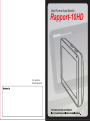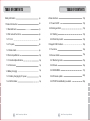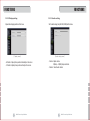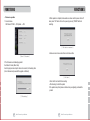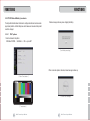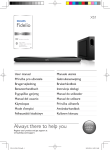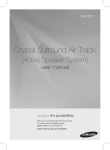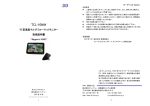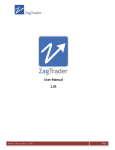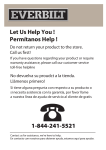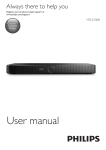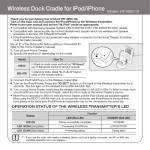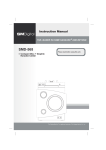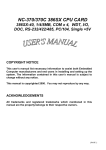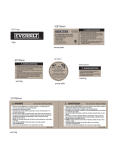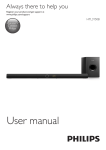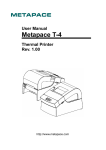Download Rapport-10HD
Transcript
Multi-Format Input Monitor Rapport-10HD P/N : 388087406 PRINTED IN KOREA TABLE OF CONTENTS TABLE OF CONTENTS 13p 2 Basic functions Safety information 4p 1 Preduct introduction 6p 2.1 Power On/Off 13p 1.1 Standard items 7p 2.2 Starting and End 13p 1.2 Part name & Functions 8p 2.2.1 Starting 13p 1.2.1 Front 8p 2.2.2 Finish the product 13p 1.2.2 Top side 8p 3 Rapport-10HD functions 14p 1.2.3 Back & side 9p 3.1 Functions 14p 10p 3.2 Screen details 15p 1.3 Product specifiations 1.3.1 Electrical Specifications 10p 3.2.1 Monitoring mode 15p 1.3.2 Dimension 11p 3.2.2 Screen 16p 12p 3.2.3 OSD MENU 17p 1.4.1 Battery charging by DC power 12p 3.2.4 Firmware update 22p 1.4.2 LED Indicator 12p 3.2.5 TEST Mode & Battery low alarm 26p 1.4 Battery charging 02 Multi-Format Input Monitor 03 Multi-Format Input Monitor SAFETY INFORMATION Precautions Be sure to read through the "Safety Information" section before using this Rapport-10HD This basic instruction manual is for users of the Rapport-10HD. Starting with an outline of this Rapport-10HD, the manual explains its operation,how it connects to other devices, how to use the menu buttons,and how it should be operated. It is highly recommended, even for those who have handled similar devices, as well as for those using it for the first time, to read all the instructions thoroughly, especially the precautions, before using the Rapport-10HD. If there are any questions which arise when using the Rapport-10HD or the unit is damaged, please contact the supplier of your Rapport-10HD. Safety Information highlights and explains the precautions which should be taken, for the safety of users, when using the Rapport-10HD. Battery Handling Avoid short circuits, as this will cause internal damage to the battery. The soft packaging can easily be damaged by contact with sharp surfaces or objects, take care when handling or storing. Do not bend the tabs are these are breakable. Avoid mechanical shocks to the battery. Do not immerse the battery in water. Only use the supplied battery charger or one with a safety guarantee. Stop charging immediately if the battery is overheating, emitting a burning smell, changed in colour or distorted. Keep away from static electronic fields while using, charging or when storing. 04 Multi-Format Input Monitor SAFETY INFORMATION The following describes how to safely operate the Rapport-10HD. Please read carefully “the precautions for use of this product” prior to using this device. Check the input and output ranges of any voltages being applied to all inputs and outputs of the device, and ensure their connections have been made properly so no abnormal load is placed on the operation of the device. If the measurement value is unknown when measuring a resistance, set the Rapport-10HD meter to its maximum value so that no abnormal load is placed upon the device. The Rapport-10HD should only be used under the environmental conditions shown in the specification where temperature and humidity figures should be adhered to. Temperature: : -10℃ ~ 50℃ Relative Humidity: : 30% ~ 90% DC input voltage : 12V ± 10%, more than 2.5A Pay attention to the following precautions when using the Rapport-10HD -Use only specified replacement fuses. -Do not use the unit in damp, humid or gaseous environments. -Be mindful not to shock or shake the unit while in use to avoid damage. -Avoid areas with strong magnetic or electromotive fields, which can cause incorrect measurements. -Remove the power plug from the outlet when there is a lighting storm. -Be sure to use only the standard adapter that is specified in the specification sheet. -Using any other adapter could cause fire, electrical shock, or damage to the product. -Securely plug the power cord into the power receptacle. Insecure connection may cause fire. -If any unusual smells or smoke come from the unit, stop using the product. In such case, immediately disconnect the power source and contact the service center. Continued use in such a condition may cause fire or electric shock. 05 Multi-Format Input Monitor PRODUCT INTRODUCTION PRODUCT INTRODUCTION 1. Summary 1.1 Standard Items Suitable for HD CCTV monitor in limited space and field monitor as well. 10.05", 16:9 widescreen aspect ratio without the quality loss than comes from scaling, altering an image to fit on a different screen size Superb connectivity with various surveillance equipments and peripherals with the HD-SDI, CVBS, VGA ports. And the HDMI port also gives uncompressed high quality video. White LED backlight ensures natural colors from camera, DVR or others. VESA standard 4 holes on the back allows placing in car window or mounting to a wall. Dust protection optical bonding glass with AR/AG coating. Li-ion Polymer battery with 5000mA capacity runs 4 to 6 hours with battery. User-friendly GUI and intuitive and stylishly designed touch controls on the top of the sturdy aluminum case. USB port prepared for firmware update in case debugging or performance enhancement. Check the contents of your Rapport-10HD package against the standard checklist below : • Rapport-10HD Rapport-10HD Main Test Unit Rapport-10HD Power Adapter (DC12V) IR Remote Controller User Manual • Accessories Power adaptor IR Remote Controller Rapport-10HD 06 Multi-Format Input Monitor 07 Multi-Format Input Monitor Manual PRODUCT INTRODUCTION 1.2 Part name & Functions PRODUCT INTRODUCTION 1.2.3 Back & side ② ① ⑤ ⑥ ⑦ ⑧ ② ③ ④ ⑨ 1.2.1 Front ① LCD : Display the video on the screen. ② Infrared singal receiver : Receive infrared signal. **Becareful not to be covered when use it. 1.2.2 Top side ① ① Brace : It braces the product. ② Power switch : ON/OFF the main power supply. ③ Phone jack : Receive Audio by earphones. ④ DC Power Jack : DC power input jack ⑤ USB : Connect USB with PC for update firmware. ⑥ HD-SDI : Input HD-SDI. ⑦ CVBS : Input CVBS . ⑧ HDMI : Input HDMI. ⑨ VGA : Input VGA . ①②③ ④ ⑤ ⑥ ① Power LED : It shown the power is on. ② Red LED : Red light is turned on when charging it. Green LED : Green LED is on when the battery is fully charghed. ③ PWR button : Power ON/OFF button. ④ SET button : Used to confirm selection in menu screens and set the picture ratio. ⑤ <, > button : Move and select menu. ⑥ MENU button : Go into the OSD menu. 08 Multi-Format Input Monitor 09 Multi-Format Input Monitor PRODUCT INTRODUCTIO PRODUCT INTRODUCTION 1.3.2 Dimension 1.3 Product specifications 1.3.1 Electrical Specifications Input voltage 12V ± 15%, more than 2.5A Battery Li-ion Polymer Battery, built-in 5000mAh/7.4V Electronic Charge characteristics Unit : mm 266 8hours (charge only) 16hours ( on working) Operation 4~5 hours 38 266 1080p 24,25,30 HD-SDI 1080i 50, 60 720p 50,60 VIDEO CVBS NTSC / PAL 1080p 24,25,30 176 1080i 50, 60 HDMI 720p 50,60 480i, 576p 576i, 576p 1280x1024 60,75Hz 1280x960 60,85Hz VGA 1152x864 75Hz 1024x768 60,70,75,85Hz * 266(W) x 176(H) x 38(D) 800x600 60,72,75,85Hz LCD AUDIO Size LCD 10.05”, 1280x800 RGB. Speaker 8 ohms 0.5W Phone jack 3.5inch Stereo 266(W) x 176(H) x 38(D) 10 Multi-Format Input Monitor 11 Multi-Format Input Monitor FUNCTIONS FUNCTIONS 1.4 Battery charging 2 Basic functions 1.4.1 Battery charging by DC power 2.1 Power On / Off This product can be charged by using DC adaptor which is provided in the box and connect it to the DC jack of the product. If the product fully charged, the LED is changed to green color. After fully charged it, disconnect the DC jack from the adaptor. Switch on the power button in the side of product and press “PWR” button for 3 seconds to turn on the power. 1.4.2 LED Indicatior Check the battery color as below picture. ※ The discharge starts when the Main Switch is turned on and it start to consume power from the battery. Therefore, when the product is not being used for a period of time, make sure the main switch is turned off. 2.2 Starting and Finish the product Item RED LED GREEN LED Discharged OFF OFF Charging ON OFF Fully charged Low battery OFF ON Flicker(1 Hz) OFF - When Red LED flicker, reload battery or recharge battery. - Use the manufacture provided adaptor only (12V/2.5A). If you use low voltage termial, it may cause malfunction and explosion or shorten the product’s life - Battery is consumable item with 6 months warranty after purchase. 2.2.1 Starting When power on, below screen is shown on the monitor. The model name and firware version is displayed. It takes approximately 20 seconds to boot up the product. press 3 seconds. 2.2.2 Finish the product To finish the proudct, press PWR button for 3 seconds. 12 Multi-Format Input Monitor 13 Multi-Format Input Monitor FUNCTIONS FUNCTIONS 3 Rapport-10HD functions 3.2 Screen details 3.1 Functions 3.2.1 Monitoring mode This product have below functions Select HD-SDI, HDMI, CVBS and VGA by using “<”, “>” buttons. The bottom left side is shown the current video mode. Multi Format Video TEST (input only) - HD-SDI - CVBS - HDMI - VGA With this product, you can check above video types of video image problem and control brightness, color and focus. - OSD MENU system setup - Firmware Update by USB - Stereo Audio output (only HD-SDI/ HDMI input Audio signal) The video mode change - Default : HD-SDI - video mode change : HD-SDI -> CVBS-> HDMI -> VGA -> HD-SDI Select picture ratio - Select picture ratio Full Screen, Aspect Ratio and 1:1 by using “SET” button. - The top right side is shown the current picture ratio with icon. Full Screen : Picture size is to fit on the Screen. 1:1 14 Multi-Format Input Monitor Aspect Ratio : The picture is expended with the origial picture ratio proportionally. 1:1 : Show the picture as the origial picture size. (The lager size than LCD size is shown with miniature size of LCD screen.) 15 Multi-Format Input Monitor FUNCTIONS FUNCTIONS 3.2.2 Screen 3.2.3 OSD MENU The video input, power connection and audio input etc, kinds of video connected inforations are shown by the OSD (On Screen Display). Menu - Menu : Press “MENU” button to go into the OSD menu in the monitering mode. - Move item : Press “<”, “>” buttons to move and select OSD menu. - Select item : Press “SET” button to select OSD menu. ⑦ ④⑤⑥ 3.2.3.1 Video setting Adjust brightness of the Video. ① ② ③ [ Example: HDMI video] ① Picture : Shown the input video. ② Video mode : Shown the input video mode. Video mode, resolution, frame is shown by turns. ③ Audio : Shown the selected Audio Pair Channel. ④ Picture ratio : Shown the picture ratio with icon. ⑤ DC power : Shown the DC power connected/ disconnected. ⑥ Battery: Indicates remained battery ( 5 steps.) ⑦ Input video : Select input video icon. 16 Multi-Format Input Monitor [ Video setting ] Brightness : Adjust brightness of LCD screen. 0(Darkness)~15(Brightness) 17 Multi-Format Input Monitor FUNCTIONS FUNCTIONS 3.2.3.2 Display setting 3.2.3.3 Audio setting Adjust video display position on this menu. Set the Audio singal (only HD-SDI, HDMI) on this menu. [ Display menu ] - H-Position : Adjust picture postion horizontally on the screen. - V-Position : Adjust picture postion vertically on the screen. 18 Multi-Format Input Monitor [Audio setting menu] - Volume : Adjust volume. 0(Mute) ~ 9(MAX) steps selectable. - Channel : Select Audio channel. 19 Multi-Format Input Monitor FUNCTIONS FUNCTIONS 3.2.3.4 System setting 3.2.3.5 OSD setting Set the product system on this menu. Set the product system on this menu. [System setting] - Test Pattern : Display test pattern image on the LCD. Press “SET” button to go back to the menu. - FirmWare(F/W) Version : Check the firmware of the product. - F/W Update : Upgrade the product firmware. (See the 22page for detail of Firmware upgrade) - Factory Default : Set the all setting values to factory default. 20 Multi-Format Input Monitor [ OSD menu setting ] Select OSD display in the monitoring mode. 21 Multi-Format Input Monitor FUNCTIONS FUNCTIONS 3.2.4 Firmware update 4. Copy the supplied firmware file(rapport10hdfw.bin) into the removable disk. Using USB cable, update the proudcts’ firmware. - Copy Firmware ( PC-> USB connect -> SD Card of the product ) 1. Connect USB cable : Connect the USB cable in the back side of USB terminal and PC. 2. Select “Yes” on the screen. [ Copy the file on the removable disk ] [ Select “Yes” to connect USB ] 5. Select the “SET” button to disconnect PC. 3. Find the removable disk in the “My computer” of the PC. [ Disconnect the USB ] [ Find “my computer”] 22 Multi-Format Input Monitor 23 Multi-Format Input Monitor FUNCTIONS FUNCTIONS - Firmware update 1. Select as below. OSD Menu SYSTEM → F/W Update -> YES 3. When update is completed, below window is shown and the power will be off when press “OK” button. Turn on the power by pressing “POWER” button to restarting. [ F/W update completed ] 4. Below screen is shown when there is no firmware files. [ Select F/W update ] 2.The firmware is automatically upgraded. It will takes 2 minute (Max.3 min). Even the progress looks stop for dozens of seconds, it still working order. (Do not discounnect power until the upgrade is finished.) [ F/W failed ] - Check the SD card and USB connecting. - After checking it, restart the update. If the update is keep filed, please contact where you originally purchased the product. [ F/W updating ] 24 Multi-Format Input Monitor 25 Multi-Format Input Monitor FUNCTIONS FUNCTIONS 3.2.5 TEST Mode & Battery low alarm. The test pattern function allow technicians to configure monitors and cameras video siganl in/out problem. And the battery low alarm makes user know when the product need to be charged. 3.2.5.1 3.2.5.2 Low Battery If below message is shown, please charging the battery. TEST pattern 1. Select as below to test pattern. OSD Menu SYSTEM → Test Pattern -> YES -> press SET [ Low Battery warnning ] 3.2.5.3 Video Loss & no video message. If there is no video input or video loss, below message is shown up [ Select Test pattern ] [ Video Loss message] [ Test pattern ] 26 Multi-Format Input Monitor 27 Multi-Format Input Monitor FUNCTIONS MEMO 3.2.5.4 Factory Reset 1. Select as below to set factory reset. OSD Menu SYSTEM → Factory -> YES [ Select Factory Default ] Restore setting values to the factory default. All existing setting value will be erased. [ Check Factory reset ] 28 Multi-Format Input Monitor 29 Multi-Format Input Monitor MEMO MEMO 30 Multi-Format Input Monitor 31 Multi-Format Input Monitor