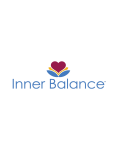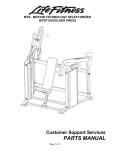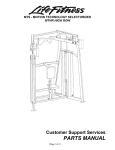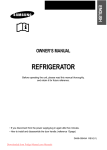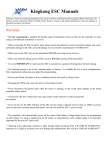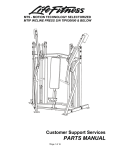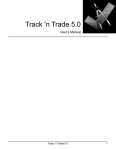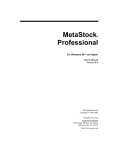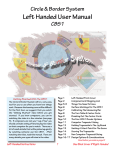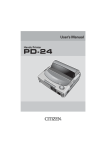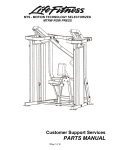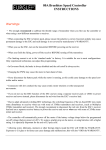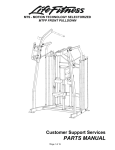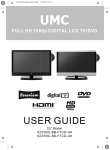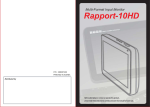Download user manual here
Transcript
User Manual 1.01 www.zagtrader.com 1Page Table of Contents Home Page........................................................................................................................................ 3 Trade and Monitor ............................................................................................................................. 4 New Stock Order ............................................................................................................................ 6 Manage Stock Orders...................................................................................................................... 7 Trade Triggers / Alerts..................................................................................................................... 8 Manage Triggers / Alerts.............................................................................................................. 8 Creating a trade trigger.............................................................................................................. 10 Triggering an Alert .................................................................................................................... 11 Market Watchlist.......................................................................................................................... 13 Market Heat Map ......................................................................................................................... 14 Portfolio.......................................................................................................................................... 15 Balance and Positions ................................................................................................................... 15 Gain & Loss Report ....................................................................................................................... 16 Research ......................................................................................................................................... 17 Symbol Information ...................................................................................................................... 17 Advanced Charting ....................................................................................................................... 18 Strategy Builder............................................................................................................................ 20 Value Analyzer ............................................................................................................................. 21 Technical Insight........................................................................................................................... 22 www.zagtrader.com 2Page Home Page After successfully logging in, this page will be the first page you see, the user can perform all the business functions that are required from the application, view the portfolio and review the market and symbol position on the home page and have a look on the top news for the market you want. You can navigate through ZagTrader from the menus and submenus on the top screen. www.zagtrader.com 3Page Trade and Monitor - New Stock Order Manage Stock Order Trade Triggers / Alerts Market Watchlist Market Heat map www.zagtrader.com 4Page www.zagtrader.com 5Page New Stock Order You can access this page from Trade & Monitor > New Stock Order Select Buy or Sell either by clicking on the switch button to switch between buy and sell, or by clicking on the Sell / Buy label which can be found under preview order. Start by typing the name of the symbol you wish to buy or sell, the quantity of shares and the price, click preview order to make sure everything is ready to go then click confirm ago and the trade is set. The table in the bottom is the manage orders table, you can edit your trades from there, cancel what you wanted to buy or sell by simply right clicking the order you want to edit and choose cancel order. Top right of the screen you can see the Market Depth of your chosen symbol by order or by price, you can also see a chart and the trades currently happening for the symbol in the market. www.zagtrader.com 6Page Manage Stock Orders You can access this page from Trade & Monitor > Manage Stock Orders As mentioned before, this page allows the user to take full control of his orders Type of orders: • • • • • Pending - in process Rejected - refused, not accepted Expired - has not been completed and/or is no longer within valid time periods Cancelled - off, no longer in process. Completed – accomplished You can click on Filter Options to control which symbol/market to view, which orders, and the time period you want to select. www.zagtrader.com 7Page Trade Triggers / Alerts - Manage Triggers / Alerts Trade Triggers / Alerts Trigger a Stock Order You can access this page from Trade and Monitor > Trade Triggers / Alerts Triggers are designed in order to prepare some alerts or orders for future. The idea is to create a trigger (Buy, Sell, Trade order or Alert) for certain condition. If the condition is fulfilled then the trigger will initiate the action (Buy, Sell, and Alert). To Trigger a Stock order: once the condition is met the trigger will be placed as order. Trigger an Alert: Once the condition is met it will send notification alert via e-mail to the client. Manage Triggers / Alerts This page allows you to manage the triggers or alerts you already created or expired, you can also see all your trade triggers or your alerts. www.zagtrader.com 8Page www.zagtrader.com 9Page Creating a trade trigger You can create a trade trigger by clicking on "Create a Trade Trigger" button from the manage triggers / alerts tab, or you can simply click on "Trigger a Stock Order" tab After the create a trigger tab opens, start by filling the trade information. You can select the action you want (Buy/Sell), the symbol you want, quantity and the price you want. Then choose the conditions you want by filling in the Criteria, after that type the email you want the notifications to be sent to under the notifications tab, after your done click add and you can see your trigger in manage triggers. www.zagtrader.com 10Page Triggering an Alert You can trigger an alert by clicking on "Create a New Alert" from Manage Triggers / Alerts, or by simply clicking on the "Trigger an Alert Tab" Choose the symbol you like to create an alert for from the symbol box, then fill in the Criteria the conditions you want for the alert, finally type in the email you want the notification to be sent to in the notification text box, finally click add for the alert to be added, you can view your alert in the manage triggers/ alerts tab www.zagtrader.com 11Page www.zagtrader.com 12Page Market Watchlist You can access this page from Trade & Monitor > Market Watchlist. Our watchlist is enhanced to gives price updates every millisecond for the symbols, its very user friendly and easy to use. How to use You can select the watchlist for the desired market from the top left of the watchlist, after selecting the market you want, you'll see the tickers in the chosen market. You can also create your own watchlist and add the symbols you want to it, you can either add symbols to your watchlist by typing the name of the desired symbol in "Add to my watchlist" on the top left of your screen, or by clicking on "Manage Watchlist" after your done adding symbols from manage watchlist click save and your work is saved. On the top right of your screen you can click on show orders, this opens the market depth and a mini manage orders on top of your watchlist, which you can still edit your orders from by right clicking on the order you want. You can click on the bottom of your screen to open the console, you can now perform a trade (buy/sell) while watching the watchlist. www.zagtrader.com 13Page You can also right click any symbol in the watchlist, this opens a menu where you can Buy/Sell, trade triggers, set an alert or add this symbol to my watchlist. Market Heat Map You can access this page from Trade & Monitor > Market Heat Map. Through this graphical representation of symbols, you can watch what symbol is going high or low. You can select to view a Single Market or a Multi Market in the heat map from the top of your screen, after selecting the markets you want to view, simply click on "Update Heat Map" for your heat map to get updated. You can also right click on any symbol you want, and a menu just like the menu in the watchlist will appear where you can also buy/sell, trigger a trade or an alert or go to the symbol info page. www.zagtrader.com 14Page Portfolio - Balance and Positions - Gain & Loss Report Balance and Positions You can access this page from Portfolio > Balance and Positions. From this page you can view your positions of symbols and the shares of each symbol by looking at the bottom of your screen under the positions table where you can also download PDF and Spreadsheet using the mini icons on the top right of the table, you can also check your Account Balances and Buying Power from their tables. www.zagtrader.com 15Page Gain & Loss Report You can access this page from Portfolio > Gain & Loss Report. G/L Reports is a book of final entry summarizing all of a company's financial transactions, through offsetting debit and credit accounts. You can download a PDF of this table or you can print it out. www.zagtrader.com 16Page Research - Symbol Information Advanced Charting Technical Insight Value Analyzer Strategy Builder Symbol Information You can access this page from Research > Symbol Information or by filling in the name of the symbol in the top right text box at the home page. Symbol information page is the page where you can read the summary of the symbol selected ( Bid Volume, Previous Close, Day's Range, Limit up-down, Volume, trades, 52 weeks range and everything you want to know about that symbol. www.zagtrader.com 17Page In the summary tab there is also the mini chart of the selected symbol which the user can control the time period of that chart or even open it as an advanced chart with more sophisticated tools to please the experts in charting. The summary tab also includes market related news, blogs and tweets for the selected market / symbol. There are icons on the top right of your screen which allows you to buy/sell, trigger a trade or an alert, add to web watchlist and view advanced chart of the selected symbol. There are more tabs in the symbol info page (profile, financials, valuation, technical events, independent research and live chat) will be talking about each of these tabs in the coming pages. Advanced Charting You can access this page from Research > Advanced Charting The advanced charting allows you to plot a chart with different sizes, time intervals, and types, and apply technical analysis studies and draw trend-lines. The charting engine supports daily and intraday charts (to 5 days intraday data is provided). All from your web browser! Compare the performance of your favorite instruments over time to an index, another instrument(s) in the same market, or against another instrument in a different market regardless of the traded currency! Visually spot correlation levels between different instruments, indexes, etc www.zagtrader.com 18Page www.zagtrader.com 19Page Strategy Builder You can access this page from Research > Strategy Builder Strategy Builder is a powerful investment research application designed to help you build investment strategies based on both fundamental and technical analysis. Create multi-factor investment strategies from scratch or modify our pre-built library. Robust backtest capabilities allow strategies to be tested and compared with historical stock market data - with just oneclick. Gain the Edge you Need - Quickly identify stocks of interest meeting your strategy or investing model. - Easily create and customize investment criteria models and save them for continuous reference and surveillance. - Use both technical and fundamental analysis to develop a broader picture, mitigating the risk of unforeseen developments. Compare "What if?" scenarios with Backtesting Once you have developed a model, you can evaluate it for historical performance. Our oneclick backtesting capability allows you to quickly execute and compare detailed past performance scenarios without long waits or downloading additional data. Plus, you can adjust the criteria as you go, to see the impact of micro changes to your models or strategies. www.zagtrader.com 20Page Value Analyzer You can access this page from Research > Value Analyzer. Value Analyzer is a web-based investment research application intended to provide analysis tools and investment ideas to investors favoring value investing. Value Analyzer provides investors with a simple, intuitive view of all the key value investing metrics for a particular stock, all on a single page. The Value Analyzer's value indicator analyzes all the key criteria then provides a simple traffic light indicator to show whether the stock matches the relevant value investing criteria. Value Analyzer also provides a list of prescreened investment ideas which are updated daily and organized by industry sector. Finally, Value Analyzer also includes educational content to teach novice investors about value investing and how to get the most out of Value Analyzer. By removing much of the emotional aspect of investing, Value Analyzer helps investors make better decisions and achieve better performance in their self-directed accounts. www.zagtrader.com 21Page Technical Insight You can access this page from Research > Technical Insight Technical Insight is more than just chart pattern recognition or technical analysis. Our automated chart pattern recognition of over 60 chart patterns, indicators and oscillators means we do the leg work for you! No charting, no mark ups, no wasted time. We provide you different chart options to view, (i.e. Price bars, candlesticks, and mountain) as well as technical event displays including mark ups for trend lines, MACD and Bollinger bands as an example. We also automate and show moving averages, support and resistance and trailing stops, plus many more. www.zagtrader.com 22Page