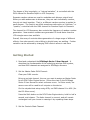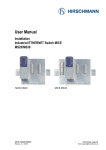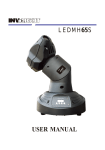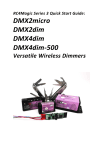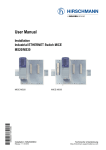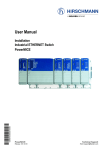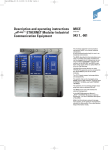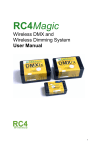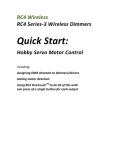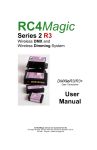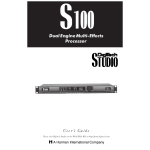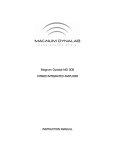Download RC4Magic DMX2flkr DMX4flkr fw4-008 Quick Start
Transcript
RC4Magic DMX2flkr & DMX4flkr Wireless Dimmers with Integrated RC4 Flkr Effects Engine Flicker Engine Overview The RC4 Wireless Flicker Engine is a versatile DMX-controlled tool for creating modulating light effects. Such effects are often described as dancing, wavering, flickering, shimmering, strobing, and as fire effects, and candle effects. They are often used in theatre and film for the look of candle light, welding light, fire in a barrel, simulated electrical faults or failures, the light and shadow cast by a television screen, and much, much more. Rather than provide preprogrammed or “canned” flicker effects, the RC4 Wireless Flicker Engine provides numerous control channels to build and finetune an infinite range of effects that can utilize a wide range of light sources. For effect engine demonstration, an RGBA (red-green-blue-amber) LED light is often used, and this certainly provides the widest range of different looks from a single piece of hardware. But some specific effects are better achieved with other sources of light. For example, a Disney Pirates of the Caribbean effect is best done with multiple channels of simple incandescent lamps running dimly. A bright and buzzy arc welding look is easily generated with white and blue LEDs. Fire often looks best with red, amber, and yellow sources, perhaps with a little bit of blue. The primary tools provided by the RC4 Flicker Engine are Low Frequency Oscillators (LFOs), and Random Number Generators (RNGs). These can be used separately, or combined in various ways, to influence the output levels of multiple dimmers. The RC4Magic DMX2flkr provides two dimmers; the RC4Magic DMX4flkr provides four dimmers. The Low Frequency Oscillator (LFO) generates a triangle wave, sometimes called a saw-tooth wave. It is a signal that steadily rises and falls, over and over again, at speeds ranging from one cycle over several seconds, up to several cycles in a single second. When a simple LFO modulates the brightness of a dimmer over its full range, you will see the dimmer get brighter and brighter, reach its peak at 100%, then get dimmer and dimmer, go completely out at 0%, then come back on and get brighter and brighter, and so on. But it is not necessary to modulate over the full range of a dimmer from 0 to 100% – it is usually more appealing to establish a base level, then use the LFO to gently and subtly animate the look. For a more natural affect, it is best if the LFO frequency is not absolutely steady. Using a Random Number Generator (RNG) to influence the LFO frequency, the rate of LFO rise and fall can vary over time. As we saw with LFO modulation of brightness, this feature is usually most pleasing when applied subtly, but it can also be used to create very sudden, extreme, and irregular changes in speed. The RC4 Flicker Engine provides one LFO with two outputs: normal, and inverted. When the normal output is rising, the inverted output is falling. They are exactly 180 degrees out of phase; they are compliments of each other. RNGs can also be applied directly to the brightness of dimmers. Unlike the ebb and flow of an LFO, RNGs are quick, crisp, and shimmery. In the RC4 Flicker Engine, a stream of random numbers is generated 32 times faster than the LFO cycles up and down. That is, the LFO frequency also affects the frequency of RNG shimmer, but is a much faster element of the overall look. The best way to learn how to build flicker effects is to play and experiment with the effects engine. It certainly helps to understand what each of the controls is actually doing, so try playing with individual controls first, and then simple combinations of just two controls. Once you have an understanding of how various controls influence one another, you can start to build more complex effects that use many or all of the control channels. Keep in mind, of course, that effects engine controls are somewhat like colors – it’s often best if you don’t use all of them all the time. The final level of control is from your DMX console. Because you can vary all the control channels continuously, in real time, you don’t need to find single flicker effect settings and hold them. You can use your console to cross-fade between effects, or manipulate them with an additional layer of dynamic control. When setting up an RC4 Flicker Engine, two DMX channels must be assigned: the Master Fader Channel, and the Controls Start Channel. The Master Fader is any single channel. The Controls Start Channel is the first of a contiguous series of several DMX channels. Nothing in the flicker engine prevents you from setting the Master Fader in the same range as the control channels. Nonetheless, it is best to avoid this overlap – keep them separate! You can control multiple RC4 Flicker Engine devices with the same series of DMX channels, but have individual Master Faders for each one. This is great for things like fire-barrel effects spread across the stage. They will all have a similar look controlled by the same channels, but they will not be shifting and dancing identically, because the RNG in each unit generates its own series of random numbers. Separate master faders let you separately control the brightness of each barrel. Setup and Configuration The DMX2flkr and DMX4flkr can be switched between standard dimmer mode (identical to DMX2dim and DMX4dim) and RC4 Flicker Effects Engine mode (DMX2flkr, DMX4flkr): Press and release the SetA and SetB buttons simultaneously for half a second, and the unit will restart in the alternate mode. In dimmer mode, the startup LED sequence will be the normal end-to-end chase (see the RC4Magic Series 2 User Manual for additional information). In flicker mode, the indicator LEDs alternate or wobble, rather than chase. DMX channel assignment is done using the same method as the DMX2dim and DMX4dim – by pressing a dimmer Set button while a single channel is up on your DMX console. In flicker mode, the SetA button sets the Master Fader channel, and the SetB button sets the Controls Start Channel. The rest of the controls are a contiguous series. For the DMX2flkr, 7 control channels are used. For the DMX4flkr, 11control channels are used. Refer to the RC4Magic Series 2 User Manual for additional details, noting that the dimmer curve for all RC4 Flicker Engine outputs is determined when you set the Master Fader channel. In dimmer mode (not flicker mode), the two or four buttons operate as usual for a DMX2dim or DMX4dim, setting DMX channel/curve for each individual dimmer output. On a DMX4flkr in flicker mode, SetD will save the current flicker effect. When the device powers up, before it receives DMX control data, it will assume the saved look. SetC clears any flicker effect that may have been saved. Most of the time, the saved look should be cleared so that all outputs are off on power-up. The best way to use the flicker engine from a smart lighting console is to create a fixture profile based on the control channel functions: ------------------------------------------------------------ DMX2Flkr 8-Channel DMX profile: - Master Fader (base DMX channel) - A base level (base Control channel) - B base level (base+1) - LFO triangle: depth to Dimmer A, CENTER-OFF (base+2) - LFO triangle: depth to Dimmer B, CENTER-OFF (base+3) - LFO frequency (base+4) - random: depth to LFO frequency (base+5) - random: depth to A, B (base+6) ------------------------------------------------------------ ------------------------------------------------------------ DMX4Flkr 12-Channel DMX profile: - Master Fader (base DMX channel) - A base level (base Control channel) - B base level (base+1) - C base level (base+2) - D base level (base+3) - LFO triangle: depth to Dimmer A, CENTER-OFF (base+4) - LFO triangle: depth to Dimmer B, CENTER-OFF (base+5) - LFO triangle: depth to Dimmer C, CENTER-OFF (base+6) - LFO triangle: depth to Dimmer C, CENTER-OFF (base+7) - LFO frequency (base+8) - random: depth to LFO frequency (base+9) - random: depth to A, B, C, and D (base+10) ------------------------------------------------------------ If all DMX control channels are at zero and you raise only the Master Fader channel, you will see all dimmer channels slowly fading up and down. This is because the LFO (low frequency oscillator) depth settings are off at 50% (center off). At a DMX level of zero, LFO depth is at the maximum inverted modulation setting. To have all channels off, you need the base dimmer levels at zero and the LFO depth levels at 50% (center). LFO depth is positive (normal) above center (50 up to 100%), and negative (inverted) below center (50 down to 0%). If you send LFO positive to one channel and LFO negative to another, those channels will cross-fade. Another DMX channel controls the speed of the LFO. Several independent random number generators are provided. The first one is used to randomize the LFO frequency, causing it to behave irregularly. The degree of this irregularity, or “natural variation”, is controlled with the DMX channel for Random Depth to LFO Frequency. Separate random values are used to modulate each dimmer output level. When you add randomness to dimmers, they are each individually random, they do not track together. That is, a different random number is applied to each dimmer. The result is an effect sometimes referred to as “shimmer,” or “sparkle,” controlled with the DMX channel for Random Depth to Dimmers. The channel for LFO frequency also controls the frequency of random number generation. New random numbers are generated 32 times faster than the LFO triangle wave rises and falls. Overall, this array of controls allows generation of a huge range of different effects, from slow smooth color shifting to bright buzzy arc welding. Further variation can be achieved by changing DMX control values in real-time. Getting Started 1. Read and understand the RC4Magic Series 2 User Manual. It describes the fundamentals of the underlying wireless DMX system, and how DMX channels are assigned to RC4Magic dimmers. 2. Set the Master Fader DMX Channel: Clear your DMX console. Bring up a single channel, the one you want to assign as Master Fader for an RC4 Flicker Engine device. Follow the chart in the RC4Magic Series 2 User Manual to select a dimmer curve. In flicker mode, the same curve will be used for all outputs on the device. For the simplest test setup using LEDs, set DMX channel 1 to 40% (for the ISL-Slow curve). Press the SetA button on the RC4 Flicker Engine device, hold for half a second, and release. The fader channel is now set, and will remain unchanged until you choose to reassign it by repeating these steps. 3. Set the Controls Start Channel: Clear your DMX console. Bring up a single channel, the one you want to assign as the first RC4 Flicker Engine control channel. For a simple setup, make it the next channel up from the Master Fader Channel. The evel of this channel does not set a dimmer curve, and must simply be higher than 25%. For the simplest test setup, set DMX channel 2 to 40%. Press the SetB button the RC4 Flicker Engine device, hold for half a second, and release. The control start channel is now set, and will remain unchanged until you choose to reassign it by repeating these steps. 4. Initialize the look, so that all dimmers are off. Remember than LFO depth channels must be at 50% to be off: a. Set the two (DMX2flkr) or four (DMX4flkr) base dimmer levels to zero. b. Set the two or four LFO Depth levels to 50% (for zero depth). c. Set the LFO frequency around 50%. d. Set both Random Depth channels to zero. Now, you can start building a new RC4 Flicker Engine look: Start by bringing up the base dimmer levels. If you are mixing colors, create a base color for your effect. Keep levels in the lower 50% of the dimmer range, leaving headroom for effect modulation. Experiment with LFO depth to dimmers, both positive (normal) and negative (inverted). Start with one control at a time, then move on to pairs of controls. Be sure to experiment with LFO modulation pairs in the same polarity (they fade up and down together) and in opposite polarity (they crossfade). Experiment with the LFO frequency control, from very slow color changing, to fast strobing and flashing. Experiment with varying amount of random depth to LFO frequency. To initially experiment with the “shimmer” or “sparkle” effect, return all LFO depth levels to 50% (center off). Have one or more base dimmer levels up around 50%. Shimmer has no effect on dimmers that are not on – a base level must be set in order to see shimmer. Experiment with varying degrees of Random Depth to Dimmers (A, B on the 2flkr, A, B, C, D on the 4flkr). Experiment with LFO frequency, which also sets shimmer speed. Shimmer is always 32 times faster than the LFO. Synchronization In most cases, flicker effects are more pleasing with a degree of randomness via RNGs. Multiple units side by side and controlled by the same DMX channels will each look a little different, thanks to independent streams of random numbers from the separate RNGs in each device. But sometimes an appearance of synchronization, rather than randomness, may be desired. In this case, RNGs should not be used in the effect setup – random depth to LFO and “shimmer” should both be at zero. LFOs in multiple units can be synchronized, regardless of what they were doing previously. This is done by setting all four LFO depth to dimmer channels off (50%), and setting random to LFO off(0%). When these five channels are in this state, the internal LFO is stopped and locked to the midpoint of its wave. As soon as any LFO depth channel becomes non-zero (not 50%), or the random to LFO channel changes to be non-zero (higher than 0%), the LFO is released and begins rising at the speed determined by the LFO frequency channel. If the random to LFO remains at zero, all the LFOs in multiple units will restart together and track together for quite a long time. There is no physical synchronization between units – they simple follow the same control channel “instructions” at the same time, with no randomness. Due to very small inaccuracies in quartz-crystal timers, multiple units will eventually drift apart. In most cases they will appear to be synchronized for many minutes, even hours. In other cases – particular if temperatures and battery voltages are different for each unit – they may drift apart more quickly. You can combat this by routinely resynchronizing.