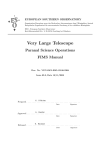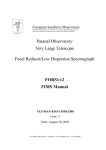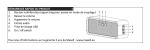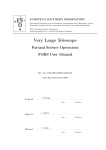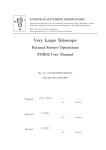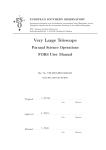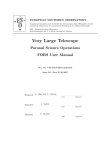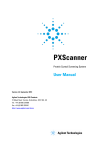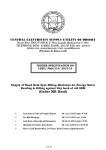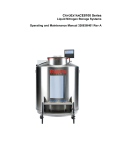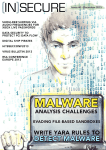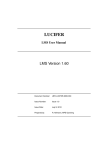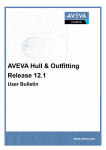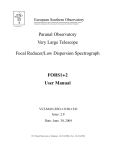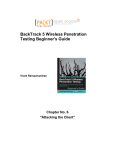Download FORS2 FIMS Manual
Transcript
EUROPEAN SOUTHERN OBSERVATORY Organisation Européene pour des Recherches Astronomiques dans l’Hémisphère Austral Europäische Organisation für astronomische Forschung in der südlichen Hemisphäre ESO - European Southern Observatory Karl-Schwarzschild Str. 2, D-85748 Garching bei München Very Large Telescope Paranal Science Operations FIMS Manual Doc. No. VLT-MAN-ESO-13100-2308 Issue 92.0, Date 04/07/2013 H.M.J. Boffin Prepared . . . . . . . . . . . . . . . . . . . . . . . . . . . . . . . . . . . . . . . . . . Date Signature A. Smette Approved . . . . . . . . . . . . . . . . . . . . . . . . . . . . . . . . . . . . . . . . . . Date Signature C. Dumas Released . . . . . . . . . . . . . . . . . . . . . . . . . . . . . . . . . . . . . . . . . . Date Signature This page was intentionally left blank Change Record Issue/Rev. date sections affected Reason/Remarks 1.0-1.5 various all 2.0 Sep. 17, 2000 all 2.1 Dec. 27, 2000 few 2.2 2.3 July 3, 2001 Jan. 6, 2002 all all 2.4 May 22, 2002 all 2.5 Dec. 24, 2002 1,2,4,5 2.6 2.7 2.8 3 3 78 79 79 80 June 30, 2003 Nov. 4, 2003 June 30, 2004 Nov. 28, 2004 Aug. 30, 2005 June 08, 2006 Sept 01, 2006 Jan 04, 2007 Jul 16, 2007 all all all 81 Dec 19, 2007 few 82 82 83 Jun 24, 2008 Jul 24, 2008 Nov 10, 2008 none 5 all 83 84 85 Dec 8, 2008 Jul 15, 2009 Dec 15, 2008 FORS1+2 User’s Manual fims manual included as chapter 4 major revision, separated fims manual from FORS1+2 User’s Manual first issue FORS1+2 FIMS Manual MXU included some figures removed some small corrections index added P68 update P69 update, MIT CCDs for FORS2, no HIT, no ECHS P70 update, no more fims for LSS & IPOL P71 update, no more fims for LSS & IPOL P72 update some new functions for P73 pdf format P75 update, no change P77 update, no change P78 update, no change P79 update, no change Included section on finding charts P80 update, minor changes due to E2V mosaic General overhaul Update on format of catalogues P82 update, no change Update to target lists P83 update for merged FORS, including CCD choice minor changes P84 release P85 with HIT-MS added. Table 14 added. P86 update, no change P87, no change P88, no change P89, no change P90, no change P91, no change P92, no change 86 87 88 89 90 91 92 Editor: all added 4.5 and some cleaning of a few more Jun 22, 2010 none Dec 27, 2010 none Jun 28, 2011 none Feb 29, 2012 none June 08, 2012 none Jan 04, 2013 none Jul 04, 2013 none H. Boffin – [email protected] ESO Paranal Contents 1 About this manual 1.1 Scope . . . . . . . . . . . . . . . . . . . . . . . . . . . . . . . . . . . . . . . . . . . . . 1.2 Recent Changes . . . . . . . . . . . . . . . . . . . . . . . . . . . . . . . . . . . . . . . . 1.3 Acknowledgments . . . . . . . . . . . . . . . . . . . . . . . . . . . . . . . . . . . . . . . 1 1 1 1 2 Introduction and Requirements 2.1 The FIMS Concept . . . . . . . . . . . . . . . . . . . . . . . . . . . . . . . . . . . 2.2 Some technical details in advance . . . . . . . . . . . . . . . . . . . . . . . . . . . 2.2.1 The fsmosaic plug-in . . . . . . . . . . . . . . . . . . . . . . . . . . . . . . 2.2.2 Environment variables . . . . . . . . . . . . . . . . . . . . . . . . . . . . . 2.2.3 Start-up of FIMS . . . . . . . . . . . . . . . . . . . . . . . . . . . . . . . . 2.2.4 Interaction between Skycat, FIMS and P2PP — input and output files . . 2.2.5 Instrument Summary File . . . . . . . . . . . . . . . . . . . . . . . . . . . 2.3 FIMS Modes . . . . . . . . . . . . . . . . . . . . . . . . . . . . . . . . . . . . . . 2.3.1 Supported Modes: . . . . . . . . . . . . . . . . . . . . . . . . . . . . . . . 2.3.2 FIMS or fast mode target acquisition alternatives . . . . . . . . . . . . . . 2.4 Input frames and catalogs . . . . . . . . . . . . . . . . . . . . . . . . . . . . . . . 2.4.1 Astrometric requirements . . . . . . . . . . . . . . . . . . . . . . . . . . . 2.4.2 Pre-images with FORS1 or FORS2 . . . . . . . . . . . . . . . . . . . . . . 2.4.3 Built-in Astrometric Corrections for FORS1 or FORS2 pre-images . . . . 2.4.4 Requirements for Contributed Input Images - World Coordinate Systems . 2.4.5 Input catalogs and frameless mode . . . . . . . . . . . . . . . . . . . . . . . . . . . . . . . . . . . . . . 2 2 2 2 4 4 4 4 5 5 5 5 5 5 6 6 7 . . . . . 9 9 9 12 13 14 . . . . . . . . . . . . 15 15 15 15 15 16 16 16 16 16 16 17 17 3 Mask preparation - common functionalities 3.1 Basic movements and functionalities . . . . . . . . . . . . . . . . . . . . . . . 3.2 Reference stars and target acquisition . . . . . . . . . . . . . . . . . . . . . . 3.3 Spectroscopy Setting: Configuring Slits, Grism, Filter and Wavelength Range 3.3.1 About the screen output . . . . . . . . . . . . . . . . . . . . . . . . . . 3.4 Finding guide stars for the VLT . . . . . . . . . . . . . . . . . . . . . . . . . . 4 Mask preparation - mode specific functionalities 4.1 MOS mode . . . . . . . . . . . . . . . . . . . . . . 4.1.1 Positioning MOS slits . . . . . . . . . . . . 4.1.2 Saving the setup . . . . . . . . . . . . . . . 4.1.3 Modifying slits . . . . . . . . . . . . . . . . 4.1.4 Slitless spectroscopy . . . . . . . . . . . . . 4.2 PMOS mode . . . . . . . . . . . . . . . . . . . . . 4.2.1 PMOS mode . . . . . . . . . . . . . . . . . 4.3 IMG mode: imaging with occulting bars . . . . . . 4.4 MXU mode . . . . . . . . . . . . . . . . . . . . . . 4.4.1 Basic information . . . . . . . . . . . . . . . 4.4.2 Creating slits . . . . . . . . . . . . . . . . . 4.4.3 MXU reference slits . . . . . . . . . . . . . . . . . . . . . . . . . . . . . . . . . . . . . . . . . . . . . . . . . . . . . . . . . . . . . . . . . . . . . . . . . . . . . . . . . . . . . . . . . . . . . . . . . . . . . . . . . . . . . . . . . . . . . . . . . . . . . . . . . . . . . . . . . . . . . . . . . . . . . . . . . . . . . . . . . . . . . . . . . . . . . . . . . . . . . . . . . . . . . . . . . . . . . . . . . . . . . . . . . . . . . . . . . . . . . . . . . . . . . . . . . . . . . . . . . . . . . . . . . . . . . . . . . . . . . . . . . . . . . . . . . . . . . . . . . . . . . . . . . . . . . 4.5 4.4.4 Files and numbers . . . . . 4.4.5 MXU constraints . . . . . . HIT-MS mode (Visitor Mode only) 4.5.1 Basic information . . . . . . 4.5.2 Creating slits . . . . . . . . 4.5.3 HIT-MS reference slits . . . 4.5.4 Files and numbers . . . . . . . . . . . . . . . . . . . . . . . . . . 5 Target Lists 5.1 How to generate target lists . . . . . . . 5.2 Example target list . . . . . . . . . . . . 5.3 Saving target acquisition files . . . . . . 5.4 More about fims preparation with target 6 FORS Menu Reference 6.1 Enter Mode . . . . . . . . . . . . 6.2 Reset Mode . . . . . . . . . . . . 6.3 Refresh Mask . . . . . . . . . . . 6.4 Load SetUp . . . . . . . . . . . . 6.5 Quit Mode . . . . . . . . . . . . . 6.6 Auto-Slit . . . . . . . . . . . . . 6.6.1 Requirements . . . . . . . 6.6.2 SIMPLE . . . . . . . . . . 6.6.3 STATIC . . . . . . . . . . 6.6.4 SHIFT . . . . . . . . . . . 6.6.5 ROTATE . . . . . . . . . 6.7 Save . . . . . . . . . . . . . . . . 6.8 Reference Targets . . . . . . . . . 6.9 Status/Demo . . . . . . . . . . . 6.10 Config / Layout . . . . . . . . . . 6.10.1 Instrumental configuration 6.10.2 Graphical layout options . 6.10.3 Special options . . . . . . . . . . . . . . . . . . . . . . . . . . . . . . . . . . . . lists . . . . . . . . . . . . . . . . . . . . . . . . . . . . . . . . . . . . . . . . . . . . . . . . . . . . . . . . . . . . . . . . . . . . . . . . . . . options . . . . . . . . . . . . . . . . . . . . . . . . . . . . . . . . . . . . . . . . . . . . . . . . . . . . . . . . . . . . . . . . . . . . . . . . . . . . . . . . . . . . . . . . . . . . . . . . . . . . . . . . . . . . . . . . . . . . . . . . . . . . . . . . . . . . . . . . . . . . . . . . . . . . . . . . . . . . . . . . . . . . . . . . . . . . . . . . . . . . . . . . . . . . . . . . . . . . . . . . . . . . . . . . . . . . . . . . . . . . . . . . . . . . . . . . . . . . . . . . . . . . . . . . . . . . . . . . . . . . . . . . . . . . . . . . . . . . . . . . . . . . . . . . . . . . . . . . . . . . . . . . . . . . . . . . . . . . . . . . . . . . . . . . . . . . . . . . . . . . . . . . . . . . . . . . . . . . . . . . . . . . . . . . . . . . . . . . . . . . . . . . . . . . . . . . . . . . . . . . . . . . . . . . . . . . . . . . . . . . . . . . . . . . . . . . . . . . . . . . . . . . . . . . . . . . . . . . . . . . . . . . . . . . . . . . . . . . . . . . . . . . . . . . . . . . . . . . . . . . . . . . . . . . . . . . . . . . . . . . . . . . . . . . . . . . . . . . . . . . . . . . . . . . . . . . . . . . . . . . . . . . . . . . . . . . . . . . . . . . . . . . . . . . . . . . . . . . . . . . . . . . . . . . . . . . . . . . . . . . . . . . . . . . . . . . . . . . . . . . . . . . . . . . . . . . . . . . . . . . . . . . . . . . . . . . . . . . . . . . . . . . . . . . . . . 18 18 19 19 19 19 20 . . . . 21 21 22 22 22 . . . . . . . . . . . . . . . . . . 24 24 24 24 24 25 25 25 26 26 26 27 27 28 28 28 29 30 30 7 FIMS Cook Book and Example Sessions 32 A PSO Internal information 43 B List of Acronyms 45 C World Coordinate System Information 46 List of Figures 1 2 Concept of FIMS . . . . . . . . . . . . . . . . . . . . . . . . . . . . . . . . . . . . . . . 3 FIMS/2.x screen snapshot . . . . . . . . . . . . . . . . . . . . . . . . . . . . . . . . . . 10 3 FIMS/3.x screen snapshot . . . . . . . . . . . . . . . . . . . . . . . . . . . . . . . . . . 11 FIMS Manual 1 VLT-MAN-ESO-13100-2308 1 About this manual 1.1 Scope This manual describes the FORS Instrument Mask Simulator (FIMS). It should be used together with the FORS2 User’s Manual (ESO document VLT-MAN-ESO-13100-1543) and the FORS2 Template Manual (ESO document VLT-MAN-ESO-13100-2309); both are available via the FORS web page: http://www.eso.org/instruments/fors/. In case of specific questions concerning your service mode observations and proposal preparation please contact the User Support Department at ESO through email: [email protected] For questions concerning your visitor mode run please contact the FORS Science Operations Team at Paranal: [email protected] 1.2 Recent Changes The changes listed in the P84 version of the manual are the following: • Major revision due to ’FORS merger’; only FORS2 available, (R)ed and (B)lue CCD options available and polarimetry on FORS2 • FORS1 E2V mosaic images are now handled by fsmosaic • column names for the input catalogues have been revised following reports of erratic behaviour In P85 the changes are the following: • FIMS version 3 released; • Section 4.5 added, with description of HIT-MS mask creation; • Table 14 added, with Example Session of HIT-MS mask acquisition; • Revisions in many places to reflect changes introduced by FIMS 3. 1.3 Acknowledgments The first edition of this FIMS manual was delivered as part of the FORS User Manual by the FORS Consortium (Landessternwarte Heidelberg and University Observatories of Göttingen and Munich, Germany) in the scope of the FORS contract. It was then edited by Gero Rupprecht, Hermann Böhnhardt, Thomas Szeifert and Emmanuel Jehin (ESO). The FIMS software releases up to September 2000 were prepared by Wolfgang Hummel (University Observatory Munich, now at ESO) and since then by Ana Maria Aguayo, Pedro Baksai and Mario Kiekebusch (ESO Paranal). In recent years, and until P91, Ivo Saviane (ESO) was the editor of the manual. FIMS Manual 2 VLT-MAN-ESO-13100-2308 2 Introduction and Requirements 2.1 The FIMS Concept FIMS, the FORS Instrumental Mask Simulator is the FORS Observer Support Software. It is a graphical user interface to show the FORS sky field which allows the precise positioning of the 19 FORS MOS slits and the slits of MXU masks by moving an instrumental “mask” over a sky image. FIMS is a plug-in for the ESO Skycat Tool, a browser for astronomical images and catalogs. It can be installed and used at the user’s home institute. It is also available at ESO headquarters and at the Paranal Observatory. Figure 1 shows FIMS in the context of the ESO Skycat. FIMS, the auxiliary software and installation instructions can be downloaded from the following WEB page: http://www.eso.org/observing/p2pp/OSS/FIMS/FIMS-tool.html 2.2 2.2.1 Some technical details in advance The fsmosaic plug-in Functionality of fsmosaic: With the instrument now using mosaic detectors, the CCDs are read from two ports — one port per CCD. The raw data product to be delivered to the users will be two files with the images read from the upper “master” and lower “slave” detector, respectively. The mask preparation with fims will require a combined mosaic image of the full field of view. The merging will be done with a plug-in function fsmosaic which is called by fims for any FORS2 mosaic images to be loaded into fims. fsmosaic will classify the input files automatically as either old FORS pre-images, or contributed images, or as images taken with the new MIT/E2V detectors. In case that a new mosaic image is loaded the function will automatically look up the actual working directory for the associated “master” or “slave” images, it will merge the two files based on shift and rotation given in the fits headers and display it into the Skycat/FIMS window. It will also recognize files which were already merged earlier with fsmosaic and display the file directly to the Skycat window. The fsmosaic function has to be in the $PATH of the working environment, which can be verified with UNIX command “which fsmosaic”. Keep the working directory clean: fsmosaic will get confused if raw data, reduced data and intermediate reduction steps are kept on the same directory. Please copy the images which are thought to be used for the mask preparation to a clean directory (such as .fims/PREP). Keep the input data formats: fsmosaic will work in coordinates of the detector plane and the vignetted parts of the MIT/E2V detectors or the over-scan regions must not be removed before the files are being merged. For more information concerning the safe use of pre-imaging data, see section 2.4. Using fsmosaic as a stand alone function: Despite being designed as a plug-in to fims it is also possible to use fsmosaic as a stand alone tool to merge the two files of the MIT/E2V detectors for further investigations or as a quick-look tool to display the full field of view. The fsmosaic function can be used in the following way with the input file being either the “master” or the “slave” image taken with the detectors: fsmosaic [-hV] [-v] input [output] Optionally an output filename can be given if the resulting merged image is to be kept on disk. By default the result will be written to file fsmosaic.fits. The verbose mode flag -v, the help flag -h and the printout of the fsmosaic version flag -V are optional. FIMS Manual 3 VLT-MAN-ESO-13100-2308 SkyCat Tool FoRS mask (FIMS) plugin load project.fits load save reload <mode>.<ec>.<project>.fims <mode>.<ec>.<project>.p_targ <mode>.<ec>.<project>.p_focf <mode>.<ec>.<project>.p_gbr project.cat insert FORS1 Instrumental Package FORS2 Instrumental Package P2PP tool project.obx project.tpx project.odx Figure 1: Interaction between Skycat, FIMS and P2PP — input and output files FIMS Manual 2.2.2 VLT-MAN-ESO-13100-2308 4 Environment variables Two important environment variables can be set to select the fims version and to select the Skycat versions in your working environment. In general the variables should be automatically set after the installation of the tar ball which includes all phase 2 related support software. The variables can be redefined with the setenv (tcsh) or export (bash) commands of your UNIX operation system: The Skycat version can be set with command: setenv SKYCAT_VER 2.7.3 The FIMS version can be selected in the following way – this should be only needed if more then one fims version is installed: setenv FIMSROOT $HOME/fims/ 2.2.3 Start-up of FIMS Once installed FIMS is started with the command: • fims.sh R for FORS2 with the MIT mosaic • fims.sh B for FORS2 with the E2V mosaic 2.2.4 Interaction between Skycat, FIMS and P2PP — input and output files In practice, Skycat handles the FITS images and optionally a user-defined target catalog, while FIMS handles the definition of the FORS focal plane instrumental mask (MOS, MXU, HIT-MS, OCC and PMOS) and its positioning. FIMS will write the subsequent focal plane setup commands into output files - it will also set the FORS collimator to be used for the observations. FIMS outputs a number of files that are necessary to successfully define an Observation Block (OB); a target set-up file (suffix .p_targ), a focal-field set-up file (suffix .p_focf) and, in the case of MXU, a mask manufacturing file (also known as a “gerber file”, with suffix .p_gbr). These files are inserted in the observation blocks using P2PP or are used to control the manufacturing of the MXU masks, i.e. they have a direct impact on the execution of the observations with FORS. One additional .fims file is used to save the complete mask design to be reloaded by the users in case that masks are to be modified after some time or on the fly in visitor mode observing runs. Further instrument components like filters or grisms are not saved from the actual FIMS session to the .p_targ, .p_focf and .p_gbr files, but are only used to visualize focal plane restrictions for the user defined wavelength ranges. This allows that FIMS mask-set can be combined with different filter and grism setups (ignoring any constraints on wavelengths and similar). 2.2.5 Instrument Summary File The Instrument Summary Files (ISFs) reflect the status of the instrumental database and are predefined for the respective observing period. The ISFs are part of the FIMS distribution package. They contain the dimensions of the field of view, the properties and physical locations of the longslits and the available optical components for each CCD mosaic. Recent changes in the instrument configuration will be only updated in the most recent software release and therefore the recommended versions of FIMS should be used exclusively. FIMS Manual 2.3 2.3.1 VLT-MAN-ESO-13100-2308 5 FIMS Modes Supported Modes: For practical reasons the released FIMS version contains two trains: one for the (R)ed-sensitive MIT CCD mosaic and one for the (B)lue-sensitive E2V CCD mosaic. The two FIMS trains are specific for the respective detector mosaic, i.e. they reflect the options for the observations using the corresponding detector mosaic as well as the small differences in the focal plane geometry of the instruments. The FIMS modes as listed in table 1 are supported with the actual release. Details on the available instrument components can be found in the FORS2 User’s Manual. Mode IMG MOS PMOS MXU HIT-MS Observation type imaging with occulting bar masks multi-object spectroscopy using 19 movable slitlets multi-object spectro-polarimetry multi-object spectroscopy with laser-cut masks high time resolution spectroscopy of target and comparison star Table 1: FIMS modes 2.3.2 FIMS or fast mode target acquisition alternatives The use of FIMS is mandatory for MOS, MXU, HIT-MS and imaging with occulting bars.It is also mandatory for polarimetric multi-object spectroscopy (PMOS), but not for single target spectropolarimetry. IMG, LSS, IPOL and PMOS can be done with fast acquisition templates. The “traditional” blind offset method (locating a bright object on the slit and applying a known offset from that telescope position to the scientific target) can be used for faint targets with the fast mode templates as well. It is recommended to use the fast modes whenever possible. 2.4 2.4.1 Input frames and catalogs Astrometric requirements For preparing observations with FIMS, a FITS file with appropriate world coordinate keywords (World Coordinate System WCS) in the FITS header is required. Alternatively input catalogs can be used in frameless modes. Accurate target coordinates are required. The target positions must be very well known relative to the coordinates of “reference stars”. A maximum astrometric error of 1/6 of the slit-width can be tolerated: Every single target coordinate (w.r.t the reference stars) must be known to better than 0.′′ 2 if a 1.′′ 2 slit width is used. Compromises in the astrometry will cause slit losses. 2.4.2 Pre-images with FORS1 or FORS2 Pre-images taken with both FORS instruments can be typically used for the mask preparations. There are a few important aspects to be considered during the data reduction of pre-images taken with FORS: Shift and add only: The mask preparation for FORS MOS, PMOS, HIT-MS and MXU modes will require that the original scale and field distortion is the same for the reduced data as it was for the raw data. This is required since the FIMS tool will correct for the scale distortion in case of FORS pre-images at the time when the masks are saved. Advanced techniques to combine jitter images such as drizzle will require some distortion corrections before the techniques will be applied. It is strongly FIMS Manual VLT-MAN-ESO-13100-2308 6 recommended only to use clean shift and add techniques (eg. IRAF imcombine) to reduce images which are to be used for FIMS mask preparation. MIT/E2V mosaic - don’t cut the edges: In case of pre-imaging data taken with the MIT or E2V mosaic detectors it will be required to keep the original file format of the pre-images. Vignetted parts of the images, pre- and over-scan regions must not be cut before using the files with FIMS. The plug-in function fsmosaic delivered with the fims software can be used to merge the two files safely: fsmosaic INPUT_FILE OUTPUT_FILE The merged output files could be now combined with standard software such as imcombine (eg. for IRAF imcombine: a median of the jittered files with the offset parameter set to wcs should give satisfactory results for the mask preparations). First fsmosaic and then imcombine! Pipeline support: The quality control group is delivering pre-reduced science frames to applicants which have requested pre-imaging runs with the MIT mosaic. The reduced and merged files can be combined with the standard data reduction tools. 2.4.3 Built-in Astrometric Corrections for FORS1 or FORS2 pre-images The astrometric transformations are done automatically. The methods are summarized here as a reference for a better understanding of the procedure. During the mask preparation the pixel coordinates are converted linearly into world coordinates reading the transformation parameters from the fits header of the pre-imaging files. This is done for FORS images and contributed images from other telescopes or catalogs. In the case of FORS images the radial distortion coefficients (none linearity of the image scale) are read from the fits headers if available. Hard coded default values are used if the keyword is not found in the fits header of the pre-imaging file. The corrected coordinates are written into the fims output files (.p_focf, .p_gbr, .p_targ) which will be used during the target acquisition and mask preparation procedure. The .fims file which is used to save the mask configuration and to reload the masks contains the uncorrected distorted coordinates to simplify the reload procedure. During the target acquisition procedure the inverse conversion of the coordinates is used. This is done with the coefficients valid for the instrument and CCD with which the observations are taken. The observation software predicts the position of the reference stars (and reference slits in MXU mode) on the CCD. It will then search and center the reference stars and slits around the predicted positions. Translation, rotation and image scale offsets are then calculated from the observed and predicted positions of the reference stars using an analytical method (it is not a fit). The rotation and translation offsets are applied to the telescope control system to center the mask on the sky. Image scale offsets can not be corrected, but are only displayed on the user interface to warn the support astronomer about a possible astrometric problem. The resulting internal accuracy is typically below 50mas, but this doesn’t include instrument flexures, which have to be corrected with an image taken through the slit mask. 2.4.4 Requirements for Contributed Input Images - World Coordinate Systems Images obtained by FORS1 can be used as pre-images to prepare observations for FORS2. Images from other telescopes require careful and accurate astrometric calibrations (and WCS fits headers). Frames obtained by FORS1/2 itself or by HST-WFPC2 (wmosaic of iraf) will provide world coordinates, implemented as FITS header keywords. If there is no frame available, or if the frame is not in FITS format, it is possible to use the Image Server facilities of Skycat in order to download a sky image from one of the available on-line archives. Note that also here the requirement for positional accuracy applies, as stated in section 2.4.1. FIMS Manual VLT-MAN-ESO-13100-2308 7 The usual astronomical orientation for sky maps is North at the Top, East at the Left, meaning RA is decreasing with increasing pixel number: image fits header keywords CD1_1<0 and CD2_2>0 (or equivalently CDELT1<0 and CDELT2>0). If the input frame does not support world coordinates, the FITS header can be edited by using either a FITS header editor or Emacs1 . Verify this step very carefully. A faulty or inaccurate setting of the frame’s world coordinates will be carried over in all further steps. In particular the frame scales CD matrix are very sensitive, while an offset between the WCS and the optical positions read in the frame of less than 10′′ can be corrected by the alignment procedure. To verify the correct setting of WCS keywords load your modified frame into Skycat (select File Open... ) and watch the α and δ values in the panel, when moving with the mouse over the sky field. For further verification you can use the AstroCat facilities to download e.g. all appropriate targets from catalogs like the Guide Star Catalog 2 or the USNO catalog ( Data-Servers Catalogs GSC-2 at ESO Set from Image Search ) and compare the optical positions in the frame with the catalog positions. The WCS FITS header keywords describe a linear map-projection scale, hence non-linear effects caused e.g. by the telescope or instrumental optics generally are not accounted for. The WCS FITS header keywords of FORS1 and FORS2 images contain the local scale in the center of the focal field (= center of the CCD = the optical axis). The non-linear scale contributions due to the optical distortion of FORS are axially symmetric with respect to the optical axis. The optical image distortion of FORS2 is known to FIMS and will be corrected when a set-up is saved. Image distortion of preparation frames of other origin (e.g. from HST-WFPC2 or DSS) is not known to FIMS and hence cannot be corrected. FIMS supports frames with at minimum size of 1′ × 1′ . This means that images obtained by FORS1 using the high resolution collimator and mosaic frames obtained with the WFPC2 of the HST can be used as underlying sky images for FIMS. If the image size is close to the lower size limit, several restrictions apply: • Coordinate translations, in particular the positions of the mask elements outside the frame are no longer calculated via the built-in WCS package, but are extrapolated linearly from the WCS scale derived from the small-size FITS frame header. This means less accurate dimensions of the instrumental mask. • The MOS slit blades can only be positioned inside the frame in MOS mode • The center of the non-occulted strip (the center of the very wide slit) must be inside the frame 2.4.5 Input catalogs and frameless mode A frameless mode is also offered. No FITS frame is required, but a WCS area is defined for the FORS mask. This mode can be used when there is a target list available with high astrometric quality. The reference stars have to be selected from stars with the coordinates known in the same astrometric coordinate system. Proceed as follows: • File Clear to clear the display and to purge the WCS • Data-Servers GSC-2 at ESO or load another target catalog (with reliable astrometry satisfying the requirements of section 2.4.1) • specify the virtual field (RA,DEC, rmin, rmax) and Search 1 in Emacs: do not add further lines (<carriage return>) in the FITS header descriptor! FIMS Manual VLT-MAN-ESO-13100-2308 8 • scroll with B1 the color bar to highlight the virtual field. • FORS Enter Mode and proceed further as in frame-mode Please note that the plot symbols in skycat need to be set explicitly for the user provided input catalogs. FIMS Manual 3 VLT-MAN-ESO-13100-2308 9 Mask preparation - common functionalities In this section we describe the common basics of the mask preparation, common to all observing modes. Figure 2 shows a MOS mask prepared and displayed with FIMS/2.x together with the submenus of the main pull down menu added to Skycat. The main menu and sub-menus have slightly different labels and/or entries in versions 3.x; some of them are shown in Fig. 3 for the MOS mode. A typical FIMS session would consists of the following steps 1. to load a FITS frame 2. to select an instrument mode 3. to configure the slits, grisms, display options,. . . 4. to prepare the mask (position, slit configuration) 5. to select reference targets 6. to save the setup; this creates the files for P2PP 3.1 Basic movements and functionalities The central green circle has the function of handling the mask as a whole. In the following, the 2 mouse buttons (left, middle) are designated B1 and B2 . Their functions when clicking on the central green circle are: • B1 : mark current mask position • B2 : rotate the instrument (and hence the whole mask) counter-clock-wise on the screen. The default step-size is 5◦ . The step-size can be controlled from the Rotation Step button in the FORS • Shift B2 Config/Layout menu. : rotate the Instrument (and hence the whole mask) clock-wise. • B1 and move: Changes telescope pointing position (and hence moves the mask as a whole) The function of mouse button B3 is still for measuring distances, as in the original Skycat. Note: When large zooming is used, the green handling circle might be no longer visible on the canvas. In this case there are three possibilities: • zoom out the canvas using z • drag the white rectangle in the upper right pan-window to scroll the canvas to the appropriate position • use the scroll bars of the canvas (only if Skycat has been started with the -with-scroll command line option, which is set by default). 3.2 Reference stars and target acquisition The selection of appropriate reference stars within fims will be the most important task to ensure that the science targets will be on the slit: For all fims based observing modes reference stars have to be selected and centered on the input frame which was used for the mask preparation. These reference stars will be automatically identified on the acquisition image taken within the target acquisition sequence. From the positions measured on FIMS Manual MOS slit labels FIMS plug-in main menu Mask orientation 10 VLT-MAN-ESO-13100-2308 Detector window for full wavelength coverage Mode menu Move and rotate Mask button Auto-slit menu Main config menu Figure 2: Screen snapshot of the FORS instrumental mask simulator (FIMS) and ESO Skycat, valid for versions 2.x of the software. FIMS Manual VLT-MAN-ESO-13100-2308 Figure 3: Same as Fig. 2 for the P85 FIMS version. 11 FIMS Manual VLT-MAN-ESO-13100-2308 12 the acquisition images the translation and rotation offsets will be calculated automatically and the derived offsets will be send to the telescope control system. In the majority of cases this will be done automatically, but in some cases we will have to identify one of the reference stars interactively. We therefore request that the reference stars are identified on all user provided finding charts. The absolute reference positions of MOS-slits in the focal plane of the instruments are given by reference images typically taken during daytime with the telescope at the zenith. In MOS mode the MOS slit 10 can be (optionally) placed very quickly into the focal plane during the acquisition image without taking an additional exposure. With a red or infrared broad band filter (or without filters) the MOS10 option can therefore improve the acquisition with limited observation overheads. A through slit image, taken after the target acquisition sequence, is mandatory. This is required to verify that the acquisition was successful and for the final optimization of the target positions on the slit. The through-slit image will be taken after the acquisition, when the mask is put into the focal plane, immediately prior to the spectroscopic observations. In the case of the MXU and HIT-MS modes a reference slit image is taken during daytime by the observatory staff. This image will be used to measure the actual position and rotation angle of the mask in the focal plane of the telescope. The invar masks are sometimes slightly rotated when they are mounted into frames after manufacturing. For MXU only, the target acquisition software will automatically measure the positions of the six pre-defined reference slits on the bottom edge of the upper “master” CCD. These reference slits ensure we have a “baseline” that is long enough to correct for this rotation. A general rule for the selection of reference stars: For all multi-object observations (MOS, MXU, HIT-MS, PMOS) it will be required to correct rotation offsets between the pre-image and the actual telescope position with a high degree of accuracy. Therefore, we suggest that the user defines at least 5 reference stars. These should be widely spread over the field in which the science slits have been set. For imaging applications (IMG) and slitless spectroscopy the pointing of the telescope and therefore the selection of reference stars should be uncritical. The procedure how to select reference stars is explained in section 6.8. After the upgrade to the mosaic detectors all reference stars must be selected on the upper “master” CCD. Fims forces the users to do it right, by hiding all other parts of the input images. For any application it is mandatory to select unsaturated point sources as reference stars.2 There should be no brighter star then the reference star within about 10 arcsecs and the reference stars should be about 10 arcsecs away from the edge of the field of view and about 10 arcsecs away from MOS slit 10 if this slit is used to define a new reference slit position during the target acquisition sequence. 3.3 Spectroscopy Setting: Configuring Slits, Grism, Filter and Wavelength Range FIMS will visualize the focal field boundaries within which slits can be placed for a given wavelength range and filter grism combination. Some configuration steps will be required to enable the functionality. Slits can be set beyond this boundary anyway, but some parts of the specified spectral range will be lost: For spectroscopic modes the default grism/order separation filter combination is none/none; the selection of grisms and filters is done from the Config/Layout menu. The Help Grism info shows the proposed wavelength ranges for each grism-filter combination, as read from the Instrument Summary File ISF. This wavelength range reflects mostly the grism efficiency, but wavelength cut-off due to the order separating filter is taken into account. This wavelength range is larger than the CCD for the high dispersion grisms, hence only a fraction of the default wavelength range is covered by the CCD. 2 The operation team has already seen spiral arms around reference “stars” and blooming bright stars which was fatal for the acquisition in all cases which were reported so far. The observatory staff will have to reject all these “stars” interactively to fix the problem. FIMS Manual 13 VLT-MAN-ESO-13100-2308 A smaller wavelength range can be chosen via the FORS Config/Layout WaveLength Range menu. The sky area limit, for which the user-defined wavelength range fits within the CCD is marked by two additional blue lines. Spectra of targets with MOS slit positions beyond the (left, right) blue line, will be cut at the blue or red end of wavelength range. The two forbidden target selection regions at both sides of the CCD are indicated by a large blue cross or - in other words - spectra of slits positioned in the blue-crossed area will by cut by the edge of the CCD. 3.3.1 About the screen output Each time a new grism, a new filter or a new wavelength range is selected the grism info output is updated in the log window. A sample output looks like Wave Limits: INS_DISP: 5.0 [mm/nm] FOCSCALE: 1.901679 [arcsec/mm] PIX: 0.030 [mm/pix] binned CCDscale_standard: 0.250124 [arcsec/pix] CCDscale_highres: 0.1250626 [arcsec/pix] FORS CCD Frame ============== » 435.0 < 200.0 < 590.0 < 730.0 < 870.0 » 435.0 < 435.0 < 590.0 < 730.0 < 870.0 GRIS300V+10 GG435+81 » DISP 110.0 A/mmCD 3.3 A/pix 13.2 26.4 A/” 6.9 13.9 A/mmfc » BLU 1550.0 A = 466.7 pixel = 116.7 ” = 1.945 ’ = 61.380 mm(fp) » RED 1400.0 A = 424.2 pixel = 106.1 ” = 1.769 ’ = 55.800 mm(fp) » USD 2950.0 A = 893.9 pixel = 223.6 ” = 3.727 ’ = 117.179 mm(fp) » SPE 4350.0 A = 1300.0 pixel = 325.2 ” = 5.419 ’ = 170.986 mm(fp) » Field Stop total range = 4516.1 A (SR) = 5354.4 A (HR) » CCD total range = 6788.2 A (SR) = 6782.6 A (HR) ============== The first block of lines gives the instrument characteristics at the focal plane. Then follow two lines giving the wavelengths in nm. From left to right: 1. The lower λ boundary as given by the grism-filter combination. This is the shortest wavelength that makes sense for the given grism/filter combination. 2. The user-specified lower λ boundary, defined by the Wavelength Range button. 3. The central λ as given by the grism/filter combination and which appears at the center of the CCD. 4. The upper user-defined λ boundary, defined by the Wavelength Range button. 5. The upper λ boundary as given by the grism-filter combination. This is the longest wavelength that makes sense for the given grism/filter combination. FIMS recognizes that the user-defined lower λ value (value 2, line 9) is not inside the interval given by the instrument (value 1) and corrects it to the lowest permitted value (from 200.0nm to 435.0nm) in the second row. The second line also shows the grism name and the filter name. (note that this information is only for information and is not passed onto P2PP) FIMS Manual VLT-MAN-ESO-13100-2308 14 The line labelled DISP the grism dispersion in different units, where mmfc means mm in the focal plane and mmCD means mm on the CCD. The next two lines give the blue (BLU) and the red (RED) part of the user-defined (and FIMS corrected) wavelength range, again in different units. In our example the blue part of the spectrum is about 155nm long covering a range of 467 pixels or corresponding to 61mm in the focal plane. For the absolute wavelength position on the CCD: Note that the central λ (590nm) appears on the CCD where the through-slit image would appear. The sixth line gives the total user-defined (USD) wavelength range, blue and red part together. The seventh line gives the total wavelength range as permitted by the grism/filter combination. This is the wavelength range not contaminated by the second order of the grism. In our example the total available uncontaminated range is 435nm. The CCD can cover 679nm (last line). 3.4 Finding guide stars for the VLT FIMS or Skycat can be optionally used to verify if there are appropriate guide stars in the field of view of the unit telescope. The search is confined to an annular sky region around the telescope pointing coordinates, where the guide probe can be positioned without vignetting the relevant FORS field of view. The standard limiting radii of the search are 4.0′ < R < 7.4′ (1) when using the standard resolution collimator, and 2.3′ < R < 7.4′ (2) when using the high-resolution collimator. A further (seeing dependent) constraint for guide star selection is the brightness range of 10.0 < mv < 13.0 for the median seeing of ∼ 0.8 arcsecs. If the telescope control system cannot find a suitable guide star within this region the pointing cannot be achieved, hence the observations cannot be carried out. To avoid this situation the number of available guide stars for the user defined pointing and active optics corrections can be retrieved using the on-line GSC-2 catalog. Press the following buttons Data-Servers Catalogs GSC-2 at ESO . Specify the mask central position (but do not use the button Set from image when the mask has been moved away from the initial central position). Specify the inner and outer search radius (in arcmin) as well as the magnitude range of 10.0 < mv < 13.0. Press the Search button to get all guide stars. If the number of guide stars is less than 3, another pointing (a small offset of about 20′′ ) may result in an improvement in the quality of the delivered data. FIMS Manual 4 VLT-MAN-ESO-13100-2308 15 Mask preparation - mode specific functionalities 4.1 MOS mode The MOS mask consists of the 19 movable slit blade pairs, the green central circle (to move and rotate the whole mask) and the focal field projected on the CCD (blue square). 4.1.1 Positioning MOS slits After having selected the collimator, slit width, grism, optionally a filter, and the wavelength range, the positioning of the slits is done just by pressing the left mouse button B1 on the desired target position. When a slit is positioned it is automatically marked and the current position (RA, and DEC) is stored. Marked slits are labeled by their slit number in case the label option is on ( FORS Config/Layout Labels ). To position slits on well defined objects one can have them centered automatically using the FORS Config/Layout Center Slit option described below and in section 6.10.3. The white and gray circle as well as the orientation labels can be clicked to move and rotate the mask. When the whole mask is rotated or shifted (by pressing B1 or B2 on the green circle) all slits will be unmarked and de-selected again. Marked slits can be de-selected via the B2 button. The unmarked slit will be moved beyond the focal field into a park position. Center Slit option: The center slit option selectable from the configuration menu will significantly improve the slit positions for point sources and other relatively compact targets. A Skycat feature with the centroid algorithm: a single click on the target and the centroid might fail. Click somewhere with the left mouse button B1 , hold the button while moving the mouse, wait until you see the target in the center of the pick object window and release the mouse button now, . . . Slits behind the green circle: The left mouse button while used on the location of the green circle is defined to move the mask. It is only possible to put a slit behind the green circle with the “Center Slit” functionality as described above - click somewhere, keep the left mouse button pressed while moving the mouse behind the green circle, wait until you see the target in the “pick object” window and release the mouse button. 4.1.2 Saving the setup When selecting the “save” menu item ( FORS Save mos.3 ), all marked slits together with the slit width and the slit position will be saved in the acquisition file or set-up file. Unmarked slits will be generally out of the focal field in a park position in order to close the focal field and to reduce light scattering in the instrument. 4.1.3 Modifying slits The slit width is initially selected in the FORS Config/Layout Slit Width menu item and is by default the same for all slitlets. The mask position, the mask orientation, and the 19 MOS slit positions is retained when changing the slit width. The width of MOS slits can also be changed individually, just by pressing B1 on the slit width label of the desired slit (e.g. 1.0”). The minimum allowed slit width is 0.2 arcsec. Each MOS slit can be de-selected (un-set) either by pressing with B1 on the slit number label at the rim of the focal field (e.g. #4) or by pressing with B2 on the slit number label of the slit itself. Pressing B1 inside the slit will move the slit to the cursor position. Use the zoom buttons z and Z or use the white frame in the pan window when positioning the slit blades in detail. The FORS Config/Layout Transparency flag is to highlight selected MOS slits only. FIMS Manual 4.1.4 VLT-MAN-ESO-13100-2308 16 Slitless spectroscopy Slitless spectroscopy (imaging with a grism) is handled either as a special sub-mode of MOS ( open option in the slit width menu) or through the imaging mode with occulting bars (see section 4.3). For this purpose all MOS slit blades are out of the focal field by default but may be individually set as in IMG to occult selected light sources in the sky field. 4.2 4.2.1 PMOS mode PMOS mode As in imaging polarimetry (IPOL) the odd numbered MOS slits are closed, while only the even numbered slits can be moved via mouse button B1 . The mask preparation steps as well as the target acquisition on the sky is done with the same sequences and procedures as for MOS mode. Basic mouse bindings, associated with the green circle, are retained, see section 3.1. The collimator check button in the layout menu is disabled in order to avoid PMOS in high resolution collimator mode. No PMOS mode with the high resolution collimator: Spectro-polarimetry using MOS slitlets and the high resolution collimator is not supported with FORS since the mode would require MOS slitlets of 11 arcsec length to be used with the given Wollaston prism. 4.3 IMG mode: imaging with occulting bars For the imaging mode it is possible to use the MOS slit blades to occult bright sources in the field in order to avoid CCD saturation with charge overflow. In the standard resolution mode all slit blades are out of the image as an initial position. For the high resolution mode slit blades 1 to 5 and 15 to 19 are fully in the focal plane as a field stop to reduce scattering light in the instrument. Slit blade pairs 6 to 14 are shifted into the focal plane up to the edge of the CCD frame indicated by the blue rectangle. The bindings for the green handling circle are as described for the MOS mode (section 4.1). The positioning of the individual slit blades is done via mouse button B1 and B2 . Unlike in the MOS mode only one slit blade is positioned to the mouse pointer. Pressing B1 ( B2 ) at a position between the two slit blades will move the Left (Right) slit blade to the mouse pointer position. Pressing B1 or B2 on the slit blade itself will recede the corresponding slit blade out of the field to the current mouse pointer position. Pressing B1 on the slit number marker on the left or right edge of the mask, or B2 on the slit number on the blade itself, will fully retract the blade. For the HR collimator retraction of a slitlet to park position may require its interactive repositioning to the HR field stop mask limit if deemed necessary for the observations. When saving the IMG target set-up file, all blades ending near the border of the focal field will be automatically set to the park position, meaning either set to fully open or fully closed. An example is given in Table 11. 4.4 4.4.1 MXU mode Basic information The mask exchange unit of FORS2 is only offered with the SR collimator. This mode is distinctly different from all other modes from an operational point of view. Slit masks have to be manufactured and masks have to be inserted like optical components into the instrument before the OB can be executed. FIMS Manual 4.4.2 VLT-MAN-ESO-13100-2308 17 Creating slits Besides the basic key bindings for mask positioning (see section 3.1) and the usual menu buttons for grism and filter selection the following bindings are provided: • press B1 to create a MXU-slit • press B1 on the slit number label at the edge of the focal field to purge the slit. • press B1 on the slit width label to configure the the single slits. • press B2 on the slit number label next to the slit to purge the slit. At the moment three MXU slit types are supported STRAIGHT (=rectangular slit, optionally rotated with respect to the dispersion direction), CIRCLE (= just a circle) and CURVED (= a third order Bezier polynomial). To use the MXU mode to obtain the highest multiplex gain (largest number of spectra) one can use a interference filters or other filters to reduce the length of the spectra. One can therefore position more than one MXU slit side by side along the dispersion direction. In this case FIMS plots a short stripe at the position of the expected spectrum. It is recommended to define side by side MXU slits along decreasing dispersion direction.3 . Center Slit option: The center slit option selectable from the configuration menu will significantly improve the slit positions for point sources and other relatively compact targets. A Skycat feature with the centroid algorithm: a single click on the target and the centroid might fail. Click somewhere with the left mouse button B1 , hold the button while moving the mouse, wait until you see the target in the center of the pick object window and release the mouse button now, . . . Slits behind the green circle: The left mouse button while used on the location of the green circle is defined to move the mask. It is only possible to put a slit behind the green circle with the “Center Slit” functionality as described above - click somewhere, keep the left mouse button pressed while moving the mouse behind the green circle, wait until you see the target in the “pick object” window and release the mouse button. 4.4.3 MXU reference slits FIMS will define six small square reference slits on the bottom of the upper “master CCD”. The slits are used to calculate residual rotation and translation offsets of the mask in respect to the expected position in the focal plane of the telescope. These slits can not be modified by the users and users should not put target slits at the same position. FIMS will display the positions of the reference slits as indicated in the following figure: 3 With the help of a deep image taken with the same filter it will be in theory possible to set slits on top of almost all targets for which it will be possible to take spectra in a reasonable time (but with the sky suppressed by a factor of 6.8 ∗ 60/ slitwidth – compared to slitless spectroscopy) FIMS Manual VLT-MAN-ESO-13100-2308 18 Reference slits must be within the field of the pre-image: It is necessary for the reference slits to fall within the boundary of the input pre-image (no matter if vignetted or not) due to the method in which skycat converts pixel to world coordinates. FIMS will remove the slits which are out of the field to allow to save the mask. The reference slit will be removed from the list also for the next masks unless the reset/mode function in menu FORS2 is called interactively. Please reset the mode after this sort of events - fims will issue a warning message. The masks with one or two removed reference slits can still be used for the science observations. 4.4.4 Files and numbers Each slit mask has a mask identification number (MASK_ID) which is a 6 digit number between 900000 and 999999 (the first 100 being reserved for “technical” masks), and a mask name MASK_NA which is MASK_ by default. This number will be cut in the same way as the slits into the invar mask sheet at a position outside the focal field. When saving a MXU set-up FIMS creates a file with the ‘gbr’ extension. This file contains the slit set-ups, the default mask id and the mask size in the extended Gerber format (GerberX format or RS274X format). This file will have to be included in the OBs for the MXU via P2PP. At Paranal this file will be used by the Paranal mask preparation software to produce the mask with the Mask Manufacturing Unit (MMU). Finally, the mask will be inserted into FORS2 before the observations are scheduled. Mask name, Mask id, Mask NAID: When saving a setup for the MXU the keyword INS.MASK.NAID will be created and included to the setup files. The value is Mdddcccccccc+dddddd or M< IN S.M ASK.N A >+< IN S.M ASK.ID > where ddd is the FIMS internal counter as a three digit number. Its the same number that appears in the name of the well known *.p_focf file. The cccccccc is a 8 char long string. Its the user-defined project name which also appears in the name of the *.p_focf file. By default the first 8 chars of the fits file name is taken. The dddddd is a six digit random number between 900101 and 999999. When a mask is manufactured the six digit INS.MASK.ID is the only identification. Postscript file of the slit mask: when saving a setup for the MXU, a postscript file is saved to .fims/LOG for printing an image of the mask with slit positions. 4.4.5 MXU constraints Maximum MXU slit size: Sizes of all individual slit apertures are restricted to 40 arcsec for mechanical reasons, since the long metal pieces can get stuck in the punching machine. It is however not excluded to produce larger multi-slits or unusual slit geometries by punching several individual MXU slits next to each other - with some space in between. However, such large multi-slits may cause mask plate bending and are thus to be discussed with the observatory staff. More than one curved slit: It is possible to specify more than one curved slit in one setup. If a second curved slit is created the previously created cannot be edited any longer. It is not possible to modify previously defined curved slits (one has to delete the previous slit and define a new one). Slow shape modification: Curved slits change their shape on-line (but not real-time) while moving a cyan Bezier polynomial grid point. The on-line low resolution shape of the curve is determined in Tcl/Tk and is hence very slow. It is recommended to use a large slit width and hence a large Bezier circle to avoid ‘loosing the anchor’ when modifying the slit shape. When the desired slit shape is achieved, the fake large slit width can be set back to the originally intended slit width. FIMS Manual 4.5 4.5.1 VLT-MAN-ESO-13100-2308 19 HIT-MS mode (Visitor Mode only) Basic information The HIT-MS mode is based on the MXU mode, with the difference that the dispersion direction is orthogonal to that of the standard mode. Therefore only the cross-disperser grisms XGRIS_600B and XGRIS_300I are used. The wavelength range of the grisms is slightly different from that of the standard 600B and 300I. This is primarily caused by the asymmetric mount of the FORS2 MIT CCD mosaic which is off-centered by 33′′ . Both MIT or E2V mosaics can be used. The user can define two 5′′ long slits (allowing 41 pairs of spectra per CCD readout), or a single 10′′ long slit. Any slit width can be defined, in the range 0.′′ 3–30′′ . The position angle of the rotator is determined so that the target and comparison slits fall onto adjacent x-pixels on the CCD. The y-pixel positions of the two slits are determined by the offset between the target and the comparison star. This offset also determines the relative spectral coverage of the two spectra. Offsets in the range 5′′ –300′′ are possible, but it is recommended to choose a comparison with a separation of < 60′′ to ensure a reasonable flux calibration. The two slits are defined inside a fixed area toward the left side of the field of view, and should be placed on the main scientific target and on a comparison star (for slit loss determination). The reference targets for mask alignment must be defined in the area of the master chip. An Example Session of HIT-MS is given in Table 14. 4.5.2 Creating slits Besides the basic key bindings for mask positioning (see section 3.1) and the usual menu buttons for grism and filter selection the following bindings are provided: • press B1 to create a HIT-MS slit; • press B1 on the slit number label at the edge of the focal field to purge the slit; • press B1 on the slit width label to configure the the single slits; • press B2 on the slit number label next to the slit to purge the slit. Only the the slit type STRAIGHT is supported (=rectangular slit, optionally rotated with respect to the dispersion direction). Center Slit option: The center slit option selectable from the configuration menu will significantly improve the slit positions for point sources and other relatively compact targets. A Skycat feature with the centroid algorithm: a single click on the target and the centroid might fail. Click somewhere with the left mouse button B1 , hold the button while moving the mouse, wait until you see the target in the center of the pick object window and release the mouse button now, . . . 4.5.3 HIT-MS reference slits The reference slits can be created anywhere within the master chip area, and outside the fixed area where the science slits are to be created. In this case the six small square reference slits on the bottom of the upper “master CCD” are not created, because they would create additional spectra that would interfere with the science ones. Reference slits must be within the master-chip field of the pre-image: It is necessary for the reference slits to fall within the boundary of the input pre-image (no matter if vignetted or not) due to the method in which skycat converts pixel to world coordinates. FIMS will remove the slits which are out of the field to allow to save the mask. The reference slit will be removed from the list also for the next masks unless the reset/mode function in menu FORS2 is called interactively. Please reset the mode after this sort of events - fims will issue a warning message. The masks with one or two removed reference slits can still be used for the science observations. FIMS Manual 4.5.4 VLT-MAN-ESO-13100-2308 20 Files and numbers Each slit mask has a mask identification number (MASK_ID) which is a 6 digit number between 900000 and 999999 (the first 100 being reserved for “technical” masks), and a mask name MASK_NA which is MASK_ by default. This number will be cut in the same way as the slits into the invar mask sheet at a position outside the focal field. When saving a HIT-MS set-up FIMS creates four files with extensions p_targ, p_gbr, p_focf, and fims. The file format is the same as the MXU output, apart from the p_targ file which is the same format as the MOS output (ie. in one long string rather than a PAF). The ‘gbr’ file contains the slit set-ups, the default mask id and the mask size in the extended Gerber format (GerberX format or RS274X format). This file will have to be included in the OBs for the MXU via P2PP. At Paranal this file will be used by the Paranal mask preparation software to produce the mask with the Mask Manufacturing Unit (MMU). Finally, the mask will be inserted into FORS2 before the observations are scheduled. Mask name, Mask id, Mask NAID: When saving a setup for the HIT-MS the keyword INS.MASK.NAID will be created and included to the setup files. The value is Mdddcccccccc+dddddd or M< IN S.M ASK.N A >+< IN S.M ASK.ID > where ddd is the FIMS internal counter as a three digit number. Its the same number that appears in the name of the well known *.p_focf file. The cccccccc is a 8 char long string. Its the user-defined project name which also appears in the name of the *.p_focf file. By default the first 8 chars of the fits file name is taken. The dddddd is a six digit random number between 900101 and 999999. When a mask is manufactured the six digit INS.MASK.ID is the only identification. FIMS Manual 5 VLT-MAN-ESO-13100-2308 21 Target Lists It is not necessary to have a target list when working with FIMS. However, it is highly recommended in order to avoid target misidentification. Automatic positioning in (P)MOS and MXU mode will require a user defined target list. FIMS interacts with a target list during the following tasks: • Save: (P)MOS/MXU slit positions are compared with the target list. If there is a match, the target is deleted from the loaded version of the catalog (but not from the target list on the hard-disk) and the target name is copied to the target identifier of the current slit. If there is no target list loaded or no target is found in the target list, FIMS assigns NN as default target name for the current slit. • Automatic Positioning puts (P)MOS/MXU slits to positions of the target list. The optical position of the frame is ignored. This task does not change the current target list. • frameless mode: Usually the WCS used by FIMS is generated by the FITS header keywords of the underlying frame. When a target list is plotted without underlying frame a WCS is generated which can be used as a ‘play-ground’ for FIMS instead (frameless observation preparation). This task does not change the current target list. The optical positions on the frame (pixel) and the WCS are sufficient to determine the correct positions of the slitlets. Even if there is a shift in the WCS with respect to the underlying frame the prepared MOS slitlet positions will be very accurate (mean positioning accuracy ≃ 0.07 pixel), since the reference targets used for the alignment and the science targets in the slits are determined in the same (possibly shifted) WCS. For situations where MOS/MXU set-ups have to be prepared with e.g. 100 science targets in one single FORS image it might be useful to find automatically the best mask positions in order to optimize the slit positions and to reduce the number of MOS exposures. For this purpose astronomical catalogs are required. See also section 6.6 for further explanations and requirements for the use of target lists. 5.1 How to generate target lists Target lists can be created in four ways: 1. A local catalog can be created with EnterObject where the positions are determined by the center/gauss method from the underlying image. It is recommended also to include the reference targets in the same catalog to make sure that science targets and reference targets use the same coordinate system. 2. Catalogs are also available from the web (see Data-Servers ). When plotted over the FORS frame, they might be shifted with respect to the optical position, a consequence of the VLT pointing accuracy. It is generally possible to use automatic MOS slit positioning using external catalogs. However, it might be necessary to edit the table header keywords (see section 6.6 for the requirements). Again it is important that the reference targets must be taken from the external catalog as well and not from the optical position in the frame. 3. Load the preparation image into ESO-MIDAS and use the inventory package to create a target list. The target list can be converted to the Skycat format. (See the midas2skycat.sh script in the delivery package) 4. The output format of the widely used Source EXtractor software is already compatible with the Skycat catalog format. FIMS Manual 5.2 VLT-MAN-ESO-13100-2308 22 Example target list The target list is an ASCII file, where individual columns are separated with Tabs. If you do not have a target list, you can use the Skycat AstroCat facilities to download a target list from one of the available online catalogs. You can save this online catalog as a local catalog; e.g. press File Save as... in the GSC-2 at ESO window. Load this file again as a local catalog ( Data-Servers Local Catalogs Load from file... ) and edit it with the Edit button in the local catalog window. An example for a user defined target list is given below: ID<\tab> RA<\tab> DEC<\tab> MAG<\tab> PRI --<\tab> --<\tab> ---<\tab> ---<\tab> --NGC0815_001<\tab> 7:00:28.3<\tab> +05:01:18<\tab> 27.0<\tab> 0 NGC0815_002<\tab> 7:00:27.3<\tab> +05:01:17<\tab> 20.0<\tab> 1 NGC0815_003<\tab> 7:00:33.3<\tab> +05:01:19<\tab> 19.2<\tab> 0 NGC0815_004<\tab> 7:00:13.3<\tab> +05:01:17<\tab> 20.7<\tab> 0 NGC0815_005<\tab> 7:00:20.3<\tab> +05:01:16<\tab> 25.0<\tab> 0 NGC0815_006<\tab> 7:00:25.3<\tab> +05:01:17.2<\tab> 22.3<\tab> 1 where <\tab> means pressing the Tab key. The first three columns are necessary, while the latter two mag and pri are optional. The priority column pri can be used for further selective constraints in the automatic positioning task in MOS mode. If the target list does not contain a column with mag or pri use the FORS button of the menu bar in the catalog window to add columns to the local catalog. When creating a local catalog from a target list, where the coordinates are only given in CCD pixel positions, you can use the Edit Enter new object Pick object... commands to create your target list step by step. During a FIMS session the user-defined target list will contain the targets which are not yet stored in a target acquisition file (TAF). Each time the mask position is saved, the matched objects will be purged from the target list. It is therefore highly recommended to use a local copy of the target list during the preparation of observations with FIMS. 5.3 Saving target acquisition files Saving a TAF in MOS or PMOS mode invokes a search of all selected slit positions in the local catalog. In PMOS mode odd numbered slits cannot be selected and are omitted for the search. If one of the slit positions (the RA, DEC position inside the slit, where the user has clicked, not necessarily the center of the slit) is found in the user-defined target list, the corresponding object will be purged from the target list. The local catalog contains at any moment all objects not yet selected for an observation block. At the end of a FIMS session after several mask configurations all targets are stored in TAFs and an empty target list remains. It is therefore highly recommended to use a copy of the target list for a FIMS session. 5.4 More about fims preparation with target lists Reference stars: In frameless mode the coordinates of the reference stars have to be typed into the reference star panel which will show up when the Reference Star - Add function is started. Set Plot Symbols: After loading the input catalogs it will be required to set the plot symbols. This task is started from the options menu of the catalog panel. First select the catalog columns from the “not used” field, then select a column (like “$id”) to be displayed and the size of the symbols (like 10 or 18.-$mag if the size should be scaled with the magnitude). Finally press “Add Symbol” and “Apply”. FIMS Manual VLT-MAN-ESO-13100-2308 23 High multiplex MXU observations with grism and filter: It is possible to create masks with a larger number of slits if the length of the spectra is reduced by a filter. One could select the 1200R grism with an H_α filter to observe several columns of slits in parallel. First load the images and catalogs and set the grisms, filters, slit width, slit length and wavelength range of choice. Next select the SIMPLE option from the FORS2-autoslit menu. Then reject some of the overlapping slits. The result would look like the following mask with the rectangles indicating the position of the spectra on the CCD: FIMS Manual 6 24 VLT-MAN-ESO-13100-2308 FORS Menu Reference This section gives a comprehensive description of all pull down menu items in the FIMS “FORS” menu and its sub-menus. FORS Enter Mode ⊲ Reset Mode section 6.2 Refresh Mask section 6.3 Load SetUp section 6.4 Quit Mode section 6.5 Auto-Slit ⊲ section 6.6 section 6.7 Save <mode> . <number> 6.1 section 6.1 Reference Targets ⊲ section 6.8 Status/Demo ⊲ section 6.9 Config/Layout ⊲ section 6.10 Enter Mode Selecting one of the items in this menu (IMG = Direct Imaging, MOS = Multi Object Spectroscopy, PMOS = Polarimetric Multi Object Spectroscopy, MXU = Mask Exchange Unit, HIT-MS = HIgh Time resolution-Multi Shift) plots the focal field (blue square) and the current instrumental mask over the sky image. The mask is initialized and oriented according to the FORS2 reference system definition. The rotator angle (= (–1) × position angle on the sky) is zero. The orientation means MOS slit blade pair 1 is on the Northsky side, MOS slit blade pair 19 is a the Southsky side, MOS drive unit A is on the Westsky side and MOS drive unit B is on the Eastsky side. The correct orientation of the mask with respect to the underlying sky image can be verified using the FORS Config/Layout Labels button. 6.2 Reset Mode This menu item initializes the instrumental mask again, by shifting the mask to the initial world coordinates with the initial orientation (position angle = zero). Usually the initial position will be the telescope pointing of the underlying frame. The telescope pointing will be extracted from the FITS header (keywords CRVAL1, CRVAL2). If one is working with extracted images the telescope pointing may be outside the frame. In this case the mask will be put to the frame center. 6.3 Refresh Mask This option is to be used to simply render the graphics again, in case the display becomes confused. It does not perform any real action on the configuration. 6.4 Load SetUp This menu item configures the mask according to a set-up file. Set-up files are created with the Save button. Load files with the .fims extension (e.g. mos.15.myprojec.fims). FIMS Manual mode IMG MOS PMOS MXU HIT-MS VLT-MAN-ESO-13100-2308 default target set-up filename img2<ec>.<PN>.fims mos2<ec>.<PN>.fims pmos2<ec>.<PN>.fims mxu2<ec>.<PN>.fims hitms2<ec>.<PN>.fims 25 INS keyword type INS.MOS<i>.POS, INS.MOS<i>.WID INS.TARG<i>.ALPHA, INS.TARG<i>.DELTA INS.TARG<i>.ALPHA, INS.TARG<i>.DELTA INS.TARG<i>.ALPHA, INS.TARG<i>.DELTA INS.TARG<i>.ALPHA, INS.TARG<i>.DELTA Table 2: Default target set-up file names and keywords.ec = exposure counter; PN = project name Note: The saved set-up files for IMG use different keywords for the slit blades with respect to MOS and PMOS. Therefore setup files of different modes are not exchangeable, therefore do not load e.g. the file img1.13.NGC_0815.fims when the current mode is mos. MOS and PMOS slit positions are defined by WCS; IMG slit blade positions are defined by mm in the focal plane. One exception is slitless spectroscopy ( FORS Config/Layout Slit Width open ) where the MOS slit blades are out of the focal field by default. They can however be used as in IMG to occult bright foreground sources and their spectra. Default target set-up file names and used keywords are summarized in table 2. 6.5 Quit Mode This menu item deletes the mask of the current mode and de-activates all FIMS features. 6.6 Auto-Slit The automatic positioning of (P)MOS, MXU and HIT-MS slits on catalog positions requires target lists. For large user-defined target lists the slit blades can be positioned automatically under several constraints. In any case the slits will be positioned to the catalog targets which might not fully coincide with the optical positions in the FITS frame. When (P)MOS/MXU/HIT-MS slits are positioned by the Auto-Slit routine the reference target positions must be specified from the same catalog and not from the underlying image: The reference targets used for pointing the telescope must originate from the same source as the science targets. Either both from the underlying image or both from the same catalog. Auto-Slit SIMPLE section 6.6.2 STATIC section 6.6.3 SHIFT section 6.6.4 ROTATE section 6.6.5 ALL not used The full list of auto-slits above is available for (P)MOS, while only simple and static are available for MXU, and simple for HIT-MS. 6.6.1 Requirements Automatic (P)MOS/MXU/HIT-MS slit positioning on target catalogs works for several on-line catalogs like GSC, SIMBAD, NTT archive, USNO, as well as on user-defined target lists. In addition to the requirements for astrometric accuracy (section 2.4.1) and target catalogs to be used with Skycat FIMS Manual VLT-MAN-ESO-13100-2308 26 (section 5) the catalog must also meet the following requirements to be used for automatic positioning with FIMS: • The table header keyword for right ascension must be RA or ra. • The table header keyword for declination must be DEC or dec. • The table header keyword for the target name must contain one of the following strings to be recognized by FIMS: ID, target, name, object, or Id. The target name may contain blank characters as e.g. object names in SIMBAD. • the optional keyword for brightness must be MAG or Mag • the optional keyword for the priority flag must be PRI or Pri 6.6.2 SIMPLE (MXU mode only) Create a slit on all targets of the user provided catalog if the target is within the field of the mask. There is no verification if the spectra will overlap. The user has to interactively remove the slits for which the spectra will overlap. This option was primarily created to allow to create masks for which the length of the spectra is reduced by the use of an interference filter. 6.6.3 STATIC Take the current mask coordinates (RA and DEC) and position angle (PA), search for targets in the user defined local catalog and push slits to appropriate target positions. If there is more than one target per slit blade pair available then the object closest to the slit blade center line is used. If the target list provides the prio-column then targets with prio=1 are preferred even if a prio=0 target would be closer to the slit blade center. The two blue lines indicate the CCD area for which the instrumental wavelength range fully matches the CCD. Automatic positioning takes only targets within this area into account since spectra of objects beyond this area will be cut due to the CCD edge. The instrumental wavelength range is defined by the combination of grism/order separation filter. If only a fraction of the available wavelength range is of scientific interest, the fractional wavelength range can be specified via the FORS Config/Layout WaveLength Range button. Since this userdefined wavelength range is smaller than the instrumental wavelength range, the CCD area for which the smaller user-defined wavelength range matches the CCD, is larger. The STATIC method does not move or rotate the instrumental mask. The mask with the new slit-positions will be redrawn. This method is appropriate when the underlying sky frame has the same size as the FORS mask, like images obtained with FORS itself in IMG mode. All other Auto-Slit methods vary the mask position as an outer loop but call the basic STATIC method for each given mask position. For (P)MOS positioning the target closest to the MOS stripe central line is chosen. In MXU mode STATIC is the only available mode for AutoPos, since MXU provides a much larger range of slit positions than the MOS. For crowded fields, the AutoPos set-up for MXU is dependent on the target sorting order of the catalog. Hence besides the initial mask position, the mask position angle, the priority and the magnitude flag of each individual target also the sorting order of the catalog ( Options Set sort columns 6.6.4 in the catalog window) can be varied to optimize the MXU set-up. SHIFT Trial and error analysis. This method does not keep the user-defined mask position, but the position angle is retained. Find best-fit mask position by using each target of the catalog as a telescope pointing. For each position the STATIC method is called. The mask is shifted to the best-fit position. This method is useful if either the underlying sky FITS frame is much larger than the FIMS Manual VLT-MAN-ESO-13100-2308 27 FORS field and/or if the distribution of targets in the field is no longer random (e.g. concentrated as a ring around a stellar cluster). 6.6.5 ROTATE Take the current mask position (RA and DEC) and position angle (PA). Vary position angle in the interval P A − 30o . . . P A + 30o with a step size of ∆P A = 1o . For each position angle the STATIC method is called. If one of the tested position angles result in a larger match quality, the mask will be redrawn with the new PA. 6.7 Save This saves the current mask settings and creates a number of files in the $INSROOT/.fims/SET directory (or in a directory specified by FORS Config/Layout Setup Directory ), consisting of the form: <mode>.<counter>.<projectname>.<ext> where <mode> is one of mos2, img2, pmos2, mxu2, hitms2 (for the notations see Table 2) <counter> is incremented with each save operation in order to avoid overwriting previous set-ups of the same project name <projectname> is an 8 character user defined name. See section 6.10.3. <ext> is one of fims, p_targ, p_focf, p_gbr where • fims is the file which FIMS uses to re-load a set-up • p_targ contains the value for the INS.TARG keyword, i.e. this is the target set-up file. Used to preset the telescope. • p_focf contains the value for the INS.FOCF keyword, i.e. this is the focal plane set-up file. • gbr contains the slit information in MXU mode in Gerber format. Please keep all output files produced by FIMS; they could be useful later if a problem occurs while constructing the OB. During the save procedure, in a first step the reference targets are verified and the user is asked again if the set-up should be saved. Follow the recommendation and don’t save set-ups that will fail at Paranal. In MXU/HIT-MS mode at least one, but for better alignment accuracy better 5-7 reference slits must be specified before saving the mask. The following sub-items exist in this menu: • (P)MOS/MXU If the AstroCat interface is active, the slit blade positions are compared with the entries of the user defined local catalog. The search area is two times the MOS slit width4 . Since Skycat version 2.5.3 provides the usage of more than one user defined so called local catalogs, you have to select one of the active local catalogs, from which the slit positions will be deleted. Note: The save command only considers top-level catalogs, loaded by the Data-Servers menu bar button in the Skycat toplevel window. Catalogs loaded from the Data-Servers menu bar button in a catalog window will not be considered. 4 All targets with coordinates matching one of the slit positions are deleted from the loaded version of the user-defined target list. If the currently local target list is saved with the Save as... button in the catalog pop-up window with the same name, the initially loaded full target list gets saved for security reasons to <targetlist>.BAK. Therefore it is recommended to load a copy of your full target list to Skycat. FIMS Manual 6.8 VLT-MAN-ESO-13100-2308 28 Reference Targets MOS, PMOS, HIT-MS and MXU target acquisitions have to be aligned using reference stars. For (P)MOS, HIT-MS and MXU mode, select up to 10 bright reference targets, ideally close to the slit positions. Reference targets can be specified at any time during a FIMS session, but no longer during the save sequence. Press FORS Reference Targets add to add reference targets. Purge reference targets by a comma separated list (e.g. 7,3) in the purge menu. The reset button finally erases all entries in the reference target list. Selected reference targets will be highlighted via a cyan circle. The parameters of the chosen reference targets will be shown in the PickObject window. If less than 10 reference objects are required, Enter an empty string in the entry form and ignore the error message. The sub menus are • plot to plot the reference targets on the screen • show to list the reference targets and their positions • add to add further reference targets. The forbidden area for reference target selection is obscured by a cyan strip. • purge to purge individual reference targets from the list; e.g. enter 1,4 to purge targets #1 and #4 • verify to check that all reference targets can be handled by FORS • reset to delete the complete list of reference targets • MOS10 to switch the MOS10ALI flag. When MOS10ALI is ON the MOS slit 10 will be in the focal field in the MOS acquisition image for high precision alignments. Reference targets under this slit cannot be used to align the telescope position hence this sky region should be omitted when selecting reference targets. 6.9 Status/Demo Status creates a new toplevel window showing the current status of the FIMS session. The contents of the three fields • Instrument • Session • FORS MXU are self-explaining. Demo A brief demonstration of the capabilities and functions of FIMS. 6.10 Config / Layout This cascaded menu contains instrumental configuration options and options for the graphical layout of the mask. Depending on the selected instrument mode, certain parameters can be selected from the FIMS configuration menu. Only some configuration parameters like the collimator and the slit geometry are written in the FIMS output files. Other parameters selected within FIMS (e.g. wavelength range, grisms and filters) are only used within the FIMS session to display the location of the spectra and other user supporting features. Accordingly the same masks can be used with different filters and grisms which are selected later in p2pp. FIMS Manual 6.10.1 VLT-MAN-ESO-13100-2308 29 Instrumental configuration options • Slit Width – spectroscopy with slit initializes the MOS/MXU/HIT-MS mask with a new common slit width for all slits. The slit width can be between 0.′′ 3 and 60.′′ 0. – spectroscopy without slit (P)MOS slit widths of 10.′′ 0, 22.′′ 0, 30.′′ 0, 45.′′ 0, 60.′′ 0 are intended for slitless spectroscopy. Finally the open option takes all MOS slit blades out of the focal field by default. Like in IMG mode MOS slit blades can again be individually positioned to obscure the spectra of bright foreground sources. Use the transparency layout option to better visualize the slit arms in the field of view. • Slit Length initializes the MOS/MXU/HIT-MS mask with a new common slit length for all slits. For MOS the actual slit length is physically fixed in the instrument. The slit blades are 22′′ wide, but the decker on top of the blades effectively reduces the length of the even MOS slits down to 20′′ . The FIMS option to diminish the MOS slit lengths is only virtual to visualize a preferred background region in the slit for the targets (e.g. if a sky background region of an offset of at least 5′′ is required, select 10 arcsec (= 20′′ − 2 × 5′′ ) background/offset area on each side of the target spectrum). Some of the MOS slit blades do not build a slit with a completely constant width over the full slit length, but show some deviations at the slit edge. Using a visually reduced MOS slit length avoids target positioning at the critical MOS slit edges. This option can also be used to define small reserved strips which could - during the observations with this mask - be used for jitter offsets along the MOS slits. The real option returns to the full slit length of the MOS unit. For MXU this option determines the real slit length, and for HIT-MS this can only be 5′′ or 10′′ . • Slit Shape This is only enabled for MXU. Choose one of the 3 currently supported slit types STRAIGHT, CIRCLE or CURVED. Note: modifying curved slits in the FIMS display needs some patience and the display update may be slowed down. Please do not rush. It is possible to create more than one curved slit, but it is not possible to modify the curved slit created. Some kind of strategy for the creation of curved slits is advisable. The maximum number of MXU slits is 1000 (including the 6 reference slits). Working with curved slits (modifying etc.) can slow down the update of the FIMS display. Be patient and do not rush (if you do so, you are told by the computer that it needs more time). • WaveLength Range Specify the Wavelength Range in nm for one of the spectroscopic modes (MOS, PMOS, MXU, HIT-MS) and reset the mask with the new wavelength region boundaries. Note that the wavelength range is not a physical instrumental configuration option, but is only used as a graphical aid (see Auto-Slit button and MOS mode). The real spectrum length is usually limited by the CCD borders. The default wavelength range as given in the pop-up window shows the available wavelength range either limited by the order sorting filter or by the grism efficiency = 50% for the central slit. FIMS uses half this range as the default, but this range can be modified to check at which wavelength the cutoff by the CCD occurs. It is not possible to choose wavelength limits beyond the ones given in this pop-up window. When using the low dispersion grism GRIS_150I in connection with MOS, the zero order spectrum can be projected onto the left hand side of the CCD when the MOS slit is positioned to the right (more than ≃ 44” from the optical axis). The zero order can easily become saturated on the CCD and will bleed into neighboring MOS spectra, hence simulating spectral lines in the neighboring MOS spectra. To avoid the zero order on the CCD use an upper wavelength limit of λmax = 1160nm in the wavelength range window to indicate the correct MOS position limit for which the zero order of the spectrum no longer falls within the CCD. FIMS Manual VLT-MAN-ESO-13100-2308 30 • Collimator use either the standard resolution collimator COLL_SR+6 or the high resolution collimator COLL_HR+7. This option is enabled only for (P)MOS, and IMG. In high resolution collimator mode only the central part of the focal field is projected on the CCD. The CCDmatching area is indicated by the thick blue square. Since the collimator change is the most time consuming instrument set-up, the collimator will be set already during the preset, meaning during the telescope pointing and mirror adjustments. Therefore for some acquisition templates the collimator must be specified by FIMS and is included in the .p_targ set-up file which consists of the TCS keywords. • OS Filter Select one of the (order separating) filters or none. In MXU appropriate interference filters can also be selected. The filter is dynamically chosen among the ones defined in the ISF file. • Grism Select one of the available grisms, which are dynamically loaded from the ISF file. The filter and grism selection has been introduced because of a link-back problem. The MOS, HITMS and MXU acquisition templates are only to specify the MOS slit blades and MXU/HIT-MS mask ID, respectively, and are therefore independent of the grism and order separation filter used later in the observation template. However, an optimized MOS/MXU/HIT-MS preparation with FIMS needs to know the wavelength range, which is specified in the subsequent observation template. Therefore, it is advisable to select the filter, grism and optionally the user-defined fractional wavelength range for the CCD window. • Camera Select either the "MIT (Red)" (Default) or the "E2V (Blue)" detector. This should be done before the mask is designed, as it will cause the mask to be reset. It sets important parameters like the gap and relative orientation of the two chips. 6.10.2 Graphical layout options • Reset Layout By clicking here all menu options that follow (Rotation Step, Color, Transparency, Bad Pixel Map, Labels, Center Slit) will be reset to their default or initial values. Project Name and Setup Directory options are not changed. • The effect of this option is purely cosmetic, it does not change anything in the mask or the setup • Rotation Step of the mask. Default is 5 degrees mask rotation (position angle) per click with B2 (clock-wise) or shift B2 (anti clock wise) on the green central circle of the mask. • Color Change the colour of the mask. The colour of the green handling circle and the blue square CCD area is not influenced. Default: Yellow/Blue. 6.10.3 Special options • Labels configuration option of the active mask. The orientation of the mask is shown. In MOS, PMOS, and IMG mode the slits are numbered at the edge of the mask, whilst in MXU/HIT-MS they are placed next to the slit. Positioned (specified) slits are also labeled directly at the slit position. Unspecified slits are not labeled. • Center Slit This option re-centers the slitlet when positioned by the cursor. When this option is used a PickObject pop-up window appears. Each time a slitlet is moved by a simple cursor click, the slitlet is re-centered from the current cursor position to the resulting position of the center gauss method. If center-gauss fails (indicated by the red message in the PickObject window), the cursor position is used (as if this option is off). This option is suitable when FIMS Manual VLT-MAN-ESO-13100-2308 31 using MOS/MXU/HIT-MS in connection with point source targets, while for extended (and spatially asymmetric) targets like galaxies the direct cursor position might be a better solution to position the MOS/MXU/HIT-MS slits. Center Slit option: The center slit option selectable from the configuration menu will significantly improve the slit positions for point sources and other relatively compact targets. A Skycat feature with the centroid algorithm: a single click on the target and the centroid might fail. Click somewhere with the left mouse button B1 , hold the button while moving the mouse, wait until you see the target in the center of the pick object window and release the mouse button now, . . . Slits behind the green circle: The left mouse button while used on the location of the green circle is defined to move the mask. It is only possible to put a slit behind the green circle with the “Center Slit” functionality as described above - click somewhere, keep the left mouse button pressed while moving the mouse behind the green circle, wait until you see the target in the “pick object” window and release the mouse button. • ProjectName is used when storing the output files with the Save option. < projectname > is an 8 character long user defined name. The default project name consists of the 8 first characters of the FITS file name. If no image is loaded, as is the case for observation preparation in frameless mode, the default project name is no_image. The project name is a FIMS internal way to distinguish between different set-up files. This FIMS internal project name is not the project ID released by the OPC. • Transparency Toggle the reticule showing the slit positions. • Bad PIxel Map Show the map in white color. • Setup Directory The default directory for saving the .fims, .p_targ, .p_focf and .p_gbr files is the $INTROOT/.fims/SET which is defined in the fims.sh start-up file. This entered value will become the saving directory for the whole session. This directory is not automatically created if it does not exist. All other functions are kept as convenient as possible. All positioning actions can be done by pointing with one of the two mouse buttons ( B1 , B2 ) to one of the graphical elements. The function of mouse button B3 is still for measuring distances, as in the original Skycat. The Skycat function of B2 (canvas scrolling) is overloaded but not overwritten with the rotate-mask function. FIMS Manual 7 VLT-MAN-ESO-13100-2308 32 FIMS Cook Book and Example Sessions In this section the use of FIMS is demonstrated by a button list with some explanations. Not all examples may be offered in the form in which they are demonstrated here. In general a FIMS session consists of 6 main parts: 1. Select Mode: Select from choice of • IMG, MOS, MXU, PMOS, HIT-MS 2. Configure Instrument: We propose the following sequence: (a) select Camera (Red or Blue) (b) select collimator (for IMG only) (c) select slit width (for spectroscopic modes MOS, MXU, HIT-MS, PMOS) (d) select slit length (optional for MOS, MXU, HIT-MS, PMOS) (e) select grism (f) select order separation filter (g) specify wavelength range 3. Position Telescope: Move and rotate the mask with the central green circle 4. Position Slits: The MOS slits can be positioned by • cursor (a FITS image is required, default) • a center-gauss method (a FITS image is required) • an automatic positioning method (a target list is required) 5. Select Reference Stars and Slits: For the alignment of the masks with the field of view • select up to 10 reference stars to be used for the field acquisition. (While the absolute minimum is 1 reference star, we recommend a minimum of 5 for best results) • select alignment method (for MOS: with/out slit 10, for MXU: reference slits) 6. Save Setting: The settings are complete and can be saved to a target set-up file. 7. Create Finder Chart: The finder chart should show the overlay of the mask on the pre-image and attached to Service Mode OBs The target set-up file just created should be verified by loading the .fims set-up file again. The mask should adjust according to the entries in the target set-up file. A full description of the Finding Chart plug-in can be found at . These instructions should be followed for all OBs submitted as part of the PhaseII package. The following tables are a summary of button sequences executed for several tasks. The FITS image used in the following example sessions is a 10 second test exposure taken by FORS1. This frame is available via the FIMS web page (http://www.eso.org/observing/p2pp/OSS/FIMS/FIMS-tool.html). FIMS Manual VLT-MAN-ESO-13100-2308 Button File Explanation Open... click on ’FORS1.fits’ Scale: 1/4x Low:450 High:800 Data-Servers Catalogs GSC-2 at ESO In the Catalog Window: Set from Image CW: CW: CW: CW: CW: 33 MinRadius:0 MaxRadius:5 Brightest: Faintest: Equinox:J2000 MaxObjects:1000 Search File Save as... CW: File Close Graphics Clear Data-Servers Local Catalogs • select and load a FITS image • choose a suitable image scale • select cuts in the main panel • Create a target list from the online ESO archive. The following steps are optional for observation preparation • Take initial search starting point from the FITS image • specify the circle to search in the archive • using empty fields to take all targets available • default • 22 objects are found and plotted • copy this catalog to disk. Here we use the name A.ptl • close the Guide Star catalog • clear catalog drawings on the screen • load A.ptl now as local working catalog Load from file... Table 3: Session 1: Loading an image and a catalog. CW = Catalog Window FIMS Manual VLT-MAN-ESO-13100-2308 Button Explanation FORS FORS Enter Mode MOS Config/Layout Labels FORS FORS Status/Demo Status Config/Layout Grism GRIS_600z+23 Help Grism info FORS 34 • Enter MOS mode, draw MOS mask • Show the Labels, Regard the correct mask orientation • pop up the FIMS status panel • select grism • read the appropriate order sorting filter Config/Layout OG_590+32 Ok FORS Config/Layout enter 700 and 850 Enter Close FORS2 Config/Layout 2.00 ” FORS2 Config/Layout OS Filter Wavelength Range Slit Width Slit Length real ” • select OS filter • close grism info • popup wavelength range window • enter wavelength range (in nm), required for all targets. • activate new wavelength range and redraws the target selection field; close the window • select a common slit width of 2 arcsec for all 19 slits • we don’t require a lower limit of the sky background area around the target spectra Table 4: Session 2: MOS target acquisition: configure instrument mouse buttons on green circle B1 = move B2 = rotate Shift B2 = -rotate Explanation • move and rotate the mask by clicking in the green circle. • Try to match following values: RA=08:00:03.993, • DEC=-00:01:26.37 and ROT=-30. Table 5: Session 3: MOS target acquisition: move mask FIMS Manual VLT-MAN-ESO-13100-2308 buttons FORS FORS ON 35 Explanation Reference Targets Reference Targets show add ok • show the reference target list with coordinates. • add further reference targets to the list • Use the MOS 10 slit in the acquisition image for high accuracy alignment. The MOS 10 would occult reference targets, hence this sky region is forbidden. • first read then click Ok Repeat this sequence up to ten 10 times • in the EnterObject pop-up window to select reference target via PickObject method • click on bright point source in the main window. Watch the PickObject sub image and check fit rebefore you release B1 sult. If the center/gauss has failed (The red Can’t do message appears in the FWHM label of the PickObject window) press either the Pick Object button in the PickObject win- Pick object... B1 dow or the Pick Object... button in the EnterObject window to select the Reference Target anew. • in the EnterObject window • in the EnterObject window to continue Enter Close • (empty entry field) in the EnterObject window to finish • in the Warning window (ignore it) • in the EnterObject window to finish • in the PickObject window Enter OK Close Close FORS OK Reference Targets verify • verify reference target positions. Follow the messages and press • in the verification message window. Table 6: Session 4: All modes: Select reference targets FIMS Manual VLT-MAN-ESO-13100-2308 Button Explanation Z z B1 B2 B1 B1 FORS B1 36 Config/Layout Center Slit on the object • Zoom your preferred sky region and • click on the position you want the slit to be. • click on the slit number label 4 of the slit to de-select MOS #4. • click on the slit number label 5 at the rim of the focal field to de-select MOS 5. • click on the slit width label of MOS 7 to specify new slit width for MOS 7 • switch the center-slit option ON. Wait a moment for the PickObject pop/up window. • (a) click on the target in the main window; (b) hold B1 and shift the cursor and watch the target in the zoom window of the PickObject window; (c) release B1 . The source will be fitted by a 2D Gaussian and the slit will move from the cursor position to the source center. If the fit failed use the z in the PickObject window and try again. If fit failed the slit will move to the last B1 press position. Table 7: Session 5: MOS target acquisition: position MOS slit manually and Center/Gauss slit positioning Button Explanation Data-Servers Catalogs GSC-2 at ESO In the GSC2 Catalog window: α δ min Radius=4.0, max Radius=7.4 • create a local set of guide stars • type the mask center (telescope pointing) • specify TCS guide star search field. Use only these values • specify TCS guide star limiting magnitude. Use only these values • If more than 3-5 guide stars are found it will be ok Brightest=11.0, Faintest=14.0 Search Table 8: Session 6: TCS guide star search FIMS Manual VLT-MAN-ESO-13100-2308 Button FORS OK Explanation Save mos.2 • start the target acquisition saving sequence • in the reference target verification window or 2,4 in case those targets are not accepted. • acknowledge verification message after optional delete of rejected reference targets. • Save the set-up file to the default directory. • if more than one local catalog is active, select one • Look in the status panel if the last saved filename is updated Reset Mode Reference Targets Load SetUp • reset the mask • delete all reference targets • load the target set-up file again OK OK AP.ptl FORS FORS FORS 37 reset Table 9: Session 7: MOS target acquisition: save MOS set-up FIMS Manual VLT-MAN-ESO-13100-2308 Button Explanation FORS Reset Mode FORS Reference Targets reset FORS Load SetUp Data-Servers Catalogs USNO at ESO In the Catalog Window: Set from Image CW: CW: CW: CW: CW: 38 MinRadius:0 MaxRadius:5 Brightest: Faintest: Equinox:J2000 MaxObjects:1000 Search File Save as... CW: File Close Graphics Clear Data-Servers Local Catalogs • reset the mask • delete all reference targets • load the target set-up file again • Create a target list from the online ESO archive. The following steps are mandatory for AutoSlit positioning • Take initial search starting point from the FITS image • specify the circle to search in the archive • using empty fields to take all targets available • default • 192 objects are found and plotted • copy this catalog to disk. Here we use the name USNO.ptl • close the USNO catalog • clear catalog drawings on the screen • load USNO.ptl now as local working catalog Load from file... FORS AutoPos STATIC USNO.ptl Ok FORS AutoPos SHIFT USNO.ptl Ok FORS AutoPos USNO.ptl Ok ROTATE • the mask position and the position angle will be retained • select the USNO catalog and acknowledge. 18 slits will be positioned, except MOS 5 • the mask position angle will be retained, but not the mask position • select the USNO catalog and acknowledge. 18 slits will be positioned, except MOS 10 • the mask position will be retained, but not the position angle • select the USNO catalog and acknowledge. 18 slits will be positioned, except MOS 5 Table 10: Session 8: MOS AutoPos target acquisition FIMS Manual VLT-MAN-ESO-13100-2308 Button 39 Explanation File FORS FORS Open... Enter Mode IMG Status/Demos Status Panel FORS Config/Layout Labels • load your FITS image • enter imaging mode • open the FIMS status panel if it is not open from the previous session • show labels FORS Config/Layout collimator • select high resolution collimator COLL_HR+7 FORS Reset Mode B1 on the green circle B2 and Shift B2 on the green circle B1 B2 B1 B1 FORS Config/Layout Session 4 Transparency • move the mask by dragging the green circle • rotate the mask by clicking on the green circle • move optionally MOS slit blades inside the CCD field to obscure presumably saturated objects • on the slit number label at the rim of the focal field to deselect both blades • on the slit width label to edit free space between both blades • highlight the user-defined slit blades • Continue with Reference Target set-up before saving Table 11: Session 9: IMG occult acquisition FIMS Manual VLT-MAN-ESO-13100-2308 Button FORS 40 Explanation Config/Layout Enter Close FORS Config/Layout Enter Close FORS Save img1 OK OK FORS Reset Mode FORS Load SetUp FORS OK Edit Save img1 FORS FORS FORS Reset Mode Load SetUp Quit Mode ProjectName Set-upDir • select project name, this name will appear in the set-up file • for the project name • change from the default output directory (.fims/SET = $INSROOT/$INS_USER/$SET_DIR) to a new output directory, e.g. /home/tralala. The newly specified directory is not created by FIMS. It will stay for the rest of the session if not re-defined again • enter directory name and close widget • start the target acquisition saving sequence. • for the reference targets • to save set-up files to the new Set-upDir • Reset Mode • load set-up from the new Set-upDir /home/tralala to verify the set-up file • start the target acquisition saving sequence. • for the reference targets • Edit the Set-upDir and the output file name again, (e.g. from /home/tralala/img.5.NGC_330 to .fims/SET/img2.17.PhiPer again). The file extension .fims should be omitted. Warning: you can overwrite any file on the disk. Therefore, we recommend not to use this option. • Reset Mode • load set-up from the new Set-upDir .fims/SET • exit IMG mode Table 12: Session 10: IMG save acquisition and change Set-upDir FIMS Manual VLT-MAN-ESO-13100-2308 Button FORS Explanation Enter Mode • Enter Mask eXchange Unit mode of FORS2. We assume that there is already an underlying image • pop up status window • Switch labels on MXU Status/Demo Status Config/Layout Labels Config/Layout Grism Config/Layout OS Filter Config/Layout MXU slit type Config/Layout Slit Width 1.4” Config/Layout B1 Slit Length 8” B1 B1 41 . . . Enter GRIS_600z+23 GG435+81 STRAIGHT Close B1 Config/Layout Center slit B1 Config/Layout B1 . . . MXU slit type CIRCLE Config/Layout B1 MXU slit type CURVED B1 B1 Session 4, Save OK ... • select grism • select order separation filter • select aperture type: straight slit • select common slit width • select common slit length • on the green circle: move and rotate the mask as in all other modes • on a target to create a slit on the target • on the slit width label (1.4”) to edit length, width and position angle of slit • on the slit number label ( 1) at the rim of the focal field to purge the slit again • switch on the center slit option and wait until the pick object window appears • (press and drag as usual) and release B1 to carry out the center/gauss. If the object is inside the current focal field, a new slit will be created and centered to match the target position. • select aperture type: circle • The same event bindings for the labels as for a straight slit • select aperture type: curved slit • on the slit width label (1.4”) and enter 15” slit width • on one of the three cyan Bezier grid points to drag the cyan circle and modify the shape of the curved slit. Note Slow cursor movement • on the slit width label (15”) and reduce slit width to the desired slit width of e.g. 1.0” • specify reference targets • start the save sequence • for the number of reference slits • Continue as explained in the MOS target acquisition sequence Table 13: Session 14: MXU sky mask acquisition FIMS Manual VLT-MAN-ESO-13100-2308 Button FORS 42 Explanation Enter Mode • Enter HIgh Time resolution - Multi Shift mode of FORS2. We assume that there is already an underlying image • pop up status window • Switch labels on HIT-MS Status/Demo Status Config/Layout Labels Config/Layout Grism XGRIS_300I+91 Config/Layout OS Filter Config/Layout Slit Width 1.4” Config/Layout Slit Length 5” B1 B1 B1 . . . Enter Close B1 Config/Layout B1 Session 4, Save OK ... Center slit OG590+32 • select grism XGRIS_600B+92 or XGRIS_300I+91 • select order separation filter OG590+32 if desired for grism XGRIS_300I+91 • select common slit width • select slit length 5′′ for two slits, or 10′′ for one slit • on the green circle: move and rotate the mask as in all other modes • on a target to create a slit on the target • on the slit width label (1.4”) to edit length, width and position angle of slit • on the slit number label (#1) at the rim of the focal field to purge the slit again • switch on the center slit option and wait until the pick object window appears • (press and drag as usual) and release B1 to carry out the center/gauss. If the object is inside the current focal field, a new slit will be created and centered to match the target position. • specify reference targets • start the save sequence • for the number of reference slits • Continue as explained in the MOS target acquisition sequence Table 14: Session 14b: HIT-MS sky mask acquisition FIMS Manual A 43 VLT-MAN-ESO-13100-2308 PSO Internal information Beside the possibility to create a specific mask for the science purpose there is a possibility to use so-called technical masks, which are permanently stored at Paranal (but not necessarily continuously available in the instrument). A set of technical masks are provided. They are listed in the Table A. There are technical masks like 900 001 and 900 002 for maintenance and technical masks for science like 900 003-900 010. Most of the technical masks consist only of one single slit for ECHS or HITS. This means FORS2 ECHS mode can be scheduled either with two MOS slits or with the technical MXU mask 900 009 containing a single 44 arcsec long slit (hence simulating the 2 MOS slits). All available FORS2 technical masks are coded as a FORS aperture definition file. They are copied from the default directory $FIMSROOT/lib/fors to the $SET_DIR directory each time FIMS is started. After having specified the grism and the filter a technical masks can be used to prepare observations. Just press the Load SetUp and edit the filter entry field in the file select menu from the default filename extension .fims to .fad and load the technical mask as any other user defined set-up. When e.g. the FIMSROOT/lib/fors/mxu2.004.standard.fad aperture definition file is selected FIMS will recognize the fad file extension and will change to MXU technical mask mode. Each Reset Mode will switch back to the default MXU normal mask mode. MASK ID Tag ADF mode contents 4 slits 19x19 circles, not offered for science observations 0.5” slit center 1.0” slit center 5.0” slit center 900 001 900 002 SCAL_4sl SIEB_1_0 mxu2.001.standard.fad mxu2.002.standard.fad MOS technical mask 900 003 900 004 900 005 HITC_0_5 HITC_1_0 HITC_5_0 mxu2.003.standard.fad mxu2.004.standard.fad mxu2.005.standard.fad HITS HITS HITS 900 006 900 007 900 008 900 012 900 013 HITB_0_5 HITB_1_0 HITB_5_0 HITI_5_0 SIEB_0_5 mxu2.006.standard.fad mxu2.007.standard.fad mxu2.008.standard.fad mxu2.012.standard.fad mxu2.013.standard.fad HITS HITS HITS HITI technical mask 900 014 HIEC_1_0 mxu2.014.standard.fad technical mask 900 015 900 016 900 017 900 018 900 019 900 020 900 021 HITS_0_5 HITS_0_7 HITS_1_0 HITS_1_3 HITS_1_7 HITS_2_0 HITS_5_0 HITS HITS HITS HITS HITS HITS HITS fast fast fast fast fast fast fast 0.5” slit bottom 1.0” slit bottom 5.0” slit bottom 5” wide stripes 0.5” circles, not offered for science observations 1” trailing not offered for science observations 0.5” 0.7” 1.0” 1.3” 1.7” 2.0” 5.0” 85mm 85mm 85mm 85mm 85mm 85mm 85mm left left left left left left left Table 15: MXU standard (technical) masks and aperture definition files (ADF) In MXU technical mask mode as well as in modes with a fixed mask like LSS and HITS, the complete mask will be shifted in such a way that the corresponding slit will be centered on the target. FIMS Manual VLT-MAN-ESO-13100-2308 mouse buttons on green circle FORS2 Enter Mode Explanation • Enter Mask eXchange Unit mode of FORS2. We assume that there is already an underlying image • pop up status window • Switch labels on MXU Status/Demos Status Config/Layout Labels Config/Layout Grism GRIS_600z+23 Config/Layout OS Filter Help Mask Info OK Load SetUp .fims/SET/*.fad mxu2.010.standard.fad B1 Session 4, Save OK ... 44 GG435+81 • select grism • select order separation filter • show available technical masks • pop up the file select widget • in the filename Filter Entry form • select the technical mask for ECHS • on the green circle: move and rotate the mask as in all other modes • specify reference targets • start the save sequence • for the number of reference slits • Continue as explained in the MOS target acquisition sequence Table 16: Session 15: MXU technical mask acquisition Special MXU masks can be shifted, rotated as in all other modes with a fixed mask as e.g. LSS. In case the center-slit option is ON, the MXU technical mask slit can be centered on the object. Special mask set-ups can be saved as a sky (user-defined science) mask set-ups. When saving a set-up of a special mask no Gerber file is created. Technical masks from the set listed in table 15 are not offered for science observations with FORS2. FIMS Manual B VLT-MAN-ESO-13100-2308 List of Acronyms CCD DSS ECHS ESO FIMS FORS HIT HIT-MS HR HST IMG IPOL ISF LSS MMU MOS MXU OB OCC P2PP PMOS PSO SCT SR TAF USNO WCS WFPC2 Charge Coupled Device Digital Sky Survey ECHelle Spectroscopy European Southern Observatory FORS Instrumental Mask Simulator FOcal Reducer low dispersion Spectrograph HIgh Time resolution mode HIT multi shift mode High Resolution Hubble Space Telescope IMaGing Imaging POLarimetry Instrument Summary File LongSlit Spectroscopy Mask Manufacturing Unit Multi Object Spectroscopy Mask eXchange Unit Observation Block OCCulting mode Phase 2 Proposal Preparation (tool) Polarimetric Multi Object Spectroscopy Paranal Science Operations SkyCat Tool Standard Resolution Target Acquisition File US Naval Observatory World Coordinate System Wide Field Planetary Camera2 45 FIMS Manual C VLT-MAN-ESO-13100-2308 46 World Coordinate System Information The header of the FITS file used for preparing a FORS target mask with FIMS should contain the following keywords, for a linear scale: The standard notation for FORS for WCS FITS header keywords is the CDi_j notation. CTYPE1 = ’RA---TAN’ / tangential projection type CRVAL1 = 12.345678 / x- coord of reference pixel: RA in deg CRPIX1 = 512.0 / x coord of reference pixel: PIXEL CTYPE2 = ’DEC--TAN’ / tangential projection type CRVAL2 = -12.34567 / y- coord of reference pixel: DEC in deg CRPIX2 = 525.5 / y coord of reference pixel: Pixel CD1_1 = 3.185E-5 / partial derivative CD1_2 = -5.616E-5 / partial derivative CD2_1 = 5.616E-5 / partial derivative CD2_2 = 3.185E-5 / partial derivative EQUINOX = 2000.0 / equinox Besides this there is the CROTA/CDELT-notation.. CTYPE1 = ’RA---TAN’ / tangential projection type CRVAL1 = 12.345678 / x- coord of reference pixel: RA in deg CRPIX1 = 512.0 / x coord of reference pixel: PIXEL CTYPE2 = ’DEC--TAN’ / tangential projection type CRVAL2 = -12.34567 / y- coord of reference pixel: DEC in deg CRPIX2 = 525.5 / y coord of reference pixel: Pixel CDELT1 = -3.234E-5 / x- scale: degrees per pixel CROTA1 = 10.0 / rot in degrees, from N to E CDELT2 = 3.234E-5 / y- scale: degrees per pixel CROTA2 = 10.0 / rot in degrees, from N to E EQUINOX = 2000.0 / equinox Finally, there is also the PCiiijjj/CDELT-notation in use, where PC keywords are the rotation matrix: CTYPE1 = ’RA---TAN’ / tangential projection type CRVAL1 = 12.345678 / x- coord of reference pixel: RA in deg CRPIX1 = 512.0 / x coord of reference pixel: PIXEL CTYPE2 = ’DEC--TAN’ / tangential projection type CRVAL2 = -12.34567 / y- coord of reference pixel: DEC in deg CRPIX2 = 525.5 / y coord of reference pixel: Pixel CDELT1 = CDELT2 = PC001001 = PC001002 = PC002001 = PC002002 = EQUINOX = -3.234E-5 3.234E-5 0.9848 0.1736 0.9848 0.1736 2000.0 / / / / / / / x- scale: degrees per pixel y- scale: degrees per pixel cos(CROTA) - sin(CROTA) sin(CROTA) cos(CROTA) equinox Transformation formulae between the different keyword notations are given in “A Users Guide for the Flexible Image Transport System (FITS)” (version 3.1, NASA), “Definition of the Flexible Image Transport System (FITS)” (NOST 100-1.2) and the “Data Interface Control Document” (GEN-SPEESO-19400-0794).