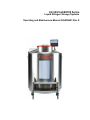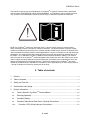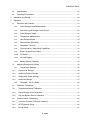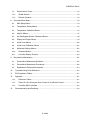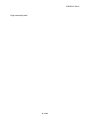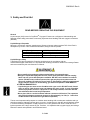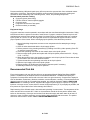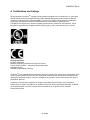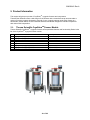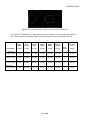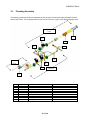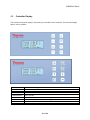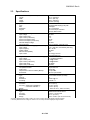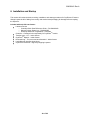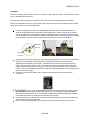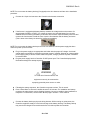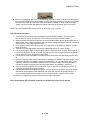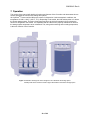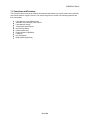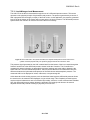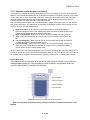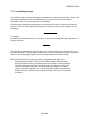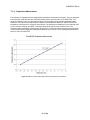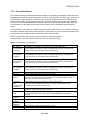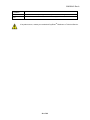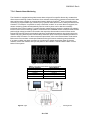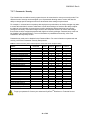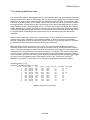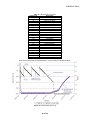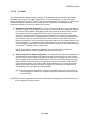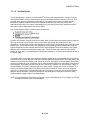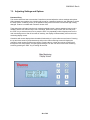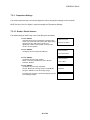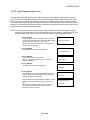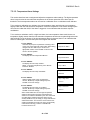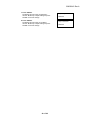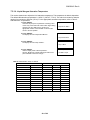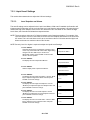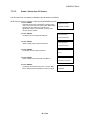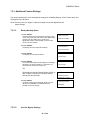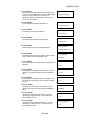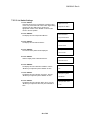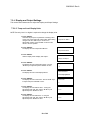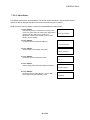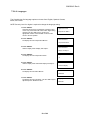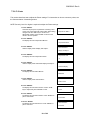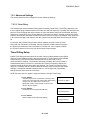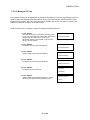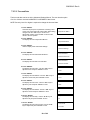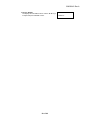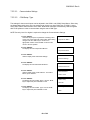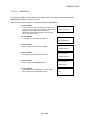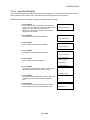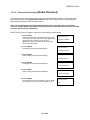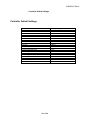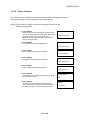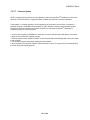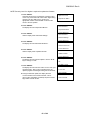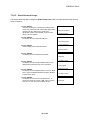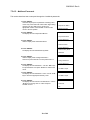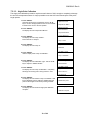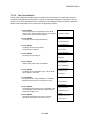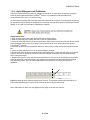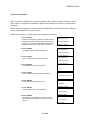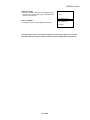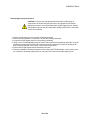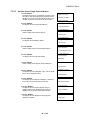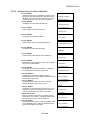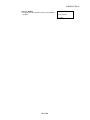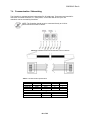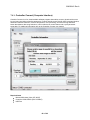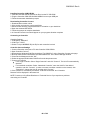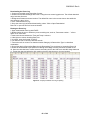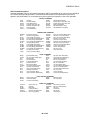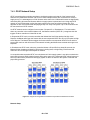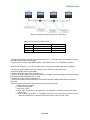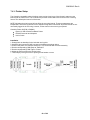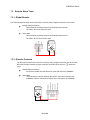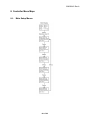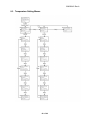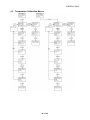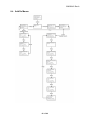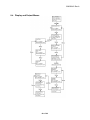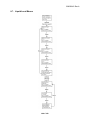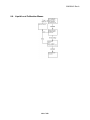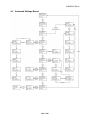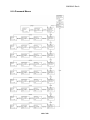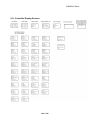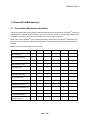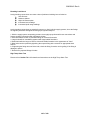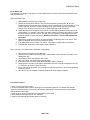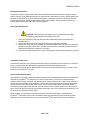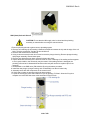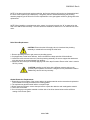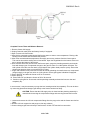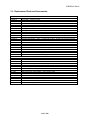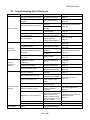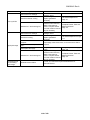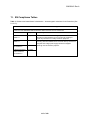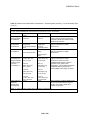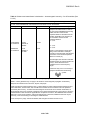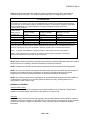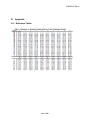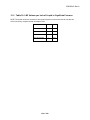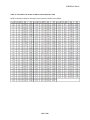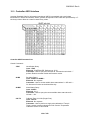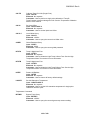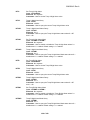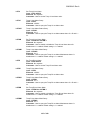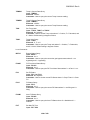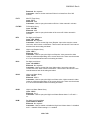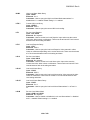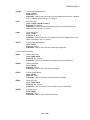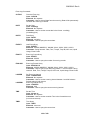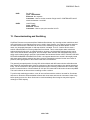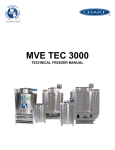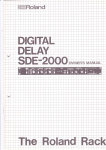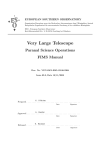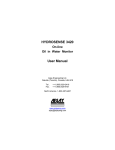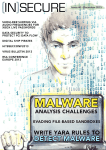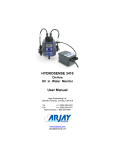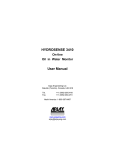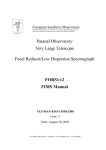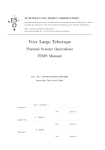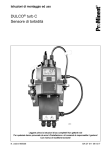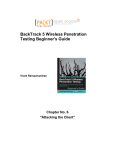Download Operating and Maintenance Manual 322375H01
Transcript
CRYOEXTRACE8100 Series Liquid Nitrogen Storage Systems Operating and Maintenance Manual 326636H01 Rev A 326636H01 Rev A CryoExtraTM TECHNICAL FREEZER MANUAL P/N 326636H01 Rev A April 2014 1. Preface Thermo Fisher Scientific, Inc. 275 Aiken Road Asheville, NC 28804 United States www.thermofisher.com Technical Support Contact Information IF YOU NEED ASSISTANCE: US and Canada Phone: 1-866-984-3766 (866-9-THERMO) LABORATORY PARTS and SERVICE Phone: 1-800-438-4851 TECHNICAL SUPPORT Phone: 1-800-438-4851 Thermo Scientific products are backed by a global technical support team ready to support your applications. Visit www.thermoscientific.com or call: North America (800) 438-4851 • India +91 22 6716 2200 • China +8621 68654588 • Japan +81 3 3816 3355 • Australia 1 300 735 292 • Austria +43 (0) 810 282 206• Belgium +32 (0)53 73 42 48 • France +33 (0) 8 25 800 119 • Germany +49 0800 1 112 110 • Italy +39 0295059537 • Netherlands +31 00800-98765555 • Nordic/Baltic +358 9 329 100 • Russia/CIS +7 (812) 703 42 15 • Spain/Portugal +34 914 845 965 • Switzerland +41 56 618 41 00 • UK/Ireland +44 870 2411034 • Denmark +45 70 23 62 67 2 of 133 326636H01 Rev A TM This manual covers the use and maintenance of CryoExtra Cryogenic Freezers and the associated control system. READ BEFORE USING THIS EQUIPMENT. It is intended for use by trained personnel TM only. All service and maintenance should be performed by an authorized CryoExtra Distributor. TM NOTE: All CryoExtra models are electrically Class 1, (the AC supply requires a protective earth – GND), externally powered, intended for continuous operation. The general purpose cryogenic storage models are intended for professional use in research and the medical device versions are intended to be used in situations that directly support medical applications. They are not suitable for use with flammable anesthetics. This equipment has been tested and found to comply with the limits for medical devices to IEC 60601-1-2: [or EN 60601-1-2:2001 or Medical Device Directive 93/42/EEC (MDD)]. The medical TM device versions of the CryoExtra models (designated with an M at the end of the model name) can be used to support a medical application as an accessory but is considered as a medical device in its own TM right by the medical device competent authority. The M-suffix models of the CryoExtra have been certified by a Notified Body to the MDD to be suitable for use in applications up to and including class IIa – storing of samples for eventual re-introduction to the body. 2. Table of contents 1. Preface ................................................................................................................................................. 2 2. Table of contents ................................................................................................................................ 3 3. Safety and First Aid ............................................................................................................................ 7 4. Certifications and Listings ................................................................................................................. 9 5. Product Information .......................................................................................................................... 10 5.1. Thermo Scientific CryoExtraTM Freezer Models .................................................................. 10 5.2. Plumbing Assembly ................................................................................................................. 12 5.3. Controller Display ..................................................................................................................... 13 5.4. Controller Stand Alone Back Panel / Physical Connections .............................................. 14 5.4.1. Controller 12-Pin Wiring Harness Connections ............................................................... 15 3 of 133 326636H01 Rev A 5.5. Specifications ............................................................................................................................ 16 5.6. Operating Environment ........................................................................................................... 17 6. Installation and Startup .................................................................................................................... 18 7. Operation ........................................................................................................................................... 22 7.1. Functions and Features........................................................................................................... 23 7.1.1. Liquid Nitrogen Level Measurement.............................................................................. 24 7.1.2. Automatic Liquid Nitrogen Level Control ...................................................................... 25 7.1.3. Liquid Nitrogen Usage ..................................................................................................... 26 7.1.4. Temperature Measurement ............................................................................................ 27 7.1.5. User Defined Alarms ........................................................................................................ 28 7.1.6. Remote Alarm Monitoring ............................................................................................... 30 7.1.7. Passwords / Security ....................................................................................................... 31 7.1.8. Communication / Networking Capabilities .................................................................... 32 7.1.9. Event Log And Event Codes .......................................................................................... 33 7.1.10. Lid Switch .......................................................................................................................... 35 7.1.11. Hot Gas Bypass ................................................................................................................ 36 7.1.12. Battery Backup (Optional) ............................................................................................... 37 7.2. Adjusting Settings and Options .............................................................................................. 38 7.2.1. Temperature Settings ...................................................................................................... 39 7.2.2. Liquid Level Settings ............................................................................................................ 44 7.2.3. Additional Feature Settings ................................................................................................. 47 7.2.4. Display and Output Settings ............................................................................................... 50 7.2.5. Advanced Settings ............................................................................................................... 55 7.2.6. 7.3. Password / Security Setup .............................................................................................. 68 Calibration Procedures ............................................................................................................ 71 7.3.1. Temperature Sensor Calibration ........................................................................................ 71 7.3.2. Liquid Nitrogen Level Calibration ....................................................................................... 75 7.3.3. Hot Gas Bypass Sensor Calibration .................................................................................. 79 7.4. Communication / Networking.................................................................................................. 84 7.4.1. Controller Connect (Computer Interface) ......................................................................... 85 7.4.2. OFAF Network Setup........................................................................................................... 89 7.4.3. Printer Setup ......................................................................................................................... 92 4 of 133 326636H01 Rev A 7.5. Remote Alarm Tests ................................................................................................................ 93 7.5.1. Global Remote ...................................................................................................................... 93 7.5.2. Discrete Contacts ................................................................................................................. 93 Controller Menu Maps ..................................................................................................................... 94 8. 8.1. Main Setup Menus ................................................................................................................... 94 8.2. Temperature Setting Menus ................................................................................................... 95 8.3. Temperature Calibration Menus ............................................................................................ 96 8.4. Add On Menus .......................................................................................................................... 97 8.5. Hot Gas Bypass Sensor Calibration Menus ......................................................................... 98 8.6. Display and Output Menus...................................................................................................... 99 8.7. Liquid Level Menus ................................................................................................................ 100 8.8. Liquid Level Calibration Menus ............................................................................................ 101 8.9. Advanced Settings Menus .................................................................................................... 102 8.10. Password Menus ................................................................................................................ 103 8.11. Controller Display Screens ............................................................................................... 104 Preventative Maintenance ............................................................................................................ 105 9. 9.1. Preventative Maintenance Schedule ................................................................................... 105 9.2. Preventative Maintenance Procedures ............................................................................... 106 9.3. Replacement Parts and Accessories .................................................................................. 114 10. Troubleshooting Quick Reference ........................................................................................... 115 11. EN Compliance Tables .............................................................................................................. 117 12. Appendix ...................................................................................................................................... 121 12.1. Reference Tables ............................................................................................................... 121 12.2. Table 10: LN2 Volume per Inch of Liquid in CryoExtra Freezers ............................... 122 12.3. Controller ASCII Interface ................................................................................................. 124 13. Decontaminating and Sanitizing .............................................................................................. 133 5 of 133 326636H01 Rev A Page intentionally blank 6 of 133 326636H01 Rev A 3. Safety and First Aid READ BEFORE OPERATING THIS EQUIPMENT General TM Liquid nitrogen (LN2) is used in CryoExtra Cryogenic Freezers as a refrigerant. Understanding and following certain safety precautions is extremely important when handling LN2 and cryogenic containers (Dewars). Liquid Nitrogen Properties Nitrogen is a colorless, odorless, tasteless gas. Gaseous nitrogen makes up about 78% of the Earth’s atmosphere by volume. Once collected and isolated, nitrogen can be liquefied. Boiling Point @ 1 atm Thermal Conductivity (Gas) Heat of Vaporization (Liquid) Density @ 1 atm (Liquid) -195.8°C , -320.3°F , 77.4 K 25.83 mW/(m∙K) 198.38 kJ/kg 3 1.782 lbs/L , 807.4 g/L , 808.6 kg/m Liquid Nitrogen Safety Transferring LN2 and operating the Controller should be done in accordance with the manufacturer/supplier instructions. It is important that all safety precautions written on the storage Dewar and recommended by the manufacturer be followed. • Do not modify this equipment without authorization of the manufacturer. • Nitrogen is a potential asphyxiant and can cause rapid suffocation without warning. Store and use in area with adequate ventilation. DO NOT vent container in confined spaces. DO NOT enter confined spaces where gas may be present unless area has been well ventilated. If inhaled, move to fresh air. If breathing is difficult, supplemental oxygen may be required. If not breathing, give artificial respiration. SEEK MEDICAL ATTENTION IMMEDIATELY! • Liquid nitrogen can cause severe frostbite to the eyes or skin. DO NOT touch frosted pipes or valves. Cold nitrogen vapor can damage the eyes or skin. In case of frostbite, consult a physician at once. If a physician is not readily available, warm the affected area with water that is near body temperature. • Never place LN2 in a sealed container without a pressure relief device. The expansion ratio of liquid nitrogen to gaseous nitrogen is approximately 1 to 700 (i.e. 1 cubic foot of LN2 becomes 700 cubic feet of gas when evaporated) The two most important safety aspects to consider when handling LN2 are adequate ventilation and eye and skin protection. Although nitrogen gas is non-toxic, it is dangerous in that the gas will displace oxygen in a normal breathing atmosphere. Liquid products are of even greater threat since a small amount of liquid evaporates into a large amount of gas. Therefore, it is imperative that cryogenic supply and storage Dewars be stored and operated in well-ventilated areas. 7 of 133 326636H01 Rev A Persons transferring LN2 should make every effort to protect the eyes and skin from accidental contact with liquid or cold vapor. ThermoFisher Scientific recommends the following protective clothing and accessories when transferring LN2 or handling hoses, valves, and plumbing components: Recommended protective clothing Cryogenic gloves (loose fitting) Full-face shield or chemical splash goggles Cryogenic apron Long sleeve shirt and cuff less pants Closed toe shoes (no sandals) Equipment Usage Cryogenic containers must be operated in accordance with the manufacturer/supplier instructions. Safety instructions will also be posted on the side of each Dewar. Cryogenic containers must be kept in a wellventilated area protected from weather and away from heat sources. In applications that use a modular liquid cylinder as a source of LN2, the supply will need to be replenished at regular intervals to ensure proper operation of the freezer. When exchanging liquid cylinders, follow the below procedure: 1. Allow all plumbing components to warm to room temperature before attempting to change supplies. 2. Close all valves associated with the liquid supply cylinder. 3. Relieve pressure in the plumbing assembly by initiating a brief fill by either pressing “Start Fill” or using the manual fill button. 4. Loosen the plumbing connection for the transfer hose at the liquid cylinder. 5. Remove empty liquid cylinder and replace with full liquid cylinder pressurized to 22 – 35 psig (1.52 - 2.41 bar). 6. Attach the transfer hose to the plumbing connection on the liquid cylinder. Ensure that the hose is connected to the connection labeled “LIQUID”. 7. Tighten the transfer hose plumbing connection at the liquid cylinder. 8. Open the liquid supply valve on the liquid cylinder. 9. Inspect plumbing for audible and visual leaks. Request repair if necessary. 10. Manually initiate a fill to verify proper operation. Recommended First Aid Every site that stores and uses LN2 should have an appropriate Material Safety Data Sheet (MSDS) present. The MSDS may be obtained from the manufacturer/distributor. The MSDS will specify the symptoms of overexposure and first aid to be used. Here is a typical summary. If symptoms of asphyxia such as headache, drowsiness, dizziness, excitation, excess salivation, vomiting, or unconsciousness are observed, remove to fresh air. If breathing has stopped, give artificial respiration. CALL A PHSYICIAN IMMEDIATELY. If breathing is difficult, supplemental oxygen maybe required. If exposure to cryogenic liquids or cold vapor occurs, restore tissue to normal, body temperature (37°C) as rapidly as possible, and then protect the injured tissue from further damage and infection. Rapid warming of the affected areas is best achieved by bathing it in warm water. The temperature of the water used should not exceed 40°C. Under no circumstances should the frozen part be rubbed either before or after warming. If the eyes are involved, flush them thoroughly with warm water for at least 15 minutes. In case of massive exposure, remove clothing while showering with warm water. The patient should not drink alcohol or smoke. CALL A PHYSICIAN IMMEDIATELY. 8 of 133 326636H01 Rev A 4. Certifications and Listings TM All fully automatic CryoExtra cryogenic freezer systems equipped with a controller are UL / CUL listed and CE marked to the Low Voltage Directive (LVD). Specially designated freezer models are also CE marked to the Medical Device Directive (MDD). The LVD is a European Union directive regulating the construction and operation of electrical equipment that is not considered a medical device. The MDD is a European Union directive regulating medical device construction and operation. These listings and certifications encompass the entire freezer system, and not just the electronic controller. EU. Representative: Dr Rainer Kalamajka, Manager Regulatory Compliance & Document Control Thermo Fisher Scientific – Laboratory Equipment Division Robert-Bosch-Str.1 D-63505 Langenselbold, Germany TM CryoExtra brand manufactured liquid nitrogen freezers covered in this manual are non-hazardous, open mouth vacuum insulated dewars. They are constructed of stainless steel and aluminum and specifically designed to hold liquid nitrogen. They are not subject to any pressure vessel codes as they are open to atmospheric pressure. TM CryoExtra liquid nitrogen containers are shipped empty without liquid nitrogen or any hazardous material from our factory. An MSDS is not available for the final formed and welded assembly. An MSDS on the stainless steel or aluminum alloys used is available but is not specific for the complete manufactured vessel. 9 of 133 326636H01 Rev A 5. Product Information TM This section will give an overview of CryoExtra cryogenic freezers and components. ThermoFisher Scientific offers a wide range of LN2 freezers with a controller that can accommodate a variety of inventory systems designed to meet all of your cryogenic storage needs. Each freezer is a hand-made, double-walled, vacuum insulated stainless steel Dewar designed to maintain temperature with minimal LN2 evaporation. 5.1. Thermo Scientific CryoExtraTM Freezer Models TM Thermo Scientific CryoExtra cryogenic freezers offer specialized features and functionality. Below is the TM list of the CryoExtra cryogenic freezer models Sno 1 2 3 4 5 6 7 8 Name /Model CryoExtra 20/CE8120 CryoExtra 40/CE8140 CryoExtra 80/CE8180 CryoExtra 94/CE8194 CryoExtra 20-MDD/CE8120M CryoExtra 40-MDD/CE8140M CryoExtra 80-MDD/CE8180M CryoExtra 94-MDD/CE8194M Description 110 V – 230V 110 V – 230V 110 V – 230V 110 V – 230V 110 V – 230V 110 V – 230V 110 V – 230V 110 V – 230V 10 of 133 326636H01 Rev A Figure 1: Top-view of HE Freezer showing offset neck and P and R turn-trays TM The CryoExtra High Efficiency / Vapor Series freezers will maintain a vapor storage temperature of 190°C with minimal LN2 evaporation while accommodating a wide variety of inventory systems Minimu m Door Width Minimum Ceiling Height Liftover Height Turn-tray Platform Height Weight Empty Weight Liquid Full Freezer Model in. (mm) in. (mm) in. (mm) In (mm) lbs. (kg) lbs. (kg) Qty of Casters lbs. (kg) CryoExtra 20/ CryoExtra 20MDD 32 (813) 90.1 (2289) 55.3 (1405) 6 (152) 515 (234) 1340 (608) 4 335 (152) CryoExtra 40/ CryoExtra 40MDD 42 (1066) 87.8 (2230) 39.2 (995) 9 (228) 720 (327) 2140 (971) 4 535 (243) CryoExtra 80/ CryoExtra 80MDD 60 (1524) 90.3 (2294) 38.8 (985) 9.5 (242) 1721 (781) 4830 (2191) 4 1208 (548) CryoExtra94/ CryoExtra 94MDD 60 (1524) 98.6 (2540) 43.8 (1112) 9.5 (242) 1721 (781) 4875 (2211) 4 1219 (553) 11 of 133 Direct Load per Caster (Full) 326636H01 Rev A 5.2. Plumbing Assembly The plumbing assembly carries and regulates the flow of LN2 from the liquid supply through the fill line, and into the freezer. It is comprised of three main circuits: fill circuit, purge circuit, and gas bypass circuit. Hot Gas Bypass Circuit 9 7 8 6 4 3 Purge 2 Circuit 1 Fill Circuit 5 Key 1 2 3 4 5 6 7 8 9 Part Number 14224611S 1810032 11648945 n/a 13284954S 10713400 14224611S 11499812 11885449 Component Fill Solenoid Valve Pressure Relief Valve Inline Filter Fill Tee – Transfer Hose Connections Purge (3-way) Solenoid Valve Gas Bypass Temp Sensor Gas Bypass Solenoid Valve Gas Bypass Muffler Gas Bypass Muffler Deflector 12 of 133 Spec Details 24 VDC, R ≈ 70 Ω (single), 35 Ω (dual) 50 PSI (3.45 bar) 40-micron ½ in. ODT, 45° flare, ¼ in. MPT 24 VDC, R ≈ 140 Ω Pt-1000 RTD 24 VDC, R ≈ 70 Ω - 326636H01 Rev A 5.3. Controller Display The Controller front panel display is the primary user interface for the Controller. There are two display options: text or symbolic. LDC Display START FILL Key STOP FILL Key SETUP Key ALARM MUTE Key ▲ Key ▼ Key ESC Key ENTER Key 20 x 4 LCD with backlight Used to manually initiate a fill Used to manually terminate a fill – Disables Auto Fill for 30 minutes Used to access Setup Menus and parameters Used to silence the audible alarm for 30 minutes. Will reset the latching alarm once it has been corrected Used to increase parameter values or to toggle “YES/NO” or “ON/OFF” values Used to decrease parameter values or to toggle “YES/NO” or “ON/OFF” values Used to escape or exit a menu or menu level Used to select a menu or value or save a setting change 13 of 133 326636H01 Rev A 5.4. Controller Stand Alone Back Panel / Physical Connections The Controller physical and electrical connections are located on the bottom of the stand-alone (noncabinet) controller and on the back panel of the cabinet controller. 10 3 11 1 2 6 4 1 2 3 4 5 6 7 Temp A Port Temp B Port Serial Number Barcode 30 VDC Power Input Serial 1 Port Serial 2 Port Manual Fill Button 8 9 10 Discrete Contacts Global Remote Wire Harness Connection 11 Level Connection 5 7 8 9 Connection for Temp A probe Connection for Temp B probe Controller serial number written below barcode Main power supply connection RJ-45 connection for Serial/COM 1 RJ-45 connection for Serial/COM 2 Used to manually fill freezer. When depressed and held, the fill valves open. When released, the fill valves close. Open collector alarm terminals Dry contact alarm terminals 12-pin wire harness connection to plumbing assembly, lid switch, and battery backup Level signal input. Clear, vinyl tube connects to hose barb 14 of 133 326636H01 Rev A 5.4.1. Controller 12-Pin Wiring Harness Connections POSITION 2 DESCRIPTION +24VDC BATTERY BACKUP -24VDC BATTERY BACKUP 3 + LID SWITCH ORANGE BLACK WHITE STRIPE 4 + FILL VALVE BROWN 18 82" 5 - FILL VALVE 18 82" 6 - LID SWITCH PURPLE RED GREEN STRIPES 22 96" 7 + PURGE VALVE YELLOW 20 48" 8 - PURGE VALVE RED 20 48" 9 + BYPASS SENSOR RED 22 67" 10 + BYPASS VALVE BLACK 18 75" 11 - BYPASS VALVE GRAY 18 75" 12 - BYPASS SENSOR WHITE 22 67" 1 WIRE COLOR WIRE GAUGE LENGTH DARK BLUE 18 50" 18 50" 22 96" 15 of 133 326636H01 Rev A 5.5. Specifications Controller Dimensions (stand-alone) Length Width Height Weight Display Type Size Resolution Keypad 9.1 in. (232 mm) 3.5 in. (89 mm) 8.0 in. (203 mm) 6.5 lbs. (2.95 kg) Liquid Crystal Display (LCD) with backlight 20 x 4 Character 8 x 5 Pixels per Character 8 keys, Multi function Electrical – Controller Only Input Voltage Input Current (max) Input Current (continuous) Power Consumption (max) Power Consumption (continuous) Fill Valve Output Voltage Short Protection Electrical – Jerome Power Supply (WSL730M V1) Input Voltage Input Frequency Output Voltage Max Current Capability Input Current Power Requirements – Controller + Power Supply Input Voltage Input Current (max) Input Current (continuous) Input Power (max) Input Power (continuous) Controller Physical Connections Temperature Probes Input Power Output Power / Sensors / Battery Backup Serial Ports Temperature Sensor Type Quantity Resistance Sensitivity Temperature Measurement Resolution Accuracy – Single Point Calibration * – Two Point calibration ** Range Level Measurement Type Accuracy Resolution Range 30 VDC 5A 1A 28 W 6W 24 VDC Current limiting, automatic reset 110 – 230 VAC, automatically switching 50 – 60 Hz 30 VDC 3A 0.73 A @ 110 VAC 0.35 A @ 230 VAC 110-230VAC/50-60Hz .73A@110VAC .35A@230VAC 30 Watts 8 Watts 2-pin twist lock 5-pin DIN 15-pin AMP RJ-45, 4-pin RS-485 2-wire Platinum RTD (Pt-1000) 2 1000 Ω @ 0°C 3.85 Ω / °C 0.1°C (0.2°F) ± 1.0°C (1.8°F) ± 2.0°C (3.6°F) - 200°C to 70°C (- 328°C to 158°F) Differential Pressure Sensor ± 0.5 in. (13 mm) LN2 0.1 in. (2.5 mm) 3.0 in. to 48 in. (76 mm to 1219 mm) * Accuracy determined over range of -200°C to -135°C. Accuracy decreases slightly as range increases ** Accuracy determined over a range of -200°C to 0°C. Accuracy decreases slightly as range increase 16 of 133 326636H01 Rev A 5.6. Operating Environment Ambient Temperature and Relative Humidity TM CryoExtra cryogenic freezers are designed to be operated in environments near room temperature (65°F – 80°F, 18°C – 27°C) and relative humidity below 50%. Due to the large gradient between LN2 and ambient temperatures, an additional change of a few degrees will not have a significant impact on the freezer performance. Although temperature changes will affect the top temperatures during normal operation and lid opening to a greater degree, it again will not be a significant effect. The relative humidity should be maintained low enough so that condensation does not form on the controller. Elevated humidity levels can lead to excessive condensation and frost on and around the lid. In situations where the relative humidity is high and uncontrollable, the lid should be routinely wiped dry to prevent ice formation. Should significant ice formation develop, thaw as necessary. Refer to the Preventative Maintenance procedures for details. Atmospheric Pressure TM CryoExtra cryogenic freezers are designed to be operated in environments with atmospheric pressure range of 8.2 psi (57.2 kPa) to 14.7 psi (101 kPa). Thermal Load TM Since CryoExtra Freezers use LN2 as the refrigerant and do not employ any type of mechanical refrigeration, the thermal load will be negligible to negative. 17 of 133 326636H01 Rev A 6. Installation and Startup TM This section will review the basic receiving, installation, and startup procedures for CryoExtra Freezers. Always inspect the bill of lading for accuracy and external crate/packaging for damage before accepting the shipment. Included with each full auto freezer: Literature Packet o Controller Quick Start Reference Guide – PN 326636H02 o Manual Freezer Status Log – PN10936355 o Warranty Statement / Registration / Certificate TM Controller – Packaged in box separately for CryoExtra models Transfer hose – 6 ft. – Inside freezer TM CryoExtra Dipstick – Inside freezer Desiccant bag – To be removed and discarded – Inside freezer Liquid Nitrogen handling instructions TM CryoExtra Checklist – Signed by shipping inspector 18 of 133 326636H01 Rev A Installation NOTE: Do not apply power to the controller or connect an LN2 supply until later in this procedure to avoid injury or damaging the equipment. Following the careful uncrating and unpacking of the freezer, install using these basic instructions. NOTE: Only install the freezer on a level surface. Never fill freezer and move to another location. Always fill the freezer where it is to be installed/used. Locate the temperature sensor tube assembly that will house the two temperature probes. A three-tube temperature sensor assembly will be installed in the center of the top of the freezer. The two smaller tubes are designed to house the included temperature probes. The third, larger tube is designed to accommodate a third-party temperature probe. A silicone plug will be installed in this third tube. If the third tube is going to be used, simply remove the silicone plug. 0.21 inches (5.3 mm) 0.37 inches (9.4 mm) Insert the two temperature probes into the sensor tubes and position the sensors at the preferred height in the freezer space. Selecting probe A and B as well as the sensor placement is adjustable and completely up to the user. ThermoFisher Scientific does recommend placing sensor (Temp A) at the “top box” level. This refers to the level in the freezer space where the highest sample is being stored. If storing vials in boxes, then this would be at the level with the top box. This is recommended as it will be the warmest temperature experience by samples being stored in the freezer space. Connect the temperature probes to the Controller temperature ports using the twist lock connectors. TM models, once the temperature probes are in the desired position, apply a small amount of the silicone sealant, included with the freezer, surrounding the temperature probes where they enter the sensor tubes. This will help maintain their position and help keep moisture from entering the freezer storage space. Proceed to the next step. Connect the clear vinyl tubing to the Controller Level Input hose barb and connect the other end of the tubing to the 3 way purge valve. Ensure all of the plumbing assembly connections to the Controller wire harness are secure 19 of 133 326636H01 Rev A NOTE: Do not connect the battery backup (if equipped) to the wire harness until later in the installation procedure. Connect the 12-pin wire harness to the Controller wire harness connection If the freezer is equipped with battery backup measure the voltage at the end connector for approximately 24VDC to 27VDC; if no voltage is present, the included battery fuse must be installed before connecting the battery to the main wire harness. Open the battery enclosure and unscrew the fuse harness. Install the fuse; close the fuse harness and the battery enclosure. (This is done at the factory but should be verified at installation) NOTE: Do not connect the battery backup to the main wire harness until the power supply has been verified to power up the controller Plug in the power supply to an appropriate wall outlet with the proper AC voltage. Avoid wall outlets that are connected to emergency generator power if possible. Although an uninterruptible power supply (UPS) is ideal to ensure continuous power, a surge protector or power conditioner is recommended Plug the power supply into the Controller 30 VDC power input. The Controller display should illuminate and begin the startup sequence. WARNING To avoid risk of electrical shock, this equipment must only be connected to a properly grounded power source or outlet. Following the startup sequence, the Controller may start to alarm. This is normal. Press “Alarm Mute” to silence the audible buzzer for 30 minutes. For installation and startup purposes, the alarm buzzer can be disabled; however, be sure to enable it when installation is complete. For instructions, see the Alarm Buzzer page in Section 7 of this manual. Connect the battery backup to the main wiring harness. While running on outlet power, the Controller supplies a steady 27 VDC trickle charge to the battery backup. The battery backup may need to be charged for several hours before it is able to power the Controller. 20 of 133 326636H01 Rev A Remove a caplug from the fill tee on the plumbing assembly in order to connect the LN2 supply. If using an LN2 cylinder as the liquid supply, securely connect and tighten the transfer hose to both the fill tee connection and the supply connection labeled “LIQUID”. If using a bulk LN2 supply system, securely connect and tighten the supply connection to the freezer fill tee connection. NOTE: The recommended LN2 supply pressure is 22-35 psig (1.52 - 2.41 bar). First Fill Startup procedure 1. Once the freezer has been properly installed, begin the first fill procedure. Fill freezer at the desired location where it is to be used. Do not fill to move freezer to another location. 2. Open or remove the lid for the first fill due to the accelerated LN2 evaporation rate when filling a warm freezer. If the freezer is equipped with a lid switch, engage the manual override (see the Lid Switch section of this manual for more info). 3. Verify supply pressure at 22-35 psig (1.52 – 2.41 bar) open valve and press “Start Fill” to begin filling the freezer. 4. The first fill will take significantly longer than subsequent fills due to a warm freezer. 5. It is recommended to place empty inventory system components such as racks, boxes, frames, or canisters in the freezer during the first fill. This will cool the inventory system as well as help the freezer reach its top box temperature rating faster. 6. It is normal for some condensation or frost to develop around the neck opening during the initial fill. 7. Once the Controller reads a level; press stop fill; allow liquid to equalize and insert dipstick; verify level to the controller level display; change the offset value (+ or -) to match liquid level; press start fill to continue the fill process. When freezer has reached its high level set point wait 10 minutes for system to equalize then verify level with dipstick and calibrate if necessary. 8. Once the Controller matches freezer LN2 level, close or place the lid and allow the freezer to equilibrate and reach its temperature rating. 9. It is recommended that biological samples are not introduced into the freezer until several days after the top box temperature has stabilized at or below the freezer’s temperature rating. It is recommended to restart controller after 24 hours of initial install to reset the Liquid Usage. 10. Refer to the Operations section of this manual for further instructions. Note: Pressing Stop Fill will disable Controller’s automatic fill function for 30 minutes. 21 of 133 326636H01 Rev A 7. Operation This section of the manual will detail the functions and features of the Controller and demonstrate how to access and adjust the various user settings and options. TM All CryoExtra Freezers utilize LN2 as the means of refrigeration. Under atmospheric conditions, the temperature of LN2 is -196°C (-320°F, 77 K). Depending on the model, the LN2 resides either in or below the freezer storage space. Through normal usage and time, the LN2 will naturally boil off reducing the amount of refrigerant in the freezer. It is imperative that the LN2 level be properly maintained in order for the storage space temperature to be maintained. This, along with monitoring and recording temperature, is the main function of the Controller. Figure 3: Illustration showing LN2 as the refrigerant. Left: LN2 below the storage space naturally boils off and cools the freezer. Right: LN2 resides in the freezer storage space. 22 of 133 326636H01 Rev A 7.1. Functions and Features The Controller utilizes a variety of functions and features that enables it to closely monitor and control the environment inside a cryogenic freezer. This section will give an overview of the following features and their functionality: Liquid Nitrogen Level Measurement Automatic Liquid Nitrogen Level Control Liquid Nitrogen Usage Temperature Measurement User Defined Alarms Passwords/Security Communication Capabilities Lid Switch Hot Gas Bypass Battery Backup (Optional) 23 of 133 326636H01 Rev A 7.1.1. Liquid Nitrogen Level Measurement The LN2 level in the tank is determined through the use of a differential pressure sensor. This sensor operates on the physical principle of hydrostatic head pressure. The pressure generated by a column of fluid is proportional to the height, or depth, of the fluid column. In this application, the pressure generated by the LN2 at the bottom of the freezer will increase as the LN2 level increases. This differential pressure system allows the controller to measure the exact LN2 level accurately. Figure 4: As the fluid level in the cylinder increases, the imposed head pressure at the bottom of the cylinder increases proportionally. The pressure gauges measure this increase in level. This pressure signal generated by the LN2 is transmitted from the bottom of the inner vessel through the freezer’s annular line to the differential pressure sensor inside the Controller. The Controller then compares this pressure signal to its atmospheric pressure readings and is then able to determine the exact LN2 level. The term “differential pressure” refers to the fact that the level is determined from the difference between the hydrostatic head pressure of the fluid column and atmospheric pressure. The measured LN2 level is displayed in inches, millimeters, or as percentage full. Unlike alternative level sensing systems, such as thermistor based systems, differential pressure allows the exact level to be measured and displayed, not just a level range. This completely enclosed system requires minimal maintenance and is not affected by humidity, moisture, or other environmental variables. Also, the differential pressure system allows the automatic level settings and alarms to be set and adjusted electronically instead of having to physically move sensors. 24 of 133 326636H01 Rev A 7.1.2. Automatic Liquid Nitrogen Level Control The Controller is equipped with a fully automated LN2 level control system. This level control system is based on user-defined parameters that can be adjusted to maintain a LN2 level in a freezer over a range of 3.0 inches (76 mm) up to 48.0 inches (1219 mm). Since this control system utilizes the differential pressure system described previously, these parameters can be adjusted electronically using the Controller keypad or remotely through a networked computer. This automatic fill control feature can be disabled. Below is a brief explanation of the four user defined level control parameters. For instructions on accessing and adjusting the level control settings, see the Liquid Level Set points and Alarms section. High Level Alarm – If the LN2 level in a freezer reaches or exceeds this setting, a High Level Alarm will result. This audible/visual alarm will cause the High Level discrete contact and the global remote to switch to alarm state. High Level Setpoint – When the LN2 level in a freezer reaches this setting (with or without automatic fill enabled) the controller will close the fill valves and terminate the fill. Low Level Setpoint – When the LN2 level is at or below this setting (with automatic fill enabled) the controller will initiate a filling cycle. Low Level Alarm – If the LN2 level in a freezer is at or below this setting, a Low Level Alarm will result. This audible/visual alarm will cause the Low Level discrete contact and the global remote to switch to alarm state. NOTE: Certain events can temporarily disable Auto Fill Control. Pressing “Stop Fill” will disable Auto Fill Control for 30 minutes. In the event of a Hot Gas Bypass Alarm or a Fill Time Alarm, Auto Fill Control will be disabled until the respective alarm is cleared by pressing “Alarm Mute” or restarting the controller. Overfill Protection The overfill protection will prevent an automatic fill if the LN2 level reading is 0 or if the level reading suddenly drops to 0. This prevents an overfill scenario in any situation where the Controller loses its ability to measure the LN2 level. Figure 5: Example of automatic level control parameters Note: Pressing Stop Fill will temporarily terminate Controller’s automatic fill function for 30 Minutes. 25 of 133 326636H01 Rev A 7.1.3. Liquid Nitrogen Usage The Controller is able to calculate and display an estimated rate of LN2 evaporation inside a freezer. This liquid usage is displayed in inches or millimeters per day. It takes time for the real-time data to accumulate in order for the liquid usage rate to be calculated. The liquid usage is calculated by measuring the time it takes the LN2 level in a freezer to decrease 0.5 inches (12.7 mm) and then extrapolating that value out to a 24 hour period in order to obtain a per day liquid usage. For example: If the LN2 level to decrease from 6.0 to 5.5 inches in 12 hours, then the displayed liquid usage will be 1.0 inch/day. See below. This calculation is suspended during fills and will resume 15 minutes after a fill to allow the LN2 level in the freezer to stabilize. The liquid usage calculation can be reset by restarting the controller or cycling the power. For liquid usage display options, refer to the Liquid Nitrogen Level Options section. NOTE: Several scenarios can lead to a temporarily exaggerated liquid usage. If the level abruptly decreases 0.5 inches, then there will be a spike in the liquid usage. Having the freezer lid off for an extended period of time, adding or removing samples and racks, attempting to fill from an empty LN2 supply, or moving the freezer all can lead to an accelerated evaporation rate. Although the liquid usage is an accurate estimate of the daily evaporation rate, it can be temporarily skewed by certain events; however, because of method used to calculate the usage, it will recover as more data is acquired. 26 of 133 326636H01 Rev A 7.1.4. Temperature Measurement The Controller is equipped with two independent temperature measurement channels. They are designed to be used with 1000 ohm platinum RTD temperature probes, also referred to as Pt-1000 RTDs. The electrical resistance of the very fine platinum wires in these probes changes linearly with temperature. Platinum’s very linear relationship between resistance and temperature makes Pt-1000 RTDs ideal for temperature measurement in cryogenic environments. The temperatures displayed on the Controller LCD are not real-time readings, but rather a running average of the previous few measurements. The Controller takes temperature measurements several times a second and then averages the previous few measurements while updating the displayed temperature every second. The hot gas bypass temperature sensor is also a Pt-1000 RTD. Figure 6: Platinum’s linear relationship between temperature and resistance 27 of 133 326636H01 Rev A 7.1.5. User Defined Alarms The Controller employs 18 different audible/visual alarms. These alarms are designed to alert the user to possible problems with the freezer temperature, LN2 level, controller power, and LN2 supply. In the event that a condition triggers an alarm, an audible buzzer will sound, that particular alarm will appear on the Controller LCD display, and the global remote alarm contacts will switch to alarm state. If the triggered alarm is one of the four specified discrete contacts, then that contact will also switch to alarm state. For more information on the global remote and discrete contacts, refer to the Remote Alarm Monitoring section. To clear an alarm, first correct the condition and then press the “Alarm Mute” key or restart the controller. If the alarm condition is still present, then pressing the “Alarm Mute” key will only mute the audible buzzer for 30 minutes. The condition must be corrected in order to clear the alarm. NOTE: Most Controller alarms have a one minute delay to avoid false positive or nuisance alarms. * denotes alarms that do not have a one minute time delay. Table 1: Controller alarms and descriptions Alarm Display High Temp A* Can be Enabled or Disabled Description Temperature A is reading at or above the Temp A High Alarm setting When disabled, there will be no visible or audible alarm indication. The alarm event code will continue to be recorded in the internal data log. High Temp B* Can be Enabled or Disabled Temperature B is reading at or above the Temp B High Alarm setting When disabled, there will be no visible or audible alarm indication. The alarm event code will continue to be recorded in the internal data log. Low Temp A Can be Enabled or Disabled Temperature A is reading at or below the Temp A Low Alarm setting When disabled, there will be no visible or audible alarm indication. The alarm event code will continue to be recorded in the internal data log. Low Temp B Can be Enabled or Disabled Temperature B is reading at or below the Temp B Low Alarm setting When disabled, there will be no visible or audible alarm indication. The alarm event code will continue to be recorded in the internal data log. High Level Low Level Liquid Usage Warning LN2 level is at or above the High Level Alarm setting LN2 level is at or below the Low Level Alarm setting Liquid Usage rate doubles within a 24 hour period The liquid usage warning will not be indicated on the unit either audibly or visually. It will only be recorded in the internal data log. Liquid Usage Alarm Can be Enabled or Disabled Fill Time Liquid Usage increases by a factor of 5 within a 24 hour period When this alarm is disabled, there will be no visual or audible indication at the controller, the event code continues to log Bypass Time Alarm* Temp A Calibration* Temp B Calibration* Bypass Calibration* Low Battery Power Failure Fill cycle has not completed within the Maximum Fill Time setting (Auto fill is disabled until this alarm is cleared) Hot Gas Bypass cycle has not completed within the Bypass Alarm Time Delay setting (Once the subsequent fill has ended, auto fill will be disabled until this alarm is cleared) Temperature A is reading lower than absolute zero (-273°C / -460°F / 0 K) Temperature B is reading lower than absolute zero (-273°C / -460°F / 0 K) Bypass sensor is reading lower than absolute zero (-273°C / -460°F / 0 K) Backup Battery voltage has dropped below 21 VDC Controller main power has been disconnected and it has been running on battery 28 of 133 326636H01 Rev A Can be Enabled or Disabled Lid Open Communication Loss power for 30 minutes Freezer lid has been open longer than Lid Open Alarm Time setting Controller has lost communication with the LCD display If any alarms occur, contact your authorized CryoExtra 29 of 133 TM Distributor or Technical Service. 326636H01 Rev A 7.1.6. Remote Alarm Monitoring The Controller is equipped with a global remote alarm relay and four specific discrete dry contacts that allow remote monitoring of alarm conditions. Once activated, these latching contacts will retain their alarm TM state until the alarm condition is corrected and cleared. Although CryoExtra does not provide remote monitoring or programmable logic controller (PLC) systems, these devices can be easily connected to the Controller. For example, it is possible to setup a Controller so that if a Low Level Alarm is triggered, the remote monitoring system will automatically send an email or place a call to alert the necessary individuals of the freezer’s status. For proper discrete contact function, ensure the negative (low voltage) terminal of the remote monitoring system is connected to the COMMON discrete contact terminal and the positive (high voltage) terminal is connected to the respective discrete alarm terminal. Wires can be inserted and removed from the terminals by placing a small flathead screwdriver into the slot above the contact and prying down the latch until the clamp connector opens. Remove the flathead screwdriver to close the clamp connector. For alarm contact test procedures, refer to the Remote Alarm Tests section. Below are the remote alarm contact specifications and a typical remote monitoring setup schematic. If an alarm condition has been corrected, but it continues to register through the global or discrete contacts, remove the contacts and cycle the power on the controller. This will clear the alarm if it has latched in the system. Figure 7: Controller remote alarm contacts Table 2: Controller remote alarm contact specifications Discrete Contacts Global Remote Normally Open Normally Open or Normally Closed Open Collector Dry Contact Relay Latching Latching Polarity Sensitive Non-Polarity Sensitive 24 VDC at 100 mA max 230 VAC at 1 A max Figure 8: Typical remote alarm monitoring setup schematic. Temp A High monitoring shown 30 of 133 326636H01 Rev A 7.1.7. Passwords / Security The Controller has a multilevel security system that can be customized to meet your security needs. Four different levels of security can be assigned up to 10 passwords allowing users to control who has the ability to change specific settings as well as to what extent these settings may be altered. For example, in a tissue bank or repository that employs many technicians, the facility manager may want to restrict the technicians’ access to allow them to view alarm settings, but not have the ability to adjust the settings. In this situation, the technicians would be assigned a password with low level security privileges. Conversely, if the shift manager wants to have complete access to all menus and settings, then he/she would be assigned a password with high level security privileges. Password entry mode can be disabled in the Password Menu. For more information on passwords and security, refer to the Passwords / Security Setup section. Password entry mode can be disabled in the Password Menu. For more information on passwords and security, refer to the Passwords / Security Setup section. Table 3: Password security levels and descriptions. X denotes access to adjust setting. Not Password Feature Protected Level 1 Level 2 Level 3 Start Fill X Stop Fill X Alarm Mute X Quick Reference Settings X Temp and Level Display Units X X X Display Liquid Usage X X X Enable / Disable Temp Sensors X X Temp Alarm Settings X X High Temp Alarm Test X X Lid Switch Settings X X Hot Gas Bypass Settings X X Enable / Disable Alarm Buzzer X X Level Control / Alarm Settings X X Date/Time X X Language Settings X X Printer Settings X X Temp Calibration X X Level Calibration X Enable / Disable Auto Fill X Timed Fill Settings X OFAF Settings X Communication Settings X Reset to default settings X Password Settings Forgot your password? Contact your authorized CryoExtra 31 of 133 TM Level 4 X X X X X X X X X X X X X X X X X X X X Distributor or Technical Service. 326636H01 Rev A 7.1.8. Communication / Networking Capabilities The Controller RS-485 Serial interface offers several advanced communication capabilities. The Controller is equipped with two, independent RJ-45 serial ports. These ports are intended for connection TM to another CryoExtra controller, PC, serial printer, or other RS-485 device. Up to 100 Controllers can be successfully networked. NOTE: The Controller should never be connected directly to a LAN or public telecommunications network. Below is a summary of the different communication / networking capabilities: Host Computer – The Controller can communicate with a computer via an RS-485 converter and ControllerConnect or Windows HyperTerminal. Through the use of simple ASCII commands, all Controller settings and functions can be monitored and adjusted with these software programs. In addition to ASCII communication, ControllerConnect also offers a user-friendly event log downloader. The event log is downloaded as a comma separated variable (.csv) file that can be opened in EXCEL. Either a single controller or a network of controllers may be connected to a host computer. For more information on computer communication capabilities, refer to the Communication / Networking section. Serial Printer – The Controller can be connected directly to a serial printer via an RS- 485 converter. This allows controller events to be printed as they occur. This gives users the opportunity to keep hard-copy records of the freezer’s status in addition to the standard event log saved in the controller’s memory. This printed data bypasses the controller memory and is not given the opportunity to be altered electronically. For more information on the printer interface, refer to the Communication / Networking section. MODBUS – The Controller has RS-485 MODBUS communication capabilities. This will not be TM TM extensively covered in this manual. Please contact your CryoExtra Distributor or CryoExtra Technical Service for more information. One Fill All Fill (OFAF) – A group of Controllers can be networked in order to coordinate fill cycles and reduce LN2 transfer losses. For locations with multiple freezers, this function will increase the filling efficiency and drastically reduce LN2 consumption over time. A sequential or simultaneous OFAF network is possible. For more information on OFAF networking, refer to the Advanced Filling Options section. 32 of 133 326636H01 Rev A 7.1.9. Event Log And Event Codes The Controller has a built-in data logging feature that automatically stores vital, time-stamped information including temperatures, LN2 level, liquid usage, and any alarms. Data is logged at a user-defined interval and anytime an event or alarm status changes. The default log interval is 4 hours. The Controller is able to store up to 30,000 events in its non-volatile memory. With a 4 hour log interval, the Controller is able to store approximately 10 years worth of data. This event log can be easily downloaded from the controller using ControllerConnect. This downloaded file is a .csv file that can be opened, analyzed, and plotted in EXCEL. Besides being a record of the freezer status, the event log is a vital tool for diagnosing problems or detecting potential problems with a freezer. For instructions on how to download the event log, refer to the Communication / Networking section of this manual or the ControllerConnect User Manual (PN 13946348). NOTE: Since the event log is stored in non-volatile memory, it will be retained and unaffected when the controller loses power, is restarted, if the firmware is updated, or when the event log is downloaded. However, resetting the controller to defaults will clear the event log. If the event log memory is exceeded, the oldest event will be deleted to make space for the most recent event. Below is a sample event log and a list of event codes. The event log header displays the version of ControllerConnect used to download the event log, the controller’s unit ID, and the controller’s firmware version. The events are logged so that Record #1 is the most recent event logged. The event parameters are logged in the units and format of that respective category. For example, if the Controller temperature units are set to be in degrees Celsius, then the temperature will be logged in degrees Celsius. If the time is set to a 24 hour clock, then the event log times will be in that format. Parameter changes will be logged TM as a string such as “Parameter number 126 changed from 60 to 180.” Contact your CryoExtra TM Distributor or CryoExtra Technical Service for information regarding these parameter changes. ControllerConnect v1.1.2 TM CryoExtra Controller Software ver. 2.00 Record 1 2 3 4 5 6 7 8 9 10 Unit ID 200 200 200 200 200 200 200 200 200 200 Date 12/15/10 12/15/10 12/15/10 12/15/10 12/14/10 12/14/10 12/14/10 12/14/10 12/14/10 12/14/10 Time 9:00 5:00 1:00 00:00 21:00 17:00 9:00 7:15 6:32 5:00 TempA -186.7 -191.4 -191.4 -191.4 -191.4 -191.4 -191.4 -191.5 -191.5 -191.5 TempB -194.8 -195.8 -195.8 -195.8 -195.8 -195.8 -195.8 -195.8 -195.8 -195.8 LN2 Level 6.1 6.3 6.5 6.6 6.6 6.8 6.8 7.0 5.0 5.3 Figure 9: Sample event log download 33 of 133 LN2 Usage 0.5 0.5 0.5 0.5 0.5 0.5 0.5 0.0 0.0 0.0 Event Codes AH ZO F 326636H01 Rev A Table 4: Controller Event Log Codes Event Code Description AM Alarm Mute AH Temp A High Alarm AL Temp A Low Alarm BB Running on battery power BH Temp B High Alarm BL Temp B Low Alarm BP Bypass Sensor Open BV Low Battery Voltage Alarm BY Hot Gas Bypassing CA Temp A Calibration Alarm CB Temp B Calibration Alarm CG Bypass Sensor Calibration Alarm F Filling FD Fill Disabled FT Fill Time Alarm HG Hot Gas Bypass Time Alarm LH High Level Alarm LL Low Level Alarm LO Lid Open Alarm PF Power Failure SC Stuck Closed Alarm SO Stuck Open Alarm US Liquid Usage Alarm UW Usage Warning ZO Level Zeroing Once the event log has been downloaded, it can be plotted to facilitate analysis. Figure 10: Sample Plotted Event Log 34 of 133 326636H01 Rev A 7.1.10. Lid Switch The Controller has the ability to support a lid switch. This additional feature allows the user to disable filling while the lid is open, utilize the Lid Open Alarm, or initiate an automatic fog clear. A lid switch TM comes standard on all CryoExtra Series. There are two configurations of the lid switch: the standard UL lid switch configuration and the optional fog clear lid switch configuration. The difference in their functionality is based on how they are wired to the Controller. Standard UL Lid Switch configuration – The UL lid switch configuration, which is standard on TM CryoExtra Series, is wired directly in series with the fill valves. With this configuration, when the lid is open and the lid switch is disengaged, the fill valves cannot be energized. When the lid is down and the lid switch is engaged, the fill valve circuit is closed and the valves can be energized. The functionality of the UL lid switch is independent of the settings in the lid switch menu of the Controller since it is hardwired into the fill valve circuit. The UL listing stipulates that the models must have the lid switch hardwired in series with the fill valves when it leaves the factory to be compliant. The fog clear and lid open alarm features are not available with the UL lid switch configuration. It is available for users to easily adapt their UL lid switch configuration to a TM fog clear lid switch configuration and acquire these features. Contact your CryoExtra Distributor TM or CryoExtra Technical Service for instructions. NOTE: The standard UL Lid Switch configuration is not controlled by the Controller Lid Switch Menus and the Lid Switch Installed option should be set to “NO”. Optional Fog Clear Lid Switch configuration – The optional fog clear lid switch configuration is connected directly to the Controller wire harness lid switch connector and is not wired in series with the fill valves. This lid switch configuration is controlled by the settings in the lid switch menu of the Controller, which include the fog clear feature and the Lid Open Alarm. With the fog clear feature enabled, the freezer will fill for 30 seconds each time the lid is opened, which clears the fog and improves visibility. The Lid Open Alarm feature allows the user to set a maximum time that the lid can remain open before an alarm is triggered. For instructions on adjusting the lid switch settings, refer to the Optional Features section. NOTE: Converting from the standard UL Lid Switch configuration to the optional Fog Clear Lid Switch configuration voids the UL compliance and requires that the UL mark be removed from the freezer. NOTE: Both lid switch configurations do have an override feature. Simply pull up on the lid switch until it clicks to engage the manual override. 35 of 133 326636H01 Rev A 7.1.11. Hot Gas Bypass TM The Hot Gas Bypass is a feature on all CryoExtra freezer series equipped with a Controller. The Hot Gas Bypass is able to vent the warm nitrogen gas from the supply line before initiating a fill cycle. This prevents warm gas from entering the freezer space. The bypass system helps to maintain a stable temperature gradient inside the freezer and increases the efficiency by preventing excess LN2 evaporation while filling. This feature is advantageous for any freezer setup and is especially ideal for sites where longer transfer hoses cannot be avoided. The Hot Gas Bypass system consists of these components: -1000 RTD) Freezers will complete a bypass cycle prior to filling. When a fill is initiated, the bypass solenoid valve will open first and begin venting nitrogen gas from the supply line through the muffler and into the atmosphere. The Controller monitors and displays the temperature in the plumbing system throughout the bypass cycle. As LN2 begins flowing, the temperature in the plumbing system will decrease. Once the bypass temperature sensor readings reach the user-defined Bypass Temperature Setpoint, the bypass solenoid valve will close terminating the bypass cycle. The fill solenoid valves will then open and the freezer will begin filling. The default Bypass Temperature Setpoint is -70°C and can be adjusted based on the freezer setup. The Bypass Alarm Time Delay is the maximum allowable bypass time. If the temperature in the plumbing system does not reach the Bypass Temperature Setpoint within the Bypass Alarm Time Delay setting, the Controller will terminate the bypass cycle, initiate the fill cycle, and trigger a Hot Gas Bypass Time Alarm. Once the immediate fill cycle is complete, auto fill will be disabled until the Hot Gas Bypass Time Alarm is acknowledged. This feature prevents a freezer from continuing to attempt to fill from an empty supply. A Hot Gas Bypass Time Alarm could be a sign of an empty supply, a supply with too low of pressure, or it could mean that the Bypass Alarm Time Delay needs to be increased in order to effectively purge the supply line of nitrogen gas. The default Bypass Alarm Time Delay is 5 minutes, but should be adjusted based on the freezer setup. It should be arranged so that the Bypass Temperature Setpoint is easily reached within the Bypass Alarm Time Delay setting. NOTE: If a Hot Gas Bypass Time Alarm is triggered, once the immediate fill cycle is complete, auto fill will be disabled until the alarm is acknowledged. 36 of 133 326636H01 Rev A 7.1.12. Battery Backup (Optional) The Battery Backup comes standard on all MDD freezers. The Controller is able to run seamlessly on power from this external battery system when the primary power source is interrupted. The Controller is able to run fully functional on the Battery Backup for approximately 72 hours in the event of a power failure. While the Controller is running on its primary power source, it continuously provides a 27 volt trickle charge to keep the Battery Backup fully charged. A Low Battery Alarm will trigger if the Controller is running on Battery Backup and the voltage falls below 21 volts. The Controller will begin losing select functionality when its power source falls below 18 volts. Non-essential circuits are disabled first to conserve power. The battery status can be viewed in the Add-on Menus. With a Battery Backup connected while the controller is running on main power, the battery status screen will read On AC Power. While running on Battery Backup, the battery status screen will display on battery backup 26VDC 80%-100%. With no Battery Backup connected, the battery status screen will display On AC Power. This feature is available with Firmware Version 2.02 or higher. The Battery Backup system consists of these components: Two, 12 VDC lead acid batteries wired in series Battery housing Electrical connections NOTE: The amount of time that a freezer will operate on power from the Battery Backup will vary depending on the fill status, the fill intervals, and the size of the freezer. 37 of 133 326636H01 Rev A 7.2. Adjusting Settings and Options Password Entry This section describes how to access the Controller menus and adjust the various settings and options. With password entry enabled, the controller will prompt for a password anytime a user attempts to access the setup menus. A flashing cursor on the password entry screen will make it clear which digit is being changed. Feature is available with Firmware Version 2.02. These instructions will start from the main monitoring display screen, assume password entry mode is enabled, and the user has Security Level 4 clearance. Once in the setup menus, the user can press the “ESC” key to exit that menu level or press the “ESC” key repeatedly until the display returns to the main monitoring screen. After 30 seconds of inactivity, the display will automatically return to the main monitoring display screen. Controllers with newer displays have the added functionality of a quick reference scroll menu. Pressing the up and down arrow keys simultaneously while on the main monitoring screen will display the controller’s serial number and firmware version. Pressing the up or down arrow keys will then scroll through the level, temperature, and gas bypass settings. The user can return to the main monitoring screen by pressing the “ESC” key or waiting 30 seconds. 38 of 133 326636H01 Rev A 7.2.1. Temperature Settings This section describes how to access and adjust the various temperature settings on the Controller NOTE: Security Level 2 or higher is required to adjust the Temperature Settings. 7.2.1.1. Enable / Disable Sensors The default setting for both Temp A and Temp B sensors is enabled. 1. Press “SETUP” Controller will prompt for a password. A flashing cursor on the entry screen will make it clear which digit is being changed. Use the “▲/▼” keys to scroll to the appropriate number. Press “ENTER” to advance the cursor to the next position. 2. Press “ENTER” The display will read “Temperature Menus”. Higher User Level Required use ▲▼ to ENTER Password 0000 Press ENTER for Temperature Menus 3. Press “ENTER” The display will read “Temp A Menu”. NOTE: To access Temp B Menu, press “SETUP” instead of “ENTER”. 4. Press “ENTER” The display will read “Temp A Enabled”. Use the “▲/▼” keys to change Temp A to DISABLED and press “ENTER” to save the setting change. If a setting was changed, a confirmation display will read “New Setting Accepted”. 39 of 133 or press SETUP for Press ENTER for next menu Temp A Menu or press SETUP for Temp A next menu ENABLED Use ▲▼ to adjust New Setting Accepted Press ENTER to save 326636H01 Rev A 7.2.1.2. High Temperature Alarm Test The high temperature alarm test allows a user to simulate a high temperature alarm without having to remove it from the freezer. Once initiated, the Controller will apply a small voltage to the sensor, which causes the sensor to heat up. The Controller will continue to heat the sensor until it exceeds the High Temp Alarm setting. Once surpassed, a High Temp Alarm will result and the sensor readings will begin to decrease. The alarm buzzer will sound and the remote alarm contacts will switch to alarm state until the simulated alarm is cleared. (Press Alarm Mute) NOTE: The heat generated by the sensor during the High Temperature Alarm Test is NOT enough to affect the actual temperature in the freezer storage space. If the sensor is submerged in LN2, the heat generated by the sensor may not be sufficient to initiate a high temperature alarm. 1. Press “SETUP” Controller will prompt for a password. A flashing cursor on the entry screen will make it clear which digit is being changed. Use the “▲/▼” keys to scroll to the appropriate number. Press “ENTER” to advance the cursor to the next position. 2. Press “ENTER” The display will read “Temperature Menus”. Higher User Level Required use ▲▼ to ENTER Password 0000 Press ENTER for Temperature Menus 3. Press “ENTER” The display will read “Temp A Menu”. NOTE: To access Temp B Menu, press “SETUP” instead of “ENTER”. 4. Press “ENTER” The display will read “Temp A Enabled”. 5. Press “SETUP” The display will read “Initiate High Temp A Alarm Test”. Use the “▲/▼” keys to change NO to YES and press “ENTER” to initiate the alarm test. If High Temp Alarm Test is initiated, the display will read “Testing” and show the temp change throughout the test. Note: If the temperature probe is open or no probe is connected the controller will not go into the high temperature alarm test mode. or press SETUP for Press ENTER for next menu Temp A Menu or press SETUP for Temp A next menu ENABLED Use ▲▼ to adjust Initiate High Temp A Press ENTER to save Alarm Test NO Initiate High Temp A TEMP A -196.2 °C Alarm Test TESTING TEMP A -115.8 °C 40 of 133 326636H01 Rev A 7.2.1.3. Temperature Alarm Settings This section describes how to navigate and adjust the temperature alarm settings. The high temperature alarm is used to alert the user when the temperature in the freezer space has risen above the set threshold. The low temperature alarm can be used as a calibration error or redundant overfill indicator. To be used as a calibration error indicator, the low temperature alarm would be set to a temperature slightly colder than the LN2 saturation temperature. Since the temperature in the freezer storage space can never be colder than LN2, if this alarm is triggered, it is an indication that the sensor requires recalibration. To be used as a redundant overfill, or high level alarm, the low temperature alarm would be set to a temperature slightly warmer than the LN2 saturation temperature and the sensor placed higher than the desired liquid level in the freezer. If the low temperature alarm is triggered, then it is an indication that sensor is submerged in LN2 and the liquid level is higher than desired. 1. Press “SETUP” Controller will prompt for a password. A flashing cursor on the entry screen will make it clear which digit is being changed. Use the “▲/▼” keys to scroll to the appropriate number. Press “ENTER” to advance the cursor to the next position. 2. Press “ENTER” The display will read “Temperature Menus”. Higher User Level Required use ▲▼ to ENTER Password 0000 Press ENTER for Temperature Menus 3. Press “ENTER” The display will read “Temp A Menu”. NOTE: To access Temp B Menu, press “SETUP” instead of “ENTER”. 4. Press “ENTER” The display will read “Temp A Enabled”. 5. Press “SETUP” Until the display reads “Temp A High Alarm”. Use the “▲/▼” keys to adjust setting and press “ENTER” to save the change. 6. Press “SETUP” The display will read “Temp A Low Alarm”. Use the “▲/▼” keys to adjust setting and press “ENTER” to save the change. Alarm masks added for Low and High Temperature alarms for both sensors A and B. This allows these alarms to be enabled or disabled by the user. Note these are called alarm masks because the alarms are not actually disabled. They are simply no longer indicated via audio/visual means. The text in the menu screens uses enable and disable since that is the more conventionally understood terminology. Feature is available with Firmware Version 2.03 41 of 133 or press SETUP for Press ENTER for next menu Temp A Menu or press SETUP for Temp A next menu ENABLED Use ▲▼ to adjust Temp A High Alarm Press ENTER to save -110.0 °C Use ▲▼ to adjust Temp A Low Alarm Press ENTER to save -200.0 °C Use ▲▼ to adjust Press ENTER to save 326636H01 Rev A 7. Press “SETUP” The display will read “Temp A High Alarm”. Use the “▲/▼” keys to adjust setting and press “ENTER” to save the change. 8. Press “SETUP” The display will read “Temp A Low Alarm”. Use the “▲/▼” keys to adjust setting and press “ENTER” to save the change. Temp A High Alarm ENABLED Use ▲▼ to adjust Temp A Low Alarm Press ENTER to save ENABLED Use ▲▼ to adjust Press ENTER to save 42 of 133 326636H01 Rev A 7.2.1.4. Liquid Nitrogen Saturation Temperature This section shows how to adjust the LN2 saturation temperature. This temperature is altitude dependent. The default LN2 saturation temperature is -195.8°C (-320.4°F, 77.4 K). This value is accurate for altitudes ranging from sea level to 500 feet (152 m). For the appropriate saturation temperature, refer to Table 5: LN2 Saturation Temperatures. 1. Press “SETUP” Controller will prompt for a password. A flashing cursor on the entry screen will make it clear which digit is being changed. Use the “▲/▼” keys to scroll to the appropriate number. Press “ENTER” to advance the cursor to the next position. Higher User Level Required use ▲▼ to ENTER Password 0000 Press ENTER for 2. Press “ENTER” The display will read “Temperature Menus”. Temperature Menus or press SETUP for Press ENTER for next menu Temp A Menu 3. Press “ENTER” The display will read “Temp A Menu”. or press SETUP for LN2 Temperature next menu Use ▲▼ to adjust 4. Press “SETUP” Until the display reads “LN2 Temperature”. Use the “▲/▼” keys to adjust setting per Table 5 and press “ENTER” to save the change. Press ENTER to save -195.8 °C Table 5: LN2 Saturation Temp vs. Altitude Altitude Feet Meters Sea Level – 500 501 -1000 1000 – 1500 1501 – 2000 2001 – 3000 3001 – 4000 4001 – 5000 5001 – 6000 6001 – 7000 7001 – 8000 8001 – 9000 9001 – 10000 Sea Level – 152 152 -305 305 – 457 457 – 610 610 – 915 915 – 1220 1220 – 1524 1524 – 1829 1829 – 2134 2134 – 2439 2439 – 2744 2744 – 3049 LN2 Saturation Temperature °C °F K -195.8 -196.0 -196.2 -196.4 -196.6 -196.9 -197.2 -197.5 -197.8 -198.1 -198.4 -198.7 43 of 133 -320.4 -320.7 -321.1 -321.5 -321.9 -322.4 -322.9 -323.5 -324.0 -324.6 -325.1 -325.7 77.4 77.2 77.0 76.8 76.6 76.3 76.0 75.7 75.4 75.1 74.8 74.4 326636H01 Rev A 7.2.2. Liquid Level Settings This section demonstrates how to adjust the LN2 level settings. 7.2.2.1. Level Setpoints and Alarms The auto fill settings can be adjusted in the Liquid Level Menus. With auto fill enabled, the Controller will initiate an auto fill when the level is at or below the Low Level Setpoint and terminate a fill when the level reaches the High Level Setpoint. If the level is at or below the Low Level Alarm or at or above the High Level Alarm, the Controller will initiate that respective alarm. NOTE: There must be a minimum of 0.5 inches between each of setpoint and alarm. For example, if the Low Level Alarm is set to be 4.0 inches, then the Low Level Setpoint would have to be set at least 4.5 inches. The Low Level Alarm can be set to a minimum value of 3.0 inches and the High Level Alarm can be set to a maximum value of 48.0 inches. NOTE: Security Level 2 or higher is required to adjust the Liquid Level Settings. 1. Press “SETUP” Controller will prompt for a password. A flashing cursor on the entry screen will make it clear which digit is being changed. Use the “▲/▼” keys to scroll to the appropriate number. Press “ENTER” to advance the cursor to the next position. 2. Press “ENTER” The display will read “Temperature Menus”. Higher User Level Required use ▲▼ to ENTER Password 0000 Press ENTER for Temperature Menus 3. Press “SETUP” Until the display reads “Liquid Level Menus”. 4. Press “ENTER” The display will read “High Level Alarm”. Use the “▲/▼” keys to adjust the High Level Alarm value and press “ENTER” to save the change. 5. Press “SETUP” The display will read “High Level Setpoint”. Use the “▲/▼” keys to adjust the High Level Setpoint value and press “ENTER” to save the change. 6. Press “SETUP” The display will read “Low Level Setpoint”. Use the “▲/▼” keys to adjust the Low Level Setpoint value and press “ENTER” to save the change. 7. Press “SETUP” The display will read “Low Level Alarm”. Use the “▲/▼” keys to adjust the Low Level Alarm value and press “ENTER” to save the change. or press SETUP for Press ENTER for next menu Liquid Level menus or press SETUP for High Level Alarm next menu 8.0 in Use ▲▼ to adjust High Level Setpoint Press ENTER to save 7.0 in Use ▲▼ to adjust Low Level Setpoint Press ENTER to save 5.0 in Use ▲▼ to adjust Low Level Alarm Press ENTER to save 4.0 in Use ▲▼ to adjust Press ENTER to save 44 of 133 326636H01 Rev A 7.2.2.2. Enable / Disable Auto Fill Control Auto Fill Control can be enabled or disabled in the Advanced Level Menus. NOTE: Security Level 3 or higher is required to enable/disable Auto Fill. 1. Press “SETUP” Controller will prompt for a password. A flashing cursor on the entry screen will make it clear which digit is being changed. Use the “▲/▼” keys to scroll to the appropriate number. Press “ENTER” to advance the cursor to the next position. 2. Press “ENTER” The display will read “Temperature Menus”. Higher User Level Required use ▲▼ to ENTER Password 0000 Press ENTER for Temperature Menus 3. Press “SETUP” Until the display reads “Liquid Level Menus”. 4. Press “ENTER” The display will read “High Level Alarm”. 5. Press “SETUP” Until the display reads “Advanced Level Menus”. 6. Press “ENTER” The display will read Auto Fill Control”. Use the “▲/▼” keys to adjust and press “ENTER” to save the change. or press SETUP for Press ENTER for next menu Liquid Level menus or press SETUP for High Level Alarm next menu 8.0 in Use ▲▼ to adjust Press ENTER for Press ENTER to save Advanced Level menus or press SETUP for Auto Fill Control next menu ENABLED Use ▲▼ to adjust Press ENTER to save 45 of 133 326636H01 Rev A 7.2.2.3. Level Offset Since the annular line that carries the pressure level signal to the Controller is not located at the very bottom of the LN2 column, a Level Offset is needed. This value is determined and set at the factory and should not be adjusted to fix an inaccurate level reading unless setting up a freezer (see the First Fill TM Startup Procedure) or if instructed to do so by an authorized CryoExtra Distributor or Technical Service. For liquid level calibration see section 7.3.2. Note: Security Level 3 or higher is required to adjust the Level Offset. 1. Press “SETUP” Controller will prompt for a password. A flashing cursor on the entry screen will make it clear which digit is being changed. Use the “▲/▼” keys to scroll to the appropriate number. Press “ENTER” to advance the cursor to the next position. 2. Press “ENTER” The display will read “Temperature Menus”. Higher User Level Required use ▲▼ to ENTER Password 0000 Press ENTER for Temperature Menus 3. Press “SETUP” Until the display reads “Liquid Level Menus”. 4. Press “ENTER” The display will read “High Level Alarm”. 5. Press “SETUP” Until the display reads “Advanced Level Menus”. 6. Press “ENTER” The display will read Auto Fill Control” 7. Press “SETUP” The display will read “Level Offset”. Use the “▲/▼” keys to adjust value and press “ENTER” to save the change. or press SETUP for Press ENTER for next menu Liquid Level menus or press SETUP for High Level Alarm next menu 8.0 in Use ▲▼ to adjust Press ENTER for Press ENTER to save Advanced Level menus or press SETUP for Auto Fill Control next menu ENABLED Use ▲▼ to adjust Level Offset Press ENTER to save 1.3 inches Use ▲▼ to adjust Press ENTER to save 46 of 133 326636H01 Rev A 7.2.3. Additional Feature Settings This section details how to view and adjust the settings for the Battery Backup, Power Failure Alarm, Hot Gas Bypass, and Lid Switch. NOTE: Security Level 2 or higher is required to adjust the Hot Gas Bypass and Lid Switch settings. 7.2.3.1. Battery Backup Status 1. Press “SETUP” Controller will prompt for a password. A flashing cursor on the entry screen will make it clear which digit is being changed. Use the “▲/▼” keys to scroll to the appropriate number. Press “ENTER” to advance the cursor to the next position. 2. Press “ENTER” The display will read “Temperature Menus”. Higher User Level Required use ▲▼ to ENTER Password 0000 Press ENTER for Temperature Menus 3. Press “SETUP” The display will read “Add-on Menus”. 4. Press “ENTER” The current battery status will be displayed. The display will read On AC Power if battery is connected or not connected and controller running on AC. or press SETUP for Press ENTER for next menu Add-on menus or press SETUP for Battery Status next menu On AC Power -OR- The display will read On Battery Backup 26VDC or 80% or 100% if controller is running on battery backup (AC disconnected) 5. Press “SETUP” The Power Failure Alarm status will display. Use the “▲/▼” keys to ENABLE or DISABLE and press “ENTER” to save the change. Battery Status On Battery Backup 26VDC 80% or 100% Power Failure Alarm ENABLED Use ▲▼ to adjust Press ENTER to save 7.2.3.2. Hot Gas Bypass Settings 47 of 133 326636H01 Rev A 1. Press “SETUP” Controller will prompt for a password. A flashing cursor on the entry screen will make it clear which digit is being changed. Use the “▲/▼” keys to scroll to the appropriate number. Press “ENTER” to advance the cursor to the next position. 2. Press “ENTER” The display will read “Temperature Menus”. Higher User Level Required use ▲▼ to ENTER Password 0000 Press ENTER for Temperature Menus 3. Press “SETUP” The display will read “Add-on Menus”. 4. Press “ENTER” The current battery status will be displayed. 5. Press “SETUP” Until the display reads “Hot Gas Bypass Menus”. or press SETUP for Press ENTER for next menu Add-on menus or press SETUP for Battery Status next menu On AC Power Press ENTER for Hot Gas Bypass menus 6. Press “ENTER” The display will read “Hot Gas Bypass”. Use the “▲/▼” keys to adjust and press “ENTER” to save. or press SETUP for Hot Gas Bypass next menu DISABLED 7. Press “SETUP” The current Bypass Temperature Sensor reading will be displayed. Use ▲▼ to adjust Bypass Temperature Press ENTER to save 20.0 °C 8. Press “SETUP” The display will read “Bypass Temp Setpoint”. Use the “▲/▼” keys to adjust the value and press “ENTER” to save. 9. Press “SETUP” The display will read “Bypass Alarm Time Delay”. Use the “▲/▼” keys to adjust the value and press “ENTER” to save. 10. Press “SETUP” The display will read “Stuck Valve Alarms”. Use the “▲/▼” keys to adjust the value and press “ENTER” to save. 11. Press “SETUP” The display will read “Stuck Open Delay”. Use the “▲/▼” keys to adjust the value, 1min to 90min and press “ENTER” to save. 12. Press “SETUP” The display will read “Stuck Closed Delay”. Use the “▲/▼” keys to adjust the value, 1min to 90min and press “ENTER” to save. Bypass Temp Setpoint -70.0 °C Use ▲▼ to adjust Bypass Alarm Time Delay Press ENTER to save 5 min Use ▲▼ to adjust Stuck Valve Alarms Press ENTER to save DISABLED Use ▲▼ to adjust Stuck Open Delay Press ENTER to save 1 min Use ▲▼ to adjust Stuck Closed Delay Press ENTER to save 1 min Use ▲▼ to adjust Press ENTER to save 48 of 133 326636H01 Rev A 7.2.3.3. Lid Switch Settings 1. Press “SETUP” Controller will prompt for a password. A flashing cursor on the entry screen will make it clear which digit is being changed. Use the “▲/▼” keys to scroll to the appropriate number. Press “ENTER” to advance the cursor to the next position. 2. Press “ENTER” The display will read “Temperature Menus”. Higher User Level Required use ▲▼ to ENTER Password 0000 Press ENTER for Temperature Menus 3. Press “SETUP” The display will read “Add-on Menus”. 4. Press “ENTER” The current battery status will be displayed. 5. Press “SETUP” Until the display reads “Lid Switch Menus”. or press SETUP for Press ENTER for next menu Add-on menus or press SETUP for Battery Status next menu On AC Power Press ENTER for Lid Switch menus 6. Press “ENTER” The display will read “Lid Switch Installed”. Use the “▲/▼” keys to adjust and press “ENTER” to save. or press SETUP for Lid Switch Installed next menu NO 7. Press “SETUP” The display will read “Lid Open Fog Clear”. Use the “▲/▼” keys to adjust and press “ENTER” to save. Use ▲▼ to adjust Lid Open Fog Clear Press ENTER to save DISABLED 8. Press “SETUP” The display will read “Lid Open Alarm Time”. Use the “▲/▼” keys to adjust the value and press “ENTER” to save. Use ▲▼ to adjust Lid Open Alarm Time Press ENTER to save 1 min Use ▲▼ to adjust Press ENTER to save 49 of 133 326636H01 Rev A 7.2.4. Display and Output Settings This section demonstrates how to adjust the Display and Output Settings. 7.2.4.1. Temp and Level Display Units NOTE: Security Level 1 or higher is required to change the display units. 1. Press “SETUP” Controller will prompt for a password. A flashing cursor on the entry screen will make it clear which digit is being changed. Use the “▲/▼” keys to scroll to the appropriate number. Press “ENTER” to advance the cursor to the next position. 2. Press “ENTER” The display will read “Temperature Menus”. Higher User Level Required use ▲▼ to ENTER Password 0000 Press ENTER for Temperature Menus 3. Press “SETUP” Until the display reads “Display and Output”. or press SETUP for Press ENTER for next menu Display and Output 4. Press “ENTER” The display will read “Temperature Units”. Use the “▲/▼” keys to adjust and press “ENTER” to save. or press SETUP for Temperature Units next menu °C 5. Press “SETUP” The display will read “Level Display Menus”. Use ▲▼ to adjust Press ENTER for Press ENTER to save Level Display Menus 6. Press “ENTER” The display will read “Level Units”. Use the “▲/▼” keys to adjust and press “ENTER” to save. or press SETUP for Level Units next menu in 7. Press “SETUP” The display will read “Define 100%”. If using the percentage level units, then use the “▲/▼” keys to adjust and press “ENTER” to save. 8. Press “SETUP” The display will read “Define 0%”. If using the percentage level units, then use the “▲/▼” keys to adjust and press “ENTER” to save. Use ▲▼ to adjust Define 100% Press ENTER to save 8.0 in Use ▲▼ to adjust Define 0% Press ENTER to save 0.0 in Use ▲▼ to adjust Press ENTER to save 50 of 133 326636H01 Rev A Percentage Level Units Explanation The defined 0% and 100% values are independent of the automatic level control parameters. The percentage level units are just an alternative to displaying the measured level in inches or millimeters. The percentage parameters can be set to match the high and low fill setpoints or they can be set to any other value that makes interpreting the liquid level easier for the user. 7.2.4.2. Liquid Usage Display NOTE: Security Level 1 or higher is required to enable/disable the liquid usage display. 1. Press “SETUP” Controller will prompt for a password. A flashing cursor on the entry screen will make it clear which digit is being changed. Use the “▲/▼” keys to scroll to the appropriate number. Press “ENTER” to advance the cursor to the next position. 2. Press “ENTER” The display will read “Temperature Menus”. Higher User Level Required use ▲▼ to ENTER Password 0000 Press ENTER for Temperature Menus 3. Press “SETUP” Until the display reads “Display and Output”. 4. Press “ENTER” The display will read “Temperature Units”. or press SETUP for Press ENTER for next menu Display and Output or press SETUP for Temperature Units next menu °C 5. Press “SETUP” Until the display reads “Display liquid usage”. Use the “▲/▼” keys to adjust and press “ENTER” to save. Use ▲▼ to adjust Display liquid usage Press ENTER to save ENABLED 6. Press “SETUP” Until the display reads “Liquid Usage Alarm”. Use the “▲/▼” keys to adjust and press “ENTER” to save. Use ▲▼ to adjust Liquid Usage Alarm Press ENTER to save ENABLED Use ▲▼ to adjust DISPLAY AND OUTPUT: Press ENTER to save Liquid Usage Alarm can now be “Enabled or Disabled” on software versions starting with 2.03. When this alarm is disabled, there will be no visual or audible indication at the controller, but the event code for the alarm will continue to be recorded in the internal data log. Since this alarm is the early warning to potential vacuum failure, it is recommended that it not be disabled. With software version 2.03 the liquid usage warning will no longer be indicated on the unit either audibly or visually. It will only be recorded in the internal data log. This is to minimize self-correcting nuisance warnings. A New menu page was added in the Display and Output menu, after the Enable Liquid Usage Display page, to allow enabling / disabling the liquid usage alarm. 51 of 133 326636H01 Rev A 7.2.4.3. Alarm Buzzer The audible alarm buzzer can be disabled. This will not disable the alarms, only the audible buzzer. Alarms will still be displayed visually on the screen if the alarm buzzer is inactive NOTE: Security Level 2 or higher is required to enable/disable the alarm buzzer. 1. Press “SETUP” Controller will prompt for a password. A flashing cursor on the entry screen will make it clear which digit is being changed. Use the “▲/▼” keys to scroll to the appropriate number. Press “ENTER” to advance the cursor to the next position. 2. Press “ENTER” The display will read “Temperature Menus”. Higher User Level Required use ▲▼ to ENTER Password 0000 Press ENTER for Temperature Menus 3. Press “SETUP” Until the display reads “Display and Output”. 4. Press “ENTER” The display will read “Temperature Units”. 5. Press “SETUP” Until the display reads “Advanced Display and Output”. 6. Press “ENTER” The display will read “Alarm Buzzer”. Use the “▲/▼” keys to adjust and press “ENTER” to save. or press SETUP for Press ENTER for next menu Display and Output or press SETUP for Temperature Units next menu °C Use ▲▼ to adjust Press ENTER for Press ENTER to save Advanced Display and Output or press Alarm Buzzer SETUP for next menu ENABLED Use ▲▼ to adjust Press ENTER to save 52 of 133 326636H01 Rev A 7.2.4.4. Languages The Controller has five language options to choose from: English, Spanish, German, Italian, and French. NOTE: Security Level 2 or higher is required to change the language setting. 1. Press “SETUP” Controller will prompt for a password. A flashing cursor on the entry screen will make it clear which digit is being changed. Use the “▲/▼” keys to scroll to the appropriate number. Press “ENTER” to advance the cursor to the next position. 2. Press “ENTER” The display will read “Temperature Menus”. Higher User Level Required use ▲▼ to ENTER Password 0000 Press ENTER for Temperature Menus 3. Press “SETUP” Until the display reads “Display and Output”. 4. Press “ENTER” The display will read “Temperature Units”. 5. Press “SETUP” Until the display reads “Advanced Display and Output”. 6. Press “ENTER” The display will read “Alarm Buzzer”. or press SETUP for Press ENTER for next menu Display and Output or press SETUP for Temperature Units next menu °C Use ▲▼ to adjust Press ENTER for Press ENTER to save Advanced Display and Output or press Alarm Buzzer SETUP for next menu ENABLED 7. Press “SETUP” The display will read “Language”. Use the “▲/▼” keys to adjust and press “ENTER” to save. Use ▲▼ to adjust Language Press ENTER to save ENGLISH Use ▲▼ to adjust Press ENTER to save 53 of 133 326636H01 Rev A 7.2.4.5. Printer This section describes how to adjust the Printer settings. For instructions on how to connect a printer, see the Communication / Networking section. NOTE: Security Level 2 or higher is required to adjust the Printer settings. 1. Press “SETUP” Controller will prompt for a password. A flashing cursor on the entry screen will make it clear which digit is being changed. Use the “▲/▼” keys to scroll to the appropriate number. Press “ENTER” to advance the cursor to the next position. 2. Press “ENTER” The display will read “Temperature Menus”. Higher User Level Required use ▲▼ to ENTER Password 0000 Press ENTER for Temperature Menus 3. Press “SETUP” Until the display reads “Display and Output”. 4. Press “ENTER” The display will read “Temperature Units”. 5. Press “SETUP” Until the display reads “Advanced Display and Output”. 6. Press “ENTER” The display will read “Alarm Buzzer”. or press SETUP for Press ENTER for next menu Display and Output or press SETUP for Temperature Units next menu °C Use ▲▼ to adjust Press ENTER for Press ENTER to save Advanced Display and Output or press Alarm Buzzer SETUP for next menu ENABLED 7. Press “SETUP” Until the display reads “Printer Menu”. Use ▲▼ to adjust Press ENTER for Press ENTER to save Printer menus 8. Press “ENTER” The display will read “Print Interval”. Use the “▲/▼” keys to adjust and press “ENTER” to save. or press SETUP for Print Interval next menu 30 min 9. Press “SETUP” The display will read “Print Header”. Press “ENTER” to print a new header. Use ▲▼ to adjust Press ENTER to Press ENTER to save Print Header 10. Press “SETUP” The display will read “Print Event”. Press “ENTER” to print a new event. or press SETUP for Press ENTER to next menu Print Event or press SETUP for next menu 54 of 133 326636H01 Rev A 7.2.5. Advanced Settings This section describes how to change the various Advanced Settings. 7.2.5.1. Timed Filling The Controller has several advanced filling options including Timed Filling. Timed Filling allows the user to set a regular filling schedule based on a fill start time and a fill frequency. If a facility staff would like the peace of mind of knowing that all the freezers are full of LN2 before leaving for the weekend, then they could set up a timed fill for every Friday afternoon. Even if the LN2 level in a freezer is above Low Level Setpoint, the Controller will initiate a fill and top off the freezer to its High Level Setpoint. If the liquid level is at or above the High Level Setpoint, then the Controller will skip that timed fill event and not initiate a fill. A Controller with a Timed Filling schedule will still maintain Auto Fill Control. If Timed Filling and Auto Fill Control are enabled, then the Controller will still initiate a fill anytime the liquid level reaches the Low Level Setpoint. Firmware Ver. 2.03 or higher will allow the Timed Fill Start to be set to any hour and minutes except midnight. Timed Filling Setup Enable Timed Filling and then select the number of days to elapse between timed fillings. Select a Timed Fill Start time that is later that same day. If Timed Filling is being enabled at 9:30 AM, then the Timed Fill Start should be set to 9:31 AM or later. This is recommended for simplicity. The Controller will initiate a fill when the Timed Fill Start is reached later that day. From then on, each time the Timed Fill Frequency elapses, the Controller will fill the freezer to its High Level Setpoint. The Timed Fill Frequency has a range of 1 to 28 days and the Timed Fill Start can be set to any hour and minutes except midnight. If midnight is selected controllers with Ver. 2.03 or higher will automatically change the hour and minutes to 01:00 hours. NOTE: Security Level 3 or higher is required to setup or change Timed Filling. 1. Press “SETUP” Controller will prompt for a password. A flashing cursor on the entry screen will make it clear which digit is being changed. Use the “▲/▼” keys to scroll to the appropriate number. Press “ENTER” to advance the cursor to the next position. 2. Press “ENTER” The display will read “Temperature Menus”. Higher User Level Required use ▲▼ to ENTER Password 0000 Press ENTER for Temperature Menus 3. Press “SETUP” Until the display reads “Advanced Settings”. or press SETUP for Press ENTER for next menu Advanced Settings or press SETUP for next menu 55 of 133 326636H01 Rev A 4. Press “ENTER” The display will read “Advanced Fill Menus”. Press ENTER for Advanced Fill menus 5. Press “ENTER” The display will read “Timed Fill”. Use the “▲/▼” keys to adjust and press “ENTER” to save. 6. Press “SETUP” The display will read “Timed Fill Frequency”. Use the “▲/▼” keys to adjust and press “ENTER” to save. It can be set from 1 to 28 days. or press SETUP for Timed Fill next menu DISABLED Use ▲▼ to adjust Timed Fill Frequency Press ENTER to save 5 Days 7. Press “SETUP” The display will read “Timed Fill Start Hour”. Use the “▲/▼” keys to adjust and press “ENTER” to save. Use ▲▼ to adjust Timed Fill Start Hour Press ENTER to save 20:00 8. Press “SETUP” The display will read “Timed Fill Start Minute” Use the “▲/▼” keys to adjust and press “ENTER” to save. Use ▲▼ to adjust Timed Fill Start Minute Press ENTER to save 20:00 Use ▲▼ to adjust Press ENTER to save 56 of 133 326636H01 Rev A 7.2.5.2. Maximum Fill Time The maximum fill time can be adjusted in the Advanced Fill Menus. If a freezer begins filling but does not reach its High Level Setpoint within the maximum fill time, then the Controller will terminate the fill and trigger a Fill Time Alarm. Auto Fill Control will then be disabled until the Fill Time Alarm is cleared. The maximum fill time has a range of 30 to 240 minutes. NOTE: Security Level 3 or higher is required to adjust the maximum fill time. 1. Press “SETUP” Controller will prompt for a password. A flashing cursor on the entry screen will make it clear which digit is being changed. Use the “▲/▼” keys to scroll to the appropriate number. Press “ENTER” to advance the cursor to the next position. 2. Press “ENTER” The display will read “Temperature Menus”. Higher User Level Required use ▲▼ to ENTER Password 0000 Press ENTER for Temperature Menus 3. Press “SETUP” Until the display reads “Advanced Settings”. 4. Press “ENTER” The display will read “Advanced Fill Menus”. or press SETUP for Press ENTER for next menu Advanced Settings or press SETUP for Press ENTER for next menu Advanced Fill menus or press SETUP for Timed Fill next menu DISABLED 5. Press “ENTER” The display will read “Timed Fill”. 6. Press “SETUP” Until the display reads “Maximum Fill Time”. Use the “▲/▼” keys to adjust and press “ENTER” to save. Use ▲▼ to adjust Maximum Fill Time Press ENTER to save 60 min Use ▲▼ to adjust Press ENTER to save 57 of 133 326636H01 Rev A 7.2.5.3. Time and Date The time and date can be set in the Advanced Settings Menus. The user has the option of a 12 or 24 hour clock and a MM/DD/YY or DD/MM/YY date format. NOTE: Security Level 2 or higher is required to change the time and date. 1. Press “SETUP” Controller will prompt for a password. A flashing cursor on the entry screen will make it clear which digit is being changed. Use the “▲/▼” keys to scroll to the appropriate number. Press “ENTER” to advance the cursor to the next position. 2. Press “ENTER” The display will read “Temperature Menus”. Higher User Level Required use ▲▼ to ENTER Password 0000 Press ENTER for Temperature Menus 3. Press “SETUP” Until the display reads “Advanced Settings”. or press SETUP for Press ENTER for next menu Advanced Settings 4. Press “ENTER” The display will read “Advanced Fill Menus”. or press SETUP for Press ENTER for next menu Advanced Fill menus 5. Press “SETUP” The display will read “Set Time and Date”. or press SETUP for Press ENTER for next menu Set Time and Date 6. Press “ENTER” The display will read “Hour”. Use the “▲/▼” keys to adjust the hour and press “ENTER” to save. or press SETUP for Hour 7. Press “SETUP” The display will read “Minute”. Use the “▲/▼” keys to adjust the minute and press “ENTER” to save. Use ▲▼ to adjust Minute 8. Press “SETUP” The display will read “Year”. Use the “▲/▼” keys to adjust the year and press “ENTER” to save. Use ▲▼ to adjust Year 9. Press “SETUP” The display will read “Month”. Use the “▲/▼” keys to adjust the month and press “ENTER” to save. Use ▲▼ to adjust Month 10. Press “SETUP” The display will read “Day”. Use the “▲/▼” keys to adjust the day and press “ENTER” to save. Use ▲▼ to adjust Day 11. Press “SETUP” The display will read “Time Format”. Use the “▲/▼” keys to adjust and press “ENTER” to save. Use ▲▼ to adjust Time Format next menu 12:00 Press ENTER to save 12:31 Press ENTER to save 2009 Press ENTER to save 10 Press ENTER to save 22 Press ENTER to save 12:31 PM Use ▲▼ to adjust 58 of 133 Press ENTER to save 326636H01 Rev A 12. Press “SETUP” The display will read “Date Format”. Use the “▲/▼” keys to adjust and press “ENTER” to save. Date Format MM/DD/YY Use ▲▼ to adjust Press ENTER to save 59 of 133 326636H01 Rev A 7.2.5.3.1. Communication Settings 7.2.5.3.2. COM Setup / Type The settings for the two serial ports can be adjusted in the COM 1 and COM 2 Setup Menus. Since they are independent serial ports, only one serial port can be set to a given COM Type. If COM 1 is set to ASCII, then COM 2 cannot also be set to ASCII. Networked controllers must be daisy chained together with RJ-45 splitters in order to communicate using the same COM Type. NOTE: Security Level 3 or higher is required to change the Communication Settings. 1. Press “SETUP” Controller will prompt for a password. A flashing cursor on the entry screen will make it clear which digit is being changed. Use the “▲/▼” keys to scroll to the appropriate number. Press “ENTER” to advance the cursor to the next position. 2. Press “ENTER” The display will read “Temperature Menus”. Higher User Level Required use ▲▼ to ENTER Password 0000 Press ENTER for Temperature Menus 3. Press “SETUP” Until the display reads “Advanced Settings”. 4. Press “ENTER” The display will read “Advanced Fill Menus”. or press SETUP for Press ENTER for next menu Advanced Settings or press SETUP for Press ENTER for next menu Advanced Fill menus 5. Press “SETUP” Until the display reads “COM 1 Menus”. For COM 2 Menus, press “SETUP”. or press SETUP for Press ENTER for next menu COM 1 menus 6. Press “ENTER” The display will read “COM 1 Setup”. Use the “▲/▼” keys to adjust and press “ENTER” to save. or press SETUP for COM 1 Setup next menu 9600 N81 7. Press “SETUP” The display will read “COM 1 Type”. Use the “▲/▼” keys to adjust and press “ENTER” to save. Use ▲▼ to adjust COM 1 Type Press ENTER to save ASCII Use ▲▼ to adjust Press ENTER to save 60 of 133 326636H01 Rev A 7.2.5.3.3. MODBUS ID The Controller MODBUS ID also serves as the ASCII Unit ID. This address can be adjusted in the MODBUS Menu and has a range of 1 to 200. NOTE: Security Level 2 or higher is required to change the MODBUS ID. 1. Press “SETUP” Controller will prompt for a password. A flashing cursor on the entry screen will make it clear which digit is being changed. Use the “▲/▼” keys to scroll to the appropriate number. Press “ENTER” to advance the cursor to the next position. 2. Press “ENTER” The display will read “Temperature Menus”. Higher User Level Required use ▲▼ to ENTER Password 0000 Press ENTER for Temperature Menus 3. Press “SETUP” Until the display reads “Advanced Settings”. 4. Press “ENTER” The display will read “Advanced Fill Menus”. 5. Press “SETUP” Until the display reads “MODBUS Menu”. 6. Press “ENTER” The display will read “MODBUS ID”. Use the “▲/▼” keys to adjust and press “ENTER” to save. or press SETUP for Press ENTER for next menu Advanced Settings or press SETUP for Press ENTER for next menu Advanced Fill menus or press SETUP for Press ENTER for next menu MODBUS menu or press SETUP for MODBUS ID next menu 200 Use ▲▼ to adjust Press ENTER to save 61 of 133 326636H01 Rev A 7.2.5.4. One Fill All Fill (OFAF) This section describes how to adjust the various OFAF settings. For more information and instructions on how to setup an OFAF network, refer to the OFAF Network Setup section of this manual. NOTE: Security Level 3 or higher is required to adjust the OFAF settings. 1. Press “SETUP” Controller will prompt for a password. A flashing cursor on the entry screen will make it clear which digit is being changed. Use the “▲/▼” keys to scroll to the appropriate number. Press “ENTER” to advance the cursor to the next position. 2. Press “ENTER” The display will read “Temperature Menus”. Higher User Level Required use ▲▼ to ENTER Password 0000 Press ENTER for Temperature Menus 3. Press “SETUP” Until the display reads “Advanced Settings”. 4. Press “ENTER” The display will read “Advanced Fill Menus”. 5. Press “SETUP” Until the display reads “OFAF Menus”. 6. Press “ENTER” The display will read “OFAF ID”. Use the “▲/▼” keys to adjust the OFAF ID and press “ENTER” to save. or press SETUP for Press ENTER for next menu Advanced Settings or press SETUP for Press ENTER for next menu Advanced Fill menus or press SETUP for Press ENTER for next menu OFAF menus or press SETUP for OFAF ID next menu 1 Use ▲▼ to adjust 7. Press “SETUP” The display will read “OFAF Units”. Use the “▲/▼” keys to adjust the number of units and press “ENTER” to save. 8. Press “SETUP” The display will read “One Fill All Fill”. Use the “▲/▼” keys to adjust the type and press “ENTER” to save. OFAF Units Press ENTER to save 3 Use ▲▼ to adjust One Fill All Fill Press ENTER to save SEQUENTIAL Use ▲▼ to adjust Press ENTER to save 62 of 133 326636H01 Rev A 7.2.5.5. Restore Default Settings (Global Password) The Controller can be reset to the factory defaults in the Advanced Settings Menu. This will also reset post-factory calibrations and global password to 3 4 5 6. The accuracy of the level and temperature measurements should be confirmed after resetting. Note: It is recommended to download complete data from the controller prior to performing a restore to defaults. Restoring to defaults will erase previous stored data and it cannot be retrieved once the restore function is performed. NOTE: Security Level 3 or higher is required to reset to factory default settings. 1. Press “SETUP” Controller will prompt for a password. A flashing cursor on the entry screen will make it clear which digit is being changed. Use the “▲/▼” keys to scroll to the appropriate number. Press “ENTER” to advance the cursor to the next position. 2. Press “ENTER” The display will read “Temperature Menus”. Higher User Level Required use ▲▼ to ENTER Password 0000 Press ENTER for Temperature Menus 3. Press “SETUP” Until the display reads “Advanced Settings”. 4. Press “ENTER” The display will read “Advanced Fill Menus”. 5. Press “SETUP” Until the display reads “Restore All Defaults”. or press SETUP for Press ENTER for next menu Advanced Settings or press SETUP for Press ENTER for next menu Advanced Fill menus or press SETUP for Press ENTER to next menu Restore All Defaults or press SETUP for 6. Press “ENTER” The display will read “Confirm Restore”. Use the “▲/▼” keys to change to “YES” and press “ENTER” to save. Confirm Restore next menu NO Use ▲▼ to adjust Press ENTER to save 63 of 133 326636H01 Rev A Controller Default Settings Controller Default Settings Parameter High Temp Alarm Low Temp Alarm High Level Alarm High Level Setpoint Low Level Setpoint Low Level Alarm Defined 100% Defined 0% Level Offset Auto Fill Maximum Fill Time Temperature Display Units Liquid Level Display Units Hot Gas Bypass MENU Hot Gas Bypass Temp Setpoint Hot Gas Bypass Alarm Time Delay COM 1 Type COM 2 Type Event Log Interval Default Setting -110.0 °C / -166.0 °F / 163.2 K -200.0 °C / -327.6 °F / 73.4 K 8.0 in / 205 mm 7.0 in / 180 mm 5.0 in / 125 mm 4.0 in / 100 mm 8.0 in / 205 mm 4.0 in / 100 mm +1.3 in / +35 mm Enabled 60 minutes °C Inches DISABLED -70 °C 5 minutes ASCII Disabled 240 minutes Global Password 3456 64 of 133 326636H01 Rev A 7.2.5.6. Restart Controller The Controller can be restarted in the Advanced Settings Menu. Restarting the controller and cycling the power are both safe ways to reboot the controller. NOTE: Security Level 3 or higher is required to restart the controller from the Advanced Settings Menu 1. Press “SETUP” Controller will prompt for a password. A flashing cursor on the entry screen will make it clear which digit is being changed. Use the “▲/▼” keys to scroll to the appropriate number. Press “ENTER” to advance the cursor to the next position. 2. Press “ENTER” The display will read “Temperature Menus”. Higher User Level Required use ▲▼ to ENTER Password 0000 Press ENTER for Temperature Menus 3. Press “SETUP” Until the display reads “Advanced Settings”. 4. Press “ENTER” The display will read “Advanced Fill Menus”. 5. Press “SETUP” Until the display reads “Restart Controller”. 6. Press “ENTER” The display will read “Confirm Restart”. Use the “▲/▼” keys to change to “YES”. 7. Press “ENTER” The controller will restart and the display will read “Starting Please Wait”. Following the startup sequence, the display will return to the main monitoring screen. or press SETUP for Press ENTER for next menu Advanced Settings or press SETUP for Press ENTER for next menu Advanced Fill menus or press SETUP for Press ENTER to next menu Restart Controller or press SETUP for Confirm Restart next menu NO Use ▲▼ to adjust Starting Press ENTER to save Please Wait Version: 2.03 65 of 133 326636H01 Rev A 7.2.5.7. Firmware Update TM NOTE: Controller firmware should only be updated by authorized CryoExtra Distributors or under the direction of Technical Service. Improper firmware updates can render the controller inoperable. The firmware, or controller software, can be updated in the event that a new revision is released. A personal computer, COM USB communications kit (PN 13376947), and the current firmware updater TM program are required to perform an upgrade. Contact your authorized CryoExtra Distributor or Technical Service for more information. 1. Connect the Controller COM USB kit to serial port 1 on the Controller and a USB port on a computer. 2. Start the current firmware updater program. 3. When prompted, select “Update Firmware” in the Controller Advanced Settings Menu and cycle power to the controller. 4. The updater program should begin loading the new firmware. 5. Once complete, the controller may take several minutes to reboot. It is normal for an occasional beep to sound during this rebooting period. 66 of 133 326636H01 Rev A NOTE: Security Level 3 or higher is required to update the firmware. 1. Press “SETUP” Controller will prompt for a password. A flashing cursor on the entry screen will make it clear which digit is being changed. Use the “▲/▼” keys to scroll to the appropriate number. Press “ENTER” to advance the cursor to the next position. 2. Press “ENTER” The display will read “Temperature Menus”. Higher User Level Required use ▲▼ to ENTER Password 0000 Press ENTER for Temperature Menus 3. Press “SETUP” Until the display reads “Advanced Settings”. or press SETUP for Press ENTER for next menu Advanced Settings 4. Press “ENTER” The display will read “Advanced Fill Menus”. or press SETUP for Press ENTER for next menu Advanced Fill menus 5. Press “SETUP” Until the display reads “Update Firmware”. or press SETUP for Press ENTER to next menu Update Firmware 6. Press “ENTER” The display will read “Confirm Update”. Use the “▲/▼” keys to change to “YES”. 7. Press “ENTER” The display will read “Connect COM 1 to a PC and cycle controller power”. After cycling controller power, the updater program should begin loading the new firmware. or press SETUP for Confirm Update next menu NO Use ▲▼ to adjust Connect COM 1 Press ENTER to save to a PC and Cycle controller 8. During the firmware update, the display will read “Communications Loss Check Controller”. This is normal. Upon completion, the startup sequence should begin within several minutes. 67 of 133 Communications Loss power Check Controller 326636H01 Rev A 7.2.6. Password / Security Setup This section details how to enable / disable password entry mode as well as how to change and setup multilevel security passwords. NOTE: Security Level 4 is required to setup or change passwords. 7.2.6.1. Password Entry Mode This section details how to enable / disable password entry mode. Disabling the password entry mode will remove all Controller password protection. 1. Press “SETUP” Higher User Level Controller will prompt for a password. A flashing cursor on the entry screen will make it clear which digit is being changed. Use the “▲/▼” keys to scroll to the appropriate number. Press “ENTER” to advance the cursor to the next position. Required use ▲▼ to ENTER Password 0000 2. Press “ENTER” The display will read “Temperature Menus”. Press ENTER for Temperature Menus 3. Press “SETUP” Until the display reads “Password Menus”. or press SETUP for Press ENTER for next menu Password menus 4. Press “ENTER” The display will read “Password Entry Mode”. Use the “▲/▼” keys to change and press “ENTER” to save. or press SETUP for Password Entry Mode next menu ENABLED Use ▲▼ to adjust Press ENTER to save 68 of 133 326636H01 Rev A 7.2.6.2. Global Password Change This section describes how to change the Global Password 3 4 5 6. The Global Password has Security Level 4 clearance. 1. Press “SETUP” Controller will prompt for a password. A flashing cursor on the entry screen will make it clear which digit is being changed. Use the “▲/▼” keys to scroll to the appropriate number. Press “ENTER” to advance the cursor to the next position. 2. Press “ENTER” The display will read “Temperature Menus”. Higher User Level Required use ▲▼ to ENTER Password 0000 Press ENTER for Temperature Menus 3. Press “SETUP” Until the display reads “Password Menus”. or press SETUP for Press ENTER for next menu Password menus 4. Press “ENTER” The display will read “Password Entry Mode”. 5. Press “SETUP” The display will read “Change Global Password”. The Global Password has Security Level 4 clearance. 6. Press “ENTER” The display will read “Global Password”. Use the “▲/▼” keys to input new Global Password and press “ENTER” to advance the cursor. 7. Press “ENTER” The display will read “Confirm new Password?” To confirm new password, use the “▲/▼” keys to change from “NO” to “YES” and press “ENTER” to save. or press SETUP for Password Entry Mode next menu ENABLED Use ▲▼ to adjust Press ENTER to Press ENTER to save Change global Password or press Global Password SETUP for next Use ▲▼ to adjust Press ENTER for next Confirm new XXXX Password? NO Use ▲▼ to adjust 69 of 133 326636H01 Rev A 7.2.6.3. Multilevel Passwords This section describes how to setup and change the 9 multilevel passwords. 1. Press “SETUP” Controller will prompt for a password. A flashing cursor on the entry screen will make it clear which digit is being changed. Use the “▲/▼” keys to scroll to the appropriate number. Press “ENTER” to advance the cursor to the next position. 2. Press “ENTER” The display will read “Temperature Menus”. Higher User Level Required use ▲▼ to ENTER Password 0000 Press ENTER for Temperature Menus 3. Press “SETUP” Until the display reads “Password Menus”. or press SETUP for Press ENTER for next menu Password menus 4. Press “ENTER” The display will read “Password Entry Mode”. or press SETUP for Password Entry Mode next menu ENABLED 5. Press “SETUP” Until the display reads “Change Password 1”. Continue to press “SETUP” to access passwords 2-9. 6. Press “ENTER” The display will read “Password 1”. Use the “▲/▼” keys to input Password 1 and press “ENTER” to advance the cursor. 7. Press “ENTER” The display will read “Password 1 Level” Use the “▲/▼” keys to select the appropriate Security Level. 8. Press “ENTER” The display will read “Confirm new Password?” Use the “▲/▼” keys to change “NO” to “YES” and press “ENTER” to save. Use ▲▼ to adjust Press ENTER to Press ENTER to save Change Password 1 or press SETUP for Password 1 next Use ▲▼ to adjust Press ENTER for next Password 1 XXXX Use ▲▼ to adjust Press ENTER for next Confirm new Level 1 Password? NO Use ▲▼ to adjust 70 of 133 326636H01 Rev A 7.3. Calibration Procedures 7.3.1. Temperature Sensor Calibration This section describes how to calibrate the Controller temperature sensors. There are two calibration procedures: single point and two point calibration. For single point calibration, the reference point is LN2. For two point calibration, the reference points are LN2 and ice water. Unless regulations require a two point calibration, the single point calibration procedure is recommended. The benefit of two point calibration is more accurate temperature measurement in near room temperature environments. The drawback is a longer, more complex calibration procedure. The benefit of a single point calibration is a simple calibration procedure. The drawback of single point calibration is less accurate temperature measurement in near room temperature environments. All new freezers equipped with controllers have been calibrated at the factory. The temperature sensors should only be calibrated if faulty readings are suspected; a sensor or the Controller itself has been replaced, following a firmware update, or as a part of a preventative maintenance schedule. For an accurate calibration, the LN2 Saturation Temperature (Section 7.2.1.4) needs to be correctly set based on the altitude of the freezer location. NOTE: Security Level 2 or higher is required to calibrate temperature sensors. CAUTION: Always wear protective gloves and face shield when handling LN2. Refer to the Safety section of this manual 71 of 133 326636H01 Rev A 7.3.1.1. Single Point Calibration The single point calibration procedure requires a small volume of LN2; enough to completely submerge the end of the temperature sensor. It may be possible to use the LN2 in the freezer space if the probe length permits. 1. Press “SETUP” Controller will prompt for a password. Use the “▲/▼” keys to scroll to the appropriate number. Press “ENTER” to advance the cursor to the next position. 2. Press “ENTER” The display will read “Temperature Menus”. 3. Press “ENTER” The display will read “Temp A Menu”. Press “SETUP” for Temp B. Higher User Level Required use ▲▼ to ENTER Password Press ENTER for 0000 Temperature Menus or press SETUP for Press ENTER for next menu Temp A menu or press SETUP for Temp A next menu ENABLED 4. Press “ENTER” The display will read “Temp A”. 5. Press “SETUP” Until the display reads “Temp A Calibration”. Use ▲▼ to adjust Press ENTER to Press ENTER to save Temp A Calibration 6. Press “ENTER” The display will read “Calibration Type”. Use the “▲/▼” keys to adjust to “SINGLE POINT”. or press SETUP for Calibration Type next menu SINGLE POINT 7. Press “ENTER” The display will read “Temp A Calibration”. Completely submerge the sensing end of Temp probe A in LN2. Use ▲▼ to adjust Temp A Calibration Press ENTER for next Place Probe A in LN2 and press 8. Press “ENTER” The display will read “Wait for Temp A to stabilize”. Wait for the displayed Temp A reading to stabilize while the probe is submerged in LN2 before pressing “ENTER”. Wait for Temp A to ENTER stabilize then press ENTER 9. Press “ENTER” The display will read “Probe A single point calibration complete”. 72 of 133 Probe A A -195.8 single point Temp °C calibration complete 326636H01 Rev A 7.3.1.2. Two Point Calibration The two point calibration procedure requires a small volume of LN2 and an ice water bath; enough to completely submerge the end of the sensor. Proper ice water bath preparation is imperative to ensure accuracy. It is best to add filtered water to a Styrofoam cup containing crushed ice. Allow the solution to stand at room temperature for five minutes prior to beginning procedure. 1. Press “SETUP” Controller will prompt for a password. Use the “▲/▼” keys to scroll to the appropriate number. Press “ENTER” to advance the cursor to the next position. 2. Press “ENTER” The display will read “Temperature Menus”. 3. Press “ENTER” The display will read “Temp A Menu”. Press “SETUP” for Temp B. Higher User Level Required use ▲▼ to ENTER Password Press ENTER for 0000 Temperature Menus or press SETUP for Press ENTER for next menu Temp A menu or press SETUP for Temp A next menu ENABLED 4. Press “ENTER” The display will read “Temp A”. 5. Press “SETUP” Until the display reads “Temp A Calibration”. Use ▲▼ to adjust Press ENTER to Press ENTER to save Temp A Calibration 6. Press “ENTER” The display will read “Calibration Type”. Use the “▲/▼” keys to adjust to “Two Point”. or press SETUP for Calibration Type next menu TWO POINT 7. Press “ENTER” The display will read “Temp A Calibration”. Completely submerge the sensing end of Temp probe A in LN2. Use ▲▼ to adjust Temp A Calibration Press ENTER for next Place Probe A in LN2 and press 8. Press “ENTER” The display will read “Wait for Temp A to stabilize”. Wait for the displayed Temp A reading to stabilize while the probe is submerged in LN2. 9. Press “ENTER” The display will read “Remove Probe A from LN2”. Remove the temperature sensor from the LN2. Wait for Temp A to ENTER stabilize then press ENTER Remove Prove A from Temp A -195.8 °C LN2 and press ENTER 73 of 133 326636H01 Rev A 10. Press “ENTER” The display will read “Wait while probe warms to room temperature”. Wait while the temperature sensor warms to room temperature and the controller counts down. Wait while probe warms to room temperature 180 seconds 11. Wait 180 seconds After the controller counts down, the display will read “Place Probe A in ice water”. Completely submerge the sensing end of the probe in the ice water bath. 12. Press “ENTER” The display will read “Wait for Temp A to stabilize”. Wait for the displayed Temp A reading to stabilize while the probe is submerged in the ice bath. 13. Press “ENTER” The display will read “Probe A two point calibration complete”. 74 of 133 Place Probe A in ice water and press ENTER Wait for Temp A to stabilize then press ENTER Probe A two point Temp A 0 °C calibration complete 326636H01 Rev A 7.3.2. Liquid Nitrogen Level Calibration This section describes the procedure to calibrate the LN2 level. This procedure requires the cryogenic TM meter dip stick supplied with each CryoExtra freezer. This calibration method provides level measurements with a ±0.5” (±13 mm) accuracy. All new freezers equipped with controllers have been calibrated at the factory. The liquid level should only be calibrated if faulty readings are suspected, the Controller itself has been replaced, following a firmware update, or as a part of a preventative maintenance schedule. Dip Stick Procedure 1. Open or remove the freezer lid to access the interior storage space. 2. Hold the meter dip stick vertically with the 0.0 inch end pointed down. 3. Lower the meter dip stick into the LN2 at the bottom of the freezer. Ensure the meter dip stick is vertical and touching the bottom of the inner Dewar. Some LN2 boiling will occur around the meter dip stick. TM a. CryoExtra Freezers: Insert meter dip stick into the rectangular channel on the turn tray in order to access the liquid below the tray. 4. Leave the meter dip stick in the LN2 for approximately 5 seconds. 5. Remove the meter dip stick from the liquid and immediately wave it back and forth in the air. A distinct frost line will begin to develop as moisture in the air condenses on the meter dip stick predominately where it was submerged. 6. Subtract 0.5 inches (13 mm) from the observed frost line to account for the LN2 boiling up around the meter dip stick while it was submerged. This resultant level measurement represents the actual liquid level inside the freezer. Once you have obtained the measured level, proceed to the liquid level calibration. Figure11: Meter dip stick showing example level frost line. The resultant measured level would be 5.5 inches after subtracting 0.5 inches from the frost line to account for the LN2 boiling. Note: LN2 liquid at or above turn tray height will rise higher in the dip stick channel. 75 of 133 326636H01 Rev A Level dip stick inserted to measure the physical liquid nitrogen level Caution: Picture is for demonstration only (on an empty tank), Please use protective gear while working with liquid nitrogen. Please refer Section 3 for Safety while working with Liquid nitrogen. 76 of 133 326636H01 Rev A Liquid Level Calibration NOTE: Liquid level calibration cannot be performed while the Controller is filling. If Controller is filling, press “Stop Fill” and perform the calibration. Allow freezer plumbing to thaw 10 to 15 minutes before calibrating. NOTE: Liquid level calibration is most accurate when calibrated at 10.0 inches (254 mm). Calibration must be performed above 3.0 inches (75 mm). NOTE: Security Level 3 or higher is required to calibrate the liquid level. 1. Press “SETUP” Higher User Level Controller will prompt for a password. A flashing cursor will make it clear which digit is being changed. Use the “▲/▼” keys to scroll to the appropriate number. Press “ENTER” to advance the cursor to the next position. 2. Press “ENTER” The display will read “Temperature Menus”. Required use ▲▼ to ENTER Password 0000 Press ENTER for Temperature Menus 3. Press “SETUP” Until the display reads “Liquid Level Menus”. 4. Press “ENTER” The display will read “High Level Alarm”. 5. Press “SETUP” Until the display reads “Advanced Level Menus”. 6. Press “ENTER” The display will read “Auto Fill Control”. 7. Press “SETUP” Until the display reads “Level Calibration”. 8. Press “ENTER” The display will read “Please wait while the sensor zeros”. Wait for the controller to count down from 60 seconds. or press SETUP for Press ENTER for next menu Liquid Level menus or press SETUP for High Level Alarm next menu 8.0 in Use ▲▼ to adjust Press ENTER to Press ENTER to save Advanced Level menus or press SETUP for Auto Fill Control next menu ENABLED Use ▲▼ to adjust Level Calibration Press ENTER for next Press ENTER to Start calibration Please wait while or SETUP for next the sensor zeros 60 seconds 77 of 133 326636H01 Rev A 9. Wait 60 seconds After the controller counts down, the display will read “Actual Level”. Use the “▲/▼” keys to input the meter dip stick measured level. Actual Level 10.0 in Use ▲▼ to adjust 10. Press “ENTER” The display will read “Level Calibration Complete”. Level Calibration Press ENTER to save Complete 11) Verify that the home screen reads the liquid level value that was just entered. In some cases the controller should be restarted. Contact Technical Support with any questions. 78 of 133 326636H01 Rev A 7.3.3. Hot Gas Bypass Sensor Calibration This section describes how to calibrate the Controller hot gas bypass sensor. There are two calibration procedures: single point and two point calibration. For single point calibration, the reference point is LN2. For two point calibration, the reference points are LN2 and ice water. Unless regulations require a two point calibration, the single point calibration procedure is recommended. All new freezers have been calibrated at the factory. The hot gas bypass sensor should only be calibrated if faulty readings are suspected, bypass sensor has been replaced, or as a part of a preventative maintenance schedule. For an accurate calibration, the LN2 Saturation Temperature (Section 7.2.1.4) needs to be correctly set based on the altitude of the freezer location. Both the single and two point calibration procedures require a small volume of LN2; enough to completely submerge the bypass sensor. The two point calibration also requires an ice water bath. Proper ice water bath preparation is imperative to ensure accuracy. It is best to add filtered water to a Styrofoam cup containing crushed ice. Allow the solution to stand at room temperature for five minutes prior to beginning the calibration procedure. NOTE: Security Level 2 or higher is required to calibrate the bypass sensor. 79 of 133 326636H01 Rev A Hot Gas Bypass Sensor Removal CAUTION: Removing the hot gas bypass sensor while a LN2 supply is connected to the freezer will cause the user to be exposed to LN2. Before beginning procedure, shut off and disconnect all LN2 supply sources. Always wear protective gloves and face shield when handling LN2. Refer to the Safety section of this manual. 1. Ensure all LN2 supply sources are shut off and disconnected. 2. Remove plumbing shroud or rear panel to access the plumbing assembly. 3. Locate the hot gas bypass sensor on the plumbing assembly. 4. Using a 9/16” or small adjustable wrench, remove the sensor from the plumbing assembly. It may be necessary to temporarily disconnect the sensor from the wire harness to avoid over twisting of the wires. Following removal of the sensor, reconnect the sensor wires. 5. Perform the hot gas bypass sensor calibration procedure. 6. Following calibration, reinstall the bypass sensor using new PTFE thread tape, ensure sensor wires are connected, reinstall plumbing shroud or rear panel, and reconnect the LN2 supply source. 80 of 133 326636H01 Rev A 7.3.3.1. Hot Gas Sensor Single Point Calibration 1. Press “SETUP” Controller will prompt for a password. A flashing cursor will make it clear which digit is being changed. Use the “▲/▼” keys to scroll to the appropriate number. Press “ENTER” to advance the cursor to the next position. 2. Press “ENTER” The display will read “Temperature Menus”. Higher User Level Required use ▲▼ to ENTER Password 0000 Press ENTER for Temperature Menus 3. Press “SETUP” Until the display reads “Add-on Menus”. 4. Press “ENTER” The display will read “Battery Status”. 5. Press “SETUP” Until the display reads “Hot Gas Bypass Menus”. or press SETUP for Press ENTER for next menu Add-on menus or press SETUP for Battery Status next menu On AC Power Press ENTER to Hot Gas Bypass menus 6. Press “ENTER” The display will read “Hot Gas Bypass”. 7. Press “SETUP” Until the display reads “Bypass Probe Calibration”. 8. Press “ENTER” The display will read “Calibration Type”. Use the “▲/▼” keys to set as “SINGLE POINT”. 9. Press “ENTER” The display will read “Bypass Calibration”. Submerge the sensing end of the bypass probe in LN2. 10. Press “ENTER” The display will read “Wait for Bypass Temp to stabilize”. Wait for the displayed temp reading to stabilize while the probe is submerged in liquid. 11. Press “ENTER” The display will read “Bypass Probe single point calibration complete”. or press SETUP for Hot Gas Bypass next menu ENABLED Use ▲▼ to adjust Press ENTER for Press ENTER to save Bypass Probe Calibration or press Calibration Type SETUP for next menu SINGLE POINT Use ▲▼ to adjust Bypass Calibration Press ENTER for next Place Bypass Probe in LN2 and press Wait for Bypass ENTER Temp to stabilize then press ENTER Bypass Probe Bypass Temp -195.8 °C Single point Calibration complete 81 of 133 326636H01 Rev A 7.3.3.2. Hot Gas Sensor Two Point Calibration 1. Press “SETUP” Controller will prompt for a password. A flashing cursor will make it clear which digit is being changed. Use the “▲/▼” keys to scroll to the appropriate number. Press “ENTER” to advance the cursor to the next position. 2. Press “ENTER” The display will read “Temperature Menus”. Higher User Level 3. Press “SETUP” Until the display reads “Add-on Menus”. or press SETUP Press ENTER forfor Required use ▲▼ to ENTER Password Press ENTER for 0000 Temperature Menus next menu Add-on menus 4. Press “ENTER” The display will read “Battery Status”. or pressStatus SETUP for Battery next menu On AC Power 5. Press “SETUP” Until the display reads “Hot Gas Bypass Menus”. Press ENTER to Hot Gas Bypass menus 6. Press “ENTER” The display will read “Hot Gas Bypass”. or Hotpress Gas SETUP Bypass for next menu ENABLED 7. Press “SETUP” Until the display reads “Bypass Probe Calibration”. Use to adjust Press▲▼ ENTER for Press BypassENTER Probe to save 8. Press “ENTER” The display will read “Calibration Type”. Use the “▲/▼” keys to set as “TWO POINT”. Calibration press Calibration or Type 9. Press “ENTER” The display will read “Bypass Calibration”. Submerge the sensing end of the bypass probe in LN2. Use ▲▼Calibration to adjust Bypass 10. Press “ENTER” The display will read “Wait for Bypass Temp to stabilize”. Wait for the temp reading to stabilize while the probe is submerged in LN2. 11. Press “ENTER” The display will read “Remove Probe A from LN2”. Remove the bypass sensor from the LN2. in LN2 press Wait forand Bypass 12. Press “ENTER” The display will read “Wait while probe warms to room temperature”. Wait while the bypass sensor warms to room temperature and the controller counts down. 13. Wait 180 seconds After the controller counts down, the display will read “Place Probe A in ice water”. Completely submerge the sensing end of the probe in the ice water bath. 14. Press “ENTER” The display will read “Wait for Temp A to stabilize”. Wait for the displayed Temp A reading to stabilize while the probe is submerged in the ice bath. SETUP for next menu TWO POINT Press ENTER Probe for next Place Bypass ENTER Temp to stabilize then press ENTER Remove Bypass Probe from LN2 and press Bypass Temp -195.8 °C ENTER Wait while probe warms to room temperature Place Bypass Probe 180 seconds in ice water and press ENTER Wait for Bypass Temp to stabilize then press ENTER Bypass Temp 0.0 °C 82 of 133 326636H01 Rev A 15. Press “ENTER” The display will read “Bypass Probe two point calibration complete”. Bypass Probe two Point calibration complete 83 of 133 326636H01 Rev A 7.4. Communication / Networking The Controller is equipped with two independent RJ-45 serial ports. These ports are intended for connection to another controller, PC, serial printer, or other RS-485 device. Up to 100 controllers can be successfully networked. NOTE: The Controller should never be connected directly to a LAN or public telecommunications network. Figure 12 Controller serial ports and RS-485 4-wire pin diagram Table 6: RS-485 Interface Specifications COM Setup 9600 N81 9600 N82 19200 N81 19200 N82 bits/sec 9600 9600 19200 19200 ASCII Printer Transmission 4-wire Parity None None None None COM Type OFAF Mode Asynchronous 84 of 133 Data bits 8 8 8 8 Stop bits 1 2 1 2 MODBUS Disabled Terminator CR, LF 326636H01 Rev A 7.4.1. Controller Connect (Computer Interface) Controller Connect is a free, downloadable software program that enables a user to download the event log and query and adjust controller parameters. Features include a user-friendly ASCII command window, automatic COM Port selection, real-time temperature, level monitoring, and the event log download button that allows a date range selection. It will include the fill control buttons and a quick parameter setup table. For additional information refer to the Controller Connect user manual. Required Items Microsoft Windows (Vista, XP, WIN7) Controller COM USB Kit (P/N 13376947) USB Port 85 of 133 326636H01 Rev A Installing Controller COM USB Kit 1. Insert the included USB to Serial Driver Disc into the PC CD-ROM 2. Plug the Controller COM USB Kit COM USB Kit into an open USB port 3. Follow the automatic installation prompts Downloading Controller Connect 1. Download latest version online 2. Click the link and open the compressed folder 3. Extract all files from the compressed folder to a location on your hard drive 4. Open the extracted SETUP file 5. Follow the prompts to complete installation 6. A Controller Connect icon should appear on your programs list when complete Connecting to Controller Controller Settings 1. COM Setup: “9600 N81” 2. COM Type: “ASCII” 3. Select a unique MODBUS ID (Unit ID) for each controller involved Controller Connect Settings 1. Connect Controller serial port to PC with Controller COM USB Kit. 2. Open Controller Connect 3. Determine the Windows COM Port by clicking “Find COM Port” on the Controller Connect main page 4. Note the COM number listed beside “RS-485 Isolated Port” in the Device Manager window. 5. Close Device Manager and click “OK” 6. Select the appropriate Windows COM Port from the drop down menu 7. Connect to Controller For a single controller: Select “Single Controller” and click “Connect”. The Unit ID is automatically detected. For networked controllers: Select “Networked Controller”, enter the Unit ID of the desired controller, and click “Connect”. In order to connect to another controller on the network, click “Disconnect”, change the Unit ID, and then click “Connect”. 8. If the controller is successfully connected, “COM Port Connected” and “Controller Detected” will be displayed in the status box NOTE: Contact your CryoExtra Distributor or Technical Service if you experience problems connecting to a controller. 86 of 133 326636H01 Rev A Downloading the Event Log 1. Connect to controller using Controller Connect 2. Select Event Download Range with Event 1 being the most recent logged event. The default download range includes all events 3. Designate a filename and save location. The default file name is the current date an time while the save location is the c:\ drive 4. Click “Download Event Log”. 5. Once the event log has finished downloading, select “Click to Open Downloaded Data File” or open the file from its saved location Plotting the Event Log 1. Open downloaded event log with EXCEL 2. Before plotting be sure to delete any rows containing text; such as, “Parameter number…” refer to figure 15 for clean data 3. Insert new column between the Time and Temp A columns 4. Label this new column heading Date/Time 5. In cell E4, enter the formula “=C4+D4” 6. Fill down the rest of column E with this formula 7. Format the cells in column E so that the Number Category is Date and the Type is a date/time combination 8. Sort all the data by Descending Date, then by Descending Time, and then by Ascending Record # 9. Select the desired data to plot (Date/Time through LN2 Usage columns) and insert a scatter chart. 10. Once the chart has been created, select a secondary axis for the LN2 Level and LN2 Usage data sets 11. Format the chart and adjust the axis scales so that the data is easy to view and analyze. Figure 15: Properly formatted event log for plotting 87 of 133 326636H01 Rev A ASCII Command Interface American Standard Code for Information Interchange (ASCII) commands can be used to query and adjust all Controller settings and parameters. Commands must be entered in all capital letters just as they appear in the below tables. For a complete list of proper syntax and responses, refer to the Appendix *IDN? ALMS ALMS? CALTA CALTB CALVL CALVL? CONTROL COMMANDS ID Query CODE? Set Alarm Status HITSTA Alarm Status Query HITSTB Calibrate Temp A in LN2 INITEE Calibrate Temp B in LN2 LNSATP Set Level Offset LNSATP? Level Offset Query BPTMP? HITA HITA? HITAS? HITAM HITAM? HITB HITB? HITBS? HITBM HITBM? LOTA LOTA? TEMPERATURE COMMANDS Bypass Temp Query LOTAS? Temp A Low Alarm Status Query Set Temp A High Alarm LOTAM Set Temp A Low Alarm Mask Temp A High Alarm Query LOTAM? Temp A Low Alarm Mask Query Temp A High Alarm Status Query LOTB Set Temp B Low Alarm Set Temp A High Alarm Mask LOTB? Temp B Low Alarm Query Temp A High Alarm Mask Query LOTBS? Temp B Low Alarm Status Query Set Temp B High Alarm LOTBM Set Temp B Low Alarm Mask Temp B High Alarm Query LOTBM? Temp B Low Alarm Mask Query Temp B High Alarm Status Query TEMPA? Current Temp A Query Set Temp B High Alarm Mask TEMPB? Current Temp B Query Temp B High Alarm Mask Query TUNI Set Temp Units Set Temp A Low Alarm TUNI? Temp Units Query Temp A Low Alarm Query BPFIL? FILAS? FILL FILL? FILLM? FILT FILT? FILTIM? HFIL HFIL? HILA HILA? HILS? LEVEL COMMANDS Bypass Status Query HILM Fill Time Alarm Status Query HILM? Set Fill Status LEVL? Fill Status Query LFIL Auto Fill Status Query LFIL? Set Max Fill Time LOLA Max Fill Time Query LOLA? Current Fill Duration Query LOLS? Set High Level Setpoint LOLM High Level Setpoint Query LOLM? Set High Level Alarm LUNI High Level Alarm Query LUNI? High Level Alarm Status Query RATE? DSPN DSPN? PCNT? LEVEL PERCENT COMMANDS Define 100% Point DZER Define 0% Point 100% Point Query DZER? 0% Point Query Current Percent Query CLEVLG DATE DATE? EVENT? EVNCT? EVNLOG? n Global Password Query Initiate Temp A High Alarm Test Initiate Temp B High Alarm Test Restore All Defaults Set LN2 Saturation Temp LN2 Saturation Temp Query Set High Level Alarm Mask High Level Alarm Mask Query Current LN2 Level Query Set Low Level Setpoint Low Level Setpoint Query Set Low Level Alarm Low Level Alarm Query Low Level Alarm Status Query Set Low Level Alarm Mask Low Level Alarm Mask Query Set Level Units Level Units Query Current Liquid Usage Query EVENT LOG COMMANDS Clear Event Log LOGPER Set Event Log Interval Set Date LOGPER? Event Log Interval Query Date Query TIME Set Time Last Event Query TIME? Time Query Number of Events Query UNID Set Unit ID Event Log [n] Query UNID? Unit ID Query 88 of 133 326636H01 Rev A 7.4.2. OFAF Network Setup OFAF networking allows multiple controllers to be linked together such that all of the freezers will fill whenever any networked controller calls for a fill. When multiple freezers are connected to a common supply source, it is advantageous to fill all freezers at the same time. LN2 transfer losses are significantly reduced by filling all networked freezers while the supply system is primed and cold. Using and OFAF network is more efficient than cooling the supply system every time an individual freezer fills. This approach is also more efficient than employing a keep full / keep cold system. Up to 100 Controllers can be connected to an OFAF network. An OFAF network can be configured in two modes: “Sequential” or “Simultaneous.” For both modes, when any controller in the network initiates a fill, the Master controller (OFAF ID 1) recognizes this and triggers all other controller to initiate fills as well. In Sequential OFAF mode, once the controller that initiated the first fill has reached its High Level Setpoint, the Master will trigger the freezer with the next sequential OFAF ID to fill until it reaches its High Level Setpoint. The Master will then trigger the freezer with the next sequential OFAF ID to fill and this process will continue until all freezers in the network including the Master have reached their High Level Setpoints. In Simultaneous OFAF mode, when any controller initiates a fill and fills for at least 60 seconds, the Master will then broadcast a signal for all freezers, including itself, to begin filling. Each freezer will continue to fill until its High Level Setpoint is reached. A user would select sequential OFAF over simultaneous if their supply system is not able to maintain the proper filling pressure while multiple freezers filling at the same time. Sequential OFAF allows freezers to fill one at a time with a primed and cold supply system so that it is easier for the system to maintain the proper filling pressure. Figure 16: Diagram showing differences between Sequential and Simultaneous OFAF Network Setup 89 of 133 326636H01 Rev A Figure 17: Diagram showing a typical OFAF network setup Table 7: Required items for OFAF network P/N 11358251 10740053 10856312 Description OFAF Master Cable Standard CAT 5e Cable RJ-45 Splitter Quantity needed 1 # of controllers - 2 # of controllers - 2 1. Designate the Master controller by setting its OFAF ID to “1”. Generally, this is the controller on the far end of the network from the LN2 supply. 2. Connect one end of the OFAF Master Cable to either Serial Port 1 or 2 of the Master controller. NOTE: Either Serial Port 1 or 2 can be used for OFAF as long as the COM Types are in agreement. 3. Connect an RJ-45 splitter to the next controller in the network. Connect the free end of the OFAF Master Cable to this splitter. 4. Set the OFAF ID of this second controller to “2”. 5. Connect an RJ-45 splitter to the third controller in the network. Connect the splitters on the second and third controllers with a standard CAT 5e cable. 6. Set the OFAF ID of the third controller to “3”. 7. Continue this pattern until all controllers in the network are daisy chained and assigned sequential OFAF IDs. 8. Each controller in the network should also have the following settings: a. Auto Fill Control “Enabled” b. COM Setup “9600 N81” c. COM Type “OFAF” d. OFAF Type “Sequential” or “Simultaneous”. All controllers in a network must have the same OFAF Type. e. OFAF Units “# of controllers - 1”. The Master controller is not counted in the number of OFAF Units. All controllers in a network must have the same number of OFAF Units. 90 of 133 326636H01 Rev A Cable Wiring OFAF Master Cable 1 2 3 4 5 6 7 8 1 2 3 4 5 6 7 8 Figure 18: OFAF Master Cable wiring configuration. Numbering as viewed from side of RJ-45 connector opposite latch. Standard Cable 1 1 2 2 3 3 4 4 5 5 6 6 7 7 8 8 Figure 19: Standard reverse RJ-45 network cable configuration. Numbering as viewed from side of connector opposite latch. Note: Pressing STOP FILL will delay the automatic fill circuit for 30 minutes. To initiate the Automatic Fill Circuit restart controller. 91 of 133 326636H01 Rev A 7.4.3. Printer Setup The Controller compatible printer kit allows users to print a hard copy of the freezer’s status at a set interval and as events occur. The Controller will print the current status of the freezer in the event log format. The default print interval is 30 minutes. NOTE: Adjusting the print interval will not affect the event log interval. These two parameters are independent. The event log interval can be adjusted using ASCII commands. All printed events are not necessarily logged in the event log; however, all the events in the event log are printed. Controller Printer Kit (P/N 11544943) Epson LX-300+II Serial Dot Matrix Printer RS-485 Converter and Adapters User’s Guide Installation 1. Setup printer as described in the included user’s guide 2. Assemble and connect RS-485 converter and adapters as shown below 3. Connect the printer to Controller serial port 1 or 2 via the RS-485 converter assembly 4. Set the corresponding COM Setup to “9600 N81” 5. Set the corresponding COM Type to “Printer” 6. Adjust the Print Interval to the desired value 7. Test setup by forcing an event or printing a new header or event 92 of 133 326636H01 Rev A 7.5. Remote Alarm Tests 7.5.1. Global Remote The Global Remote contacts can be checked for continuity using a digital multimeter or ohm meter. Normal State (No Alarms) There should be continuity between the COM and NC terminals The COM – NO circuit should be open Alarm State There should be continuity between the COM and NO terminals The COM – NC circuit should be open ----- Ω (-) (+) 7.5.2. Discrete Contacts The Discrete Contacts can be tested for continuity using a digital multimeter with diode check. Since the Discrete Contacts are open collectors, the diode check function ( ) should be used. Normal State (No Alarms) All Discrete Contact terminals should be open with respect to COMMON Alarm State There should be continuity between the specific active alarm terminal and COMMON. Inactive alarms should remain open with respect to COMMON ----- Ω (-) (+) 93 of 133 326636H01 Rev A 8. Controller Menu Maps 8.1. Main Setup Menus 94 of 133 326636H01 Rev A 8.2. Temperature Setting Menus 95 of 133 326636H01 Rev A 8.3. Temperature Calibration Menus 96 of 133 326636H01 Rev A 8.4. Add On Menus 97 of 133 326636H01 Rev A 8.5. Hot Gas Bypass Sensor Calibration Menus 98 of 133 326636H01 Rev A 8.6. Display and Output Menus 99 of 133 326636H01 Rev A 8.7. Liquid Level Menus 100 of 133 326636H01 Rev A 8.8. Liquid Level Calibration Menus 101 of 133 326636H01 Rev A 8.9. Advanced Settings Menus 102 of 133 326636H01 Rev A 8.10. Password Menus 103 of 133 326636H01 Rev A 8.11. Controller Display Screens 104 of 133 326636H01 Rev A 9. Preventative Maintenance 9.1. Preventative Maintenance Schedule TM This section describes the preventative maintenance that should be performed on CryoExtra freezers to ensure optimum operation and performance, as well as maximum service life. As with any technical piece of laboratory equipment, preventative maintenance is key to equipment success. TM TM NOTE: This is the CryoExtra recommended preventative maintenance. CryoExtra Distributors may have a more comprehensive maintenance/service plan. At the minimum, the below schedule should be followed. Table 8: Periodic Preventative Maintenance Schedule Weekly Level Verification X Verify Adequate Supply X Plumbing Leak Check Monthly 6 Months 12 Months 24 Months 60 Months X High Temp Alarm Test X Level Alarm Test X Thaw Freezer Lid X Folding Step Inspection X Lid Hinge Inspection X Inline Filter Replacement X Complete Function Test X Solenoid Valve Replacement X Relief Valve Replacement X Lid gasket replacement X Complete Freezer Thaw and Moisture Removal X 105 of 133 326636H01 Rev A 9.2. Preventative Maintenance Procedures Level Verification TM The differential pressure measurement system used on CryoExtra freezers is nearly maintenance free. It provides a high level of accuracy and resolution to give the operator a precise indication of the exact amount of LN2 present in the freezer at all times. Despite its reliability, it is important that the accuracy of the level measurement system is verified on a weekly basis. This will prevent a control system malfunction from adversely affecting the temperature in the freezer storage space. Use the meter dipstick TM provided with every CryoExtra freezer to manually measure the amount of LN2 in the freezer. Follow the “Dip Stick Procedure” listed in section 7.3.2 to properly measure the level. If the level is off by 1.0 inch (25mm) or more, follow the calibration procedure listed in the aforementioned section Verify Adequate Supply TM Adequate LN2 supply pressure and flow is imperative to the proper operation of CryoExtra freezers. Any LN2 supply whether from bulk tank or liquid cylinder must be able to maintain a pressure of 22-35 psi (1.52 – 2.41 bar) during a filling cycle, and must have enough liquid to ensure the completion of a fill TM cycle. The majority of nuisance alarms reported from CryoExtra freezers are due to inadequate supply. 1. Observe the pressure of the supply source. Ideally, pressure should be 22 – 35 psi (1.52 – 2.41 bars). NOTE: It is very common for the pressure gauge on an industrial liquid cylinder to be inoperative. If you suspect this to be the case, install a pressure gauge inline between the liquid cylinder and the freezer for verification 2. Verify the amount of liquid in the supply source. Most bulk tanks have some method of digital or analog volume measurement. Liquid cylinders typically use a sight gauge. As with the pressure gauge on liquid cylinders, it is common for the sight gauge to be inoperative. 3. The minimum amount of liquid necessary in the supply should be enough to completely fill the number of freezers it is supplying. This amount can be determined from the LN2 inch to volume table in the Appendix. 4. Initiate a fill start on at least one freezer on the network. The supply system should be able to maintain appropriate pressure throughout the duration of the fill cycle. 5. If the supply is determined to be inadequate, have your gas supplier replenish/replace the supply. 106 of 133 326636H01 Rev A Plumbing Leak Check Leaky plumbing connections can create a host of problems including but not limited to: Slow fill times Nuisance Alarms High LN2 Consumption Inaccurate level readings Inaccurate liquid usage readings Leaky plumbing connections are especially common on liquid cylinder supply systems, since the fittings are regularly loosened and tightened during liquid cylinder swap out. 1. With the supply system at operating pressure, thoroughly spray all transfer hose connections and freezer plumbing connections with leak detect solution 2. Allow leak detect solution to penetrate fittings for at least 30 seconds 3. Large leaks will be immediately apparent with large bubble formations 4. Small leaks will take longer to detect, with small bubble formation in the appearance of “foam” 5. Most leaks can be repaired by tightening the suspect fitting with a crescent or appropriate sized wrench. 6. If tightening the fitting does not fix the leak, check the fitting for cracks and or galling. If the fitting is damaged, replace. 7. Recheck any replaced fittings for leaks. High Temp Alarm Test Please refer to Section 7.2.1.2 for details and instructions on the High Temp Alarm Test. 107 of 133 326636H01 Rev A Level Alarm Test The Controller can trigger a high level or low level alarm if the LN2 level in the freezer exceeds the user defined parameters. High Level Alarm Test 1. Observe and record the current LN2 level 2. Record the current level settings. They may be accessed by pressing the “▲” and “▼” simultaneously to access the quick reference menu, or through the “Liquid Level Menus”. The current LN2 level should be between the High Level Alarm setting and Low Level Alarm setting. If not, allow the freezer to fill until it reaches the High Level Fill setting. 3. Adjust the level offset so that the current level is a value that is greater than the High Level Alarm setting. For example, if the High Level Alarm setting is currently 10.0 inches, increase the offset value by at least 1.0 inch. This will “fool” the controller into thinking that the level inside the freezer is higher than actual. Reference Section 7.2.2.3 for offset adjustment procedure. 4. Observe the audible/visual alarm. Be aware that the level alarms have a one minute. This delay is intentional and is to prevent nuisance alarms. 5. If the alarm does not occur after one minute, verify that the audible alarm is turned on 6. Decrease the offset value to the original observed setting. Low Level Alarm Test (Stand Alone Controller configuration): 1. Observe and record the current LN2 level. 2. Remove the vinyl tube from the hose barb on the bottom of the Controller. Be careful not to damage the tube 3. The displayed level should drop to 0.0 inches. 4. After one minute, the audible alarm should sound 5. If the alarm does not sound, verify that the audible alarm is turned on. 6. Reconnect the vinyl tube. If the tube is deformed at the end, it may be necessary to trim off ¼” of the tube to ensure a good connection. 7. Press “Fill Start” to purge the level sensing line. After 30 seconds, the level should gradually increase to actual. 8. After the fill cycle is complete, manually measure the level using the dipstick Lid Thaw Procedure 1. Open or remove lid from freezer. 2. It is recommended that the freezer opening be covered with a spare lid or in another non-airtight manner to prevent moisture from entering the storage space and to minimize the top box temperature change while the lid is open. 3. Allow lid to sit at room temperature for approximately 30 minutes. 4. Once thawed, thoroughly dry lid, cork, and liner. 5. Inspect lid for damage and replace parts if necessary. 108 of 133 326636H01 Rev A Folding Step Inspection TM CryoExtra freezers equipped with folding steps assemblies should be inspected for integrity at least every 6 months. Verify that hinges and free of cracks and all connections are secure. Check that the antislip strips on the steps are in good condition and replace if necessary (PN 4810179). Ensure the step locking strap is able to securely hold the steps in their folded position. If the pivot bolts continuously loosen, apply thread locker (PN 11087674) and retighten Inline Filter Replacement CAUTION: Ensure that the LN2 supply valve is closed and the plumbing assembly is vented before removing the inline filter. 1. Close the LN2 supply valve and disconnect the LN2 transfer hose from the plumbing assembly fill tee. 2. Loosen and remove the fill tee and inline filter from the plumbing assembly. 3. Replace the inline filter (PN 11648945) and reassemble the fill tee and filter to the plumbing assembly using new Teflon tape if needed. Ensure the filter is oriented correctly so that the affixed arrow indicates the direction of LN2 flow. 4. Reconnect the LN2 transfer hose, open the LN2 supply valve and check fittings for any leaks. Complete Function Test ThermoFisher Scientific recommends that freezers undergo a complete function test every 12 months to ensure correct functionality and identify potential problems before symptoms develop. Function test documents can be written based on this manual or this manual itself can be used to verify TM the function of CryoExtra freezers. Solenoid Valve Replacement TM All CryoExtra freezers are equipped with electromechanical solenoid valves that have been tested and TM approved by CryoExtra for cryogenic use. These valves utilize a PTFE seal for optimal sealing in cryogenic environments. Over time, the normal thermal cycling that this seal is subject to will cause it to harden and lose its ability to seal completely. This will result in seepage past the sealing surface which can increase the LN2 consumption of the system, and in extreme cases result in an overfill situation. Thermal cycling through normal operation can also cause moisture ingress into the coil of the solenoid valve. Over time this may cause the connections and wiring in the coil to corrode and eventually fail. This will result in an inoperative solenoid valve. NOTE: Always use replacement solenoid valves from ThermoFisher Scientific. Substituting non TM CryoExtra components may result in inoperable valves and even damage to the Controller system. TM Damage to the control system due to use of non CryoExtra parts will not be covered by warranty. 109 of 133 326636H01 Rev A SMC (black) Solenoid Valve Replacement CAUTION: Ensure that the LN2 supply valve is closed and the plumbing assembly is vented before removing the solenoid valves. 1.Remove plumbing shroud to gain access to plumbing system 2. Remove coil retaining clip by inserting a flathead screwdriver between the clip and the edge of the coil body. Twist the screwdriver, and the clip should slide off 3. Remove and discard the coil assembly 4. Using a crescent wrench loosen hex nut and remove the plunger housing. Remove plunger housing and plunger assembly. Discard these parts 5. Remove any debris that may have collected in brass valve body 6. Inspect the brass valve body of the solenoid valve for nicks or damage. If the sealing surface appears to be in good condition, the valve body may be reused. If the sealing surface is damaged, the plumbing will need to be disassembled and the entire body will need to be replaced (this is not common). 7. Disassemble a new SMC valve (PN 14224611S) using the above procedure 8. Install the new plunger, plunger housing, and coil assembly onto the old valve body. 9. Assembly valve with new components in the reverse order. 10. Verify that no leaks are present using leak detect solution 11. Open the LN2 supply valve and initiate a fill cycle by pressing “Fill Start’. Allow the fill cycle to complete and verify that flow stops at the termination of the fill cycle. 110 of 133 326636H01 Rev A NOTE: If the brass valve body requires replacing, the freezer plumbing will need to be disassembled and the entire valve replaced (PN 14224611S). It is typically easier to start disassembling the plumbing assembly beginning at the fill tee for fill valve replacement or the gas bypass muffler for gas bypass valve replacement. NOTE: When installing a complete new valve, ensure it is oriented correctly. An “N” is engraved on the side of the SMC brass valve body. The valve should be installed so that this “N” is on the inlet side of the valve. Relief Valve Replacement CAUTION: Ensure that the LN2 supply valve is closed and the plumbing assembly is vented before removing the relief valve 1. Remove plumbing shroud to gain access to plumbing system 2. If equipped with a relief valve deflector, loosen the deflector clamp and slide off the deflector. 3. Loosen the relief valve and remove it from the plumbing assembly. Be sure to support the attachment tube with wrench to prevent damage from twisting. 4. Install new relief valve (PN 1810032) applying new Teflon tape if needed. Ensure relief valve is rated to 50 PSI (3.4 bar). CAUTION: Installing a relief valve with a different pressure rating could prevent proper operation and lead to a dangerous over pressurized condition. Additionally, this will void any warranty Gasket Removal or Replacement 1. Depending on the condition of the current gasket, the gasket material can be removed and replaced or more material can simply be added to the existing gasket. 2. The replacement gasket material will be a neoprene tape. 3. Simply clean the surfaces, remove the tape back to expose the adhesive and install gasket material. 4. Trim to size as needed. 5. Cut a 4 inch gap in the gasket material on either side of the lid as shown below to allow sufficient venting of the freezer space 111 of 133 326636H01 Rev A Complete Freezer Thaw and Moisture Removal 1. Remove freezer LN2 supply. 2. Unplug Controller main power and battery backup if equipped. 3. Open or remove lid from freezer. 4. Allow LN2 to completely evaporate and the freezer space to warm to room temperature. Placing a fan blowing into the freezer will accelerate this process. 5. After it has reached ambient temperature, thoroughly remove any moisture from the freezer space. This can be done with a wet/dry vacuum and towels. Open the hinged hatch on the bottom of the turntray to access the bottom of the freezer. 6. Once moisture has been removed from the freezer space, purge the plumbing assembly and annular lines with nitrogen gas. Compressed nitrogen or the gas use valve on a LN2 cylinder work best. The LN2 cylinder vent valve can also work, but will deplete the cylinder head pressure quickly. Ensure the nitrogen gas pressure does not exceed 50 PSI (3.4 bar). 7. Plug in the Controller main power and connect the freezer plumbing via transfer hose to a compressed nitrogen supply or the gas use valve on a LN2 cylinder. Ensure gas bypass is disabled if equipped. 8. Press “Start Fill” and allow the freezer to fill for 30 seconds. 9. Press “Stop Fill” 10. Press “Start Fill” and allow the freezer to fill for 30 seconds. 11. Continue cycling fills for 30 seconds until the plumbing assembly and annular lines are clear and completely dry. In some cases, it may be necessary to purge the level sensing annular line separately. This can be done by connecting pressurized nitrogen gas directly to the freezer annular line fitting. CAUTION: Ensure that the LN2 supply valve is closed and the plumbing assembly is vented before loosening the compression fittings and removing the annular line tube. 1. Loosen and remove the 1/4 inch compression fittings from the purge valve and the freezer annular line fitting. 2. Remove 1/4 inch copper tube and purge to clear any moisture. 3. Connect nitrogen gas source directly to the freezer’s 3/8 inch FPT annular line connection. 112 of 133 326636H01 Rev A 4. Purge annular line with nitrogen gas, maintaining a pressure below 50 PSI (3.4 bar), until the line in clear and completely free of any moisture. NOTE: If moisture is not completely removed for the freezer space and annular lines, ice will form when LN2 is reintroduced into the freezer. Ice blockage in the freezer space or annular lines will interfere with proper function of the freezer and level sensing system. ENSURE ALL MOISTURE IS COMPLETELY REMOVED PRIOR TO INTRODUCING LN2 113 of 133 326636H01 Rev A 9.3. Replacement Parts and Accessories Replacement Parts Part Number Description 11648945 Inline Filter – 40 micron mesh 1810032 Relief Valve – 50 PSI (3.4 bar) 14224611S SMC Solenoid Valve – Fill and Gas Bypass 13284954S Purge/3-way Solenoid Valve 10713400 Gas Bypass Temperature Sensor – Pt-1000 RTD 11499812 Gas Bypass Muffler 11885449 Gas Bypass Muffler Deflector 20570663 Temperature Probe – All CryoExtra Series (65") 14248744 HE Series 3-Tube Temperature Sensor Assembly – 26 inch (660 mm) 14248816 HE Series 3-Tube Temperature Sensor Assembly – 39 inch (990 mm) 14248752 HE Series 3-Tube Temperature Sensor Assembly – 44 inch (1118 mm) 11795030 Jerome Power Supply – Input: 110-230 VAC; Output: 30 VDC (AC cord not included) 14010103 Power Outlet Cord – 110 VAC (The Americas) 10995363 Power Outlet Cord – 230 VAC (Europe) 10718155 Battery Backup Replacement Battery – 12 VDC 11858467 Battery Backup Fuse – 4A 250V 13319459S CONTROLLER – Stand-alone with text display 13319467S CONTROLLER – Stand-alone with symbolic display 13223908 CONTROLLER Cabinet Back Panel 13223836 CONTROLLER Cabinet Text Display Panel 13223861 CONTROLLER Cabinet Symbolic Display Panel Accessories Part Number Description 20561020 LN2 Level Dip Stick, 47" 13376947 Controller COM USB Kit – PC interface kit 10856321 Daisy Chain Kit – One network cable and splitter 10740053 RJ-45 Network Cable 10856312 RJ-45 Jack Splitter 11358251 OFAF Master Cable 10784443 Fill Valve Tee Assembly – Tee two freezer to one LN2 supply connection 1611592 Relief Valve Pipe Away Adapter – 3/8 inch NPT Outlet 1810092 Relief Valve Pipe Away Adapter – ½ inch NPT Outlet 9713159 LN2 Transfer Hose – 4 ft (1220 mm), ½ inch (12.7 mm) ODT 9713109 LN2 Transfer Hose – 6 ft (1829 mm), ½ inch (12.7 mm) ODT 1110862 LN2 Transfer Hose Coupler – Daisy chain two transfer hoses 11544943 Printer Kit – Includes serial printer and cables 13934911 Automatic LN2 Supply Switch 114 of 133 326636H01 Rev A 10. Troubleshooting Quick Reference Symptom Possible Causes Fixes Improperly connected LN2 supply Verify LN2 connections Inadequate LN2 supply volume or pressure Verify adequate supply Fill solenoid valves not opening Freezer not filling Lid switch not engaged Current LN2 level at or above the high level setpoint Auto Fill disabled Slow fills or Long fill times Incorrect temperature readings Inadequate LN2 supply Verify adequate supply Clogged inline filter Clean/replace inline filter Fill solenoid valves not opening all the way Verify fill solenoid resistance Check fill solenoid valves for debris Leak in plumbing or LN2 supply connection Restore to defaults, improperly calibrated or requires recalibration Incorrect LN2 saturation temperature for altitude Faulty temperature probe Requires calibration Disconnected clear vinyl tube Leak in level sensing line Purge valve defective Incorrect LN2 level readings Insufficient freezer venting Obstruction in level sensing line Consistent power failure alarms Verify fill solenoid resistance Check fill solenoid valves for debris Verify lid switch settings and functionality Verify current LN2 level and level control settings Press Start Fill to verify manual operation. Confirm auto fill settings Non-uniform AC voltage (dirty power) Check for leaks Recalibrate temperature sensor Verify and adjust LN2 saturation temperature Confirm resistance values and replace if necessary Perform LN2 level calibration Check clear vinyl tube connections and integrity Perform leak test on purge valve, vinyl tube, and fittings Check resistance of purge valve (140 ohms) Increase lid gasket vent. Replace gasket/lid if necessary Purge level sensing annular line and clear any debris in the bottom of freezer. Complete freezer thaw and moisture removal may be necessary Instructions Equipment Usage Page 8 Verify Adequate LN2 Supply Page 106 Solenoid Valve Replacement Page 109 Lid Switch Settings Page 49 Liquid Level Settings Page 44 Auto Fill Control Page 45 Verify Adequate LN2 Supply Page 106 Inline Filter Replacement Page 109 Solenoid Valve Replacement Page 109 Plumbing Leak Check Page 107 Temperature Sensor Calibration Page 71 LN2 Saturation Temperature Page 43 Resistance Table Page 118 LN2 Level Calibration Page 75 Plumbing Leak Check Page 107 Purge valve replacement Lid Gasket Replacement Page 111 Complete Freezer Thaw and Moisture Removal Page 112 Install uninterruptable power supply (UPS), Battery Backup, or quality surge protector 115 of 133 326636H01 Rev A Transition to generator power Inaccurate level readings Insufficient freezer venting Short cycle fills Obstruction in level sensing line Inaccurate level readings Insufficient venting High liquid usage Introduction/retrieval of racks or samples Lid open for extended period of time Inadequate LN2 supply Obstruction in level sensing line Consistently high and increasing liquid usage Potential vacuum failure See "Incorrect LN2 level readings" above. Increase lid gasket vent. Replace gasket/lid if necessary Purge level sensing annular line and clear any debris in the bottom of freezer. Complete freezer thaw and moisture removal may be necessary See "Incorrect LN2 level readings" above. Increase lid gasket vent. Replace gasket/lid if necessary Lid Gasket Replacement Page 111 Complete Freezer Thaw and Moisture Removal Page 112 Lid Gasket Replacement Page 111 Liquid usage value should return to normal as more data is acquired Verify adequate LN2 supply Purge level sensing annular line and clear any debris in the bottom of freezer. Complete freezer thaw and moisture removal may be necessary Verify Adequate LN2 Supply Page 106 Complete Freezer Thaw and Moisture Removal Page 112 Contact your authorized CryoExtraTM Distributor or Technical Service 116 of 133 326636H01 Rev A 11. EN Compliance Tables Table 1: Guidance and manufacturer’s declaration – electromagnetic emissions for all Controllers (See 5.2.2.1 C). Guidance and Manufacturer’s Declaration - Electromagnetic Emissions The CONTROLLER is intended for use in the electromagnetic environment specified below. The customer or the user of the CONTROLLER should assure that it is used in such an environment. Emissions Test Compliance Electromagnetic Environment – Guidance RF emissions CISPR 11 Group 1 RF emissions CISPR 11 Class B Harmonic emissions IEC 61000-3-2 Class A Voltage fluctuations / Flicker emissions IEC 61000-3-3 Complies The CONTROLLER uses RF energy only for its internal functions. Therefore, its RF emissions are very low and are not likely to cause any interference in nearby electronic equipment. The CONTROLLER is suitable for use in all establishments, including domestic establishments and those directly connected to the public low-voltage power supply network that supplies buildings used for domestic purposes. 117 of 133 326636H01 Rev A Table 2: Guidance and manufacturer’s declaration – electromagnetic immunity – for all Controllers (See 5.2.2.1 F) Guidance and Manufacturer’s Declaration – Electromagnetic Immunity The CONTROLLER is intended for use in the electromagnetic environment specified below. The customer or the user of the CONTROLLER should assure that it is used in such an environment. Immunity Test EN60601-1-2 Test Compliance Level Electromagnetic Environment – guidance Level Electromagnetic ±6 kV contact ±6 kV contact Floors should be wood, concrete, or Discharge (ESD) ±8 kV air ±8 kV air ceramic tile. If floors are covered with IEC 61000-4-2 synthetic material, the relative humidity should be at least 30% Electrical fast ±2 kV for power ±2 kV for power Mains power quality should be that of a transient/burst supply lines supply lines typical commercial or hospital IEC 61000-4-4 ±1 kV for input/output ±1 kV for environment. lines input/output lines Surge ±1 kV line(s) to line(s) ±1 kV line(s) to Mains power quality should be that of a IEC 61000-4-5 line(s) typical commercial or hospital ±2 kV line(s) to earth environment. ±2 kV line(s) to earth Voltage dips, short <5% UT <5% UT Mains power quality should be that of a interruptions and (>95% dip in UT) (>95% dip in UT) typical commercial or hospital voltage variations For 0,5 cycle For 0,5 cycle environment. If the user of the on power supply CONTROLLER requires continued input lines 40% UT 40% UT operation during power mains IEC 61000-4-11 (60% dip in UT) (60% dip in UT) interruptions, it is recommended that the For 5 cycles For 5 cycles CONTROLLER be powered by an uninterruptible power supply or battery. 70% UT 70% UT (30% dip in UT) (30% dip in UT) For 25 cycles For 25 cycles Power frequency (50/60 Hz) Magnetic field IEC 61000-4-8 <5% UT (>95% dip in UT) For 5 seconds 3 A/m <5% UT (>95% dip in UT) For 5 seconds 3 A/m Power frequency magnetic fields should be at levels characteristic of a typical location in a typical commercial or hospital environment. NOTE: UT is the AC mains voltage prior to application of the test level 118 of 133 326636H01 Rev A Table 4: Guidance and manufacturer’s declaration – electromagnetic immunity – for all Controllers (See 5.2.2.2) Guidance and Manufacturer’s Declaration – Electromagnetic Immunity The CONTROLLER is intended for use in the electromagnetic environment specified below. The customer or the user of the CONTROLLER should assure that it is used in such an environment. Immunity Test IEC 60601 Test Level Compliance Level Electromagnetic Environment – guidance Portable and mobile RF communications equipment should be used no closer to any part of the CONTROLLER including cables, than the recommended separation distance calculated from the equation applicable to the frequency of the transmitter. Recommended separation distance d = 1,2√P Conducted RF 3 Vrms 3 Vrms IEC 61000-4-6 150 kHz to 80 MHz d = 1,2√P d = 2,3√P Radiated RF 3 V/m 3 V/m IEC 61000-4-3 80 MHz to where P is the maximum output power 2,5 GHz rating of the transmitter in watts (W) according to the transmitter manufacturer and d is the recommended separation distance in meters (m). Field strengths from fixed RF transmitter as determined by an electromagnetic site a survey , should be less than the compliance level in each frequency b range . Interference may occur in the vicinity of equipment marked with the following symbol: NOTE 1: At 80 MHz and 800 MHz the higher frequency range applies NOTE 2: These guidelines may not apply in all situations. Electromagnetic propagation is affected by absorption and reflection from structures, objects, and people. a Field strengths from fixed transmitters such a s base stations for radio (cellular/cordless) telephones and land mobile radios, amateur radio, AM, and FM radio broadcast and TV broadcast cannot be predicted theoretically with accuracy. To assess the electromagnetic environment due to fixed RF transmitters, an electromagnetic site survey should be considered. If the measured field strength in the location in which the CONTROLLER is used exceeds the applicable RF compliance level above, the CONTROLLER should be observed to verify normal operation. If abnormal performance is observed, additional measures may be necessary, such as reorienting or relocating the CONTROLLER. b Over the frequency range 150 kHz to 80 MHz, field strengths should be less than 3 V/m. 119 of 133 326636H01 Rev A Table 6: Recommended separation distances between portable and mobile RF communications equipment and the Controller – for Controller systems that are not life supporting (See 5.2.2.2) Recommended separation distances between portable and mobile RF communications equipment and the CONTROLLER The CONTROLLER is intended for use in the electromagnetic environment in which radiated RF disturbances are controlled. The customer or the user of the CONTROLLER can help prevent electromagnetic interference by maintaining a minimum distance between portable and mobile RF communications equipment (transmitters) and the CONTROLLER as recommended below, according to the maximum output power of the communications equipment. Separation distance according to frequency of transmitter (m) Rated maximum output power of 150 kHz to 80 MHz 80 MHz to 800 MHz 800 MHz to 2,5 GHz transmitter (W) d =1,2√P d =1,2√P d = 2,3√P 0,01 0,12 0,12 0,23 0,1 0,38 0,38 0,73 1 1,2 1,2 2,3 10 3,8 3,8 7,3 100 12 12 23 For transmitters rated at a maximum output power not listed above, the recommended separation distance d in meters (m) can be estimated using the equation applicable to the frequency of the transmitter where P is the maximum output power rating of the transmitter in watts (W) according to the transmitter manufacturer. NOTE 1: At 80 MHz and 800 MHz, the separation distance for the higher frequency range applies NOTE 2: These guidelines may not apply in all situations. Electromagnetic propagation is affected by absorption and reflection from structures, objects, and people. NOTE: Medical Electrical Equipment needs special precautions regarding EMC and needs to be installed and put into service according to the EMC information provided in this manual. NOTE: Portable and mobile RF communications equipment can affect Medical Electrical Equipment. NOTE: The use of accessories, transducers and cables other than those specified, with the exception of transducer and cables sold by the manufacturer of this device as replacement parts for internal components, may result in increased emissions or decreased immunity of the Controller NOTE: The Controller should not be used adjacent or stacked with other equipment and that if adjacent or stacked use is necessary, the Controller should be observed to verify normal operation in the configuration in which it will be used. DISPOSAL OF PRODUCT: Stainless Steel Freezer: Freezers used to store biological materials require decontamination prior to disposal. Contact Thermo Scientific for decontamination information or refer Section 13 of the manual Controller: Local or national environmental laws and regulations may prohibit disposal of electrical and/or electronic equipment such as the controller. Contact the local city or town offices for instructions on proper disposal of electrical or electronic equipment. Alternately, Thermo Scientific may be contacted for disposal information. 120 of 133 326636H01 Rev A 12. Appendix 12.1. Reference Tables 121 of 133 326636H01 Rev A 12.2. Table 10: LN2 Volume per Inch of Liquid in CryoExtra Freezers NOTE: The below values are accurate for the cylindrical portion of the freezer and do not take into account inventory components that will displace LN2. Freezer Model Inches Liters CE 8120/CE8120M 1 10.1 CE 8140/CE8140M 1 19.3 CE 8180/CE8180M 1 38.9 CE 8194/CE8194M 1 38.9 122 of 133 326636H01 Rev A Table 11: Conversion of inches of LN2 to various pressure units NOTE: Conversion values do not take into account the Controller Level Offset 123 of 133 326636H01 Rev A 12.3. Controller ASCII Interface American Standard Code for Information Interchange (ASCII) is a standard code used in data transmission, in which 128 numerals, letters, symbols, and special control codes are represented by a 7bit binary number. Below is a chart for these binary codes. Controller ASCII Command List Control Commands *IDN? Identification Query Input: *IDN? Returned: CONTROLLER, Software ver. X.XX Comments: Used to query the controller ID. Command must include “*” preface. Returns controller model and firmware version. ALMS Set Alarm Status Input: ALMS 0 or ALMS 1 Returned: No response Comments: Used to set the audible alarm status where 0 = Off and 1 = On. Has same function as the Alarm Mute key. ALMS? Alarm Status Query Input: ALMS? Returned: 0 or 1 Comments: Used to query the current audible alarm status where 0 = Off and 1 = On. CALTA Calibrate Temp A in LN2 (Single Point) Input: CALTA Returned: No response Comments: Used to perform a single point calibration of Temp A. Temp A sensor must be submerged in LN2. See the Temperature Calibration section of this manual. 124 of 133 326636H01 Rev A CALTB Calibrate Temp B in LN2 (Single Point) Input: CALTB Returned: No response Comments: Used to perform a single point calibration of Temp B. Temp B sensor must be submerged in LN2. See the Temperature Calibration Section of this manual. CALVL Set Level Offset Input: CALVL ±XXX.X Returned: No response Comments: Used to set the liquid level offset. CALVL? Level Offset Query Input: CALVL? Returned: ±XXX.X Comments: Used to query the current level offset value. CODE? Global Password Query Input: CODE? Returned: XXXX Comments: Used to query the current global password. HITSTA Temp A High Alarm Test Input: HITSTA Returned: No response Comments: Used to initiate the High Temp A Alarm Test. See the High Temperature Alarm Test section for more information. HITSTB Temp B High Alarm Test Input: HITSTB Returned: No response Comments: Used to initiate the High Temp B Alarm Test. See the High Temperature Alarm Test section for more information. INITEE Restore All Defaults Input: INITEE Returned: No response Comments: Used to restore all factory default settings. LNSATP Set LN2 Saturation Temperature Input: LNSATP ±XXX.X Returned: No response Comments: Used to set the LN2 saturation temperature for single point calibration reference point. Temperature Commands BPTMP? Bypass Temp Query Input: BPTMP? Returned: ±XXX.X Comments: Used to query the current bypass temp sensor reading. 125 of 133 326636H01 Rev A HITA Set Temp A High Alarm Input: HITA ±XXX.X Returned: No response Comments: Used to set the Temp A High Alarm value. HITA? Temp A High Alarm Query Input: HITA? Returned: ±XXX.X Comments: Used to query the current Temp A High Alarm value HITAS? Temp A High Alarm Status Query Input: HITAS? Returned: 0 or 1 Comments: Used to query the Temp A High Alarm status where 0 = Off and 1 = On. HITAM Set Temp A High Alarm Mask Input: HITAM 0 or HITAM 1 Returned: No response Comments: Used to enable or disable the Temp A High Alarm where 0 = disabled and 1 = enabled. Default setting is 1 = enabled. HITAM? Temp A High Alarm Mask Query Input: HITAM? Returned: 0 or 1 Comments: Used to query the Temp A High Alarm Mask status where 0 = disabled and 1 = enabled. Default setting is 1 = enabled. HITB Set Temp B High Alarm Input: HITB ±XXX.X Returned: No response Comments: Used to set the Temp B High Alarm value. HITB? Temp B High Alarm Query Input: HITB? Returned: ±XXX.X Comments: Used to query the current Temp B High Alarm value HITBS? Temp B High Alarm Status Query Input: HITBS? Returned: 0 or 1 Comments: Used to query the Temp B High Alarm status where 0 = Off and 1 = On. HITBM Set Temp B High Alarm Mask Input: HITBM 0 or HITBM 1 Returned: No response Comments: Used to enable or disable the Temp B High Alarm where 0 = disabled and 1 = enabled. Default setting is 1 = enabled. HITBM? Temp B High Alarm Mask Query Input: HITBM? Returned: 0 or 1 Comments: Used to query the Temp B High Alarm Mask status where 0 = disabled and 1 = enabled. Default setting is 1 = enabled. 126 of 133 326636H01 Rev A LOTA Set Temp A Low Alarm Input: LOTA ±XXX.X Returned: No response Comments: Used to set the Temp A Low Alarm value. LOTA? Temp A Low Alarm Query Input: LOTA? Returned: ±XXX.X Comments: Used to query the Temp A Low Alarm value. LOTAS? Temp A Low Alarm Status Query Input: LOTAS? Returned: 0 or 1 Comments: Used to query the Temp A Low Alarm status where 0 = off and 1 = on. LOTAM Set Temp A Low Alarm Mask Input: LOTAM 0 or LOTAM 1 Returned: No response Comments: Used to enable or disable the Temp A Low Alarm where 0 = disabled and 1 = enabled. Default setting is 1 = enabled. LOTAM? Temp A Low Alarm Mask Query Input: LOTAM? Returned: 0 or 1 Comments: Used to query the Temp A Low Alarm Mask status where 0 = disabled and 1 = enabled. Default setting is 1 = enabled. LOTB Set Temp B Low Alarm Input: LOTB ±XXX.X Returned: No response Comments: Used to set the Temp B Low Alarm value. LOTB? Temp B Low Alarm Query Input: LOTB? Returned: ±XXX.X Comments: Used to query the Temp B Low Alarm value. LOTBS? Temp B Low Alarm Status Query Input: LOTBS? Returned: 0 or 1 Comments: Used to query the Temp B Low Alarm status where 0 = off and 1 = on. LOTBM Set Temp B Low Alarm Mask Input: LOTBM 0 or LOTBM 1 Returned: No response Comments: Used to enable or disable the Temp B Low Alarm where 0 = disabled and 1 = enabled. Default setting is 1 = enabled. LOTBM? Temp B Low Alarm Mask Query Input: LOTBM? Returned: 0 or 1 Comments: Used to query the Temp B Low Alarm Mask status where 0 = disabled and 1 = enabled. Default setting is 1 = enabled. 127 of 133 326636H01 Rev A TEMPA? Temp A Current Data Query Input: TEMPA? Returned: ±XXX.X Comments: Used to query the current Temp A sensor reading. TEMPB? Temp B Current Data Query Input: TEMPB? Returned: ±XXX.X Comments: Used to query the current Temp B sensor reading. TUNI Set Temp Units Input: TUNI C, TUNI F, or TUNI K Returned: No response Comments: Used to set the Temp units where C = Celsius, F = Fahrenheit, and K = Kelvin. Default setting is degrees Celsius. TUNI? Temp Units Query Input: TUNI? Returned: C, F, or K Comments: Used to query the Temp units where C = Celsius, F = Fahrenheit, and K = Kelvin. Default setting is degrees Celsius. Level Commands BPFIL? Bypass Status Query Input: BPFIL? Returned: 0 or 1 Comments: Used to query the current hot gas bypass status where 0 = not bypassing and 1 = bypassing. FILAS? Fill Time Alarm Status Query Input: FILAS? Returned: 0 or 1 Comments: Used to query the Fill Time Alarm Status where 0 = off and 1 = on. FILL Set Fill Status Input: FILL 0 or FILL 1 Returned: No response Comments: Used to set the current Fill Status where 0 = Stop Fill and 1 = Start Fill FILL? Fill Status Query Input: FILL? Returned: 0 or 1 Comments: Used to query the current Fill Status where 0 = not filling and 1 = filling. FILLM? Auto Fill Status Query Input: FILLM? Returned: 0 or 1 Comments: Used to query the Auto Fill Status where 0 = disabled and 1 = enabled. FILT Set Max Fill Time Input: FILT XXX 128 of 133 326636H01 Rev A Returned: No response Comments: Used to set the maximum fill time in minutes from 30 to 240 minutes. FILT? Max Fill Time Query Input: FILT? Returned: XXX Comments: Used to query the maximum fill time. Value returned in minutes. FILTIM? Fill Duration Query Input: FILTIM? Returned: XXX Comments: Used to query the duration of the current fill. Value returned in seconds. HFIL Set High Level Setpoint Input: HFIL XXX.X Returned: No response Comments: Used to set the High Level Setpoint. Input value uses the current level units, either inches or millimeters. There must be at least a 0.5 inch interval between each level setting and alarm. HFIL? High Level Setpoint Query Input: HFIL? Returned: XXX.X Comments: Used to query the High Level Setpoint. Value returned in either inches or millimeters depending on the current level units. There must be at least a 0.5 inch interval between each level setting and alarm. HILA Set High Level Alarm Input: HILA XXX.X Returned: No response Comments: Used to set the High Level Alarm value. Input value uses the current level units, either inches or millimeters. There must be at least a 0.5 inch interval between each level setting and alarm. HILA? High Level Alarm Query Input: HILA? Returned: XXX.X Comments: Used to query the High Level Alarm value. Value returned in either inches or millimeters depending on the current level units. There must be at least a 0.5 inch interval between each level setting and alarm. HILS? High Level Alarm Status Query Input: HILS? Returned: 0 or 1 Comments: Used to query the High Level Alarm Status where 0 = off and 1 = on. HILM Set High Level Alarm Mask Input: HILM 0 or HILM 1 Returned: No response Comments: Used to enable or disable the High Level Alarm where 0 = disabled and 1 = enabled. Default setting is 1 = enabled. 129 of 133 326636H01 Rev A HILM? High Level Alarm Mask Query Input: HILM? Returned: 0 or 1 Comments: Used to query the High Level Alarm Mask status where 0 = disabled and 1 = enabled. Default setting is 1 = enabled. LEVL? Current LN2 Level Query Input: LEVEL? Returned: XXX.X Comments: Used to query the current LN2 Level reading. LFIL Set Low Level Setpoint Input: LFIL XXX.X Returned: No response Comments: Used to set the Low Level Setpoint. Input value uses the current level units, either inches or millimeters. There must be at least a 0.5 inch interval between each level setting and alarm. LFIL? Low Level Setpoint Query Input: LFIL? Returned: XXX.X Comments: Used to query the Low Level Setpoint. Value returned in either inches or millimeters depending on the current level units. There must be at least a 0.5 inch interval between each level setting and alarm. LOLA Set Low Level Alarm Input: LOLA XXX.X Returned: No response Comments: Used to set the Low Level Alarm value. Input value uses the current level units, either inches or millimeters. There must be at least a 0.5 inch interval between each level setting and alarm. LOLA? Low Level Alarm Query Input: LOLA? Returned: XXX.X Comments: Used to query the Low Level Alarm value. Value returned in either inches or millimeters. There must be at least a 0.5 inch interval between each level setting and alarm. LOLS? Low Level Alarm Status Query Input: LOLS? Returned: 0 or 1 Comments: Used to query the Low Level Alarm Status where 0 = off and 1 = on. LOLM Set Low Level Alarm Mask Input: LOLM 0 or LOLM 1 Returned: No response Comments: Used to enable or disable the Low Level Alarm where 0 = disabled and 1 = enabled. Default setting is 1 = enabled. 130 of 133 326636H01 Rev A LOLM? Low Level Alarm Mask Query Input: LOLM? Returned: 0 or 1 Comments: Used to query the Low Level Alarm Mask status where 0 = disabled and 1 = enabled. Default setting is 1 = enabled. LUNI Set Level Units Input: LUNI E, LUNI M, or LUNI % Returned: No response Comments: Used to set the LN2 level units where E = English (inches), M = Metric (millimeters), and % = Percent. LUNI? Level Units Query Input: LUNI? Returned: E, M, or % Comments: Used to query the current LN2 level units E = English (inches), M = Metric (millimeters), and % = Percent. RATE? Current Liquid Usage Query Input: RATE? Returned: XXX.X Comments: Used to query the current LN2 liquid usage rate. Level Percent Commands DSPN Define 100% Point Input: DSPN XXX.X Returned: No response Comments: Used to set the 100% level setting in inches or millimeters. DSPN? 100% Point Query Input: DSPN? Returned: XXX.X Comments: Used to query the 100% level setting. PCNT? Current Percent Query Input: PCNT? Returned: XXX.X Comments: Used to query the current percent level reading. DZER Define 0% Point Input: DZER XXX.X Returned: No response Comments: Used to set the 0% level setting in inches or millimeters. DZER? 0% Point Query Input: DZER? Returned: XXX.X Comments: Used to query the 0% level setting. 131 of 133 326636H01 Rev A Event Log Commands CLEVLG Clear the Event Log Input: CLEVLG Returned: No response Comments: Used to clear all data from the event log. Data will be permanently lost when the event log is cleared. DATE Set the Date Input: mm/dd/yy Returned: No response Comments: Used to set the current date in the format: mm/dd/yy (month/day/year). DATE? Date Query Input: DATE? Returned: mm/dd/yy Comments: Used to query the current date. EVENT? Last Event Query Input: EVENT? Returned: XXXXX, MM/DD/YY, HH:MM, XXX.X, XXX.X, XXX.X, XXX.X Comments: String returned: Date, Time, TempA, Temp B, LN2 Level, Liquid Usage, Event Codes EVNCT? Event Log Count Query Input: EVNCT? Returned: XXXXX Comments: Used to query the number of event log records. EVNLOG? Event Log Record Query Input: EVNLOG? N Returned: XXXXX, MM/DD/YY, HH:MM, XXX.X, XXX.X, XXX.X, XXX.X Comments: Used to query Event Record [n] where n = record number. String returned: Date, Time, TempA, Temp B, LN2 Level, Liquid Usage, Event Codes. LOGPER Set Event Log Interval Input: LOGPER XXX Returned: No response Comments: Used to set the event log interval between 1 and 240 minutes. Default setting is 240 minutes. Event Log Interval Query Input: LOGPER? Returned: XXX Comments: Used to query the current event log interval. LOGPER? TIME Set the Time Input: hh:mm:ss Returned: No response Comments: Used to set the controller Time in the format hh:mm:ss (hour:minute:second). TIME? Time Query Input: TIME? Returned: hh:mm:ss Comments: Used to query the current time. 132 of 133 326636H01 Rev A UNID Set Unit ID Input: UNID XXXXX Returned: No response Comments: Used to set the controller 5-digit Unit ID. CONTROLLER Unit ID should be between 1 and 200. UNID? Unit ID Query Input: UNID? Returned: XXXXX Comments: Used to query the controller Unit ID. 13. Decontaminating and Sanitizing CryoExtra Freezers are constructed from Stainless Steel sheets. Any cleaning solution which does don’t react with Aluminum and Stainless Steel can be used in these freezers. Any cleaning solution that does not react with aluminum or stainless can be used in the sanitation process of these dewars. In most cases, any household detergent or mild soap solution is suitable. The U.S. Custom Service uses a solution called EXPOR for incoming shipments from abroad. This is mixed 9 parts water mixed with sodium chloride & lactic acid. As mentioned above, however, any household cleaning solution can be used. These include bleach, detergents, and mild soaps. Other cleaners and disinfectants that can be safely used include hydrogen peroxide, chlorine/water and denatured alcohol. NOTE: DO NOT USE ANY PETROLEUM BASED CLEANING SOLUTION. It is important that the inner vessel is thoroughly rinsed with water and all cleaner residues have been removed. Spraying the solution into the inner vessel is preferred, although agitation of the solution inside the inner will suffice. The generally accepted practice of using 10% chlorine bleach with 90% water solution still holds as the best method for decontamination. However, with some of the bovine and swine virus strains showing up today, it is the conclusion of the agricultural professors at the University of Minnesota and Texas A & M that an increased mixture of chorine bleach to 30% and 70% water will kill all known viruses except BSE. This is still unknown to them and are not willing to offer a solution. To perform this sanitizing procedure, cover all inner surfaces with the solution, let stand for 30 minutes and remove. Rinse the decontaminated surfaces with clean water and remove rinse water. Allow to dry before putting into service. Note: Units can be used immediately after rinsing but may take longer to recharge to 100% capacity. 133 of 133