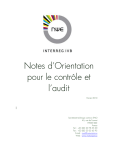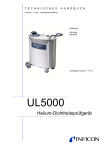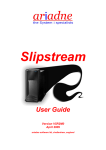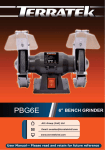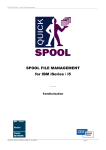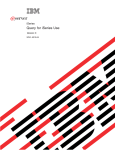Download QueryOptimizer
Transcript
QueryOptimizer Total acceleration and efficient management of iSeries queries User manual Contact: EDV-Beratung Andreas Göring Andreas Göring Keplerweg 19 76646 Bruchsal GOERING USA Randy Shaw 2883 CravenRidge Dr Atlanta, GA 30319 Tel. Fax. +49 7251 9895-12 +49 7251 9895-13 Tel. 404-759-1967 EMail Web [email protected] www.goering.de Email Web [email protected] http://www.goering-usa.com/ Screens The screen shots displayed in this manual apply to the real layout up to a certain extend. Data carrier If you are receiving an update during servicing, we like to ask you to return the old data carrier to us. Thank you! Manual Version 1.21 (printed on 21. March 2002), Manual refers to Software Release 1.21 © Copyright: 2002 EDV-Beratung Andreas Göring Seite 2 Handbuch QueryOptimizer Table of contents 1.0 1.1 1.2 1.3 1.4 1.5 1.6 1.7 General Information ..................................................................................................................5 Targets and Profit ...................................................................................................................5 Terms of Use ..........................................................................................................................5 Technical Requirements.........................................................................................................6 Extension of Testing period....................................................................................................6 Comments / Improvements to the manual .............................................................................6 Functioning keys.....................................................................................................................7 Quick Entry .............................................................................................................................8 2.1 2.2 2.3 Installation .................................................................................................................................9 Software-Installation ...............................................................................................................9 Password..............................................................................................................................10 Deinstallation ........................................................................................................................11 3.1 The menus of the QueryOptimizer ........................................................................................13 The QueryOptimizer main menu ..........................................................................................13 4.1 4.2 4.3 4.4 Sector „Commands“ ...............................................................................................................15 Analize Query .......................................................................................................................15 Optimize Query.....................................................................................................................17 Determine CPU-Capacity .....................................................................................................19 Update Index Information .....................................................................................................21 2.0 3.0 4.0 5.0 Sector „Administration“ .........................................................................................................23 Sorting by Query Name........................................................................................................23 Sorting by File Name............................................................................................................23 Sorting by User.....................................................................................................................24 Alternative Views ..................................................................................................................25 Intelligent Search Mechanism ..............................................................................................26 5.5.1 Limitation of the Overview .........................................................................................26 5.5.2 Searching with F15....................................................................................................30 5.6 Choices.................................................................................................................................31 5.6.1 Files ...........................................................................................................................31 5.6.2 Fields .........................................................................................................................31 5.6.3 Selections ..................................................................................................................31 5.6.4 Sorting .......................................................................................................................32 5.6.5 Grouping ....................................................................................................................32 5.6.6 Variables....................................................................................................................32 5.6.7 RUNQRY ...................................................................................................................33 5.6.8 SBMQRY ...................................................................................................................33 5.6.9 Query on Display .......................................................................................................33 5.6.10 User classification......................................................................................................33 5.6.11 Performance ..............................................................................................................34 5.6.12 Analyzis .....................................................................................................................35 5.6.13 Delete ........................................................................................................................35 5.7 Index-Management ..............................................................................................................36 5.7.1 Intelligent Search functions .......................................................................................36 5.7.2 Choices......................................................................................................................37 5.7.3 Functioning Keys .......................................................................................................38 5.1 5.2 5.3 5.4 5.5 6.0 6.1 Sector „User view“..................................................................................................................40 Display User Query ..............................................................................................................40 6.1.1 Adjust Options ...........................................................................................................40 6.1.2 Run Query .................................................................................................................41 6.1.3 Run Query in background..........................................................................................41 6.1.4 Display Information....................................................................................................41 Handbuch QueryOptimizer Seite 3 7.0 Sector „Misc.“..........................................................................................................................43 8.0 8.1 8.2 9.0 Seite 4 Release notes/Improvements ................................................................................................45 Version 1.20 .........................................................................................................................45 Version 1.21 .........................................................................................................................45 Index .........................................................................................................................................47 Handbuch QueryOptimizer 1.0 General Information 1.1 Targets and Profit With QueryOptimizer you are receiving a useful tool, which enables you to efficiently manage and massively accelerate you queries out of Query/400 In order to be able to get the optimal use out of QueryOptimizer, your first step should be the take-over of your already existing queries into the management of the QueryOptimizer. By using the intelligent choices and search functions you can get a overview of you queries. There are two functions to be emphasised: Minimize the options of the displayed queries successively by giving generic details of the directory name, file name, query name, as well as the description text of the query. Use the search function which enables you to effectively search by using extensive criterions as e.g., author, date, amount of files, fields etc., when last used, periods and others. Especially the last two named criterions make it easy on clearance work. Either out of the Management or over the deductive menu points and commands, you can identify the long running jobs and CPU-Killers under the queries and optimize them afterwards. Accelerations by hundreds folds have been achieved at Beta-customers! Not a minor important function is the classification of queries to users and user groups. It should be pointed out that the classification happens by free definable names. The defined user doesn’t need to be a registered user on the iSeries. The advantage is, that you can assign queries to departments e.g. Purchasing Department, Invoicing Department, Sales Department. This function has a command ready (API), which can be linked into your applications or menus. For the first time you can display to your user an overview of only „his“ queries. . 1.2 Terms of Use The software QueryOptimizer can only be used on the machine (serial number, model, processor) which has been defined on the ordering form. A system change, respectively an upgrade, requires a new password and if applicable a licence fee. Please request an written offer. The licence of the QueryOptimizer is only bounded to the iSeries, not to the quantity of users which are working with it. . Handbuch QueryOptimizer Seite 5 1.3 Technical Requirements Your system iSeries, respectively AS/400 requires Operating System OS/400 from Version 4 Release 2 (RISC) and the IBM Licence program Query/400. 1.4 Extension of Testing period If you have not been able to test the software extensively during the testing period, please give us a call and we can extend the testing period over the phone. 1.5 Comments / Improvements to the manual This menu is a new edition, past experience has shown that spelling mistakes, as well as printing errors can occur or even that some sections are not described thoroughly enough out of your point of view. If you find that improvements or additions would be of use, please correct the pages of the manual accordingly and send them to us.. Actuality We are trying to be as up to date as possible. It could happen though, that the manual is not in accordance with the latest Software-Level. In this case, you will always find the most actual information under document Neuerungen Version x.xx, which is enclosed with the respective data carrier Screens The iSeries masks displayed in this manual only correspond to the real layout up to a certain extend. Seite 6 Handbuch QueryOptimizer 1.6 Functioning keys The function keys used in the program correspond to the SAA-Standard. In order to avoid repeating the most common used keys are described below: F1 – Help key Shows the online user help for the actual mask F3 - Escape program Exits the actual program and displays the menu F4 - Selection/User guide Displays all possible entries within this field. F5 - Updating Updates the display with the newest data F6, F7, F8 Various functions, depending on the single Teilmasken F9 Displays all parameter of the command F10 – File sort, User sort, Query sort Displays query analogous of the menu points 5, 6, 7 F11 - More Information Display of detailed information, depending on the single Teilmasken F12 - Back Jumps back one step within the program.. F15 - Search Choice of extensive criterions F17 – Unlock/lock text With the help of this function key, the description line is being identified with a query in order to unlock or lock it for alterations. . F20 – Print list D Prints a list of all actual chosen queries F21 – Command line Links up a command line for entering an OS/400 command F22 – Multi Delete Deletes the queries of the actual choices out of the QueryOptimizer's overview Handbuch QueryOptimizer Seite 7 F23 – Further Details If there are more options within the selection line, as displayed on the screen, you can have the additional ones displayed by using F23. F23 – Link-/Unlink-Mode Displays en- and excludes logical files for Service and Update purposes. F24 – Further Keys If there are more functioning keys within the functioning key line, as displayed on the screen, you can have the additional ones displayed by using F24. 1.7 Quick Entry For the „impatient and the system familiar users“ we recommend the quick entrance with Seite 8 • Installation of the Software as described in chapter 2 Installation • Enter command QRYOPT Handbuch QueryOptimizer 2.0 Installation The installation of QueryOptimizer requires the installation of the Software on the iSeries, there is no configuration of the Software necessary. During an upgrade, the installation program takes existing data into consideration. Even the passwords are being maintained. 2.1 Software-Installation Please log on as QSECOFR on the iSeries. Update: In case of an Update, please make sure that nobody is working with the QueryOptimizer or is active in the menu Insert the CD-ROM into the according unit and type in the following command: LODRUN DEV(xxx) For xxx please enter the name of your installation unit (e.g. OPT01). The command LODRUN is installing the objects on the iSeries. You will be informed of the installation progress in the status line. After the installation of the objects the following installation mask will appear:: QueryOptimizer Installation (QRYOPTINS) Make choice and press enter Language . . . . . . . . . . . . DE separate Data library . . . . . *YES Library for QRYOPT-Command . . . QGPL Determine Query Information . *NO Start Query Optimisation . . . . *NO Update of Version . . . . . . . *NONE EN, DE *NO, *YES Name *NO, *YES *NO, *YES Zeichenwert, *NONE Ende F3=Verlassen F4=Bedienerf. F13=Verwendung der Anzeige F5=Aktualisieren F12=Abbrechen F24=Weitere Tasten Installation mask QueryOptimizer Handbuch QueryOptimizer Seite 9 Language Here you enter the language which you would like to use. You can choose between DE (German) and EN (English). Separate File Library Enter here if the data and program objects should be memorised separately. If *YES is entered the library AGXFQYDTA XE is being opened and the Data bank (administration data) will be created within this library. While carrying out QueryOptimizer AGXFQYDTA is being automatically preadapted Library for QRYOPT- Command Choice of library, in which the start command of the QueryOptimizer (QRYOPT) is being memorised. Under normal circumstances the library QGPL is a component of the library list of all users and therefore useful as default value Determine Query-Information If *YES is entered here, after successful installation all the information of the existing queries are being taken over into the administration of the QueryOptimizer. This step is being recommended to do be done separately after the installation process.. Start Query-Optimising If *YES is entered here, all existing queries will be optimized after the successful installation. Mandatory for the optimising process is - First installation, then optimization. Therefore do this step after the installation process and the analysis. Update of Versions If QueryOptimizer had already been installed on the machine, the existing libraries in AGXFQYOLD respectively AGXFQYDOLD have been renamed. Out of this, the version number is automatically being determined. If despite of the existing installation, the data files have not been carried over or if it happens to be a new installation you can enter the special value "*NONE". Library with old data Here you can find the name of the library out of which the data with already analysed and optimized queries is being taken 2.2 Password After the first installation, the included provided passwords must be entered into the system according to the instructions, which you find in the letter (command INSPSW). In case the password has not been included, please request it by phone (see page 2 for contact information). Seite 10 Handbuch QueryOptimizer 2.3 Deinstallation In case you no longer wish to use QueryOptimizer on your system, you must first close all activities with the QueryOptimizer. In case you have entered the library name AGXFQY in your job description (JOBD) or in the system value (system values) (for example QUSRLIBL), it needs to be deleted from there. Afterwards you log out of the system and back on as QSECOFR. By using the following commands DLTLIB AGXFQY DLTLIB AGXFQYDTA DLTCMD QGPL/QRYOPT all existing QueryOptimizer objects will be deleted. The deletion is only possible if no job is using the library AGXFQY (therefore exit menu prior!). Handbuch QueryOptimizer Seite 11 Diese Seite bleibt frei! Seite 12 Handbuch QueryOptimizer 3.0 The menus of the QueryOptimizer 3.1 The QueryOptimizer main menu By using the following command, after the successful installation of the program, you can call up the QueryOptimizer-menu: QRYOPT The following menu will appear: QRYOPT QueryOptimizer Menu Choices: ** commands ** 1. Analyse Query 2. Optimise Query 3. Determine Query CPU-capacity 4. Update Index Information 5. 6. 7. 8. ** Query-Administration ** Sorting by Query name Sorting by File name Sorting by user Index-Administration ** User view ** 9. . Display user Query ** Other ** 99. Display program versions Enter choice or command ===> F3=Verl. F4=Bed.frg. F9=Auffinden F12=Abbrechen F13=Unterstützende Informationen F16=AS/400-Hauptmenü Main menu QueryOptimizer (Administer-View) The menu is being subdivided in 4 sections: 1. Sector „Commands“ At this point the existing queries are being taken over into the management of the QueryOptimizer, the CPU-capacity of the queries are being determined, queries are being optimized and the Index information of the queries is being updated. For these actions the following commands are available: QRYOPTMDB Analize Query CRTOPTQRY Optimize Query GETQRYCPU GETQRYCPU Determine query for CPU-capacity UPDOPT Update Index-Information Handbuch QueryOptimizer Seite 13 2. Sector „Administration” Within the Query-Administration, the queries are being displayed and managed by query- or file name without library limit 3. Sector „ User-view “ On using the user-view, you can either assign a query to one user or to a group of users, as well as have the query displayed. To your availability is the following command (QRYOPTUSR), which enables you to integrate the display of user-queries into own applications or Start programs. The userviews can either be pulled up by menu options 5,6 and 7, or changed into out of the menu points by using function key F10. 4. Sector „Other“ This function enables you to display the actual installed version of the QueryOptimizer within the status line. Following the choices of the QueryOptimizer-Menu are being described more thoroughly. Seite 14 Handbuch QueryOptimizer 4.0 Sector „Commands“ With the help of “Command“ you are, so to say, getting the queries prepared for „real usage“. You are taken over the on you system existing Queries into the administration of the QueryOptimizer. Herewith you begin with the „analysis“ of the existing systems, with the menu point 1 of the main menu. 4.1 Analize Query After calling up the first menu, the following screen will appear QueryOptimizer Datacollector (QRYOPTMDB) Make choice and press enter QRY-Name . . . . . . . . . . . . Library . . . . . . . . . . . Choice . . . . . . . . . . . . SQL-Extrakt . . . . . . . . . . JOB-queue . . . . . . . . . . . *ALL *NO *JOBD Name, generic*, *ALL Name, *CURLIB, *LIBL, *ALL *ALL, *NEW *NO, *YES, *SEU, *EDTF Name, *JOBD Analize Query In this screen mask (or as an alternative by using the command QRYOPTMDB + F4) you decide which Queries, are being taken over into the administration of the QueryOptimizer QRY-Name Here choose the queries, which should be taken over into the administration of the QueryOptimizer. Valid values are: Name By giving the name of an single query, only a single query will be analysed Name* By giving a generic name, all queries beginning with this particular name part will be analysed *ALL If you wish to analyse all queries of one library, or all queries of the system choose *ALL For the first run the use of *ALL for Query-Name and Library is being suggested, this will ensure that all on the system existing Queries are being taken over into the administration of the QueryOptimizer. Comment: On the Query-Definition and the existing Objects (*QRYDFN) themselves, nothing is being changed or exchanged through the take over process into the administration. Handbuch QueryOptimizer Seite 15 Library Please enter here the library name (s) in which the Queries are supposed to be analysed. Valid values are: Name The name of a library which queries are to be analysed *LIBL The queries of all libraries listed in the library list of the active job are being analysed. *CURLI The queries of the actual library of the job are being analysed. *ALL All Libraries are being searched by the in the parameter QRY named queries. Selection With the help of this parameter you control if all or only one query is being taken into the analysis. Valid values are: *ALL All given queries within the parameter QRY and Library are being analysed. *NEW For this Analyzis, only the new created queries since the last run, are being taken into consideration. Please note: The use of the option *ALL is being recommended on a regular basis. That way it is being assured that deleted queries also disappear out of the administration. SQL-Extract This parameter gives you the possibility, to create SQL-Anweisungen along to the queries Valid values are: Seite 16 *YES The SQL-Statements of the analysed query are being saved under the file "QRYOPTSQL" (under the query-library). *SEU The SQL-Statements are being created and displayed under the system editor (SEU). In these cases it is important, that within the parameter job queue INTER is being given / named. *EDTF Enables the filing of the SQL-Statements into a IFS-file with following call up of the ASCII-File-Editors. Here it is also important to give INTER within the parameter Job queue. Handbuch QueryOptimizer Job-Queue Please enter here the name of the job queue, over which this job is supposed to be worked off. Valid values are: 4.2 Name The name of an existing job queue within your system. Please make sure that you are using a job queue which is assigned to a Subsystem and which (if possible) only allows to run one job at a time, in order to avoid a parallel processing. *JOBD The job queue of the actual job description is being used. INTER The job is being processed inter active on the screen. If a Screen display connected with command (through SQL-Extract *SEU or *EDTF), the following setting needs to be chosen. Optimize Query While optimising, the system creates Index files for the chosen queries, which are responsible for acceleration of the queries. The acceleration which is needed, depends on the complexability of the query, as well as the therefrom arising formation of intelligent, logical files. Similar as on the screen „analysing Query“ the queries which are supposed to be optimized are being specified here. Optim. Query-Index erstellen (CRTOPTQRY) Auswahl eingeben und Eingabetaste drücken. QRY-Name . . . . . . . . Bibliothek . . . . . . CPU-Belastung ermitteln Bibl. für Index . . . . JOB-Warteschlange . . . . . . . . . . . . . . . . . . . . . . . *BOTH QGPL *JOBD Name, generisch*, *ALL Name, *CURLIB, *LIBL, *ALL *NONE, *AFTER, *BOTH Name, *PF, *QUERY Name, *JOBD Optimize Query QRY-Name Please choose the queries, which are supposed to be optimized. Consider / Bear in mind, that through giving the information *ALL in „QRYName“ and „library“ all on your system existing query are being optimized. This can lead to long waiting periods, as well as to a high CPU-capacity Furthermore there are logical files being created in order to optimize queries. Depending on your system surrounding you need to decide if the advantage of a quicker query makes up for the disadvantage of higher maintaining effort of the logical files during the continuation of the files, do to for each writing operation of an physical files the logical files need to be updated as well. Handbuch QueryOptimizer Seite 17 Valid values are: Name By giving the name of an single query, only a single query will be analysed. Name* By giving a generic name, all queries beginning with this particular name part will be analysed. *ALL If you wish to analyse all queries of one library, or all queries of the system choose *ALL. Library Please enter here the library name (s) in which the Queries are supposed to be analysed. Valid values are: Name The name of a library which queries are to be analysed *LIBL The queries of all libraries listed in the library list of the active job are being analysed. *CURLIB The queries of the actual library of the job are being analysed. *ALL All Libraries are being searched by the in the parameter QRY named queries. . Determine Query CPU-Capacity One aspect of the optimising process is the improvement of the terms / periods of queries. This term / period is being measured by the simulation of the query and as information adapted into the analysed queries. Here you can give details on how the determination of the running time should take place. Valid values are: *NONE No determination of the CPU-capacity takes place. *AFTER After successful optimzation, the CPU-Capacity is being determined and the information is being placed into data record of the query. *BOTH By choosing this function you can either start a simulation run prior or after the optimization process and are able to see directly the performance improvement in the overview of the queries. Comment: The CPU-Capacity is being determined through the carry out process of the referred query. Do you have so called “long running jobs” in your system, the Seite 18 Handbuch QueryOptimizer system will be - particularly through the *BOTH function - heavily strained. Postpone such „actions“ into the more quiet evening hours of your business day. Library for Index Here the library is being chosen, in which the (through the optimising process) automatically created Index files are being kept. Valid values are: QGPL The logical files OPTI... are being accumulated in the library QGPL. *PF The logical files are being stored in the same libraries where also the matching physical files are being accumulated *QUERY The logical files are being stored in the same libraries as the queries.. Job-Queue Please enter here the name of the job queue, over which this job is supposed to be worked off. Valid values are: 4.3 Name The name of an existing job queue within your system. Please make sure that you are using a job queue which is assigned to a Subsystem and which (if possible) only allows to run one job at a time, in order to avoid a parallel processing. *JOBD The job queue of the actual job description is being used. INTER The job is being processed inter active on the screen. Determine CPU-Capacity This function serves the measurement of the CPU-Capacity of analysed queries. As explained in the previous command, these queries are being simulated and the determined running time information is being placed into the data record of the respective query. This command can also be called up, while entering GETQRYCPU + F4 Query-CPU-Belastung ermitteln (GETQRYCPU) Auswahl eingeben und Eingabetaste drücken. QRY-Name . . . . . . . . . . . . Bibliothek . . . . . . . . . . JOB-Warteschlange . . . . . . . *JOBD Name, generisch*, *ALL Name, *CURLIB, *LIBL, *ALL Name, *JOBD Determine CPU-Time of Queries Handbuch QueryOptimizer Seite 19 QRY-Name Please choose the queries, for which you like to simulate a CPU-capacity. Comment: Bear in mind, that through giving the information *ALL in “QRY-Name“ and “library“ all on your system existing queries are being simulated. This can lead to long waiting periods, as well as to a high CPU-capacity. Valid values are: Name By giving the name of an single query, only a single query will be simulated. Name* By giving a generic name, all queries beginning with this particular name part will be simulated. *ALL If you wish to simulate all queries of one library, respectively all queries of the system, choose *ALL. Library Please enter here the name of the library(s) of which the queries are to be simulated. Valid values are: Name The name of the library of which the query is to be simulated *LIBL The queries of all libraries on the library list of the actual job are being simulated. . *CURLIB *ALL The queries of the actual library of the job are being simulated. All libraries are being searched for the named queries as given in the parameter QRY-Name. Job-Queue Enter the name of the job-queue over which this job is supposed to be worked off. Valid values are: Seite 20 Name The name of an existing job-queue in your system. Please make sure that you are using a job-queue which is assigned to a subsystem and if possible only allows one job at a time, in order to avoid a parallel processing. *JOBD The job queue of the actual job description is being used. INTER The job is being processed interactive on the screen. Handbuch QueryOptimizer 4.4 Update Index Information In this screen you are updating the Index-Information of the logical files created by the optimising process (OPTI...-files) You are able to call up this command by UPDOPT + the out of here resulting information by entering CALL respectively by using function 8 of the main menu. F4. You can display XQ40000, Index-Informationen updaten (UPDOPT) Make choice press enter. JOB-Queue . . . . . . . *JOBD Name, *JOBD Update Index-Information Job-Queue Enter the name of the job-queue over wich this job is supposed to be worked off. Valid values are: Name The name of an existing job-queue in your system. Please make sure that you are using a job-queue which is assigned to a subsystem and if possible only allows one job at a time, in order to avoid a parallel processing. *JOBD The job queue of the actual job description is being used. INTER The job is being processed interactive on the screen. Handbuch QueryOptimizer Seite 21 Diese Seite bleibt frei! Seite 22 Handbuch QueryOptimizer 5.0 Sector „Administration“ After you have incorporated your queries into the administration of the QueryOptimizer, you are able to administrate the queries within this MenuSector, in a very comfortable and divers manner. 5.1 Sorting by Query Name By using menu point 5 „Sorting by query name“ you receive an overview of all queries, which you have incorporated into the Administration of the QueryOptimizer. This display is without library limit, which means you have all the queries of your system in one view Sortierung nach Query-Name XQ10000 15.01.02 10:53:52 Auswahl treffen und Eingabe drücken D=Dateien F=Felder S=Selektion O=Sortierung G=Gruppierung R=RUNQRY X=SBMQRY U=Benutzer V=Variablen P=Performance A=Analyse 4=Löschen Q=Query auf Display A Bibliothek Name AGXFQY AGXFQY AGXFQY AGXFQY TESTDATEN TESTDATEN TESTDATEN XQ10000 XQ20000 XQ21000 XQ40000 QRYOUT1 TEST1 TEST1QRY Beschreibung Liste Liste Liste Liste für für für für Programm Programm Programm Programm XQ10000 XQ20000 XQ21000 XQ40000 F3=Verlassen F6=Neu F10=Dateisort F11=Sicht 2 F12=Abbrechen F15=Suchen F17=Text öffnen F20=Liste drucken F21=Befehlseingabe F22=Multi-Delete Sorting by Query Name From this „central program“ you control and administrate your queries. You will find the description of the search and choice functions in this chapter further down below. 5.2 Sorting by File Name Menu point 6 „Sorting by file-name“ will display the sorting of the queries by file-name. The screen content is mainly in accordance with the representation of the previously introduced menu „Sorting by Query Name“. Handbuch QueryOptimizer Seite 23 Sortierung nach Datei-Name XQ20000 15.01.02 10:55:58 Auswahl treffen und Eingabe drücken D=Dateien F=Felder S=Selektion O=Sortierung G=Gruppierung R=RUNQRY X=SBMQRY U=Benutzer V=Variablen P=Performance A=Analyse 4=Löschen Q=Query auf Display A Lib.Datei Dateiname Qry-Name Beschreibung AGXFQYDTA XQKOPP XQ10000 Liste für Programm XQ10000 AGXFQYDTA XQKOPP XQ20000 Liste für Programm XQ20000 AGXFQYDTA XQKOPP XQ21000 Liste für Programm XQ21000 AGXFQYDTA XQOPTP XQ40000 Liste für Programm XQ40000 QTEMP XQLSTP XQ10000 Liste für Programm XQ10000 QTEMP XQLSTP XQ20000 Liste für Programm XQ20000 QTEMP XQLSTP XQ21000 Liste für Programm XQ21000 QTEMP XQLSTP XQ40000 Liste für Programm XQ40000 TESTDATEN AUFTRAEGE QRYOUT1 TESTDATEN TEST1 TEST1QRY YKUBOTA WEVC001 TEST1 YKUBOTA ZLZBEK TEST1 F3=Verlassen F6=Neu F10=Usersort F11=Sicht 2 F12=Abbrechen F15=Suchen F20=Liste drucken F21=Befehlseingabe F22=Multi-Delete + Sorting by Query File Names Please note that queries containing of more then 1 file, will appear in this view several times, which means once per file/library. The description of the possibilities of choices can be found further down in this chapter. 5.3 Sorting by User The QueryOptimizer offers you the possibility to assign existing queries to users or groups. This is being achieved through using menu point 5 „Sorting by Query Name“ or 6 „Sorting by File Name“ by entering the choice „U “. Sortierung nach Benutzer XQ21000 15.01.02 10:56:40 Auswahl treffen und Eingabe drücken D=Dateien F=Felder S=Selektion O=Sortierung G=Gruppierung R=RUNQRY X=SBMQRY U=Benutzerzuordnung E=Einstellungen 4=Zuordnung aufheben A User GOERING Qry-Lib Qry-Name Beschreibung AGXFQY XQ21000 Liste für Programm XQ21000 F3=Verlassen F6=Neu F10=Qrysort F11=Sicht 2 F12=Abbrechen F15=Suchen F20=Liste drucken F21=Befehlseingabe F22=Multi-Delete Sorting by User Classification The description of the possibilities of choices can be found further down in this chapter Seite 24 Handbuch QueryOptimizer 5.4 Alternative Views All Administrator-displays have functioning key F11 activated, which displays alternative views of the queries, as an further information option, already within the overview. Sortierung nach Query-Name XQ10000 15.01.02 11:00:13 Auswahl treffen und Eingabe drücken D=Dateien F=Felder S=Selektion O=Sortierung G=Gruppierung R=RUNQRY X=SBMQRY U=Benutzer V=Variablen P=Performance A=Analyse 4=Löschen Q=Query auf Display A Bibliothek Name AGXFQY XQ10000 AGXFQY XQ20000 AGXFQY XQ21000 AGXFQY XQ40000 QSYS QSECAF QSYS QSECCA Beschreibung Infos zur Querydefinition Liste für Programm XQ10000 D:2 F:7 S:2 O:2 Liste für Programm XQ20000 D:2 F:9 S:2 O:4 Liste für Programm XQ21000 D:2 F:8 S:2 O:3 G:1 Liste für Programm XQ40000 D:2 F:8 S:2 O:2 G:1 D:1 U:1 F:14 D:1 F:23 F3=Verlassen F6=Neu F10=Dateisort F11=Sicht 3 F12=Abbrechen F15=Suchen F17=Text öffnen F20=Liste drucken F21=Befehlseingabe F22=Multi-Delete Sortierung nach Query-Name XQ10000 + 15.01.02 11:00:45 Auswahl treffen und Eingabe drücken D=Dateien F=Felder S=Selektion O=Sortierung G=Gruppierung R=RUNQRY X=SBMQRY U=Benutzer V=Variablen P=Performance A=Analyse 4=Löschen Q=Query auf Display A Bibliothek Name AGXFQY XQ10000 AGXFQY XQ20000 AGXFQY XQ21000 AGXFQY XQ40000 QSYS QSECAF QSYS QSECCA Beschreibung Typ Ersteller Liste für Programm *QRYDFN GOERING Liste für Programm *QRYDFN GOERING Liste für Programm *QRYDFN GOERING Liste für Programm *QRYDFN GOERING *QRYDFN *IBM Erstellt XQ10000 06.04.01 XQ20000 07.04.01 XQ21000 07.04.01 XQ40000 22.04.01 Geändert Benutzt Tage 28.12.01 00.00.00 28.12.01 00.00.00 25.09.01 00.00.00 12.09.01 00.00.00 25.01.96 03.08.98 00.00.00 *QRYDFN *IBM 25.01.96 03.08.98 00.00.00 F3=Verlassen F6=Neu F10=Dateisort F11=Sicht 4 F12=Abbrechen F15=Suchen F17=Text öffnen F20=Liste drucken F21=Befehlseingabe F22=Multi-Delete Sortierung nach Query-Name XQ10000 + 15.01.02 11:01:13 Auswahl treffen und Eingabe drücken D=Dateien F=Felder S=Selektion O=Sortierung G=Gruppierung R=RUNQRY X=SBMQRY U=Benutzer V=Variablen P=Performance A=Analyse 4=Löschen Q=Query auf Display A Bibliothek Name AGXFQY XQ10000 AGXFQY XQ20000 AGXFQY XQ21000 AGXFQY XQ40000 QSYS QSECAF QSYS QSECCA Beschreibung CPU vorher CPU nachher Beschleunigung % Liste für Programm XQ10000 ---------Liste für Programm XQ20000 ---------Liste für Programm XQ21000 ---------Liste für Programm XQ40000 ------------- ---- ---- ---------F3=Verlassen F6=Neu F10=Dateisort F11=Sicht 5 F12=Abbrechen F15=Suchen F17=Text öffnen F20=Liste drucken F21=Befehlseingabe F22=Multi-Delete Handbuch QueryOptimizer + Seite 25 Sortierung nach Query-Name XQ10000 15.01.02 11:04:02 Auswahl treffen und Eingabe drücken D=Dateien F=Felder S=Selektion O=Sortierung G=Gruppierung R=RUNQRY X=SBMQRY U=Benutzer V=Variablen P=Performance A=Analyse 4=Löschen Q=Query auf Display A Bibliothek Name Beschreibung Laufzeit vorher nachher Beschleunigung % AGXFQY XQ10000 Liste für Programm XQ10000 ---------AGXFQY XQ20000 Liste für Programm XQ20000 ---------AGXFQY XQ21000 Liste für Programm XQ21000 ---------AGXFQY XQ40000 Liste für Programm XQ40000 ---------QSYS QSECAF ---------QSYS QSECCA ---------F3=Verlassen F6=Neu F10=Dateisort F11=Sicht 1 F12=Abbrechen F15=Suchen F17=Text öffnen F20=Liste drucken F21=Befehlseingabe F22=Multi-Delete + Alternative View Here you will be displayed an overview for each query of the number of files, fields, Selection features (marks), etc., Information about query type, UserID of the creator, date of creation, date of last change, date of last usage, number of days of use, CPU-capacity before and after the optimzation process, as well as the complete running time of the query before and after the optimising. . 5.5 Intelligent Search Mechanism There are two methods for intelligent search to your availability: 5.5.1 Limitation of the Overview In the sorting view, the choose line is being offered, with which you are able to limit the quantity of queries which ought to be displayed in a intelligent manner. 5.5.1.1 Sorting by Query Name You can reach this view by using functioning key F10 either from the menu points 5, 6 or 7 Auswahl treffen und Eingabe drücken D=Dateien F=Felder S=Selektion O=Sortierung G=Gruppierung R=RUNQRY X=SBMQRY U=Benutzer V=Variablen P=Performance A=Analyse 4=Löschen Q=Query auf Display _ __________ __________ _____________________________________________________ A Bibliothek Name Beschreibung Choose line by Sorting by Query Name Library Please enter here the name of a library, in order to limit the extent of the to be displayed queries. Seite 26 Handbuch QueryOptimizer Valid values are: Name The name of a library of your system, in order to display only the queries out of this specific library. Name* The generic name of a group of libraries, in order to display only the queries of libraries which start with the provided string. Name Here you can limit the search for query names Valid values are: Name The name of a query in your system, in order to only display one query. Name* Generic name of a group of queries, in order to display queries which start with the provided string. Description In the field description, you are able to limit the display of queries by using the Zeichenfolge within the query description. Valid values are: +Name All queries which have the provided string, somewhere in the description, should be displayed. -Name All queries which have the provided Zeichenfolge somewhere in the description should NOT be displayed.. Please note: The inputs of the choose line (Auswahlzeilen) are Additive, which means, if you are searching in field library by using DIR* and in the field query by using HU*, you will be displayed all queries which start with HU of libraries with start with DIR. This also applies for the field description, for which an additional subtractive search is possible, by which the search series +AUS +KUND –ZU display all queries which have the terms AUS and KUND, but not the Zeichenfolge ZU within the field Description. Also a combination of library, query and description can be used in order to limit the display. 5.5.1.2 Sorting by File Name You can reach this view by using functioning key F10 either from the menu points 5, 6 or 7. Handbuch QueryOptimizer Seite 27 Lib.File Please enter here the name of a library, in order to limit the extent of the to be displayed queries. Valid values are: Name The name of a library in your system, in order to only display the queries out of this library. Name* Generic name of a group of libraries, in order to display queries which are stored in libraries which start with the provided string. . File Name Here you can limit the search for file names. Please note that queries which have the same file names but which have been used in different libraries, may appear several times. Valid values are: Name Name* The name of an file of your system, in order to only display the queries in which this particular file was used. Generic name of an group of queries, in order to only display the queries in which files starting with the provided string had been used. . Description In the field description you can limit the display of the queries by using the string within the query description. Valid values are: +Name . -Name All queries which have the provided string somewhere in the description should be displayed. All queries which have the provided string somewhere in the description should NOT be displayed. . Please note: The inputs of the choose line (Auswahlzeilen) are Additive, which means, if you are searching in field library by using DIR* and in the field query by using HU*, you will be displayed all queries which start with HU of libraries with start with DIR. This also applies for the field description, for which an additional subtractive search is possible, by which the search series +AUS +KUND –ZU display all queries which have the terms AUS and KUND, but not the Zeichenfolge ZU within the field Description. Seite 28 Handbuch QueryOptimizer Also a combination of library, query and description can be used in order to limit the display. 5.5.1.3 Sorting by User Name You can reach this view by using functioning key F10 either from the menu points 5, 6 or 7. User Please enter here the name of an user or an user group, in order to limit the extent of an to be displayed query Valid values are: Name The name of an user in your system in order to display only the queries of that particular user. Name* Generic name of an group of user in order to display only queries which have been assigned to this particular group of user and which start with the provided string. . Description In the field description you can limit the display of the queries by using the string within the query description. Valid values are: +Name All queries which have the provided string somewhere in the description should be displayed. -Name All queries which have the provided string somewhere in the description should NOT be displayed. Please note: The inputs of the choose lines are Additive, which means, if you are searching in field library by using DIR* and in the field query by using HU*, you will be displayed all queries which start with HU of libraries with start with DIR. This also applies for the field description, for which an additional subtractive search is possible, by which the search +AUS +KUND –ZU display all queries which have the terms AUS and KUND, but not the string ZU within the field Description. Also a combination of library, query and description can be used in order to limit the display. Handbuch QueryOptimizer Seite 29 5.5.2 Searching with F15 By using function key F15, you have extended search functions and criteria to your availability, which are beyond the choose line function. After pressing the function key the following search mask will appear: Selektion verwalten XQ50000 15.01.02 11:09:01 Erstellt durch Erstellt ab Geändert ab letzte Verwendung n Tage verwendet Laufzeit (sec.) 0 0 bis bis bis bis bis 15.01.02 15.01.02 15.01.02 99.999 9.999.999 bis bis bis bis bis bis bis bis 999 999 999 999 999 999 999 999 Verwendete Dateien Verwendete Felder Anzahl Anzahl Anzahl Anzahl Anzahl Anzahl Anzahl Anzahl Dateien Felder Selektionen Sortierfelder Gruppierungen Benutzer Variablen Indizes 0 0 0 0 0 0 0 0 F3=Verlassen F12=Abbrechen + Search mask The search fields are combined with each other through AND-terms, which means through filling more fields you will achieve an Additive limitation. For example through MEIER and number of files 3 to 9, displays only queries created by MEIER and consisting of only 3 to 9 files. An exception here are the fields „Used files“ and „used fields“ which include each 4 with OR-terms combined fields. Created through Limit the display of the query further, by entering the User ID of the employee which supposedly created the query. Created since/Changed since/Last Use Please enter here the date limitation of which the queries have been created, changed or last used. n days used Here you are able to filter how many days the to be displayed queries have been used. Running time in sec With the use of this limitation you can determine the "CPU-Killer-Queries". After the simulation of the CPU-capacity, the value of the running time is to your availability which you can limit here in order to display for example all queries with a running time of more then 300 seconds. Used files Here you can limit the display of queries which are defined with particular files, by using 4 with OR-terms combined fields. Seite 30 Handbuch QueryOptimizer Used fields Here you can limit the display of queries, which are defined with particular fields, by using 4 with or-terms combined fields. Amount of Files, Fields ... Through choosing from – until, you can limit the display of the queries on a basis of amount of used files, fields, selections, sorting fields, groupings, assigned User, variables and indexes. 5.6 Choices As choice function, a row of functions are to your availability for the menu points 5 and 6, whereas you can mark more then one query. By pressing the F12 key the information of the next marked query will be displayed: 5.6.1 Files By using selection D before a query you will be displayed the information of the used files verwendete Dateien anzeigen TESTDATEN / QRYOUT1 XQ11000 15.01.02 11:11:44 Auswahl treffen und Eingabe drücken D=Dateien F=Felder S=Selektion O=Sortierung G=Gruppierung R=RUNQRY X=SBMQRY U=Benutzer V=Variablen P=Performance analysieren Asw Bibliothek TESTDATEN Datei AUFTRAEGE Alias T01 File display 5.6.2 Fields By using selection F before a query, respectively with F8 in the display „files“ the used fields of an query will be displayed . verwendete Felder anzeigen TESTDATEN / QRYOUT1 XQ12000 15.01.02 11:12:24 Auswahl treffen und Eingabe drücken D=Dateien F=Felder S=Selektion O=Sortierung G=Gruppierung R=RUNQRY X=SBMQRY U=Benutzer V=Variablen P=Performance analysieren Asw lfd 1 2 3 4 Feld/Funktion KUNDE AUFTRAG AUFTRAG AUFTRAG Bezeichnung MIN_AUFTRAG MAX_AUFTRAG ANZAHL_AUFTRAG Län Dez 7 10 10 10 Typ A A A A Field display 5.6.3 Selections By using selection S before a query, respectively with F8 out of the display „fields“ the selection criteria of the query will be displayed: Handbuch QueryOptimizer Seite 31 Selektion anzeigen TESTDATEN / QRYOUT1 XQ13000 15.01.02 11:17:01 Auswahl treffen und Eingabe drücken D=Dateien F=Felder S=Selektion O=Sortierung G=Gruppierung R=RUNQRY X=SBMQRY U=Benutzer V=Variablen P=Performance analysieren Asw Selektionsbegriff WHERE KUNDE = 'EIGEN' Selections 5.6.4 Sorting By using selection O before a query, respectively with F8 out of the display „selections“ the sorting fields for the query will be displayed. Sortierung anzeigen TESTDATEN / QRYOUT1 XQ14000 15.01.02 11:17:34 Auswahl treffen und Eingabe drücken D=Dateien F=Felder S=Selektion O=Sortierung G=Gruppierung R=RUNQRY X=SBMQRY U=Benutzer V=Variablen P=Performance analysieren Asw lfd ASC/DESC 1 ASC Feld/Funktion KUNDE Sorting 5.6.5 Grouping By using selection choice G before a query, respectively with F8 out of the display „sorting“ the grouping fields will be displayed. Gruppierungen anzeigen TESTDATEN / QRYOUT1 XQ15000 15.01.02 11:18:41 Auswahl treffen und Eingabe drücken D=Dateien F=Felder S=Selektion O=Sortierung G=Gruppierung R=RUNQRY X=SBMQRY U=Benutzer V=Variablen P=Performance analysieren Asw Lvl Feld/Funktion 1 KUNDE Grouping 5.6.6 Variables By using selection V before a query the used Variables of a query will be displayed. Variables are a possibility of adding parameter to a query from outside during the carrying out process. The definition succeeds by using the mask „ select records" while placing a parameter name leading “:” into the column „value“ after a field name and comparison operator. e.g. KNDNUM EQ :PARM1. This query can not be made interactively, receptively over RUNQRY; it must be passed on by using the command STRQMQRY and by giving the variables name and variables value. Seite 32 Handbuch QueryOptimizer 5.6.7 RUNQRY By using selection R before a query, this will be started interactively on the screen. 5.6.8 SBMQRY By using selection X before a query, this will be passed on to and carried out by the pile processing. For this the command submit job (SBMJOB) will be linked up (eingeblendet) in which you can change the job description, jobqueue etc. 5.6.9 Query on Display Independent of the set output definition of the query, it will be carried out and the result is being displayed on the screen, if selection Q is being entered before the query process. 5.6.10 User classification By using selection U before a query, you can assign these queries to users which are entitled to carry them out. After the carry out process of this function, each user can start the command QRYOPTUSR with his user ID and will only be able to view queries for which he has been entitled to. Extensive CL-Programs and own user menus are more or less belong to the past. Benutzer definieren TESTDATEN / TEST1 XQ17000 15.01.02 11:22:28 Auswahl treffen und Eingabe drücken D=Dateien F=Felder S=Selektion O=Sortierung G=Gruppierung R=RUNQRY X=SBMQRY 4=Benutzer löschen V=Variablen P=Performance analysieren E=Einstellungen Asw Benutzer ANDI HUGO NENA S J N N Ausführungsoptionen (ändern mit "E") Drucker *PRINT Ausgabe auf Bildschirm Datei DATEN/OUTFILE (*FIRST) Option: lt. Query-Definition Ende F3=Verlassen F5=Aktualisieren F6=Erfassen F12=Abbrechen Define User Handbuch QueryOptimizer Seite 33 If a user should no longer be entitled for the queries, he can be deleted off the list with choice 4. By using key F6 new users may be added. 5.6.11 Performance By using choice P before a query, the display of the Index Information, as well as the performance data is being called up. Index anzeigen TESTDATEN / TEST1 Letzte Query-Analyse . . . . Ergebnisse . . . . . . . . . 2002-01-08 vor Opt. 100 00:10:00 CPU-Belastung (sec) . . . . . effektive Laufzeit . . . . . XQ18000 15.01.02 11:27:57 13.45.55 nach Opt. 80 00:00:50 Beschleunigung % 25,00 1.100,00 Auswahl treffen und Eingabe drücken D=Dateien F=Felder S=Selektion O=Sortierung G=Gruppierung R=RUNQRY X=SBMQRY U=Benutzer V=Variablen P=Performance analysieren Aw Physische Datei YKUBOTA/ZLZBEK YKUBOTA/ZLZBEP YKUBOTA/WEVC001 YKUBOTA/ZLZBEP YKUBOTA/ZLZBEK YKUBOTA/ZLZBEP F5=Aktualisieren Sätze < 100 < 100 < 10.000 < 100 < 100 < 100 F6=Optimierung Indexdatei QGPL/OPTI000010 QGPL/OPTI000011 YKUBOTA/WEVC002 QGPL/OPTI000012 QGPL/OPTI000013 QGPL/OPTI000014 F17=Zeit-Reset Keyfelder (mehr:F11) ZSTAT PSTAT WVADVN PRENR ZBELN PSTAT, PBETE, PBELN Weitere ... F18=CPU-Last ermitteln Display Index-/Performance data Last Query-Analyzis Here you will see the date and time of the last analysing run of this query. CPU-Capacity unoptimized If simulating a CPU-Capacity, before the optimising of an query has been made, you see the original values, which means CPU-Time in seconds is being displayed here CPU-Capacity optimized If simulating a CPU-Capacity, after the optimising of an query has been made, you see the newly determined comparison values, which means CPU-Time in seconds is being displayed here. *SAME means, that no changes of the running time have occurred. Acceleration % Here you will be displayed the factor of how many per cent the speed has managed to be increased. Effective running time unoptimized If you make a running time analysis before the optimising of an query has been made, you see the original values, which means the effective running time in hours / minutes / seconds. CPU-capacity optimized If you make a running time analysis after the optimising of an query has been made, you see the newly determined comparison values, which means Seite 34 Handbuch QueryOptimizer the effective running time in hours / minutes / seconds. *SAME means, that no changes of the running time has occurred here. Acceleration % Here you will be displayed the factor of how many per cent the speed has managed to be increased / improved. 5.6.11.1 Functioning Keys F6 – Optimising Here you can start the optimising out of the screen, which means if applicable the creation of logical files. F17 – Time reset By using this Functioning key, the measured performance data is being set back to 0. F18 – Determine CPU-Capacity Here you can determine the CPU-Capacity of the just displayed query. 5.6.12 Analyzis By using choice A before a query, start command QRYOPTMDB in order to newly analysed a query. The parameter for this function have been described earlier in this manual. 5.6.13 Delete By using choice 4 before a query, this query can be deleted. After pressing the enter key a confirmation message will be displayed prior to the final deletion: !'''''''''''''''''''''''''''''''''''''''''''''''''''''''''''''" % Löschauswahl angeben & % & % QueryOptimizer-Einträge entfernen : J & % Query-Objekte vom System entfernen: N & % & % Bitte bestätigen Sie dies durch die Taste F10 & % Sind Sie versehentlich hier gelandet brechen Sie & % den Vorgang mit F12 ab. & % & % F10=Bestätigung F12=Abbruch & % & #((((((((((((((((((((((((((((((((((((((((((((((((((((((((((((($ Confirmation of Deletion Handbuch QueryOptimizer Seite 35 Delete QueryOptimizer-Entries Here the information for queries out of the QueryOptimizer overview is being deleted. This choice will be activated under key J and this function can not be assigned to a different key. Delete Query-Objects from the system By using this option, a solution of the physical queries beyond the QueryOptimizer can be made. If the standardised parameter marked with N is being changed to J, all chosen queries will be deleted physically. F10 Confirmation In order to avoid an deletion by accident, the F10 key function has been activated as deletion confirmation instead of the enter key. 5.7 Index-Management In Index-Management you will receive an overview over the Index-files, which have been generated due to the Performance optimzation. Index-Verwaltung *Normalmodus* XQ40000 15.01.02 11:31:48 Auswahl treffen und Eingabe drücken 4=Index löschen L=link Index U=unlink Index A Name Bibliothek OPTI000006 OPTI000010 OPTI000011 OPTI000012 OPTI000013 OPTI000014 OPTI000015 phys.Datei YKUBOTA/ZLZBEK YKUBOTA/ZLZBEK YKUBOTA/ZLZBEP YKUBOTA/ZLZBEP YKUBOTA/ZLZBEK YKUBOTA/ZLZBEP YKUBOTA/ZLZBEP Keyfelder ZRENR ZSTAT PSTAT PRENR ZBELN PSTAT, PBETE, PBELN PBELN n Tage benutzt S erstellt zuletzt am 0 0 0 0 0 1 0 F3=Verlassen F6=Indexinfo aktualisieren F11=Weitere Daten F12=Abbrechen F20=Druck F21=Befehlseingabe F22=Multi-Delete F23=Unlink-Modus Index Overview 5.7.1 Intelligent Search functions As customary for administration masks, you can limit the size of the displayed index-files by using the Choose line. Seite 36 Handbuch QueryOptimizer Name Please enter here the name of an Index file, in order to limit the size of the to be displayed query. Valid values are: Name The name of an Index file in your system, in order to display only the index file. Name* Generic name of an group on Index files, in order to display only the index files which start with the provided string. Phys. Files / Key Fields Here you are able to limit the search for names of physical files, respectively names of the key fields. Valid values are: +Name All queries which have the provided string somewhere in the description, should be displayed. -Name All queries which have the provided string somewhere in the description should NOT be displayed. . Please note: The inputs of the choose line are Additive, which means, if you are searching in field Name by using OPTI001* and in field phys. File with HU*, all Index files which start with OPTI001 and have HU in the name of the phys. files, respectively contain key fields will be displayed. 5.7.2 Choices Delete Index By using selection 4 before an Index, you are able to permanently delete an logical file out of your system Unlink Index By using selection U before an Index, the logical file can be deleted temporary, in order to be re-produced by using selection L for „Link Index“ at a later time. Please note: This function has been integrated in order to avoid problems during the update of User data. Some of the Update programs delete own logical files during software changes, in order to be able to also delete the appropriate physical file. If there are Index-files existing of QueryOptimizer which are based on this file, the user program, of course, is not aware of theses files and would possibly create an abort error. This is the reason why you should discuss this with you Software-House and if applicable delete the Index files with Unlink Handbuch QueryOptimizer Seite 37 Link Index By using selection L before an Index, you can re-generate temporary deleted Index files. 5.7.3 Functioning Keys F6 – Actualising Index Information By using this functioning key, the Index information will be newly generated. F11 – Further Information Herewith further information for each query is being displayed in a second line such as library name, creation date and date of last use. F20 – Print Herewith you print out a report of the generated logical files F22 – Multi Delete By using the functioning line, limit the display of the Index files to the required extend and delete all selected at once Index files by using F22. After pressing key F22 a confirmation receipt is being displayed prior to the final deleting process: Hinweis! Diese Aktion löscht alle Index-Dateien für die aktuelle Auswahl Bitte bestätigen Sie dies durch die Taste F10 Sind Sie versehentlich hier gelandet brechen Sie den Vorgang mit F12 ab. F10=Bestätigung F12=Abbruch Confirmation of Deletion F10 Confirmation In order to avoid an deletion by accident, the F10 key function has been activated as deletion confirmation instead of the enter key. F23 – Unlink-Mode Herewith you only view Index files which have an active status and have not been temporarily deleted by the Unlink. F23 – Link-Mode Herewith you only view Index files which have an Unlink status, meaning they have been temporarily deleted. . F23 – Standard-Mode Herewith you view all Index files, either active or in Unlink status. The U status at the right site of the screen displays if the file is in Unlink status Seite 38 Handbuch QueryOptimizer Handbuch QueryOptimizer Seite 39 6.0 Sector „User view“ Within the User view, you have the possibility to display queries which have been assigned to a prior defined user, respectively a group.. 6.1 Display User Query You can also start this function by using command QRYOPTUSR which can be „fed“ with the parameter USER. The pre-occupation of *AUTO means that the User-ID of the registered users will be taken-over. The command is suitable, in a ideal manner, for the integration into existing applications. Herewith, for example, you can display his queries to the users which have been assigned by the administrator out of the application. The search via Query/400 is unnecessary for the user. Abfragen ausführen (User) XQ30000 15.01.02 11:39:15 Auswahl treffen und Eingabe drücken R=Query ausführen X=Query im Hintergrund ausführen E=Optionen einstellen Asw Bibliothek AGXFQY F3=Verlassen Name Beschreibung S Ausführungsoptionen (ändern mit "E") XQ21000 Liste für Programm XQ21000 F5=Aktualisieren F11=Infos anzeigen F12=Abbrechen F15=Suchen User view on Queries By using the selection line, as well as key F15 the user has also the possibility to use the extensive Search- and Restriction features: 6.1.1 Adjust Options In order to enable a user to carry out certain settings, regardless of other users, it is possible to change the execution option by selecting E prior to a query. The User settings are being memorised separately from each other and alterations can be made independently from each other. Selection Mask Here the user can define, if the Query Selection screen is being displayed for changing selection criteria during the execution of an query, or not. The display of the Selection masks equals the execution of an query with parameter RCDSLT (*YES). Seite 40 Handbuch QueryOptimizer Protocol Type Here the user can define, whereto the output of the query should proceed. Here the user can define, whereto the output of the query should proceed. Valid values are: Q The selection as defined in the query is being used B The print-out occurs on the screen P The print-out takes place on a printer which needs to be defined. Therefore a printer free of choice can be used or the standard value *PRINT will be defined. F The print out occurs into a file which needs to be named. Therefore File Name, Library Name and File selection (Q = as defined, N = new file, R = replace file, M = new partial file, T = replace partial file, or A = to be added to a partial file) need to be given. 6.1.2 Run Query By using selection R before a query, this will be started interactively. Changes which have been made under User setting will be taken into consideration. 6.1.3 Run Query in background By using selection X prior a query, it will be passed on to the batch processing. Changes which have been made under User Settings will be taken in consideration. 6.1.4 Display Information By using key F11, the additional set User Options can be displayed for each query in a second line. Handbuch QueryOptimizer Seite 41 Diese Seite bleibt frei! Seite 42 Handbuch QueryOptimizer 7.0 Sector „Misc.“ Via menu point 99 „Display program version“ the actual installed version of the QueryOptimizer is being displayed to you in the Status line. Handbuch QueryOptimizer Seite 43 Diese Seite bleibt frei! Seite 44 Handbuch QueryOptimizer 8.0 Release notes/Improvements 8.1 Version 1.20 • Additionally to the CPU-time (actual required computer time during the execution of the query) the effective running time from call up until completion of the query is being displayed as well. • The structure of the logical files has been switched from SQL to CRTLF, in order to also be of assistance to customers without SQL. • The display function F11 has been expanded in order to be able to display more information within the Overview. • The Switch option F10 enables the change over between Query-, File-. and User sorting without having to leave the program. • During the Optimising of queries, the parameter „optimize CPUcapacity“ has been pre-occupied with *BOTH in order to be able to directly compare the running time before and after the optimzation. • During deletion of queries, it is being distinguished between deletion out of the overview and deletion of the physical query. 8.2 Version 1.21 Handbuch QueryOptimizer • Correction of the Installation application QRYOPTINS. The required files are no longer being shifted into the file library, they are being copied. Therefore a „New Installation“ with blank data can be repeated at any time. • Correction of missing objects for the password issuing, respectively password checking. Seite 45 Diese Seite bleibt frei! Seite 46 Handbuch QueryOptimizer 9.0 Index * *AFTER.................................................................................................................................................. 18 *AUTO .................................................................................................................................................... 40 *BOTH ................................................................................................................................................... 18 *CURLIB .................................................................................................................................... 16, 18, 20 *EDTF .................................................................................................................................................... 16 *JOBD.................................................................................................................................. 17, 19, 20, 21 *LIBL .......................................................................................................................................... 16, 18, 20 *NONE ................................................................................................................................................... 18 *PF......................................................................................................................................................... 19 *QUERY................................................................................................................................................. 19 A Administration ........................................................................................................................................ 23 Alternative Sichtweise ........................................................................................................................... 25 Analyse .................................................................................................................................................. 35 Auswahl ................................................................................................................................................. 16 B Befehle................................................................................................................................................... 13 Benutzer-Query anzeigen...................................................................................................................... 40 Benutzersicht ......................................................................................................................................... 40 Benutzer-Sicht ....................................................................................................................................... 14 Benutzerzuordnung ............................................................................................................................... 33 Berichtsausgabeart................................................................................................................................ 41 Beschreibung......................................................................................................................................... 27 Bibliothek für Index ................................................................................................................................ 19 Bibliothek für QRYOPT-Befehl .............................................................................................................. 10 Bibliothek mit Altdaten ........................................................................................................................... 10 Bildschirme .......................................................................................................................................... 2, 6 C CALL XQ40000..................................................................................................................................... 21 XQ40000 CPU-Belastung ermitteln ....................................................................................................................... 18 CPU-Last ermitteln ................................................................................................................................ 35 CPU-Last optimiert ................................................................................................................................ 34 CPU-Last unoptimiert ............................................................................................................................ 34 CRTOPTQRY ........................................................................................................................................ 13 D Dateien .................................................................................................................................................. 31 Dateiname ............................................................................................................................................. 28 Handbuch QueryOptimizer Seite 47 Deinstallation ......................................................................................................................................... 11 E Einschränkung der Übersicht ................................................................................................................ 26 Erstellt durch.......................................................................................................................................... 30 F F1 - Hilfetaste .......................................................................................................................................... 7 F10 – Dateisort, Usersort, Abfragesort.................................................................................................... 7 F11 - Mehr Infos ...................................................................................................................................... 7 F12 - Zurück ............................................................................................................................................ 7 F17 - Anfang ............................................................................................................................................ 7 F17 – Text öffnen/sperren ....................................................................................................................... 7 F20 – Liste drucken ................................................................................................................................. 7 F21 – Befehlszeile ................................................................................................................................... 7 F22 – Multi Delete ................................................................................................................................... 7 F22 - Weitere Angaben ........................................................................................................................... 8 F23 – Link-/Unlink-Modus........................................................................................................................ 8 F3 - Programm beenden ......................................................................................................................... 7 F4 - Auswahl/Bedienerführung ................................................................................................................ 7 F5 - Aktualisieren..................................................................................................................................... 7 Felder..................................................................................................................................................... 31 G Geändert ab........................................................................................................................................... 30 GETQRYCPU ..................................................................................................................................... 13, 19 Gruppierung........................................................................................................................................... 32 H Hauptmenü ............................................................................................................................................ 13 I Index löschen ........................................................................................................................................ 37 Index-Info aktualisieren ......................................................................................................................... 21 Indexinformationen aktualisieren........................................................................................................... 38 Index-Verwaltung................................................................................................................................... 36 Infos anzeigen ....................................................................................................................................... 41 Installation................................................................................................................................................ 9 Intelligente Suchfunktionen ................................................................................................................... 36 Intelligente Suchmechanismen ............................................................................................................. 26 INTER .................................................................................................................................. 17, 19, 20, 21 J Job-Warteschlange.............................................................................................................. 17, 19, 20, 21 Seite 48 Handbuch QueryOptimizer K Kennwort................................................................................................................................................ 10 Keyfelder................................................................................................................................................ 37 L Laufzeit in sec........................................................................................................................................ 30 Letzte Query-Analyse ............................................................................................................................ 34 Lib.Datei................................................................................................................................................. 28 Link Index .............................................................................................................................................. 38 Link-Modus ............................................................................................................................................ 38 LODRUN.................................................................................................................................................. 9 Löschen ................................................................................................................................................. 35 M Multi Delete............................................................................................................................................ 38 N n Tage verwendet.................................................................................................................................. 30 Name ............................................................................................................................................... 27, 37 Nutzungsbedingungen............................................................................................................................. 5 O Optimierung ........................................................................................................................................... 35 Optionen einstellen................................................................................................................................ 40 P Performance .......................................................................................................................................... 34 Q QRY-Name ................................................................................................................................ 15, 17, 20 QRYOPT................................................................................................................................................ 13 QRYOPTMDB ........................................................................................................................................... 13 QRYOPTUSR ........................................................................................................................................... 14 Query analysieren ................................................................................................................................. 15 Query auf Display .................................................................................................................................. 33 Query ausführen.................................................................................................................................... 41 Query CPU-Belastung ermitteln ............................................................................................................ 19 Query im Hintergrund ausführen ........................................................................................................... 41 Query optimieren ................................................................................................................................... 17 Query-Informationen ermitteln............................................................................................................... 10 Query-Optimierung starten .................................................................................................................... 10 Handbuch QueryOptimizer Seite 49 R RUNQRY ............................................................................................................................................... 33 S SBMQRY ............................................................................................................................................... 33 Schnelleinstieg ........................................................................................................................................ 8 Selektionen ............................................................................................................................................ 31 Separate Datenbibliothek ...................................................................................................................... 10 Software-Installation ................................................................................................................................ 9 Sonstiges ............................................................................................................................................... 14 Sortierung .............................................................................................................................................. 32 Sortierung nach Benutzer...................................................................................................................... 24 Sortierung nach Benutzername............................................................................................................. 29 Sortierung nach Dateiname................................................................................................................... 27 Sortierung nach Datei-Name ................................................................................................................. 23 Sortierung nach Query-Name ......................................................................................................... 23, 26 Sprache ................................................................................................................................................. 10 SQL-Extrakt ........................................................................................................................................... 16 Suchen mit F15 ..................................................................................................................................... 30 Suchmechanismen ................................................................................................................................ 26 T Technische Voraussetzungen ................................................................................................................. 6 U Unlink Index ........................................................................................................................................... 37 Unlink-Modus......................................................................................................................................... 38 Update von Version ............................................................................................................................... 10 UPDOPT............................................................................................................................................ 13, 21 UPDOPT User ....................................................................................................................................................... 29 V Variablen................................................................................................................................................ 32 Verlängerung der Testperiode................................................................................................................. 6 Verwendete Dateien .............................................................................................................................. 30 Verwendete Felder ................................................................................................................................ 31 W Weitere Informationen ........................................................................................................................... 38 Seite 50 Handbuch QueryOptimizer Z Zeit-Reset .............................................................................................................................................. 35 Zielsetzung und Nutzen........................................................................................................................... 5 Handbuch QueryOptimizer Seite 51