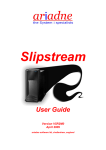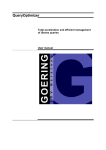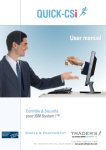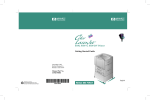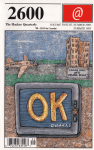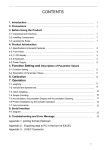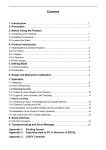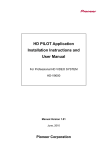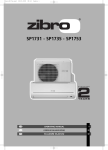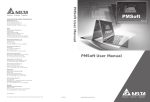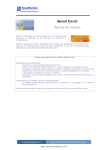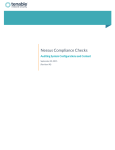Download Manual organisation
Transcript
QUICK-SPOOL - Spool File Management
SPOOL FILE MANAGEMENT
for IBM iSeries / i5
---------
Familiarisation
QUICK SOFTWARE LINE ® R.2004
Page: 1
QUICK-SPOOL - Spool File Management
Table of contents
1. MANUAL ORGANISATION ....................................................................... 3
2. INSTALLATION – START UP.................................................................... 4
2.1. Set up program .......................................................................................... 4
2.1.1. Main menu....................................................................................... 5
2.2. Start ............................................................................................................ 6
2.2.1. Supervisor start ............................................................................... 6
2.2.2. Supervisor start up scheduling ........................................................ 6
3. SPOOL FILE MANAGEMENT................................................................... ERREUR ! SIGNET NO
3.1. "Work with spool files" interface ............................................................ 8
3.1.1. The PMSPOWRK Command ........................................................... 10
4. OPERATION........................................................................................ 11
4.1. Secure spool file storage............................................................................ 11
4.1.1. Search for the spool file................................................................... 11
4.1.2. Inspecting initial attributes ............................................................. 12
4.1.3. Compressed storage ........................................................................ 13
4.1.4. Checking attributes after conversion .............................................. 14
4.2. Indexing...................................................................................................... 15
4.2.1. Indexing model ................................................................................ 15
4.3. The automations ........................................................................................ 26
4.3.1. Automation of "real time" processes............................................... 26
5. PRINTING PROCESSING FUNCTIONS ....................................................... 30
5.1. Detail of commands ................................................................................... 30
QUICK SOFTWARE LINE ® R.2004
Page: 2
QUICK-SPOOL - Spool File Management
1. Manual organisation
This manual is dedicated to rapid discovery and familiarisation with QUICK-SPOOL.
It does not in the least claim to present all the program functions in detail, nor to present them
all, but more to show the current functions related to Spool File Management in a simple way.
In the following pages you will discover the following different themes:
-
Installation of the product on an AS/400 system
-
Supervisor start
o Start up automation
-
Access to spool files
o Standard access0}
o Access through the different system indexes offered by QUICK-SPOOL
-
Operating functions
o Secure spool file storage
!
Compression in object form
o Indexing of a DSPOBJD type standard output
!
-
Splitting using criteria
Task automation
o Real time automation
!
Automating splitting
!
Archiving the document
o Periodic processes
!
Output queue balancing example
QUICK SOFTWARE LINE ® R.2004
Page: 3
QUICK-SPOOL - Spool File Management
2. Installation – Start up
2.1. Set up program
QUICK-SPOOL does not require initial set-up. It may therefore be installed and used
immediately using the following instructions:
•
Acceptance of specific objects
If the system value "QALWUSRDMN" does not contain the value *ALL, you must add
the program libraries:
CHGSYSVAL QALWUSRDMN
Add the libraries PMSPO and PMSPL to the defined list.
Note:
•
This modification authorises both libraries to contain "*USRSPC" and
"*USRIDX objects type.
Set up program
-
Library must be created before:
CRTLIB
-
LIB(PMSPO) TEXT('Spool File Management')
Restore objects from the CD-Rom:
RSTOBJ OBJ(*ALL) SAVLIB(PMSOFT.FR) DEV(OPT01) +
RSTLIB(PMSPO) OPTFILE('AS_OBJ.FR/QuickSPO.FRO')
(Replace 'FR' by the desired language code)
This command restores to the system the PMSPO library objects that contain all of the
software components.
•
Environment SET-UP
Add the library to the job library list
ADDLIBLE PMSPO
Create the QUICK-SPOOL environment
CALL PMSPOPEN
This command creates all the objects required for the operation of the software on the
installed site, and mainly:
-
•
The PMSPL library, containing all parameters for the site
The description of the PMSPO subsystem in which the supervisor jobs and the related
objects (JOBQ, JOBD) run
- The different indexes used for Spool File Management
Start
Run the PMSPO command
QUICK SOFTWARE LINE ® R.2004
Page: 4
QUICK-SPOOL - Spool File Management
2.1.1.
Main menu
Assignment to the QUICK-SPOOL menu is done using the "PMSPO" command. This
command, which has no parameters, causes the display of the main menu.
PMSOFTLA
Q U I C K - S P O O L
15/01/00
QSECOFR
PMsoft Inside
23:15:47
___________________________________________________________________________
Spool File Management
____________________________________________________________www.pmsoft.net_
Select one of the following options:
1. Work with spool files
2. Operation
3. Processing Log
4. Backups / Restores
Option or command
===> ______________________________________________________________
___________________________________________________________________
F3=Exit
F4=Prompt
F9=Retrieve F12=Cancel
F13=System
(C) COPYRIGHT PMsoft 1996, 2000
Available function keys:
F3=Exit
F4=Prompt
F9=Retrieve
F12=Cancel
F13=System
End of job; back to main menu
Displays the prompt command when a command is entered
Retrieves previous command
Back to the previous screen
Displays the system and remote maintenance menu
QUICK SOFTWARE LINE ® R.2004
Page: 5
QUICK-SPOOL - Spool File Management
2.2. Start
Spool management functions via QUICK-SPOOL are only accessible after starting its
supervisor. This must always remain active so as to provide the real time functions for all
current and future printing.
2.2.1.
Supervisor start
The QUICK-SPOOL "Operation" menu offers supervisor management.
Access:
Main menu
! Option "2" - Operation menu
! Option "1" – Supervisor management
Executing this option gives the following window:
Supervisor management
Option: *STR
F12=Cancel
Press ENTER to start the supervisor
Note: The PMSPOCTL command offers the same options and functions
2.2.2.
Supervisor start up scheduling
To ensure continuous supervisor activity it is possible to automate start up at system IPL. To
do this modify your system start up program (by default QSTS/QSTRUP) by adding the
following lines:
ADDLIBLE LIB(PMSPO)
MONMSG
MSGID(CPF0000)
PMSPOCTL OPT(*STR)
Note: The QPGMR user profile that owns the start up job must have all rights over the
PMSPO and PMSPL libraries.
It must also be entered in the system distribution directory (WRKDIRE)
QUICK SOFTWARE LINE ® R.2004
Page: 6
QUICK-SPOOL - Spool File Management
3. Spool File Management
Access to spool files is through the specific menu offering the different access criteria :
Access:
Main menu
! Option "1" – Work with spool files
! Option "1" –– Display spool files
PMSOFTLA
Q U I C K - S P O O L
15/01/00
QSECOFR
PMsoft Inside
23:15:47
___________________________________________________________________________
Display spool files
____________________________________________________________www.pmsoft.net_
Select one of the following options:
1.
2.
3.
4.
5.
User
File name
Job
Date / Time
Output Queue
6. User index
Option or command
===> ______________________________________________________________
___________________________________________________________________
F3=Exit
F4=Prompt
F9=Retrieve
F12=Cancel
(C) COPYRIGHT PMsoft 1996, 2000
The menu displays the five standard accesses defined for the different indexes offered as
standard by QUICK-SPOOL.
-
Access to spool files for a user (or *all if authorised) – Corresponds to the standard
WRKSPLF command
-
Access by spool file name (and generic names)
-
Access by job name (and generic names)
-
Access by date and time (in descending order)
-
Access by output queue – Corresponds to the standard WRKOUTQ queue
Option "6" will only be developed later in this manual.
QUICK SOFTWARE LINE ® R.2004
Page: 7
QUICK-SPOOL - Spool File Management
3.1. "Work with spool files" interface
Each menu option causes the display of a preselection window. Depending on the option
chosen, the user sees a display of values suitable for his environment (*CURRENT, *JOB
…), or more general values (*ALL …).
PMSOFTLA
Q U I C K - S P O O L
15/01/00
QSECOFR
PMsoft Inside
23:15:47
___________________________________________________________________________
Display spool files
____________________________________________________________www.pmsoft.net_
Select options, then press ENTER
1.
2.
3.
4.
5.
User
File name
Job
Date / Time
Output Queue
DISPLAY BY JOB
Job .
User
Number
6. User index
: *CURRENT__
: __________
: __________
F12=Cancel
Option or command
===> ______________________________________________________________
___________________________________________________________________
F3=Exit
F4=Prompt
F9=Retrieve
F12=Cancel
(C) COPYRIGHT PMsoft 1996, 2000
Press Enter to display the files corresponding to your selection:
MANAGEMENT of SPLFs *USR
Box: *ALL
Select options, then press ENTER.
1=Distribute 2=Change 3=Copy 4=Delete
Box Sel
_
_
_
_
_
_
_
_
File
INVOICE
INVOICE
INVOICE
INVOICE
INVOICE
QPDSPLIB
QPDSPLIB
QPDSPLIB
/ QPGMR
5=Display
15/01/00
19:52:14
6=Print
Description
Printing of invoices from 20000130
Printing of Credit Notes from 20000203
Printing of Credit Notes from 20000204
Printing of invoices from 20000207
Printing of invoices from 20000208
Printer file for display library
Printer file for display library
Printer file for display library
Pages
1316
170
47
684
1227
3
1
2
Parameters or command
More...
==> ______________________________________________________________________
F2=Tests F3=Exit F5=Refresh F6=Select F7=Goto F10/F11=Other views F24=...
The selected criterion and the selection value are repeated at the top of the screen (*USR /
QPGMR)
QUICK SOFTWARE LINE ® R.2004
Page: 8
QUICK-SPOOL - Spool File Management
On this screen, the following functions are systematically available (the interface uses the
standard function keys from the IBM WRKSPLF command) :
-
-
-
-
F6=Select
Allows the selection of a box or all the boxes, and the
modification of the profile in question, or access to spool files
for "*ALL" (all users), if the profile has special rights
("*SPLCTL" or higher)
F7=Goto
Position to a box and / or a user
F17=Top
Automatic positioning at the start of the list
F18=Bottom
Automatic positioning at the end of the list
F2=Tests
Lets you define tests on any attribute to search for a print job
more easily. This function key can be used in conjunction with
the cursor position determining which attribute to test.
Display more detailed information
Right / left lateral movement using function keys F19 / F20
Display of different views (if defined) using function keys F10 / F11
F22
Print spool file list
Note: The interface is completely parameter settable in terms of attributes displayed and
executable options. For more detail on this function refer to the user manual, § User views.
QUICK SOFTWARE LINE ® R.2004
Page: 9
QUICK-SPOOL - Spool File Management
3.1.1.
The PMSPOWRK Command
The PMSPOWRK command, which substitutes for the menu options presented above, is
intended for access to spool files, by directly specifying the desired index and user view.. It
will be used in two distinct contexts:
-
Directly by the site operators and developers, so as to offer them wide access to spool
files, using all the available criteria
-
Included in user menus, to offer selective access under the control of a previously
defined view
The PMSPOWRK prompt command displays the following parameters
Management of spool files
(PMSPOWRK)
Select option, then press ENTER
Name of index
Library . .
Box . . . . .
Name . . .
View used . .
Library . .
used
. . .
. . .
. . .
. . .
. . .
.
.
.
.
.
.
.
.
.
.
.
.
.
.
.
.
.
.
.
.
.
.
.
.
*USR______
Name, *USR, *PMID, *JOB...
*LIBL_____ Name, *LIBL, *CURLIB
*ALL______
Name, generic*, *ALL...
*ALL_______________
*USRPRF___
Nom, *USRPRF, *IDX
*LIBL_____ Name, *LIBL, *CURLIB
The name of the index used, by default "*USR" corresponds to the 5 options of the previously
presented menu and can take the following values:
Note:
*USR
*FILE
*JOB
*DATE
*OUTQ
Access by User
Access by file name
Access by Job
Access by date and time (descending)
Access by output queue
The "box" name allows preselection of the spool files offered (see § Indexing)
QUICK SOFTWARE LINE ® R.2004
Page: 10
QUICK-SPOOL - Spool File Management
4. OPERATION
First: For our different examples below we will base them on a list of objects, a spool file
present on all AS/400 systems. To create the spool file run the following command:
DSPOBJD OBJ(PMSPO/*ALL) OBJTYPE(*ALL) +
DETAIL(*FULL) OUTPUT(*PRINT)
This command produces a spool file of about 200 pages, containing the list of objects in the
PMSPO library with one object per page.
4.1. Secure spool file storage
Secure compressed storage comprises a conversion of the spool file into a *USRSPC type
object in a user library (by default PMSPLF).
4.1.1.
Search for the spool file
To display the previously crated file, use the menu options, as below:
Access:
Main menu
! Option "1" – Work with spool files
!
Option "1" –– Display spool files
!
Option "2" –– Name of File
!
File : QPRTOBJD
Management of Splfs: *FILE
Box
Select options, then press ENTER.
*=Trashcan B=Box
1=Distribute
: QPRTOBJD
2=Change
/ *ALL
3=Copy
Box Sel
File
Description
_ QPRTOBJD
QPRTOBJD
Printer file for display obj desc
Option, or command
==>
F2=Tests F3=Exit F5=Refresh
4=Delete ...
Total
Pages
216
Start / End
F6=Select
F7=Goto
F10/F11=Other
F24=...
Note: You can be offered several spool files if several DSPOBJD commands have been run on
your system by different users.
QUICK SOFTWARE LINE ® R.2004
Page: 11
QUICK-SPOOL - Spool File Management
4.1.2.
Inspecting initial attributes
Before conversion we will display the detail of the attributes of our spool file; to do this run
option "8" in the spool window. The following screen is then displayed
SPOOL FILE ATTRIBUTES
Id file
Title
Type
:
8232
Date creation:
9/05/00 18:36:59
: Printer file for display obj desc
: I
Owner
: QSECOFR
Identification
Job
:
File
:
Queue
:
System
:
Id origin
:
Id spool 36 :
Reference
Formtype
Printer
Priority
F3=Exit
P450_S1
QPRTOBJD
QUSRSYS
PMSOFTLA
SP1731
:
: *STD
: PRT01
: 5
F5=Refresh
/ QSECOFR
/ 039395
Number:
9
/ PRT01
Number pages:
Number of lines
Nb copies.:
Pg. printed:
Separat. Nbr.
Nbr buffers:
buffer len
:
Size (kB) :
Size
216
433
1
0
0
110
4079
516,096
F12=Cancel Rollup
In addition to the standard spool file attributes, two information items will interest us :
-
At top left the spool type. "I" indicates that the spool file is in IBM format
(standard spool stored in QSPL)
-
At bottom right, the disc space used by this spool file: 516 KB
!
F12: Back to the previous screen
QUICK SOFTWARE LINE ® R.2004
Page: 12
QUICK-SPOOL - Spool File Management
4.1.3.
Compressed storage
By running option "A" in the spool file window, the storage function parameters window is
displayed:
Spool
:
8232
Option: *STK
Title
: Printer file for display obj desc
File
: QPRTOBJD
Number: 00009
Job
: P450_S1
/ QSECOFR
/ 039395
Ref.
:
Box
: QPRTOBJD
Page fr :
1
to
216
/
216
________________________________________________
SPOOL FILE ARCHIVING
Format . . .: C (C=compressed, S=extended)
Storage type: L (D=Document L=Libr. *=Dft )
Folder/Libr.: PMSPLF
(name, *=Val/Dft)
F12=Cancel
! Press Enter
By default the function offers compressed mode (Format = C), library storage (type = L),
and the default library (PMSPLF).
Press Enter to run the conversion.
After execution we note various important points emphasising the benefits of the solution:
-
The processing speed. A few seconds have sufficed to perform the conversion
(time depends on the system used)
-
The transparency of the conversion for the user; effectively, the spool display is not
changed and all the attributes are retained
-
The complete availability of the spool file. Option "5" allows you to display this
file as if it was in an OUTQ. In addition the page access time, even at the end of
the spool is noticeably improved
-
The spool can still be partially or completely printed (option 6=Print)
QUICK SOFTWARE LINE ® R.2004
Page: 13
QUICK-SPOOL - Spool File Management
4.1.4.
Checking attributes after conversion
Once the conversion has been done we will display the attribute detail for our spool file again;
to do this run option "8" in the spool file window again. The following screen is then
displayed
SPOOL FILE ATTRIBUTES
Id file
Title
Type
:
8232
Date creation:
9/05/00 18:36:59
: Printer file for display obj desc
: C
Owner
: QSECOFR
Identification
Job
:
File
:
Queue
:
System
:
Id origin
:
Id spool 36 :
Reference
Formtype
Printer
Priority
F3=Exit
P450_S1
QPRTOBJD
QUSRSYS
PMSOFTLA
SP1731
:
: *STD
: PRT01
: 5
F5=Refresh
/ QSECOFR
/ 039395
Number:
9
/ PRT01
Number pages:
Number of lines:
Nb copies.:
Pg. printed:
Separat. Nbr.
Nbr buffers:
buffer len:
Size (kB):
Residual Cpr.:
Size
216
433
1
0
0
110
4079
147,447
28 %
F12=Cancel Rollup
First the retention of all the attributes can be noted, in addition the two previously checked
attributes have been changed:
-
At top left the spool type, initially set to "I" from now on shows "C", the attribute
for a compressed spool file (spool now stored in PMSPLF)
-
At bottom right the disc space used for this spool file has changed from 516 KB to
147 KB, which is a compression factor of 72 %
-
An additional disc space gain is done at system level by the deletion of the
*OUTQ job report, easing the management of jobs
!
F12: Back to the previous screen
QUICK SOFTWARE LINE ® R.2004
Page: 14
QUICK-SPOOL - Spool File Management
4.2. Indexing
Indexing is the preliminary function for processes such as splitting of merger of spool pages,
depending on their internal criteria. Indexing allows the processing of spool file pages in place
of complete spools
=> All processing functions will be available from the index
In our example we will index our report containing the object list, with the aim of splitting by
object type. This scenario will then be easily reproducible on application reports, to be split in
accordance with a shop or agency code …
4.2.1.
Indexing model
The creation of an indexing model is done by working directly on the spool file. Additionally
we start from our spool list and we will use option 5=Display to show this. The following
screen is then offered:
Access:
Spool file list
Option "5" – Display spool
File
QPRTOBJD
Page
1 /
216
Line
5 / 66
Col
1 / 132
....+....1....+....2....+....3....+....4....+....5....+....6....+....7....+...
5769SS1 V4R4M0 990521
Object description - Complete attributes
Object . . . . . . :
Library . . . . :
Type . . . . . . . :
PMPAG
PMSPO
*PGM
Attribute . . :
Owner . . . . :
Main group . . :
User defined information:
Attribute . . . . . . . . . . . .
Text
. . . . . . . . . . . . . .
Creation information
Creation Date / Time . . . . . . .
Created by user . . . . . . . . .
Created on the system . . . . . .
Object domain . . . . . . . . . .
Modification/Utilisation Information
Modification Date / Time . . . . .
Collected usage data . . . . . . .
Date last used . . . . . . . . . .
F3=Exit
F6=Column
F8=Attributes
QPGMR
*NONE
:
:
1000131.09
PMPAG - Main menu
:
:
:
:
31/01/00
PMSOFT
PMSOFT
*USER
00:00:00
:
:
:
27/03/00
OUI
12:09:55
F10=Reformatting F11=Line
F12=Cancel
The process comprises formatting the spool file so as to select only the criterion used for
splitting. The operation will need the following different steps:
-
Create a new model
Definition of the basic PRTF file (automatic function)
Specification of a model descriptive text and the type of formatting
Selection of the line containing the splitting criteria
On this line selection of the splitting criteria (deletion of other fields)
Save the model, and execution
QUICK SOFTWARE LINE ® R.2004
Page: 15
F1
QUICK-SPOOL - Spool File Management
Step 1 – Model creation
Access:
Display spool files
!
F10 = Reformatting
REFORMATTING OPTIONS
Format used: *SELECT
Spool:
*SPLF
Output type: _
(nom,*NONE,*SELECT)
(name, *SPLF, *SELECT, *USR)
0=Screen
1=Printer
2=page index
+ library
3=File
+ library
4=Document PC-ASCII + file
If type 2, 3 or 4:
Name Index, File or Doc. : *DFT
Library or file. . . . :
*DFT
Replacement allowed. . : 0
F3=Exit
F6=Create F7=Reload
(*)
(*PRINT)
(*PAGI)
(*FILE)
(*DOC)
(name, *DFT, *USR)
(name, *USRDFT, *LIBL)
(0=no 1=add 2=yes)
F10=Parameters
F12=Cancel
Create a new model
!
F6 = Create
CREATE A MODEL
Spool
: QPRTOBJD
Format : IDXOBJD___
Repeat PRTF description : 1
0=No, 1=Yes
F12=Cancel
In our example we give the name IDXOBJD to our formatting; specify option "1" to use the
PRTF file description.
!
Press Enter
REPEAT OF PRTF DESCRIPTION
File PRTF . . . . :
Library . . . :
F3=Exit
QPDSPLIB__
QSYS______
F12=Cancel
The PRTF file name and the library name automatically offered.
!
Press Enter
QUICK SOFTWARE LINE ® R.2004
Page: 16
QUICK-SPOOL - Spool File Management
GENERAL REFORMATTING PARAMETERS
Title . . . . . . : Splitting by object type______________
Line formatting
: 3
0=No reformat base line
(*
)
1=Sel. Fields same column
(*PRINT)
2=Spaced fields
3=Chained fields
(*PAGI or *FILE)
4=Framed fields " separated ; (*DOC )
5=Modified base line
(*PRINT)
Undefined line
: 1
(0=omit, 1=select)
Default output
: 0
Page break level
: 0
F8=Other parameters
0=Screen display
1=Printer
2=Page index
3=File
4=PC document/Spreadsheet
0=not used, 1/7-break level
(*
)
(*PRINT)
(*PAGI )
(*FILE )
(*DOC )
F12=Cancel
Specify a label for our model and specify option "3" for the formatting type. Leave the other
parameters at the standard values.
!
Press Enter
!
Press Enter
!
Press Enter
Return to the spool file display; the right side of the screen will now show the line number and
a format code related to the type of each line:
File
QPRTOBJD
Page
1 /
216
Line
5 / 66
Col
1 / 132
Format IDXOBJD
....+....3....+....4....+....5....+....6....+.... Rp Fmt/Ln
5769S5769SS1V4R4M0 990521Object description – Complete attributes 9/
6 1
Object . . . . . . . : PMPAG
Attribute . . . . . :
7 3
Library . . . . . . . : PMSPO
Owner . . . . . . . : QPGMR
8 4
Type . . . . . . . . : *PGM
Main group . . . . : *NONE
9 5
User defined information:
10 7
Attribute . . . . . . . . . . . . :1000131.09
11 8
Text
. . . . . . . . . . . . . . :PMPAG – Main menu
12 9
Creation information
13 10
Creation Date / Time . . . . . . . :31/01/000000:00:00
14 11
Created by user . . . . . . . . . :Pmsoft
15 12
Created on the system . . . . . . :Pmsoft
16 13
Object domain . . . . . . . . . . :*USER
17 14
Modification/Utilisation Information
18 15
Modification Date / Time . . . . . :27/03/001212:09:55
19 16
Collected usage data . . . . . . . :OUI
20 17
Date last used . . . . . . . . . . :
21 18
Number days use . . . . . . . . . :
0
22 19
Reinitialisation Date . . . . . . :
23 20
Modification by program allowed . :YES
24 21
Audit information
25 22
F3=Exit
F6=Column
F8=Attributes
QUICK SOFTWARE LINE ® R.2004
F10=Reformatting F11=Line
F12=Cancel
Page: 17
F1
QUICK-SPOOL - Spool File Management
Step 2 – Splitting criteria selection
Each line type has been automatically analysed by the module and receives a "line code". It
will allow selection of a line type, then the field concerned.
Position the cursor on the "Object type" line
Type . . . . . . . . :*PGM
!
Main group . :*NONE
9
5
Press F11=Line
Line detail
Formatted: Page:
1
Required line:
Format :
9 HPRTOBDF
....+....1....+....2....+....3....+....4....+....5....+....6....+....7
..1 Type . . . . . . . . :*PGM
Main group . :*NONE
.71
141
*SELECT 2 (0=no,1=yes,2=only,3=all)
Line detail Origin
:
..1 Type . . . . . . . . :
.71 ONE
141
F4=Del. field
F10=Reformat
!
*PGM
Main group . :
N
F12=Cancel
Press Enter
The screen no only shows lines of the same type (type 9). There are 216 (one per page).
File
QPRTOBJD
Format IDXOBJD
Type . . . . . .
Type . . . . . .
Type . . . . . .
Type . . . . . .
Type . . . . . .
Type . . . . . .
Type . . . . . .
Type . . . . . .
Type . . . . . .
Type . . . . . .
Type . . . . . .
Type . . . . . .
Type . . . . . .
Type . . . . . .
Type . . . . . .
Type . . . . . .
Type . . . . . .
Type . . . . . .
F3=Exit
.
.
.
.
.
.
.
.
.
.
.
.
.
.
.
.
.
.
F6=Column
Page
1 /
216
Line
5 / 66
Col
1 / 132
....+....3....+....4....+....5....+....6....+.... Rp Fmt/Ln
. :*PGM
Main group . :*NONE
9 5
. :*PGM
Main group . :*NONE
9 5
. :*PGM
Main group . :*NONE
9 5
. :*PGM
Main group . :*NONE
9 5
. :*PGM
Main group . :*NONE
9 5
. :*PGM
Main group . :*NONE
9 5
. :*PGM
Main group . :*NONE
9 5
. :*PGM
Main group . :*NONE
9 5
. :*PGM
Main group . :*NONE
9 5
. :*PGM
Main group . :*NONE
9 5
. :*PGM
Main group . :*NONE
9 5
. :*PGM
Main group . :*NONE
9 5
. :*PGM
Main group . :*NONE
9 5
. :*PGM
Main group . :*NONE
9 5
. :*PGM
Main group . :*NONE
9 5
. :*PGM
Main group . :*NONE
9 5
. :*PGM
Main group . :*NONE
9 5
. :*PGM
Main group . :*NONE
9 5
F8=Attributes
QUICK SOFTWARE LINE ® R.2004
F10=Reformatting F11=Line
F12=Cancel
Page: 18
F1
QUICK-SPOOL - Spool File Management
Second step, selection of the only field needed for splitting. To do this position the cursor on
one of the lines again (from now on they are all identical):
Type . . . . . . . . :*PGM
!
Main group . :*NONE
9
5
Press F10=Reformatting
The structure of the PRTF lines is then presented; option "2" is automatically offered on the
description of the type "9" line
Spool
: QPRTOBJD
REPORT LINES DESCRIPTION
Modelling: IDXOBJD
Options: 1=Insert line after
2=Modify
3=Copy
S=Selection (Out)
O=Omit the line
4=Delete
Opt Line
In/Out Line tested on Input
2
09 HPRTO i o
Type . . . . . . . . :
********
Main group
_
07 HPRTO i
Object . . . . . . . :
**********
Attribute. .
_
08 HPRTO i
Library . . . . . . . :
**********
Owner
_
01 HPRTO i
5769SS1 **************
Object description
_
06 HPRTO i
5769SS1 **************
Object description
_
47 HPRTO i
5769SS1 **************
Object description
_
13 RPRTO i
Creation information
_
18 RPRTO i
Modification/Utilisation Information
_
25 RPRTO i
Audit Information
_
27 RPRTO i
Storage Information
more ...
F2=Save F8=Control F12=Cancel F17=Top F18=Bottom F22=Print
!
Line definition:
Input : 1
Output: 1
Press Enter
9
HPRTOBDF
Reformatting type... : 3
Completely described: 1
H/T type: _ _
ovr: 0
Required line: ---from------to---Space before: line
+ ___
1 ....+....1....+....2....+....3....+....4....+....5....+....6....+....7
Type . . . . . . . . : *PGM
Main group . :*NONE
Type . . . . . . . . : ********
Main group . :**
Type . . . . . . . . : ********
Main group . :**********
Opt Zone
Col.read Wd R Ope.
_
O
2 22
A EQ
_ FLD00021
27
8
A
O
43 22
A EQ
O FLD00022
69 10
A
Edit
1
23
31
53
Opt: 1=Add 2=Upd 4=Dlt S=Sel O=Omit
Start of field definition
Type . . . . . . . . :
********
Main group . . :
**********
Bottom
F12=Cancel
F17=Top
F18=Bottom
F19=Left
F20=Right
Using the option "O=Omit", the fields not wanted in the model are omitted. Confirm the
selection and return to the spool display
!
Press Enter
!
Press Enter
!
Press Enter
QUICK SOFTWARE LINE ® R.2004
Page: 19
QUICK-SPOOL - Spool File Management
Return to display; from now on it only shows the selected fields, in this case the object type:
File
QPRTOBJD
Format IDXOBJD
*PGM
*PGM
*PGM
*PGM
*PGM
*PGM
*PGM
*PGM
*PGM
*PGM
*PGM
*PGM
*PGM
*PGM
*PGM
*PGM
*PGM
*PGM
*PGM
*PGM
F3=Exit
Page
1 /
216
Line
5 / 66
Col
1 / 132
....+....3....+....4....+....5....+....6....+.... Rp Fmt/Ln
9 5
9 5
9 5
9 5
9 5
9 5
9 5
9 5
9 5
9 5
9 5
9 5
9 5
9 5
9 5
9 5
9 5
9 5
9 5
9 5
F6=Column
F8=Attributes
F10=Reformatting F11=Line
F12=Cancel
Step 3 – Save the model
The model is now complete. It is advisable to save it, it will then be useable for all files of the
same type.
!
F10=Reformatting
!
F2=Save
SAVING THE MODEL
Spool
:
QPRTOBJD
Format :
IDXOBJD
Splitting by object type
Save in ...
Object :
Library:
PMSPO_DLI
PMSPO_DLS
F12=Cancel
!
!
Press Enter
Press Enter
QUICK SOFTWARE LINE ® R.2004
Page: 20
F1
QUICK-SPOOL - Spool File Management
Step 4 – Model execution
The model is available. We will run it so as to produce a job index that will allow splitting a
spool file.
File
QPRTOBJD
Format IDXOBJD
*PGM
*PGM
*PGM
*PGM
*PGM
*PGM
*PGM
*PGM
*PGM
*PGM
*PGM
*PGM
*PGM
*PGM
*PGM
*PGM
F3=Exit
Page
1 /
216
Line
5 / 66
Col
1 / 132
....+....3....+....4....+....5....+....6....+.... Rp Fmt/Ln
9 5
9 5
9 5
9 5
9 5
9 5
9 5
9 5
9 5
9 5
9 5
9 5
9 5
9 5
9 5
9 5
F6=Column
!
F8=Attributes
F10=Reformatting F11=Line
F12=Cancel
F9=Running the model.
Note: this option is deliberately hidden (normal execution in batch mode)
REFORMATTING OPTIONS
Format used
Spool
Output type: 2
: IDXOBJD
: QPRTOBJD
(nom,*NONE,*SELECT)
(nom, *SPLF,*SELECT,*USR)
0=Screen
1=Printer
2=page index
+ library
3=File
+ library
4=Document PC-ASCII + file
If type 2, 3 or 4:
Name Index, File or Doc. : IDXOBJD
Library or file
: QTEMP
Replacement allowed. . : 0
F3=Exit
F6=Create F7=Reload
(*)
(*PRINT)
(*PAGI)
(*FILE)
(*DOC)
(name, *DFT, *USR)
(name, *USRDFT, *LIBL)
(0=no 1=add 2=yes)
F10=Parameters
F12=Cancel
Specify the type of output required "2=Index by page". Specify the name of the index to be
created and its library.
Note: These working indexes are always create in the QTEMP library, because they are
deleted after execution
!
Press Enter
=> The model is run, the index is created
!
F3=Exit =>=> R=> Return to the spooled file list.
!
F3=Exit => Return to "Display spool files" menu
QUICK SOFTWARE LINE ® R.2004
Page: 21
F1
QUICK-SPOOL - Spool File Management
Step 5 – Viewing the index
The index created can be displayed. To do this use option 6 on the menu allowing access to a
user index
Access:
Multiple access to spool files menu
!
Option 6 – User index
!
ENTER
PMSOFTLA
Q U I C K - S P O O L
15/01/00
QSECOFR
PMsoft Inside
23:15:47
___________________________________________________________________________
Multiple access to spool files menu
____________________________________________________________www.pmsoft.net_
Select options, then press ENTER
1.
2.
3.
4.
5.
User
File name
Job
Date / Time
Output Queue
ACCESS BY USER INDEX
Index . . . . . . : IDXOBJD___
Library. . . . . . : QTEMP____
F12=Cancel
6. User index
Option or command
===> 6_____________________________________________________________
___________________________________________________________________
F3=Exit
F4=Prompt
F9=Retrieve
F12=Cancel
(C) COPYRIGHT PMsoft 1996, 2000
Specify the name of the previously created index.
!
ENTER
Management of Splfs: IDXOBJD
Box
: $SAV
/ *ALL
Select options, then press ENTER.
5=Display 6=Print 8=Attributes
Key 1
_
_
_
_
_
_
_
_
Key 2
*CMD
*FILE
*JOBD
*MSGF
*PGM
*PNLGRP
*QRYDFN
*USRSPC
Key 3
No. of
pages __
76
36
1
4
81
3
1
14
Option, or command
Start / End
==> _____________________________________________________________________
F2=Tests F3=Exit F5=Refresh F6=Select F7=Goto F10/F11=Other
F24=...
We have a list in alphabetic order of the different object type.
!
F3=Exit => Return to "Display spool files" menu
QUICK SOFTWARE LINE ® R.2004
Page: 22
QUICK-SPOOL - Spool File Management
Step 6– Splitting the spool file
We will now move to the physical splitting of the spool file pages0}
Note: This function is normally done in batch mode, a phase that we will cover in the
following chapter on automations.
On the command line enter the command PMSPOMRGE, and call the operator guide using
the F4 command key
Access:
Menu command line
!
Enter the command PMSPOMRGE
!
F4
=> Operator guide
Merging of a group of spool files (PMSPOMRGE)
Select option, then press ENTER
Name of index . . . . . . . . >
Library
. . . . . . . . . >
Index of spools to merge:
Box or value 1 . . . . . . . >
Group or value 2 . . . . . . >
Name
or value 3 . . . . . >
Break report by box/grp/name
>
User receiving . . . . . . . .
User address or *LOCAL . . .
Printer or Queue / User . . .
Libr. or *DEV=print. *USR=user
Local receiving box . . . . .
Delete merged information . . .
IDXOBJD _
QTEMP ___
Name, *USR, *PMID, *JOB...
Name, *LIBL, *CURLIB
*ALL
_
*ALL
_
*ALL
_
*ALL
_
*JOB
_
*LOCAL ___
*USR______
*DEV
_
$MRGOUT___
*MRG
_
alpha value, *CURRENT...
alpha value, *ALL...
alpha value, *ALL...
*BOX, *GRP, *NAME, *NONE
*USR, *PMID, *JOB...
Name, *LOCAL
Name, *USR, *PMID, *JOB...
Name, *USR, *PMID, *JOB...
Name, *OPT *STK
*YES, *NO, *MRG
more ...
F3=Exit
F4=Prompt
F24=Other keys
F5=Refresh
F12=cancel
F13=Help prompt
Specify the parameters corresponding to the index and the break values:
-
The name of the index previously created during modelling
-
The index values (in our example all records)
-
The break concept (*BOX indicates the main level)
-
Option to address the resulting spools to a specific output queue (OUTQ), by
default the same output queue OUTQ as the original spool is used
-
Option to specify an individual user for reception
Press F10 to display additional parameters.
!
F10
!
Scroll down
QUICK SOFTWARE LINE ® R.2004
=> Other parameters
=> Next page:
Page: 23
QUICK-SPOOL - Spool File Management
Merging of a group of spool files (PMSPOMRGE)
Select option, then press ENTER
Other parameters
Number of Banners: . . . .
Number of copies . . . . .
Keep file . . . . . . .
Hold file
. . . . . . .
Spool file name . . >
User reference. . . . . >
Generation group . . . . .
Internal references
:
Internal Reference 1 . .
Internal Reference 2 . .
Internal Reference 3 . .
Descriptive text
. . . .
.
>
*SAME
*NO
*SAME, *NO, *YES
*SAME, *NO, *YES
*BOX
> *OPT
.
.
.
.
.
.
.
.
Alpha value, *SAME...
Alpha value, *SAME,
*OPT...
.
>0}
.
>
.
. . > 'Splitting by object type’___________
more ...
F3=Exit
F4=Prompt
F24=Other keys
F5=Refresh
F12=Cancel
F13=Help prompt
On this second page specification of optional parameters:
-
Name of resulting spool files so as to differentiate the originals and the split files
-
Completion of user reference (User data) with the index value (*BOX). Thus each
spool will be immediately identifiable (this information can be precious to
facilitate the processing of mapping and page layouts by Quick-Press)
-
Descriptive text for the files generated
!
ENTER
QUICK SOFTWARE LINE ® R.2004
=> Splitting execution
Page: 24
QUICK-SPOOL - Spool File Management
Once splitting has been done we will check the result by displaying the spools from our job:
Access:
Menu command line
!
Enter the WRKJOB command
!
ENTER
!
Option 4 => Spool File Management
!
ENTER
Management of job spool files
Job
:
P450_S1
User
:
QPJOBLOG
Number :
041091
Select options, then press ENTER.
2=Modify
3=Hold
4=Delete
6=Release
7=Messages
8=Attributes
9=Manage the spool file report
Opt
_
_
_
_
_
_
_
_
File
TSTOBJD
TSTOBJD
TSTOBJD
TSTOBJD
TSTOBJD
TSTOBJD
TSTOBJD
TSTOBJD
Unit or
file
PRT01
PRT01
PRT01
PRT01
PRT01
PRT01
PRT01
PRT01
Reference
*CMD
*FILE
*JOBD
*MSGF
*PGM
*PNLGRP
*QRYDFN
*USRSPC
Total
Page in
Report pages
rate
RDY
76
RDY
36
RDY
1
RDY
4
RDY
81
RDY
3
RDY
1
RDY
14
No.
ex
1
1
1
1
1
1
1
1
Bottom
Parameters for les option 1, 2, 3 or command
===> _________________________________________________________________________
F3=Exit
F10=View 3
F11=View 2
F12=Cancel
F22=Printers
F24=Other keys
Several spool files with the specified name are found following splitting parameter setup
-
The index value is repeated in the "Reference" column
-
All the spools generated have retained all the attributes of the original spool
-
We note that the original spool file is unchanged; in addition, it is no doubt a spool
that you have previously compressed without any difference from a standard spool
in the output queue
QUICK SOFTWARE LINE ® R.2004
Page: 25
QUICK-SPOOL - Spool File Management
4.3. The automations
The automations allow handling of all the repetitive processes related to Spool File
Management. In the following examples we consider two scenarios:
-
Real time automation of splitting a DSPOBJD output (our indexing example in the
previous chapter, with the original file secured
-
Daily output queue balancing
4.3.1.
Automation of "real time" processes
"Real time" processing allows the execution of one or more commands, immediately after the
creation of a spool file (upon detection of closure of this by the program).
Access:
Main menu
!
Option "2" - Operation menu
!
Option "4" –– Automations
AUTOMATION MANAGEMENT
PMSPOTOI
Bib PMSPL_____
Display from: *ALL______
Select options, then press ENTER.
2=Modify
3=Copy
4=Delete
Opt
2
_
_
_
Name
$CLOSED
$OPEN
ARCHIVAGE
CLEAN_UP
F6=Create
Index
*PMID
*PMID
*USR
*USR
F12=Cancel
Title
$CLOSED
$OPEN
Document archiving prepa
Daily housekeeping
F17=Top
F18=Bottom
Bottom
F22=Print
The $CLOSED automation is always present It represents real time processes. We will modify
this to set up our different functions.
QUICK SOFTWARE LINE ® R.2004
Page: 26
QUICK-SPOOL - Spool File Management
Step 1 – Function creation
The function is a subset of the automation allowing the separation of each of the processes.
AUTOMATION DEFINITION. $CLOSED
1=Insert function after
2=Modify
M=Move M=Move
C=Copy / A=After
3=Hold
4=Delete
X=Top of list
Opt Function Hld TITLE
IDG File
1 ---------Main parameters of the automation
F2=Save
F8=Control
!
!
F12=Cancel
F17=Top
F18=Bottom
6=Release
User.
$CLOSED
Bottom
F22=Print
Option "1" – Insert a function
ENTER
GENERAL PARAMETERS OF A FUNCTION
Name . . . . : TRTOBJD__
Title . . . . : Processing spools DSPOBJD___
Inactive . . : 0
(0=No, 1=Yes)
Tests
. . . :
File
. . . :
Job
. . . :
User
. . . :
Reference
:
Queue . . . :
Library
:
Formtype
:
Report format:
Available
:
Gp generated :
QPRTOBJD_
*ALL______
*ALL______
*ALL______
*ALL______
*ALL______
*ALL______
_
1
_
(generic. *ALL)
(I,S,C)
(0=No, 1=Yes)
(*=All)
F12=Cancel
The following parameters are specified:
-
Function name.
-
A descriptive label
-
The files to be used are selected, for our example these are QPRTOBJD files
!
TRTOBJD
Processing spools DSPOBJD
ENTER
QUICK SOFTWARE LINE ® R.2004
Page: 27
QUICK-SPOOL - Spool File Management
Step 2 – Function setup
The function is a subset of the automatism allowing the separation of each of the processes.
The detailed function parameters are accessed. This will include test lines (several tests linked
by "AND" or "OR"), and command lines.
FUNCTION DEFINITION . :
TRTOBJD
Spool processing DSPOBJD
Options: 2=Modify
3=Hold
4=Delete
T=Insert Test
C=Insert Command
6=Release
M=Move /
A=After
Opt Label. Hld Title
_ ---------General function parameters TRTOBJD
Bottom
F12=Cancel
F17=Top
F18=Bottom
Test lines.
!
!
Option "T" – Insert Test
Enter
Label
DEFINITION OF A TEST FIELD
: __________
A/O Field
Test Value
_ USER______ EQ QSECOFR________
F4=Fields
F12=Cancel
F13=Lower.
Selection of files belonging to QSECOFR (replace QSECOFR by your user profile)
Recall: The first selection is done at the main function level, when we specified the file name
QPRTOBJD.
Note: This line serves a double purpose with the main function parameters, but is given as an
illustration
!
Enter
FUNCTION DEFINITION . :
TRTOBJD
Spool processing DSPOBJD
Options: 2=Modify
3=Hold
4=Delete
T=Insert Test
C=Insert Command
6=Release
M=Move /
A=After
Opt Label. Hld Title
_ ---------General function parameters TRTOBJD
C
< > USER
EQ QSECOFR
Bottom
F12=Cancel
F17=Top
QUICK SOFTWARE LINE ® R.2004
F18=Bottom
Page: 28
QUICK-SPOOL - Spool File Management
Command lines:
!
!
Label
Option "C" – Insert a command (on the last line)
ENTER
EXECUTABLE COMMAND DEFINITION
: __________
Action on error : 0
Inactive (1=no) : 0
Command to execute:
( PMSPO_... *GOTO *PRINT)
_______________________________________________________________
_______________________________________________________________
_______________________________________________________________
_______________________________________________________________
F4=Prompt
F6=Field
F12=Cancel
The automation accepts any command type (QUICK-SPOOL command, IBM command,
program call …)
QUICK SOFTWARE LINE ® R.2004
Page: 29
QUICK-SPOOL - Spool File Management
5. Printing processing functions
To allow user friendly and high performance Spool File Management, QUICK-SPOOL offers
a set of commands that can be used in different user environments (interactive and batch,
executed from QUICK-SPOOL or externally).
These commands will be included at two levels:
•
In user views, to be directly executed as an option by selection of one or more
spool files
•
In automations, to allow handling of all the repetitive functions that are
traditionally performed on spool files
The commands offered take over the environment during execution:
•
In batch mode, they are directly executed, with the pre-defined parameters
•
In interactive mode, they cause the display of a user friendly double window,
including in one part the main attributes of the selected spool file, and allowing the
input by the user of the required parameters in the other (this window can be
hidden depending on the way the option is defined)
5.1. Detail of commands
The specific options are grouped in two sets of commands that may be used depending on
needs and the environment
•
The "PMSPO_xx" type commands can only be used through the user interface, and
automations. They cannot be run directly from a command line. They include
automatic spool file recognition without it being necessary to enter its location
•
The "PMSPO$xxx" type commands that allow spool file references to be given can
be run freely in the different contexts offered to the user. They require the
specification of the ID of the spool file to be processed.
Note: Apart from the restriction on the use of the "PMSPO_xxx" commands stated above, the
processing resulting from the two command types is strictly identical.
QUICK SOFTWARE LINE ® R.2004
Page: 30
QUICK-SPOOL - Spool File Management
The list below gives the available commands
•
•
•
•
•
•
•
•
PMSPO_CHB
PMSPO_CHG
PMSPO_COP
PMSPO_DLI
PMSPO_DLS
PMSPO_DLT
PMSPO_DSA
PMSPO_DSF
•
•
•
•
•
•
•
•
•
•
•
PMSPO_DSP
PMSPO_DST
PMSPO_LOD
PMSPO_PRT
PMSPO_RST
PMSPO_SAV
PMSPO_SEL
PMSPO_SND
PMSPO_SNX
PMSPO_STK
PMSPO_UPT
Change box; sort option
Change the spool file attributes
Copy a spool file
Delete an access
Move to the "Trashcan", logical deletion option
Delete the spool file and data, with/without index
Display the spool file attributes
Display / formatted printing of the spool file, - running a
reformatting model
Display the spool file
Distribution to a user, or a distribution list
Reload the attributes from a restored document.
Print a spool file
Restore a spool file
Save request
Option selection menu (interactive mode only)
Send to a user
Add to an index. (access copy)
Store a spooled file in compressed or extended mode
Update the descriptive text.
The following pages present the interactive version of the options as they will be offered to
the user when using them through the spool file query interface
QUICK SOFTWARE LINE ® R.2004
Page: 31