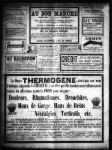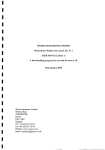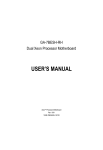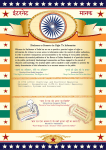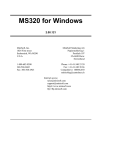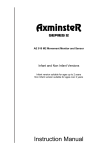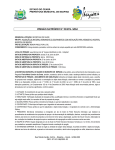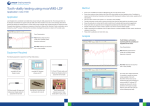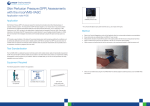Download MOOR INSTRUMENTS LIMITED Moorsoft for Windows for moorLAB
Transcript
I MOOR INSTRUMENTS LIMITED Moorsoft for Windows for moorLAB VI.3 USER MANUAL (Issue 2) A data handling program for use with moorLAB Issued 12th November 2001 Moor Instruments Limited Millwey Rise AXMINSTER Devon EX 13 SHU England Tel.+44(0)1297 35715 Fax+44 (0)1297 35716 Website: www.moor.co.uk Email: [email protected] USING THE .MOORLAB USER MANUAI 3 NEW FEATURES COMPARED WITH Vl.O 4 INTRODUCTION 5 3.1 LASI-R DOPPLLR BLOOD FLOW MF.^SURLMRNT 5 3.2 OVERVILW OF M O O R L A B 7 3.3 THH COMPL'TLR AND SOFTWARE INSTALLATION 3.3.1 3.3.2 3.3.3 Computer Specifications Software Installation Registration Number STEP BY STEP GUIDE 4.1 MONITORING WINDOW 4.1.1 4.1.2 4.1.3 4.1.4 4.1.5 4.1.6 4.1.7 4.2 Open a Monitor Window Set-Up Monitor Configuration Set-Up Display Configuration Configuration File Start a Measurement Icon Functions Monitor Window Functions REVIEW WINDOW 4.2.1 4.2.2 Open a Review Window Icon Functions 7 7 7 8 9 9 9 10 // 12 12 13 18 19 19 19 Moor Instruments Limited assumes no responsibilitj- for the operator's failure to comply with instructions given In this manual. 1 USING THE moorLAB USER MANUAL This manual is for use with Moor Instruments' Moorsoft for Windows for moorLAB/floLAB software, run on an IBM 486 PC, Pentium or compatible, in conjunction with the moorLAB/floLAB blood flow monitor. Users unfamiliar with laser blood flow monitoring and analysis should read the Introduction of this manual. Otherwise users need only read the section 'Step by Step Guide'. 2 NEW FEATURES COMPARED WITH V1.0 This version:a. Does not require a dongle key to operate (see Section 3.3.3 Registration Number). b. Can display graphically either cone or dc values and stored values of either cone or dc (Version 1.0 did not allow display and reading of dc). c. Has analogue outputs of flux 1 to 4 and either cone 1 to 4 or dc 1 to 4 (selectable from the moorLAB LCD displayed menu). 3 INTRODUCTION 3.1 Laser Doppler Blood Flow Measurement Laser Doppler flowmetry provides easy to use, non-invasive, real time measurements of local tissue blood flow. Laser Doppler blood flow measurement uses the Doppler frequency broadening of laser light, when the light is reflected off a moving object. The degree of broadening is dependent on the speed ofthe moving object, the wavelength of the laser light and the angle ofthe scatter. For example laser light, wavelength 780imi, back scattered off a particle moving in a watery medium with a speed of 1 mm/sec has a frequency shift of approximately 3.3KH2. Laser light is used to illuminate the skin tissue resulting in some ofthe light being reflected straight back by the static tissue, and some being reflected by moving blood. The reflected light from the static tissue and the frequency broadened light from moving blood is collected and mixed on a photodetector. The photocurrent can then be processed to produce indications ofthe flux, concentration and speed ofthe moving blood. The moorLAB/floLAB uses solid state laser diodes as the laser light sources at about 780nm. Two glass fibres are used, mounted in a probe head, one to transmit the laser light to illuminate the tissue, and the other fibre to collect the reflected light. This is then photodetected. The signal from the photodetector is amplified and processed by an analogue processor. The signal is then sampled and fiirther processed by a digital processor. The digital processor also performs all the user interface and display functions. The mean blood cell flux (flux), number concentration of moving blood cells (cone), mean speed ofthe blood (speed) of each moorLAB/floLAB channel are output to a PC in real time via an RS232 serial link. If moorLAB/floLAB is running on a PC, this information may be collected, displayed, stored, analysed and converted into moorLAB format or text format. The algorithms used to compute flux cone and speed are as follows:" CO P(ft))dft) - (dark + short noise) flux =- (Ol dc^ k 2 r ' P(co)da) - (dark + short noise) J(0, cone - speed = k3xflux/conc dc^ a) is the frequency of Doppler shift ( CO = 27if, f: frequency in Hz) P(a)) is the power of signal at frequency o dc is the intensity of all detected light 03) is the low cut off frequency (coi = 27ifi, fp frequency in Hz) (02 is the high cut off frequency (co2 = 27if2, f2: frequency in Hz) k 1, k2 and k3 are scaling constants The optical units are arbitrary. The values assigned are determined by standardising the moorLAB/floLAB parameter of flux (blood flow) etc, using a physical standard, e.g. the thermal (Brownian) motion of polystyrene microspheres (sub-micron diameter sphere) in water. The laser Doppler monitor user guide should be consulted for information on calibration. 3.2 Overview of moorLAB The moorLAB program receives the moorLAB/floLAB real time flux and cone data via the RS232 serial link and converts the inlbiTnalion into a graphical format. The data will be displayed in real time and stored. The moorLAB software consists of two different windows, they are: Monitoring window: receive and display real time parameter signals from moorLAB/floLAB. Review window: load and analyse saved parameter data from a moorLAB format file. 3.3 The Computer and Software Installation 3.3.1 Computer Specifications Only computers complying with lEC 950 should be used. The minimum requirements for running the moorLAB software is:Processor - 486 dx PC (Pentium is recommended). Memory - 4Mb RAM, 50Mb space on hard disk drive (depending on monitoring duration), minimum recommended. Operating system - Windows™ 3.11 or higher, e.g. Windows™ 95. 3.3.2 Software Installation A working knowledge of Windows^" is assumed for installation and operation of moorLAB software. To install, place the disk in the drive A. From Program Manager select File, then Run. Type: A:INSTALL Then follow the instructions. 3.3.3 Registration Number A registration number has been assigned to the copy of moorLAB that has been supplied to you. This number is automatically recorded at installation and can be displayed during RUN. Click File -> New —> Configuration mooiLAB Lasei Dopplei Peilusion Mo, ^ Re Edit E y | | | B ^ 9 Monitor Analys wm L :1 E3\ Config File Monitor Setup 2j[l Display Setup T • IC) J Do not change this number. If it is accidentally changed you will need to re-enter it. Contact Moor Instruments if help is needed. Note if you are using a demonstration version this is ftilly operational but is a time limited version - usually 3 months. A message will be displayed on expiiy:Cannot Monitor Program has passed its expiiy date use Configuration/Registration Number to enter new registration number. Contact Moor Instruments if you wish to purchase the software. Moor Instruments will supply a registration number on receipt of your order. Selling Up Regislialion Number Please enter Reg Number: 7E4 1 |89F { •OK; |A 1 |7D ^Cancel STEP BY STEP GUIDE 4.1 Monitoring Window 4.1.1 Open a Monitor Window To open a Monitoring window select File —> New or click the icon A monitoring window (illustrated below) will be shown: mooiLAB Laser Dopplei Perfusion Moniloi Vl.O - [mooiLAB Moniloi (Gtaph-1)] ! ^ Elle £dit £on(iguiation Monitof Analysis Maik Window H@E3 ^IffJx^ Help ^ M ^ ' E D i l i>i-''^i^o;:v^^it!4iiS5Tc-^>if- a|?| :r TiJiJEIUEGDEl Tiine{sec); 0.0 T C j off Fluxl [ Flux2 1 Ft— 1 1 i<<ll » 1 Time 111 00:00:00 00.00.05 00.00:10 00,00:15 00:00:20 00:00:25 ^ 4.1.2 Set-Up Monitor Configuration To set-up monitor configuration select Configuration 1^. The following window will appear: Monitor Set-up or click the icon {Sellings foi.moorLAB monilor Serial Port Display Mode * COHhl Port 1 •'•'*• Scroll Mode COMivf Port 2 Slide Mode COI4II4 Port 3 > Monitor Blood Cones > IMonilor DCsi Monitoring Schedule Repeat > Induttnitu PittAfHNo 1 Monitor Duration Pause Duration • Free Run •'* \rnivA\n\K<is sJ > Preset time Q h • • " [T]. :rj ^ |r]h|r].|r].-jj m DK Cancel In the above window the serial port, scroll/slide display mode and monitoring schedule can be selected. Note that for some computers a delay in the graphic display can be observed in scroll mode. Ifthis occurs slide mode should be used. Note that in this version of moorLAB software only the free run and preset dme modes are implemented, others are greyed out. 10 4.1.3 Set-Up Display Configuration Once a monitoring window is open the display configuration can be defined by selecting Configuration -> Display Set-up or clicking the icon MM. The following window will be available. Sellings foigraiphic display;; Time Graphs ; Total Graphs |3 i Active Graph ^raph 1 Label Link d More j Scale (t/div) [ 5 s/div "^ | i<1 Y and TC I Offset [0~| h[0~~|m[0~| Fl £1 ^f^_^^^J±^J:^l±SJL3*JiJ:t^J Graph 1 Fluxs >6 J „J id Graph 2 Cones l i y^ J „] yL\ ..J Graph 3 Speeds J J ki :„! "1 "1 Graph 4 Graph 5 _J .^ J J Graph 6 :_; J J J Graph 7 J J „j J Graph 8 J U J iOK; • i —i J •d J J !d J _J .*i i _j j '^ 1 _j h ._J — J J J t^! „1 J *d _...; J • _J :: J _J • : !^ ...J J ) 1 J i *i AU AU AU 1 J _i J J J J J J i --J J LJ J J J ! —: J J J J <R'Cancel in which the graph link status, active graph, graph labels, graph units, time scale and time offset can be changed. The parameter traces which will be displayed in each graph can be defined by ticking the corresponding check box (button). Upto 4 parameters can be assigned to each graph. If more than 4 parameters are chosen the first 4 will be used. The time constants, Y offsets and Y scales can be configured by clicking the Y and TC button in the above window. The following dialogue box will be showTi to allow user to change the settings: 11 Sellings f o i Y scales and TCs Graph Y Offset Y Scale Graph 1 50 2J off • Graph 2 50 ^ off •w Graph 3 50 zl off zl Graph 4 50 zl off W Graph 5 50 ZJ off • Graph 6 50 Z\\ off • Graph 7 50 zl off • Graph 8 50 zl off J JifCancel (/^QK; 4.1.4 TC Configuration File The configurations described in sections 3.1.2 and 3.1.3 can be saved into a file (Configuration —> Config File —> Save) so that user can use the same configuration next time by loading the config file (Configuration —> Config File -^ Load). 4.1.5 Start a Measurement Once a monitoring window is open and the moorLAB is in the RUN mode a measurement can be started by selecting Monitor —> Start or clicking the icon 1^ . A measurement can be Paused/Continued by toggling the icon Ll . At the end of a measurement selecting Monitor —> Abort or clicking the icon ~ will stop the measurement. The recorded data can be saved by selecting File —> SaveAs or clicking the icon a . There are two file formats available: moorLAB format and text format. 12 4.1.6 ^^ 1 2 w\ Icon Functions r^n'l 3.0; li> Pi M IzJ] 1I.t 3 4 5 6 r • uv 7 8 H^'i :Mi|^ t 4 TO|TC- f :|-: : 1^ f 9 10 11 12 — 1 3-.*1 4 1 5 1 6 17 18 19 The operations of individual elements ofthe icon tool bar are described below: ii open an existing mlb data file (using standard windows Open Window). open a new graph window (see Section 4.1.1). 2. 3. IP] IsSI save data to disc. There are two main options: to save in MLB format (Moor Instruments file) or to save to standard TXT format file. New data should always be saved into MLB format - it can only be reviewed by Moorsoft for Windows/moorLAB if in this format. TXT format is to enable moorLAB data to be viewed by spreadsheet and other data processing software. 13 The options are available from the following window: Fbrmat^ndConlehrbfi'S'aveAsV'data;. FILE TYPE '.ULB f/j FORMAT I moorLAB Format, saving all data. I *.TXT •] i ASCII Format, specifically saving parameters: \ Fl DC1 *:^ li^i F2 DC2 F3 DC3 F4 DC4 id A!'! iJ »^i J J during / the displayed page only ^t ;aU of the trace; at a sampling rate of 1 /sec -^ N.B. This wni build a table of 77 rows. The ASCII rde size will b e up to 5.3 KBytes. ?f^ OK ,1 U' .'Cancel TXT Option This enables the user to choose which parameters are saved from Fl, DCl, F2, DC2, F3, DC3, F4, DC4 (or CONC values instead of DC values depending on what has been selected on the moorLAB at run time). The data segment saved can be the displayed page only or all ofthe trace. When displayed page only is selected it is saved at the data rate being currently displayed on the PC screen. WTien all ofthe trace is selected there is a choice of sampling rates: 20, 30, 40 per hour; 1, 2, 4, 8, 10, 15, 20, 30, 40 per minute and 1, 2, 4, 8, 10, 20, 40 per second. The number of data rows and an estimate ofthe ASCII file size is also given. 14 N.B. Values saved in the text file are averages of data in the period following the nominal time point: e.g. for data stored at 5Hz the result saved at the 5 .second time point is the average of 40Hz values between 5 and 5.2 seconds. 4. set-up monitor configuration (see Section 4.1.2). 5. set-up display configuration (see Section 4.1.3). lisl calculate statistics within a selected region. To define a statistics region press down the left mouse button at the beginning ofthe region followed by dragging the mouse with the left button still pressed to reach the end o f t h e region and releasing the mouse button. The selected region will be shown in the inverted colours as illustrated below: Sn^oo'LAB Laser Dopplei Peilusion Monitoi VI G - |mDoil_AB Review (example.mlb)] ^ File Edit £onfiguiation Monitor Analysis Maik Window Help bill's uHli pmmyj'csti^usmfiii 0 ^ i uj n ijjjAiininmiEi 1: Channel 1 Time(sec)| 2.A TG ; off Fluxl j 301 n ^z 209 ^<J^^W^: 200 fl - 100 —/—.y--—y^ 2: Channel 2 Conclj k/S)^ ^J::^::::^-^:!::!^:-:'''^^ - 150 -50 3: Qiannel 3 -^ si - 150 -50 4:QianneH Time F4 " '2^^^^^ 00:00:02 - 150 50 00:00:04 00:00:06 00.00:10 2LL Once the region has been defined clicking the statistics icon will bring up an option dialogue box so that user can choose between calculating the statistics for all selected parameters (raw data only) and calculating statistics for parameters in the active graph only (time constant considered). If the first option is chosen the statistics will be shown as follows: 15 Spdl AU AU AU AU F3 If the second option is selected the following table will be given as graph 1 is the selected active graph: gjleKaniple^mlb (Stalislics-2);File Statistics (example.mlb] Fl Cl SI Mean Std Min Max Median 245.0 203.0 59.8 30.1 3.G 7.0 1B4 194 47 292 210 71 249 203 61 Total Point = BG Start point: 2.4 sec. End point; 4.5 sec. Active Graph Number = 1 , TC = off 16 In both situations a File menu will be available to allow user to save or print the results. 7. I> start a measurement. 8. — stop a measurement. 9. '•'• toggle pause/continue a measurement. 10. expand time scale. 11. •*-*• compress time scale. 12. •f expand Y scale. 13. V compress Y scale. 14. 15. 16. r o .increase time constant (smooth). TC- decrease time constant. -L insert a mark. In a real time monitoring mode, when the mark icon is clicked a mark will be added in real time. The added mark will be defined as the active mark which is displayed by a black rectangle in the mark bar. The mark label can be entered in the mark label Edit (refer to the diagram on next page). If real time monitoring is aborted or paused clicking the insert mark icon will add a mark in the cursor position and open an edit mark notes dialogue box so that user can enter mark label and comment as illustrated below: Maik Notes information Mk Label Comment f^m\ ^Cancel 17 17. .*^ delete the cun-ent active mark. 18. ^ print the parameter traces displayed in the current window after a measurement. 19. • open the help menu. The commands help gives explanations for all menu items. The Toolbar help explains all icon ftinctions. 4.1.7 Monitor Window Functions 1. Link status: clicking the link status rectangle will toggle between link/un-link of the graphs. If'L' is displayed in the rectangle all graphs are linked, i.e. changing Y scale, Y offset and time constant will affect all graphs. If'U' is displayed in the rectangle all graphs are not linked, i.e. changing Y scale, Y offset and time constant will only affect the active graph. Unk riatus active graph Moniloi (Giaph-IJ -u. ll mmmmmmii] marii label edi Time($ec) 0.0 TC off 1— Flux2r' Fluxl 1 , :<<i| » mark bar i Fl I 1: Fluxs Time ^^ -50 00:00:00 00:00:05 00.00:10 00:00:15 00:00:20 00:00:25 Xfcmllbar 2. Active graph: clicking on the numbered rectangle or on the graph rectangle will make that graph as the active graph. 3. « make the previous mark (left to the current active mark) as the active mark. 4. » make the next mark (right to the current active mark) as the active mark. 5. X scroW bar: it can be used to change time offset. (Any X scroll bar action will affect all graphs). 6. Y scroll bar; it can be used to change Y offset. If all graphs are linked any Y scroll bar action will affect all graphs, otherwise it will only affect the active graph. YfcroUbar' 4.2 Review Window 4.2.1 Open a Review Window Data stored in the moorLAB format can be loaded into a review window. To open a review window select File —> Open or click the icon a . If the file is successfijlly opened the parameter traces will be displayed in the same configuration as when they were saved. An example is illustrated below: mooiLAB Lasei Dopplei Peilusion Monitor Vl.O - [mooil-AB Review [example.nilb)] File r*©: Edit £onfiguiation IHI Monitor Analysis Mark i I srcr i!:i^/: Window ••-•. iiii^E Uj j J l J i r i J H I I K I l E Time(sec) n 9'^ ' TC \ off si ^ Flux3 j 74 Conc3| 79 Please refer to section 3.1.3 and section 3.1.4 for configuration set-up. 4.2.2 Icon Functions The icon functions in a review window are the same as in a monitor window (refer to section 3.1.6), except that the icons 1^ , — and '•'• are not available in a review window. 19 m&a ISjxj Help Spd3 i —