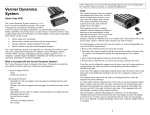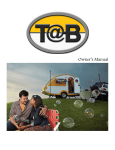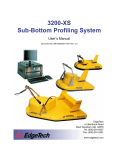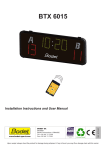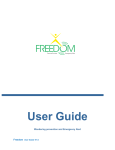Download Prime manual combined email
Transcript
PRIME Amplifier Quick-Start Manual Front Panel Controls Dome Sensor LED Indicators Teacher Microphone Active System Power ON DVD Student Microphone Active Output level control for Assistive Listening Turn power on to activate classroom sound system Level controls for Media (Line )Sources UP Volume control button Teacher and Student Volumes are remotely controlled from the Teacher Microphone and not from the front panel of the amplifier. See the other side of this sheet for detailed remote volume control information. Front Panel line input for a portable device Front Panel line level output for Assistive Listening Device such as a Student FM transmitter DOWN Volume control button Charging the Microphone Press and hold PWR button to turn microphone On/Off A momentary press of PWR button will Mute/Unmute microphone audio Press and hold for 3 seconds to activate SAFE alert system. Step 1. Position the Micro Teardrop Teacher Microphone with the black back of the microphone facing towards you. See the other side for detailed SAFE System information Step 2. Align the charger connector so that the small triangle shaped arrow on the charging connector is facing you. Step 3. Insert the connector into the microphone. 1 Optional SAFE System Alert Activation [Requires installation of SAFE (Security Alert For Education) System components] If your classroom is equipped with the SAFE System you can send an alert by pressing and holding the Function button on your microphone. Three Blue LEDs will illuminate on the face of the microphone and three Red LEDs will illuminate on the ceiling mounted dome sensor indicating that the ALERT signal has been sent. Remote Volume Control of the Teacher and Student Microphones Teacher Microphone (OWN) Level Adjustment UP Volume control button DOWN Volume control button Press and hold the Function button for 3 seconds You can tell that the microphone sent the Alert signal when the OWN, OTHER, and LINE LEDs are all Blue in color. Press either the UP or DOWN arrow button to increase or decrease the level of the Teacher microphone. A blue LED over the “OWN” (for own microphone) will flash with each press. Blinks with each button press The Green LED (#1) on the dome sensor will blink with each button press of UP or DOWN. Student Microphone (OTHER) Level Adjustment To adjust the Student (OTHER) volume, first press the “SELECT” button so the blue LED over the “OTHER” label comes on. Now press the UP/DOWN buttons to control the level of the “OTHER” microphone which is typically the Student microphone. The three LEDs on the ceiling mounted dome sensor will turn Red indicating that the signal has been sent. Blinks with each button press The “SELECT” button determines which microphone level will be controlled by the UP/DOWN buttons DC-40179.01 2