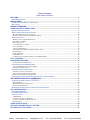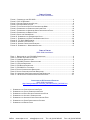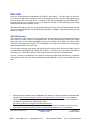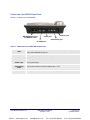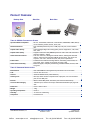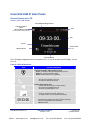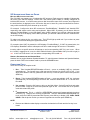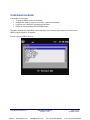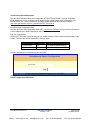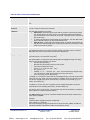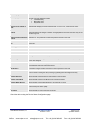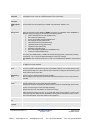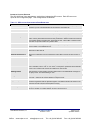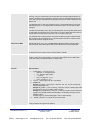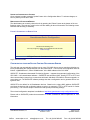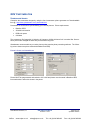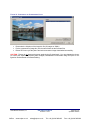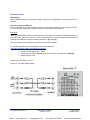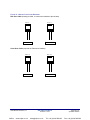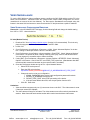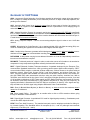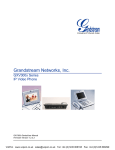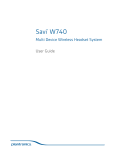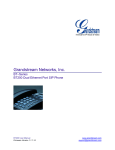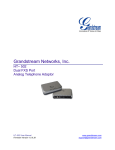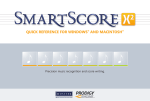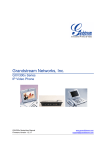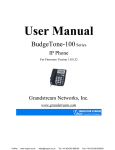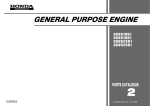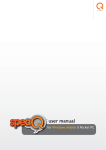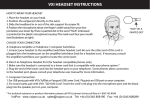Download GXP-2000 User Manual
Transcript
Grandstream Networks, Inc. GXV–3000 IP Video Phone GXV– 3000 User Manual Firmware Version 1.0.1.7 VoIPon www.voipon.co.uk www.grandstream.com [email protected] [email protected] Tel: +44 (0)1245 808195 Fax: +44 (0)1245 600030 TABLE OF CONTENTS GXW–3000 USER MANUAL WELCOME ..................................................................................................................................................................2 GXV-3000 OVERVIEW ...............................................................................................................................................2 INSTALLATION..........................................................................................................................................................3 CONNECTING YOUR GXV IP VIDEO PHONE .............................................................................................................4 WALL MOUNT .............................................................................................................................................................5 PRODUCT OVERVIEW.............................................................................................................................................6 USING GXV-3000 IP VIDEO PHONE .....................................................................................................................8 GETTING FAMILIAR WITH LCD ...................................................................................................................................8 SIP ACCOUNTS AND USING THE PHONE .................................................................................................................12 MULTIPLE SIP ACCOUNTS AND LINES ...................................................................................................................12 HANDSET, SPEAKERPHONE AND HEADSET MODE ..................................................................................................12 COMPLETING CALLS .................................................................................................................................................12 MAKING CALLS USING IP ADDRESSES ...................................................................................................................13 QUICK IP CALL MODE ...........................................................................................................................................13 RECEIVING CALLS..................................................................................................................................................13 CALL WAITING/ CALL HOLD .................................................................................................................................13 CALL TRANSFER ....................................................................................................................................................14 3-WAY CONFERENCING .........................................................................................................................................14 CHECK MESSAGES (MESSAGE WAITING INDICATOR) ............................................................................................14 MUTE/DELETE .......................................................................................................................................................14 DO NOT DISTURB...................................................................................................................................................14 CAMERA BLOCK ....................................................................................................................................................15 CAMERA LOCAL LOOPBACK DISPLAY AND OSD ON/OFF ....................................................................................15 CALL FEATURES....................................................................................................................................................15 CONFIGURATION GUIDE......................................................................................................................................17 CONFIGURATION WITH KEYPAD .............................................................................................................................17 CONFIGURATION WITH WEB BROWSER ...................................................................................................................19 ACCESS THE WEB CONFIGURATION MENU ............................................................................................................19 END USER CONFIGURATION ...................................................................................................................................19 ADVANCED USER CONFIGURATION .........................................................................................................................22 INDIVIDUAL ACCOUNT SETTINGS...........................................................................................................................27 SAVING THE CONFIGURATION CHANGES ...............................................................................................................31 REBOOTING THE PHONE FROM REMOTE .................................................................................................................31 CONFIGURATION THROUGH SECURE CENTRAL PROVISIONING SERVER................................................................31 SOFTWARE UPGRADE & CUSTOMIZATION ...................................................................................................32 FIRMWARE UPGRADE THROUGH TFTP/HTTP........................................................................................................32 KEY PAD MENU .....................................................................................................................................................32 WEB CONFIGURATION INTERFACE .........................................................................................................................32 NO LOCAL TFTP SERVER ......................................................................................................................................32 MANAGING FIRMWARE AND CONFIGURATION FILE DOWNLOAD .............................................................................33 GXV CUSTOMIZATION ..........................................................................................................................................34 SCREENSAVER IMAGES ............................................................................................................................................34 CUSTOMIZED RING TONES.......................................................................................................................................36 AUXILIARY PORTS ....................................................................................................................................................37 USB 2.0 PORT ........................................................................................................................................................37 CAPTURE PICTURES VIA USB PORT ........................................................................................................................37 CONNECT THE GXV-3000 TO YOUR TV.................................................................................................................37 HEADSET JACK.......................................................................................................................................................38 VIDEO SURVEILLANCE.........................................................................................................................................40 RESTORE FACTORY DEFAULT SETTING........................................................................................................41 GLOSSARY OF VOIP TERMS ..............................................................................................................................42 VoIPon www.voipon.co.uk [email protected] Tel: +44 (0)1245 808195 Fax: +44 (0)1245 600030 TABLE OF FIGURES GXW–3000 USER MANUAL FIGURE 1: CONNECTING THE GXV-3000 ............................................................................................ 4 FIGURE 2: GXV LCD SCREEN ........................................................................................................... 8 FIGURE 3: GETTING FAMILIAR WITH KEYPAD ....................................................................................... 9 FIGURE 4: SUPPORT MENU OPTIONS ................................................................................................ 17 FIGURE 5: FLOW CHART OF KEY PAD CONFIGURATION MENU ............................................................ 18 FIGURE 6: SCREENSHOT OF CONFIGURATION LOGIN PAGE ................................................................ 19 FIGURE 7: SCREENSHOT OF ADVANCED USER CONFIGURATION PAGE ............................................... 22 FIGURE 8: SCREENSHOT OF REBOOT PAGE ...................................................................................... 31 FIGURE 9: SIZING THE SCREENSAVER .............................................................................................. 34 FIGURE 10: SCREENSHOT OF SCREENSAVER UTILITY ........................................................................ 35 FIGURE 11: SCREENSHOT OF RING TONE GENERATING UTILITY......................................................... 36 FIGURE 12: TV / GXV-3000 DIAGRAM.............................................................................................. 37 FIGURE 13: HEADSET JACK DIAGRAM ............................................................................................... 38 FIGURE 14: HEADSET CROSS-OVER DIAGRAMS................................................................................. 39 FIGURE 15: SCREENSHOT – MONITORING STATION ........................................................................... 41 TABLE OF TABLES GXW–3000 USER MANUAL TABLE 1: DEFINITIONS OF THE GXV-3000 CONNECTORS.................................................................... 4 TABLE 2: GXV KEY FEATURES IN A GLANCE ....................................................................................... 6 TABLE 3: HARDWARE SPECIFICATIONS ............................................................................................... 6 TABLE 4: GXV-3000 TECHNICAL SPECIFICATIONS .............................................................................. 7 TABLE 5: LCD ICON DEFINITIONS ....................................................................................................... 8 TABLE 6: GXV BUTTON DEFINITIONS ................................................................................................ 10 TABLE 7: GXV-3000 CALL FEATURES .............................................................................................. 15 TABLE 8: DEVICE CONFIGURATION DEFINITIONS ................................................................................ 20 TABLE 9: STATUS CONFIGURATION PAGE DEFINITIONS ...................................................................... 22 TABLE 10: ADVANCED USER CONFIGURATION PAGE DEFINITIONS ...................................................... 23 TABLE 11: SIP ACCOUNT CONFIGURATION PAGE DEFINITIONS .......................................................... 27 CONFIGURATION GUI INTERFACE EXAMPLES GXW–3000 USER MANUAL (http://www.grandstream.com/user_manuals/GUI/GUI_GXV3000.rar ) 1. 2. 3. 4. 5. 6. 7. SCREENSHOT OF CONFIGURATION LOGIN PAGE SCREENSHOT OF STATUS CONFIGURATION PAGE SCREENSHOT OF BASIC SETTINGS CONFIGURATION PAGE SCREENSHOT OF ACCOUNT1 CONFIGURATION SCREENSHOT OF ADVANCED USER CONFIGURATION PAGE SCREENSHOT OF SAVED CONFIGURATION CHANGES SCREENSHOT OF REBOOT PAGE VoIPon www.voipon.co.uk [email protected] Tel: +44 (0)1245 808195 Fax: +44 (0)1245 600030 WELCOME Thank you for purchasing the Grandstream GXV-3000 IP Video Phone. The GXV-3000 is a cost effective, easy to use and easy to configure IP video communications solution. The GXV-3000 supports popular voice codecs and H.264 video codec. It is based on SIP industry standard and interoperable with 3rd party SIP providers, thus enabling you to fully leverage the benefits of VoIP technology, while visually commuting with anyone, anywhere in world. This manual will help you learn how to operate and manage your GXV IP Video Phone and make the best use of its many upgraded features including simple and quick installation, multi-party conferencing, and direct IP-IP Calling. GXV-3000 OVERVIEW The GXV-3000 IP Video Phone is a next generation IP video phone based on SIP standard and H.264 video codec, the codec of choice for high-quality video. The GXV-3000 supports real-time (up to 30fps) high-quality video at very modest bandwidth level (as low as 32kbps, up to 1Mbps). The phone allows nearly all viewing angles via a large 5.6” TFTP adjustable LCD screen and a VGA camera, creating highquality videoconferences from your desk. The GXV-3000 combines great design and technology with excellent audio and picture quality, ease of use and broad interoperability with 3rd party SIP products. It is ideal for any multi-media communication environment, the virtual office and all IP video communications for business or residential users. Caution: Changes or modifications to this product not expressly approved by Grandstream, or operation of this product in any way other than as detailed by this User Manual, could void your manufacturer warranty. • This document is contains links to Grandstream GUI Interfaces. Please remember to download these examples http://www.grandstream.com/user_manuals/GUI/GUI_GXV3000.rar for your reference. • This document is subject to change without notice. The latest electronic version of this user manual is available for download from the following location: http://www.grandstream.com/pdf/GXV3000UserManual.pdf • Reproduction or transmittal of any part, in any form or by any means, electronic or print, for any purpose without the express written permission of Grandstream Networks, Inc. is not permitted. Grandstream Networks, Inc. VoIPon www.voipon.co.uk GXV-3000 User Manual Firmware 1.0.0.7 [email protected] Tel: +44 (0)1245 808195 Page 2 of 47 Updated: 04/2007 Fax: +44 (0)1245 600030 INSTALLATION Unpack and check all accessories. Equipment included in the package: The GXV-3000 phone package contains: 1. 2. 3. 4. 5. 6. One GXV-3000 Main Case One Handset One Phone Cord One Universal Power Adaptor One Ethernet Cable Two Wall Mount Sustaining Brackets SAFETY COMPLIANCES The GXV-3000 phone complies with FCC/CE and various safety standards. The GXV-3000 power adaptor is compliant with UL standard. Only use the universal power adapter provided with the GXV package. The manufacturer’s warranty does not cover damages to the phone caused by unsupported power adaptors. WARRANTY If you purchased your GXV from a reseller, please contact the company where you purchased your phone for replacement, repair or refund. If you purchased the product directly from Grandstream, contact your Grandstream Sales and Service Representative for a RMA (Return Merchandise Authorization) number before you return the product. Grandstream reserves the right to remedy warranty policy without prior notification. Warning: Please do not attempt to use a different power adaptor. Using other power adaptor may damage the GXV-3000 and will void the manufacturer warranty. Grandstream Networks, Inc. VoIPon www.voipon.co.uk GXV-3000 User Manual Firmware 1.0.0.7 [email protected] Tel: +44 (0)1245 808195 Page 3 of 47 Updated: 04/2007 Fax: +44 (0)1245 600030 CONNECTING YOUR GXV IP VIDEO PHONE FIGURE 1: CONNECTING THE GXV-3000 NETWORK/PC RJ-45 10/100Mbps ports Power jack Headset Jack Video/Audio jack 2x USB ports TABLE 1: DEFINITIONS OF THE GXV-3000 CONNECTORS USB NETWORK PC USB Interface for external USB device like flash to store captured image, ring tones, phone address books, etc. 10/100Mbps RJ-45 port for uplink to Ethernet. 10/100Mbps RJ-45 port for connecting PC as switch mode Power Jack 12V DC power port Video/Audio Jacks RCA Output Interface to external display like TV set Headset Jack 2.5mm headset jack Grandstream Networks, Inc. VoIPon www.voipon.co.uk GXV-3000 User Manual Firmware 1.0.0.7 [email protected] Tel: +44 (0)1245 808195 Page 4 of 47 Updated: 04/2007 Fax: +44 (0)1245 600030 WALL MOUNT GXV-3000 can be wall mounted. The two (2) wall mount sustaining brackets can be attached to the bottom of the main body: To position the phone on the wall, place two fixed hangers on the wall, hang the back of the phone on the fixed hangers. The two sustaining brackets will balance the bottom of the phone and position the phone on the wall. Handset Rest Tab Tab with extension down Tab with extension up To use the handset, pull out the tab (extension downward) from the handset cradle, rotate the tab and plug it back into the slot with the extension up for to hold the handset. Grandstream Networks, Inc. VoIPon www.voipon.co.uk GXV-3000 User Manual Firmware 1.0.0.7 [email protected] Tel: +44 (0)1245 808195 Page 5 of 47 Updated: 04/2007 Fax: +44 (0)1245 600030 PRODUCT OVERVIEW Desktop View Side View Back View Closed TABLE 2: GXV KEY FEATURES IN A GLANCE Open Standards Compatible Network Interfaces Superb Audio Quality Superb Video Quality Advanced Video features Feature Rich Advanced Functionality SIP 2.0, TCP/IP/UDP, RTP/RTCP, HTTP/HTTPS, ARP/RARP, ICMP, DNS (A record and SRV), DHCP, PPPoE, TFTP, NTP. Dual 10/100mbps Ethernet ports, 2 USB (2.0) host ports, 2.5mm headset jack. Advanced Digital Signal Processing (DSP), Silence suppression, VAD, CNG, AEC, AGC. Supports H.263 and H.264 (baseline) real-time video codec with video bandwidth from 32kbps – 1Mbps. 5.6in TFT color LCD, 180 degrees vertical rotation, 300 degrees horizontal rotation, advanced VGA resolution CMOS camera sensor, auto focus and exposure, auto zoom, camera block, PIP, still picture capture/store. Traditional voice features including caller ID, call waiting, hold, transfer, forward, block, mute, autodial, off-hook dial, and click to dial. Multi-line support, multi-party conferencing, headset enabled, intercom, AES encryption. TABLE 3: HARDWARE SPECIFICATIONS Ethernet Port LCD Camera Auxiliary Port Dual 10M/100M auto-sensing Ethernet ports function as a mini-switch 5.6 inch TFT color LCD Advanced CMOS sensor (VGA resolution) Exterior Universal Power Supply Black or Silver ABS plastic, 30 buttons (6 of which are LED buttons) Dimension Weight Operating Temperature Humidity Compliance 6.5cm x 18cm x 16cm 1.2kg 0º-40º C 10 - 95% non-condensing FCC/CE/C-Tick Grandstream Networks, Inc. VoIPon www.voipon.co.uk RCA style stereo audio & composite video output jack, one 2.5mm headset jack, two 2.0 USB ports 100-240V input, 12VDC/1.2A output, US/Euro/UK/Australian style plug available GXV-3000 User Manual Firmware 1.0.0.7 [email protected] Tel: +44 (0)1245 808195 Page 6 of 47 Updated: 04/2007 Fax: +44 (0)1245 600030 TABLE 4: GXV-3000 TECHNICAL SPECIFICATIONS Lines Protocol Support Display Feature Keys Network Interface Device Management Provisioning Video Features Audio Features Call Handling Features Firmware Upgrades Advanced Server Features Security Grandstream Networks, Inc. VoIPon www.voipon.co.uk 3 individual SIP accounts; 3 line buttons Support SIP 2.0, TCP/UDP/IP, PPPoE, RTP/RTCP, SRTP by SDES, HTTP, ARP/RARP, ICMP, DNS, DHCP, NTP/SNTP, TFTP. 12-digit caller ID LCD 8 dedicated keys: Message Button, Hold, Transfer, Conference, Speakerphone, Send, Mute/Del, Camera Block 5 display/menu navigation keys Dual (2) 10/100 auto-sensing Ethernet ports (switched) Support 2 USB (2.0) host ports, 1 audio and 1 video output jack (capable of outputting video to an external TV simultaneously), headset jack Support Layer 2 (IEEE 802.1p/Q tagging (VLAN) and Layer 3 QoS (DiffServ) Web interface or via secure (AES encrypted) central configuration file for mass deployment, Keypad & adjustable 5.6 inch TFTP color LCD, Auto/manual provisioning system GUI Interface, Address Book, Remote software upgrade (via TFTP/HTTP) for deployed devices including behind firewall/NAT Support automated NAT traversal without manual manipulation of firewall/NAT Support remote automated and secure provisioning and software upgrade through firewall/NAT to enable “zero configuration” and “plug-and-dial” for end users. Support remote device monitoring and events reporting using Syslog Support device configuration via LCD, Web browser or central secure configuration file Support NAT traversal using IETF STUN and Symmetric RTP Manual or dynamic host configuration protocol (DHCP) network setup Powerful video DSP with advanced adaptive jitter control and packet loss concealment technology to ensure superb audio and video quality Support H.263 and H.264 (baseline) real-time video codec (at CIF or QVGA resolution and up to 30 frames/second) to ensure highest quality video delivery at 32kbps -1Mbps bandwidth level (bit rate and frame rate configurable) High quality 5.6-inch TFTP color LCD (allowing 2-dimensional view angle adjustment including 180 degrees vertical rotation and nearly 300 degrees horizontal rotation) Advanced VGA resolution CMOS camera sensor (view angle adjustable) Anti-flickering, auto focus and auto exposure, zoom, PIP (Picture-in-Picture), audio mute and camera block (for privacy), call log, video phone book. Configurable screen-saver pictures, still picture capture/store (VGA resolution), visual voice message indicator Intuitive graphic user interface enabled by 5 navigation buttons Full-duplex hands-free speakerphone, Advanced Digital Signal Processing (DSP) Support for G.723.1, G.729A/B, G.711 µ/A, G.726, GSM, G.722 (wide-band) with dynamic negotiation of codec and packet time In-band and out-of-band DTMF (In Audio, RFC2833, SIP INFO) Silence Suppression, VAD (voice activity detection), CNG (comfort noise generation), AGC (automatic gain control), Packet delay & loss concealment Acoustic Echo Cancellation (AEC) with Acoustic Gain Control (AGC) for speakerphone mode, Support sidetone, Adaptive jitter buffer control (patent-pending) Call hold, call transfer (attended/blind), Do-Not-Disturb(DND), call forward (no answer, busy, unconditional), mute, caller ID/name display or block, call waiting, call waiting caller ID, 3-way conferencing, redial, dial plans, off-hook auto dial, auto answer, early dial, speed dial , call log, and volume control, Visual voice mail indicator, audio mute & camera block (for privacy), downloadable custom ring-tones Support for anonymous call using privacy header Support for Authenticating configuration file before accepting changes; Support firmware upgrade via TFTP or HTTP, Allow user to specify different URL for configuration file and firmware files Support DNS SRV Look up and SIP Server Fail Over, Visual message waiting indication, Support customizable idle screensaver DIGEST authentication and encryption using MD5 and MD5-sess Secure signaling (SIP over TLS, pending) and secure voice/video communication (SRTP). GXV-3000 User Manual Firmware 1.0.0.7 [email protected] Tel: +44 (0)1245 808195 Page 7 of 47 Updated: 04/2007 Fax: +44 (0)1245 600030 USING GXV-3000 IP VIDEO PHONE GETTING FAMILIAR WITH LCD FIGURE 2: GXV LCD SCREEN Handset/Speaker/Ringer Volume Connectivity Status and/or SIP Proxy/Server status (3 modes: solid, blinking, blank) Date Time User ID Phone Number (or ext) Missed Call Icon Phone IP Address The LCD display disappears when the screensaver is on. If you do not want the LCD display, you can turn it off. TABLE 5: LCD ICON DEFINITIONS Icon LCD Icon Definitions Connectivity Status / SIP Proxy/Server Icon: Solid – connected to SIP Server/IP address received Blinking – physical connection failed Blank – SIP Proxy/Server not registered Phone Status Icon: OFF when the handset is on-hook ON when the handset is off-hook Speaker Phone Status Icon: FLASH when phone rings or a call is pending OFF when the speakerphone is off ON when the speakerphone is on Handset, Speakerphone and Ring Volume Icon: Each icon appears next to the volume icon To adjust volume, use the up/down arrow button Real-time Clock: Synchronized to Internet time server (Internet required) Time zone configurable via web browser AM/PM indicator Grandstream Networks, Inc. VoIPon www.voipon.co.uk GXV-3000 User Manual Firmware 1.0.0.7 [email protected] Tel: +44 (0)1245 808195 Page 8 of 47 Updated: 04/2007 Fax: +44 (0)1245 600030 Missed Call Icon: Icon appears when you miss a call Number indicates how many missed calls FIGURE 3: GETTING FAMILIAR WITH KEYPAD Line 1 – 3 Keys Message Camera Block Mute/Del Menu Keys Conference Transfer Address Book OSD/Camera Loopback Display On/Off key Hold Speaker Send/Re-Dial Grandstream Networks, Inc. VoIPon www.voipon.co.uk Standard Keypad GXV-3000 User Manual Firmware 1.0.0.7 [email protected] Tel: +44 (0)1245 808195 Page 9 of 47 Updated: 04/2007 Fax: +44 (0)1245 600030 TABLE 6: GXV BUTTON DEFINITIONS Key Button Key Button Definitions LINE1-LINE3 3 Line keys with LED, can be configured to different SIP profiles or providers UP ↑ Use button to select next “Menu Item” when phone is in keypad configuration mode; Or increase handset/speakerphone volume when phone is ACTIVE; Or increase ring volume when phone is in IDLE mode DOWN ↓ Use button to select previous “Menu Item” when phone is in keypad configure mode; Or decrease handset/speakerphone volume when phone is ACTIVE; Or decrease ring volume when is in IDLE mode LEFT Å Shift cursor to left RIGHT Æ OK Shift cursor to right. Also function as shortcut to bring up Call History when phone is in idle state. Enter Keypad Configuration “MENU” mode when phone is in IDLE mode. Use as ENTER key when in Keypad Configuration. TRNF TRANSFER key: Transfer an ACTIVE call to another number CONF Press CONF button to connect Calling/Called party into conference Enter to retrieve (video) voice mails or other messages MESSAGE CAMERA BLOCK MUTE/DEL Enable/Disable Camera for privacy. Block camera to make call without video. When button is activated, an red icon will flash on the LCD and the phone functions as a normal IP phone Enable/Disable Mute. On an active call, press button MUTE the call; When using in keypad configuration, function as DELETE key; Activate/De-activate do-not-disturb (DnD) when idle; Reject an incoming call during ring stage (send caller directly to voicemail) Enable/Disable camera local loopback display; On Screen Display (OSD), function like loop switch when pressed. CAMERA LOOPBACK DISPLAY and OSD ON/OFF XML based Video Phone Address Book ADDRESS BOOK Enable/Disable hands-free speaker phone mode SPEAKER HOLD Place ACTIVE call on hold SEND Press SEND to dial a new number or ReDial the last number dialed. Press send button to send a call immediately before “no key entry timeout” value expires; or press only to dial last number dialed. Grandstream Networks, Inc. VoIPon www.voipon.co.uk GXV-3000 User Manual Firmware 1.0.0.7 [email protected] Tel: +44 (0)1245 808195 Page 10 of 47 Updated: 04/2007 Fax: +44 (0)1245 600030 0 - 9, *, # Grandstream Networks, Inc. VoIPon www.voipon.co.uk Standard phone keypad GXV-3000 User Manual Firmware 1.0.0.7 [email protected] Tel: +44 (0)1245 808195 Page 11 of 47 Updated: 04/2007 Fax: +44 (0)1245 600030 SIP ACCOUNTS AND USING THE PHONE MULTIPLE SIP ACCOUNTS AND LINES The GXV-3000 can support up to 3 independent SIP accounts. Each account is capable of independent SIP server, user and NAT settings. Each of the 3 line buttons (LINE1-LINE3) is “virtually” mapped to an individual SIP account. In off-hook state, select an idle line and the name of the account (as configured in the web interface) is displayed on the LCD and a dial tone is heard. Or, press the selected line continuously until the related SIP profile showed up on the LCD. For example: Configure the three SIP accounts as “FreeWorldDialup”, “BroadSoft” and “Asterisk PBX” respectively and ensure each is active and registered. When LINE1 is pressed, you will hear a dial tone and see “FreeWorldDialup” on the LCD display; when LINE2 is pressed, you will hear a dial tone and see “BroadSoft” on the LCD display; when LINE3 is pressed, you will hear a dial tone and see “Asterisk PBX” on the LCD display. To make a call, select the line you wish to use. The LED will light up solid red. If you continue to press one LINE, it will circulate among the registered accounts. For example: when LINE1 is pressed, the LCD displays “FreeWorldDialup”; If LINE1 is pressed twice, the LCD displays “BroadSoft” and the subsequent call will be made through SIP account 2 - BroadSoft. Incoming calls to a specific account will attempt to use its corresponding LINE if it is not in use. When the “virtually” mapped line is in use, the GXV-3000 will flash the next available LINE (from left to right) in red. A line is ACTIVE when it is in use and the corresponding LED is solid red. HANDSET, SPEAKERPHONE AND HEADSET MODE Handset can be toggled between Speaker/Headset. To switch between Handset and Speaker/Headset, press the Hook Flash in the handset cradle or press the SPEAKER button. COMPLETING CALLS There are four ways to complete a call: 1. DIAL: Take Handset/SPEAKER/Headset off-hook or press an available LINE key (activates speakerphone). The line will have a dial tone and the primary line (LINE1) LED is red. If you wish, select another LINE key (alternative SIP account). Enter the phone number and press the SEND key. 2. REDIAL: Take Handset/SPEAKER/Headset off-hook or press an available LINE key (activates speakerphone), the corresponding LED will be red. Press the SEND button to redial the last number called. 3. USE THE MENU: Press the OK button to bring up the Main Menu. Select Phone Book and select phone number. Press OK to select and press OK again to dial. The call will dial out in speakermode with related SIP profile. 4. PAGING/INTERCOM: This is only valid if the SERVER/PBX supports this feature and both the phone and PBX (e.g. Asterisk) are correctly programmed. Take the Handset/SPEAKER/Headset offhook, select the LINE key associated with account, press OK key to display LCD: LINEx: PAGE USING. Dial the phone number you want to Page/Intercom and then press SEND key. NOTE: • Dial-tone and dialed number display occurs after the handset is off-hook and the line key is selected. Grandstream Networks, Inc. VoIPon www.voipon.co.uk GXV-3000 User Manual Firmware 1.0.0.7 [email protected] Tel: +44 (0)1245 808195 Page 12 of 47 Updated: 04/2007 Fax: +44 (0)1245 600030 • The phone waits 4 seconds (by default; no key entry timeout) before sending and initiating the call. Press the “SEND” button to override the 4 second delay. MAKING CALLS USING IP ADDRESSES Direct IP calling allows two phones to talk to each other in an ad hoc fashion without a SIP proxy. VoIP calls can be made between two phones if: • • • both phones have public IP addresses, or both phones are on a same LAN/VPN using private or public IP addresses, or both phones can be connected through a router using public or private IP addresses (with necessary port forwarding or DMZ) To make a direct IP call, press OK button to bring up MAIN MENU. Select “Direct IP Call”. Press OK to select. Input the 12-digit target IP address. Press OK key to initiate call. For example: If the target IP address is 192.168.1.60 and the port is 5062 (e.g. 192.168.1.60:5062), input the following: 192*168*1*60#5062 - “ * ” key represent “.” and “#” key represent “:”. Press OK to dial out. QUICK IP CALL MODE Dial an IP address under the same LAN/VPN by keying in the last octet in the IP address. This simulates a PBX function using the CMSA/CD without a SIP server. Controlled static IP usage is recommended. In the “Advanced Settings” page, set the "Use Quick IP-call mode to YES. When #xxx is dialed, where x is 0-9 and xxx <=255, a direct IP call to aaa.bbb.ccc.XXX is completed. “aaa.bbb.ccc” is from the local IP address regardless of subnet mask. #xx or #x are also valid. The leading 0 is not required (but OK). For example: • • • • 192.168.0.2 calling 192.168.0.3 -- dial #3 follow by SEND or # 192.168.0.2 calling 192.168.0.23 -- dial #23 follow by SEND or # 192.168.0.2 calling 192.168.0.123 -- dial #123 follow by SEND or # 192.168.0.2: dial #3 and #03 and #003 results in the same call -- call 192.168.0.3 NOTE: If you have a SIP Server configured, a Direct IP-IP still works. If you are using STUN, the Direct IP-IP call will also use STUN. Configure the “Use Random Port” to “NO” when completing Direct IP calls. RECEIVING CALLS 1. Incoming single call: Phone rings with selected ring-tone. The corresponding account LINE flashes red. Answer call by taking Handset/SPEAKER/Headset off hook or pressing SPEAKER. 2. Incoming multiple calls: Call Waiting tone audible. Next available lines will flash red (as described in section 4.3.2). 3. Paging/Intercom Enabled: Phone beeps once and automatically establishes the call via SPEAKER. (PBX or Server must also supports this feature) CALL WAITING/ CALL HOLD 1. Hold: Place a call on ‘hold’ by pressing the “HOLD” button. 2. Resume: Resume call by pressing the corresponding blinking LINE. Grandstream Networks, Inc. VoIPon www.voipon.co.uk GXV-3000 User Manual Firmware 1.0.0.7 [email protected] Tel: +44 (0)1245 808195 Page 13 of 47 Updated: 04/2007 Fax: +44 (0)1245 600030 3. Multiple Calls: Automatically place ACTIVE call on ‘HOLD’ by selecting another available LINE to place or receive another call. Call Waiting tone audible when line is in use and there is a call waiting to be answered. CALL TRANSFER GXV-3000 supports both blind and attended (or supervised) transfer: 1. Blind Transfer: Press “TRNF” button, then dial the number and press the “SEND” button to complete transfer of an active call. 2. Attended (or Supervised) Transfer: Press “Line x” button to make a call and automatically place the ACTIVE LINE on HOLD. Once the call is established, press “TRNF” key then the key with blinking line to transfer the call and hang up. NOTE: To transfer calls across SIP domains, SIP service providers must support transfer across SIP domains. Blind transfer will usually use the primary account SIP profile. 3-WAY CONFERENCING GXV-3000 supports 3-way conferencing. 1. Initiate a Conference Call: Place first call on HOLD, call second party. Press the CONF button then the LINE that is on HOLD (blinking), bring three parties together. 2. Toggle Video Conference: Once the 3-way conference is established, press the CONF key to toggle between two video users. 3. Cancel Conference: If after pressing the “CONF” button, a user decides not to conference anyone, press CONF again or the original LINE button. This will resume two-way conversation. 4. End Conference: To end a conference, press HOLD. This breaks the conference and places both parties on hold. To speak with an individual party, select the corresponding blinking LINE. CHECK MESSAGES (MESSAGE WAITING INDICATOR) The blinking red MWI (Message Waiting Indicator) indicates a message is waiting. Press the MSG button to retrieve the message. An IVR will prompt the user through the process of message retrieval. Press a specific LINE to retrieve messages for a specific line account. NOTE: • Each line has a separate voicemail account. Each account requires a voicemail portal number to be configured in the “Voice Mail User ID” field. • To check which line account has a message – 1) press the message button (this always checks the primary account), 2) check each line for stutter tone or 3) check missed calls using the menu key. MUTE/DELETE 1. To enable/disable mute during a call, press “MUTE/DEL” button. The red Mute/Delete icon (muted microphone) will flash on the LCD. Press the “MUTE/DEL” button again to resume audio. 2. To delete entries while using the “MAIN MENU”, place cursor (use the arrows to move cursor) before the entry. Press “MUTE/DEL” to delete the digit or letter. DO NOT DISTURB Grandstream Networks, Inc. VoIPon www.voipon.co.uk GXV-3000 User Manual Firmware 1.0.0.7 [email protected] Tel: +44 (0)1245 808195 Page 14 of 47 Updated: 04/2007 Fax: +44 (0)1245 600030 1. Press the “Mute/Delete” button if you do not want to take a call when in ringing stage. This will send the caller directly to voicemail (if user has a voicemail) or reject the incoming call. 2. Press the “Mute/Delete” button when phone is idle to set the phone to ‘Do not Disturb’ mode (an icon will flash on the screen). The phone will not ring and send caller directly to voicemail. (see note above) CAMERA BLOCK To disable/enable video during a call, press the CAMERA BLOCK button. The video is disabled but the audio remains enabled. The flashing red blocked camera icon in the LCD indicates the call is not in video mode and the camera is blocked. CAMERA LOCAL LOOPBACK DISPLAY AND OSD ON/OFF Enable/Disable camera local loopback display; On Screen Display (OSD). This key functioning in loop switch when pressed continuously, the camera local loop back, OSD display, PIP, PIP swap will appear or happen on the LCD screen continuously in a loop mode. OSD Display Explanation: • PCMU/H.264: Audio / Video codec using in the call, this shows audio is using G.711 µlaw (PCMU) and video is using H.264 • 86K/15F: This shows RECEIVING bandwidth used in the call (OSD always shows other side bandwidth used). Video bandwidth is 86K @ 15 frames per second. The top left and right time stamp show current time and call duration. CALL FEATURES The GXV-3000 supports traditional and advanced telephony features provided the server supports them. TABLE 7: GXV-3000 CALL FEATURES Key *30 *31 *67 *82 *70 *71 *72 *73 *90 *91 *92 *93 Call Features Block Caller ID (for all subsequent calls) Send Caller ID (for all subsequent calls) Block Caller ID (per call) Send Caller ID (per call) Disable Call Waiting (per Call) Enable Call Waiting (per Call) Unconditional Call Forward Dial “*72” for a dial tone. Dial the forwarding number followed by “#”. Wait for dial tone. LCD will display “Call FWD Activated”. Cancel Unconditional Call Forward: dial “*73” and get the dial tone, then hang up. LCD will display “Call FWD Activated”. Busy Call Forward Dial “*90” for a dial tone. Dial the forwarding number followed by “#”. Wait for a dial tone. Hang up. Cancel Busy Call Forward: dial “*91”. Wait for dial tone. Hang up. Delayed Call Forward Dial “*92” for a dial tone. Dial the forwarding number followed by “#”. Wait for a dial tone. Hang up. LCD will display “Call FWD Activated”. Cancel Delayed Call Forward Grandstream Networks, Inc. VoIPon www.voipon.co.uk GXV-3000 User Manual Firmware 1.0.0.7 [email protected] Tel: +44 (0)1245 808195 Page 15 of 47 Updated: 04/2007 Fax: +44 (0)1245 600030 Dial “*93” for a dial tone, then hang up. Grandstream Networks, Inc. VoIPon www.voipon.co.uk GXV-3000 User Manual Firmware 1.0.0.7 [email protected] Tel: +44 (0)1245 808195 Page 16 of 47 Updated: 04/2007 Fax: +44 (0)1245 600030 CONFIGURATION GUIDE Configuration with Keypad • To enter the MENU, press the OK button. • Navigate the menu by using the arrow keys: up/down and left/right. • Confirm a menu selection by pressing the OK button • Delete an entry by pressing the MUTE/DEL button. The phone automatically exits MENU mode when there is an incoming call, the phone is off-hook or the MENU mode if left idle for 20 seconds. FIGURE 4: SUPPORT MENU OPTIONS Grandstream Networks, Inc. VoIPon www.voipon.co.uk GXV-3000 User Manual Firmware 1.0.0.7 [email protected] Tel: +44 (0)1245 808195 Page 17 of 47 Updated: 04/2007 Fax: +44 (0)1245 600030 FIGURE 5: FLOW CHART OF KEY PAD CONFIGURATION MENU Grandstream Networks, Inc. VoIPon www.voipon.co.uk GXV-3000 User Manual Firmware 1.0.0.7 [email protected] Tel: +44 (0)1245 808195 Page 18 of 47 Updated: 04/2007 Fax: +44 (0)1245 600030 CONFIGURATION WITH WEB BROWSER The GXV-3000 embedded Web server responds to HTTP/HTTPS GET/POST requests. Embedded HTML pages allow a user to configure the IP phone through a Web browser such as Microsoft’s IE or Mozilla Firefox. For a visual reference of GUI pages, please download GUI Interface examples http://www.grandstream.com/user_manuals/GUI/GUI_GXV3000.rar. Access the Web Configuration Menu The GXV IP Phone Web Configuration Menu URL: http://Phone-IP-Address where the Phone-IP-Address is the IP address of the phone displayed on the LCD screen. End User Configuration Once this HTTP request is entered and sent from a Web browser, the GXV-3000 will respond with a login screen. There are two default passwords for the login page: User Level: Password: Webpages allowed: End User Level 123 Only Status and Basic Settings Administrator Level admin Browse/edit all pages FIGURE 6: SCREENSHOT OF CONFIGURATION LOGIN PAGE Grandstream Device Configuration Password Login All Rights Reserved Grandstream Networks, Inc. 2005-2006 After login, the next configuration page is the Basic Configuration page, explained in detail in Table 8: Device Configuration Definitions. Grandstream Networks, Inc. VoIPon www.voipon.co.uk GXV-3000 User Manual Firmware 1.0.0.7 [email protected] Tel: +44 (0)1245 808195 Page 19 of 47 Updated: 04/2007 Fax: +44 (0)1245 600030 TABLE 8: DEVICE CONFIGURATION DEFINITIONS Web Access Select HTTP or secure HTTPS protocol for Web Access Web Port By default, HTTP uses port 80 and HTTPS uses port 443. This field is for customizable web port. End User Password This contains the password to access the Web Configuration Menu. This field is case sensitive with a maximum length of 25 characters. IP Address The GXV-3000 operates in two modes: • DHCP mode: all the field values for the Static IP mode are not used (even though they are still saved in the Flash memory.) The GXV-3000 acquires its IP address from the first DHCP server it discovers on its LAN. The DHCP option is reserved for NAT router mode. • To use the PPPoE feature, set the PPPoE account settings. The GXV-3000 establishes a PPPoE session if any of the PPPoE fields is set. • Static IP mode: configure all of the following fields: IP address, Subnet Mask, Default Router IP address, DNS Server 1 (primary), DNS Server 2 (secondary). These fields are set to zero by default. Time Zone This parameter controls the date/time display according to the specified time zone. The “Allow DHCP Option 2 to override Time Zone setting” give DHCP server to overwrite default NTP time server if uses have own NTP server. Default is No. Daylight Savings Time This parameter controls time displayed in daylight savings time. If set to “Yes”, then the displayed time will be 1 hour ahead of normal time. The “Optional Rule” is configured to automatically adjust the Daylight Savings Time (DST) based on the rule set in this field. Rule Syntax: • start-time;end-time;saving • Both start-time and end-time have the same syntax: • month,day,weekday,hour,minute • month: 1,2,3,..,12 (for Jan, Feb, .., Dec) • day: [+|-]1,2,3,..,31 • weekday: 1, 2, 3, .., 7 (for Mon, Tue, .., Sun), or 0 which means the daylight saving rule is not based on week days but based on the day of the month. • hour: hour (0-23), minute: minute (0-59) If “weekday” is 0, it means the date to start or end daylight saving is at exactly the given date. In that case, the “day” value must not be negative. If “weekday” is not zero and “day” is positive, then the daylight saving starts on the first “day” th iteration of the weekday (e.g.: 1st Sunday, 3rd Tuesday etc). If “weekday” is not zero and “day” is negative, then the daylight saving starts on the last “day”th iteration of the weekday (last Sunday, 3rd last Tuesday etc). The saving is in the unit of minutes. The saving time may also be preceded by a negative (-) sign if subtraction is desired instead of addition. The default value is set for US, the “Automatic Daylight Saving Time Rule” shall be set to “3,2,7,2,0;11,1,7,2,0;60” Examples US/Canada where daylight saving time is applicable: 03,02,7,02,00;11,1,7,02,00;60 This means the daylight saving time starts from the second Sunday of March at 2AM and ends the first Sunday of November at 2AM. The saving is 60 minutes. Grandstream Networks, Inc. VoIPon www.voipon.co.uk GXV-3000 User Manual Firmware 1.0.0.7 [email protected] Tel: +44 (0)1245 808195 Page 20 of 47 Updated: 04/2007 Fax: +44 (0)1245 600030 Time Display Format LCD time display in 12 hour or 24 hour format Date Display Format Choose one of the following formats: • Year-Month-Day • Month-Day-Year • Day-Month-Year Display Clock instead of Date Default is No. Display the clock instead of Date. If set to “Yes”, it will show the clock. LCD Screen Saver Start Interval Default value is 60 seconds- after 60 seconds the LCD Screen Saver is enabled. Screen saver file limited to 20 images or 320kb. Change/update screen saver the same way as customized ring tone. LCD Screen Saver Refresh Interval Default is 10. This parameter controls the pictures showed on the LCD. LCD Auto Power Off Interval Default value is 300 seconds - after 300 seconds of idle time the LCD will automatically Power Off. LCD Brightness Default value is 128 LCD Contrast Default value is 128 LCD Chroma Saturation Default value is 128 LCD Text Color Change the LCD font text color, adjust via selected numbers LCD Background Color Select desired LCD Background color from the drop down box. Initial all is 0, can be adjusted to the color designed OSD Text Color Select desired On Screen Display Text color from drop down box. Default is white. The color can distinguish OSD from video background PIP Position Local Mirror Images showed via Picture in Picture positions in the LCD Camera Zoom Mode Select desired camera zoom mode (Tele, optical, digital). Can adjust local video zoom either in mirror mode or during the call (on the fly) by pressing the Left or Right Arrow Key Camera Exposure Select desired Camera Exposure mode based on surroundings. Camera Color Mode Select desired Camera Color Mode (Color or Monochromatic) Camera White Balance Select desired Camera White Balance to be automatic or Fixed. Camera Lens Correction Correct Camera Lens noise. Default is No. Recommend to set to YES to reduce camera lens noise and improve video quality. TV Output Select desired TV Output type (PAL or NTSC). Check the device using the Device Status Configuration page. Grandstream Networks, Inc. VoIPon www.voipon.co.uk GXV-3000 User Manual Firmware 1.0.0.7 [email protected] Tel: +44 (0)1245 808195 Page 21 of 47 Updated: 04/2007 Fax: +44 (0)1245 600030 TABLE 9: STATUS CONFIGURATION PAGE DEFINITIONS Hardware Revision Hardware version number: Main Board, Interface Board MAC Address The device ID, in HEX format. This is a very important ID for ISP troubleshooting. IP Address This field shows IP address of GXV-3000 Product Model This field contains the product model information. Software Version • • • Program: This is the main software (firmware) release number, always used for identify the whole software (firmware) system of the phone. Loader: Driver loader code version number. Boot: Booting code version number System Up Time This field shows system up time since the last reboot. Registered This field indicates whether the accounts are registered to the related SIP server(s). GXV-3000 can support three different SIP profile. PPPoE Link Up This field shows whether the PPPoE connection is up if connected to DSL modem. Detected NAT Type This field shows what kind NAT router the GXV-3000 is connected to. It is based on the result of STUN protocol resolution. ADVANCED USER CONFIGURATION The Advanced User configuration includes not only the end user configuration, but also advanced configuration such as SIP configuration, Codec selection, NAT Traversal Setting and other miscellaneous configuration. Login to the Advanced User Configuration page following the same directions as in Basic Configuration. The factory default password for Advanced User is “admin”. User may change the password. The password is case sensitive with a maximum length of 25 characters. FIGURE 7: SCREENSHOT OF ADVANCED USER CONFIGURATION PAGE Grandstream Device Configuration Password Login All Rights Reserved Grandstream Networks, Inc. 2005-2006 Grandstream Networks, Inc. VoIPon www.voipon.co.uk GXV-3000 User Manual Firmware 1.0.0.7 [email protected] Tel: +44 (0)1245 808195 Page 22 of 47 Updated: 04/2007 Fax: +44 (0)1245 600030 TABLE 10: ADVANCED USER CONFIGURATION PAGE DEFINITIONS Admin Password Administrator password. Only the administrator can configure the “Advanced Settings” page. Password field is purposely blank for security reasons after clicking update and saved. The maximum password length is 25 characters. G723 rate G.723 audio codec encoding rate, either 6.3kbps or 5.3kbps, check with ITSP. Silence Suppression This controls the silence suppression/VAD feature of the audio codec G.723 and G.729. If set to “Yes”, when silence is detected, a small quantity of VAD packets (instead of audio packets) will be sent during the period of no talking. If set to “No”, this feature is disabled. Voice Frames per TX This field contains the number of voice frames to be transmitted in a single Ethernet packet (be advised the limit is based on the maximum size of Ethernet packet which is 1500 byte or 12kbps). When setting this value, be aware the requested packet time (ptime, used in SDP message) is a result of configuring this parameter. This parameter is associated with the first codec in the above codec Preference List or the actual used payload type negotiated between the 2 conversation parties at run time. e.g., if the first codec is configured as G.723 and the “Voice Frames per TX” is set to 2, then the “ptime” value in the SDP message of an INVITE request will be 60ms because each G.723 voice frame contains 30ms of audio. Similarly, if this field is set to 2 and the first codec is G.729 or G.711 or G.726, then the “ptime” value in the SDP message of an INVITE request will be 20ms. If the configured voice frames per TX exceeds the maximum allowed value, the IP phone will use and save the maximum allowed value for the corresponding first codec choice. The maximum value for PCM is 10 (x10ms) frames; for G.726, it is 20 (x10ms) frames; for G.723, it is 32 (x30ms) frames; for G.729/G.728, 64 (x10ms) and 64 (x2.5ms) frames respectively. Please be careful when editing these parameters. Adjusting these parameters will also change the dynamic jitter buffer. The GXV-3000 has a patent dynamic jitter buffer handling algorithm. The jitter buffer range is 20 ~ 200 ms. Grandstream recommends using the default settings provided. Grandstream does not recommend adjusting these parameters if you are an average user. Incorrect settings will affect the voice quality. Please refer to the Codec FAQ at http://www.grandstream.com/FAQ/FAQ-Codec.pdf for more technical detail. Video Frame Rate Default value is 15 frames/second. The video frame rate is adjustable based on network conditions. Increasing the frame rate will increase the amount of data significantly therefore consuming more bandwidth. Video bit rate (kbps) Default value is 128 kbps. The video bit rate is adjustable based on network environment. Increasing video bit rate may improve video quality if the bandwidth permitted. Video Packet Size Default value is 1400, range from 100 to 1400, recommended using 800 if you have Outbound Proxy or Media Gateway. Enable Video Surveillance Default is No. If configured to YES, the video phone can be turned to a video surveillance camera once the phone rebooted. RTSP port This is the port for the video surveillance camera data stream. Default is 554. Layer 3 QoS This field defines the layer 3 QoS parameter. It is the value used for IP Precedence or Diff-Serv or MPLS. Default value is 48. Recommend using 0 if have OBP. Layer 2 QoS This contains the value used for layer 2 VLAN tag. Default setting is blank. Grandstream Networks, Inc. VoIPon www.voipon.co.uk GXV-3000 User Manual Firmware 1.0.0.7 [email protected] Tel: +44 (0)1245 808195 Page 23 of 47 Updated: 04/2007 Fax: +44 (0)1245 600030 No Key Entry Timeout Default is 4 seconds. Use # as Dial Key This parameter allows users to configure the “#” key as the “Send” (or “Dial”) key. If set to “Yes”, the “#” key will immediately send the call. In this case, this key is essentially equivalent to the “(Re)Dial” key. If set to “No”, the “#” key is included as part of the dial string. Local RTP port This parameter defines the local RTP-RTCP port pair used to listen and transmit. It is the base RTP port for channel 0. When configured, for audio, channel 0 will use this port _value for RTP and the port_value+1 for its RTCP; channel 1 will use port_value+4 for RTP and port_value+5 for its RTCP. For video, channel 0 will use port_value+2 for RTP and port_value+3 for its RTCP; channel 1 will use port_value+6 for RTP and port_value+7 for RTCP. The default value is 5004 Use Random Port This parameter, when set to “Yes”, will force random generation of both the local SIP and RTP ports. This is usually necessary when multiple GXV-3000s are behind the same full cone NAT. Default is No. Keep-alive interval This parameter specifies how often the GXV-3000 sends a blank UDP packet to the SIP server in order to keep the “pin hole” on the NAT router to open. Default is 20 seconds. Use NAT IP NAT IP address used in SIP/SDP message. Default is blank. Use ONLY if ITSP requires. STUN Server IP address or Domain name of the STUN server. STUN resolution result will display in the STATUS page of the Web UI. Only non-symmetric NAT router works with STUN. Firmware Upgrade and Provisioning This radio button will enable GXV-3000 to download firmware or configuration file through either HTTP or TFTP (local preferred) server. This is mutual exclusive choice. Via TFTP Server This is the IP address of the configured TFTP server. If selected and it is non-zero or not blank, the GXV-3000 will attempt to retrieve a new configuration file or new firmware from the specified TFTP server at boot time. It will make up to 3 attempts before timeout and then it will start the boot process using the existing code image in the Flash memory. If a TFTP server is configured and a new code image is retrieved, the new downloaded image will be verified and then saved into the Flash memory. Note: Grandstream strongly recommends that the user upgrade firmware locally in a LAN environment if using TFTP to upgrade. Please do NOT interrupt the TFTP upgrade process (especially the power supply) as this might damage the device. Via HTTP Server The HTTP server URL used for firmware upgrade and configuration via HTTP. For example, http://provisioning.mycompany.com:6688/Grandstream/1.0.1.5. Here “:6688” is the specific TCP port that the HTTP server is using; it can be omitted if using default port 80. Please do not interrupt power when doing firmware upgrade. Note: If Auto Upgrade is set to No, GXV-3000 will only perform HTTP download once at boot up. Firmware Server Path This is the server path for Firmware server. It can be different with the Configuration server which used for provisioning Config Server Path This is the server path for provisioning, it can be different with firmware server. Automatic Upgrade This function is used by ITSP. End user should NOT touch these parameters. Default is No. Choose “Yes” to enable automatic HTTP upgrade and provisioning. In “Check for upgrade every” field, enter the number of minutes to check the HTTP server for firmware upgrade or configuration changes. When set to “No”, the phone will only perform HTTP upgrade and configuration check once at boot up. Grandstream Networks, Inc. VoIPon www.voipon.co.uk GXV-3000 User Manual Firmware 1.0.0.7 [email protected] Tel: +44 (0)1245 808195 Page 24 of 47 Updated: 04/2007 Fax: +44 (0)1245 600030 Screen Saver Download This is the path for screen saver image downloading. It may not be the save as the firmware or configuration server. User can customize based on own environment. Phonebook XML Download This is the path for XML based phonebook to be downloaded into the phone. DTMF Payload Type This parameter sets the payload type for DTMF using RFC2833. Default is 125. Syslog Server The IP address or URL of System log server. This feature is especially useful for ITSPs. Syslog Level Select to report the log level. Default is NONE. The level is one of DEBUG, INFO, WARNING or ERROR. Syslog messages are sent based on the following events: • product model/version on boot up (INFO level) • NAT related info (INFO level) • sent or received SIP message (DEBUG level) • SIP message summary (INFO level) • inbound and outbound calls (INFO level) • registration status change (INFO level) • negotiated codec (INFO level) • Ethernet link up (INFO level) • SLIC chip exception (WARNING and ERROR levels) • memory exception (ERROR level) The Syslog uses USER facility. In addition to standard Syslog payload, it contains the following components: GS_LOG: [device MAC address][error code] error message For example: May 19 02:40:38 192.168.1.14 GS_LOG: [00:0b:82:00:a1:be][000]. Ethernet link is up. NTP server This parameter defines the URI or IP address of the NTP (Network Time Protocol) serve. It is used to display the current date/time. Distinctive Ring Tone Caller ID must be configured. Select a Distinctive Ring Tone 1 through 3 for a particular Caller ID. The GXV will ONLY use selected ring tones for particular Caller IDs. For all other calls, the GXV will use System Ring Tone. When selected and no Caller ID is configured, the selected ring tone will be used for all incoming calls. System Ring Tone System ring tone, default is North American standard. User can adjust system ring tone’s frequencies and cadences based on their country’s telecom standard. Call Progress Tones Using these settings, users can configure ring or tone frequencies according to their country standard. By default they are set to North American standard. Frequencies should be configured with known values to avoid uncomfortable high pitch sounds. Syntax: f1=val,f2=val[,c=on1/off1[-on2/off2[-on3/off3]]]; (Frequencies are in Hz and cadence on and off are in 10ms) ON is the period of ringing (“On time” in ‘ms’) while OFF is the period of silence. In order to set a continuous ring, OFF should be zero. Otherwise it will ring ON ms and a pause of OFF ms and then repeat the pattern. Up to three cadences are supported. Disable Call Waiting Default is No. If set to Yes, the call waiting will be disabled. Disable Call Waiting Tone Default is No. if set to Yes, the call waiting tone will be disabled. Grandstream Networks, Inc. VoIPon www.voipon.co.uk GXV-3000 User Manual Firmware 1.0.0.7 [email protected] Tel: +44 (0)1245 808195 Page 25 of 47 Updated: 04/2007 Fax: +44 (0)1245 600030 Disable Direct IP Call Default is No. If set to Yes, the direct IP call will be disabled and not working. Use Quick IP Call Mode Dial an IP address under the same LAN/VPN segment by entering the last octet in the IP address. Default setting is No. When set to YES, and #XXX# is dialed, where X is 0-9 and XXX <=255, phone will make direct IP call to aaa.bbb.ccc.XXX where aaa.bbb.ccc comes from the local IP address REGARDLESS of subnet mask. #XX or #X are also valid so leading 0 is not required (but OK). See Quick IP Call Mode for details. Lock keypad update If set to “Yes”, the configuration changes via keypad are disabled. Grandstream Networks, Inc. VoIPon www.voipon.co.uk GXV-3000 User Manual Firmware 1.0.0.7 [email protected] Tel: +44 (0)1245 808195 Page 26 of 47 Updated: 04/2007 Fax: +44 (0)1245 600030 INDIVIDUAL ACCOUNT SETTINGS The GXV-3000 has 3 line appearances, each with an independent SIP account. Each SIP account requires its own configuration page. Their configurations are identical. TABLE 11: SIP ACCOUNT CONFIGURATION PAGE DEFINITIONS Account Active This field indicates whether the account is active. The default value for the primary account (Account 1) is Yes. The default value for the other two accounts is No. Account Name The name associated with each account - displayed on LCD. SIP Server SIP Server’s IP address or Domain name provided by VoIP service provider. Outbound Proxy IP address or Domain name of Outbound Proxy, Media Gateway, or Session Border Controller. Used by GXV-3000 for firewall or NAT penetration in different network environment. If the system detects symmetric NAT, STUN will not work. ONLY OBP or session border controller can provide solution for symmetric NAT. SIP User ID User account information provided by VoIP service provider (ITSP). It is either an actual phone number or is formatted like one. Authenticate ID SIP service subscriber’s Authenticate ID used for authentication. It can be identical to or different from SIP User ID. Authenticate Password SIP service subscriber’s account password for GXV-3000 to register to (SIP) servers of ITSP. Name SIP service subscriber’s name that is used for Caller ID display. Use DNS SRV: Default is No. If set to “Yes”, the client will use DNS SRV to look up server. User ID is Phone Number If the GXV-3000 has an assigned PSTN telephone number, this field should be set to “Yes”. Otherwise, set it to “No”. If “Yes” is set, a “user=phone” parameter will be attached to the “From” header in SIP request to indicate the E.164 number SIP Registration This parameter controls whether the GXV-3000 needs to send REGISTER messages to the proxy server. The default setting is “Yes”. Unregister on Reboot Default is No. If set to “Yes”, the SIP user’s registration information will be cleared on reboot and “*” will be in SIP Contact header to notify the server. Register Expiration This parameter allows user to specify the time frequency (in minutes) that GXV-3000 refreshes its registration with the specified registrar. The default interval is 60 minutes. The maximum interval is 65,535 minutes (about 45 days). Local SIP port This parameter defines the local SIP port used to listen and transmit. The default value for Account 1 is 5060. It is 5062, 5064 for Account 2 and Account 3. Grandstream Networks, Inc. VoIPon www.voipon.co.uk GXV-3000 User Manual Firmware 1.0.0.7 [email protected] Tel: +44 (0)1245 808195 Page 27 of 47 Updated: 04/2007 Fax: +44 (0)1245 600030 NAT Traversal This parameter defines whether the NAT traversal mechanism is activated. If activated (by choosing “Yes”) and a STUN server is also specified, then the GXV-3000 will behave according to the STUN client specification. Using this mode, the embedded STUN client detects if and what type of NAT/Firewall configuration used and the result is displayed in the Status Page. If the detected NAT is a Full Cone, Restricted Cone, or a Port-Restricted Cone, the GXV3000 will attempt to use its mapped public IP address and port in all of its SIP and SDP messages. If the NAT Traversal field is set to “No, but send keep-alive” with no specified STUN server, the GXV-3000 will periodically (every 20 seconds or so) send a blank UDP packet (with no payload data) to the SIP server to keep the “hole” on the NAT router open. If the detected NAT is symmetric NAT, then STUN can NOT be used to resolve this NAT and you MUST use an Outbound Proxy or Session Border Controller to resolve the NAT and the field should be configured to “NO”. Subscribe for MWI: Default is No. When set to “Yes” a SUBSCRIBE for Message Waiting Indication will be sent periodically. GXV-3000 supports both synchronized and non-synchronized MWI. Proxy-Require SIP Extension to notify SIP server that the unit is behind the NAT/Firewall. Voice Mail User ID When configured, user can access messages by pressing “MSG” button. This ID is usually the VM portal access number. Like for example, 8500 in Asterisk. Send DTMF This parameter specifies the mechanism to transmit DTMF digit. There are 3 supported modes: in audio which means DTMF is combined in audio signal (not very reliable with low-bit-rate codec), via RTP (RFC2833), or via SIP INFO. Early Dial Default is No. Use only if proxy supports 484 response. Dial Plan Prefix Sets the prefix added to each dialed number. Dial Plan Dial Plan Rules: 1. Accept Digits: 1,2,3,4,5,6,7,8,9,0,*,# • Grammar: x - any digit from 0-9; • xx+ - at least 2 digit number; • ^ - exclude; • [3-5] - any digit of 3, 4, or 5; • [147] - any digit 1, 4, or 7; 2. <2=011> - replace digit 2 with 011 when dialing 3. EXAMPLES Example 1: {[369]11 | 1617xxxxxxx} - Allow 311, 611, 911, and any 10 digit numbers of leading digits 1617 Example 2: {^1900x+ | <=1617>xxxxxxx} - Block any number of leading digits 1900 and add prefix 1617 for any dialed 7 digit numbers Example 3: {1xxx[2-9]xxxxxx | <2=011>x+} - Allow any length of number with leading digit 2 and 10 digit-numbers of leading digit 1 and leading exchange number between 2 and 9; If leading digit is 2, replace leading digit 2 with 011 before dialing 4. Default: Outgoing – {x+} allows for any outgoing digit. Enable Call Features Grandstream Networks, Inc. VoIPon www.voipon.co.uk Default is No. If set to “Yes”, Call transfer, Call Forwarding & Do-Not-Disturb are supported locally provided ITSP support those features. GXV-3000 User Manual Firmware 1.0.0.7 [email protected] Tel: +44 (0)1245 808195 Page 28 of 47 Updated: 04/2007 Fax: +44 (0)1245 600030 Session Expiration The SIP Session Timer extension enables SIP sessions to be periodically “refreshed” via a SIP request (UPDATE, or re-INVITE. Once the session interval expires, if there is no refresh via a UPDATE or re-INVITE message, the session is terminated. Session Expiration is the time (in seconds) at which the session is considered timed out, provided no successful session refresh transaction occurs beforehand. The default value is 180 seconds. Min-SE The minimum session expiration (in seconds). The default value is 90 seconds. Caller Request Timer If set to “Yes”, the phone will use session timer when it makes outbound calls if remote party supports session timer. Callee Request Timer If selecting “Yes”, the phone will use session timer when it receives inbound calls with session timer request. Force Timer If set to “Yes”, the phone will use session timer even if the remote party does not support this feature. If set to “No”, the phone enables the session timer only when the remote party supports this feature. To turn off Session Timer, select “No” for Caller Request Timer, Callee Request Timer, and Force Timer. UAC Specify Refresher As a Caller, select UAC to use the phone as the refresher, or UAS to use the Callee or proxy server as the refresher. UAS Specify Refresher As a Callee, select UAC to use caller or proxy server as the refresher, or UAS to use the phone as the refresher. Force INVITE Session Timer can be refreshed using INVITE method or UPDATE method. Select “Yes” to use INVITE method to refresh the session timer. Enable 100rel The use of the PRACK (Provisional Acknowledgment) method enables reliability to be offered to SIP provisional responses (1xx series). This is very important in order to support PSTN internetworking. To invoke a reliable provisional response, the 100rel tag is appended to the value of the required header of initial signaling messages. Account Ring Tone There are 4 uniquely defined ring tones: • 1 System Ring Tone: when selected, all calls will ring with system ring tone. • 3 Customer Ring Tones: when selected, incoming calls from this account will play selected ring tone. Send Anonymous If this parameter is set to “Yes”, the “From” header in outgoing INVITE message will be set to anonymous, essentially blocking the Caller ID from displaying. Anonymous Call Rejection Default is NO. If set to YES, anonymous call will be rejected Refer-To Uses Target Con- Default is NO. If set to YES, then for Attended Transfer, the “Refer-To” header uses the tact transferred target’s Contact header information. Auto Answer Default is No. If set to “Yes”, GXV-3000 will automatically switch on speaker to answer the incoming call after a short reminding beep. Set to Intercom/Paging mode, it will answer the call based on the SIP info header from the server. Preferred Vocoder The GXV-3000 supports up to 6 different Vocoder types including G.711 A-/U-law (nickname as PCMU/PCMA), GSM, G.723.1, G.729A/B and G.726-32. User can configure Vocoders in a preference list that is included with the same preference order in SDP message. Enter the first Vocoder in this list by choosing the appropriate option in “Choice 1”. Similarly, enter the last Vocoder in this list by choosing the appropriate option in “Choice 8”. Grandstream Networks, Inc. VoIPon www.voipon.co.uk GXV-3000 User Manual Firmware 1.0.0.7 [email protected] Tel: +44 (0)1245 808195 Page 29 of 47 Updated: 04/2007 Fax: +44 (0)1245 600030 Preferred Video Coder H.264 or H.263. Codec H.264 is recommended for optimimum bandwidth allocation. Jitter Delay Select desired Jitter Buffer Delay. Default is Medium. Grandstream recommends “High” for a poor network environment. Enable Video When set to “Yes”, video is enabled for all calls, otherwise the video is disabled. H.264 payload type Enter a desired value (96-127) for dynamic RTP payload type for H.264 codec. Default is 99. Special Feature Default is Standard. Choose the selection to meet special requirements from Soft Switch vendors (like Nortel, Broadsoft, Sonus, etc) Grandstream Networks, Inc. VoIPon www.voipon.co.uk GXV-3000 User Manual Firmware 1.0.0.7 [email protected] Tel: +44 (0)1245 808195 Page 30 of 47 Updated: 04/2007 Fax: +44 (0)1245 600030 SAVING THE CONFIGURATION CHANGES Once a change is made, press the “Update” button in the Configuration Menu. To activate changes, reboot or power cycle the GXV-3000 . REBOOTING THE PHONE FROM REMOTE The administrator can remotely reboot the unit by pressing the “Reboot” button at the bottom of the configuration menu. The user can re-login to the unit after waiting for about 30 seconds. The following screen indicates that rebooting is underway. FIGURE 8: SCREENSHOT OF REBOOT PAGE Grandstream Device Configuration The device is rebooting now... You may re-login by clicking on the link below in 30 seconds. Click to re-login All Rights Reserved Grandstream Networks, Inc. 2005 Log-in after 30 seconds. CONFIGURATION THROUGH SECURE CENTRAL PROVISIONING SERVER The end-user can automatically configure one or more GXV-3000 from a secure central provisioning system by downloading the configuration file from the central server. The format of the configuration file is as follows: “cfg000b82xxxxxx”, where “000b82xxxxxx” is the MAC address of the GXV-3000. GAPSLITE - Grandstream Automated Provisioning System – supports the automated configuration of the GXV-3000. It is licensed-based software. GAPSLITE uses enhanced (NAT friendly) TFTP or HTTP and other communication protocols to communicate with each individual GXV-3000 for firmware upgrade, remote reboot, etc. The GAPSLITE software package also has a configuration tool to generate device configuration files. GAPSLITE is the default for all Grandstream devices. Based on the unique MAC address, GAPSLITE provisions the devices with re-direction settings to point to a customer’s TFTP or HTTP server for further provisioning. This could be simple re-direction or with special provisioning settings. The tool and configuration templates is available on http://www.grandstream.com/y-configurationtool.htm Please refer to GAPSLITE product documentation or contact Grandstream Sales Department for more information. Grandstream Networks, Inc. VoIPon www.voipon.co.uk GXV-3000 User Manual Firmware 1.0.0.7 [email protected] Tel: +44 (0)1245 808195 Page 31 of 47 Updated: 04/2007 Fax: +44 (0)1245 600030 SOFTWARE UPGRADE & CUSTOMIZATION Software (or firmware) is upgraded using either TFTP or HTTP. The corresponding configuration settings are in the ADVANCED SETTINGS configuration page. FIRMWARE UPGRADE THROUGH TFTP/HTTP To upgrade via TFTP or HTTP, select TFTP or HTTP upgrade method. “Upgrade Server” needs to be set to a valid URL of a HTTP server. Server name can be in either FQDN or IP address format. Here are examples of some valid URLs. • • firmware.mycompany.com:6688/Grandstream/1.0.1.5 168.75.215.189 There are two ways to set up the Upgrade Server to upgrade firmware: Key Pad Menu and Web Configuration Interface. KEY PAD MENU To configure the Upgrade Server via Key Pad Menu options, select “System Config” from the Main Menu, then select “Upgrade Preferences”. Under this sub Menu, user can edit Upgrade Server in either an IP address format or FQDN format. Choose “Save and use TFTP” or “Save and use HTTP” to select upgrade method. Select “Reboot” from the Main Menu to reboot the phone. WEB CONFIGURATION INTERFACE To configure the Upgrade Server via the Web configuration interface, open the web browser. Enter the GXV-3000 IP address. Enter the admin password to access the web configuration interface. In the ADVANCED SETTINGS page, enter the Upgrade Server’s IP address or FQDN in the “Upgrade Server” field. Select TFTP or HTTP upgrade method. Update the change by clicking the “Update” button. “Reboot” or power cycle the phone to update the new firmware. During this stage, the LCD will display the firmware file downloading process. If a firmware upgrade fails for any reason (e.g., TFTP/HTTP server is not responding, there are no code image files available for upgrade, or checksum test fails, etc), the phone will stop the upgrading process and re-boot using the existing firmware/software. You can also force the phone to load the existing firmware by pressing the phone with “#” and “*” key pressed simultaneously. Firmware upgrades may take 5 minutes in a controlled LAN environment or up to 45 minutes over the Internet. Grandstream recommends completing firmware upgrades in a controlled LAN environment whenever possible. NO LOCAL TFTP SERVER For users who do not have local TFTP server, Grandstream provides a NAT-friendly TFTP server on the public Internet for users to download the latest firmware upgrade automatically. Please check the Support/Download section of our website to obtain this TFTP server IP address: http://www.grandstream.com/y-firmware.htm . Each product has a unique TFTP server address. Alternatively, download and install a free TFTP or HTTP server to the LAN to perform firmware upgrades. A free Windows version TFTP server is available: http://support.solarwinds.net/updates/NewcustomerFree.cfm. Grandstream Networks, Inc. VoIPon www.voipon.co.uk GXV-3000 User Manual Firmware 1.0.0.7 [email protected] Tel: +44 (0)1245 808195 Page 32 of 47 Updated: 04/2007 Fax: +44 (0)1245 600030 Directions to Configure a Local TFTP Server: 1. Unzip the file and put all of them under the root directory of the TFTP server. 2. The PC running the TFTP server and the GXV-3000 should be in the same LAN segment. 3. Go to File -> Configure -> Security to change the TFTP server's default setting from "Receive Only" to "Transmit Only" for the firmware upgrade. 4. Start the TFTP server, in the phone’s web configuration page 5. Configure the Firmware Server Path with the IP address of the PC 6. Update the change and reboot the unit You can also download the free HTTP server from http://httpd.apache.org/ or use Microsoft IIS web server. NOTE: When GXV-3000 phone boots up, it will send TFTP or HTTP request to download configuration file “cfg000b82xxxxxx”, where “000b82xxxxxx” is the MAC address of the GXV-3000 phone. This file is for initial provisioning purpose only. For normal TFTP or HTTP firmware upgrades, the following error messages in a TFTP or HTTP server log can be ignored: “TFTP Error from [IP ADRESS] requesting cfg000b82023dd4 : File does not exist. Configuration File Download”. CONFIGURATION FILE DOWNLOAD The GXV-3000 can be configured via Web Interface as well as via Configuration File through TFTP or HTTP. “Upgrade Server” is the TFTP or HTTP server path for the configuration file. It needs to be set to a valid URL, either in FQDN or IP address format. A configuration parameter is associated with each particular field in the web configuration page. A parameter consists of a capital letter P and 2 or 3 (could be extended to 4 in the future) digit numeric numbers. i.e., P2 is associated with “Admin Password” in the ADVANCED SETTINGS page. For a detailed parameter list, please refer to the corresponding configuration template of the firmware. Once the GXV-3000 boots up (or re-booted), it will request a configuration file named “cfgxxxxxxxxxxxx”, where “xxxxxxxxxxxx” is the MAC address of the device, i.e., “cfg000b820102ab”. The configuration file name should be in lower cases. NOTE: For earlier hardware versions (prior to V1.1), a manual power cycle is required if the LCD is pale or changes to the color white. For hardware versions after V1.1, the GXV3000 automatically reboots after a firmware upgrade. If the firmware crashes for an unknown reason, press “#” and “*” keys simultaneously while powering up the phone. This will load the last stored firmware. Firmware upload is complete when LED stops flashing. MANAGING FIRMWARE AND CONFIGURATION FILE DOWNLOAD When “Automatic Upgrade” is set to “Yes”, a Service Provider can use P193 (Auto Check Interval, in minutes, default and minimum is 60 minutes) to have the devices periodically check for upgrades at prescheduled time intervals. By defining different intervals in P193 for different devices, a Server Provider can manage and reduce the Firmware or Provisioning Server load at any given time. Grandstream Networks, Inc. VoIPon www.voipon.co.uk GXV-3000 User Manual Firmware 1.0.0.7 [email protected] Tel: +44 (0)1245 808195 Page 33 of 47 Updated: 04/2007 Fax: +44 (0)1245 600030 GXV CUSTOMIZATION SCREENSAVER IMAGES Customize the screensaver images by using the free “screensaver picture generator tool” downloadable from @: http://www.grandstream.com/y-downloads.htm Personalize the screensaver by downloading your favorite pictures. Picture requirements: • Baseline JPEG • 320x240 in dimension • RGB color space • 8-bit data The screensaver file (image.bin) is limited to 20 images or 320kb whichever limit is reached first. Screensaver pictures are changed the same way as customized ring tone. Grandstream recommends that you resize pictures using popular photo processing software. The following screen shots were picture resized with Adobe Photoshop: FIGURE 9: SIZING THE SCREENSAVER Picture MUST be preprocessed and resized to 320 x 240 and picture must be saved in Baseline JPEG format otherwise it will not be shown in the phone. Grandstream Networks, Inc. VoIPon www.voipon.co.uk GXV-3000 User Manual Firmware 1.0.0.7 [email protected] Tel: +44 (0)1245 808195 Page 34 of 47 Updated: 04/2007 Fax: +44 (0)1245 600030 FIGURE 10: SCREENSHOT OF SCREENSAVER UTILITY • • • Remember the limitation of the image.bin file (20 images or 320kb) Put the generated file (image.bin) into the same folders as the firmware files Reboot or Power cycle the phone and wait screensaver image downloaded successfully. CAUTION: Please do not interrupt the power supply during file downloads. You may damage the phone. For users who experience frequent power outages, Grandstream recommends using UPS prior to configuration file downloads or firmware flashing. Grandstream Networks, Inc. VoIPon www.voipon.co.uk GXV-3000 User Manual Firmware 1.0.0.7 [email protected] Tel: +44 (0)1245 808195 Page 35 of 47 Updated: 04/2007 Fax: +44 (0)1245 600030 CUSTOMIZED RING TONES Download the free ring tone generation software @ http://www.grandstream.com/y-ringtone.htm. Please follow the same rules as Screensaver Images to generate the ring tone files and load them into the phone. Ring-tone File Size Files requirements for ring tone conversion: 1. Must be either .wav or .mp3 format [recommend .wav format] 2. Converted file size must be less than 64KB other wise it will overwrite next file space. 3. Only have flash space to store 3 ring tone files (64KB x 3 = 192KB total space) The ring tone generator supports 16-bit linear PCM as input (not PCMU or PCMA). If a ring tone file is larger than 64KB, it will occupy the next available ring tone file slot. For example: If the 2nd ring tone file size is more than 64KB (but less than 128KB), the 3rd “ring3.bin” will not have enough storage space and it will not be able to load into the phone. The ring tone files must follow the following naming convention: “ring1.bin”, “ring2.bin”, and “ring3.bin”. Ring tone files can not be renamed. FIGURE 11: SCREENSHOT OF RING TONE GENERATING UTILITY Grandstream Networks, Inc. VoIPon www.voipon.co.uk GXV-3000 User Manual Firmware 1.0.0.7 [email protected] Tel: +44 (0)1245 808195 Page 36 of 47 Updated: 04/2007 Fax: +44 (0)1245 600030 AUXILIARY PORTS USB 2.0 PORT When a USB flash drive is connected to a USB 2.0 port, an icon is displayed in the lower left section of the LCD. CAPTURE PICTURES VIA USB PORT Once a USB flash drive is connected and ready for use (an icon will show up in lower part of the LCD), the user can save a snap shot or capture a picture on the LCD into the flash drive. Directions: When the USB flash drive device is ready (either the video phone is in camera local loopback mode or in a live video call), press “OK” key once. The LCD will freeze for 1 or 2 seconds and the captured picture is saved in the flash drive using this naming convention: “gxv_xxx.yuv”. Only one picture can be saved at a time when the “OK” key be pressed. To view the captured pictures, download the free XnView software: http://perso.wanadoo.fr/pierre.g/xnview/enxnview.html. 1. Launch XnView and do File -> Open 2. Choose file type “YUV - YUV 4:2:2” and in the option, set image size to 320x234 3. Select the file to view. Connect the GXV-3000 to your TV FIGURE 12: TV / GXV-3000 DIAGRAM Grandstream Networks, Inc. VoIPon www.voipon.co.uk GXV-3000 User Manual Firmware 1.0.0.7 [email protected] Tel: +44 (0)1245 808195 Page 37 of 47 Updated: 04/2007 Fax: +44 (0)1245 600030 HEADSET JACK FIGURE 13: HEADSET JACK DIAGRAM The left side of the diagram illustrates the RJ-22 (handset plug) pin assignment; the right side illustrates the 2.5mm headset plug. Additional adaptors are necessary to connect the phone to an external speaker or intercom/paging system. (Adaptors can be purchased from an local electronics store). Cross Over Cable For Plantronic Headset If you want to use headset products with an RJ22 plug, a special cable or a cable adapter box (known as a cross-over cable) is required. The standard handset cable (supplied with the headset) is a roll-over cable standard for ALL handsets using RJ22 plug. The default handset plug PIN lay out is China standard (Made in China). US and European customers cannot use popular RJ22 headsets without adjusting the connection wiring as follows: EXAMPLE: CONNECTING A PLANTRONICS M12 HEADSET USING CLAMPING TOOLS AND RJ-22 PLUG Here are the schemas of the two cables; the plug viewed with Pin side facing user, and PINs as specified above in the diagram: d: SP + a: SP - c: Mic + b: Mic - Grandstream Networks, Inc. VoIPon www.voipon.co.uk GXV-3000 User Manual Firmware 1.0.0.7 [email protected] Tel: +44 (0)1245 808195 Page 38 of 47 Updated: 04/2007 Fax: +44 (0)1245 600030 FIGURE 14: HEADSET CROSS-OVER DIAGRAMS Roll Over Cable (already provided, to connect the handset to phone base) d c b a a b c d One End Another End Cross Over Cable (required for Plantronics Headset) a b c d b a d c One End Grandstream Networks, Inc. VoIPon www.voipon.co.uk Another End GXV-3000 User Manual Firmware 1.0.0.7 [email protected] Tel: +44 (0)1245 808195 Page 39 of 47 Updated: 04/2007 Fax: +44 (0)1245 600030 VIDEO SURVEILLANCE To use the GXV-3000 as a video surveillance camera, configure the GXV-3000 and the monitor PC in the same LAN environment. Advanced users can configure with outside LANs (configuration not recommended and not covered in this User Manual). For best results, Grandstream recommends using this feature in the same LAN environment or ensure both monitor PC and phone have a public IP address. VIDEO SURVEILLANCE CONFIGURATION DIRECTIONS Phone side: In the ADVANCED SETTING page, find the following field and change the default setting from “NO” to “YES”: reboot the device. PC side (Monitor Device): 1. Download VLC from http://www.videolan.org/vlc/ (Version 0.8.5 recommended). This is the only player that supports both the Grandstream device and RFC 3984. 2. Launch VLC. 3. Go to Preferences ->Input/Codecs ->Demuxers ->H264. Check “Advanced Options” in the bottom. Change “Frames per Second” value to 5 and then save. 4. Go to Preferences ->Input/Codecs ->Access modules ->Real RTSP. Check “Advanced Options” in the bottom. The option will show. Change “Caching value (ms)” value to 1000 and then save. You may change it to a smaller value to reduce the delay. 5. If using NAT, go to Preferences ->Demuxers ->Access modules ->RTP/RTSP. Check “Advanced Options” in the bottom. Check “Use RTP over RTSP (TCP)” option box. (Grandstream does NOT recommend this network environment as the router will make it unreliable) 6. Close the Preferences window and go to File ->Open Network Stream: • Select RTSP as the protocol • Enter the URL using the form: tsp://admin:ADMIN_PASSWORD@DEVICE_IP_ADDRESS:DEVICE_RTSP_PORT. • Change the text in red to your configuration: i. ADMIN_PASSWORD is the device’s web configuration password for admin. ii. DEVICE_IP_ADDRESS is the device IP. iii. DEVICE_RTSP_PORT is the RTSP port setting of the device. iv. If the port uses default value 554, omit the port portion from the URL Click OK. Start video. • Limitations: 1. Video surveillance supports only two (2) concurrent views on the GXV. The video stream is set at 5 frame per second and 128kbps. 2. The video stream will stop if a call starts. The video stream server will not actively terminate the session. Most clients will terminate the session after certain interval without video stream. Grandstream Networks, Inc. VoIPon www.voipon.co.uk GXV-3000 User Manual Firmware 1.0.0.7 [email protected] Tel: +44 (0)1245 808195 Page 40 of 47 Updated: 04/2007 Fax: +44 (0)1245 600030 FIGURE 15: SCREENSHOT – MONITORING STATION RESTORE FACTORY DEFAULT SETTING WARNING: Restoring the Factory Default Setting will delete all configuration information of the phone. Please backup/print all the settings before you restoring factory default settings. Grandstream is not responsible for restoring lost parameters and cannot connect to your VoIP service provider. Directions for Factory Reset: Disconnect network cable and power cycle the unit before factory default resetting: 1. Step 1: Press “OK” key to bring up the key pad configuration UI menu, select “System Config”, press “OK” to enter submenu, select “Factory Reset” (Please refer to Table 5-1 of keypad flow chart) 2. Step 2: Key in the MAC address printed on the bottom of the sticker. Please use the following mapping: 0-9: 0-9 a. A: 22 (press the “2” key twice, “A” will show on the LCD) b. B: 222 c. C: 2222 d. D: 33 (press the “3” key twice, “D” will show on the LCD) e. E: 333 f. F: 3333 For example: if the MAC address is 000b8200e395, it should be key in as “0002228200333395”. NOTE: If there are digits like “22” in the MAC, you need to type “2” then press “->” right arrow key to move the cursor or wait for 4 seconds to continue to key in another “2”. 3. Step 3: Press the “OK” key again to move the cursor to “OK” button. Press “OK” key again to confirm. If the MAC address is correct, the phone will reboot. Otherwise, it will exit to previous keypad menu interface. Grandstream Networks, Inc. VoIPon www.voipon.co.uk GXV-3000 User Manual Firmware 1.0.0.7 [email protected] Tel: +44 (0)1245 808195 Page 41 of 47 Updated: 04/2007 Fax: +44 (0)1245 600030 GLOSSARY OF VOIP TERMS ADSL Asymmetric Digital Subscriber Line: Modems attached to twisted pair copper wiring that transmit from 1.5 Mbps to 9 Mbps downstream (to the subscriber) and from 16 kbps to 800 kbps upstream, depending on line distance. AGC Automatic Gain Control is an electronic system found in many types of devices. Its purpose is to control the gain of a system in order to maintain some measure of performance over a changing range of real world conditions. ARP Address Resolution Protocol is a protocol used by the Internet Protocol (IP) [RFC826], specifically IPv4, to map IP network addresses to the hardware addresses used by a data link protocol. The protocol operates below the network layer as a part of the interface between the OSI network and OSI link layer. It is used when IPv4 is used over Ethernet ATA Analog Telephone Adapter. Used to convert analog telephone signal in order to use a VoIP data network. CODEC Abbreviation for Coder-Decoder. It is an analog-to-digital (A/D) and digital-to-analog (D/A) converter for translating the signals from the outside world to digital, and back again. CNG Comfort Noise Generator, generate artificial background noise used in radio and wireless communications to fill the silent time in a transmission resulting from voice activity detection. DATAGRAM A data packet carrying its own address information so it can be independently routed from its source to the destination computer DECIMATE To discard portions of a signal in order to reduce the amount of information to be encoded or compressed. Lossy compression algorithms ordinarily decimate while sub-sampling. DECT Digital Enhanced Cordless Telecommunications: A standard developed by the European Telecommunication Standard Institute from 1988, governing pan-European digital mobile telephony. DECT covers wireless PBXs, telepoint, residential cordless telephones, wireless access to the public switched telephone network, Closed User Groups (CUGs), Local Area Networks, and wireless local loop. The DECT Common Interface radio standard is a multi-carrier time division multiple access, time division duplex (MC-TDMA-TDD) radio transmission technique using ten radio frequency channels from 1880 to 1930 MHz, each divided into 24 time slots of 10ms, and twelve full-duplex accesses per carrier, for a total of 120 possible combinations. A DECT base station (an RFP, Radio Fixed Part) can transmit all 12 possible accesses (time slots) simultaneously by using different frequencies or using only one frequency. All signaling information is transmitted from the RFP within a multi-frame (16 frames). Voice signals are digitally encoded into a 32 Kbit/s signal using Adaptive Differential Pulse Code Modulation. DNS Short for Domain Name System (or Service or Server), an Internet service that translates domain names into IP addresses DID Direct Inward Dialing. The ability for an outside caller to dial to a PBX extension without going through an attendant or auto-attendant. DSP Digital Signal Processor. A specialized CPU used for digital signal processing. Grandstream products all have DSP chips built inside. DTMF Dual Tone Multi Frequency. The standard tone-pairs used on telephone terminals for dialing using in-band signaling. The standards define 16 tone-pairs (0-9, #, * and A-F) although most terminals support only 12 of them (0-9, * and #). Grandstream Networks, Inc. VoIPon www.voipon.co.uk GXV-3000 User Manual Firmware 1.0.0.7 [email protected] Tel: +44 (0)1245 808195 Page 42 of 47 Updated: 04/2007 Fax: +44 (0)1245 600030 FQDN Fully Qualified Domain Name. A FQDN consists of a host and domain name, including top-level domain. For example, www.grandstream.com is a fully qualified domain name. www is the host, Grandstream is the second-level domain, and and.com is the top level domain. FXO Foreign eXchange Office. An FXO device can be an analog phone, answering machine, fax, or anything that handles a call from the telephone company like AT&T. They should also operate the same way when connected to an FXS interface. • An FXO interface will accept calls from FXS or PSTN interfaces. All countries and regions have their own standards. • FXO is complimentary to FXS (and the PSTN). FXS Foreign eXchange Station. An FXS device has hardware to generate the ring signal to the FXO extension (usually an analog phone). • An FXS device will allow any FXO device to operate as if it were connected to the phone company. This makes your PBX the POTS+PSTN for the phone. • The FXS Interface connects to FXO devices (by an FXO interface, of course). DHCP The Dynamic Host Configuration Protocol (DHCP) is an Internet protocol for automating the configuration of computers that use TCP/IP. DHCP can be used to automatically assign IP addresses, to deliver TCP/IP stack configuration parameters such as the subnet mask and default router, and to provide other configuration information such as the addresses for printer, time and news servers. ECHO CANCELLATION Echo Cancellation is used in telephony to describe the process of removing echo from a voice communication in order to improve voice quality on a telephone call. In addition to improving quality, this process improves bandwidth savings achieved through silence suppression by preventing echo from traveling across a network. There are two types of echo of relevance in telephony: acoustic echo and hybrid echo. Speech compression techniques and digital processing delay often contribute to echo generation in telephone networks. H.323 A suite of standards for multimedia conferences on traditional packet-switched networks. HTTP Hyper Text Transfer Protocol; the World Wide Web protocol that performs the request and retrieve functions of a server IP Internet Protocol. A packet-based protocol for delivering data across networks. IP-PBX IP-based Private Branch Exchange IP Telephony (Internet Protocol telephony, also known as Voice over IP Telephony) A general term for the technologies that use the Internet Protocol's packet-switched connections to exchange voice, fax, and other forms of information that have traditionally been carried over the dedicated circuit-switched connections of the public switched telephone network (PSTN). The basic steps involved in originating an IP Telephony call are conversion of the analog voice signal to digital format and compression/translation of the signal into Internet protocol (IP) packets for transmission over the Internet or other packet-switched networks; the process is reversed at the receiving end. The terms IP Telephony and Internet Telephony are often used to mean the same; however, they are not 100 per cent interchangeable, since Internet is only a subcase of packet-switched networks. For users who have free or fixed-price Internet access, IP Telephony software essentially provides free telephone calls anywhere in the world. However, the challenge of IP Telephony is maintaining the quality of service expected by subscribers. Session border controllers resolve this issue by providing quality assurance comparable to legacy telephone systems. Grandstream Networks, Inc. VoIPon www.voipon.co.uk GXV-3000 User Manual Firmware 1.0.0.7 [email protected] Tel: +44 (0)1245 808195 Page 43 of 47 Updated: 04/2007 Fax: +44 (0)1245 600030 IVR IVR is a software application that accepts a combination of voice telephone input and touch-tone keypad selection and provides appropriate responses in the form of voice, fax, callback, e-mail and perhaps other media. MTU A Maximum Transmission Unit (MTU) is the largest size packet or frame, specified in octets (eightbit bytes), that can be sent in a packet- or frame-based network such as the Internet. The maximum for Ethernet is 1500 byte. NAT Network Address Translation NTP Network Time Protocol, a protocol to exchange and synchronize time over networks The port used is UDP 123 Grandstream products using NTP to get time from Internet OBP/SBC Outbound Proxy or another name Session Border Controller. A device used in VoIP networks. OBP/SBCs are put into the signaling and media path between calling and called party. The OBP/SBC acts as if it was the called VoIP phone and places a second call to the called party. The effect of this behavior is that not only the signaling traffic, but also the media traffic (voice, video etc) crosses the OBP/SBC. Without an OBP/SBC, the media traffic travels directly between the VoIP phones. Private OBP/SBCs are used along with firewalls to enable VoIP calls to and from a protected enterprise network. Public VoIP service providers use OBP/SBCs to allow the use of VoIP protocols from private networks with internet connections using NAT. PPPoE Point-to-Point Protocol over Ethernet is a network protocol for encapsulating PPP frames in Ethernet frames. It is used mainly with cable modem and DSL services. PSTN Public Switched Telephone Network. The phone service we use for every ordinary phone call, or called POT (Plain Old Telephone), or circuit switched network. RTCP Real-time Transport Control Protocol, defined in RFC 3550, a sister protocol of the Real-time Transport Protocol (RTP), It partners RTP in the delivery and packaging of multimedia data, but does not transport any data itself. It is used periodically to transmit control packets to participants in a streaming multimedia session. The primary function of RTCP is to provide feedback on the quality of service being provided by RTP. RTP Real-time Transport Protocol defines a standardized packet format for delivering audio and video over the Internet. It was developed by the Audio-Video Transport Working Group of the IETF and first published in 1996 as RFC 1889 SDP Session Description Protocol is a format for describing streaming media initialization parameters. It has been published by the IETF as RFC 2327. SIP Session Initiation Protocol, An IP telephony signaling protocol developed by the IETF (RFC3261). SIP is a text-based protocol suitable for integrated voice-data applications. SIP is designed for voice transmission and uses fewer resources and is considerably less complex than H.323. All Grandstream products are SIP based STUN Simple Traversal of UDP over NATs is a network protocol allowing clients behind NAT (or multiple NATs) to find out its public address, the type of NAT it is behind and the internet side port associated by the NAT with a particular local port. This information is used to set up UDP communication between two hosts that are both behind NAT routers. The protocol is defined in RFC 3489. STUN will usually work well with non-symmetric NAT routers. Grandstream Networks, Inc. VoIPon www.voipon.co.uk GXV-3000 User Manual Firmware 1.0.0.7 [email protected] Tel: +44 (0)1245 808195 Page 44 of 47 Updated: 04/2007 Fax: +44 (0)1245 600030 TCP Transmission Control Protocol is one of the core protocols of the Internet protocol suite. Using TCP, applications on networked hosts can create connections to one another, over which they can exchange data or packets. The protocol guarantees reliable and in-order delivery of sender to receiver data. TFTP Trivial File Transfer Protocol, is a very simple file transfer protocol, with the functionality of a very basic form of FTP; It uses UDP (port 69) as its transport protocol. UDP User Datagram Protocol (UDP) is one of the core protocols of the Internet protocol suite. Using UDP, programs on networked computers can send short messages known as datagrams to one another. UDP does not provide the reliability and ordering guarantees that TCP does; datagrams may arrive out of order or go missing without notice. However, as a result, UDP is faster and more efficient for many lightweight or time-sensitive purposes. VAD Voice Activity Detection or Voice Activity Detector is an algorithm used in speech processing wherein, the presence or absence of human speech is detected from the audio samples. VLAN A virtual LAN, known as a VLAN, is a logically-independent network. Several VLANs can co-exist on a single physical switch. It is usually refer to the IEEE 802.1Q tagging protocol. VoIP Voice over the Internet. VoIP encompasses many protocols. All the protocols do some form of signaling of call capabilities and transport of voice data from one point to another. e.g.: SIP, H.323, etc. Grandstream Networks, Inc. VoIPon www.voipon.co.uk GXV-3000 User Manual Firmware 1.0.0.7 [email protected] Tel: +44 (0)1245 808195 Page 45 of 47 Updated: 04/2007 Fax: +44 (0)1245 600030