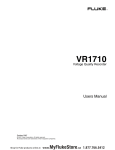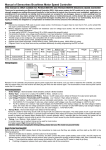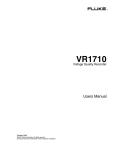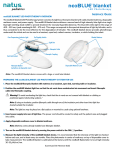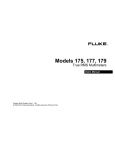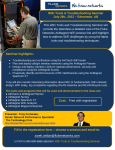Download LinkRunnerTM Network MultiMeter Quick Reference Guide
Transcript
Reduce the final PDF to 94% TM LinkRunner Network MultiMeter Quick Reference Guide Welcome Thank you for purchasing Fluke Networks LinkRunner! This officeto-network testing tool enables you to quickly check the network, test a cable, or ping. Is this an active Ethernet port? Description 1. RJ-45 LAN port 2. RJ-45 MAP port (cable testing) 3. Selection buttons Left – Highlight Right – Action 4. Power Button 6 2 www.flukenetworks.com\register and enter your name and password (existing customer). Create a new account if it is your first time. You can also register by sending e-mail to [email protected]. What’s in the box? Part No. LinkRunner 1664475 Quick Reference Guide 1664343 Batteries (installed) see Accessories Wiremap Adapter see Accessories Fluke Networks P.O. Box 777 Everett, WA 98206-0777 Power off – press and hold Backlight – press once briefly 4 Batteries (2) AA Link indicator light Count on LinkRunner for Answers! First connect an RJ-45 cable from the network hub or wall plate to the LinkRunner LAN port. Check the following list of questions and associated answers to see how LinkRunner can help you get the job done. Common Questions ¾ ¾ ¾ ¾ ¾ ¾ ¾ Non-responding device icons appear dimmed. • • Ping frames sent/received display below each icon. LinkRunner IP address displays • The DHCP-acquired 2. Cable/Link Status: Straight patch 3 Register LinkRunner and get a free holster. Go to Device icons are arranged based on their position relative to the router. 1. Activity indicator 5 Register Now! PN 1664343 March 2002, Rev. 4, 7/05 © 2002-2005 Fluke Networks. All rights reserved. Printed in China. All product names are trademarks of their respective companies. 1 Ping Results Is this an active Ethernet port? Can I ping? Is this cable good? Is this cable good end-to-end? Where does this cable go? Is the PC NIC OK? What slot and port am I on? above the softkeys. • Press to see details (Round Trip Time). Crossover patch Unknown patch (Auto-MDIX port on hub or switch) Ping Details 5. Softkeys (correspond to L/R selection buttons). Battery Low Indicator: displays when low. 6. Network utilization Link Level (displays when low) 3. Advertised speed/duplex 4. Actual link speed/duplex Can I ping? • Press to ping. In DHCP network environments, LinkRunner pings: Default Router DNS server User-defined device (most recently selected) • Round Trip Time displays below the IP address (milliseconds). to access Ping Configuration. • Press to stop pinging. • Press Note: The DNS server is pinged only in DHCP mode. Is this cable good? • Plug a cable into the LAN port. • All four pairs are 189 ft. indicates a problem cable and details display below. Good Short Unknown Split Discover CDP/EDP information? • Plug the cable into LinkRunner’s LAN port. • Press to start the CDP/EDP function. • The following image will be displayed until CDP or EDP information is collected. Open (wiremap or cable ID) Is this cable good end-to-end? • Patch cable - connect both cable ends to LinkRunner (LAN and MAP port). • Long Cable - connect one end to the LAN port and the other end to either the wiremap adapter or to a cable ID. • A good cable generates this information: All four pairs are good. The cable length is 253 ft. The cable is a straight cable. • indicates a problem cable and details display below. • The Swiitch Address (IP for CDP, MAC for EDP), Switch Name, and Slot/Port information will be displayed. Note: Information on up to 5 switches can be collected. Switch information is displayed in a cyclical fashion. Where does this cable go? • Plug the cable into LinkRunner’s LAN port. • Press 2 times to start the cable locate function. Reduce the final PDF to 94% • Check the hub for a blinking port • Press Ping Configuration to configure IP addresses for pinging. to highlight an item. • Press • - press for DHCP on/off. light or scan the cable at the far end with the optional toner receiver. • Press to stop. • Cable ID - use the optional Cable ID kit (#1-8) and connect it to the cable far end to map cable runs. • The cable identifier is 6. • This cable run is 248 ft. • It is a straight cable. Is the PC NIC OK? • If the network is OK, test the PC NIC card by connecting LinkRunner to it. If you get link, the NIC is good. User-defined IP Addresses to enter user-defined IP addresses (up to 4 - press common IP address ping targets). • Press to cycle through ping targets 0 - 4. Target 0 means you don’t want to ping a target. to access IP editing • Press to begin editing then press the selected target. Press both action buttons simultaneously to or access configuration (Ping ). If no cable is connected, LinkRunner to access Configuration. press • Press • - press to access IP Configuration. • Press to highlight an address: LinkRunner IP address Subnet Mask Default Router • Press the right selection button to begin editing an address. • Press to then . Note: manual IP address configuration changes will be ignored until you turn off DHCP. Entering an IP Address Ping / LinkRunner Configuration Manual IP Configuration Trimming the Wiremap Circuit LinkRunner Configuration to increment each • From the Ping/LinkRunner Configuration screen, press LinkRunner Configuration. • Displayed are the LinkRunner MAC address and version. • Press to select feet or meters. • Press to exit. digit. • Press • Press to advance. to exit. Note: Invalid addresses revert to the previous value (class D, E, 0.0.0.0, or 255.255.255.255). Auto-off: unit powers off after 5 minutes of inactivity (auto-off disabled during ping or cable locate tasks). Restore Factory Defaults: press power button as you press both selection buttons. Ping Responder: In ping mode LinkRunner responds to pings from other devices. Duplicate IP addresses found Other Features and Functions Unpowered Device Token Ring Telco No DHCP Server found Periodically trim the wiremap circuit to help ensure accurate wiremap results: 1. Turn off LinkRunner and disconnect any cable that may be attached. CAUTION If you perform this procedure with a cable attached, LinkRunner will not work properly. 2. Hold down the right button, turn on LinkRunner, then wait until appears momentarily in the center of the screen before you release the right button. 3. Turn off LinkRunner and connect a known good patch cable from the LAN port to the MAP port. 4. Hold down the left button, turn on LinkRunner, then wait until appears momentarily in the center of the screen before you release the left button. The LinkRunner wiremap circuit is now trimmed. Help Technical Assistance Center Have a question about using LinkRunner? Contact the Technical Assistance Center at one of the numbers listed or e-mail: [email protected]. USA 1-800-283-5853 Japan +81-3-3434-0181 Canada 1-800-363-5853 China +86-10-6512-3435 Europe +44-1923-281-300 Singapore +65-6-738-5655 Anywhere +1-425-446-4519 You can also visit the Fluke Networks Knowledge Base at http://kb.flukenetworks.com. Accessories Buy LinkRunner accessories or other network test products by contacting a Fluke Networks representative or send e-mail to: [email protected]. For more information go to www.flukenetworks.com/linkrunner. Cleaning Clean unit with a damp cloth. WCaution If the equipment is used in a manner not specified by the manufacturer, the protection provided by the equipment may be impaired. LinkRunner carries a one-year warranty. Find out more at Warranty www.flukenetworks.com/linkrunner. Environmental Specifications 10 °C to 30 °C (50 °F to 86 °F) with 95 % relative humidity maximum Altitude: 2000 m (6562 ft) Symbols CAUTION, refer to this documentation. W j Not intended to be connected to telecommunication line. ) Canadian Standards Association certified to and US standards ; Meets C-Tick EMC standard Accessories Cable ID Kit (IDs 1-8) Part No. 1665935 Clip Set Toner Receiver Wiremap Adapter (ID #0) 1668377 1667985 1668404 P Rechargeable Batteries Battery Charger RJ-45 Coupler 1572184 1572191 1668361 Credits Canadian N10140 Conforms to European Union Directives Pollution Degree 2 This product contains third party code, as credited below. Copyright (c) 2001-2004, Adam Dunkels and the Swedish Institute of Computer Science