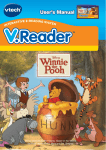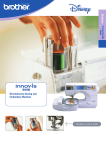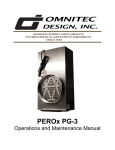Download login to any computer
Transcript
MSD TECHNOLOGY BASICS – LEVEL I TECHNOLOGY COMPETENCY MANUAL BASIC OPERATIONS TURNING THE COMPUTER ON AND OFF Two pieces of equipment make up your Dell computer: The monitor and the CPU. You will need to turn the power on for both. Monitor Power The monitor power button is the large round button on the right front, just below the screen. Your CPU power button location varies by type of computer. Most power buttons will be located near the DELL logo on the front face. When the power is turned on, a green light will shine through the button. CPU Power YOUR MSD ACCOUNT LOGGING IN To log in to your computer, press Control-Alt-Delete. Press and hold the control and alt key with your left hand and tap the delete key with your right hand. With your mouse, click on the user name box. Type your username, then click the password box and type your password. Double check that the Log on to: field shows MUKILTEO Click OK Your username is your last name, first initial, middle initial. Example: The username for Winnie The Pooh would be: poohwt The first time you login, you will use the default MSD password supplied by your instructor. After logging in, you will be directed to reset your password. 15 | P a g e MSD TECHNOLOGY BASICS – LEVEL I TECHNOLOGY COMPETENCY MANUAL CHANGING YOUR PASSWORD: Every 90 days you will be required to change your password. 1. 2. 3. 4. 5. 6. 7. 8. Press Control-Alt-Delete and click on Change Password. Click the box next to “Old Password”. Type in your old password. Click the box next to “New Password”. Type a new password of 6 or more characters. Click the box next to “Confirm Password” Type the new password again. Click OK. LOGGING OFF When you log off the computer, another user may log in with their user name and password without restarting the computer. 1. Press Control -Alt –Delete 2. Click the button that says Log Off 3. Click Yes, you want to log off Your settings will be saved and it is ready for the next person to log in without shutting the computer off. LOCK YOUR COMPUTER When you will to be away from your computer, you should lock your screen to maintain the security of your account and files. 1. Press Control -Alt -Delete 2. Click the button that says Lock Computer Once the computer is locked, you will need to re-enter your password before anyone else can login to the computer. 16 | P a g e MSD TECHNOLOGY BASICS – LEVEL I TECHNOLOGY COMPETENCY MANUAL SHUT DOWN All computers should be shut down at the end of the work day to conserve energy and allow for updates on restart. 1. Press Control -Alt –Delete 2. Click the button that says Shut Down 3. Click Yes, you want to Shut Down. If the choice Install Updates and Shut Down appears, choose that instead, and leave the computer on. Your computer will turn itself off when it is finished updating. SPEAKERS Internal speakers are included in teacher computers. You can control the volume of the speakers by clicking the speaker icon in the system tray. If you wish to purchase external speakers, or headphones, you can connect them to your CPU via the headphone jack in the back of your CPU 17 | P a g e