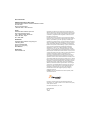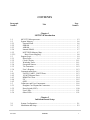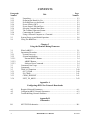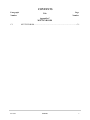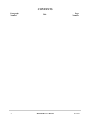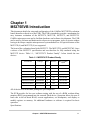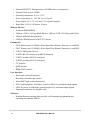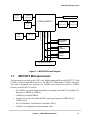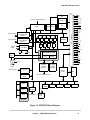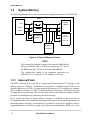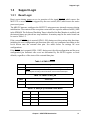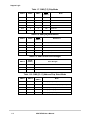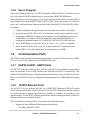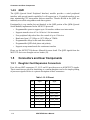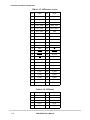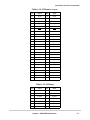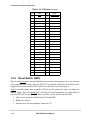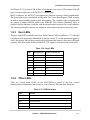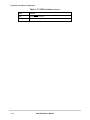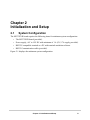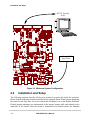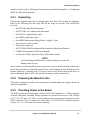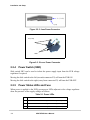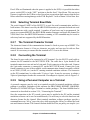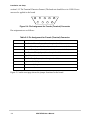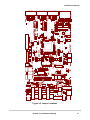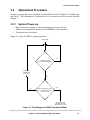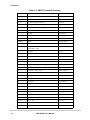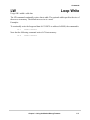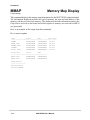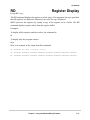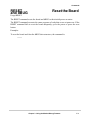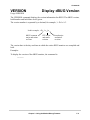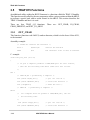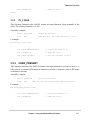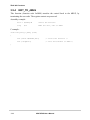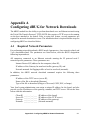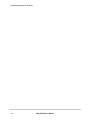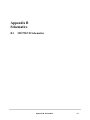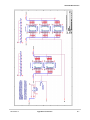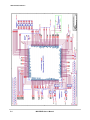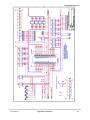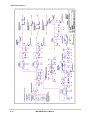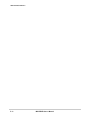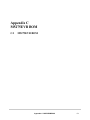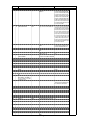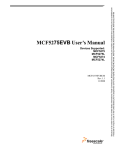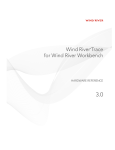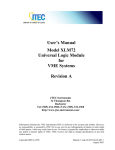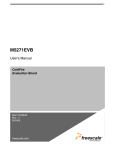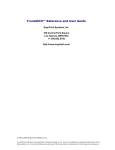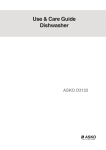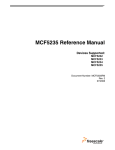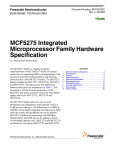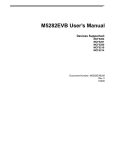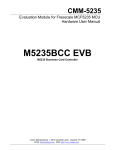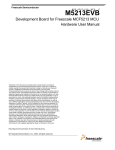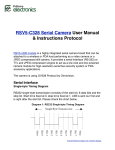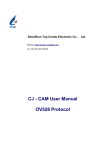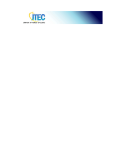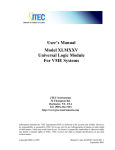Download M5271EVB User`s Manual
Transcript
MCF5275EVB User’s Manual
Devices Supported:
MCF5275
MCF5275L
MCF5274
MCF5274L
MCF5275EVBUM
Rev. 1.1
11/2008
How to Reach Us:
USA/Europe/Locations Not Listed:
Freescale Semiconductor Literature Distribution Center
P.O. Box 5405
Denver, Colorado 80217
1-800-521-6274 or 480-768-2130
Japan:
Freescale Semiconductor Japan Ltd.
Technical Information Center
3-20-1, Minami-Azabu, Minato-ku
Tokyo 106-8573, Japan
81-3-3440-3569
Asia/Pacific:
Freescale Semiconductor Hong Kong Ltd.
2 Dai King Street
Tai Po Industrial Estate
Tai Po, N.T., Hong Kong
852-26668334
Home Page:
www.freescale.com
Information in this document is provided solely to enable system and
software implementers to use Freescale Semiconductor products. There
are no express or implied copyright licenses granted hereunder to design
or fabricate any integrated circuits or integrated circuits based on the
information in this document.
Freescale Semiconductor reserves the right to make changes without
further notice to any products herein. Freescale Semiconductor makes no
warranty, representation or guarantee regarding the suitability of its
products for any particular purpose, nor does Freescale Semiconductor
assume any liability arising out of the application or use of any product or
circuit, and specifically disclaims any and all liability, including without
limitation consequential or incidental damages. “Typical” parameters that
may be provided in Freescale Semiconductor data sheets and/or
specifications can and do vary in different applications and actual
performance may vary over time. All operating parameters, including
“Typicals”, must be validated for each customer application by customer’s
technical experts. Freescale Semiconductor does not convey any license
under its patent rights nor the rights of others. Freescale Semiconductor
products are not designed, intended, or authorized for use as
components in systems intended for surgical implant into the body, or
other applications intended to support or sustain life, or for any other
application in which the failure of the Freescale Semiconductor product
could create a situation where personal injury or death may occur. Should
Buyer purchase or use Freescale Semiconductor products for any such
unintended or unauthorized application, Buyer shall indemnify and hold
Freescale Semiconductor and its officers, employees, subsidiaries,
affiliates, and distributors harmless against all claims, costs, damages,
and expenses, and reasonable attorney fees arising out of, directly or
indirectly, any claim of personal injury or death associated with such
unintended or unauthorized use, even if such claim alleges that
Freescale Semiconductor was negligent regarding the design or
manufacture of the part.
Learn More: For more information about Freescale products, please
visit www.freescale.com.
Freescale™ and the Freescale logo are trademarks of Freescale
Semiconductor, Inc. All other product or service names are the property
of their respective owners.
© Freescale Semiconductor, Inc. 2004
MCF5275EVBUM
Rev. 1.0
10/2004
EMC Information on M5275EVB
1.
2.
3.
4.
5.
This product as shipped from the factory with associated power supplies and cables, has been
tested and meets with requirements of EN5022 and EN 50082-1: 1998 as a CLASS A product.
This product is designed and intended for use as a development platform for hardware or software
in an educational or professional laboratory.
In a domestic environment this product may cause radio interference in which case the user may
be required to take adequate measures.
Anti-static precautions must be adhered to when using this product.
Attaching additional cables or wiring to this product or modifying the products operation from the
factory default as shipped may effect its performance and also cause interference with other apparatus in the immediate vicinity. If such interference is detected, suitable mitigating measures
should be taken.
WARNING
This board generates, uses, and can radiate radio frequency energy and, if not installed properly, may cause
interference to radio communications. As temporarily permitted by regulation, it has not been tested for
compliance with the limits for class a computing devices pursuant to Subpart J of Part 15 of FCC rules,
which are designed to provide reasonable protection against such interference. Operation of this product
in a residential area is likely to cause interference, in which case the user, at his/her own expense, will be
required to correct the interference.
CONTENTS
Paragraph
Number
Title
Page
Number
Chapter 1
M5275EVB Introduction
1.1
1.2
1.2.1
1.2.2
1.2.3
1.2.4
1.2.5
1.2.5.1
1.3
1.3.1
1.3.2
1.3.3
1.3.4
1.3.5
1.3.6
1.4
1.4.1
1.4.2
1.4.3
1.4.4
1.4.5
1.5
1.5.1
1.5.2
1.5.3
1.5.4
MCF5275 Microprocessor .................................................................................. 1-3
System Memory .................................................................................................. 1-6
External Flash ................................................................................................. 1-6
SDRAM .......................................................................................................... 1-7
ASRAM .......................................................................................................... 1-7
Internal SRAM................................................................................................ 1-7
M5275EVB Memory Map.............................................................................. 1-7
Reset Vector Mapping ................................................................................ 1-8
Support Logic ..................................................................................................... 1-9
Reset Logic ..................................................................................................... 1-9
Clock Circuitry ............................................................................................. 1-11
Watchdog Timer ........................................................................................... 1-11
Exception Sources......................................................................................... 1-11
TA Generation .............................................................................................. 1-12
User’s Program ............................................................................................. 1-13
Communication Ports ....................................................................................... 1-13
UART0, UART1, UART2 Ports................................................................... 1-13
10/100T Ethernet Ports ................................................................................. 1-13
BDM/JTAG Port........................................................................................... 1-14
I2C ................................................................................................................ 1-15
QSPI.............................................................................................................. 1-16
Connectors and User Components.................................................................... 1-16
Daughter Card Expansion Connectors.......................................................... 1-16
Reset Switch (SW5)...................................................................................... 1-20
User LEDs..................................................................................................... 1-21
Other LEDs ................................................................................................... 1-21
Chapter 2
Initialization and Setup
2.1
2.2
Freescale
System Configuration ......................................................................................... 2-1
Installation and Setup.......................................................................................... 2-2
Contents
1
CONTENTS
Paragraph
Number
2.2.1
2.2.2
2.2.3
2.2.4
2.2.5
2.2.6
2.2.7
2.2.8
2.2.9
2.3
2.4
Page
Number
Unpacking....................................................................................................... 2-3
Preparing the Board for Use ........................................................................... 2-3
Providing Power to the Board......................................................................... 2-3
Power Switch (SW3) ...................................................................................... 2-4
Power Status LEDs and Fuse.......................................................................... 2-4
Selecting Terminal Baud Rate ........................................................................ 2-5
The Terminal Character Format ..................................................................... 2-5
Connecting the Terminal ................................................................................ 2-5
Using a Personal Computer as a Terminal...................................................... 2-5
System Power-up and Initial Operation.............................................................. 2-8
Using The BDM Port .......................................................................................... 2-8
Title
Chapter 3
Using the Monitor/Debug Firmware
3.1
3.2
3.2.1
3.2.2
3.2.2.1
3.2.2.2
3.2.2.3
3.3
3.4
3.5
3.5.1
3.5.2
3.5.3
3.5.4
What Is dBUG?................................................................................................... 3-1
Operational Procedure ........................................................................................ 3-3
System Power-up ............................................................................................ 3-3
System Initialization ....................................................................................... 3-4
External RESET Button.............................................................................. 3-4
ABORT Button........................................................................................... 3-4
Software Reset Command .......................................................................... 3-4
Command Line Usage ........................................................................................ 3-5
Commands .......................................................................................................... 3-5
TRAP #15 Functions ........................................................................................ 3-40
OUT_CHAR ................................................................................................. 3-40
IN_CHAR ..................................................................................................... 3-41
CHAR_PRESENT ........................................................................................ 3-41
EXIT_TO_dBUG.......................................................................................... 3-42
Appendix A
Configuring dBUG for Network Downloads
A.1
A.2
A.3
Required Network Parameters ........................................................................... A-1
Configuring dBUG Network Parameters........................................................... A-2
Troubleshooting Network Problems .................................................................. A-3
Appendix B
Schematics
B.1
2
M5275EVB Schematics...................................................................................... B-1
M5275EVB User’s Manual
Freescale
CONTENTS
Paragraph
Number
Title
Page
Number
Appendix C
M5275EVB BOM
C.1
Freescale
M5275EVB BOM............................................................................................... C-1
Contents
3
CONTENTS
Paragraph
Number
4
Title
M5275EVB User’s Manual
Page
Number
Freescale
Chapter 1
M5275EVB Introduction
This document details the setup and configuration of the ColdFire M5275EVB evaluation
board (hereafter referred to as the EVB). The EVB is intended to provide a mechanism for
easy customer evaluation of the MCF5274, MCF574L, MCF5275, and MCF5275L
ColdFire microprocessors and to facilitate hardware and software development. The EVB
can be used by software and hardware developers to test programs, tools, or circuits without
having to develop a complete microprocessor system themselves. All special features of the
MCF5274(L) and MCF5275(L) are supported.
The heart of the evaluation board is the MCF5275. The MCF5275L and MCF5274(L) have
a subset of the MCF5275 specification and can therefore be fully emulated using the
MCF5275 device. Table 1-1., “MCF5274/75 Product Family”. below details the two
devices.
Table 1-1. MCF5274/75 Product Family
Part Number
Package
FEC
CRYPTO
Max Core/Bus
speed
MCF5274LVM133
196 MAPBGA
x1
No
133 / 66 MHz
MCF5274LVM166
196 MAPBGA
x1
No
166 / 83 MHz
MCF5274VM133
256 MAPBGA
x2
No
133 / 66 MHz
MCF5274VM166
256 MAPBGA
x2
No
166 / 83 MHz
MCF5275LCVM133
196 MAPBGA
x1
Yes
133 / 66 MHz
MCF5275LCVM166
196 MAPBGA
x1
Yes
166 / 83 MHz
MCF5275CVM133
256 MAPBGA
x2
Yes
133 / 66 MHz
MCF5275CVM166
256 MAPBGA
x2
Yes
166 / 83 MHz
All of the devices in the same package are pin compatible.
The EVB provides for low cost software testing with the use of a ROM resident debug
monitor, dBUG, programmed into the external Flash device. Operation allows the user to
load code in the on-board RAM, execute applications, set breakpoints, and display or
modify registers or memory. No additional hardware or software is required for basic
operation.
Specifications
Chapter 1. M5275EVB Introduction
1-1
•
•
•
•
•
•
Motorola MCF5275 Microprocessor (166 MHz max core frequency)
External Clock source: 25MHz
Operating temperature: 0°C to +70°C
Power requirement: 6 – 14V DC @ 1A Typical
Power output: 5V, 3.3V, 2.5V and 1.5V regulated supplies
Board Size: 10.00 x 5.40 inches, 8 layers
Memory Devices:
•
•
•
•
16-Mbyte DDR SDRAM
2-Mbyte (512K x 16) Page Mode Flash or 4-Mbyte (512K x 32) Page mode Flash
1-Mbyte ASRAM (footprint only)
64-Kbyte SRAM internal to MCF5275 device
Peripherals:
•
•
•
•
•
•
•
•
•
FEC0 Ethernet port 10/100Mb/s (Dual-Speed Fast Ethernet Transceiver, with MII)
FEC1 Ethernet port 10/100Mb/s (Dual-Speed Fast Ethernet Transceiver, with MII)
USB 2.0 Full Speed (Device)
UART0 (RS-232 serial port for dBUG firmware)
UART1 (auxiliary RS-232 serial port)
UART2 (auxiliary RS-232 serial port)
I2C interface
QSPI interface
BDM/JTAG interface
User Interface:
•
•
•
•
•
•
Reset logic switch (debounced)
Boot logic selectable (dip switch)
Abort/IRQ7 logic switch (debounced)
PLL Clocking options - Oscillator, Crystal or SMA for external clocking signals
LEDs for power-up indication, general purpose I/O, and timer output signals
Expansion connectors for daughter card
Software:
•
1-2
Resident firmware package that provides a self-contained programming and
operating environment (dBUG)
M5275EVB User’s Manual
MCF5275 Microprocessor
2x RJ-45
Connector
2x Ethernet
26-pin Debug Header
Transceiver
ColdFire MCF5275
25 MHz
Osc.
DB-9
Connectors (3)
Control Signals
Address [23:0]
USB PHY
Data [31:0]
Transceivers (3)
Peripheral Signals
USB
Connector
RS-232
DDR SDRAM
16 MBytes
Flash
2-4 MBytes
ASRAM
1 MByte
(4) 60 pin Daughter Card
Expansion Connectors
Figure 1-1. M5275EVB block diagram
1.1
MCF5275 Microprocessor
The microprocessor used on the EVB is the highly integrated Motorola MCF5275 32-bit
ColdFire variable-length RISC processor. The MCF5275 implements a ColdFire Version 2
core with a maximum core frequency of 166MHz and external bus speed of 83MHz.
Features of the MCF5275 include:
•
•
•
•
•
V2 ColdFire core with enhanced multiply-accumulate unit (EMAC) providing 159
Dhrystone 2.1MIPS @ 166MHz
64 KBytes of internal SRAM
External bus speed of one half the CPU operating frequency (83MHz bus @
166MHz core)
Two 10/100 BaseT Fast Ethernet Controllers (FECs)
16 Kbytes of configurable instruction/data cache
Chapter 1. M5275EVB Introduction
1-3
MCF5275 Microprocessor
•
•
•
•
•
•
•
•
•
•
•
•
Three universal asynchronous receiver/transmitters (UARTs) with DMA support
Inter-integrated circuit (I2C) bus controller
Queued serial peripheral interface (QSPI) module
Hardware cryptography accelerator (optional)
— Random number generator
— DES/3DES/AES block cipher engine
— MD5/SHA-1/HMAC accelerator
Four channel 32-bit direct memory access (DMA) controller
Four channel 32-bit input capture/output compare timers with optional DMA
support
Four channel 16-bit periodic interrupt timers (PITs)
Programmable software watchdog timer
Interrupt controller capable of handling up to 126 interrupt sources
Clock module with Phase Locked Loop (PLL)
External bus interface module including a DDR SDRAM controller
32-bit non-multiplexed bus with up to 8 chip select signals that support page-mode
Flash memories
The MCF5275 communicates with external devices over a 16-bit wide data bus, D[31:16].
The MCF5275 can address a 32 bit address range. However, only 24 bits are available on
the external bus A[23:0]. There are internally generated chip selects to allow the full 32 bit
address range to be selected. There are regions that can be decoded to allow supervisor,
user, instruction, and data each to have the 32-bit address range.
All the processor's signals are available via daughter card expansion connectors. Refer to
the schematic (Appendix B) for their pin assignments.
The MCF5275 processor has the capability to support both BDM and JTAG. These ports
are multiplexed and together. In BDM mode it can be used with third party tools to allow
the user to download code to the board. In JTAG mode it can be used for boundary scan
operations. The board is configured to boot up in the normal/BDM mode of operation. The
BDM signals are available at the port labeled BDM.
Figure 1-2 shows the MCF5275 processor block diagram.
1-4
M5275EVB User’s Manual
MCF5275 Microprocessor
DDR
EIM
QSPI
I2C_SDA
CHIP
SELECTS
(To/From SRAM backdoor)
I2C_SCL
UnTXD
UnRXD
INTC0
Arbiter
EBI
INTC1
UnRTS
UnCTS
DTnOUT
DTnIN
FAST ETHERNET
CONTROLLER
(FEC0)
FEC0
UART
0
FAST ETHERNET
CONTROLLER
(FEC1)
(To/From PADI)
UART
1
DTIM
0
(To/From
PADI)
UART
2
DTIM
1
I2 C
QSPI
SDRAMC
DTIM
3
DTIM
2
PADI – Pin Muxing
(To/From PADI)
FEC1
USB
PWMn
D[31:16]
A[23:0]
R/W
CS[3:0]
4 CH DMA
TA
JTAG_EN
TRST
DACK[3:0]
BDM
DREQ[1:0]
JTAG
TAP
V2 ColdFire CPU
TCLK
TMS
EMAC
DIV
TDI
MUX
TDO
TSIZ[1:0]
JTAG_EN
TEA
BS[3:2]
64 Kbytes
SRAM
(8Kx16)x4
(To/From
PADI)
(To/From PADI)
16 Kbytes
CACHE
(1Kx32)x4
4 CH PWM
PORTS
(GPIO)
CIM
(To/From Arbiter backdoor)
Watchdog
Timer
SKHA
PLL
CLKGEN
RNGA
USB 2.0
Full Speed
MDHA
(To/From PADI)
PIT0
PIT1
PIT2
PIT3
(To/From INTC)
Edge
Port
Cryptography
Modules
Figure 1-2. MCF5275 Block Diagram
Chapter 1. M5275EVB Introduction
1-5
System Memory
1.2
System Memory
The following diagram shows the external memory implementation on the M5275EVB.
Buffers
MCF5275
ASRAM
Data
(1MByte)
Address
Control
Flash
(1M x 16)
or
(2M x 16)
DDR SDRAM
(16MBytes)
Expansion
Connectors
Figure 1-3. External Memory Scheme
NOTE
The external bus interface signals to the external ASRAM and
Flash are buffered. This is in order to separate the 2.5V bus to
the DDR from the 3.3V bus to the Flash and ASRAM.
The external bus signals to the expansion connectors are
buffered to 3.3V to provide a 3.3V interface to the user.
1.2.1
External Flash
The EVB is fitted with a single 1M x 16 page-mode Flash memory (U11) giving a total
memory space of 2 MBytes. Alternatively a footprint is available for the EVB user to
upgrade this device to a 2M x 16 page-mode Flash memory (U12), doubling the memory
size to 4 MBytes. Either U11 OR U12 should be fitted on the board - both devices cannot
be populated at the same time. Refer to the specific device data sheet and sample software
provided for information on configuring the Flash memory.
Users should note that the debug monitor firmware is installed on this flash device.
Development tools or user application programs may erase or corrupt the debug monitor. If
the debug monitor becomes corrupted and it’s operation is desired, the firmware must be
reprogrammed into the flash by using a development tool through the BDM port. Users
1-6
M5275EVB User’s Manual
System Memory
should use caution to avoid this situation. The M5275EVB dBUG debugger/monitor
firmware is programmed into the lower sectors of Flash (0xFFE0_0000 to 0xFFE3_FFFF
for 2 MBytes of Flash or 0xFFC0_0000 to 0xFFC3_FFFF for 4 MBytes of Flash).
When U11 is fitted on the EVB, jumper 3 (JP3) provides an alternative hardware
mechanism for write protection. This feature is not available when U10 is populated.
1.2.2
SDRAM
The EVB is populated with 16 MBytes of SDRAM. This is done with a single device
(Micron MT46V16M16TG) with a 16 bit data bus. The device (U7) is organized as 2Meg
x 16 x 4 banks with a 16 bit data bus.
1.2.3
ASRAM
The EVB has a footprint for one 256K x 16 Asynchronous SRAM devices (Cypress
Semiconductor - CY7C1041CV3310ZC). These memory devices (U1) may be populated
by the user for benchmarking purposes.
1.2.4
Internal SRAM
The MCF5275 processor has 64 KBytes of internal SRAM memory which may be used as
data or instruction memory. This memory is mapped to 0x2000_0000 by the dBUG
monitor, but is not used by the dBUG monitor except during system initialization. After
system initialization is complete, the internal memory is available to the user. The memory
is relocatable to any 64 KByte boundary within the processor’s four gigabyte address space.
1.2.5
M5275EVB Memory Map
Signals to support the interface to external memory and peripheral devices are generated by
the memory controller. The MCF5275 supports 8 external chip selects, CS[1:0] and
SD_CS0 are used with external memories on the EVB. CS0 also functions as the global
(boot) chip-select for booting out of external flash. All chip selects (CS[7:0] and
SD_CS[1:0]) are easily accessible to users via the daughter card expansion connectors.
Since the MCF5275 chip selects are fully programmable, the memory banks may be located
at any 64-KByte boundary within the processor’s four gigabyte address space.
Table 1-2 shows the default memory map for this board as configured by the dBUG monitor
located in the external Flash bank. The internal memory space of the MCF5275 is detailed
further in the MCF5275 Reference Manual. Chip Selects 0 and 1 can be changed by user
software to map the external memory in different locations but the chip select configuration
such as wait states and transfer acknowledge for each memory type should be maintained.
Chapter 1. M5275EVB Introduction
1-7
System Memory
Table 1-2 shows the M5275EVB memory map.
Table 1-2. The M5275EVB Default Memory Map
Address Range
Chip Select
Signal and Device
0x0000_0000 - 0x00FF_FFFF
SD_CS0
0x2000_0000 - 0x2000_FFFF
—
0x3000_0000 - 0x300F_FFFF
CS1
512 KByte External ASRAM (not fitted) (U1)
0xFFE0_0000 - 0xFFFF_FFFF
or
0xFFC0_0000 - 0xFFFF_FFFF
CS0
2 MBytes External Flash (U11)
or
4 MBytes External Flash (U12)
1.2.5.1
16 MByte SDRAM (U7)
64 KBytes Internal SRAM
Reset Vector Mapping
Asserting the reset input signal to the processor causes a reset exception. The reset
exception has the highest priority of any exception; it provides for system initialization and
recovery from catastrophic failure. Reset also aborts any processing in progress when the
reset input is recognized. Processing cannot be recovered.
The reset exception places the processor in the supervisor mode by setting the S-bit and
disables tracing by clearing the T bit in the SR. This exception also clears the M-bit and sets
the processor’s interrupt priority mask in the SR to the highest level (level 7). Next, the
VBR is initialized to zero (0x0000_0000). The control registers specifying the operation of
any memories (e.g., cache and/or RAM modules) connected directly to the processor are
disabled.
Once the processor is granted the bus, it then performs two longword read bus cycles. The
first longword at address 0 is loaded into the stack pointer and the second longword at
address 4 is loaded into the program counter. After the initial instruction is fetched from
memory, program execution begins at the address in the PC. If an access error or address
error occurs before the first instruction is executed, the processor enters the fault-on-fault
halted state.
The port size of the memory that the MCF5275 accesses at address 0x0000_0000 is
determined at reset by sampling D[20:19].
Table 1-3. D[20:19] External Boot Chip Select Configuration
D[20:19]
1-8
Boot Device/Data Port Size
00
Reserved
01
External (16-bit)
10
External (8-bit)
11
Reserved
M5275EVB User’s Manual
Support Logic
1.3
Support Logic
1.3.1
Reset Logic
Reset occurs during power-on or via assertion of the signal RESET which causes the
MCF5275 to reset. RESET is triggered by the reset switch (SW5) which resets the entire
processor/system.
The dBUG Firmware configures the MCF5275 microprocessor internal resources during
initialization. The contents of the exception vector table are copied to address 0x0000_0000
in the SDRAM. The Software Watchdog Timer is disabled, the Bus Monitor is enabled, and
the internal timers are placed in a stop condition. A memory map for the entire board can
be seen in Table 1-2.
If the external RCON pin is asserted (SW6-1 ON) during reset, then various chip functions,
including the reset configuration pin functions after reset, are configured according to the
levels driven onto the external data pins. See tables below on settings for reset
configurations.
If the RCON pin is negated (SW6-1 OFF) during reset, the chip configuration and the reset
configuration pin functions after reset are determined by the RCON register or fixed
defaults, regardless of the states of the external data pins.
Table 1-4. SW6-1 RCON
SW6-1
Reset Configuration
OFF
RCON not asserted, Default Chip configuration or RCON register settings
ON
RCON is asserted, Chip functions, including the reset configuration after reset,
are configured according to the levels driven onto the external data pins.
Table 1-5. SW6-2 JTAG_EN
SW6-2
JTAG Enable
OFF
JTAG interface enabled
ON
BDM interface enabled
Table 1-6. SW6-[4:3] Encoded Clock Mode
SW6-3
SW6-4
Clock Mode
ON
ON
Normal PLL mode with external clock reference
ON
OFF
Normal PLL mode with external clock reference
OFF
ON
External clock mode- (PLL disabled)
OFF
OFF
1:1 PLL mode
Chapter 1. M5275EVB Introduction
1-9
Support Logic
Table 1-7. SW6-[7:5] Chip Mode
SW6-5
SW6-6
SW6-7
RCON
(SW6-1)
ON
ON
ON
ON
Master mode
ON
ON
OFF
ON
Reserved
ON
OFF
ON
ON
Reserved
ON
OFF
OFF
ON
Reserved
OFF
X
X
ON
Reserved
X
X
X
OFF
Master mode
Mode
Table 1-8. SW6-[9:8] Boot Device
SW6-8
SW6-9
RCON
(SW6-1)
ON
ON
ON
External (16-bit)
ON
OFF
ON
Reserved
OFF
ON
ON
Reserved
OFF
OFF
ON
External (8-bit)
X
X
OFF
External (16-bit)
Boot Device
Table 1-9. SW6-10 Bus Drive Strength
SW6-10
RCON
(SW6-1)
ON
ON
Full Bus Drive
OFF
ON
Partial Bus Drive
X
OFF
Full Bus Drive
Drive Strength
Table 1-10. SW6-[12:11] Address/Chip Select Mode
1-10
SW6-11
SW6-12
RCON
(SW6-1)
ON
ON
ON
PADDR[7:5] = A[23:21]
ON
OFF
ON
PADDR7 = CS6; PADDR[6:5] = A[22:21]
OFF
ON
ON
PADDR[7:6] = CS[6:5]; PADDR5 = A21
OFF
OFF
ON
PADDR[7:5] = CS[6:4]
X
X
OFF
PADDR[7:5] = A[23:21]
Mode
M5275EVB User’s Manual
Support Logic
1.3.2
Clock Circuitry
The are three options to provide the clock to the CPU. Table 1-11 shows how these options
can be configured by setting JP9 and JP10.
Table 1-11. M5275EVB Clock Source Selection
JP9
JP10
Clock Selection
1-2
1-2
25MHz Oscillator (default setting)
2-3
1-2
25MHz External Clock
X
2-3
25MHz Crystal
The 25MHz oscillator (U19) also feeds the Ethernet transceiver chips (U8 and U9).
1.3.3
Watchdog Timer
The dBUG Firmware does NOT enable the watchdog timer on the MCF5275.
1.3.4
Exception Sources
The ColdFire® family of processors can receive seven levels of interrupt priorities. When
the processor receives an interrupt which has a higher priority than the current interrupt
mask (in the status register), it will perform an interrupt acknowledge cycle at the end of
the current instruction cycle. The MCF5275’s interrupt controller will respond to the
interrupt acknowledge cycle with the vector number for the interrupt (refer to the MCF5275
Reference Manual for more information on the interrupt controller function).
The vector number is used as an index into the exception vector table that contains the
interrupt service routine locations. This table is stored in the board’s Flash memory. The
address of the table location is stored in the VBR. The dBUG ROM monitor writes a copy
of the exception table into the RAM starting at 0x0000_0000. To set an exception vector,
the user places the address of the exception handler in the appropriate vector in the vector
table located at 0x0000_0000 and then points the VBR to 0x0000_0000.
The MCF5275 microprocessor has seven external interrupt request lines IRQ[7:1]. Each
external interrupt can be configured individually as a level-sensitive interrupt pin or an
edge-detecting interrupt pin (rising edge, falling edge, or both).
Two on-chip interrupt controllers are capable of providing unique vectors for all of the
on-chip and external interrupt sources. Interrupt controller 0 (INTC0) handles the following
interrupt sources:
•
•
•
•
External interrupt signals IRQ[7:1] (EPORT)
Software watchdog timer module
Four DMA channels
UART modules (UART0–UART2)
Chapter 1. M5275EVB Introduction
1-11
Support Logic
•
•
•
•
•
•
•
•
•
I2C module
QSPI module
Timer modules
Fast Ethernet Controller (FEC0)
Periodic Interrupt Timers (PIT0–PIT3)
Random Number Generator (RNG)
Symmetric Key Hardware Accelerator (SKHA)
Message Digest Hardware Accelerator (MDHA)
USB module
Interrupt controller 1 (INTC1) handles these interrupt sources:
•
Fast Ethernet Controller (FEC1)
No interrupt sources should have the same level and priority as another interrupt within the
same interrupt controller. Programming two interrupt sources with the same level and
priority can result in undefined operation.
The M5275EVB hardware uses IRQ7 to support the ABORT function using the ABORT
switch (SW4). This switch is used to force an interrupt (level 7, mid-point priority) if the
user's program execution should be aborted without issuing a RESET (refer to Chapter 2
for more information on ABORT).
Refer to MCF5275 Reference Manual for more information about the interrupt controller.
1.3.5
TA Generation
The processor starts a bus cycle by asserting CSn with the other control signals. The
processor then waits for a transfer acknowledgment (TA) either internally (using the chip
select’s auto acknowledge - AA mode) or externally before it can complete the bus cycle.
TA is used to indicate the completion of the bus cycle. It also allows devices with different
access times to communicate with the processor properly asynchronously. The MCF5275
processor, as part of the chip-select logic, has a built-in mechanism to generate TA for all
external devices which do not have the capability to generate this signal. For example, the
Flash cannot generate a TA signal. The chip-select logic is programmed by the dBUG ROM
Monitor to generate TA internally after a pre-programmed number of wait states.
In order to support future expansion of the M5275EVB, the TA input of the processor is
also connected to the expansion connectors (U9). This allows any expansion boards to
assert this line to provide a TA signal to the processor. On the expansion boards this signal
should be generated through an open collector buffer with no pull-up resistor; a pull-up
resistor is included on this board. All TA signals from expansion boards should be
connected to this line.
1-12
M5275EVB User’s Manual
Communication Ports
1.3.6
User’s Program
JP4 on the 2 MByte Flash (U11) or JP5 if using the 4 MByte Flash (U12) allows users to
test code from boot/POR without having to overwrite the dBUG ROM Monitor.
When the jumper is set between pins 1 and 2, the behavior of the system is normal, dBUG
boots and then runs from 0xFFE0_0000 (0xFFC0_0000). When the jumper is set between
pins 2 and 3, the board boots from the top half of the Flash 0xFFF0_0000 (0xFFE0_0000).
Procedure:
1. Compile and link as though the code was to be placed at the base of the flash.
2. Set up the jumper JP4 (JP5 for U12) for Normal operation, pin1 connected to pin 2.
3. Download to SDRAM (If using serial or ethernet, start the ROM Monitor first. If
using BDM via a wiggler cable, download first, then start ROM Monitor by
pointing the program counter (PC) to 0xFFE0_0400 (0xFFC0_0400) and run.
4. In the ROM Monitor, execute the 'FL write <dest> <src> <bytes>' command.
5. Move jumper JP4 (JP5 for U12) to pin 2 connected to pin 3 and push the reset
button (SW5). User code should now be running from reset/POR.
1.4
Communication Ports
The EVB provides external communication interfaces for three UART serial ports, QSPI,
I2C port, two 10/100T ethernet ports, and BDM/JTAG port.
1.4.1
UART0, UART1, UART2 Ports
The MCF5275 device has three built in UARTs, each with its own software programmable
baud rate generator. These UART interfaces are brought out to RS-232 transceivers. One
channel is the ROM Monitor to Terminal output and the other two are available to the user.
Refer to the MCF5275 Reference Manual for programming the UARTs and their register
maps.
1.4.2
10/100T Ethernet Ports
The MCF5275 device performs the full set of IEEE 802.3/Ethernet CSMA/CD media
access control and channel interface functions. The MCF5275 Ethernet Controller requires
an external interface adaptor and transceiver function to complete the interface to the
ethernet media. The MCF5275 Ethernet module also features an integrated fast (100baseT)
Ethernet media access controller (MAC).
The Fast Ethernet controller (FEC) incorporates the following features:
•
Support for three different Ethernet physical interfaces:
— 100-Mbps IEEE 802.3 MII
Chapter 1. M5275EVB Introduction
1-13
Communication Ports
•
•
•
•
•
•
•
— 10-Mbps IEEE 802.3 MII
— 10-Mbps 7-wire interface (industry standard)
IEEE 802.3 full duplex flow control
Programmable max frame length supports IEEE 802.1 VLAN tags and priority
Support for full-duplex operation (200Mbps throughput) with a minimum system
clock rate of 50MHz
Support for half-duplex operation (100Mbps throughput) with a minimum system
clock rate of 25 MHz
Retransmission from transmit FIFO following a collision (no processor bus
utilization)
Automatic internal flushing of the receive FIFO for runts (collision fragments) and
address recognition rejects (no processor bus utilization)
Address recognition
— Frames with broadcast address may be always accepted or always rejected
— Exact match for single 48-bit individual (unicast) address
— Hash (64-bit hash) check of individual (unicast) addresses
— Hash (64-bit hash) check of group (multicast) addresses
— Promiscuous mode
For more details see the MCF5275 Reference manual. The on board ROM Monitor is
programmed to allow a user to download files from a network to memory in different
formats. The current compiler formats supported are S-Record, COFF, ELF or Image.
1.4.3
BDM/JTAG Port
The MCF5275 processor has a Background Debug Mode (BDM) port, which supports
Real-Time Trace and Real-Time Debug. The signals which are necessary for debug are
available at connector (J1). Figure 1-4 shows the (J1) Connector pin assignment.
1-14
M5275EVB User’s Manual
Communication Ports
DEVELOPER RESERVED
BKPT
1
2
GND
3
4
GND
5
6
RESET
7
8
9
10
GND
11
12
PST2
13
14
PST0
15
16
DDATA2
17
18
DDATA1
DDATA0
19
20
GND
21
22
MOTOROLA RESERVED
23
24
25
26
I/O or Pad Voltage
MOTOROLA RESERVED
GND
Core Voltage
DSCLK
TCLK (only for JTAG)
DSI
DSO
PST3
PST1
DDATA3
PSTCLK
TA
Figure 1-4. J1- BDM Connector pin assignment
The BDM connector can also be used to interface to JTAG signals. On reset, the JTAG_EN
signal selects between multiplexed debug module and JTAG signals. See Table 1-5.
1.4.4
I2C
The MCF5275’s I2C module includes the following features:
•
•
•
•
•
•
•
•
•
•
•
Compatibility with the I2C bus standard version 2.1
Multi master operation
Software programmable for one of 50 different clock frequencies
Software selectable acknowledge bit
Interrupt driven byte by byte data transfer
Arbitration-lost interrupt with automatic mode switching from master to slave
Calling address identification interrupt
Start and stop signal generation and detection
Repeated start signal generation
Acknowledge bit generation and detection
Bus busy detection
Please see the MCF5275 Reference Manual for more detail. The I2C signals from the
MCF5275 device are brought out to a connector (J10).
Chapter 1. M5275EVB Introduction
1-15
Connectors and User Components
1.4.5
QSPI
The QSPI (Queued Serial Peripheral Interface) module provides a serial peripheral
interface with queued transfer capability. It will support up to 16 stacked transfers at one
time, minimizing CPU intervention between transfers. Transfer RAMs in the QSPI are
indirectly accessible using address and data registers.
Functionality is very similar, but not identical, to the QSPI portion of the QSM (Queued
Serial Module) implemented in the MC68332 processor.
•
•
•
•
•
•
•
Programmable queue to support up to 16 transfers without user intervention
Supports transfer sizes of 8 to 16 bits in 1-bit increments
Four peripheral chip-select lines for control of up to 15 devices
Baud rates from 147.1-Kbps to 18.75-Mbps at 75MHz
Programmable delays before and after transfers
Programmable QSPI clock phase and polarity
Supports wrap-around mode for continuous transfers
Please see the MCF5275 Reference Manual for more detail. The QSPI signals from the
MCF5275 device are brought out to a header (J9).
1.5
Connectors and User Components
1.5.1
Daughter Card Expansion Connectors
Four, 60-way SMT connectors (J3, J4, J5 and J6) provide access to all MCF5275 signals.
These connectors are ideal for interfacing to a custom daughter card or for simple probing
of processor signals. Below is a pinout description of these connectors.
Table 1-12. J3 Pinout
1-16
Pin
Signal
Pin
Signal
1
+5V
2
+1.5V
3
+2.5V
4
+3.3V
5
GND
6
GND
7
FEC1_RXD0
8
FEC1_RXD2
9
FEC1_RXD1
10
FEC1_RXDV
11
FEC0_RXER
12
FEC0_TXEN
13
FEC1_RXCLK
14
GND
15
FEC1_CRS
16
FEC0_RXD3
M5275EVB User’s Manual
Connectors and User Components
Table 1-12. J3 Pinout (Continued)
Pin
Signal
Pin
Signal
17
FEC0_RXDV
18
FEC0_RXD2
19
FEC1_COL
20
FEC0_RXD1
21
FEC0_RXCLK
22
FEC0_RXD0
23
FEC0_CRS
24
FEC0_COL
25
FEC0_MDC
26
GND
27
FEC0_MDIO
28
RTS0
29
GND
30
CTS0
31
RTS1
32
TXD0
33
CTS1
34
RXD0
35
TXD1
36
GND
37
RXD1
38
CS7
39
GND
40
CS6
41
SCL
42
CS5
43
SDA
44
CS4
45
GND
46
GND
47
B_A12
48
B_A16
49
B_A13
50
B_A19
51
B_A14
52
B_A20
53
B_A15
54
B_A21
55
B_A16
56
B_A22
57
B_A17
58
B_A23
59
GND
60
GND
Table 1-13. J4 Pinout
Pin
Signal
Pin
Signal
1
+5V
2
+1.5V
3
+2.5V
4
+3.3V
5
FEC1_RXD3
6
FEC1_TXCLK
7
FEC1_RXER
8
FEC0_TXCLK
9
FEC1_TXER
10
FEC1_TXEN
11
FEC0_TXER
12
GND
Chapter 1. M5275EVB Introduction
1-17
Connectors and User Components
Table 1-13. J4 Pinout (Continued)
Pin
Signal
Pin
Signal
13
GND
14
FEC1_TXD3
15
FEC1_TXD2
16
FEC1_TXD0
17
FEC1_TXD1
18
FEC0_TXD3
19
FEC0_TXD2
20
FEC0_TXD1
21
FEC0_TXD0
22
FEC1_MDIO
23
FEC1_MDC
24
GND
25
GND
26
TOUT0
27
TOUT1
28
TOUT2
29
TOUT3
30
GND
31
GND
32
TIN0
33
TIN1
34
TIN2
35
TIN3
36
OE
37
SDWE
38
SD_CAS
39
SD_RAS
40
SD_CKE
41
TS
42
SD_DQS1
43
BS3
44
B_D31
45
BS2
46
B_D30
47
SD_CS1
48
B_D29
49
SD_CS0
50
GND
51
B_D27
52
B_D28
53
B_D25
54
B_D26
55
B_D23
56
B_D24
57
SD_VREF
58
SD_VREF
59
GND
60
GND
Table 1-14. J5 Pinout
1-18
Pin
Signal
Pin
Signal
1
+5V
2
+1.5V
3
+2.5V
4
+3.3V
5
GND
6
GND
7
B_A11
8
B_A5
9
B_A10
10
B_A4
M5275EVB User’s Manual
Connectors and User Components
Table 1-14. J5 Pinout (Continued)
Pin
Signal
Pin
Signal
11
B_A9
12
B_A3
13
B_A8
14
B_A2
15
B_A7
16
B_A1
17
B_A6
18
B_A0
19
GND
20
GND
21
IRQ7
22
CS3
23
IRQ6
24
CS2
25
IRQ5
26
TSIZ1
27
IRQ4
28
TSIZ0
29
IRQ3
30
GND
31
IRQ2
32
USB_SPEED
33
IRQ1
34
USB_CLK
35
GND
36
GND
37
USB_TN
38
USB_RN
39
USB_TP
40
USB_RP
41
GND
42
GND
43
TA
44
USB_TXEN
45
GND
46
USB_RXD
47
EXTAL
48
USB_SUSP
49
XTAL
50
GND
51
RSTOUT
52
EXT_RST
53
TRST/DSCLK
54
RESET
55
TCLK/PSTCLK
56
TDO/DSO
57
TDI/DSI
58
TMS/BKPT
59
GND
60
GND
Table 1-15. J6 Pinout
Pin
Signal
Pin
Signal
1
+5V
2
+1.5V
3
+2.5V
4
+3.3V
5
B_D22
6
B_D18
7
B_D21
8
B_D17
9
B_D20
10
B_D16
11
B_D19
12
SD_DQS0
13
GND
14
GND
Chapter 1. M5275EVB Introduction
1-19
Connectors and User Components
Table 1-15. J6 Pinout (Continued)
1.5.2
Pin
Signal
Pin
Signal
15
CS0
16
SD_CLKOUT
17
SD_A10
18
TIP
19
SD_CLKOUT
20
R/W
21
CS1
22
TEA
23
RTS2
24
RCON
25
RXD2
26
TXD2
27
CTS2
28
GND
29
GND
30
PST3
31
PST2
32
PST1
33
PST0
34
GND
35
GND
36
DDATA3
37
DDATA2
38
DDATA1
39
DDATA0
40
GND
41
GND
42
QSDO
43
CLKOUT
44
GND
45
GND
46
PCS0
47
PSC2
48
PSC3
49
PSC1
50
GND
51
GND
52
QSDI
53
CLKMOD0
54
CLKMOD1
55
JTAG_EN
56
SCK
57
GND
58
GND
59
GND
60
GND
Reset Switch (SW5)
The reset logic provides system initilization. Reset occurs during power-on or via assertion
of the signal RESET which causes the MCF5275 to perform a hardware reset. Reset is also
triggered by the reset switch (SW5) which resets the entire processor/system.
A hard reset and voltage sense controller (U20) is used to produce an active low power-on
RESET signal. The reset switch SW5 is fed into U18 which generates the signal which is
fed to the MCF5275 reset, RESET. There are three sources of reset on the board:
1. Power sense and reset switch circuit (U20 and SW5)
2. BDM reset from J1
3. External reset for the expansion connector (J5)
1-20
M5275EVB User’s Manual
Connectors and User Components
An OR gate (U21) is used to OR all three of the boards reset sources. The output of the OR
gate is connected directly to the MCF5275’s RESET pin.
dBUG configures the MCF5275 microprocessor internal resources during initialization.
The instruction cache is invalidated and disabled. The Vector Base Register, VBR, contains
an address which initially points to the Flash memory. The contents of the exception table
are written to address 0x0000_0000 in the SDRAM. The Software Watchdog Timer is
disabled, the Bus Monitor is enabled, and the internal timers are placed in a stop condition.
The interrupt controller registers are initialized with unique interrupt level/priority pairs.
1.5.3
User LEDs
There are eight LEDs available to the user. Each of these LEDs are pulled to +3.3V through
a 10 ohm resistor and can be illuminated by driving a logic “0” on the appropriate signal to
“sink” the current. Each of these signals can be disconnected from it’s associated LED with
a jumper. The table below details which MCF5275 signal is associated with which LED.
Table 1-16. User LEDs
1.5.4
LED
MCF5275 Signal
Jumper to disconnect
D21
TOUT0
JP12
D22
TIN0
JP13
D23
TOUT1
JP14
D24
TIN1
JP15
D25
TOUT2
JP16
D26
TIN2
JP17
D27
TOUT3
JP18
D28
TIN3
JP19
Other LEDs
There are several other LED’s on the M5275EVB to signal to the user various
board/processor/component state. Below is a list of those LEDs and their functions:
Table 1-17. LED Functions
LED
Function
D1-D4
Ethernet PHY functionality
D8
+3.3V Power Good
D14
+5V Power Good
D18
+2.5V Power Good
D19
Abort (IRQ7) asserted
Chapter 1. M5275EVB Introduction
1-21
Connectors and User Components
Table 1-17. LED Functions (Continued)
1-22
LED
Function
D20
Reset (RESET) asserted
D21-D28
User LEDs (See Table 1-16)
M5275EVB User’s Manual
Chapter 2
Initialization and Setup
2.1
System Configuration
The M5275EVB board requires the following items for minimum system configuration:
•
•
•
•
The M5275EVB board (provided).
Power supply, +6V to 14V DC with minimum of 1 A (9V, 2.7A supply provided).
RS232C compatible terminal or a PC with terminal emulation software.
RS232 Communication cable (provided).
Figure 2-1 displays the minimum system configuration.
Chapter 2. Initialization and Setup
2-1
Installation and Setup
RS-232 Terminal
Or PC
dBUG>
+7 to +14VDC
Input Power
Figure 2-1. Minimum System Configuration
2.2
Installation and Setup
The following sections describe all the steps needed to prepare the board for operation.
Please read the following sections carefully before using the board. When you are preparing
the board for the first time, be sure to check that all jumpers are in the default locations.
Default jumper markings are documented on the master jumper table and printed on the
underside of the board. After the board is functional in its default mode, the Ethernet
2-2
M5275EVB User’s Manual
Installation and Setup
interface may be used by following the instructions provided in Appendix A, “Configuring
dBUG for Network Downloads.”
2.2.1
Unpacking
Unpack the computer board from its shipping box. Save the box for storing or reshipping.
Refer to the following list and verify that all the items are present. You should have
received:
•
•
•
•
•
•
•
•
•
•
M5275EVB Single Board Computer
M5275EVB User's Manual (this document)
One RS-232 communication cable
One DB25 parallel port cable
One BDM (Background Debug Mode) “wiggler” cable
One ethernet crossover cable
EVB power supply kit
MCF5275RM ColdFire Integrated Microprocessor Reference Manual
ColdFire® Programmers Reference Manual
A selection of Third Party Developer Tools and Literature
NOTE
Avoid touching the MOS devices. Static discharge can and will
damage these devices.
Once you have verified that all the items are present, remove the board from its protective
jacket and anti-static bag. Check the board for any visible damage. Ensure that there are no
broken, damaged, or missing parts. If you have not received all the items listed above or
they are damaged, please refer to the enclosed warranty card for instructions.
2.2.2
Preparing the Board for Use
The board, as shipped, is ready to be connected to a terminal and power supply without any
need for modification.
2.2.3
Providing Power to the Board
The EVB requires an external supply voltage of 6-14V DC, minimum 1 A. This is regulated
on board using three switching voltage regulators to provide the necessary EVB voltages
of 5V, 3.3V, 2.5V, and 1.5V. There are three different power supply input connectors on the
EVB. Connector P1 is a 2.1mm power jack (Figure 2-2). P2 is a lever actuated connector
(Figure 2-3). J7 is a PC disk drive power connector.
Chapter 2. Initialization and Setup
2-3
Installation and Setup
Figure 2-2. 2.1mm Power Connector
V+(7-14V)
GND
Figure 2-3. 2-Lever Power Connector
2.2.4
Power Switch (SW3)
Slide switch SW3 can be used to isolate the power supply input from the EVB voltage
regulators if required.
Moving the slide switch to the left (towards connector P2) will turn the EVB ON.
Moving the slide switch to the right (away from connector P2) will turn the EVB OFF.
2.2.5
Power Status LEDs and Fuse
When power is applied to the EVB, green power LEDs adjacent to the voltage regulators
show the presence of the supply voltage as follows:
Table 2-1. Power LEDs
2-4
LED
Function
D14
Indicates that the +5V regulator is working correctly
D8
Indicates that the +3.3V regulator is working correctly
D18
Indicates that the +2.5V regulator is working correctly
M5275EVB User’s Manual
Installation and Setup
If no LEDs are illuminated when the power is applied to the EVB, it is possible that either
power switch SW3 is in the “OFF” position or that the fuse F1 has blown. This can occur
if power is applied to the EVB in reverse-bias where a protection diode ensures that the fuse
blows rather than causing damage to the EVB. Replace F1 with a 20mm 5A fast blow fuse.
2.2.6
Selecting Terminal Baud Rate
The serial channel UART0 of the MCF5275 is used for serial communication and has a
built in timer. This timer is used by the dBUG ROM monitor to generate the baud rate used
to communicate with a serial terminal. A number of baud rates can be programmed. On
power-up or manual RESET, the dBUG ROM monitor firmware configures the channel for
19200 baud. Once the dBUG ROM monitor is running, a SET command may be issued to
select any baud rate supported by the ROM monitor.
2.2.7
The Terminal Character Format
The character format of the communication channel is fixed at power-up or RESET. The
default character format is 8 bits per character, no parity and one stop bit with no flow
control. It is necessary to ensure that the terminal or PC is set to this format.
2.2.8
Connecting the Terminal
The board is now ready to be connected to a PC/terminal. Use the RS-232 serial cable to
connect the PC/terminal to the M5275EVB PCB. The cable has a 9-pin female D-sub
terminal connector at one end and a 9-pin male D-sub connector at the other end. Connect
the 9-pin male connector to connector P3 on the M5275EVB board. Connect the 9-pin
female connector to one of the available serial communication channels normally referred
to as COM1 (COM2, etc.) on the PC running terminal emulation software. The connector
on the PC/terminal may be either male 25-pin or 9-pin. It may be necessary to obtain a
25pin-to-9pin adapter to make this connection. If an adapter is required, refer to Figure 2-4.
2.2.9
Using a Personal Computer as a Terminal
A personal computer may be used as a terminal provided a terminal emulation software
package is available. Examples of this software are PROCOMM, KERMIT, QMODEM,
Windows 95/98/2000/XP Hyper Terminal or similar packages. The board should then be
connected as described in section 2.2.8, “Connecting the Terminal.”
Once the connection to the PC is made, power may be applied to the PC and the terminal
emulation software can be run. In terminal mode, it is necessary to select the baud rate and
character format for the channel. Most terminal emulation software packages provide a
command known as “Alt-p” (press the p key while pressing the Alt key) to choose the baud
rate and character format. The character format should be 8 bits, no parity, one stop bit. (see
Chapter 2. Initialization and Setup
2-5
Installation and Setup
section 1.9.5 The Terminal Character Format.) The baud rate should be set to 19200. Power
can now be applied to the board.
5
1
9
6
Figure 2-4. Pin Assignment for Female (Terminal) Connector
Pin assignments are as follows:
Table 2-2. Pin Assignment for Female (Terminal) Connector
DB9 Pin
Function
1
Data Carrier Detect, Output (shorted to pins 4 and 6)
2
Receive Data, Output from board (receive refers to terminal side)
3
Transmit Data, Input to board (transmit refers to terminal side)
4
Data Terminal Ready, Input (shorted to pin 1 and 6)
5
Signal Ground
6
Data Set Ready, Output (shorted to pins 1 and 4)
7
Request to Send, Input
8
Clear to send, Output
9
Not connected
Figure 2-5 on the next page shows the jumper locations for the board.
2-6
M5275EVB User’s Manual
Installation and Setup
Figure 2-5. Jumper Locations
Chapter 2. Initialization and Setup
2-7
System Power-up and Initial Operation
2.3
System Power-up and Initial Operation
When all of the cables are connected to the board, power may be applied. The dBUG ROM
Monitor initializes the board and then displays a power-up message on the terminal, which
includes the amount of memory present on the board.
Hard Reset
DRAM Size: 16M
Copyright 1995-2004 Motorola, Inc. All Rights Reserved.
ColdFire MCF5275 EVS Firmware v2e.1a.xx (Build XXX on XXX XX 20XX
xx:xx:xx)
Enter 'help' for help.
dBUG>
The board is now ready for operation under the control of the debugger as described in
Chapter 3, “Using the Monitor/Debug Firmware.” If you do not get the above response,
perform the following checks:
1. Make sure that the power supply is properly configured for polarity, voltage level
and current capability (~1A) and is connected to the board.
2. Check that the terminal and board are set for the same character format and baud.
3. Press the RESET button to insure that the board has been initialized properly.
If you still are not receiving the proper response, your board may have been damaged.
Please refer to the enclosed warranty card for return instructions.
2.4
Using The BDM Port
The MCF5275 microprocessor has a built in debug module referred to as BDM
(background debug module). In order to use BDM, simply connect the 26-pin debug
connector on the board (J1) to the P&E BDM wiggler cable provided in the kit. No special
setting is needed. Refer to the ColdFire® User's Manual BDM Section for additional
instructions.
NOTE
BDM functionality and use is supported via third party
developer software tools. Details may be found on the
CD-ROM included in this kit.
2-8
M5275EVB User’s Manual
Chapter 3
Using the Monitor/Debug Firmware
The M5275EVB single board computer has a resident firmware package that provides a
self-contained programming and operating environment. The firmware, named dBUG,
provides the user with monitor/debug interface, inline assembler and disassembly, program
download, register and memory manipulation, and I/O control functions. This chapter is a
how-to-use description of the dBUG package, including the user interface and command
structure.
3.1
What Is dBUG?
dBUG is a traditional ROM monitor/debugger that offers a comfortable and intuitive
command line interface that can be used to download and execute code. It contains all the
primary features needed in a debugger to create a useful debugging environment.
The firmware provides a self-contained programming and operating environment. dBUG
interacts with the user through pre-defined commands that are entered via the terminal.
These commands are defined in Section 3.4, “Commands.”
The user interface to dBUG is the command line. A number of features have been
implemented to achieve an easy and intuitive command line interface.
dBUG assumes that an 80x24 character dumb-terminal is utilized to connect to the
debugger. For serial communications, dBUG requires eight data bits, no parity, and one stop
bit (8-N-1) with no flow control. The default baud rate is 19200 but can be changed after
power-up.
The command line prompt is “dBUG> ”. Any dBUG command may be entered from this
prompt. dBUG does not allow command lines to exceed 80 characters. Wherever possible,
dBUG displays data in 80 columns or less. dBUG echoes each character as it is typed,
eliminating the need for any “local echo” on the terminal side.
In general, dBUG is not case sensitive. Commands may be entered either in upper or lower
case, depending upon the user’s equipment and preference. Only symbol names require that
the exact case be used.
Chapter 3. Using the Monitor/Debug Firmware
3-1
What Is dBUG?
Most commands can be recognized by using an abbreviated name. For instance, entering
“h” is the same as entering “help”. Thus, it is not necessary to type the entire command
name.
The commands DI, GO, MD, STEP and TRACE are used repeatedly when debugging.
dBUG recognizes this and allows for repeated execution of these commands with minimal
typing. After a command is entered, simply press <RETURN> or <ENTER> to invoke the
command again. The command is executed as if no command line parameters were
provided.
An additional function called the “System Call” allows the user program to utilize various
routines within dBUG. The System Call is discussed at the end of this chapter.
The operational mode of dBUG is demonstrated in Figure 3-1. After the system
initialization, the board waits for a command-line input from the user terminal. When a
proper command is entered, the operation continues in one of the two basic modes. If the
command causes execution of the user program, the dBUG firmware may or may not be
re-entered, at the discretion of the user’s program. For the alternate case, the command will
be executed under control of the dBUG firmware, and after command completion, the
system returns to command entry mode.
During command execution, additional user input may be required depending on the
command function.
For commands that accept an optional <width> to modify the memory access size, the valid
values are:
•
•
•
B 8-bit (byte) access
W 16-bit (word) access
L 32-bit (long) access
When no <width> option is provided, the default width is W, 16-bit.
The core ColdFire® register set is maintained by dBUG. These are listed below:
•
•
•
•
A0-A7
D0-D7
PC
SR
All control registers on ColdFire® are not readable by the supervisor-programming model,
and thus not accessible via dBUG. User code may change these registers, but caution must
be exercised as changes may render dBUG inoperable.
A reference to “SP” (stack pointer) actually refers to general purpose address register
seven, “A7.”
3-2
M5275EVB User’s Manual
Operational Procedure
3.2
Operational Procedure
System power-up and initial operation are described in detail in Chapter 2, “Initialization
and Setup.” This information is repeated here for convenience and to prevent possible
damage.
3.2.1
•
•
•
System Power-up
Be sure the power supply is connected properly prior to power-up.
Make sure the terminal is connected to TERMINAL (P3) connector.
Turn power on to the board.
Figure 3-1 shows the dBUG operational mode.
INITIALIZE
COMMAND LINE
INPUT FROM TERMINAL
NO
EXECUTE
COMMAND
FUNCTION
YES
NO
DOES COMMAND LINE
CAUSE USER PROGRAM
EXECUTION
YES
JUMP TO USER
PROGRAM AND
BEGIN EXECUTION
Figure 3-1. Flow Diagram of dBUG Operational Mode
Chapter 3. Using the Monitor/Debug Firmware
3-3
Operational Procedure
3.2.2
System Initialization
After the EVB is powered-up and initialized, the terminal will display:
Hard Reset
DRAM Size: 16M
Copyright 1995-2004 Motorola, Inc. All Rights Reserved.
ColdFire MCF5275 EVS Firmware v2e.1a.xx (Build XXX on XXX XX 20XX
xx:xx:xx)
Enter 'help' for help.
dBUG>
Other means can be used to re-initialize the M5275EVB firmware. These means are
discussed in the following paragraphs.
3.2.2.1
External RESET Button
External RESET (SW5) is the red button. Depressing this button causes all processes to
terminate, resets the MCF5275 processor and board logic and restarts the dBUG firmware.
Pressing the RESET button would be the appropriate action if all else fails.
3.2.2.2
ABORT Button
ABORT (SW4) is the button located next to the RESET button. The abort function causes
an interrupt of the present processing (a level 7 interrupt on MCF5275) and gives control
to the dBUG firmware. This action differs from RESET in that no processor register or
memory contents are changed, the processor and peripherals are not reset, and dBUG is not
restarted. Also, in response to depressing the ABORT button, the contents of the MCF5275
core internal registers are displayed.
The abort function is most appropriate when software is being debugged. The user can
interrupt the processor without destroying the present state of the system. This is
accomplished by forcing a non-maskable interrupt that will call a dBUG routine that will
save the current state of the registers to shadow registers in the monitor for display to the
user. The user will be returned to the ROM monitor prompt after exception handling.
3.2.2.3
Software Reset Command
dBUG does have a command that causes the dBUG to restart as if a hardware reset was
invoked. The command is “RESET.”
3-4
M5275EVB User’s Manual
Command Line Usage
3.3
Command Line Usage
The user interface to dBUG is the command line. A number of features have been
implemented to achieve an easy and intuitive command line interface.
dBUG assumes that an 80x24 ASCII character dumb terminal is used to connect to the
debugger. For serial communications, dBUG requires eight data bits, no parity, and one stop
bit (8-N-1) with no flow control. The baud rate default is 19200 bps—a speed commonly
available from workstations, personal computers and dedicated terminals.
The command line prompt is: dBUG>
Any dBUG command may be entered from this prompt. dBUG does not allow command
lines to exceed 80 characters. Wherever possible, dBUG displays data in 80 columns or
less. dBUG echoes each character as it is typed, eliminating the need for any local echo on
the terminal side.
The <Backspace> and <Delete> keys are recognized as rub-out keys for correcting
typographical mistakes.
Command lines may be recalled using the <Control> U, <Control> D and <Control> R key
sequences. <Control> U and <Control> D cycle up and down through previous command
lines. <Control> R recalls and executes the last command line.
In general, dBUG is not case-sensitive. Commands may be entered either in uppercase or
lowercase, depending upon the user’s equipment and preference. Only symbol names
require that the exact case be used.
Most commands can be recognized by using an abbreviated name. For instance, entering h
is the same as entering help. Thus it is not necessary to type the entire command name.
The commands DI, GO, MD, STEP and TRACE are used repeatedly when debugging.
dBUG recognizes this and allows for repeated execution of these commands with minimal
typing. After a command is entered, press the <Return> or <Enter> key to invoke the
command again. The command is executed as if no command line parameters were
provided.
3.4
Commands
This section lists the commands that are available with all versions of dBUG. Some board
or CPU combinations may use additional commands not listed below.
Chapter 3. Using the Monitor/Debug Firmware
3-5
Commands
Table 3-1. dBUG Command Summary
Mnemonic
3-6
Syntax
Description
ASM
asm <<addr> stmt>
Assemble
BC
bc addr1 addr2 length
Block Compare
BF
bf <width> begin end data <inc>
Block Fill
BM
bm begin end dest
Block Move
BR
br addr <-r> <-c count> <-t trigger>
Breakpoint
BS
bs <width> begin end data
Block Search
DC
dc value
Data Convert
DI
di<addr>
Disassemble
DL
dl <offset>
Download Serial
DLDBUG
dldbug
Download dBUG
DN
dn <-c> <-e> <-i> <-s <-o offset>> <filename>
Download Network
FL
fl erase addr bytes
fl write dest src bytes
Flash Utilities
GO
go <addr>
Execute
GT
gt addr
Execute To
HELP
help <command>
Help
IRD
ird <module.register>
Internal Register Display
IRM
irm module.register data
Internal Register Modify
LR
lr<width> addr
Loop Read
LW
lw<width> addr data
Loop Write
MD
md<width> <begin> <end>
Memory Display
MM
mm<width> addr <data>
Memory Modify
MMAP
mmap
Memory Map Display
RD
rd <reg>
Register Display
RM
rm reg data
Register Modify
RESET
reset
Reset
SD
sd
Stack Dump
SET
set <option value>
Set Configurations
SHOW
show <option>
Show Configurations
STEP
step
Step (Over)
SYMBOL
symbol <symb> <-a symb value> <-r symb> -C|l|s>
Symbol Management
TRACE
trace <num>
Trace (Into)
UP
up begin end filename
Upload Memory to File
VERSION
version
Show Version
M5275EVB User’s Manual
Commands
ASM
Assembler
Usage: ASM <<addr> stmt>
The ASM command is a primitive assembler. The <stmt> is assembled and the resulting
code placed at <addr>. This command has an interactive and non-interactive mode of
operation.
The value for address <addr> may be an absolute address specified as a hexadecimal value,
or a symbol name. The value for stmt must be valid assembler mnemonics for the CPU.
For the interactive mode, the user enters the command and the optional <addr>. If the
address is not specified, then the last address is used. The memory contents at the address
are disassembled, and the user prompted for the new assembly. If valid, the new assembly
is placed into memory, and the address incremented accordingly. If the assembly is not
valid, then memory is not modified, and an error message produced. In either case, memory
is disassembled and the process repeats.
The user may press the <Enter> or <Return> key to accept the current memory contents and
skip to the next instruction, or a enter period to quit the interactive mode.
In the non-interactive mode, the user specifies the address and the assembly statement on
the command line. The statement is then assembled, and if valid, placed into memory,
otherwise an error message is produced.
Examples:
To place a NOP instruction at address 0x00010000, the command is:
asm
10000 nop
To interactively assemble memory at address 0x00400000, the command is:
asm
400000
Chapter 3. Using the Monitor/Debug Firmware
3-7
Commands
BC
Block Compare
Usage:BC addr1 addr2 length
The BC command compares two contiguous blocks of memory on a byte by byte basis. The
first block starts at address addr1 and the second starts at address addr2, both of length
bytes.
If the blocks are not identical, the address of the first mismatch is displayed. The value for
addresses addr1 and addr2 may be an absolute address specified as a hexadecimal value or
a symbol name. The value for length may be a symbol name or a number converted
according to the user defined radix (hexadecimal by default).
Example:
To verify that the data starting at 0x20000 and ending at 0x30000 is identical to the data
starting at 0x80000, the command is:
bc
3-8
20000 80000 10000
M5275EVB User’s Manual
Commands
BF
Block Fill
Usage:BF<width> begin end data <inc>
The BF command fills a contiguous block of memory starting at address begin, stopping at
address end, with the value data. <Width> modifies the size of the data that is written. If no
<width> is specified, the default of word sized data is used.
The value for addresses begin and end may be an absolute address specified as a
hexadecimal value, or a symbol name. The value for data may be a symbol name, or a
number converted according to the user-defined radix, normally hexadecimal.
The optional value <inc> can be used to increment (or decrement) the data value during the
fill.
This command first aligns the starting address for the data access size, and then increments
the address accordingly during the operation. Thus, for the duration of the operation, this
command performs properly-aligned memory accesses.
Examples:
To fill a memory block starting at 0x00020000 and ending at 0x00040000 with the value
0x1234, the command is:
bf
20000 40000 1234
To fill a block of memory starting at 0x00020000 and ending at 0x0004000 with a byte
value of 0xAB, the command is:
bf.b
20000 40000 AB
To zero out the BSS section of the target code (defined by the symbols bss_start and
bss_end), the command is:
bf
bss_start bss_end 0
To fill a block of memory starting at 0x00020000 and ending at 0x00040000 with data that
increments by 2 for each <width>, the command is:
bf
20000 40000 0 2
Chapter 3. Using the Monitor/Debug Firmware
3-9
Commands
BM
Block Move
Usage:BM begin end dest
The BM command moves a contiguous block of memory starting at address begin and
stopping at address end to the new address dest. The BM command copies memory as a
series of bytes, and does not alter the original block.
The values for addresses begin, end, and dest may be absolute addresses specified as
hexadecimal values, or symbol names. If the destination address overlaps the block defined
by begin and end, an error message is produced and the command exits.
Examples:
To copy a block of memory starting at 0x00040000 and ending at 0x00080000 to the
location 0x00200000, the command is:
bm
40000 80000 200000
To copy the target code’s data section (defined by the symbols data_start and data_end) to
0x00200000, the command is:
bm
data_start data_end 200000
NOTE
Refer to “upuser” command for copying code/data into Flash
memory.
3-10
M5275EVB User’s Manual
Commands
BR
Breakpoints
Usage:BR addr <-r> <-c count> <-t trigger>
The BR command inserts or removes breakpoints at address addr. The value for addr may
be an absolute address specified as a hexadecimal value, or a symbol name. Count and
trigger are numbers converted according to the user-defined radix, normally hexadecimal.
If no argument is provided to the BR command, a listing of all defined breakpoints is
displayed.
The -r option to the BR command removes a breakpoint defined at address addr. If no
address is specified in conjunction with the -r option, then all breakpoints are removed.
Each time a breakpoint is encountered during the execution of target code, its count value
is incremented by one. By default, the initial count value for a breakpoint is zero, but the -c
option allows setting the initial count for the breakpoint.
Each time a breakpoint is encountered during the execution of target code, the count value
is compared against the trigger value. If the count value is equal to or greater than the trigger
value, a breakpoint is encountered and control returned to dBUG. By default, the initial
trigger value for a breakpoint is one, but the -t option allows setting the initial trigger for
the breakpoint.
If no address is specified in conjunction with the -c or -t options, then all breakpoints are
initialized to the values specified by the -c or -t option.
Examples:
To set a breakpoint at the C function main() (symbol _main; see “symbol” command), the
command is:
br
_main
When the target code is executed and the processor reaches main(), control will be returned
to dBUG.
To set a breakpoint at the C function bench() and set its trigger value to 3, the command is:
br
_bench -t 3
When the target code is executed, the processor must attempt to execute the function
bench() a third time before returning control back to dBUG.
To remove all breakpoints, the command is:
br
-r
Chapter 3. Using the Monitor/Debug Firmware
3-11
Commands
BS
Block Search
Usage:BS<width> begin end data
The BS command searches a contiguous block of memory starting at address begin,
stopping at address end, for the value data. <Width> modifies the size of the data that is
compared during the search. If no <width> is specified, the default of word sized data is
used.
The values for addresses begin and end may be absolute addresses specified as hexadecimal
values, or symbol names. The value for data may be a symbol name or a number converted
according to the user-defined radix, normally hexadecimal.
This command first aligns the starting address for the data access size, and then increments
the address accordingly during the operation. Thus, for the duration of the operation, this
command performs properly-aligned memory accesses.
Examples:
To search for the 16-bit value 0x1234 in the memory block starting at 0x00040000 and
ending at 0x00080000:
bs
40000 80000 1234
This reads the 16-bit word located at 0x00040000 and compares it against the 16-bit value
0x1234. If no match is found, then the address is incremented to 0x00040002 and the next
16-bit value is read and compared.
To search for the 32-bit value 0xABCD in the memory block starting at 0x00040000 and
ending at 0x00080000:
bs.l
40000 80000 ABCD
This reads the 32-bit word located at 0x00040000 and compares it against the 32-bit value
0x0000ABCD. If no match is found, then the address is incremented to 0x00040004 and
the next 32-bit value is read and compared.
3-12
M5275EVB User’s Manual
Commands
DC
Data Conversion
Usage:DC data
The DC command displays the hexadecimal or decimal value data in hexadecimal, binary,
and decimal notation.
The value for data may be a symbol name or an absolute value. If an absolute value passed
into the DC command is prefixed by ‘0x’, then data is interpreted as a hexadecimal value.
Otherwise data is interpreted as a decimal value.
All values are treated as 32-bit quantities.
Examples:
To display the decimal and binary equivalent of 0x1234, the command is:
dc
0x1234
To display the hexadecimal and binary equivalent of 1234, the command is:
dc
1234
Chapter 3. Using the Monitor/Debug Firmware
3-13
Commands
DI
Disassemble
Usage:DI <addr>
The DI command disassembles target code pointed to by addr. The value for addr may be
an absolute address specified as a hexadecimal value, or a symbol name.
Wherever possible, the disassembler will use information from the symbol table to produce
a more meaningful disassembly. This is especially useful for branch target addresses and
subroutine calls.
The DI command attempts to track the address of the last disassembled opcode. If no
address is provided to the DI command, then the DI command uses the address of the last
opcode that was disassembled.
The DI command is repeatable.
Examples:
To disassemble code that starts at 0x00040000, the command is:
di
40000
To disassemble code of the C function main(), the command is:
di
3-14
_main
M5275EVB User’s Manual
Commands
DL
Download Console
Usage:DL <offset>
The DL command performs an S-record download of data obtained from the console,
typically a serial port. The value for offset is converted according to the user-defined radix,
normally hexadecimal. Please reference the ColdFire Microprocessor Family
Programmer’s Reference Manual for details on the S-Record format.
If offset is provided, then the destination address of each S-record is adjusted by offset.
The DL command checks the destination download address for validity. If the destination
is an address outside the defined user space, then an error message is displayed and
downloading aborted.
If the S-record file contains the entry point address, then the program counter is set to reflect
this address.
Examples:
To download an S-record file through the serial port, the command is:
dl
To download an S-record file through the serial port, and add an offset to the destination
address of 0x40, the command is:
dl
0x40
Chapter 3. Using the Monitor/Debug Firmware
3-15
Commands
DLDBUG
Download dBUG
Usage:DL <offset>
The DLDBUG command is used to update the dBUG image in Flash. It erases the Flash
sectors containing the dBUG image, downloads a new dBUG image in S-record format
obtained from the console, and programs the new dBUG image into Flash.
When the DLDBUG command is issued, dBUG will prompt the user for verification before
any actions are taken. If the command is affirmed, the Flash is erased and the user is
prompted to begin sending the new dBUG S-record file. The file should be sent as a text
file with no special transfer protocol.
Use this command with extreme caution, as any error can render dBUG useless!
3-16
M5275EVB User’s Manual
Commands
DN
Download Network
Usage:DN <-c> <-e> <-i> <-s> <-o offset> <filename>
The DN command downloads code from the network. The DN command handle files
which are either S-record, COFF, ELF or Image formats. The DN command uses Trivial
File Transfer Protocol (TFTP) to transfer files from a network host.
In general, the type of file to be downloaded and the name of the file must be specified to
the DN command. The -c option indicates a COFF download, the -e option indicates an
ELF download, the -i option indicates an Image download, and the -s indicates an S-record
download. The -o option works only in conjunction with the -s option to indicate an
optional offset for S-record download. The filename is passed directly to the TFTP server
and therefore must be a valid filename on the server.
If neither of the -c, -e, -i, -s or filename options are specified, then a default filename and
filetype will be used. Default filename and filetype parameters are manipulated using the
SET and SHOW commands.
The DN command checks the destination download address for validity. If the destination
is an address outside the defined user space, then an error message is displayed and
downloading aborted.
For ELF and COFF files which contain symbolic debug information, the symbol tables are
extracted from the file during download and used by dBUG. Only global symbols are kept
in dBUG. The dBUG symbol table is not cleared prior to downloading, so it is the user’s
responsibility to clear the symbol table as necessary prior to downloading.
If an entry point address is specified in the S-record, COFF or ELF file, the program counter
is set accordingly.
Examples:
To download an S-record file with the name “srec.out”, the command is:
dn -s srec.out
To download a COFF file with the name “coff.out”, the command is:
dn -c coff.out
To download a file using the default filetype with the name “bench.out”, the command is:
dn bench.out
To download a file using the default filename and filetype, the command is:
dn
Chapter 3. Using the Monitor/Debug Firmware
3-17
Commands
FL
Flash Utilities
Info Usage: FL
Erase Usage: FL erase addr bytes
Write Usage: FL write dest src bytes
The FL command provides a set of flash utilities that will display information about the
Flash devices on the EVB, erase a specified range of Flash, or erase and program a specified
range of Flash.
When issued with no parameters, the FL command will display usage information as well
as device specific information for the Flash devices available. This information includes
size, address range, protected range, access size, and sector boundaries.
When the erase command is given, the FL command will attempt to erase the number of
bytes specified on the command line beginning at addr. If this range doesn’t start and end
on Flash sector boundaries, the range will be adjusted automatically and the user will be
prompted for verification before proceeding.
When the write command is given, the FL command will program the number of bytes
specified from src to dest. An erase of this region will first be attempted. As with the erase
command, if the Flash range to be programmed doesn’t start and end on Flash sector
boundaries, the range will be adjusted and the user will be prompted for verification before
the erase is performed. The specified range is also checked to insure that the entire
destination range is valid within the same Flash device and that the src and dest are not
within the same device.
3-18
M5275EVB User’s Manual
Commands
GO
Execute
Usage:GO <addr>
The GO command executes target code starting at address addr. The value for addr may be
an absolute address specified as a hexadecimal value, or a symbol name.
If no argument is provided, the GO command begins executing instructions at the current
program counter.
When the GO command is executed, all user-defined breakpoints are inserted into the target
code, and the context is switched to the target program. Control is only regained when the
target code encounters a breakpoint, illegal instruction, trap #15 exception, or other
exception which causes control to be handed back to dBUG.
The GO command is repeatable.
Examples:
To execute code at the current program counter, the command is:
go
To execute code at the C function main(), the command is:
go _main
To execute code at the address 0x00040000, the command is:
go 40000
Chapter 3. Using the Monitor/Debug Firmware
3-19
Commands
GT
Execute To
Usage:GT addr
The GT command inserts a temporary breakpoint at addr and then executes target code
starting at the current program counter. The value for addr may be an absolute address
specified as a hexadecimal value, or a symbol name.
When the GT command is executed, all breakpoints are inserted into the target code, and
the context is switched to the target program. Control is only regained when the target code
encounters a breakpoint, illegal instruction, or other exception which causes control to be
handed back to dBUG.
Examples:
To execute code up to the C function bench(), the command is:
gt _bench
3-20
M5275EVB User’s Manual
Commands
IRD
Internal Register Display
Usage:IRD <module.register>
This command displays the internal registers of different modules inside the MCF5275. In
the command line, module refers to the module name where the register is located and
register refers to the specific register to display.
The registers are organized according to the module to which they belong. Use the IRD
command without any parameters to get a list of all the valid modules. Refer to the
MCF5275 user’s manual for more information on these modules and the registers they
contain.
Example:
ird
sim.rsr
Chapter 3. Using the Monitor/Debug Firmware
3-21
Commands
IRM
Internal Register Modify
Usage:IRM module.register data
This command modifies the contents of the internal registers of different modules inside
the MCF5275. In the command line, module refers to the module name where the register
is located and register refers to the specific register to modify. The data parameter specifies
the new value to be written into the register.
.
Example:
To modify the TMR register of the first Timer module to the value 0x0021, the command is:
irm
3-22
timer1.tmr 0021
M5275EVB User’s Manual
Commands
HELP
Help
Usage:HELP <command>
The HELP command displays a brief syntax of the commands available within dBUG. In
addition, the address of where user code may start is given. If command is provided, then
a brief listing of the syntax of the specified command is displayed.
Examples:
To obtain a listing of all the commands available within dBUG, the command is:
help
To obtain help on the breakpoint command, the command is:
help br
Chapter 3. Using the Monitor/Debug Firmware
3-23
Commands
LR
Loop Read
Usage:LR<width> addr
The LR command continually reads the data at addr until a key is pressed. The optional
<width> specifies the size of the data to be read. If no <width> is specified, the command
defaults to reading word sized data.
Example:
To continually read the longword data from address 0x20000, the command is:
lr.l
3-24
20000
M5275EVB User’s Manual
Commands
LW
Loop Write
Usage:LW<width> addr data
The LW command continually writes data to addr. The optional width specifies the size of
the access to memory. The default access size is a word.
Examples:
To continually write the longword data 0x12345678 to address 0x20000, the command is:
lw.l
20000 12345678
Note that the following command writes 0x78 into memory:
lw.b
20000 12345678
Chapter 3. Using the Monitor/Debug Firmware
3-25
Commands
MD
Memory Display
Usage:MD<width> <begin> <end>
The MD command displays a contiguous block of memory starting at address begin and
stopping at address end. The values for addresses begin and end may be absolute addresses
specified as hexadecimal values, or symbol names. Width modifies the size of the data that
is displayed. If no <width> is specified, the default of word sized data is used.
Memory display starts at the address begin. If no beginning address is provided, the MD
command uses the last address that was displayed. If no ending address is provided, then
MD will display memory up to an address that is 128 beyond the starting address.
This command first aligns the starting address for the data access size, and then increments
the address accordingly during the operation. Thus, for the duration of the operation, this
command performs properly-aligned memory accesses.
Examples:
To display memory at address 0x00400000, the command is:
md 400000
To display memory in the data section (defined by the symbols data_start and data_end),
the command is:
md data_start
To display a range of bytes from 0x00040000 to 0x00050000, the command is:
md.b
40000 50000
To display a range of 32-bit values starting at 0x00040000 and ending at 0x00050000:
md.l
3-26
40000 50000
M5275EVB User’s Manual
Commands
MM
Memory Modify
Usage:MM<width> addr <data>
The MM command modifies memory at the address addr. The value for addr may be an
absolute address specified as a hexadecimal value, or a symbol name. Width specifies the
size of the data that is modified. If no <width> is specified, the default of word sized data
is used. The value for data may be a symbol name, or a number converted according to the
user-defined radix, normally hexadecimal.
If a value for data is provided, then the MM command immediately sets the contents of addr
to data. If no value for data is provided, then the MM command enters into a loop. The loop
obtains a value for data, sets the contents of the current address to data, increments the
address according to the data size, and repeats. The loop terminates when an invalid entry
for the data value is entered, i.e., a period.
This command first aligns the starting address for the data access size, and then increments
the address accordingly during the operation. Thus, for the duration of the operation, this
command performs properly-aligned memory accesses.
Examples:
To set the byte at location 0x00010000 to be 0xFF, the command is:
mm.b
10000 FF
To interactively modify memory beginning at 0x00010000, the command is:
mm
10000
Chapter 3. Using the Monitor/Debug Firmware
3-27
Commands
MMAP
Memory Map Display
Usage:mmap
This command displays the memory map information for the M5275EVB evaluation board.
The information displayed includes the type of memory, the start and end address of the
memory, and the port size of the memory. The display also includes information on how the
Chip-selects are used on the board and which regions of memory are reserved for dBUG
use (protected).
Here is an example of the output from this command:
Do we want to update
Type
Start
End
Port Size
--------------------------------------------------SDRAM
0x00000000
0x00FFFFFF
16-bit
SRAM (Int)
0x20000000
0x2000FFFF
32-bit
ASRAM (Ext)
0x30000000
0x3007FFFF
16-bit
IPSBAR
0x40000000
0x7FFFFFFF
32-bit
Flash (Ext)
0xFFE00000
0xFFFFFFFF
16-bit
Protected
Start
End
---------------------------------------dBUG Code
0xFFE00000
0xFFE3FFFF
dBUG Data
0x00000000
0x0000FFFF
Chip Selects
---------------CS0 Ext Flash
CS1 Ext ASRAM
3-28
M5275EVB User’s Manual
Commands
RD
Register Display
Usage:RD <reg>
The RD command displays the register set of the target. If no argument for reg is provided,
then all registers are displayed. Otherwise, the value for reg is displayed.
dBUG preserves the registers by storing a copy of the register set in a buffer. The RD
command displays register values from the register buffer.
Examples:
To display all the registers and their values, the command is:
rd
To display only the program counter:
rd pc
Here is an example of the output from this command:
PC: 00000000 SR: 2000 [t.Sm.000...xnzvc]
An: 00000000 00000000 00000000 00000000 00000000 00000000 00000000 01000000
Dn: 00000000 00000000 00000000 00000000 00000000 00000000 00000000 00000000
Chapter 3. Using the Monitor/Debug Firmware
3-29
Commands
RM
Register Modify
Usage:RM reg data
The RM command modifies the contents of the register reg to data. The value for reg is
the name of the register, and the value for data may be a symbol name, or it is converted
according to the user-defined radix, normally hexadecimal.
dBUG preserves the registers by storing a copy of the register set in a buffer. The RM
command updates the copy of the register in the buffer. The actual value will not be written
to the register until target code is executed.
Examples:
To change register D0 to contain the value 0x1234, the command is:
rm
3-30
D0 1234
M5275EVB User’s Manual
Commands
RESET
and dBUG
Reset the Board
Usage:RESET
The RESET command resets the board and dBUG to their initial power-on states.
The RESET command executes the same sequence of code that occurs at power-on. If the
RESET command fails to reset the board adequately, cycle the power or press the reset
button.
Examples:
To reset the board and clear the dBUG data structures, the command is:
reset
Chapter 3. Using the Monitor/Debug Firmware
3-31
Commands
SD
Stack Dump
Usage:SD
The SD command displays a back trace of stack frames. This command is useful after some
user code has executed that creates stack frames (i.e. nested function calls). After control is
returned to dBUG, the SD command will decode the stack frames and display a trace of the
function calls.
3-32
M5275EVB User’s Manual
Commands
SET
Set Configurations
Usage:SET <option value>
The SET command allows the setting of user-configurable options within dBUG. With no
arguments, SET displays the options and values available. The SHOW command displays
the settings in the appropriate format. The standard set of options is listed below.
baud - This is the baud rate for the first serial port on the board. All communications
between dBUG and the user occur using either 9600, 19200, 38400, 57600, and 115200
bps, eight data bits, no parity, and one stop bit, 8-N-1, with no flow control.
base - This is the default radix for use in converting a number from its ASCII text
representation to the internal quantity used by dBUG. The default is hexadecimal (base 16),
and other choices are binary (base 2), octal (base 8), and decimal (base 10).
client - This is the network Internet Protocol (IP) address of the board. For network
communications, the client IP is required to be set to a unique value, usually assigned by
your local network administrator.
server - This is the network IP address of the machine which contains files accessible via
TFTP. Your local network administrator will have this information and can assist in
properly configuring a TFTP server if one does not exist.
gateway - This is the network IP address of the gateway for your local subnetwork. If the
client IP address and server IP address are not on the same subnetwork, then this option
must be properly set. Your local network administrator will have this information.
netmask - This is the network address mask to determine if use of a gateway is required.
This field must be properly set. Your local network administrator will have this
information.
filename - This is the default filename to be used for network download if no name is
provided to the DN command.
filetype - This is the default file type to be used for network download if no type is provided
to the DN command. Valid values are: “srecord”, “coff”, and “elf”.
mac - This is the ethernet Media Access Control (MAC) address (a.k.a hardware address)
for the evaluation board. This should be set to a unique value, and the most significant
nibble should always be even.
Examples:
To set the baud rate of the board to be 19200, the command is:
set
baud 19200
NOTE
See the SHOW command for a display containing the correct
formatting of these options.
Chapter 3. Using the Monitor/Debug Firmware
3-33
Commands
SHOW
Show Configurations
Usage:SHOW <option>
The SHOW command displays the settings of the user-configurable options within dBUG.
When no option is provided, SHOW displays all options and values.
Examples:
To display all options and settings, the command is:
show
To display the current baud rate of the board, the command is:
show
baud
Here is an example of the output from a show command:
dBUG> show
base: 16
baud: 19200
server: 0.0.0.0
client: 0.0.0.0
gateway: 0.0.0.0
netmask: 255.255.255.0
filename: test.s19
filetype: S-Record
ethaddr: 00:CF:52:82:CF:01
3-34
M5275EVB User’s Manual
Commands
STEP
Step Over
Usage:STEP
The STEP command can be used to “step over” a subroutine call, rather than tracing every
instruction in the subroutine. The ST command sets a temporary breakpoint one instruction
beyond the current program counter and then executes the target code.
The STEP command can be used to “step over” BSR and JSR instructions.
The STEP command will work for other instructions as well, but note that if the STEP
command is used with an instruction that will not return, i.e. BRA, then the temporary
breakpoint may never be encountered and dBUG may never regain control.
Examples:
To pass over a subroutine call, the command is:
step
Chapter 3. Using the Monitor/Debug Firmware
3-35
Commands
SYMBOL
Symbol Name Management
Usage:SYMBOL <symb> <-a symb value> <-r symb> <-c|l|s>
The SYMBOL command adds or removes symbol names from the symbol table. If only a
symbol name is provided to the SYMBOL command, then the symbol table is searched for
a match on the symbol name and its information displayed.
The -a option adds a symbol name and its value into the symbol table. The -r option
removes a symbol name from the table.
The -c option clears the entire symbol table, the -l option lists the contents of the symbol
table, and the -s option displays usage information for the symbol table.
Symbol names contained in the symbol table are truncated to 31 characters. Any symbol
table lookups, either by the SYMBOL command or by the disassembler, will only use the
first 31 characters. Symbol names are case-sensitive.
Symbols can also be added to the symbol table via in-line assembly labels and ethernet
downloads of ELF formatted files.
Examples:
To define the symbol “main” to have the value 0x00040000, the command is:
symbol
-a main 40000
To remove the symbol “junk” from the table, the command is:
symbol
-r junk
To see how full the symbol table is, the command is:
symbol
-s
To display the symbol table, the command is:
symbol
3-36
-l
M5275EVB User’s Manual
Commands
TRACE
Trace Into
Usage:TRACE <num>
The TRACE command allows single-instruction execution. If num is provided, then num
instructions are executed before control is handed back to dBUG. The value for num is a
decimal number.
The TRACE command sets bits in the processors’ supervisor registers to achieve
single-instruction execution, and the target code executed. Control returns to dBUG after a
single-instruction execution of the target code.
This command is repeatable.
Examples:
To trace one instruction at the program counter, the command is:
tr
To trace 20 instructions from the program counter, the command is:
tr
20
Chapter 3. Using the Monitor/Debug Firmware
3-37
Commands
UP
Upload Data
Usage:UP begin end filename
The UP command uploads the data from a memory region (specified by begin and end) to
a file (specified by filename) over the network. The file created contains the raw binary data
from the specified memory region. The UP command uses the Trivial File Transfer
Protocol (TFTP) to transfer files to a network host.
3-38
M5275EVB User’s Manual
Commands
VERSION
Display dBUG Version
Usage:VERSION
The VERSION command displays the version information for dBUG. The dBUG version,
build number and build date are all given.
The version number is separated by a decimal, for example, “v 2b.1c.1a”.
dBUG common
major and minor
revision
{
{
{
In this example, v 2b . 1c . 1a
CPU major
and minor
revision
board major
and minor
revision
The version date is the day and time at which the entire dBUG monitor was compiled and
built.
Examples:
To display the version of the dBUG monitor, the command is:
version
Chapter 3. Using the Monitor/Debug Firmware
3-39
TRAP #15 Functions
3.5
TRAP #15 Functions
An additional utility within the dBUG firmware is a function called the TRAP 15 handler.
This function can be called by the user program to utilize various routines within the dBUG,
to perform a special task, and to return control to the dBUG. This section describes the
TRAP 15 handler and how it is used.
There are four TRAP #15 functions. These are: OUT_CHAR, IN_CHAR,
CHAR_PRESENT, and EXIT_TO_dBUG.
3.5.1
OUT_CHAR
This function (function code 0x0013) sends a character, which is in the lower 8 bits of D1,
to the terminal.
Assembly example:
/* assume d1 contains the character */
move.l
#$0013,d0
Selects the function
TRAP
#15
The character in d1 is sent to terminal
C example:
void board_out_char (int ch)
{
/* If your C compiler produces a LINK/UNLK pair for this routine,
* then use the following code which takes this into account
*/
#if l
/* LINK a6,#0 -- produced by C compiler */
asm (“move.l8(a6),d1”);
/* put ‘ch’ into d1 */
asm (“move.l#0x0013,d0”);
/* select the function */
asm (“trap#15”);
/* make the call */
/* UNLK a6
-- produced by C compiler */
#else
/*
*
If C compiler does not produce a LINK/UNLK pair, the use
the following code.
*/
asm (“move.l4(sp),d1”);
asm (“move.l#0x0013,d0”);
3-40
/* put ‘ch’ into d1 */
/* select the function */
M5275EVB User’s Manual
TRAP #15 Functions
asm (“trap#15”);
/* make the call */
#endif
}
3.5.2
IN_CHAR
This function (function code 0x0010) returns an input character (from terminal) to the
caller. The returned character is in D1.
Assembly example:
move.l
#$0010,d0
Select the function
trap
#15
Make the call, the input character is in d1.
C example:
int board_in_char (void)
{
asm (“move.l#0x0010,d0”);
/* select the function */
asm (“trap#15”);
/* make the call */
asm (“move.ld1,d0”);
/* put the character in d0 */
}
3.5.3
CHAR_PRESENT
This function (function code 0x0014) checks if an input character is present to receive. A
value of zero is returned in D0 when no character is present. A non-zero value in D0 means
a character is present.
Assembly example:
move.l
#$0014,d0
trap
#15
Select the function
Make the call, d0 contains the response (yes/no).
C example:
int board_char_present (void)
{
asm (“move.l#0x0014,d0”);
/* select the function */
asm (“trap#15”);
/* make the call */
}
Chapter 3. Using the Monitor/Debug Firmware
3-41
TRAP #15 Functions
3.5.4
EXIT_TO_dBUG
This function (function code 0x0000) transfers the control back to the dBUG, by
terminating the user code. The register context are preserved.
Assembly example:
move.l
#$0000,d0
Select the function
trap
#15
Make the call, exit to dBUG.
C example:
void board_exit_to_dbug (void)
{
asm (“move.l#0x0000,d0”);
/* select the function */
asm (“trap#15”);
/* exit and transfer to dBUG */
}
3-42
M5275EVB User’s Manual
Appendix A
Configuring dBUG for Network Downloads
The dBUG module has the ability to perform downloads over an Ethernet network using
the Trivial File Transfer Protocol, TFTP (NOTE: this requires a TFTP server to be running
on the host attached to the board). Prior to using this feature, several parameters are
required for network downloads to occur. The information that is required and the steps for
configuring dBUG are described below.
A.1
Required Network Parameters
For performing network downloads, dBUG needs 6 parameters; 4 are network-related, and
2 are download-related. The parameters are listed below, with the dBUG designation
following in parenthesis.
All computers connected to an Ethernet network running the IP protocol need 3
network-specific parameters. These parameters are:
Internet Protocol, IP, address for the computer (client IP),
IP address of the Gateway for non-local traffic (gateway IP), and
Network netmask for flagging traffic as local or non-local (netmask).
In addition, the dBUG network download command requires the following three
parameters:
IP address of the TFTP server (server IP),
Name of the file to download (filename),
Type of the file to download (filetype of S-record, COFF, ELF, or Image).
Your local system administrator can assign a unique IP address for the board, and also
provide you the IP addresses of the gateway, netmask, and TFTP server. Fill out the lines
below with this information.
Client IP: ___.___.___.___
Server IP: ___.___.___.___
Gateway: ___.___.___.___
Netmask: ___.___.___.___
(IP address of the board)
(IP address of the TFTP server)
(IP address of the gateway)
(Network netmask)
Appendix A. Configuring dBUG for Network Downloads
A-1
Configuring dBUG Network Parameters
A.2
Configuring dBUG Network Parameters
Once the network parameters have been obtained, the dBUG ROM Monitor must be
configured. The following commands are used to configure the network parameters.
set
set
set
set
set
client <client IP>
server <server IP>
gateway <gateway IP>
netmask <netmask>
mac <addr>
For example, the TFTP server is named ‘santafe’ and has IP address 123.45.67.1. The board
is assigned the IP address of 123.45.68.15. The gateway IP address is 123.45.68.250, and
the netmask is 255.255.255.0. The MAC address is chosen arbitrarily and is unique. The
commands to dBUG are:
set
set
set
set
set
client 123.45.68.15
server 123.45.67.1
gateway 123.45.68.250
netmask 255.255.255.0
mac 00:CF:52:75:EB:01
The last step is to inform dBUG of the name and type of the file to download. Prior to giving
the name of the file, keep in mind the following.
Most, if not all, TFTP servers will only permit access to files starting at a particular
sub-directory. (This is a security feature which prevents reading of arbitrary files by
unknown persons.) For example, SunOS uses the directory /tftp_boot as the default TFTP
directory. When specifying a filename to a SunOS TFTP server, all filenames are relative
to /tftp_boot. As a result, you normally will be required to copy the file to download into
the directory used by the TFTP server.
A default filename for network downloads is maintained by dBUG. To change the default
filename, use the command:
set filename <filename>
When using the Ethernet network for download, either S-record, COFF, ELF, or Image files
may be downloaded. A default filetype for network downloads is maintained by dBUG as
well. To change the default filetype, use the command:
set filetype <srecord|coff|elf|image>
Continuing with the above example, the compiler produces an executable COFF file,
‘a.out’. This file is copied to the /tftp_boot directory on the server with the command:
rcp a.out santafe:/tftp_boot/a.out
Change the default filename and filetype with the commands:
set filename a.out
set filetype coff
A-2
M5275EVB User’s Manual
Troubleshooting Network Problems
Finally, perform the network download with the ‘dn’ command. The network download
process uses the configured IP addresses and the default filename and filetype for initiating
a TFTP download from the TFTP server.
A.3
Troubleshooting Network Problems
Most problems related to network downloads are a direct result of improper configuration.
Verify that all IP addresses configured into dBUG are correct. This is accomplished via the
‘show’ command.
Using an IP address already assigned to another machine will cause dBUG network
download to fail, and probably other severe network problems. Make certain the client IP
address is unique for the board.
Check for proper insertion or connection of the network cable. Is the status LED lit
indicating that network traffic is present?
Check for proper configuration and operation of the TFTP server. Most Unix workstations
can execute a command named ‘tftp’ which can be used to connect to the TFTP server as
well. Is the default TFTP root directory present and readable?
If ‘ICMP_DESTINATION_UNREACHABLE’ or similar ICMP message appears, then a
serious error has occurred. Reset the board, and wait one minute for the TFTP server to time
out and terminate any open connections. Verify that the IP addresses for the server and
gateway are correct. Also verify that a TFTP server is running on the server.
Appendix A. Configuring dBUG for Network Downloads
A-3
Troubleshooting Network Problems
A-4
M5275EVB User’s Manual
Appendix B
Schematics
B.1
M5275EVB Schematics
Appendix B. Schematics
B-1
M5275EVB Schematics
B-2
M5275EVB User’s Manual
M5275EVB Schematics
MOTOROLA
Appendix B. Schematics
B-3
M5275EVB Schematics
B-4
M5275EVB User’s Manual
M5275EVB Schematics
MOTOROLA
Appendix B. Schematics
B-5
M5275EVB Schematics
B-6
M5275EVB User’s Manual
M5275EVB Schematics
MOTOROLA
Appendix B. Schematics
B-7
M5275EVB Schematics
B-8
M5275EVB User’s Manual
M5275EVB Schematics
MOTOROLA
Appendix B. Schematics
B-9
M5275EVB Schematics
B-10
M5275EVB User’s Manual
M5275EVB Schematics
MOTOROLA
Appendix B. Schematics
B-11
M5275EVB Schematics
B-12
M5275EVB User’s Manual
M5275EVB Schematics
MOTOROLA
Appendix B. Schematics
B-13
M5275EVB Schematics
B-14
M5275EVB User’s Manual
M5275EVB Schematics
MOTOROLA
Appendix B. Schematics
B-15
M5275EVB Schematics
B-16
M5275EVB User’s Manual
Appendix C
M5275EVB BOM
C.1
M5275EVB BOM
Appendix C. M5275EVB BOM
C-1
M5275EVB BOM
C-2
M5275EVB User’s Manual
M5275EVB BOM
BOM
M5275EVB Evaluation Board Revised: Tuesday, June 22, 2004
QTY's
PART INFORMATION
Item Assy. Part Number
Manufacturer
Description & Package Type
1
65 0805CG102J9BB0
Phycom
Cap., 1nF,NPO or COG, 25v,
0805,5%
Rapid PCB
521525
Ref. Des.
L/T
C1,C2,C8,C9,C10,C15,C16,C1 Stock
7,C18,C24,C26,C28,C29,C30,
C31,C32,C42,C43,C50,C54,C5
8,C59,C62,C65,C68,C71,C78,
C80,C82,C84,C86,C87,C88,C8
9,C90,C91,C92,C93,C94,C95,
C96,C97,C98,C99,C100,C101,
C106,C107,C108,C109,C114,C
120,C138,C154,C156,C158,C1
65,C166,C169,C170,C176,C17
7,C178,C179,C180
2
74
08055C104KAT2A
KOA
Cap, 0.1uf,25v,X7R, 0805,10%
3
19
100pF SMD 50V 0805 5%
Venkel
4
5
5
2
TPSC476K016R0350
TA020TCM106KBR
AVX
AVX
6
6
TPSE337K010R0100
AVX
7
1
ECA-1VM102 or
UVZ1H102MHH
Cap., 100pf, 0805. 50V, NPO or C11,C12,C13,C14,C33,C34,C3 Stock
COG
5,C36,C44,C45,C49,C51,C53,
C55,C57,C64,C69,C70,C73
Cap, 47uf, C case
C41,C127,C129,C135,C139
Stock
Cap., 10uF, 20v, 10% B case
C48,C61
Stock
tant.
Cap, 330uf, 10v, D case,
C117,C122,C125,C126,C128,C Stock
SM/CT_7343_12
132
Cap., 1000uF
C121
Stock
35VCPCYL1/D.500/LS.200/.040
8
9
10
2
2
8
10pF
22pF
AA3528SGC
Kingbright
Cap, 10pF SMD 50V 0805 5%
Cap, 22pF SMD 50V 0805 5%
LED, Green, SMT
C140,C141
Stock
C160,C161
Stock
D1,D2,D3,D4,D8,D14,D16,D18 Stock
11
12
14
15
3
7
2
8
Motorola
Motorola
Kingbright
Kingbright
SMA
SMC
LED, Red, SMT
LED, Blue, SMT
2
1
4
D5,D12,D13
D6,D7,D9,D10,D11,D15,D17
D19,D20
D21,D22,D23,D24,D25,D26,D2
7,D28
D29,D30
D31
FB1,FB2,FB3,FB4
Stock
Stock
Stock
Stock
16
17
18
19
1
F1
Stock
20
16
MRA4003T3
MBRS340T3
AA3528SRC
AA3528MBC or TLMB3100GS08
MMBD301LT1
BZX84C3V3LT1
STEWARD HI1206T500R00
4527K Fuse Holder by
KEYSTONE + 0216005.H :
Fuse by Littlefuse, 5a, 250v,
5 x 20 mm, glass
S2105-02 or M22-2510205
21
22
23
24
25
26
5
3
1
1
1
1
S2105-03M22-2510305
S2105-02 or M22-2510205
S2105-03M22-2510305
S2105-02 or M22-2510205
787780-1
609-2627
27
28
29
30
1
4
1
1
J8064D628A
Pulse
179030-2
AMP
350211-1
AMP
1053378-1 or 901-143-6RFX
31
1
PZC10SAAN or 22-12-2101
32
1
PZC04SAAN or 22-10-2041
33
1 1210-103J
34
3 B82111-B-C24
35
1
RAPC722
36
1 25V-02
MOTOROLA
37
2 747844-3
Motorola
Ind.1206
C3,C4,C5,C6,C7,C19,C20,C21 Stock
,C22,C23,C25,C27,C37,C38,C
39,C40,C46,C47,C52,C56,C60,
C63,C66,C67,C72,C74,C75,C7
6,C77,C79,C81,C83,C85,C110,
C111,C112,C113,C115,C116,C
118,C119,C123,C124,C130,C1
31,C133,C134,C136,C137,C14
2,C143,C144,C145,C146,C147
,C148,C149,C150,C151,C152,
C153,C155,C157,C159,C162,C
163,C164,C167,C168,C171,C1
72,C173,C174,C175
Stock
Stock
Stock
JP2M
JP1,JP2,JP12,JP13,JP14,JP15 Stock
,JP16,JP17,JP18,JP19,JP20,J
P21,JP22,JP23,JP24,JP25
JUMPER3_0
JP2M
JUMPER3_0
JP2M Buffer control
USB PORT B
JP3,JP4,JP5,JP9,JP10
JP6,JP7,JP8
JP26
JP27
JR1
J1
Stock
Stock
Stock
Stock
Stock
Stock
J2
J3,J4,J5,J6
J7
J8
Stock
3-4 weeks
Stock
Stock
Conn, 1 x 10 male header
J9
Stock
Conn, 1 x 4 male header
J10
Stock
Thomas & Betts
PC disk drive power connector
API Delevan
Ind. 10uh, 1210 ferrite
L1
SIEMENS
L2,L3,L4
Switchcraft
P1
Augat Appendix C. M5275EVB BOMP2
AMP
DB9 RS232 PORT THRU HOLE P3,P4
DB9
1
Stock
2-3 WEEKS
Stock
Stock
Stock
C-3
M5275EVB BOM
38
1
39
16
4x 4.7K
KOA or Philips
40
17
4x 22
KOA or Philips
41
19
4x 51
KOA or Philips
42
43
44
45
46
47
1
3
2
4
6
8
4x 470
4x 10K
4x 10
22
10K
49.9 1%
KOA or Philips
KOA or Philips
KOA or Philips
KOA or Philips
KOA or Philips
KOA or Philips
48
49
50
51
52
53
54
55
56
57
58
59
60
61
62
63
2
5
4
3
1
1
2
1
2
1
1
1
2
1
2
1
KOA or Philips
KOA or Philips
KOA or Philips
KOA or Philips
KOA or Philips
KOA or Philips
KOA or Philips
KOA or Philips
KOA or Philips
KOA or Philips
KOA or Philips
KOA or Philips
KOA or Philips
KOA or Philips
Grayhill
Apem
64
65
66
67
1
1
1
11
6.49K 1%
220
4.7K
270
560
120
470 1%
15 1%
100
1K
330
1.5K
33
10
78RB04S
25546NA6(silver
perfered)25546NLD (gold
plate)
KS11R22CQD
KS11R23CQD
78RB12
5015K
68
1
69
70
71
72
73
74
75
SW DIP-4
POWER SW SLIDESPST(Board Edge)
Configuration DIP switch
SMT, TEST Point
RP34
RP39,RP40,RP46
RP51,RP52
R1,R2,R3,R32
R4,R5,R10,R14,R21,R36
R6,R7,R8,R9,R15,R16,R17,R1
8
R11,R22
R12,R13,R19,R20,R34
R23,R24,R25,R26
R27,R35,R38
R28
R29
R30,R33
R31
R37,R39
R40
R41
R42
R43,R44
R45
SW1,SW2
SW3
Stock
Stock
Stock
Stock
Stock
Stock
Stock
Stock
Stock
Stock
Stock
Stock
Stock
Stock
Stock
Stock
Stock
Stock
Stock
Stock
Stock
2-3 weeks
SW4
SW5
SW6
TP1,TP2,TP3,TP4,TP5,TP6,T
P7,TP8,TP9,TP10,TP11
U1
Stock
Stock
Stock
Stock
U2,U21
U3,U4,U5,U28,U29
U6
U7
U8,U9
U10,U22
U11
Stock
8 weeks
2
5
1
1
2
2
1
CY7C1041CV3310ZC (No
populate)
SN74LVC1G11
SN74AVC8T245DGV
MCF5475CVM
MT46V16M16TG-75
KS8721B
MC74LCX541DT
AMD Am29PL160CB-65RS
Micron
Micrel
On Semi
AMD
76
77
78
79
1
1
1
1
Am29PL320D
LM2596S-3.3
LM2596S-5
LP2995M
AMD
National
National
National
80
81
82
1
1
2
LT1086CM
LM2596S-ADJ
ADM708SAR
IC, BGA-84P-M01
IC, TO-263-5
IC, TO-263-5
IC REGULATOR DDR TERM 8SOIC
Linear Tech.
IC, TO-220-3-SM
National
IC, TO-263-5
Analog Devices IC, SOIC 8
83
84
1
1
FOXS/250F-20
P1145-HCV series
FOX
Pletronics
Xtal, HC49C
Y
OSC, 3.3V, 25 Mhz, 4 pin, T. H. U19
Stock
Stock
85
86
3
1
MAX3225CAP or
P1145-HCV series
Maxim
U23,U24,U25
OSC, 3.3V, 48 Mhz, 4 pin, T. H. U26
2-3 weeks
Stock
87
1
PDIUSBP11APW
Philips
NO POP
C-4
C&K
C&K
Grayhill
Keystone
DB9 RS232 PORT THRU HOLE P5
DB9 (No populate)
RP1,RP41,RP42,RP43,RP44,R Stock
P47,RP48,RP49,RP50,RP53,R
P54,RP55,RP56,RP57,RP58,R
P59
RP2,RP3,RP4,RP5,RP6,RP7,R Stock
P8,RP9,RP10,RP11,RP12,RP1
3,RP14,RP21,RP22,RP23,RP2
4
RP15,RP16,RP17,RP18,RP19, Stock
RP20,RP25,RP26,RP27,RP28,
RP29,RP30,RP31,RP32,RP33,
RP35,RP36,RP37,RP38
TI
TI
IC, SOT-223, SOP-6
IC, TSSOP 20
IC, SO, 44 PIN
U12
U13
U14
U15
Stock
Stock
Stock
U16
U17
U18,U20
Stock
Stock
Stock
IC,14PIN,SSOP,INTERFACE,TR U27
ANSCEIVER
CUSTOMER SUPPLIED
M5275EVB User’s Manual
2
Stock
Stock
Stock
Stock
4-6 weeks