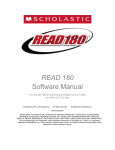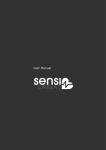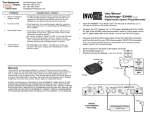Download Adobe Audition for Trio Agent - Enghouse Interactive Partners
Transcript
User’s Manual Adobe Audition for Trio Agent English (Applies to Adobe Audition version 3.0) Trio Enterprise 4.1 Trio Enterprise AB Box 6795 SE-113 85 Stockholm Sweden Telephone: +46 (8) 457 30 00 Web: www.trio.com [email protected] Contents Introduction 1 Adobe Audition ...................................................................................................................... 1 About this manual .................................................................................................................. 1 Hardware requirements ......................................................................................................... 1 Recording technique .............................................................................................................. 1 Phrase recording and editing 2 Step 1 – Recording a phrase ................................................................................................. 2 Step 2 – Filtering a phrase..................................................................................................... 4 Step 3 – Noise Reduction ..................................................................................................... 6 Step 4 – Increasing the volume (Amplification)................................................................ 8 Step 5 – Editing the phrase................................................................................................... 9 Removing undesired silence .................................................................................. 9 Step 6 – Saving the phrase .................................................................................................. 10 Own Notes Adobe Audition for Trio Agent 11 Contents•• i Introduction Adobe Audition Adobe Audition is a program used to record and edit sound files. Throughout the rest of this manual we will use the term phrase. A phrase is the text that should be recorded and saved as a sound file and then be used somewhere in the dialogue of the system. An example of a phrase is ”Welcome to our company”. About this manual This manual is a step-by-step guide how you record and refine a phrase with Adobe Audition so that it can be used with Trio Agent. Hardware requirements In order to use Adobe Audition you need a computer with a sound card. You also need to connect a microphone and speakers or a headset to the computer so that you can listen and record your phrase. Recording technique The computer that is to be used for recording should be placed in a room with as few outside noise sources as possible (for example, other computers, traffic etc.) The room should not be empty since that contributes to an echo in the recording. It is recommended to have a picture frame or two on the walls. A rug also reduces echo well. When you record a phrase, do not speak too close to the microphone. Consonants such as ‘f’, ‘p’ and ‘t’ can then be very ‘airy’. At the same time you should not sit too far away since the microphone will then not pick up all speech. A distance of about 5 cm. is usually good. Another suggestion is not to speak directly into the microphone. Instead speak to the side of it or above it. Adobe Audition for Trio Agent Introduction • 1 Phrase recording and editing Step 1 – Recording a phrase 1. From the View menu, choose Edit View, or click the Edit icon at the top of the window: 2. From the File menu, choose New. 3. Choose Sample Rate 44100, channels Mono, Resolution 16-bit. You will have to adjust the sample rate when editing since you cannot record in the sample rate that is needed for telephone phrases in Adobe Audition 3.0. (See “Figure 1” on page 2). 4. Click Record and speak your phrase. Click Stop when you are finished. 5. To listen to the result, click Play. 6. If necessary, repeat the steps above until you have a phrase that you are satisfied with. Tip: Record the same phrase several times during the same session and then choose the best recording. It is much easier to change the tone or fix mistakes during the recording process. Make sure you have a script in front of you. Even if you think you know exactly what to say, it is easier if you have a script to look at. Figure 1 2 • Phrase recording and editing Adobe Audition for Trio Agent Your phrase is now recorded but it is not going to sound that great when it is played over the telephone. You need to do some editing before it is ready for the telephone. Step 2 is to filter the phrase. Adobe Audition for Trio Agent Phrase recording and editing • 3 Step 2 – Filtering a phrase Before you begin filtering, you want to convert the Sample Rate: 1. From the Edit menu, choose Convert Sample Type. 2. Select the following: Sample Rate to 8000, Channels to Mono and Bit Depth to 16-bits (see “Figure 2” below). Figure 2 Once the phrase is in the correct format, you can begin filtering: 1. From the Effects menu, choose Filter and EQ->FFT Filter (process). 2. The filter should be configured as below in Figure 3. This only needs to be done once. Tip! The FFT Filter settings that were last used will be remembered by Adobe Audition and loaded next time the program is started. This means that unless the settings are changed, they will be the same next time. You can also save the settings and add them to the Presets list, by clicking Add and giving the filter settings a name (e.g. ’Telephone’). 4 • Phrase recording and editing Adobe Audition for Trio Agent Figure 3 By applying this filter, you have removed base sound from the phrase. The reason you want to do this, is that without the base removal the phrase sounds a bit noisy when it is played over the telephone. With base removal, the result is a clearer sound that is easier to hear over the telephone. When you are not recording in a sound isolated studio then you always have a bit of background noise in the recording, for example traffic noise, noise from the computer’s fan etcetera. This does not sound good on the telephone either. Step 3 is to remove background noise. Adobe Audition for Trio Agent Phrase recording and editing • 5 Step 3 – Noise Reduction The background noise that is in your phrase is the same throughout the entire phrase. Background noise exists even when you think it is quiet. To find the background noise, you analyse the sound that exists when it is quiet. Select a piece of silence in your phrase; the beginning or end of the phrase is usually the best place. Silence looks like a straight line (see “Figure 4” below). You must select at least 0,6 seconds of silence for Adobe Audition to be able to analyse what is background noise in your phrase, this is also referred to as a ‘noise profile’. You can see how much you have selected in the selection/View box at the bottom right hand side of the application window. When you have selected your silence, the time must show more than 0,6 seconds in order to continue. If it isn’t enough time, you can copy the selection you have and then paste it in until you have a long enough bit of silence. Figure 4 Follow these steps to eliminate background noise: 1. Select a piece of silence (a straight line) from the phrase. 2. If it is more than 0,6 seconds go to step 7, otherwise repeat steps 2-6 to get a noise profile larger than 0,6 seconds. 3. Press Ctrl-C, or choose Copy from the Edit menu. 4. Deselect the selected area by clicking somewhere in the area. 5. Press Ctrl-V, or choose Paste from the Edit menu. 6. Select the new, larger area. If it is still not enough, repeat the above steps. 7. Choose Effects > Restoration > Noise Reduction (see “Figure 5” below): Figure 5 6 • Phrase recording and editing Adobe Audition for Trio Agent 8. Choose Capture Profile (see “Figure 6” below): Figure 6 9. Click OK. You can now see that the straight line you selected is thinner. This is because you have eliminated the unwanted background noise. 10. Select the entire phrase by double-clicking it or press CTRL + A. 11. Choose Effects > Restoration > Noise Reduction again. 12. You have already captured a profile, so Adobe Audition knows how the background noise looks so now you only need to click OK. The volume of the phrase is probably too low for it to sound good. Step 4 is to increase the volume. Adobe Audition for Trio Agent Phrase recording and editing • 7 Step 4 – Increasing the volume (Amplification) Figure 7 1. From the Effects menu, choose Amplitude > Normalize. 2. A dialog box is displayed (see below). Click OK. The volume now adjusts automatically. Figure 8 If a part of the phrase is much lower than the rest you can choose to only amplify that part: 3. Select the desired section. 4. From the Effects menu, choose Amplitude > Normalize. 5. Increase to desired level. 100% is unchanged. A value less than 100% reduces the volume of the section. A suggestion is not to increase to 200% immediately, instead increase in small increments. 130-150% in one step is usually good. Suggestion: It is not easy to increase the volume on a part of the phrase. If there are large variations in the amplitude it is better to choose a version where the volume is constant or rerecord the phrase. Now you have a phrase with appropriate quality to be played over the telephone, but there is still some more work to be done. There is too much silence in the beginning and end of the phrase and perhaps you have several versions of the phrase that shouldn’t be included. Step 5 is to edit and choose the best version of the phrase. 8 • Phrase recording and editing Adobe Audition for Trio Agent Step 5 – Editing the phrase Removing undesired silence 1. Select the piece of the phrase that you want to remove. Next, press Ctrl-X. You can also choose Cut or Delete Section from the Edit menu. Tip: If you accidentally remove too much then you can press Ctrl-Z or choose Undo from the Edit menu. If it is difficult to see where the phrase begins then it can be helpful to zoom in to a section in the beginning 1. Select the desired piece of the phrase. 2. Click (zoom). Tip: If you don’t see the zoom controls on the bottom right of the application window you can select Zoom Controls from the Window menu. 3. Now it is easier to remove extra silence. After cutting, the phrase should look like this: Figure 9 Suggestion 1: There shouldn’t be any silence in the beginning or end of the phrase. If you think the pause is too short between phrases, then a pause can be included in the script or in Trio Interaction Studio. After cutting, the phrase should look like the example in Figure 9. Suggestion 2: If the phrase includes more than one sentence, there is sometimes too long of a silence between sentences. Listen to the phrases 2-3 times and contemplate. If the pause is too long then it just needs to be cut. You can always undo if you cut too much by choosing Undo from the Edit menu or by pressing Ctrl-Z. Now we are almost finished. Step 6 is to save the phrase. Adobe Audition for Trio Agent Phrase recording and editing • 9 Step 6 – Saving the phrase 1. From the File menu, choose Save As. 2. In the Save As dialog box, select Next/Sun from the Save as type dropdown list. 3. Click the Options button at the bottom of the Save As dialog box. 4. Choose A-Law 8bit (see Figure 10 below). Figure 10 5. Save the phrase with an appropriate name in the appropriate folder. 6. Finished! 10 • Phrase recording and editing Adobe Audition for Trio Agent Own Notes Adobe Audition for Trio Agent Own Notes • 11