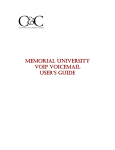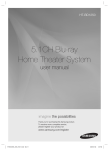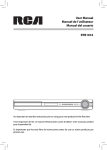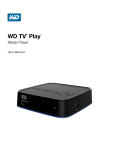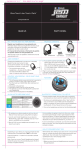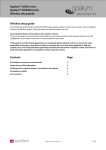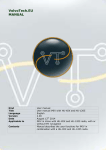Download Samsung Galaxy Victory
Transcript
Samsung Galaxy Victory Quick Start Guide www.textnow.com Hello! Thanks for purchasing a TextNow powered phone. We’re proud to be able to provide you a cutting-edge phone with a reasonably priced monthly plan. We hope you love your phone! This guide is intended to teach you about setting up your TextNow powered phone and using its unique features. If you require assistance, please feel free to call our toll-free number at 1 (888) 250-5255 or submit a request at http://support.textnow.com. 1 What’s in this Guide? Setting Up Your Phone ................................................................... 4 Tips and Tricks .............................................................................. Using Voicemail.................................................................. Minimizing Data Usage ..................................................... Using Calling Forwarding .................................................. Downloading Games and Apps ......................................... Setting Ringtones and Notifications .................................. 2 12 13 18 19 23 24 Troubleshooting Common Issues ................................................. Garbled or Choppy Audio ................................................. Phone Will Not Charge ....................................................... Phone Does Not Connect to 4G ....................................... Phone Does Not Ring for Incoming Calls .......................... 3 27 28 29 29 30 Setting Up Your Phone To Setup your TextNow Phone you must first connect to a Wi-Fi Network While connected to Wi-Fi, you will get faster Internet speeds, better call quality, and conserve your data! The following steps will show you how to connect to a Wi-Fi network. If you have already connected to a Wi-Fi Network, skip ahead to Step 5 to Sign into your TextNow account. 4 1. Tap the “Applications” icon 5 2. Tap the “Settings” icon 6 3. Tap the “Wi-Fi” row 7 4. Select your Wi-Fi network and enter the password (if applicable) 8 5. Tap the “TextNow” icon 9 6. Sign In to your TextNow Account Important! Sign In with the same TextNow account you used to purchase the phone. If you logged into TextNow using Facebook when purchasing, please login with Facebook now. Do not create another account or sign in with a different account. Doing so will result in missing functionality such as outgoing calls and call forwarding. If you forget your password, tap ‘Forgot password’ to reset it. If you find yourself locked out of your account, please contact customer care at 1 (888) 250-5255 or http://support.textnow.com 10 7. Explore TextNow Features You’re all set! Your phone is now ready to be used! To take advantage of more features in TextNow or find out what your phone number is, go into TextNow and tap the menu icon on the top left. 11 Tips and Tricks Your TextNow powered phone comes with some additional features that make it unique. The following pages outline some of the things you can do with your TextNow phone. 12 Using Voicemail Visual voicemail is included for free in all TextNow powered phone plans. When you get a voicemail, there is no need to dial a special number and go through menus to hear your message. All voicemail will show up as a notification in a TextNow conversation with the contact that left the voicemail. To listen to the voicemail, just tap the notification 13 Using Voicemail To change your voicemail settings, open the TextNow application and tap the menu button. 14 Using Voicemail Go to “Settings” and tap “Voicemail”. If you do not want to use voicemail, you can disable it by unchecking “Voicemail Service”. 15 Using Voicemail To use the default voicemail greeting, tap Greeting and select “Default Greeting”. To record your own custom greeting, tap Custom Greeting. 16 Using Voicemail By tapping Custom Greeting you will be asked to record your greeting from your phone. You will also be able to play back the greeting you recorded and rerecord the greeting. 17 Minimizing Mobile Data Usage Use Wi-Fi whenever possible to minimize your data usage. When not on Wi-Fi, try to limit your use of the acitivites listed below - they are extremely data intensive! You may find that you exceed your data limit very easily. By using less data, you’ll be able to stay on a cheaper plan and save more money! Activities to avoid over data: Streaming video online (YouTube, Netflix, Vimeo, and etc.) Streaming music online (Pandora, Spotify, Songza, and etc.) Downloading and updating apps 18 Using Call Forwarding All TextNow powered phone plans include free call forwarding. Should you want to forward all incoming calls coming to your TextNow phone number to another phone number (example: your home phone number), you can do so for free. To turn on call forwarding, open the TextNow app, tap the menu button. 19 Using Call Forwarding Go to “Settings” and tap on “Call Forwarding” 20 Using Call Forwarding Click on the “Call Forwarding” option. 21 Using Call Forwarding Enter the phone number you wish to forwards your calls to. Once this is set, incoming calls will no longer ring your phone and instead, it will be forwarded to the phone number specified. To disable call forwarding, you can come back to this menu and uncheck “Call Forwarding” 22 Downloading Games and Apps All TextNow powered phones are full-featured smartphones. This means you can download and run all of your favorite apps from the Google Play Store. To do so, tap “Play Store”. You will be asked to create or sign into a Google Account. Once you are signed into a Google Account, you can either search for a specific app that you are looking for or browse the many apps that are available in the Google Play Store. 23 Setting Ringtones and Notifications To set a different ringtone for incoming calls, go to the TextNow application, tap the pull out menu, and tap “Settings”. 24 Set Ringtones and Notifications Tap “Ringtone” to select a ringtone, or tap “Notification Sound” to select a notification sound. 25 Set Ringtones and Notifications Select your preferred sound. Tapping on the selection will allow you to preview the sound, and tapping “OK” will save your selected sound preference. 26 Troubleshooting Common Issues If something goes wrong with your TextNow phone, check this guide. We’ve included solutions to common issues that you may encounter. If you need further details, you can find the most up to date information at our support web site at http://support.textnow.com Should you need customer care assistance, you can reach us at our toll free number: 1 (888) 250-5255 27 Garbled or Choppy Audio In most cases, audio issues can be fixed by doing the following: If that does not resolve the issue try the following: 1. Go to “Settings”, then “System Updates”, then “Update Profile” 1. Enable/disable WiFi – issue could result from a poor WiFi connection 2. Your device will reboot after it is done updating 2. Disable 4G – issue could result from a poor 4G connection 3. Go to “Settings”, then “System Updates”, then “Update PRL” 3. This can be done by going to “Settings” and turning “4G” off If problem persists, contact customer care at http://support.textnow.com or 1 (888) 250-5255 28 Phone Will Not Charge Phone Does Not Connect to 4G In most cases,charging issues can be fixed by doing the following: Are you in a 4G WiMax coverage area? 1. Swap out chargers and USB cables 2. Swap out the battery inside the phone Check Sprint’s coverage map at http://coverage.sprint.com. Make sure 4G is turned on by going to “Settings” and turn “4G” on. 3. User a different power outlet or USB port (if charging from a computer) If problem persists, contact customer care at http://support.textnow.com or 1 (888) 250-5255 29 Phone Does Not Ring for Incoming Calls Connecting to a WiFi router blocking the incoming calls can cause this issue. In most cases it can be resolved by doing the following: If problem persists, contact customer care at http://support.textnow.com or 1 (888) 250-5255 1. Disconnect from WiFi 2. Factory reset the WiFi router (refer to WiFi router user manual) 3. Update WiFi router to latest firmware (refer to WIFi router user manual) 4. Enable/disable VoIP or SIP related settings on the WiFi router (refer to WiFi router user manual) 30