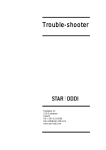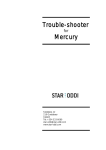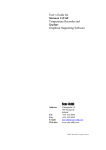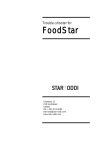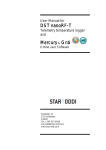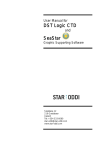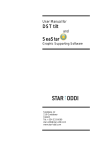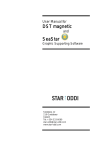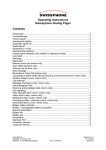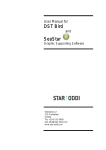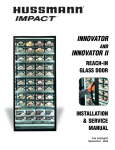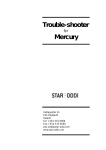Download Trouble-shooter-Starmon - Star-Oddi
Transcript
Trouble-shooter for Starmon Skeidaras 12 210 Gardabaer Iceland Tel: +354 533 6060 [email protected] www.star-oddi.com User Manual Trouble-shooter for Starmon Table of Contents 1. Connecting to the Recorder ...................................................................... 2 1.1 Communication Errors .............................................................................. 2 Defining the Com Port for USB Serial Converter ............................................. 2 1.2 CRC Error ................................................................................................. 5 1.3 Disable CRC Check .................................................................................. 6 Updating Settings to Recorder Fault ................................................................ 7 Comparison Test Error..................................................................................... 7 2. Starting a New Measurement Sequence .................................................. 8 2.1 Communication Errors .............................................................................. 8 3. Retrieving Data from the Recorder ........................................................... 9 3.1 Communication Errors .............................................................................. 9 ©2014 Star-Oddi. All Rights Reserved Page 1 User Manual Trouble-shooter for Starmon 1. Connecting to the Recorder In order to be able to communicate with the recorder, the cable must be connected to the correct COM port, as indicated in SeaStar. 1.1 Communication Errors 1. If using a laptop, please make sure that the power cable/DC power supply are located as far as possible away from the communication cable. 2. Make sure that no electrical devices/power sources are close to the communication cable. 3. If a Device Error is reported upon connection, please check if the SeaStar program has been opened more than once. This error can also occur if a different program is open and is using the same communication port as SeaStar. Defining the Com Port for USB Serial Converter The easiest way to find the correct Com Port is to use the Connection Wizard which can be found under the Wizards menu in the software. The wizard will display all the com ports available. Plug in the USB cable and the selected com port will turn green. Figure 1.1 ©2014 Star-Oddi. All Rights Reserved Page 2 User Manual Trouble-shooter for Starmon Figure 1.2 NOTICE: If no connection can be established with the logger using the USB serial converter cable, the following procedure should be performed. First connect the USB serial converter to a USB port. Open the Control Panel under the Start menu and open the Device Manager. Figure 1.3 ©2014 Star-Oddi. All Rights Reserved Page 3 User Manual Trouble-shooter for Starmon Click on Ports (COM&LPT). Figure 1.4 Double click on USB Serial Port and select Port Settings. Figure 1.5 ©2014 Star-Oddi. All Rights Reserved Page 4 User Manual Trouble-shooter for Starmon Click the Advanced button and the following window appears: Figure 1.6 Under COM Port Number you can define a com port for the USB serial converter. After having selected the COM Port Number, make sure to close SeaStar. When reopening SeaStar, the COM port should become active in SeaStar and can be viewed either under the Connection Wizard or Settings > Communication > Serial Ports. If the COM port number does not become active in SeaStar please try another COM port number. Even though the Device Manager of the computer reports that a COM port number is in use, it might be possible to define and use those COM ports for the USB. There is no solution here, as it varies between computers, and the user may have to try several times to define a few different COM port numbers. It might also be necessary for the user to shift the USB plug between different USB inputs on the computer. If the USB cable is switched to another port, the computer may not find it at first, but if it is un-plugged and re-plugged it is likely to be found. 1.2 CRC Error The CRC test is a safety check performed by the software when retrieving the Recorder Information Data (RID). The CRC is a register in the RID file which is calculated a when starting up a new measurement sequence. When retrieving the RID from the recorder, SeaStar calculates the CRC from the retrieved data If they do not match, a CRC error is reported. The reason why a CRC error occurs is most likely due to bad communication condition. Check section 1.1. It is possible to disable the CRC check while connecting. This is done under Settings Connection in the software. Normally, the ©2014 Star-Oddi. All Rights Reserved Page 5 User Manual Trouble-shooter for Starmon CRC should not be disabled, but the following scenarios are an exception where CRC check can be disabled: a) Communication error occured while inititating a new measurement sequence. b) A communication error occured after data retriaval, while updating status in the recorder. c) A communication error occured while putting the recorder to sleep. d) A communication error occured while updating status in the recorder upon a POR (Power On Reset) error detection. When connecting to the recorder and POR error is detected, a new status is initiated in the recorder and the RAM data is reset. e) Repeated CRC error occurs and the above does not apply/has been checked. This may though produce errors in the RID file, which again may produce errors in the conversion of data. 1.3 Disable CRC Check In case of persistent CRC check error, the CRC check can be disabled: 1. 2. 3. 4. 5. 6. 7. Go to Settings Connection and disable the Perform CRC test when retrieving RID. Try connecting to the recorder Recorder Connect. If connection is OK, then examine the RIT file for possible errors. These possible errors may manifest themselves as very high (>E20) or very low (<E-20) calibration constants. Other errors may be abnormal times/dates and abnormally high measurement sequence number in the RIT file. Usually SeaStar will come up with a warning if the calibration constants or time/date is not normal. If the RIT shows signs of these error, please request recorder backup file (RBD) from Star-Oddi. If the recorder has been measuring data, try to retrieve the data Recorder Retrieve Data. If data cannot be retrieved there is fault with the PC com port, the communication cable or the recorder. If data retrieval is OK, continue to step 5. Make a short measurement test and start the recorder in a new measurement sequence Recorder Start New Measurment Sequence. Connect to the recorder after the short measurement test, Recorder Connect. The CRC check is automatically enabled. If a communication/CRC error occurs, then there is fault with the PC com port, the communication cable or the recorder. If this is the case please contact Star-Oddi Retrieve data from the short test Recorder Retrieve Data. Analyse the data and verify that the values are correct. ©2014 Star-Oddi. All Rights Reserved Page 6 User Manual Trouble-shooter for Starmon Updating Settings to Recorder Fault If there is an existing communication problem while using a USB serial converter the user can try to disable the Check Data Echo in SNMS option. This option will bypass data echo checks, resulting in less restriction on communication protocol. By choosing the Settings menu and the Connection option command the following window appears: Figure 1.7 Connection Options Disable the Check Data Echo in SNMS. Press OK and try to connect again. Comparison Test Error The comparison test takes place when the PC has sent all the settings data to the recorder and it reads the whole file back and compares to what was sent. Bad communication can cause errors in the information file when read back. If the data echo check is enabled it is guaranteed that the information file was transferred correctly to the recorder, therefore it is OK to disable the comparison test. ©2014 Star-Oddi. All Rights Reserved Page 7 User Manual Trouble-shooter for Starmon 2. Starting a New Measurement Sequence 2.1 Communication Errors 1. Timeout on command echo (no response from recorder). Check if the cable is properly connected the PC COM port and the recorder. 2. Other communication errors. Other communications problems can occur although the recorder is still online. The user is prompted to try starting the recorder again in a new measurement sequence. If instead, the user chooses to connect to the recorder again, a CRC error will most likely occur. In that case, the user should disable the CRC check (Settings Connection). ©2014 Star-Oddi. All Rights Reserved Page 8 User Manual Trouble-shooter for Starmon 3. Retrieving Data from the Recorder 3.1 Communication Errors 1. Timeout on command echo. There is no response from recorder. The recorder is off-line. Please try to connect again. 2. Other communication errors while retrieving data. The result of the retrieval can be viewed in the .MIT file. Usually, if the communication is in order and all the data is retrieved correctly, SeaStar will automaticlly convert the data from the decimal values (.DAD) to the unit values (*.DAT). If this is not the case, then SeaStar may drop the conversion part and it is up to the user to either retrieve the data again or manually re-convert the data, depending on the status of the retrieval. If a communication error occurs in the middle of data retrieval, the recorder goes off-line. The user must connect to the recorder again and retrieve the data again. 3. Communication errors while updating recorder status. In the event that a communication error occurs while updating the status in the recorder, i.e. after retriving the data, the CRC register in the recorder is probably corrupt. Thus when connecting again to the recorder, a CRC error will likely occur. In this case, the CRC check should be disabled, as described under CRC error in chapter 1.3. ©2014 Star-Oddi. All Rights Reserved Page 9