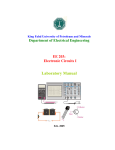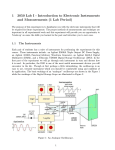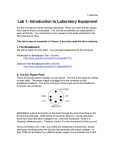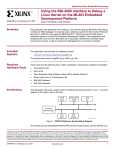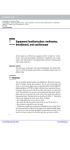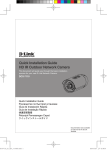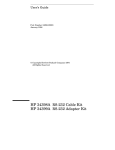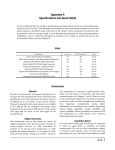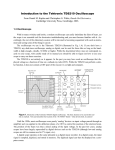Download ee 203 electronics i lab experiment 1
Transcript
KING FAHD UNIVERSITY OF PETROLEUM AND MINERALS DEPARTMENT OF ELECTRICAL ENGINEERING Electronic Circuits I - EE203 Experiment # 1 Introduction to Basic Laboratory equipments OBJECTIVE The objective of this experiment is to familiarize the students with the equipment in the electronics lab, specially 1. To learn the operational controls of function generator. 2. To learn the operational controls of Oscilloscope. INTRODUCTION Since students come from different backgrounds; therefore, this section may seem easy for some, while others may want to spend more time becoming familiar with the equipment. If you have not used the equipment before, spend some time with the equipment in this lab to insure you know how to correctly use it. OSCILLOSCOPE The oscilloscope is the most widely used general-purpose measuring instrument because it allows you see a graph of the voltage as a function of time in a circuit. Many circuits have specific timing requirements or phase relationships that can be measured with a two-channel oscilloscope. One can measure almost anything with the two-dimensional graph drawn by an oscilloscope. This general-purpose display presents far more information than is available from other test and measurement instruments like frequency counters or multimeters. There are two basic types of oscilloscope –analog and digital. Analog scopes are classic "real-time" instruments that show the waveform on a cathode-ray tube (CRT). Digital oscilloscope are rapidly replacing analog scopes because of their ability to store waveforms and because of measuring automation and many other features such as connections for computers. The TDS210 DSO is the standard laboratory oscilloscope in use for EE 203 Lab. This two channel, 100 MHz bandwidth, 1 GS/s (Giga Samples per Second) device provides a wide range of measurement capabilities in a compact package. It’s LCD display is a primary reason that this instrument comes in a much smaller physical size than the previous generation oscilloscopes. Through an easy-to-use push-button run menu system, it allows the user to quickly utilize all of its features. 1 Figure 1 Front Panel of TDS Built in automatic measurements and cursors make it possible to make many measurements quickly and accurately. In addition, a GPIB (IEEE 488) connection to a PC makes it possible to download waveform displays in formats that allow inclusion in other documents for writing labs reports, etc. This tutorial is intended to aid the student in getting an overview of the TDS210’s capabilities, either in a group setting with an instructor available, or as a self-study. Further details of operation can be explored by referring to the User Manual and the Programmer Manual. Taking automatic measurements using the Oscilloscope: The oscilloscope can take automatic measurements of most displayed signal. To measure signal frequency, period, and peak-to-peak amplitude, do the following steps: • Connect the output of the function generator to CH1 of the oscilloscope. • Turn on the power switch of the function generator. • Select the Sine wave button of the function generator and set the input to 1000 Hz, 200 mV P-P • Turn on the power switch of the oscilloscope. • After you turn on the power of the scope, push the autoset button. Both channels should be displayed. VERTICAL The Vertical Controls relate totally to the vertical movement of the scope trace. This oscilloscope has two vertical sections so that it can display two waveforms simultaneously. 2 CH1 and CURSOR1 Position CH2 and CURSOR2 Position MATH MENU CH 1 and CH 2 MENU VOLTS/DIV (CH 1and CH 2) Vertically adjust the channel 1 display or position cursor 1. Vertically adjust the channel 2 display or position cursor 2. Displays waveform math operations menu Displays the channel input menu selections and toggles the channel display on and off Selects calibrated scale factors Press CH1 MENU Button Note that this button will toggle the display of channel 1 on or off Using the buttons on the right side of the LCD screen, set CH1 for (see figure 2): Coupling: AC BW Limit: OFF Volts/Div: COARSE Probe: 1X Adjust VOLTS/DIV to 100mV o Press CH2 MENU Button Note that this button will toggle the display of channel 2 on or off Set CH2 the same as CH1 o Figure 2 o Display both channels (as show in Figure 2) 3 Adjust POSITION controls so that the 1=> is positioned in the top half of the LCD screen o Adjust POSITION controls so that the 2=> is positioned in the bottom half of the LCD screen o HORIZONTAL The Horizontal Controls relate to the horizontal movement of the scope trace. POSITION Horizontally adjust the position of all channels HORIZONTAL MENU Displays horizontal menu SEC/DIV Selects the horizontal time/div (scale factor) for the main timebase and the Window Zone Press HORIZONTAL MENU Button Using the buttons on the right side of the LCD screen, choose:(see figure 3) Main (not window zone or window) Trig knob = Level o Adjust SEC/DIV for 250 us (see Figure 3 ) o When the input frequency changes, adjust SEC/DIV for a meaningful waveform. o o Figure 3 4 TRIGGER Press TRIGGER MENU Button Using the buttons on the right side of the LCD screen, choose(see Figure 4): Edge Slope Rising Source CH1 Mode AUTO Coupling DC o Adjust trigger level (<= on right side of LCD screen) for a stable waveform o If the trigger level is greater than or less than the displayed waveform, the waveform will turn gray. o o Figure 4 DISPLAY Press DISPLAY Button Using the buttons on the right side of the LCD screen, choose: (see Figure 5) Type Vectors Persist Off Format YT o Note that using the buttons for Contrast Increase and Contrast Decrease may make the LCD screen more viewable. o o 5 Figure 5 CURSORS o o Press CURSOR Button Cursor types are VOLTAGE, TIME, and OFF Toggle top button, on right side of LCD screen, to change CURSOR type Figure 6 VOLTAGE cursor Adjust VERTICAL POSITION knobs to adjust voltage cursors to the top and bottom of CH1 waveform Note that the voltage values are displayed on the right side of the LCD screen o TIME cursor Adjust VERTICAL POSITION knobs to adjust time cursors to the top of two adjacent waveforms Note that the period and frequency are displayed on the right side of the LCD screen o 6 • • • • • • • • Figure 7 Push the Measure button to see the Measure menu. Push the top menu box button to select Source. Select CH1 for the first three measurements. Push the top menu box button to select Type. Push the first CH1 menu box button to select Freq. Push the second CH1 menu box button to select Period. Push the third CH1 menu box button to select Pk-Pk. Push the measure button. The frequency, period, and peak-to-peak measurements are shown in the menu and are updated periodically. Note the readings. FUNCTION GENERATOR Two types of function generators are available in our labs. They are: 1 2 Agilent 33120A 15MHz Function/Arbitrary Waveform generator SFG-830 30MHz Arbitrary/Function Generator 1. Agilent 33120A 15MHz Function/Arbitrary Waveform generator This function generator will output a variety of waveforms - including sine and cosine waves - at frequencies up to 15MHz The function generator controls • Take a look at the Agilent 33120A 15 MHz (see Figure 8) Function/Arbitrary Waveform generators. Just to the left of the terminals are four arrow buttons. These are used to select menu options and to make incremental changes in various numerical quantities (frequency, 7 amplitude, offset, etc.) The arrow buttons are multi-purpose in nature. They are used to Select peak-peak voltage setting, Select mega-Hertz frequency setting Select an RMS voltage setting • Just above the arrow button is a large dial knob. This dial knob can be used to set numerical quantities for frequency, amplitude, offset, etc. You can also use this dial knob to "fine tune" any quantity. • Locate the three buttons under the Function/Modulation heading on the left side of the front panel with the sine wave, square wave, and triangle wave shapes. These buttons allow you to select the wave shape. Just below these three buttons are buttons used to set the frequency, amplitude, and DC offset. The buttons described above are the features most frequently used for the experiments in this lab. Figure 8 Setting the frequency Press the frequency button labeled Freq Using the Enter Number button • Note that the twelve keys on the left and center of the panel have green numbers printed to the left of each key. Note key having the number 7. Note key having the +- symbol. Note key having the decimal point • You can use these keys for numerical input if you press the Enter Number key. Press the Enter Number key. Now enter the following key sequence: 3, . , 1, 5, 1 Now press the ENTER button. What is the frequency displayed? • You may change the units to MHz by pressing the MHz (up arrow button) instead of the ENTER button. Set the frequency to 2.701 MHz Setting the AC magnitude Let's set the amplitude to 2 volts peak-to-peak Press the Amplitude key Ampl 8 o Press Enter Number o Press 2 o Press Vpp (the up arrow button) Setting the DC offset Now let's set the DC offset to 1.2 volts. Press the offset button o Press Enter Number o Press 1.2 o Press ENTER Reset the DC offset to zero 2. SFG-830 30MHz Arbitrary/Function Generator Figure 9 The operation of SFG-830 30MHz Arbitrary/Function Generator (see Figure 9) is almost same as the Agilent 33120A function generator. Follow the same procedure to enter the frequency and amplitude. In this function generator we have 2 arrow keys above the freq & Ampl, which are used to change the wave shape and the changed shape is displayed on the bottom of the display. On the right side of panel we have buttons to enter frequency in Hz, KHz, and MHz. Other important function is the up-down arrow key which work like increment and decrement of the displayed quantity. 9