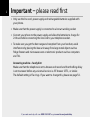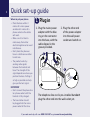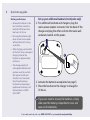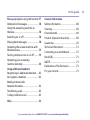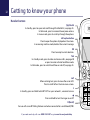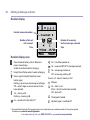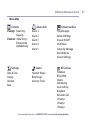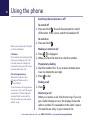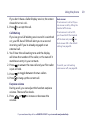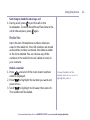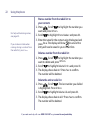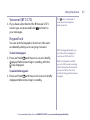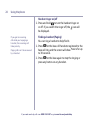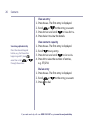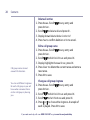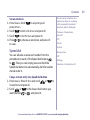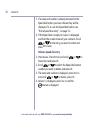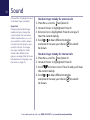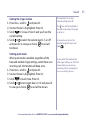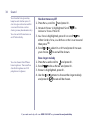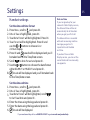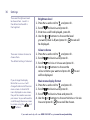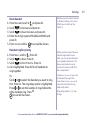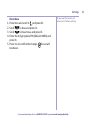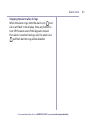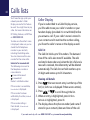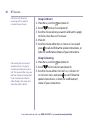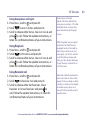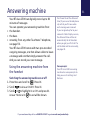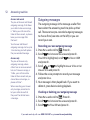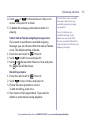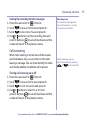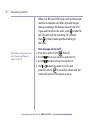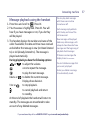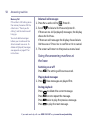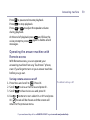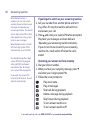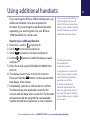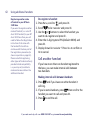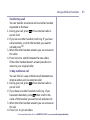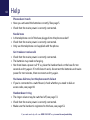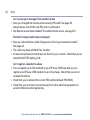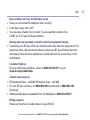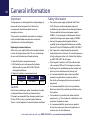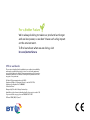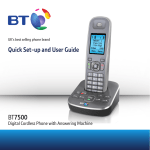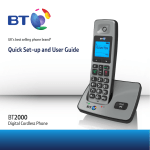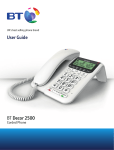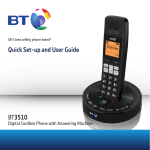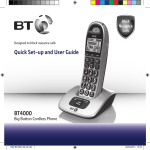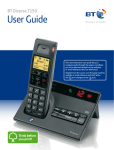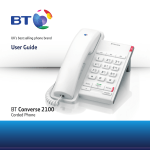Download BT Aura 1500 - User manual
Transcript
BT AURA 1500
SET UP & USER GUIDE
Find more user manuals and product information at www.liGo.co.uk/manuals/
OFF
GET £5 over £50
*
se
t purcha
your nex
r code:
e
h
c
with vou
www.liGo.co.uk
ard
liGo5rcoenjunwction
* Not in
with any
er
other off
TELEPHONES | HEADSETS | TWO WAY RADIOS
PERSONAL CARE | BABY MONITORS | AND MUCH MORE
For all the latest product news, reviews and advice from liGo, please visit www.liGo.co.uk/blog/
User Guide
BT Aura 1500
Home Phone With Answering Machine
2
Important – please read first
• Only use the line cord, power supply and rechargeable batteries supplied with
your phone.
• Make sure that the power supply is connected to a known working socket.
• Connect your phone to the power supply and allow the batteries to charge for
24 hours before connecting the line cord to your telephone socket.
• To make sure you get the best range and reception from your handset, avoid
interference by placing the base unit away from large metal objects such as
fridge freezers and microwave ovens or electronic products such as computers
and TVs.
Answering machine – handy hint
Make sure that the telephone is set to Answer and record and that the Ring delay
is set to answer before any voicemail service i.e. BT Answer 1571, or similar.
The default setting is five rings. If you want to change this, please see page 54.
If you need some help, call us on 0800 218 2182* or go to www.bt.com/producthelp
Check box contents
3
Telephone line cord
(pre-installed)
Handset
Base
Mains power adaptor
(item code 048611)
2x AAA Ni-MH 750mAh
rechargeable batteries
(already in handset)
Contents for each additional handset (multipacks only)
Handset
Charger
Mains power adaptor
(item code 048610)
2x AAA Ni-MH 750mAh
rechargeable batteries
(already in handset)
Important
Only use the mains power adaptors, cables and rechargeable batteries supplied in this box or this
product might not work. Any replacement rechargeable batteries must be of the same type. BT accepts
no responsibility for damage caused to your BT Aura 1500 if you use any other type of batteries.
If you need some help, call us on 0800 218 2182* or go to www.bt.com/producthelp
4
Quick set-up guide
Where to put your phone
• Place the base within 3
metres of a mains power
socket and 2 metres of a
phone socket so the cables
will reach.
• Make sure it’s at least a
metre away from other
electrical appliances to avoid
interference.
• Don’t place the phone or
base in a bathroom or other
humid area.
• The product works by
sending radio signals
between the handset and
base. The strength of the
signal depends on where you
position the base. Putting it
as high as possible can help
give you the best signal.
IMPORTANT
• Don’t connect the phone line
to a phone socket until the
handset is fully charged.
• The base station should
be plugged into the mains
power socket all the time.
1Plug in
1. Plug the mains power
adaptor with the blue
ring on the connector
into the base, with the
cable clipped in the
groove provided.
2. Plug the other end
of the power adaptor
into the wall power
socket and switch on.
1
2
The telephone line cord is pre-installed but don’t
plug the other end into the wall socket yet.
If you need some help, call us on 0800 218 2182* or go to www.bt.com/producthelp
Quick set-up guide
2 Charge
1. Activate the batteries by pulling the plastic tab
away from the back of the handset.
Rechargeable batteries
already fitted
Remove this tab
and charge batteries
for 24 hours before use.
2. Place the handset on the base to charge.
3. After 24 hours, plug the phone line cord into the
phone wall socket.
Talk/Standby time
Under ideal conditions, the
handset batteries should give
up to 15 hours talk time or
150 hours standby on a single
charge. (This doesn’t mean you
can unplug the base or leave
the handset for this length of
time without charge).
Please note that new NiMH
rechargeable batteries don’t
reach full capacity until
they’ve been in normal use
for several days.
Battery low warning
If the
icon is flashing in the
display and you hear a warning
tone every minute during a call,
you’ll need to recharge your
handset before you can use it.
Important
Charge the handset batteries for 24 hours or your
phone might not work.
If you need some help, call us on 0800 218 2182* or go to www.bt.com/producthelp
5
6
Quick set-up guide
Battery performance
• To keep the batteries in the
best condition, leave the
handset off the base for a
few hours at a time.
• Running the batteries right
down at least once a week
will help them last as long
as possible.
• After charging your handset
for the first time, subsequent
charging time for the
batteries is approximately
6–8 hours.
• The charge capacity of
rechargeable batteries will
go down over time, which
will reduce the talk and
standby time. Eventually
they’ll need replacing.
For details on how to get
replacement batteries, call
the help team on 0800
218 2182*.
Set up your additional handsets (multipacks only)
1. For additional handsets and chargers: plug the
mains power adaptor connector into the back of the
charger and plug the other end into the mains wall
socket and switch on the power.
1
2. Activate the batteries as explained on page 5.
3. Place the handset on the charger to charge for
24 hours.
If you ever need to remove the batteries, simply
slide open the battery compartment cover and
ease out the batteries.
If you need some help, call us on 0800 218 2182* or go to www.bt.com/producthelp
Quick
Quick set-up
set-up guide
guide
3 Go!
Your BT Aura 1500 is now ready
for you to use
• For help setting the date and time, go to page 35.
• For instructions on making a call, go to page 18.
Using your BT Aura 1500
on a broadband line?
If so, you need to fit an ADSL
microfilter between the
phone line cord and the
phone socket. You can get
BT ADSL microfilters from
www.bt.com/shop
• For help personalising your phone’s settings, go to
page 35.
• For instructions on using the answering machine,
go to page 51.
Or, you may find the answer in the Help section
on page 64 or see our online frequently asked
questions at www.bt.com/producthelp
Alternatively, call the Helpline on 0800 218 2182*.
* Calls made from within the UK mainland network are free. Mobile and
international call costs may vary.
If you need some help, call us on 0800 218 2182* or go to www.bt.com/producthelp
7
7
8
In this guide
Getting to know your phone
Handset buttons...............................12
Redial a number...............................21
Handset display / display icons..........14
Store a number from the redial list
to your contacts................................22
Base.................................................15
Delete a number from the redial list...22
Finding your way around your phone.16
Delete the entire redial list.................22
Menu map........................................17
Voicemail (BT 1571)..........................23
Using the phone
Switching the handset on or off.........18
Keypad lock......................................23
Handset ringer on/off.......................24
Making an external call.....................18
Finding a handset (paging)................24
Preparatory dialling..........................18
Ending a call.....................................18
Contacts
Store a name and number.................25
Receiving a call.................................18
View an entry...................................26
Call Waiting......................................19
View contacts capacity......................26
Earpiece volume...............................19
Dial an entry.....................................26
Mute................................................20
Edit an entry.....................................27
Handsfree........................................20
Delete an entry.................................27
Making a handsfree call....................20
Delete all entries...............................28
Answering a call handsfree................20
Edit a call group name.......................28
Switch to handsfree during a call.......21
Change a call group ringtone.............28
Redial list.........................................21
Set an emoticon...............................29
If you need some help, call us on 0800 218 2182* or go to www.bt.com/producthelp
In this guide
Speed dial........................................29
Main menu display format.................36
Copy a contact entry to a speed
dial button.......................................29
Handset name..................................37
Wallpaper.........................................37
Delete a speed dial entry...................30
Screensaver......................................37
Edit a speed dial entry.......................31
LCD backlight...................................38
Dial a speed dial entry.......................31
Select base.......................................38
Sound
Handset ringer melody for
external calls....................................32
Auto answer.....................................38
Handset ringer melody for
internal calls.....................................32
Setting the ringer volume..................33
Setting quiet mode...........................33
Handset tones on/off........................34
Base ringer melody...........................34
Settings
Handset settings...............................35
Set the date and time format.............35
Set the date and time........................35
Brightness level................................36
Colour scheme..................................36
Reset handset...................................39
Handset ring priority.........................39
Change system PIN...........................40
PBX access code...............................40
Setting the PBX access code..............40
Reset base........................................41
Alarm clock
Setting an alarm...............................42
Stopping the alarm when it rings.......43
Calls lists
Caller Display....................................44
Calls list............................................44
Viewing call details...........................44
If you need some help, call us on 0800 218 2182* or go to www.bt.com/producthelp
9
10
In this guide
Dial from the Calls list........................45
Answering machine
Copy a Calls list number to
your contacts...................................45
Using the answering machine from
the handset......................................51
Delete an entry in the Calls list...........45
Switching the answering machine
on or off...........................................51
Delete entire Calls list........................46
Calls list type....................................46
Outgoing messages..........................52
New call alert...................................46
Recording your own
outgoing message............................52
BT Network services
Pre-stored BT Services numbers........47
Calling the BT Aura 1500 helpdesk.....47
Calling BT 118 500
(Directory Enquires)..........................47
Using Call divert................................48
Using Call Waiting.............................48
Using Anonymous call reject..............49
Using Ring back................................49
Checking or deleting your
outgoing message............................52
Select male or female outgoing
message voice..................................53
Recording a memo............................53
Answer settings................................54
Answer mode...................................54
Answer delay....................................54
Using Reminder call..........................49
Setting the recording time
for messages....................................55
View/edit a BT services number.........50
Call screening...................................55
Enter a new service number...............50
New message alert on/off.................56
If you need some help, call us on 0800 218 2182* or go to www.bt.com/producthelp
In this guide
Message playback using the handset.57
General information
Delete all old messages.....................58
Safety information............................68
Using the answering machine at
the base...........................................58
Cleaning...........................................69
Environmental..................................69
Switching on or off...........................58
Product disposal instructions.............69
Playing back messages......................58
Guarantee........................................70
Operating the answer machine with
Remote access..................................59
Technical information........................71
Turning remote access on or off.........59
Operating your answering
machine remotely.............................60
Using additional handsets
Registering an additional handset......61
Connecting to a switchboard.............71
Recall (R)..........................................71
R&TTE..............................................71
Declaration of Conformance..............71
For your records................................71
De-register a handset.......................62
Making internal calls
between handsets.............................62
Transferring a call..............................63
3-Way conference call.......................63
Help................................................64
If you need some help, call us on 0800 218 2182* or go to www.bt.com/producthelp
11
12
Getting to know your phone
Handset buttons
(Up) Redial
In standby, press to open and scroll through the Redial list, see page 21.
In talk mode, press to increase the earpiece volume.
In menu mode, press to scroll up through the options.
Left option button
Press to open the option displayed on the screen.
In answering machine mode, deletes the current message.
OK
Press to accept current selection.
Talk
In standby mode, press to make and receive calls, see page 18
or press twice to activate handsfree mode.
In talk mode, press to switch handsfree on and off, see page 21.
Left
When entering text, press to move the cursor left.
Press to scroll left on the main menu screen.
1
In standby, press and hold to dial BT 1571 or your network’s, voicemail service.
*
Press and hold to turn the ringer on or off.
R (Recall)
For use with some BT Calling Features and when connected to a switchboard/PBX.
If you need some help, call us on 0800 218 2182* or go to www.bt.com/producthelp
Getting to know your phone
Right option button
In standby, press to enter the Contacts menu.
In sub-menus, press to open the option displayed on the screen.
In answering machine mode, stops message playback.
End call / on or off
Press to end a call.
In standby, press and hold to switch the handset on or off, see page 18.
When off the base (or charger), press once to dim the LCD backlight,
press again to turn off, press again to turn on.
In menu mode, press to return to standby.
Right
When entering text, press to move the cursor right.
Press to scroll right on the main menu screen.
(Down) Calls
In standby, press to open and scroll through the Calls list, see page 44.
In talk mode, press to decrease the earpiece volume.
In menu mode, press to scroll down through the options.
#
Press and hold to lock or unlock the keypad.
Intercom
Use to make internal calls, see page 62.
If you need some help, call us on 0800 218 2182* or go to www.bt.com/producthelp
13
14
Getting to know your phone
Handset display
Handset name and number
Number of missed
calls received
Number of answering
machine messages received
Time
Date
Handset display icons
Shows handset battery status. More bars
means more charge.
Scrolls when the handset is charging.
Empty frame flashes when it needs recharging.
Shows signal strength. More bars mean
better signal.
Flashing – to warn you are moving out of range.
Off – out of range or cannot connect to the
base selected.
On – during a call.
Flashing – incoming call.
On – missed call in the Calls list.*
On – handsfree speaker on.
On – voicemail (BT 1571) message received.
On – answering machine on.
Off – answering machine off.
Memory full shows if memory is full
Mute on
On – alarm is set.
Flash – alarm time has been reached.
Off – alarm off.
The keypad is locked.
Handset ringer is switched off.
* You need Caller Display for this to work and you must subscribe to your network provider. A fee may be payable.
Find out more at www.bt.com/callingfeatures
If you need some help, call us on 0800 218 2182* or go to www.bt.com/producthelp
Getting to know your phone
Base
Answer On/Off
Press to turn the
answering machine
on or off.
VolDecrease speaker
volume during
message playback.
Find
Press to ring all
registered handsets,
helpful for finding
a missing handset,
see page 24.
Decrease base
ringer volume.
Also used during the
registration process,
see page 61.
Vol+
Increase speaker
volume during
message playback.
Delete
Press once to delete
the message
during playback.
In idle mode press and
hold to delete
all old messages.
Skip<<
Press once to repeat
playing the current
message from the
beginning. Press
twice to skip
backward to play the
previous message.
Increase base
ringer volume.
Stop
Press to stop the
message during
playback.
Play
Press once to play new
message.
Skip>>
Press to skip a message
during playback.
If you need some help, call us on 0800 218 2182* or go to www.bt.com/producthelp
15
16
Getting to know your phone
Finding your way around your phone
Your BT Aura 1500 has an easy to use menu system.
Each menu has a list of options, which you can see on the menu map opposite.
When the handset is switched on and in standby:
1. Press the Menu option button to open the main menu.
2. Use
,
, or buttons to scroll through and highlight the
available options.
3. When the menu you want is highlighted, press the OK option button to select
or the Back button to return to the previous screen.
To exit a menu and return to standby, press .
If no buttons are pressed for 30 seconds, the handset returns to
standby automatically.
Left option button
Press to select the option
displayed on the screen
above the button.
Right option button
Press to select the option
displayed on the screen
above the button.
Navigation buttons
or Scroll left and right.
Scroll up and down.
If you need some help, call us on 0800 218 2182* or go to www.bt.com/producthelp
Getting to know your phone
Menu Map
Contacts
If empty: New Entry
Capacity
If entries:<New Entry>
Entries listed
alphabetically
Alarm clock
Alarm 1
Alarm 2
Alarm 3
Alarm 4
Alarm 5
Answer machine
Play Messages
Delete Old Msgs
Answer On/Off
OGM Voice
Outgoing Message
Record Memo
Answer Settings
Settings
Date & Time
Display
Handset
Base
Sound
Handset Ringer
Base Ringer
Advisory Tones
BT Services
Helpdesk
BT118500
Diverts
Call Waiting
Anon Call Rej
Ringback
Reminder Call
<Empty>
<Empty>
<Empty>
If you need some help, call us on 0800 218 2182* or go to www.bt.com/producthelp
17
18
Using the phone
Switching the handset on or off
To switch off
1. Press and hold . You will be prompted to switch
off handset. Press Yes to switch the handset off.
When you make a call, the light
on the base flashes.
Call timer
Your handset will automatically
time your outgoing calls. The
handset shows the length of
time both during and for a few
seconds after your call.
Out of range warning
When the handset is out
of range of the base, the
icon flashes.
If you move out of range when
you’re on a call, you’ll lose your
connection. The handset will
automatically re-connect to
the base when you move back
within range.
To switch on
1. Press and hold .
Making an external call
1. Press . is displayed.
2. When you hear the dial tone, dial the number.
Preparatory dialling
1. Dial the number first. If you make a mistake press
Clear to delete the last digit.
2. Press to dial.
Ending a call
1. Press .
Receiving a call
When you receive a call, the phone rings. If you’ve
got a Caller Display service, the display shows the
caller’s number if it’s available or the caller’s name
if it matches an entry in your contacts list.
If you need some help, call us on 0800 218 2182* or go to www.bt.com/producthelp
Using the phone
If you don’t have a Caller Display service, the screen
shows External call.
1. Press to accept the call.
Auto answer
If auto answer’s set to ON you
can answer a call by lifting the
handset off the base.
Call Waiting
If you’ve got a Call Waiting service and it is switched
on, your BT Aura 1500 will alert you to a second
incoming call if you’re already engaged on an
external call.
1. You’ll hear the call waiting tone and the display
will show the number of the caller, or the name if it
matches an entry in your contacts.
to answer the new call and your first caller
2. Press
is put on hold.
to toggle between the two callers.
3. Press
4. Press to hang up the current call.
If auto answer’s set to OFF,
you’ll need to lift the handset
off the base and press too.
Auto answer ON is the default
setting. See page 38.
To switch your call waiting
service on or off, see page 48.
Earpiece volume
During a call, you can adjust the handset earpiece
volume. There are five levels.
1. Press
or
to increase or decrease the
volume.
If you need some help, call us on 0800 218 2182* or go to www.bt.com/producthelp
19
20
Using the phone
Mute
During a call, you can talk to someone nearby
without your caller hearing.
1. During a call, press Mute. The display shows Mute On
and your caller can’t hear you.
2. Press Mute Off to return to your caller.
Handsfree
Handsfree lets you talk to your caller without
holding the handset and means that other people
in the room can listen to your conversation over the
loudspeaker.
During a handsfree call,
press
or
to change
the loudspeaker volume.
Making a handsfree call
1. Dial the number then press twice. is displayed.
You hear your call over the handset loudspeaker.
Press to switch the call between the earpiece and
the loudspeaker.
2. Press to end the call.
Answering a call handsfree
When the phone rings:
1. Press . The call is transferred to the handset
loudspeaker.
If you need some help, call us on 0800 218 2182* or go to www.bt.com/producthelp
Using the phone
Switching to handsfree during a call
1. During a call, press to put the call on the
loudspeaker. To switch handsfree off and return the
call to the earpiece, press again.
Redial list
Up to the last 20 telephone numbers called are
saved in the redial list. Once 20 numbers are stored
and another number is entered, the oldest number
in the list is deleted. You can choose any of the
numbers in the redial list to call, delete or store in
your contacts.
Redial a number
and a list of the most recent numbers
1. Press
called is displayed.
to highlight the number you want and
2. Press
press Option.
3. Scroll
to highlight Call Number then press OK.
The number will be dialled.
To view the details of the
number, press Option, Details is
highlighted, press OK.
If you need some help, call us on 0800 218 2182* or go to www.bt.com/producthelp
21
22
Using the phone
For help with entering names,
see page 25.
If you make a mistake when
naming storing a number from
the redial list, press Clear.
Store a number from the redial list to
your contacts
. Scroll
to highlight the number you
1. Press
want and press Option.
2. Scroll
to highlight Store Number and press OK.
3. Enter the name for the contact using the keypad and
Saved and the
press Save. The display will show
entry will now be saved in your contact lists.
Delete a number from the redial list
1. Press
. Scroll
to highlight the number you
want to delete and press Option.
2. Scroll
to highlight Delete Entry and press OK.
3. The display shows Delete? Press Yes to confirm.
The number will be deleted.
Delete the entire redial list
1. Press
. Scroll
. The last number you dialled
is highlighted. Press Option.
2. Scroll
to highlight Delete All and press OK.
3. The display shows Delete All? Press Yes to confirm.
The number will be deleted.
If you need some help, call us on 0800 218 2182* or go to www.bt.com/producthelp
Using the phone
Voicemail (BT 1571)
1. If you have subscribed to the BT Answer 1571
to listen to
service you can press and hold
your messages.
The icon is displayed if
a voicemail message has
been recieved.
Keypad lock
You can lock the keypad so that it can’t be used
accidentally while you’re carrying it around.
To lock the keypad
1. Press and hold
until Keypad Locked is briefly
displayed before returning to standby, with the
icon displayed.
To unlock the keypad:
1. Press and hold
until Keypad Unlocked is briefly
displayed before returning to standby.
With the keypad locked, you
can still call the emergency
services on 999 and 112.
When the keypad is locked
you can still answer incoming
calls and operate the handset
as normal. When the call is
ended, the keypad lock comes
on again.
If you need some help, call us on 0800 218 2182* or go to www.bt.com/producthelp
23
24
Using the phone
Handset ringer on/off
1. Press and hold
to turn the handset ringer on
or off. If you switch the ringer off, the icon will
be displayed.
If you get an incoming
call while you’re paging a
handset, the incoming call
takes priority.
Paging calls can’t be answered
by a handset.
Finding a handset (Paging)
You can ring a handset to help find it.
1. Press
on the base. All handsets registered to the
base will ring and the screen will show Paging for up
to 30 seconds.
on the base again to stop the ringing or
2. Press
press any button on any handset.
If you need some help, call us on 0800 218 2182* or go to www.bt.com/producthelp
Contacts
You can store up to 250 names and numbers in your
list of contacts. Names can be up to 16 characters
long and numbers up to 24 digits. You must store a
name and number in order to save a contact.
Store a name and number
1. From standby, press Names.
2. New Entry is highlighted, press OK.
3. Enter the new contact name (see note opposite for
.
help). Press
.
4. Number is displayed. Enter the number. Press
5. Group is displayed. If you wish to add the entry to
a call group, scroll or to highlight a group and
press OK. Display shows Saved (if you don’t want to
use this feature, simply select No Group). The display
Saved.
shows
Character map – press
to switch between
upper, lower or sentence case
1
2
3
4
5
6
7
8
9
0
1 @ _ # = < > ( ) & £ $ ¥ € [ ] { } ¤ §
a b c 2 ä à á â ã å æ ç
d e f 3 è é ë ê ∆ Ф
g h i 4 Ğ Ì Í Î Ï İ Г̍
j k l 5 ƛ
m n o 6 ö Ò Ó Ø ô Ň
p q r s 7 ß ∏ Θ ∑
t u v 8 ü ù ú û
w x y z 9 ý ÿ Ω Ξ Ψ
Space . 0 , / : ; “ ‘ ! ¡ ? ¿ * + - % \ ^ ~ |
25
Entering names
Use the keypad letters to enter
names, e.g. to store Tom:
Press
once to enter T.
Press
three times to enter o.
Press
once to enter m.
Writing tips
Press Clear to delete the last
character or digit.
Press or to move backwards
or forwards through character/
digits.
Press
to switch between
upper, lower or sentence case.
Press
to insert a space.
The Call group options are:
No group
Family
Friends
Business
VIP
Utilities
Others
General
To enter a pause in a
contact number
When storing a number press and
hold
in the place where you
want the pause.
If you need some help, call us on 0800 218 2182* or go to www.bt.com/producthelp
26
Contacts
View an entry
1. Press Names. The first entry is displayed.
2. Scroll
or
to the entry you want.
3. Press Option and scroll
to View Entry.
4. Press Select to view the details.
Searching alphabetically
Press the relevant keypad
button, e.g. for the entries
beginning with T press
once then scroll
or
through the entries.
View contacts capacity
1. Press Names. The first entry is displayed.
2. Scroll
to any entry.
3. Press Option and scroll
to Capacity.
4. Press OK to view the number of entries,
e.g. 57/250.
Dial an entry
1. Press Names. The first entry is displayed.
2. Scroll
or
to the entry you want.
3. Press to dial.
If you need some help, call us on 0800 218 2182* or go to www.bt.com/producthelp
Contacts
Edit an entry
1. Press Names. Scroll
or
to the entry
you want.
to Edit Entry and press
2. Press Option and scroll
OK.
3. Name is displayed. Use the keypad to amend and
press OK.
4. Number is displayed. Use the keypad to amend and
press OK.
5. Group is displayed. Press
or
to select a
group and press OK.
When editing a name or
number, press Clear to delete
characters and digits.
Delete an entry
1. Press Names. Scroll
or
to the entry
you want.
to Delete Entry.
2. Press Option and scroll
3. Press OK. Display shows Delete?
4. Press Yes to confirm deletion or No to cancel.
If you need some help, call us on 0800 218 2182* or go to www.bt.com/producthelp
27
28
Contacts
Delete all entries
1. Press Names. Scroll
to any entry and
press Option.
2. Scroll
to Delete All and press OK.
3. Display shows Delete Whole Contacts?
4. Press Yes to confirm deletion or No to cancel.
Call group names cannot
exceed 10 characters.
You can set different ringtones
for each call group so you will
know when someone from a
certain call group is phoning
you.
Edit a call group name
1. Press Names. Scroll
to any entry and
press Option.
2. Scroll
to Edit Call Group and press OK.
3. Display highlights Rename Group, press OK.
4. Press Clear to delete the current name and enter a
new name.
5. Press OK to save.
Change a call group ringtone
1. Press Names. Scroll
to any entry and
press Option.
2. Scroll
to Edit Call Group and press OK.
3. Scroll
to Set Ringtone and press OK.
4. Press or to choose the ringtone. A sample of
each is played. Press OK to save.
If you need some help, call us on 0800 218 2182* or go to www.bt.com/producthelp
Contacts
Set an emoticon
1. Press Names. Scroll
to any entry and
press Option.
2. Scroll
to Edit Call Group and press OK.
3. Scroll
to Set Picture and press OK.
4. Press or to choose an emoticon and press OK
to save.
Speed dial
You can allocate a name and number from the
phonebook to each of the Speed dial buttons
. Then you can simply press and hold the
to
Speed dial button to automatically dial the number
stored under it.
You can set an emoticon to a
contact so when an incoming
call is received the selected
emoticon will be displayed.
There are 15 emoticons,
plus off:
Off
Family
Friends
Businessman
VIP
Settings
Emoticon 1 to Emoticon 10
Copy a contact entry to a Speed dial button
or
to
1. Press Names. Press Option and scroll
Speed Dial and press OK.
2. Scroll
or
to the Speed Dial button you
to
) and press OK.
want (button
If you need some help, call us on 0800 218 2182* or go to www.bt.com/producthelp
29
30
Contacts
3. If a name and number is already allocated to the
Speed dial button you have chosen they will be
displayed. To re-use this Speed dial button see,
“Edit a Speed dial entry”, on page 31.
4. If the Speed dial is empty No number is displayed
and then the screen shows all your contacts. Scroll
or
to the entry you want to select and
press OK to save.
Delete a Speed dial entry
1. Press Names. Press Option and scroll
or
to
Speed Dial and press OK.
2. Scroll
or
to select the Speed dial button
number you want to delete and press OK.
3. The name and number is displayed, press Option
or
to Delete, press OK.
and scroll
4. Delete? is displayed, press Yes to confirm.
Deleted is displayed.
If you need some help, call us on 0800 218 2182* or go to www.bt.com/producthelp
Contacts
Edit a Speed dial entry
1. Press Names. Press Option and scroll
or
to
Speed Dial and press OK.
2. Scroll
or
to the Speed Dial button you
want to edit and press OK.
3. The name and number is displayed, press Option
and Edit is displayed.
4. Press OK to confirm, and then scroll
or
to the entry in your contacts you want and press OK
to save.
5. This new name and number from your contacts will
replace the old name and number for this Speed
dial button.
Dial a Speed dial entry
to
1. Press and hold the Speed dial button (
that holds the number you wish to dial.
2. The display shows the icon and the number
being dialled.
)
If you need some help, call us on 0800 218 2182* or go to www.bt.com/producthelp
31
32
Sound
Choose from 20 polyphonic and
5 standard ringer melodies.
Important
Changing the handset ringer
melody will only change the
ringer melody you hear when
callers stored under No Group in
your contacts or callers whose
numbers are not stored in your
contacts call you. To change
the ringer melody for callers
stored under different call
groups, see page 28 or for more
information on call groups, see
the notes on page 25.
Handset ringer melody for external calls
1. Press Menu, scroll to and press OK.
2. Handset Ringer is highlighted. Press OK.
3. External Call is highlighted. Press OK and you’ll
hear the current melody.
4. Scroll or to hear different melodies
Saved will
and press OK to save your choice.
be shown.
Handset ringer melody for internal calls
1. Press Menu, scroll to and press OK.
2. Handset Ringer is highlighted. Press OK.
3. Scroll
to Internal Call. Press OK and you’ll hear
the current melody.
4. Scroll or to hear different melodies
Saved will
and press OK to save your choice.
be shown.
If you need some help, call us on 0800 218 2182* or go to www.bt.com/producthelp
Sound
Setting the ringer volume
1. Press Menu, scroll to and press OK.
2. Handset Ringer is highlighted. Press OK.
3. Scroll
to Volume. Press OK and you’ll see the
current setting.
4. Scroll or to select the volume level 1-5 or off
Saved will
and press OK to save your choice.
be shown.
Setting quiet mode
When quiet mode is enabled, regardless of the
base and handset ringer settings, when there is an
incoming call, the handset will beep once.
1. Press Menu, scroll to and press OK.
2. Handset Ringer is highlighted. Press OK.
3. Scroll
to Quiet Mode. Press OK.
4. Scroll or to turn select Beep or Off and press OK
Saved will be shown.
to save your choice.
The handset has 5 ringer
volume settings plus off.
The icon will be displayed in
the idle screen when the ringer
is set to Off.
As a quick way to turn the
handset ringer off, press and
.
hold
If you switch the handset and
base ringer off you can still hear
a tone when you receive an
incoming call by changing the
Quiet Mode setting to Beep.
If you need some help, call us on 0800 218 2182* or go to www.bt.com/producthelp
33
34
Sound
Your handset can give a key
beep to each button press. It
can also give a tone to confirm
a successful action such as
storing a new phonebook entry.
You can switch these tones on
or off individually.
You can choose from fifteen
base ringtones. There are five
standard ringtones and 10
polyphonic ringtones.
Handset tones on/off
1. Press Menu, scroll to and press OK.
2. Handset Ringer is highlighted. Scroll
to
Advisory Tones. Press OK.
3. Key Tone is highlighted, press OK or scroll
to
either Confirm Tone, Low Battery or No Coverage and
then press OK.
4. Scroll or to select On or Off and press OK to save
Saved will be shown.
your choice.
Base ringer melody
1. Press Menu and scroll to and press OK.
2. Scroll
to Base Ringer and press OK.
3. Ringer is highlighted, press OK.
4. Use the or buttons to choose the ringer melody
Saved will be shown.
and press OK.
If you need some help, call us on 0800 218 2182* or go to www.bt.com/producthelp
Settings
Handset settings
Set the date and time format
1. Press Menu, scroll to and press OK.
2. Date & Time is highlighted, press OK.
3. Time/Date Format will be highlighted. Press OK.
4. Time Format will be highlighted. Press OK and
use the or buttons to choose 12 or
24 Hour display.
saved will be displayed and you’ll
5. Press OK and
be taken back to the Time/Date screen.
to Date Format and press OK.
6. Scroll
7. Use the or buttons to choose the date format
either DD.MM.YY or MM.DD.YY and press OK.
Saved will be displayed and you’ll be taken back
8.
to the Time/Date screen.
35
Date and time
If you’ve signed up for your
network’s Caller Display service,
the date and time will be set
automatically for all handsets
when you get your first call.
The date and time is recorded
with each answering machine
message you get so it’s
important to set the date
and time.
If you don’t have a Caller
Display service, you can set the
correct date and time manually,
see opposite.
Set the date and time
1. Press Menu, scroll to and press OK.
2. Date & Time is highlighted, press OK.
3. Time/Date Format will be highlighted, scroll
to Set Time/Date and press OK.
4. Enter the time using the keypad and press OK.
5. Enter the date using the keypad and press OK.
Saved will be displayed.
6.
If you need some help, call us on 0800 218 2182* or go to www.bt.com/producthelp
36
Settings
There are 8 brightness levels
to choose from. Level 1 is
the darkest and level 8 is
the brightest.
There are 4 colour schemes to
choose from.
The default setting is Scheme 1.
If you change the display
format to Single Item it will
change the format of the main
menu screen. Instead of all
icons displayed on one screen,
they will be saved as one icon
per screen. So you will need to
scroll through the menu screen
by screen using the
and
buttons.
Brightness level
1. Press Menu and scroll to and press OK.
2. Scroll
to Display and press OK.
3. Brightness will be displayed, press OK.
4. Use the or buttons to choose the level
Saved will
you want (level 1-8) and press OK.
be displayed.
Colour scheme
1. Press Menu and scroll to and press OK.
2. Scroll
to Display and press OK.
3. Scroll
to Colour Scheme and press OK.
4. Use the or buttons to choose the
Saved
colour scheme you want and press OK.
will be displayed.
Main menu display format
1. Press Menu and scroll to and press OK.
2. Scroll
to Display and press OK.
3. Scroll
to Display Mode and press OK.
4. Use the or buttons to choose Multiple or Single
Item and press OK.
Saved will be shown.
If you need some help, call us on 0800 218 2182* or go to www.bt.com/producthelp
Settings
Handset name
1. Press Menu and scroll to and press OK.
2. Scroll
to Display and press OK.
3. Scroll
to Handset Name and press OK.
4. Press Clear to remove the current name.
5. Use the keypad to enter a new name and press
Done.
Saved will be shown.
Wallpaper
1. Press Menu and scroll to and press OK.
2. Scroll
to Display and press OK.
3. Scroll
to Wallpaper and press OK.
4. Use the or buttons to choose the wallpaper you
Saved will
want or Off and press OK.
be displayed.
Screensaver
1. Press Menu and scroll to and press OK.
2. Scroll
to Display and press OK.
3. Scroll
to Screensaver and press OK.
4. Use the or buttons to select either Off, Digital
Clock or a Wallpaper (1-15) and press OK.
Saved
will be shown.
A handset name can be a
maximum of 10 characters.
There are 15 wallpapers to
choose from.
The default setting is
Wallpaper 1.
You can choose from any
one of the 15 wallpapers or the
digital clock as a screensaver,
or you can switch it off. The
default setting is Digital Clock.
If you need some help, call us on 0800 218 2182* or go to www.bt.com/producthelp
37
38
Settings
LCD backlight
1. Press Menu and scroll to and press OK.
2. Scroll
to Display and press OK.
3. Scroll
to LCD Backlight and press OK.
4. Use the or buttons to choose On, Dim or Off and
Saved will be shown.
press OK.
You can use the Select base
feature if you have registered
your handset to more than one
base. You can register your
handset to up to 4 bases.
If auto answer’s set to On you
can answer a call by lifting the
handset off the base.
If auto answer’s set to Off, you’ll
need to lift the handset off the
base and press too.
Auto answer On is the
default setting.
Select base
1. Press Menu and scroll to and press OK.
2. Scroll
to Handset and press OK.
3. Select Base is highlighted. Press OK.
4. Use the or buttons to choose the base and press
OK.
Saved will be shown.
Auto answer
1. Press Menu and scroll to and press OK.
2. Scroll
to Handset and press OK.
3. Scroll
to Auto Answer and press OK.
4. Use the or buttons to select On or Off and press
OK.
Saved will be shown.
If you need some help, call us on 0800 218 2182* or go to www.bt.com/producthelp
Settings
Reset handset
1. Press Menu and scroll to and press OK.
2. Scroll
to Handset and press OK.
3. Scroll
to Reset handset and press OK.
4. Enter the 4 digit system PIN (default 0000) and
press OK.
5. Press Yes to confirm.
Saved will be shown.
Handset ring for priority
1. Press Menu, scroll to . Press OK.
2. Scroll
to Base. Press OK.
3. Scroll
to Ring Priority. Press OK.
4. All is highlighted. Press OK for all handsets to
ring together.
Or
Scroll or to select the handset you want to ring
first. Press OK. The ring delay option is highlighted.
Press or to set the number of rings before the
other handsets ring. Press OK.
Saved will be shown.
Resetting your handset restores
its factory settings. This won’t
affect your contacts or the
Calls list.
When you have more than one
handset registered to your
base, you can set one handset
to ring before the others. This
allows one handset user to
answer all incoming calls first,
like a receptionist.
Choose All Handsets if you want
all handsets to ring at the
same time or Select Handset to
nominate a handset to ring
before the others.
Ring delay options; 2, 4, 6 or
8 rings.
If you need some help, call us on 0800 218 2182* or go to www.bt.com/producthelp
39
40
Settings
The System PIN is used when
changing certain settings and
registration / deregistration.
The default setting is 0000.
You can change this to your
own preferred 4-digit number.
If you make a mistake, press
Clear to delete.
Change system PIN
1. Press Menu and scroll to and press OK.
2. Scroll
to Base and press OK.
3. Scroll
to Change System PIN and press OK.
4. Enter the old 4 digit PIN (default=0000) and press OK.
5. Enter the new 4 digit PIN and press OK.
6. Enter the new 4 digit PIN again and press OK.
Saved will be shown.
PBX access code
If you’re connected to a switchboard, you might need
to enter an access code (e.g. 9) before each number
is dialled. Your BT Aura 1500 can store an access code
which is automatically dialled before each number.
If an extension number of
six digits or fewer, or a local
number without the dialling
code, is entered in your
contacts, then an access code
and Pause will prefix the
number when it’s dialled out.
Setting the PBX access code
1. Press Menu, scroll to and press OK.
2. Scroll
to Base and press OK.
3. Scroll
to PBX Access. Press OK.
4. Enter the number you want (single digit only) and
Saved will be shown.
press OK.
If you need some help, call us on 0800 218 2182* or go to www.bt.com/producthelp
Settings
Reset base
1. Press Menu and scroll to and press OK.
2. Scroll
to Base and press OK.
3. Scroll
to Reset base and press OK.
4. Enter the 4 digit system PIN (default=0000) and
press OK.
5. Press Yes to confirm the change.
Saved will
be shown.
If you reset the base it will
return to its factory settings.
If you need some help, call us on 0800 218 2182* or go to www.bt.com/producthelp
41
42
Alarm clock
You can set up to five alarms,
each with its own melody.
You can set a different
frequency for each alarm:
Once, daily, Monday-Friday,
Monday to Saturday and
Saturday to Sunday.
Once you’ve set the date and time on your phone
you can set up alarms.
If you haven’t got Caller Display and didn’t set the
date and time when you first set up your phone, see
page 35.
You must set the alarm
activation to On for the alarm
to ring.
Setting an alarm
and press OK.
1. Press Menu and scroll to
2. Alarm 1 will be highlighted. Press OK.
3. Use the or buttons to turn the alarm On.
4. Press
and enter the alarm time.
5. Press
and use the or buttons to choose the
frequency of the alarm.
and use the or buttons to choose
6. Press
Saved wil
the alarm melody and press OK.
be shown.
7. Press Back to return to the previous menu.
To set other alarms, highlight another alarm at step
2 above then follow the same steps.
You can select melody 1-15 for
the alarm ringtone.
If you need some help, call us on 0800 218 2182* or go to www.bt.com/producthelp
Alarm clock
Stopping the alarm when it rings
When the alarm rings, both the alarm icon
and
Alarm will flash in the display. Press any button to
turn off the alarm even if the keypad is locked.
If an alarm is reached during a call, the alarm icon
will flash but the ring will be disabled.
If you need some help, call us on 0800 218 2182* or go to www.bt.com/producthelp
43
44
Calls lists
You’ll need to sign up for your
network provider’s Caller
Display service for this feature
to work. You might have to pay
a fee. For more information on
BT Calling Features, call BT free
on 0800 800 150.
To make sure the caller’s name
is displayed, make sure you’ve
stored the full telephone
number in your contacts,
including the dialling code.
You can store more than one
number for the same caller.
Indicator for received calls
The following icons next to
the telephone number or
name indicate:
A new call received
A viewed call
No dot = a dialled number
If the number is unavailable,
Unavailable is displayed.
If the number has been
withheld by the caller, Withheld
is displayed.
If the number calling is
from abroad, International
is displayed.
Caller Display
If you’ve subscribed to a Caller Display service,
you’ll be able to see your caller’s number on your
handset display (provided it’s not withheld) before
you answer a call. If your caller’s name is stored in
your contacts and it matches the number calling,
you’ll see the caller’s name on the display as well.
Calls list
The Calls list holds up to 50 numbers. The date and
time of the call is also stored if available. The calls
are listed in date order and, when the list is full and a
new call is received, the oldest entry will be deleted
automatically. The Calls list can hold numbers up to
24 digits and names up to 16 characters.
Viewing call details
, the most recent entry is at the top of the
1. Press
list. (or, Settings is displayed if there are no entries).
2. Press
or
to scroll through the list.
3. When an entry is highlighted, press Option.
Details is highlighted, press OK.
4. The display shows the phone number (and name if
stored in your contacts) date and time of the call.
If you need some help, call us on 0800 218 2182* or go to www.bt.com/producthelp
Calls lists
Dial from the Calls list
1. Press
.
2. Scroll to the entry you want and press Option.
3. Scroll
to Call Number and press OK to call
the number.
Copy a Calls list number to your contacts
1. Press
.
2. Scroll to the entry you want and press Option.
3. Scroll
to Store Number and press OK.
4. Enter the new contact’s name using the keypad and
press Save.
5. The number will be displayed, edit if necessary and
Saved will be shown.
press OK.
6. Group is displayed,press or to select a group and
press OK.
Delete an entry in the Calls list
1. Press
.
2. Scroll to the entry you want to delete and
press Option.
3. Scroll
to Delete Entry and press OK.
4. Press Yes to delete the entry.
Saved will be shown.
If the call is from the operator,
Operator is displayed.
If the call is from a payphone,
Payphone is displayed.
If the caller is a ringback call,
Ringback is displayed.
To clear the icon, browse
through the Calls list and view
the details of unread calls.
If you need to edit the
number or name, press Clear
to delete any unwanted
characters, then use the keypad
to enter new ones.
When the Calls list is open,
to scroll from the
press
newest call to the oldest, or
press
to scroll from the
oldest call to the newest.
If you need some help, call us on 0800 218 2182* or go to www.bt.com/producthelp
45
46
Calls lists
Delete entire calls list
1. Press
.
2. Scroll to any entry and press Option.
3. Scroll
to Delete All and press OK.
4. Press Yes to delete all entries.
Saved will
be shown.
Calls List Type
All Calls will list answered
and missed calls in the Calls
list. Missed Calls will only list
unanswered calls.
Calls list type
1. Press
.
2. Press Option and scroll
to Settings and
press OK.
3. Calls List Type is displayed, press or to choose
either All Calls or Missed Calls and press OK.
will be shown.
New call alert
The new call alert will cause the
handset to beep when a missed
call is received in the calls list
and has not been viewed yet.
The default setting is Off.
New call alert
1. Press
.
2. Press Option and scroll
to Settings and
press OK.
3. Calls List Type is displayed, press
. New Call
Alert is displayed, press or to choose either On
will be shown.
or Off and press OK.
If you turn the new call alert Off
and the beeping continues, you
may need to clear all calls in the
calls list to stop it.
If you need some help, call us on 0800 218 2182* or go to www.bt.com/producthelp
BT Services
47
You can easily call a range of useful pre-stored
numbers and BT Calling Features through the
BT Services menu. There are 2 empty entries in the
menu where you can enter your own numbers if
you wish.
Pre-stored BT Services numbers
BT Helpdesk
BT 118500
Diverts
Call Waiting
Anonymous Call Rej
Ringback
Reminder call
Empty
Empty
Calling the BT Aura 1500 helpdesk
1. Press Menu, scroll to and press OK.
2. Helpdesk will be highlighted. Press to call.
You need to subscribe to BT
Calling Features to be able to
use some of these services.
You might have to pay a fee.
For more details on BT’s Calling
Features, go to www.bt.com/
callingfeatures or call BT free
on 0800 800 150.
If you’re not connected to
the BT network, some of
these services might not be
available. Please contact your
network provider. Call diversion
services might allow other
divert options. Check with your
network provider for details.
For more information, see the
BT Calling Features user guide
supplied when you subscribe to
the services of your choice.
Calling BT 118500 (Directory Enquiries)
1. Press Menu, scroll to and press OK.
2. Scroll
to BT118500 and press to call.
If you need some help, call us on 0800 218 2182* or go to www.bt.com/producthelp
48
BT Services
Call Divert will divert all
incoming calls to another
number of your choice.
Call waiting lets you know if
another person is trying to
contact you while you’re on a
call. If a second caller rings you
will hear a beep in the handset.
If you’ve also subscribed to
Caller Display, the screen will
show the caller’s details.
Using Call divert
1. Press Menu, scroll to and press OK.
2. Scroll
to Diverts and press OK.
3. Scroll to choose when you want Call divert to apply:
All Calls, When Busy or No Answer.
4. Press OK.
5. Scroll to choose either Set up, Check or Cancel and
press to call and follow the spoken instructions, or
listen for confirmation/status of your instructions.
Using Call waiting
1. Press Menu, scroll to and press OK.
2. Scroll
to Call Waiting and press OK.
3. Scroll to choose either Call Wait on, Call Wait off
or Call Wait check and press to call. Follow the
spoken instructions, or listen for confirmation/
status of your instructions.
If you need some help, call us on 0800 218 2182* or go to www.bt.com/producthelp
BT Services
Using Anonymous call reject
1. Press Menu, scroll to and press OK.
2. Scroll
to Anon Call Rej and press OK.
3. Scroll to choose either Setup, Check or Cancel and
press to call. Follow the spoken instructions, or
listen for confirmation/status of your instructions.
Using Ring back
1. Press Menu, scroll to and press OK.
2. Scroll
to Ring back and press OK.
3. Scroll to choose either Setup, Check or Cancel and
press to call. Follow the spoken instructions, or
listen for confirmation/status of your instructions.
Using Reminder call
1. Press Menu, scroll to and press OK.
2. Scroll
to Reminder Call and press OK.
3. Scroll to choose either Set Reminder, Check
Reminder or Cancel Reminder and press to
call. Follow the spoken instructions, or listen for
confirmation/status of your instructions.
Anonymous call reject
blocks calls from withheld or
anonymous numbers. If a caller
withholds their number, they
won’t be able to get through
to you.
With Ring back you can get an
automatic call back from an
engaged number. No need to
dial a busy number over and
over again. Just dial 5, wait for
a confirmation message and
hang up. Your phone will keep
trying the busy number for up
to 45 minutes.
Reminder call lets you book an
alarm call. Like an alarm clock,
except it lets you book an alarm
call days in advance. Set repeat
reminders every day or as a
one-off call to remind you of a
specific event
If you need some help, call us on 0800 218 2182* or go to www.bt.com/producthelp
49
50
BT Services
To reset the BT Services
numbers back to the pre-stored
numbers you can reset the
handset to it’s original factory
default settings, see page 39.
View/ edit a BT Services number
1. Press Menu. Scroll to and press OK.
2. Scroll to highlight the entry you want and press
OK (or if you’ve chosen Helpdesk or BT 118500,
press Option).
3. View Entry is highlighted, press OK to view the
to highlight Edit Entry and
number or scroll
press OK.
4. Press Clear to delete a number and use the keypad
Saved
to enter new numbers. Press OK to save.
will be shown.
Enter a new service number
1. Press Menu. Scroll to and press OK.
2. Scroll
to Empty and press Edit.
3. You can now enter a new name and number, press
OK to save.
Saved will be shown.
If you need some help, call us on 0800 218 2182* or go to www.bt.com/producthelp
Answering machine
Your BT Aura 1500 can digitally record up to 60
minutes of messages.
You can operate your answering machine from:
• the handset.
• the base.
• remotely, from any other Touchtone™ telephone,
see page 59.
Your BT Aura 1500 comes with two pre-recorded
outgoing messages, one that allows callers to leave
a message and one that simply answers the call.
And you can record your own message.
Using the answering machine from
the handset
Switching the answering machine on or off
1. Press Menu and scroll to
. Press OK.
2. Scroll
to Answer On/Off. Press OK.
3. Scroll or to highlight On or Off and press OK.
Answer Machine On
Saved will be shown.
51
You’ll need to set the date and
time (if you’ve not already done
so) so that you’ll know when
each message was received.
If you’ve signed up for to your
network’s Caller Display service,
the date and time will be set
automatically for all handsets
when you get your first call. To
set the date and time manually,
see page 35.
Voice prompts
Your BT Aura 1500 answering
machine has voice prompts to
help you use its settings and
features.
If you need some help, call us on 0800 218 2182* or go to www.bt.com/producthelp
52
Answering machine
Answer and record
The pre-set Answer and Record
outgoing message, that allows
your caller to leave a message,
is “Hello, your call cannot be
taken at the moment, so please
leave your message after
the tone”.
Your Answer and Record
outgoing message can be up to
1 minute long and will replace
the pre-recorded message.
Answer only
The pre-set Answer only
outgoing message, where
callers hear an announcement
but can’t leave a message, is
“Hello, your call cannot be
taken at the moment and you
cannot leave a message, so
please call later”.
When recording your Answer
only message, remember to
let your callers know that
they won’t be able to leave
a message.
Outgoing messages
The outgoing message is the message a caller first
hears when the answering machine picks up their
call. There are two pre-recorded outgoing messages
to choose from (see note on the left) or you can
record your own.
Recording your own outgoing message
. Press OK.
1. Press Menu and scroll to
2. Scroll
to Outgoing Message and press OK.
Play OGM is highlighted, scroll
to Record OGM
and press OK.
3. Scroll
or
to highlight Answer & Record or
Answer Only and press OK.
4. Follow the voice prompts to record your message
and press Save.
5. Your message is then played back. If you want to
delete it, press Delete during playback.
Checking or deleting your outgoing message
1. Press Menu and scroll to
. Press OK.
2. Scroll
to Outgoing Message and press OK.
3. Scroll
to Play OGM and press OK.
If you need some help, call us on 0800 218 2182* or go to www.bt.com/producthelp
Answering machine
4. Scroll
or
to choose Answer & Record or
Answer Only press OK to listen.
5. To delete the message, press Delete when it is
playing.
Select male or female outgoing message voice
If you want to use the pre-recorded outgoing
message, you can choose either the male or female
voice. The default setting is female.
. Press OK.
1. Press Menu and scroll to
2. Scroll
to OGM Voice and press OK.
3. Scroll or choose either Female or Male and press
OK.
Saved will be shown.
To reinstate the pre-recorded
messages, delete your own
recorded outgoing message,
see opposite.
You can’t delete a prerecorded message. If you
delete your personal OGM,
the pre-recorded OGM will be
automatically reinstated as your
outgoing message.
Recording a memo
1. Press Menu and scroll to
. Press OK.
2. Scroll
to Record Memo and press OK.
3. Follow the voice prompts to record.
To end recording, press Save.
4. Your memo is then played back. If you want to
delete it, press Delete during playback.
If you need some help, call us on 0800 218 2182* or go to www.bt.com/producthelp
53
54
Answering machine
Answer settings
Time saver
When you ring in to access
your messages remotely, if your
answering machine is set to
time saver and you have new
messages it will answer after 10
seconds, if you do not have any
new messages, it will answer
after 20 seconds. This means
you can hang up knowing you
have no new messages, saving
you time and the cost of the
call.
For compatibility with BT 1571
(or another voicemail service)
do not set the ring delay to
more than 6 rings.
Answer mode
Choosing which outgoing message you want
played to callers.
1. Press Menu and scroll to
. Press OK.
2. Scroll
to Answer Settings and press OK.
3. Answer Mode is highlighted, press OK.
4. Use or buttons to highlight Answer & Record or
Answer Only and press OK.
Saved will be shown
and the screen will return to the previous menu.
Answer delay
Setting how soon the answer machine picks up calls
1. Press Menu and scroll to
. Press OK.
2. Scroll
to Answer Settings and press OK.
3. Scroll
to Answer Delay and press OK.
4. Use or buttons to set the number of rings (1-9
rings or Time Saver) before the answer machine picks
Saved will be shown and
up calls and press OK.
the screen will return to the previous menu.
If you need some help, call us on 0800 218 2182* or go to www.bt.com/producthelp
Answering machine
Setting the recording time for messages
1. Press Menu and scroll to
. Press OK.
2. Scroll
to Answer Settings and press OK.
3. Scroll
to Recording Time and press OK.
4. Use or buttons to set the recording time and
Saved will be shown and the
press OK buttons.
screen will return to the previous menu.
Recording time
The maximum message time
can be 30 seconds, 1 minute,
2 minutes or unlimited.
Call screening
When call screening is turned on and the answer
machine takes a call, you can listen to the caller
leaving a message. You can then identify the caller
and decide whether to take the call in person.
While screening, you can
adjust the volume by pressing
or
on the handset.
Turning call screening on or off
. Press OK.
1. Press Menu and scroll to
2. Scroll
to Answer Settings and press OK.
3. Scroll
to Call Screening and press OK.
4. Use or buttons to select On or Off and
Saved will be shown and the
press OK buttons.
screen will return to the previous menu.
If you need some help, call us on 0800 218 2182* or go to www.bt.com/producthelp
55
56
Answering machine
When your BT Aura 1500 rings, wait for the answer
machine to take the call. When the caller begins
leaving a message, the display shows Screening?
If you want to talk to the caller, press to take the
call. This will stop the recording if it’s started.
Press to stop screening without talking to
the caller.
When New message alert tone
is on, the base will beep at
regular intervals.
New message alert on/off
1. Press Menu and scroll to
. Press OK.
2. Scroll
to Answer Settings and press OK.
3. Scroll
to New Msg Alert and press OK.
4. Use or buttons to select On or Off and
Saved will be shown and the
press OK buttons.
screen will return to the previous menu.
If you need some help, call us on 0800 218 2182* or go to www.bt.com/producthelp
Answering machine
Message playback using the handset
1. Press Menu and scroll to
. Press OK.
2. Play Messages is highlighted. Press OK. You will
hear if you have messages or not, if you do they
will be played.
3. The handset displays the number and name of the
caller if available, the date and time it was received
and whether the message is new (not been listened
to) or old (already listened to). The message is
played automatically.
During playback you have the following options:
or
to adjust the volume.
once to repeat the message.
to play the next message.
Delete or
to delete the current message.
Display shows Deleted.
Stop or
to stop playback.
to cancel playback and return
to standby.
At the end of playback the handset will return to
standby. The messages are renumbered to take
account of any deleted messages.
You can play back messages
with the answer machine
turned on or off.
Each message is played back
with the day and time of the
call announced.
New messages will be played
before any old messages, with
a beep to show the end of new
messages and the beginning of
playback of old messages
If there are no messages the
display shows No messages.
You can’t delete messages that
you’ve not yet played.
Unless you delete a message,
it’s automatically saved.
If you need some help, call us on 0800 218 2182* or go to www.bt.com/producthelp
57
58
Answering machine
Memory full
If the caller’s still talking when
the memory becomes full the
caller hears “Thank you for
calling” and the machine will
hang up.
You must delete messages
before your machine will be
able to record new ones. To
delete old (played) messages,
see opposite or page 57 for
instructions.
Delete all old messages
1. Press Menu and scroll to
. Press OK.
2. Scroll
to Delete Old Msgs and press OK.
If there are no old (unplayed) messages, the display
shows No Old Msgs.
If there are old messages the display shows Delete
Old Messages? Press Yes to confirm or No to cancel.
3. The screen will return to the previous menu level.
Using the answering machine at
the base
Switching on or off
Press
. The setting will be announced.
Playing back messages
1. Press . New messages are played first.
During playback:
Press
to delete the current message.
Press
once to repeat the message.
Press
twice to play the previous message.
Press
to play the next message.
If you need some help, call us on 0800 218 2182* or go to www.bt.com/producthelp
Answering machine
Press
to pause and resume playback.
Press
to stop playback.
Press
or
to adjust the speaker volume
during playback.
and follow the
At the end of playback press
again to delete all old
voice prompt to press
messages.
Operating the answer machine with
Remote access
With Remote access, you can operate your
answering machine from any Touchtone™ phone,
even if you forget to turn on your answer machine
before you go out.
Turning remote access on or off
. Press OK.
1. Press Menu and scroll to
2. Scroll
to Answer Settings and press OK.
3. Scroll
to Remote Access and press OK
4. Use or buttons to turn select On or Off and press
OK.
Saved will be shown and the screen will
return to the previous menu.
The default setting is off.
If you need some help, call us on 0800 218 2182* or go to www.bt.com/producthelp
59
60
Answering machine
When Remote access is
enabled, you can call in from
another phone to listen to your
messages and operate your
answering machine. You should
set a 4 digit system PIN so that
other people can’t ring up and
listen to your messages.
When Remote access is turned
off, the 4 digit system PIN is
automatically re-set to 0000.
You should change the 4 digit
system PIN from the original
setting of 0000 and keep it
somewhere safe. To change
your system PIN see page 40.
If you enter the system PIN
incorrectly three times, the call
will end automatically.
If you forget to switch on your answering machine
1. Call your number from another phone and let it
ring. After 20 rings the machine will switch on
and answer your call.
2. Press * and enter your system PIN when prompted.
Play back your messages as shown below in
‘Operating your answering machine remotely’.
If you do not choose to switch your answering
machine On, it will switch off when the call is
ended.
Operating your answer machine remotely
1. Dial your phone number.
2. When you hear your outgoing message, press *
and enter your 4 digit system PIN.
3. Follow the voice prompts to:
Play main menu
Play all messages
Skip back during playback
Delete a message during playback
Skip forward during playback
To turn answer machine on
To turn answer machine off
If you need some help, call us on 0800 218 2182* or go to www.bt.com/producthelp
Using additional handsets
If you’ve bought a BT Aura 1500 multiple pack, any
additional handsets come pre-registered to
the base. If you’ve bought an additional handset
separately, you must register it to your BT Aura
1500 base before it can be used.
Registering an additional handset
and press OK.
1. Press Menu, scroll to
2. Scroll
to Handset and press OK.
3. Scroll
to Register Handset and press OK.
4. Use the or buttons to select the base you want
and press OK.
5. Enter the 4 digit system PIN (default=0000) then
press OK.
6. The display shows Press and Hold Find Button.
button on the base until the
Press and hold the
base beeps, then release.
7. Immediately, press OK on the handset to confirm.
The base will go into registration mode for 90
seconds and will beep when successful. The handset
will automatically be assigned the next available
handset number and registration is now complete.
You can use up to five BT Aura
1500 handsets with your BT
Aura 1500 base to extend your
phone system without needing
to install telephone extension
sockets for each new phone.
You have 60 seconds
to complete the
registration process.
If registration isn’t successful
the first time, please try again
incase the base registration
period ran out of time.
If there are already five
handsets registered to the
base, the registration will fail.
You must de-register another
handset before you can register
the new one.
If you need some help, call us on 0800 218 2182* or go to www.bt.com/producthelp
61
62
Using additional handsets
Registering another make
of handset to your BT Aura
1500 base
If you want to register another
make of handset (i.e. not a BT
Aura 1500 handset) to your BT
Aura 1500 base then you will
need to follow the Registration
instructions that came with
the handset first and then
continue with the base part of
the registration procedure (as
shown in point 6 on page 61).
Please note that registering
other types of handset will only
provide limited compatibility
i.e. you may only be able to
make and receive calls on the
additional handset.
De-register a handset
1. Press Menu, scroll to
and press OK.
2. Scroll
to De-register and press OK.
3. Use the or buttons to select the handset you
want to de-register and press OK.
4. Enter the 4-digit system PIN (default=0000) and
press OK.
5. Display shows De-register? Press Yes to confirm or
No to cancel.
Call another handset
If you have more than one handset registered to
the base, you can make internal calls between
two handsets.
Making internal calls between handsets
and if you have one other handset it
1. Press
will ring.
then scroll to the
2. If you’ve extra handsets, press
handset you want to call and press OK.
3. Press to end the call.
If you need some help, call us on 0800 218 2182* or go to www.bt.com/producthelp
Using additional handsets
Transferring a call
You can transfer an external call to another handset
registered to the base.
. Your external caller is
1. During your call, press
put on hold.
2. If you’ve one other handset it will ring. If you have
extra handsets, scroll to the handset you want to
call and press OK.
3. When the other handset answers you can announce
the caller.
4. Press Switch to switch between the two callers.
If the other handset doesn’t answer press Back to
return to your original caller.
3-Way conference call
You can hold a 3-way conference call between two
internal callers and one external caller
. Your external caller is
1. During your call, press
put on hold.
2. If you have one other handset it will ring. If you
then scroll to the
have extra handsets, press
name of the handset you want to call and press OK.
3. When the other handset answers you can announce
the call.
4. Press Conf to join all callers.
If you need some help, call us on 0800 218 2182* or go to www.bt.com/producthelp
63
64
Help
Phone doesn’t work
• Have you activated the batteries correctly? See page 5.
• Check that the mains power is correctly connected.
No dial tone
• Is the telephone cord of the base plugged into the phone socket?
• Check that the mains power is correctly connected.
• Only use the telephone cord supplied with the phone.
Can’t make or receive calls
• Check that the mains power is correctly connected.
• The batteries may need recharging.
• Has there been a power cut? If so, place the handset back on the base for ten
seconds and try again. If it still doesn’t work, disconnect the batteries and mains
power for ten minutes, then reconnect and try again.
You have a dial tone, but the phone won’t dial out
• If you’re connected to a switchboard, check whether you need to dial an
access code, see page 40.
Handset doesn’t ring
• The ringer volume may be switched off, see page 33.
• Check that the mains power is correctly connected.
• Make sure the handset is registered to the base, see page 61.
If you need some help, call us on 0800 218 2182* or go to www.bt.com/producthelp
Help
No display
• The batteries may be flat, dead or incorrectly inserted.
• Recharge or replace the batteries
•
•
•
•
icon flashes
Make sure the handset is registered to the base, see page 61.
Check that the mains power is correctly connected.
Check that the handset is within range of the base.
If the batteries are low, place the handset on the base/charger to recharge.
icon not scrolling
• Try cleaning the charging contacts.
• Check that the mains power is correctly connected.
You hear the busy tone when you press
• Make sure the handset is in range of the base.
• Another handset registered to your BT Aura 1500 base may be on the line.
Answering machine doesn’t record any messages
• The memory may be full. Play and delete old messages, see page 57-58.
Answering machine messages have the wrong date and time
• Have you set the date and time? See page 35.
If you need some help, call us on 0800 218 2182* or go to www.bt.com/producthelp
65
66
Help
Can’t access your messages from another phone
• Have you changed the remote access security PIN code? See page 40.
Always keep a note of the new PIN code in a safe place.
• Has Remote access been disabled? To enable Remote access, see page 59.
No Caller Display number/name displayed
• Have you subscribed to a Caller Display service from your network provider?
See page 44.
• The caller may have withheld their number.
• An exact name/number match was not found in your contacts. Check that you’ve
stored the full STD dialling code.
Can’t register a handset to a base
• You can register up to five handsets to your BT Aura 1500 base and you can
register your BT Aura 1500 handset to up to four bases. Check that you’ve not
exceeded the limits.
• Check that you’ve entered the correct PIN number (default PIN 0000).
• Check that you’re at least one metre away from other electrical equipment to
avoid interference when registering.
If you need some help, call us on 0800 218 2182* or go to www.bt.com/producthelp
Help
Base unit does not ring, but the lights are on
• Have you connected the telephone line correctly?
• Is the base ringer set to off?
• You may have a faulty line or socket. Try using another socket or line.
Call BT on 151 if you still have problems.
Buzzing noise on my phone or on other electrical equipment nearby
• Sometimes your BT Aura 1500 can interfere with other electrical equipment if it’s
placed too close. We recommend that you place your BT Aura 1500 at least one
metre away from electrical appliances or metal obstructions to avoid any risk of
interference.
Customer Helpline
If you’re still having problems, call us on 0800 218 2182* or go to
www.bt.com/producthelp
General sales enquiries
• BT Residential lines – call 150. BT Business lines – call 152.
• For non BT line customers, call 0800 800 150 (residential) or 0800 800 152
(business).
• Additional handsets are available from the Helpdesk on 0800 218 2182*.
Billing enquiries
Please see the phone number shown on your BT bill.
If you need some help, call us on 0800 218 2182* or go to www.bt.com/producthelp
67
68
General information
Important
Safety information
This equipment is not designed for making emergency
phone calls when the power fails. Alternative
arrangements should be made for access to
emergency services.
• Only use the power supply suitable for the BT Aura
1500. Using an unauthorised power supply will
invalidate your guarantee and may damage the phone.
The item code for the base mains power supply is
048611 . If you’ve bought a multiple pack, the item
code for the charger mains power supply is 048610.
• Use only the approved rechargeable batteries
supplied. Spare rechargeable batteries are available
from the BT Aura 1500 Helpline on 0800 218 2182*.
• Don’t open the handset (except to replace the
handset batteries) or the base. This could expose you
to high voltages or other risks. Contact the Helpline
on 0800 218 2182* for all repairs.
• If the keypad is locked, it is NOT possible to make
calls, except to 999 and 112 emergency numbers.
• Radio signal transmitted between the handset and
base may cause interference to hearing aids.
• It is recommended that advice from a qualified
expert be sought before using this product in
the vicinity of emergency/intensive care medical
equipment.
• It is recommended that if you have a pacemaker
fitted you check with a medical expert before using
this product.
• Your product may interfere with other electrical
equipment, e.g. TV and radio sets, clock/alarms and
computers if placed too close.
• It is recommended that you place your product
at least one metre away from such appliances to
minimise any risk of interference.
This product is intended for connection to analogue
public switched telephone networks and private
switchboards in the United Kingdom.
Replacing the handset batteries
After a time, you might find that the handset batteries
run out of charge more quickly. This is a standard sign
of wear and the batteries will need replacing.
1. Open the battery compartment cover.
2. Lift the battery out and remove the batteries.
Replace with two new AAA Ni-MH 750mAh
rechargeable batteries.
3. Replace the battery compartment cover.
Battery
Manufacturer
Model
Rating
BYD
GN75AAAHC
750mAH
Caution
Don’t immerse batteries in water, throw them into a fire
or dispose of them with ordinary domestic refuse.
BT accepts no responsibility for damage caused to your
BT Aura 1500 by using any other types of batteries.
There is a risk of explosion if incorrect batteries are fitted.
If you need some help, call us on 0800 218 2182* or go to www.bt.com/producthelp
General information
• Never dispose of batteries in a fire. There is a serious risk
of explosion and/or the release of highly toxic chemicals.
Cleaning
• Clean the handset and base (or charger) with a
damp (not wet) cloth, or an anti-static wipe.
Never use household polish as this will damage the
product. Never use a dry cloth as this may cause a
static shock.
Environmental
• Do not expose to direct sunlight.
• The handset may become warm when the batteries
are being charged or during prolonged periods of
use. This is normal. However, we recommend that
to avoid damage you do not place the product on
antique/veneered wood.
• Do not stand your product on carpets or other
surfaces which generate fibres, or place it in locations
preventing the free flow of air over its surfaces.
• Do not submerge any part of your product in water
and do not use it in damp or humid conditions, such
as bathrooms.
• Do not expose your product to fire, explosive or
other hazardous conditions.
• There is a slight chance your phone could be
damaged by an electrical storm. We recommend
that you unplug the power and telephone line cord
during an electrical storm.
Product disposal instructions
The symbol shown here and on the product
means that the product is classed as Electrical
or Electronic Equipment and should not be
disposed with other household or commercial
waste at the end of its working life.
The Waste of Electrical and Electronic Equipment
(WEEE) Directive (2002/96/EC) has been put in place
to recycle products using best available recovery and
recycling techniques to minimize the impact on the
environment, treat any hazardous substances and
avoid the increasing landfill.
Product disposal instructions for residential users
When you’ve have no further use for this equipment,
please remove any batteries and dispose of them and
the product as per your local authority’s recycling
processes. For more information please contact your
local authority or the retailer where the product was
purchased.
Product disposal instructions for business users
Business users should contact their suppliers and check
the terms and conditions of the purchase contract
and ensure that this product is not mixed with other
commercial waste for disposal.
If you need some help, call us on 0800 218 2182* or go to www.bt.com/producthelp
69
70
General information
Guarantee
Your BT Aura 1500 is guaranteed for a 12 months from
the date of purchase.
Subject to the terms listed below, the guarantee
will provide for the repair of, or at BT’s or its agent’s
discretion, the option to replace the BT Aura 1500 or
any component thereof, (other than batteries), which
is identified as faulty or below standard, or as a result
of inferior workmanship or materials. Products over 28
days old from the date of purchase may be replaced
with a refurbished or repaired product.
Guarantee conditions
• The guarantee shall only apply to defects that occur
within the 12 month guarantee period.
• Proof of purchase is provided.
• The equipment is returned to BT or its agent as
instructed.
• This guarantee doesn’t cover any faults or defects
caused by accidents, misuse, fair wear and tear,
neglect, tampering with the equipment, or any
attempt at adjustment or repair other than through
approved agents.
• This guarantee does not affect your statutory rights.
Within the 12 month guarantee period
Prior to returning your product, please read the Help
section beginning on page 64 or contact the BT Aura
1500 Helpline on 0800 218 2182*. Additional answers
to frequently asked questions are available from
www.bt.com/producthelp
In the unlikely event of a defect occurring, the helpdesk
will issue a Fault Reference Authorisation (FRA) number
and instructions for replacement or repair. Please note
you will need the FRA number before returning the
product. This does not affect your statutory rights.
Outside of the 12 month guarantee period
If your product needs repair after the guarantee
period has ended, the repair must meet the approval
requirements for connection to the telephone network.
We recommend that you contact BT’s recommended
repair agent Discount Communications on 0800 980
8999 or a local qualified repairer.
Returning your phone
If the Helpline is unable to remedy your problem they
will issue a Fault Reference Authorisation number and
ask you to return the product to your original place
of purchase. Where possible, pack the product in its
original packaging. Please remember to include all
parts, including the line cords, power supply units and
the original batteries.
If you need some help, call us on 0800 218 2182* or go to www.bt.com/producthelp
General information
Technical information
How many telephones can I have?
All items of telephone equipment have a Ringer
Equivalence Number (REN), which is used to calculate
the number of items which may be connected to any
one telephone line. Your BT Aura 1500 has a REN of
1. A total REN of 4 is allowed. If the total REN of 4 is
exceeded, the telephones may not ring. With different
telephone types there is no guarantee of ringing, even
when the REN is less than 4.
Any additional handsets and chargers that you register
have a REN of 0.
Connecting to a switchboard
Switchboard compatibility
This telephone may be connected to most types of
switchboard, however in the event of any difficulties,
consult your switchboard Service Provider.
Recall (R)
Recall is used when connected to certain switchboards/
PBXs and some BT Calling Features, or those services
available via your network provider. The BT Aura 1500
supports time break recall but not earth loop recall.
R&TTE
This product is intended for use within the UK for
connection to the public telephone network and
compatible switchboards.
This equipment complies with the essential
requirements for the Radio Equipment and
Telecommunications Terminal Equipment Directive
(1999/5/EC).
Declaration of Conformance
Hereby, BT declares that this BT Aura 1500 is in
compliance with the essential requirements and other
relevant provisions of Directive 1999/5/EC.
If you would like a copy of the Declaration of
Conformance, please visit www.bt.com/producthelp
For your records
Date of purchase:
Place of purchase:
For guarantee purposes, proof of purchase is required,
so please keep your receipt.
Enter your base system PIN code here:
[
/
/
/
]
If you need some help, call us on 0800 218 2182* or go to www.bt.com/producthelp
71
For a Better Future
We’re always looking to make our products last longer
and use less power, so we don’t have such a big impact
on the environment.
To find out about what we are doing, visit
bt.com/betterfuture
Offices worldwide
The services described in this publication are subject to availability
and may be modified from time to time. Services and equipment
are provided subject to British Telecommunications plc’s respective
standard conditions of contract. Nothing in this publication forms
any part of any contract.
© British Telecommunications plc 2012.
Registered Office: 81 Newgate Street, London EC1A 7AJ.
Registered in England No. 1800000.
Printed in China.
Designed by The Art & Design Partnership
Available in other formats including braille, large print or audio CD.
If you would like a copy, please call 0800 218 2182*
BT Aura 1500 (10/12) Issue 5