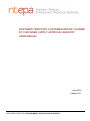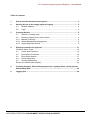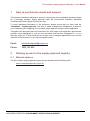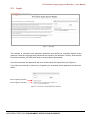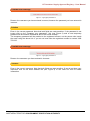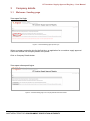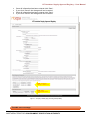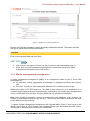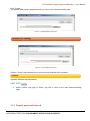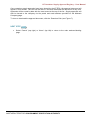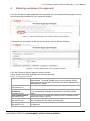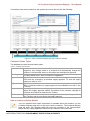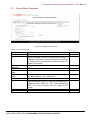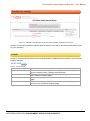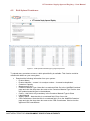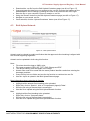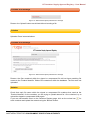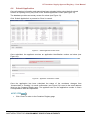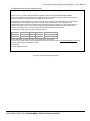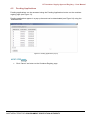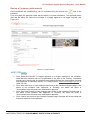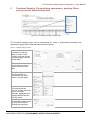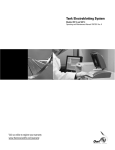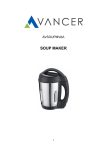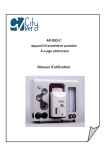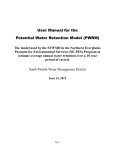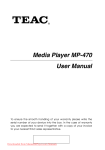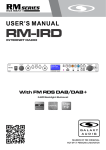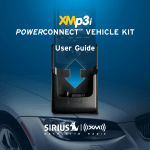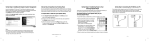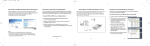Download Supply Approval Database User Manual
Transcript
NORTHERN TERRITORY CONTAINER DEPOSIT SCHEME NT CONTAINER SUPPLY APPROVAL REGISTRY USER MANUAL July 2014 Version 0.1 NORTHERN TERRITORY ENVIRONMENT PROTECTION AUTHORITY NT Container Supply Approval Registry – User Manual Table of Contents 1 How to use this document and support ................................................................. 2 2 Gaining Access to the supply approval registry ................................................... 2 2.1 Website address ............................................................................................ 2 2.2 Login .............................................................................................................. 3 3 Company Details...................................................................................................... 5 3.1 Welcome / landing page ................................................................................. 5 3.2 Entering company and contact details ............................................................ 6 3.2.1 Maintain Company ......................................................................................... 6 3.2.2 Waste Management Arrangement .................................................................. 8 3.2.3 Supply Approvals Issued ................................................................................ 9 4 Entering containers for approval ...........................................................................11 Container Status Types ............................................................................................12 4.1 Create New Container ...................................................................................13 4.2 Bulk Upload Containers .................................................................................16 4.3 Bulk Upload Artwork ......................................................................................17 4.4 Submit Application.........................................................................................19 4.5 Pending Applications .....................................................................................21 Review a Container (with artwork) ............................................................................22 5 Container Registry: Personalising appearance, applying filters, saving reports, downloading data ...................................................................................................23 6 Logging Out ............................................................................................................24 NORTHERN TERRITORY ENVIRONMENT PROTECTION AUTHORITY NT Container Supply Approval Registry – User Manual 1 How to use this document and support This document has been designed to assist you through the online application process to apply for a beverage container supply approval under the Environment Protection (Beverage Containers and Plastic Bags) Act 2014 (the Act). To avoid duplicating information in this document, please ensure that you have read the “Guidelines – Supply Approval” and have a waste management arrangement in place for your containers prior to applying for a container supply approval using the online application. Throughout this document there are instructions for each stage of the application process with possible errors (highlighted in red) you may encounter and solutions (highlighted in orange) that may assist you. If these solutions do not work, error messages appear that have not been captured in this document, or you require support contact: Email: [email protected] Phone: 1800 752 632 2 Gaining access to the supply approval registry 2.1 Website address The NT container supply approval registry can be accessed via the following URL: www.containerapprovals.nt.gov.au NORTHERN TERRITORY ENVIRONMENT PROTECTION AUTHORITY NT Container Supply Approval Registry – User Manual 2.2 Login Figure 1: Login page The website is username and password protected and cannot be accessed without these elements. Both the username and password are issued by the Northern Territory Environment Protection Authority (NT EPA) and must be entered before proceeding. Once the username and password has been entered click the login button (see Figure 1). If you have not received, or have lost or forgotten your username and/or password use the links below: Use for forgotten password Use for forgotten username Figure 2 – Links to use to obtain password or username NORTHERN TERRITORY ENVIRONMENT PROTECTION AUTHORITY NT Container Supply Approval Registry – User Manual Possible error message Figure 3 – Login page potential error Reason: the username you have entered is correct, however the password you have entered is incorrect. Solution Enter in the correct password. Note that both fields are case sensitive. If the password is not known click on the ‘Forgotten your password?’ link (see Figure 2) and a new temporary password will be emailed. Passwords will not be issued verbally. The temporary password will be emailed to the registered contact, not the person who sends the email using the above link. If you do not know who the registered contact is contact 1800 752 632. Possible error message Figure 4 – Login page potential error Reason: the username you have entered is incorrect. Solution Enter in the correct username. Note that both fields are case sensitive. If you do not have your username click on the email address link (see Figure 2) or call 1800 752 632 for further information. NORTHERN TERRITORY ENVIRONMENT PROTECTION AUTHORITY NT Container Supply Approval Registry – User Manual 3 Company details 3.1 Welcome / landing page View upon first login Figure 5 – Welcome/landing page upon first login When a company enters the site for the first time, an application for a container supply approval cannot be entered until company details are inputted. Click on Company Details button. View upon subsequent logins Figure 6 – Welcome/landing page once Company Details have been entered NORTHERN TERRITORY ENVIRONMENT PROTECTION AUTHORITY NT Container Supply Approval Registry – User Manual 3.2. Entering company and contact details It is mandatory to complete information on the ‘Maintain Company’ page prior to submitting an application for a container supply approval. There are three sections on the Company Details page: Maintain Company (see section 3.2.1 below) – provides all the contact details required for the supply approval. The email address that appears on this page will be the only email address used in correspondence regarding the container supply approval. It is also to this email address that password resets will be sent. Passwords will not be provided verbally. Waste management arrangement (see section 3.2.2 below) – Supply approvals will only be issued if an approved waste management arrangement (WMA) is in place. Pursuant to Section 11 of the Act, the WMA is an arrangement made by CDS participants for the collection, sorting, aggregation and transport of regulated containers when empty and the reuse, recycling or other appropriate disposal of the containers when empty. The WMA is assessed as part of the container approval process (Section 23 of the Act). Once uploaded you will be able to view or download them at any time. Supply approvals issued (see section 3.2.3 below) – supply approvals issued to your company will appear here. You are able to view or download supply approvals at any time. 3.2.1 Maintain Company Table 1 – Company Details Section Company Field Company Name Username Password Contact Details Title (drop down box) First name Surname Job title Email Phone Fax Mobile Physical Street No and street Address City State Postcode Country Postal Address Street No and street City State Postcode Country Other company ABN/ACN information Website Information Restricted – cannot be changed Restricted – cannot be changed Only type text in here if you wish to change the password. All fields are mandatory except ‘Fax’ and ‘Mobile’. The person listed as the Contact Person will be the main point of contact for the supply approval. All fields are mandatory. Supply approvals will be issued to the Company at the address supplied using this online application form database. All fields are mandatory. Supply approvals will be issued to the Company at the address supplied using this online application form database. Mandatory. If you are a non-Australian company, insert the company registration number from the country you are registered in. Optional NORTHERN TERRITORY ENVIRONMENT PROTECTION AUTHORITY NT Container Supply Approval Registry – User Manual Once all information has been entered click ‘Save’. If you click ‘Cancel’ the changes will not be saved. Once all information has been entered click ‘Save’. If you click ‘Cancel’ the changes will not be saved. NOTE: To Upload a WMA go to section 3.2.2. NOTE: Supply approvals. See section 3.2.3 Figure 7 – Company Details page (including example data) Possible error message NORTHERN TERRITORY ENVIRONMENT PROTECTION AUTHORITY NT Container Supply Approval Registry – User Manual Figure 8 – Registering a container potential error Reason: All fields are mandatory unless specifically labelled as optional. The system will alert the user to which field is missing information. Solution Enter in the required fields and click ‘Save’. NEXT STEP Click ‘Cancel’ (top right) or ‘Home’ (top left) to return to welcome/landing page; or Scroll down to ‘waste management arrangement’ section and upload your waste management arrangement (see next section). 3.2.2 Waste management arrangement A waste management arrangement (WMA) is an arrangement made by two or more CDS participants for: a) the collection, sorting, aggregation and transport of regulated containers when empty; and b) the reuse, recycling or other appropriate disposal of the containers when empty. WMAs are subject to NT EPA approval. The WMA is one component of an application for a container supply approval that will be assessed in consideration of a supply approval application and is a critical part of the process. As many WMAs can be uploaded as necessary. Note: Once a WMA is uploaded, it cannot be removed from the database. It can, however, be viewed or downloaded at any time by the user. The files will be sorted by date with the most recent WMA at the top of the list. To upload a waste management arrangement click ‘Upload WMA’ (Figure 7) and a pop up will appear (see Figure 9). Click ‘Browse’ and navigate through your documents and click ‘Open’. The file path is inserted into the field next to ‘New WMA’. NORTHERN TERRITORY ENVIRONMENT PROTECTION AUTHORITY NT Container Supply Approval Registry – User Manual Click ‘Create’. The Upload WMA screen disappears and you return to the company details page. Figure 9 – Uploading WMA pop up screen Possible error message Figure 10 – Upload WMA potential error Reason: ‘Create’ was selected but no document was selected to be uploaded. Solution Upload a WMA as described above. NEXT STEP Select ‘Cancel’ (top right) or ‘Home’ (top left) to return to the main welcome/landing page. 3.2.3 Supply approvals issued NORTHERN TERRITORY ENVIRONMENT PROTECTION AUTHORITY NT Container Supply Approval Registry – User Manual Once container supply approvals have been issued by the NT EPA, the approval document will appear in this section. The user will be able to view and download the document at any time. Approvals will be sorted by date with the most recent at the top of the list. Supply approvals will also be issued to the company via the postal and email address provided on the Maintain Company page. To view or download the approval document, click the ‘Download’ link (see Figure 7). NEXT STEP Select ‘Cancel’ (top right) or ‘Home’ (top left) to return to the main welcome/landing page. NORTHERN TERRITORY ENVIRONMENT PROTECTION AUTHORITY NT Container Supply Approval Registry – User Manual 4 Entering containers for approval Once the Company Details page has been populated, the main welcome/landing page now has the second button available for use: ‘Container Registry’. Figure 11 – Welcome/landing page once company details have been entered If no containers are loaded into the system the screen will look like the following: Figure 12 – Container Registry page with no containers uploaded From the Container Registry page the options include: (these options are further explored in the following sections) Table 2 - Container Registration options View WMA’s Create New Container (see section 4.1) Bulk Upload Containers (see section 4.2) Bulk Upload Artwork (see section 4.3) Submit Application (see section 4.4) Pending Applications (see section 4.5) This selection opens a pop-up where WMA’s can be viewed or downloaded. To upload a WMA return to the Company Details page and use the ‘Upload’ button under the ‘Waste Management Arrangement’ section. Use this function to enter containers individually. Use this function to upload many containers at once using a ‘.csv’ spreadsheet available for download on the Bulk Upload page. Use this function to upload the artwork of many containers at the same time using a ‘.zip’ file. Once all the information is uploaded, this button will submit all the containers with the status ‘Uncommitted’. Use this function to check which containers have been submitted for approval. NORTHERN TERRITORY ENVIRONMENT PROTECTION AUTHORITY NT Container Supply Approval Registry – User Manual If containers have been loaded into the system the screen will look like the following: 4.1 4.2 4.3 4.4 4.5 Figure 13 – View of Container Registry page with containers uploaded Container Status Types The database provides several status types: Table 3 – Container approval status Uncommitted Pending Approved Rejected Expired Retired This refers to all containers that have been uploaded but not submitted for approval. Any change made to a container will automatically change the status to ‘Uncommitted’ where it will need to be submitted for approval. Once containers have been submitted for approval, the status changes to Pending whilst the NT EPA considers the application. Containers with this status have been considered and approved by the NT EPA and are covered by a container supply approval. To view the supply approval, refer to 3.2.3. Containers with this status have been considered and rejected by the NT EPA. Containers without a supply approval are prohibited from sale in the Territory. Once approved, container supply approvals last for a minimum of 5 years. When the supply approval expires, the status of the container changes to ‘Expired’ and cannot be sold into the Territory. Manufacturers have the option of retiring containers they no longer sell into the Territory and do not require the supply approval. How to review container details This icon indicates that further information is available about the container. On the Container Registry page click on this icon next the container. The Container Review page will open. Any changes made will revert the container to the ‘Uncommitted’ status and any supply approvals issued for the container will not be valid. NORTHERN TERRITORY ENVIRONMENT PROTECTION AUTHORITY NT Container Supply Approval Registry – User Manual 4.1 Create New Container Figure 14 – Add/edit Container page Table 4 – New container fields Field Product Name Product Identifier Container Capacity Measurement Unit Container Material Type Colour (glass only) Label Material Label Artwork WMA in place CDS Coordinator Information Unrestricted. The product identifier must be a unique identifier and can be numbers or text or a combination of both. A barcode or SKU can be used. As long as the identifier is unique within the products for your company, the system will accept it. Only numerical entries are accepted. Mandatory Yes Yes Use drop down box. Use drop down box. Yes Yes Colour becomes mandatory if ‘Glass’ is selected in ‘Container Material Type’ field above. Advise what the label is made from. Upload the Label Artwork using the ‘Browse’ button. File sizes should be kept to 1MB with the following file types accepted: JPEG, GIF, TIFF, PNG, Bitmap and PDF. The refund marking must be legible in the image. Use drop down box. Use drop down box. Sometimes NORTHERN TERRITORY ENVIRONMENT PROTECTION AUTHORITY Yes Yes Yes Yes Yes NT Container Supply Approval Registry – User Manual Possible error message Figure 15 – Add/edit Container page potential error message Reason: all fields are mandatory unless otherwise stated. The system advises you which fields require information. Solution Enter in the missing information. NORTHERN TERRITORY ENVIRONMENT PROTECTION AUTHORITY NT Container Supply Approval Registry – User Manual Possible error message Figure 16 – Add/edit Container page – duplicate product identifier potential error message Reason: the product identifier that has been entered is not unique and has already been used by your company. Solution Check to ensure that the product has not already been uploaded into the system. Use a unique product identifier. NEXT STEP Table 5 – Product checklist Create & Create New Create & Create Copy Create & Close Create & Review Cancel This function saves the container and opens a new entry. This function saves the container and copies the information into a new container entry. Changes must be made. This function saves the container, closes the page and returns to the Container Registry page. This function saves the container and opens the container review page. This function does not save the container, closes the page and returns to the Container Registry page. NORTHERN TERRITORY ENVIRONMENT PROTECTION AUTHORITY NT Container Supply Approval Registry – User Manual 4.2 Bulk Upload Containers 3 1 2 Figure 17 – Bulk Upload Containers pop up page and process To upload many containers at once, a bulk upload facility is available. This function could be utilised with data from your own system. Download the following information from your system: o Product Name o Product Identifier – ensure it is a unique number – it cannot be duplicated. o Container Capacity o Measurement Unit o Container Material Type. Note this is a restricted field. Go to the ‘Add/Edit Container’ page and view the drop down box next to the ‘Container Material Type’ field to view the updated material types in the database. o Colour – this field is only mandatory is the Container Material Type is Glass o Label Material o WMA in place – Note that this is a restricted field. Enter Yes or No. o CDS Coordinator– Note that this is a restricted field. Go to the ‘Add/Edit Container’ page and view the drop down box next to the ‘CDS Coordinators’ field to view the approved CDS coordinators. NORTHERN TERRITORY ENVIRONMENT PROTECTION AUTHORITY NT Container Supply Approval Registry – User Manual 4.3 Download the .csv file from the Bulk Upload Containers page (see #1 on Figure 17) Copy and paste the data from your system to the .csv file, ensuring the headers on the downloaded file do not change, including the order of the columns from left to right. Save the file on your computer. Ensure it remains a .csv file. Using the ‘Browse’ button on the Bulk Upload Containers page (see #2 on Figure 17). Navigate to your saved .csv file. Once selected, click the ‘Upload Containers’ button (see #3 on Figure 17). Bulk Upload Artwork Figure 18 – Bulk Upload Artwork Artwork must be viewed to enable verification that the approved refund marking is aligned with the Act and supporting legislation. Artwork can be uploaded in bulk using this function. Note: File sizes should be kept to 1MB in size. File types accepted: JPEG, GIF, TIFF, PNG, Bitmap and PDF. The refund marking must be legible in the image. Artwork files need to be saved with the same product identifier used when entering the beverage container. Group all files into one folder and use the zip function to combine into one file. Use the .zip file to upload in the Bulk Upload Artwork page. More information about using the zip function Internet Explorer: Highlight all the artwork files intending to be uploaded. Right click: click on ‘Send to’, click on ‘Compressed (zipped) Folder’. Save the file using a filename that is meaningful. Use this file to upload using the Bulk Upload Artwork function. Mac: Highlight all the files intending to be uploaded. Right click: click on ‘Compress Items’. Save the file using a filename that is meaningful. Use this file to upload using the Bulk Upload Artwork function. NORTHERN TERRITORY ENVIRONMENT PROTECTION AUTHORITY NT Container Supply Approval Registry – User Manual Possible error message Figure 19 – Bulk Artwork upload potential error message Reason: the ‘Upload’ button was clicked without inserting a file. Solution Upload a file as instructed above. Possible error message Figure 20 – Bulk Artwork upload potential error message Reason: the files contained within the zipped or compressed file did not have matching file names to the ‘Product Identifier’ fields of the containers within the database. The files were not uploaded. Solution Check that each file name within the zipped or compressed file matches that used as the ‘Product Identifier’ for the container you are trying to upload artwork for. Once checked, try to upload the zipped or compressed folder again. If you are unsuccessful return to the Container Registry page, click on the review icon for each container and upload the artwork using the ‘Browse’ button. NORTHERN TERRITORY ENVIRONMENT PROTECTION AUTHORITY NT Container Supply Approval Registry – User Manual 4.4 Submit Application Once all container information and artwork has been uploaded (either using the bulk upload function or inputting one by one) click on the ‘Submit Application’ button (see Figure 13). The database provides a summary screen for review (see Figure 21). Click ‘Submit Application’ to proceed or ‘Close’ to cancel. Figure 21 – Submit application review screen Once submitted, the applicant receives an application identification number as below (see Figure 22). Figure 22 – Application confirmation number Once the application has been submitted the status of the containers changes from ‘Uncommitted’ to ‘Pending’. An email confirmation (see Figure 23) is sent to the email address listed on the Company Details page. The applicant can use the application number in future correspondence with the Department. NEXT STEP Click ‘Close’ to return to the Container Registry page NORTHERN TERRITORY ENVIRONMENT PROTECTION AUTHORITY NT Container Supply Approval Registry – User Manual The applicant receives the following email: Subject: Acknowledgement of application submitted for NT CDS container supply approval Northern Territory Container Deposit Scheme Application Reference Number: REFERENCE NUMBER Thank you for submitting an application for a supply approval for a regulated container under the Environment Protection (Beverage Containers and Plastic Bags) Act 2014 (the Act). Your application will be assessed in accordance with the Act to ensure that the containers are encompassed in a Waste Management Arrangement with a CDS coordinator that give effect to the Act. Additionally, your container/labels will be assessed to ensure they bear the approved refund marking in an appropriate position, is suitable for recycling, reuse or other disposal considered appropriate by the Northern Territory Environment Protection Authority (NT EPA), and any other factors considered relevant by the NT EPA. Your application seeks approval for the following containers: SKU/Barcode Product Name Capacity Material Type Materials Coordinator 12385487548 example 1300ml Paper NT CDS collectors 12385487549 Example2 1425ml Paper NT CDS collectors NT EPA will advise you of the outcome of your application in due course. If you have any queries relating to this application please contact 1800 752 632 or [email protected] and quote the above application reference number. Kind Regards, Container Deposit Scheme Figure 23: email received by the applicant NORTHERN TERRITORY ENVIRONMENT PROTECTION AUTHORITY NT Container Supply Approval Registry – User Manual 4.5 Pending Applications Pending applications can be accessed using the Pending Applications button on the container registry page (see Figure 13). Pending applications appear in a pop-up box and can be downloaded (see Figure 24) using the ‘Download’ link. Figure 24: Pending applications pop-up NEXT STEP Click ‘Cancel’ and return to the Container Registry page NORTHERN TERRITORY ENVIRONMENT PROTECTION AUTHORITY NT Container Supply Approval Registry – User Manual Review a Container (with artwork) Once containers are uploaded they can be reviewed using the review icon next to the container. From this page the approval holder has the ability to review information. The approval holder also has the ability the Retire the container if a supply approval is no longer required (see Figure 25). Figure 25: Container Review NEXT STEP Click ‘Retire this Record’ if a supply approval is no longer required for the container. Note that this container will not be permitted to be sold in the Territory. Containers should not be retired until all containers have passed through the retail system, emptied and redeemed at collection depots. If in doubt contact [email protected] or 1800 752 632. Click ‘Save and Close’ to save changes and return to the Container Registry page. If the status of the container was ‘Approved’ or ‘Pending’, the status will revert to ‘Uncommitted’ and will need to be submitted for approval. Click ‘Save and Review to save changes and remain on the Container Review page. If the status of the container was ‘Approved’ or ‘Pending’, the status will revert to ‘Uncommitted’ and will need to be submitted for approval. Click ‘Cancel’ and return to the Container Registry page. Changes will not be saved and therefore status will not be affected. NORTHERN TERRITORY ENVIRONMENT PROTECTION AUTHORITY NT Container Supply Approval Registry – User Manual 5 Container Registry: Personalising appearance, applying filters, saving reports, downloading data Figure 26: Personalising Container Registry page The Container Registry page can be manipulated for users to personalise information and appearance, apply filters, download data and save reports. Table 6 – Container registry reporting Select Columns Provides the user the ability to view or hide columns. Use the arrows to either display columns or hide them. Label Material Label Artwork WMA in place CDS Coordinator Product Name Product Identifier Container Capacity Measurement Unit Container Material Type Filter Use the filter function to search for data or filter data. Rows Per Page Use this function to personalise how many rows to view per page. Format Functions within the ‘Format’ function allow the user to sort data, calculate, aggregate and highlight data as well as view as charts. Save Report Filtered data can be saved as a report for ease of viewing at a later date. NORTHERN TERRITORY ENVIRONMENT PROTECTION AUTHORITY NT Container Supply Approval Registry – User Manual Reset Data can be reset to remove changes. Help Further information about all topics in this section can be found by clicking on ‘Help’. Download Use the download data function to keep records or use at a later date. 6 Logging Out Click on the Log Out button (top right) to exit the system (see Figure 27). Figure 27: Log Out NORTHERN TERRITORY ENVIRONMENT PROTECTION AUTHORITY