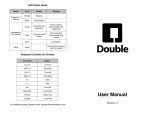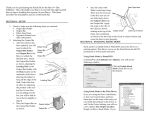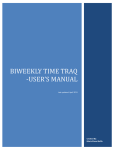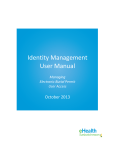Download Double User Manual v9.pages
Transcript
LED Colors Guide Color Steady Blinking Orange Charging Green Fully Charged Green Connected and Balancing Not Connected, Discoverable, and Balancing Blue Connected and Parked Not Connected, Discoverable, and Parked Plugged In Unplugged Red Low Battery Yellow Pole lowering as button is pressed Keyboard Controls for Chrome Command Action! Up / W Forward Down / S Backward Left / A Turn Left Right / D Turn Right M Mute P Park Esc End Call Space Bar Look Down R Raise Pole F Lower Pole For additional support, please email: [email protected]! ! ! ! User Manual ! ! Revision 9 Initial Setup! 5. Once you have successfully logged in, you will see the standby screen with the following icons: 1. Take Double out of the box and stand it upright on a flat surface.! 2. Insert the iPad® case into the socket (Figure A) and screw in the bolt using the included hex wrench (Figure B). ! Figure B 3. Using the charging cable that came with your iPad, plug one end into the USB port inside the iPad mount (Figure C). ! Drive Double! 4. Continue to wrap the cord around the channel until there is about 4 in (10 cm) left to fit through the groove at the top.! 1. From the Driver iPad or Google Chrome on Mac or PC (drive.doublerobotics.com), log in to the account you just created. ! 2. Your Double will appear on the map. Tap (or click) to start a call. Figure A 5. Insert the iPad upside down (make sure Rotation Lock is turned off) and be sure not to pinch the charging cable.! 6. Plug the Lightning (or 30-pin) connector into your iPad. ! Charge Double ! 1. Plug in the power cord to the back of your Double (Figure D). ! USB Port 2. The front LED will be orange while charging. Charging takes about 2-3 hours.! 7. Turn on Double by holding the button, located on the back, for three seconds (Figure D). ! 3. When Double has reached a full charge, the LED will turn green. 8. (Optional) Attach the lens to the front of the mount. Pair Bluetooth! Figure D Figure C To pair your iPad with Double:! 1. Go to Settings (on your iPad) > Bluetooth.! Button Guided Access Mode ! Charging Connector We recommend that you enable Guided Access mode on your Double’s iPad. This will:! • Prevent the iPad app from accidentally minimizing into the background if someone presses the iPad’s home button or if you get notifications. ! 2. Tap the row that says Double XX-XXXXXX. • Restart the app automatically if it crashes. ! Create Account ! • Suppress iPad pop-ups, which may interfere with an active call. ! 1. On the iPad, download the Double app from the App Store (search “Double Robotics”).! ! 2. Launch the app and create an account, if you don’t already have one. ! Setup Guided Access Mode! 3. The app will prompt you to allow Location Services. Approving this will enable the driver to see Double’s location on a map.! 1. On your Double’s iPad, launch Settings > General > Accessibility > Guided Access.! 4. If not prompted, touch the gear icon in the upper right corner and switch from Driver Mode to Robot Mode. 2. Go into the Double app and tap your iPad’s home button three times to activate Guided Access mode. iPad is a trademark of Apple Inc., registered in the U.S. and other countries.