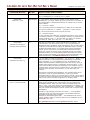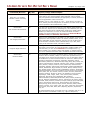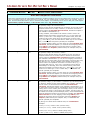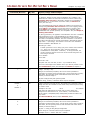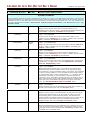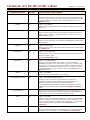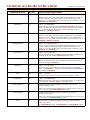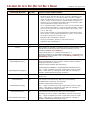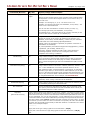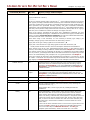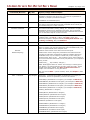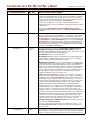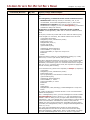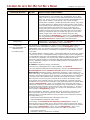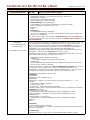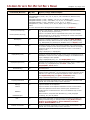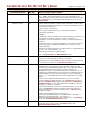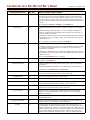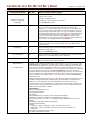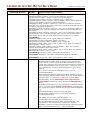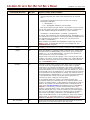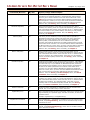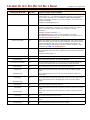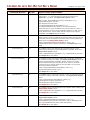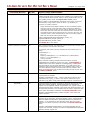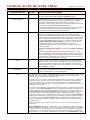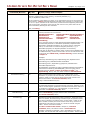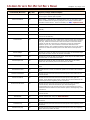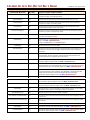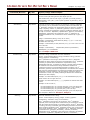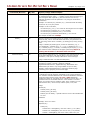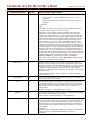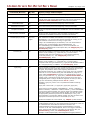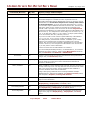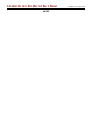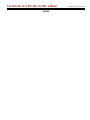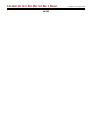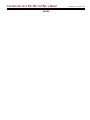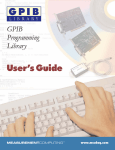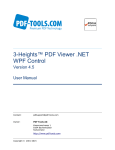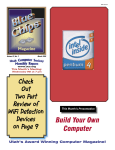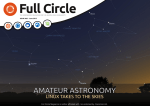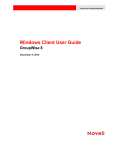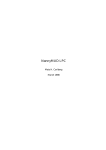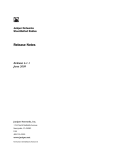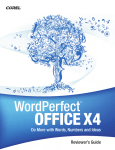Download Common Person`s WordPerfect Macro Manual
Transcript
A Common Person's WordPerfect Macro Manual
Chapter 10, Page 134
Chapter 10
Glossary of Macro Commands/Routines
Links: The Chapter Nam e, above, moves to Release Notes. All page header links go to the contents menu. Within the chapter, Topic
Titles returns here. Other Red Links are to other locations in this paper. Blue Links are to web sources. Click a letter in the header
to move to a chronological entry.
Top
Contents
Glossary
Index
Release Notes
Chapter 1
Additional Resources
Chapter 2
Understanding Macros
Chapter 3
First Things
Chapter 4
Controlling Macro Flow
Chapter 5
Using the Dialog Editor
Chapter 6
Math Routines
Chapter 7
Date Routines
Chapter 8
DialogShow/Callbacks
Chapter 9
Macro Examples
Chapter 10
Glossary
Main Topics In This Chapter
General Notes
Math and Comparison Characters
System Variables
All The Rest
This section lum ps a bunch of macro stuff together into a m ore or less alphabetical table – the "stuff" is
not differentiated as to "WordPerfect Product Com m ands", "PerfectScript Macro Program Com m ands",
"System Variables" or other "true" categories a real guru m ight use. "Com m on Persons" don't care about
such things – they only want to know what com m ands to use, why, and how – so that their desired end
result is obtained. For m ore specific identification and classification of the item s listed here, consult one
or m ore of the sources identified in the Additional Resources section of this paper. And, as said earlier,
by no m eans are all m acro com m ands listed and described here – consult the Additional Resources for
m any other m acro com m ands and procedures. But, if you learn what you need to know from the following,
you will be able to write both exceptionally sim ple and enorm ously com plex m acros, without learning
anything else. And, note that the "syntax" descriptions are not necessarily the "preferred" m ethod of macro
writing – again, I'm interested in keeping things as sim ple as possible, and om itting any and all particulars
that I've not found to be significant insofar as the "end result" is concerned. I don't see the point of using
unnecessary keystrokes.
Im portant Note: No single line of m acro code m ay exceed 512 keystrokes, spaces included. If m ore than
512 keystrokes are involved in a particular sequence, use HardReturns or other com m ands to break the
com ponent into a "legal" keystroke lim it. In this regard, see this General Note, below.
The following table is organized as follows: 1) General Notes; 2) M ath and Com parison Characters;
3) System Variables; and 4) All The Rest.
Com m and/Routine
W p Ver
Syntax/Usage and Exam ples
General Notes
These section explains various "general" items which are comprehensively applicable to understanding this manual, its limitations,
and macro syntax I'll be using. Click the above Table Title to return to the start of this chapter. Click a following link to move
to that part of this Chapter: Math and Comparison Characters, System Variables, or All The Rest. Other links: Top,
Contents, Index.
The term "Boolean Value"
All
"Boolean" is an adjective denoting a system of notation used to represent
logical propositions by means of the binary digits 0 (false) and 1 (true).
The term is named after English mathematician George Boole (d. 1864).
A boolean value is True (for practical purposes, the same as 1) or False
(for practical purposes, the same as 0).
Sometimes, WordPerfect macros return a value with the non-string word
True or False, and sometimes WordPerfect macros return a value with the
numeric 1 or 0. That strikes me as kind of sloppy, but it means the same
thing. If you're a compulsive type, try this code:
x=QuickCorrectQuickBulletsQry // obsolete in Wp10 but it will compile
Messagebox(;"x";x) // x will equal 1
x=MacroIsCompiled("allfonts.wcm") //if Shipping Macros are installed
A Common Person's WordPerfect Macro Manual
Com m and/Routine
W p Ver
Chapter 10, Page 135
Syntax/Usage and Exam ples
Messagebox(;"x";x) // x will equal True
If(x=1) Messagebox(;"1 is same as True";"") EndIf
General Note
About the := sign
Wp8 & higher
:= is the "official" way to assign a variable a value. Beginning with
WordPerfect 6.1, a simple "equal" sign works just as well. For example, in
the "multiplication" command which follows, the "official" way to use the
same would be:
var := numeric * numeric
If you are writing macros for WordPerfect, I'm aware of no reason that
you need to include the ":=" element ... just plain "=" works just fine.
So, var=numeric*numeric works every bit as well as
var := numeric*numeric.
For this "Common User's Manual", I'm thinking that "less is more" and I've
not used the preferred ":=" syntax/language. Certainly, no problems exist
in doing equations in the ":=" structure. But, I'm aware of no benefits
from doing so, either. So, I don't use ":=" in this manual.
General Note
All
This table is a subset of the various available macro commands. The
Common Macro User won't need to know, or use, the full panoply of
WordPerfect Macro commands. Those described here are (1) those used to
create my own Grande Macros program for Oklahoma lawyers, including
principles associated with the very complex child support computation
macros; and (2) a few others. A Common Macro User doesn't need to
know even 10% of the various macro commands to write very complex
WordPerfect Macros. The commands/procedures described here should
equip you well in that regard. If you want or need commands other than
those described here, see Additional Resources in this manual.
All
() is used either to enclose an expression – e.g., If (a > b) ... EndIf – or to
state any desired or required parameters (components) of a particular
macro command – e.g., var=SubStr(var2;1;5). As noted below, the
SubStr command extracts a substring from some other string, usually a
variable which contains a string. 3 parameters are shown above: (1) the
name of the variable from which the substring is to be extracted; (2) the
beginning point of the string to be extracted; and (3) the ending point of
the string to be extracted. In this manual, () is not used unless it is
required.
Rationale for including or
excluding stuff in this book
General Note
Parameters and Use of ()
Not all macro commands have parameters. If a command either has no
parameters, or has no required parameters, or has no permissive
parameters that you want to use, no need exists to include () at the end of
the particular macro command except to make clear to yourself and others
that you are using a command as opposed to a variable or label.
General Note
Use of "" for String Values
All
A pair of "regular" quotation marks the beginning and end of a text string.
These marks must NOT be the "smart quotes" used in QuickCorrect's
SmartQuotes feature. When you open a macro for editing using Tools,
Macro..., Edit..., that action should turn off SmartQuotes. If it doesn't, you
must turn SmartQuotes off manually: Tools, QuickCorrect..., SmartQuotes
Tab, and uncheck all SmartQuotes options. A macro will not compile using
SmartQuotes.
Examples: Type("Old dogs can't learn new tricks.") ... if the quotation
marks are regular, the macro will compile; if the quotation marks are
SmartQuotes, the macro won't compile.
FileOpen("C:\Grande4\CSupport.wpd") ... the identified file will open if
regular quotation marks are used, but will result in a compilation error if
SmartQuotes are used.
See ?QuickCorrect and the various QuickCorrect items, below.
A Common Person's WordPerfect Macro Manual
Com m and/Routine
General Note
Chapter 10, Page 136
W p Ver
Syntax/Usage and Exam ples
All
Don't use paired quotation marks (see above note) for non-string values in
typing macros. The paired quotation marks indicates a string (regular
text). No quotation marks indicates (as appropriate) a numeric, boolean or
non-string parameter value of some sort.
Don't Use "" for numeric,
boolean or other non-string
values
Example: Var="3 / 500" and Var=3 / 500 ... In the former, the value of
Var is, literally, the text string shown. In the latter, the value of Var is the
numeric quotient of the formula shown, 0.006.
General Note
All
I've used "var" to indicate the name of a user-defined named variable in
this chart. So, anytime you see something like, Var=?DateYear, the "Var"
part means the name of the variable which could be any legally named
Variable you determine. You can't use "Reserved Words" to name a
variable, and other limitations are also present. See Reserved Words,
Variable's name, and Variables, User Defined.
All
When you see commands such as SubStr, you may wonder: Is the use of
upper/lower case important? Answer: No. Substr, SubSTR, substr, or any
other combination of case would work just fine. The use of case gives a
visual reminder of what the macro command does, but, in fact, when
typing in the command's name, case doesn't matter.
All
One single "line" may contain up to 512 characters before encountering a
hard return, but not more. If a need exists that a variable contain more
code than that, you can use concatenation to accomplish that, e.g.,
where variable "var" contains a string and variable "x" contains a string,
var=var+x combines them both. Note: commands can break across lines.
All
You should NOT use a macro command's name or certain other "reserved"
words to name a variable, a label, or in some other procedure that you
may define. A list of such reserved words is in your on-line Macro Help file.
In WordPerfect 10, these words are shown as "reserved": Address, And,
Ansistring, Appactivate, Appexecute, Applocate, Application, Assert,
Assertcancel, Asserterror, Assertnotfound, Assign, Beep, Bool, Break, Call,
Cancel, Cancelcondition, Canceloff, Cancelon, Case, Caseof, Centimeters,
Chain, Charlen, Charpos, Continue, Cton, Ddeexecute, Ddeexecuteext,
Ddeinitiate, Ddepoke, Dderequest, Ddeterminate, Ddeterminatealldeclare,
Default, Defaultunits, Digit, Discard, Div, Dllcall, Dllfree, Dllload, Dword,
Else, Endapp, Endfor, Endfunc, Endif, Endifplatform, Endproc, Endprompt,
Endswitch, Endwhile, Error, Errorcondition, Erroroff, Erroron, Errornumber,
Exists, False, File, For, Foreach, Fornext, Fraction, Function, Getnumber,
Getunits, Getstring, Global, Go, Hiword, If, Ifplatform, Inches, Indirect,
Inputinteger, Label, Length, Letter, Local, Loword, Menu, Menulist,
Millimeters, Mod, Nest, Next, Newdefault, Not, Notfound,
Notfoundcondition, Notfoundoff, Notfoundon, Ntoc, Numstr, Oemstring,
Off, On, Oncancel, Onddeadvise, Onerror, Onnotfound, Or, Pause, Persist,
Persistall, Points, Position, Procedure, Prompt, Prototype, Quit, Realrepeat,
Return, Returncancel, Returnerror, Returnnotfound, Run, Sendkeys,
Speed, String, Strlen, Strnum, Strpos, Strunit, Subchar, Substr, Switch,
Tolower, Toupper, True, Unitstr, Until, Use, Value, Varerrchk, Varerrchkoff,
Varerrchkon, Void, Wait, While, Word, Wpstring, Wpunits, Wp1200Ths,
Xyz, Xor.
Use of VAR in this document
General Note
Use of Upper/Lower Case
General Note
Length of Single Code Line
General Note
Reserved Words
To avoid accidental use of a reserved word, use a character such as "v" to
begin the name of a Variable or Label, e.g., vQuit or Label(vRun).
A Common Person's WordPerfect Macro Manual
Com m and/Routine
W p Ver
Chapter 10, Page 137
Syntax/Usage and Exam ples
Math and Comparison Characters
This is not a comprehensive list of all possible math and/or comparison features. For more information than is shown here, consult
your on-line Macro Help file or some other book or manual. I've only included items I consider likely to be essential, sooner or
later. Click the above Table Title to return to the start of this chapter. Click a following link to move to that part of this Chapter:
General Notes, System Variables, or All The Rest. Other links: Top, Contents, Index.
*
All
An operator; Usage: var=numeric*numeric
Assigns var the result of multiplication of 2 numbers; an error will result if
one/both numbers are not really "numbers", or cannot be converted to
numeric values via automatic data conversion, discussed in Chapter 6
(not available in WordPerfect 6.1).
If using variables, each variable must contain a numeric value or be
capable of being converted to a numeric value, e.g., if var1=2500 and
var2=1.5, var3= var1 * var2 assigns var3 a value of 3750; but if var2
contains a string value which cannot be converted to a numeric value
(e.g., var2="$1.5"), error will result since a "dollar sign" is not a number.
Only +-1234567890 and "period" (decimal) are acceptable.
If a variable contains a string, you may either rely upon automatic data
conversion, discussed in Chapter 6, or create an error-trapping routines
using OnError, then attempt to convert the string to a numeric value
using StrNum. See Chapter 6, Math Routines, for examples. Also, see
concatenation.
/
All
An operator; Usage: var=numeric / numeric
Assigns var the result of division of 2 numbers; an error will result if
one/both numbers are not numeric values or cannot be converted to
numeric values by automatic data conversion discussed in Chapter 6
(not available in WordPerfect 6.1) or by an error-trapping routine which
tests the value to insure that it can be converted to a numeric value, and,
then does so if it is. If using variables, each variable must contain a
numeric value or be capable of conversion to a numeric value, e.g., if
var1=2500 and var2=1.5, var3= var1 / var2 assigns var3 a value of
1666.6666[to 15 decimals]; but if var2 contains a string value which
cannot be converted to a numeric value (e.g., var2="$1.5"), error will
result since a "dollar sign" is not a number. Only +-1234567890 and
"period" (decimal) are acceptable.
If a variable contains a string, you may either rely upon automatic data
conversion, discussed in Chapter 6, or create an error-trapping routines
using OnError, then attempt to convert the string to a numeric value
using StrNum. See Chapter 6, Math Routines, for examples. Also, see
concatenation.
+
All
An operator; Usage: (1) var=numeric + numeric or (2) var=string+string
(1) Numeric: Assigns var the result of addition of 2 numbers; if all values
are not numeric or cannot become numeric via automatic data
conversion, discussed in Chapter 6 (not available in WordPerfect 6.1), or
by some other conversion routine, concatenation will occur IF one value is
a string which is not a number (see 3rd example, below). IF one value is
numeric and the other is a string which IS a number, the string value will
be treated as a number (see 2nd example, below). If it is intended that all
values be treated as numbers, be sure that's so, perhaps using automatic
data conversion or an error-trapping routine using OnError, then
attempt to convert the string to a numeric value using StrNum. See
Chapter 6, Math Routines, for examples. Only +-1234567890 and
"period" (decimal) are acceptable.
(2) String: The values will be combined. Also, see concatenation.
Examples:
x=500 y=1 z=x+y Result: z=501 (numeric value)
x=500 y="1" z=x+y
Result: z=501 (numeric value)
x=500 y="$1" z=x+y Result: z=500$1 (string value)
x="abc" y="def" z=x+y Result: z=abcdef (string value)
A Common Person's WordPerfect Macro Manual
Com m and/Routine
-
W p Ver
All
Chapter 10, Page 138
Syntax/Usage and Exam ples
An operator; Usage: (1) var=numeric - numeric or (2) var=string-string
(1) Numeric: Assigns var the result of subtraction of 2 numbers; if all
values are not numeric or cannot be converted to numeric values using
automatic data conversion, discussed in Chapter 6 (not available in
WordPerfect 6.1), or some other conversion means, a reduction will
occur (see next row).
If it is intended that all values be treated as numbers, be sure that's so,
perhaps using automatic data conversion or an error-trapping routine
using OnError, then attempt to convert the string to a numeric value
using StrNum. See Chapter 6, Math Routines, for examples. Only +1234567890 and "period" (decimal) are acceptable. Also, see Chapter 6,
Floating Cell Problem.
(2) String (reduction): the opposite of concatenation. The term "reduction"
was introduced to me by J. Dan Broadhead in the context of string
subtraction as being the "opposite of concatenation" where string values
are used in corresponding variables. The term "reduction" is not used in
any Macros Help file but the concept is described in PerfectScript macros
help under "-" (minus sign). The context is var3=var1-var2. Reduction
became available in WordPerfect 7.0.
According to J. Dan:
If either operand is a *true* string (not just a numeric value enclosed
in "", but a true string value like "abc"), then the opposite of
concatenation is used (called "reduction"). In string reduction, the
result of removing the first occurrence of the second string from the
first string is returned.
var1="abcdef"
var2="bcd"
var3=var1-var2
will place "aef" into var3. But, if var3 = "xyz" instead of "bcd",
var3-var1-var2 assigns var3 "abcdef" since "xyz" was not present in var1.
See Contatenation, below, and examples of reduction in Chapter 6.
=
All
Usage: var=any = any
Assigns var a boolean (true/false) value if two values (variables or
otherwise) are exactly equal (including case, if string values are involved).
Most often, the equal sign will be used otherwise than shown above.
Instead, a common usage is:
If(varA=varB) [do this] Else [do that] EndIf
Either string, numeric, or Boolean values may be compared.
variable =
All
or
variable :=
Usage: as shown in the left column. The equals sign is commonly used to
assign the value of a variable to some other value, which may be a string
or numeric value.
Examples: var=var5
var=5
var="Father"
Note that such assignments are exact and, for string values, the
assignment is case sensitive. So, if var="Father", in the statement:
If(var="father") Call(MaleP) Endif, Label(maleP) wouldn't be called. See
<>, below.
See Reserved Words, above, and/or Variables, below.
<>
or
!=
All
Usage: var=any <> any
Assigns var a boolean (true/false) value if two values (variables or
otherwise) are NOT exactly equal – and for string values, case is sensitive.
Most often, the not equal sign will be used otherwise than shown above.
Instead, a common usage is:
If(varA <> varB) [do this] Else [do that] EndIf
Either strings or numerical values may be compared.
Examples if var1 = "Father" and var2 = "father":
A Common Person's WordPerfect Macro Manual
Com m and/Routine
W p Ver
Chapter 10, Page 139
Syntax/Usage and Exam ples
If(var1=var2) MessageBox(;"Values are the same";"") Else
MessageBox(;"Values are not the same";"") EndIf
The 2nd message box will appear since the values are not identical. But,
the following code effectively renders the compared values to be the
same:
If(ToLower(var1) = ToLower(var2)) MessageBox(;"Values are the
same";"") Else MessageBox(;"Values are not the same";"") EndIf
<
All
Usage: var=any < any
Assigns var a boolean (true/false) value if the 1s t (left) item is less than
the value of the 2n d (right) item. Most often, the less than sign will be used
otherwise than shown above. Instead, a common usage is:
If(varA < varB) [do this] Else [do that] EndIf
Either string or numeric values may be compared. If strings are compared,
True is returned if the left value alphabetically precedes the right value.
<=
All
Usage: var=any <= any
Assigns var a boolean (true/false) value if the 1s t (left) item is less than or
equal to the value of the 2n d (right) item. Most often, the less than or
equal to sign will be used otherwise than shown above. Instead, a
common usage is:
If(varA <= varB) [do this] Else [do that] EndIf
Either string or numeric values may be compared. If strings are compared,
True is returned if the left value alphabetically precedes or is identical
(including case) the right value.
>
All
Usage: var=any > any
Assigns var a boolean (true/false) value if the 1s t (left) item is greater than
the value of the 2n d (right) item. Most often, the greater than sign will be
used otherwise than shown above. Instead, a common usage is:
If(varA > varB) [do this] Else [do that] EndIf
Either string or numeric values may be compared. If strings are compared,
True is returned if the right value alphabetically precedes the left value,
e.g., in c="b">"a" Messagebox(;"c";c) //c=True
>=
All
Usage: var=any >= any
Assigns var a boolean (true/false) value if the 1s t (left) item is greater than
or equal to the value of the 2n d (right) item. Most often, the greater than
or equal to sign will be used otherwise than shown above. Instead, a
common usage is:
If(varA >= varB) [do this] Else [do that] EndIf
Either string or numeric values may be compared. If strings are compared,
True is returned if the right value is equal to or alphabetically precedes the
left value, including case, e.g., c="b">"a" Messagebox(;"c";c) //c=True.
A Common Person's WordPerfect Macro Manual
Com m and/Routine
W p Ver
Chapter 10, Page 140
Syntax/Usage and Exam ples
System Variables
System variables report various types of information to you about your "system", from date and time information, to the particular
state that WordPerfect is in within some particular context. Those which follow are a small subset of the full schedule of System
Variables. See your on-line Macros Help or more comprehensive resources than this manual for such a list. Click a following link
to move to that part of this Chapter: General Notes, Math & Comparison Characters, or All The Rest. Other links: Top,
Contents, Index.
?DateDay
All
Usage: var=?DateDay
Assigns var the numeric value of the current day, based on your
computer's clock. See other ?Date... commands immediately following and
various Date... commands, and Chapter 7, Date Routines.
?DateMonth
All
Usage: var=?DateMonth
Assigns var the numeric value of the current month, based on your
computer's clock. Click here for the 1s t ?Date... variable; and, see various
Date... commands, and Chapter 7, Date Routines.
?DateWeekDay
?DateYear
Wp 8 &
higher
Usage: var=?DateWeekday
All
Usage: var=?DateYear
Assigns var the numeric value of the current day of the week. Click here
for the 1s t ?Date... variable; and, see various Date... commands, and
Chapter 7, Date Routines.
Assigns var the numeric value of the current year, based on your
computer's clock. Click here for the 1s t ?Date... variable; and, see various
Date... commands, and Chapter 7, Date Routines.
?DisplayMode
All
Usage: var=?DisplayMode
Assigns var the numeric value of the current display mode: 2 (Draft view);
3 (Page view); 4 (2 page view). Also, See DisplayMode() and ?Zoom,
Zoom and DisplayZoom(), below.
?DocBlank
All
Usage: var=?DocBlank
Assigns a Boolean True/False value to var whether the currently active
WordPerfect document is completely "blank" or not. Note that a space,
even if deleted, in an open document makes it "not" blank". This command
is useful in knowing whether or not a new blank document might need to
be opened before begin to write to the document – i.e., you don't want to
start writing a new letter or court document in a file that already has
something in it. So, if the above command results in var having a value of
False, you might want to follow with a FileNew command, assuming that
can be done (only 9 WordPerfect documents can be open at the same
time). See ?NumberOpenDocuments and FileNew, below.
?EndNote
All
Usage: var=?EndNote
Assigns a numeric value to var, that being the number of the endnote to
the left of the insertion point. Also, see ?Footnote, below.
?Font
All
Usage: var=?Font
Assigns a "string" value to var, that being the currently active font at the
location of the insertion point. If, for one reason or another, you have
been changing fonts in a document being written, this command can
instruct the macro to change the font if the font isn't what you want at the
insertion point. In that event, follow this command with some other
Font() command, below. See ?FontSize and FontSize, below.
?FontSize
All
Usage: var=?FontSize
Assigns a measurement value in WordPerfect units (1200ths of an inch) to
var of the font size at the insertion point; if the size isn't what you want,
you'd want to follow up this command with a FontSize() command. Also,
see ?Font, above, and Font, below.
A Common Person's WordPerfect Macro Manual
Com m and/Routine
?Footnote
W p Ver
All
Chapter 10, Page 141
Syntax/Usage and Exam ples
Usage: var=?Footnote
Assigns a numeric value to var of the footnote that immediately precedes
the insertion point. See Numeric Values. This may be useful in performing
various operations on a document that contains footnotes. Also, see
?EndNote, above.
?InTable
All
Usage: var=?InTable
Assigns a Boolean (True/False) value whether the insertion point is in a
table or not.
?Justification
All
Usage: var=?Justification
Assigns var the numeric value of the justification at the insertion point: 0
(Left), 1 (Full), 2 (Center), 3 (Right), 4(Full all), 5 (Decimal). Also, see
Justification(), below.
?LeftChar
All
Usage: var=?LeftChar
Assigns var the string value of the character immediately to the left of the
insertion point.
?LeftCode
All
Usage: var=?LeftCode
Assigns var the numeric value of the code to the left of the insertion point.
See ?RightCode.
?LineSpacing
All
Usage: var=?LineSpacing
Assigns var the numeric value representing the distance between lines of
text at the insertion point.
Also, see LineSpacing(), below.
?MajorVersion
All
Usage: var=?MajorVersion
Assigns var the numeric value of the major version number of the
WordPerfect program you are using. Wp6.1 (6), Wp7 (7), Wp8 (8), Wp9
(9), Wp10 (10), Wp11(11), Wp12(12), but, NOTE: In the initial release of
WordPerfect 10, this command erroneously returns a value of 9. It was
fixed in WordPerfect 10's Service Pack 2. Also, see VersionInfo() and
MacroInfo, below.
?Name
All
Usage: var=?Name
Assigns var the string value of the active filename.
?NumberOpenDocuments
All
Usage: var=?NumberOpenDocuments
Assigns var the numeric value of the number of currently open
WordPerfect documents. This command is useful when testing to
determine if another document can be opened, as follows:
x=?NumberOpenDocuments If(x=9) [dialog or message box informing
that another document cannot be opened] Else [FileNew] [FileOpen()]
EndIf
?Path Commands
All
?Path
All
Various ?Path... commands exist to identify the string value of various
WordPerfect default and other directories. Some are identified below, but
others exist. Consult your on-line macro help file for more.
Usage: var=?Path
Assigns var the string value of the path of the currently active document
without the filename, if it has been saved. If the active document is new
and has not been saved, the value is returned as empty, "". The variable
can be used with various commands, such as FileOpen() and
FileInsert().
?PathCurrent
All
Usage: var=?PathCurrent
Assigns var the string value of the current directory. The variable can be
used with various commands, such as FileOpen() and FileInsert().
A Common Person's WordPerfect Macro Manual
Com m and/Routine
?PathDocument
W p Ver
All
Chapter 10, Page 142
Syntax/Usage and Exam ples
Usage: var=?PathDocument
Assigns var the string value of the default documents directory, as set up
in Tools | Settings | Files (Wp8 & higher) or Edit | Preferences | Files
(Wp6.1 or 7.0). The variable can be used with various commands, such as
FileOpen() and FileInsert().
?PathMacros
All
Usage: var=?PathMacros
Assigns var the string value of the default macro directory, as set up in
Tools | Settings | Files (Wp8 & higher) or Edit | Preferences | Files (Wp6.1
or 7.0). The variable can be used with various commands, such as
FileOpen(), FileInsert(), Run().
?PathMacrosSupplemental
All
Usage: var=?PathMacrosSupplemental
Assigns var the string value of the default supplemental macro directory,
as set up in Tools | Settings Files (Wp8 & higher) or Edit | Preferences
(Wp6.1 or 7.0). The variable can be used with various commands, such as
FileOpen(), FileInsert(), Run().
?PathSpreadsheet
All
Usage: var=?PathSpreadsheet
Assigns var the string falue of the default spreadsheet directory, as set up
in Tools | Settings | Files (Wp8 & higher) or Edit | Preferences | Files
(Wp6.1 or 7.0). The variable can be used with various commands, such as
FileOpen() and FileInsert().
?QuickCorrect
All
Usage: var=?QuickCorrect
Assigns var the Boolean (True/False) value as to whether QuickCorrect is
turned on or off. See various QuickCorrect items, below.
?RightChar
All
Usage: var=?RightChar
Assigns var the string value of the character to the right of the insertion
point. See example in Chapter 9.
?RightCode
All
Usage: var=?RightCode
Assigns var the numeric value of the code to the right of the insertion
point. See ?LeftCode & J. Jeppson's list of ?RightCodes on the Internet.
See example in Chapter 9.
?Row
All
Usage: var=?Row
Assigns var the numeric value of the current row number in a table.
?SelectedText
All
Usage: var=?SelectedText
Assigns var the string value of the currently selected text, or no value if no
text is selected. See various Select... commands, below.
?UnderlineSpaces
All
Determines whether UnderlineSpaces is currently on or off. See
UnderlineSpaces(), below.
Usage: var=?UnderlineSpaces assigns var the boolean value of 1 if it is on
or 0 if it is not on. See UnderlineSpaces(), below.
?UnderlineTabs
All
Determines whether UnderlineTabs is currently on or off. See
UnderlineTabs(), below.
Usage: var=?UnderlineTabs assigns var the boolean value of 1 if it is on or
0 if it is not on. See UnderlineTabs(), below.
?Zoom
All
Returns the current zoom as a numeric percentage between 25-400.
Usage: var=?Zoom
See ?DisplayMode, above, and DisplayZoom and DisplayMode, below
A Common Person's WordPerfect Macro Manual
Com m and/Routine
W p Ver
Chapter 10, Page 143
Syntax/Usage and Exam ples
All The Rest
In this section of the table, I'm dumping every other command, etc., that I intend to include that hasn't already been included
above. As with the System Variables section, this is but a small subset of all the possible commands and procedures you can
use. Note that the following table does NOT differentiate between "PerfectScript" and "WordPerfect Product" commands – a
"Common Macro Person" wouldn't care about or be aware of the distinction but would tend to think that ALL of WordPerfect's
available macro commands are simply, "WordPerfect". You should consult your on-line Macro Help file or some other resource
for a listing and description of other commands not listed. Click a following link to move to that part of this Chapter: General
Notes, Math & Comparison Characters, System Variables. Other links: Top, Contents, Index.
/* <comment text> */
Wp 8 &
higher
Usage: as shown in left column; the /* marks the beginning of a nonexecuting comment you decide to place in a macro and the */ marks the
end of the comment. Unlike "regular" comments, below, a hard return
does not end the comment and complete sections of a macro can be
"commented out" using this approach.
//
All
Usage: as shown in the left column; the // at the beginning of a comment
continues until the next hard return, except that this type of comment
cannot exceed 512 characters, as is true for any single line of code.
AND
All
Usage: var=boolean AND boolean
Assigns var the boolean (True/False) value if all the compared expressions
are True, False if not.
Commonly, the AND coupling statement is not used as shown above.
Usually, the purpose is to add conjunctive statements, all of which must be
True, before commands which follow will be executed. For example, if both
statements in the following are True, then the [do this] commands will be
executed; but, if not, the [do that] statements will be executed:
If(var1>500 AND var2=50) [do this] Else [do that] EndIf
OR
All
Usage: var=boolean OR boolean
Assigns var the True boolean (True/False) value if any of the of the
compared expressions are True, or, if not, the False boolean value.
Commonly, the OR coupling statement is not used as shown above.
Usually, the purpose is to add alternative conjunctive statements, at least
one of which must be True before commands which follow will be
executed. For example, if any one statement in the following is True, then
the [do this] commands will be executed; but, if not, the [do that]
statements will be executed:
If(var1>500 OR var2=50 OR var3=25) [do this] Else [do that] EndIf
Appearance attributes
All
For appearance attributes, e.g., Bold, see Attribute commands, below.
Application()
All
When you create a keyboard macro, the macro created will always begin
with the "Application" statement identifying for the macro compiler the
application which will use the macro.
Even though the "Application" statement is not required, I recommend
that you always use it and locate it at the very top of your macro.
For WordPerfect 6.1 and 7.0 USA editions, the Application statement
would read (if you created a macro from your keyboard):
Application(A1; "WordPerfect"; Default; "US")
For WordPerfect 8.0 & higher, if you create a macro from the keyboard,
the statement would read:
Application (WordPerfect; "WordPerfect"; Default!; "EN")
With WordPerfect 8, Corel abandoned separate "English" versions for
various English-speaking versions and opted for a single English version –
hence the change from US to EN as the last element of the statement.
By way of further explanation, J. Dan Broadhead notes that:
The "A1" thing is a bit misleading.
The first parameter can be anything you want it to be. It is a prefix
that you can use later in the macro in front of commands (followed by
A Common Person's WordPerfect Macro Manual
Com m and/Routine
W p Ver
Chapter 10, Page 144
Syntax/Usage and Exam ples
a ".") for that application. In the old macro recorder, it just recorded
this prefix as A1, then A2, then A3, etc., for every application in the
macro. Starting in 8 (??), the macro recorder used more readable
names like WordPerfect, but A1, A2, etc., can still be used if you want
in 8-10. Version 6 (and I believe 7) limited this first parameter to 2
characters, but you could put WP instead of A1 if you wanted to (WP7
may have allowed the longer names like 8-10).
The "!" following Default is optional in 8, 9 and 10. You can either leave
it off or specify just Default, or include it and specify Default!. Either is
fine. So the only item that won't work the same in all versions, is the
"US" vs. "EN" thing.
And, from at least WP7 on, this last parameter is optional and can be
left off (I don't have the WP6 manuals here to check). So you could
do this and it would work in at least 7-10:
Application (WP; "WordPerfect"; Default)
In fact, even Default is optional, so this would work too:
Application (WP; "WordPerfect")
Arrays
All
See Declare(), below.
Assert()
All
Assert creates, or simulates, a condition, such as a Cancel condition. This
manual does not develop the Assert command particularly, but see
examples in Chapter 4 and Chapter 8.
Usage: Assert(enum), e.g., Assert(CancelCondition!) or
Assert(ErrorCondition!) or Assert(NotFoundCondition!). See WordPerfect
Macro Help for more information. Also, see OnCancel(), OnError(), and
OnNotFound(), below.
AttributeAppearanceOff ()
All
AttributeAppearanceOn ()
Turns off/on the following format codes, which you'd include within the ():
Bold!; DoubleUnderline!; Every!; Italics!; Outline!; Redline!; Shadow!;
SmallCaps!; Strikeout!; Underline!
Separate multiple attributes with semicolon(s):
AttributeAppearanceOff(Bold!) AttributeAppearanceOn(Bold!;Italics!)
The "...Toggle" command is the same, except that it works like a light
switch – turns lights on, if already off; turns lights off, if already on.
Example: AttributeAppearanceToggle (Underline!)
AttributeAppearanceToggle ()
AttributeNormal
All
AttributePosition()
All
Usage: As shown in the left column; turns off all current font attributes
except color.
Use as shown in the left column, adding one of the following:
NormalPosition! or Subscript! or Superscript!
Example: AttributePosition(Superscript!)
AttributePositionToggle()
AttributeRelativeSize()
The "...Toggle" command is the same, except that it works like a light
switch – turns lights on, if already off; turns lights off, if already on.
Example: AttributePositionToggle (Normal!)
All
Use as shown in the left column, adding one of the following:
ExtraLarge! or Fine! or Large! or NormalSize! or Small! or VeryLarge!
AttributeRelativeSizeToggle()
The "...Toggle" command is the same, except that it works like a light
switch – turns lights on, if already off; turns lights off, if already on.
Example: AttributeRelativeSizeToggle (Large!)
A Common Person's WordPerfect Macro Manual
Com m and/Routine
Average()
Chapter 10, Page 145
W p Ver
Syntax/Usage and Exam ples
Wp 8 &
higher
Usage: var=Average (numeric values separated by semicolons)
Assigns var the average numeric value of numeric items contained within
the expression. If one of the averaged values is not a numeric value, an
error will occur.
Example: var=Average (2; 4; 6; 8) – the value of var is 5.0
Example: var=Average (32.53333; 59.122334567; 33.33; 49.22) – the
value of var is 43.55141614175
You can use other commands to round the result if you wish, e.g.,
var=Average (32.53333; 59.122334567; 33.33; 49.22)
var=NumStr(var;2) – the string value of var is 43.55; note that you can
reconvert this value to numeric by var=StrNum(var).
Beep
All
Usage: As shown in left column, unless you wish to add parameters to
identify the "sound" of the "beep" (as matching such sounds in your
Windows, Control Panel, Sounds defaults), in which case, the command
could include one of the following optional parameters:
Default! (used if no parameter is specified) or Question! or Asterisk! or
Exclamation! or CriticalStop!
So, with a parameter, the statement might read: Beep(Question!); without
a parameter, just use Beep, without the ().
Commonly, the Beep command is used to call a user's attention to
something important, such as an error running the macro or the
completion of its running, or whatever.
BlockProtect()
All
Usage: BlockProtect(On!) and/or BlockProtect(Off!)
If you are writing a document with a macro and you want to insure that
particular text remains on the same page or column, use BlockProtect
(On!) to mark the beginning of such text and BlockProtect (Off!) to mark
its end.
BookmarkCreate(string)
All
Usage: Same as shown in left column <another parameter, selected – Yes!
No! – is also available but I've found no practical reason to use it>.
This command creates a named bookmark in a document. In "document
assembly" type macros, it can be useful to add a bookmark you can later
"go to" in the macro and perform some operation after the bookmark. You
may or may not want to delete a bookmark after it has served its purpose
by using BookmarkDelete. For an example, see ConvertFE.wcm.
BookmarkDelete(string)
All
Usage: Same as shown in left column. This deletes a previously defined
Bookmark, where "string" is the name of the bookmark.
BookmarkFind(string)
All
Usage: Same as shown in the left column. This moves the insertion point
to immediately following the named bookmark.
Box Commands
All
No Box commands are described in this paper, but are generally noted
here just so you'll know that several such commands exist. Consult your
on-line Macro Help file or other resources.
Call(Label)
[same for all versions]
Usage: Same as shown in the left column. This one's a "biggie", one which you must master
and use as needed. As noted earlier, a macro's movement is "lineal", top to bottom of the
macro document's layout, unless or until some other command interrupts that flow. This is one
of such commands, one you will use frequently. A "Call" statement sort of "sucks up" the
commands contained in the "called" Label before proceeding with its general lineal movement.
The Label "called" needs a Return command at its end, meaning, the "call" is done – go back
from whence you were called. If a Return command is not present, the macro flow will NOT
"go back" but will instead proceed lineally at and after whatever is contained in the "called"
Label. Here's a simple example:
-------------Type("This line of type is being typed into a new document.") Call(H)
Type("This is the second line of type being typed into the same document.") Call(H)
Quit
A Common Person's WordPerfect Macro Manual
Com m and/Routine
W p Ver
Chapter 10, Page 146
Syntax/Usage and Exam ples
Label(H) HardReturn HardReturn Return
Type("Donald Duck is dumb.")
------------In this very simple example, after executing the 1s t "Type" statement wherein a line of text
was "typed", the Call(H) command called (sucked up) the commands contained at Label(H),
in this case, 2 hard returns. The "Return" command was encountered, which ended the "call".
Macro operation then proceeded normally (lineally) and macro commands immediately
following the "Call" command were then executed: first, the 2n d "Type statement shown above,
was done; second, another Call(H) statement was encountered, so that, after the 2n d "typing"
was done, the 2 HardReturns ordered at Label(H) were again executed.
Note: If the "Return" command did not follow the 2 HardReturn commands, the Type
command immediately following the 2 HardReturns would have been typed, "Donald Duck is
dumb." The point: include the Return command at the end of the called Labels. Otherwise,
the macro flow will not be "returned" to the point of the "call".
Note: When using a "call" command, it is not necessary to literally type "Call(H)" (for
example). Simply typing H would have done the same thing. So that ...
Type("This line of type is being typed into a new document.") H
Type("This is the second line of type being typed into the same document.") H
... would produce identical results to the more descriptive statements included above.
Note: Various forms of the "call" methodology/principle appear in many different macro
routines, most notably including "Callback" routines discussed in Chapter 8. It is essential to
your writing macros with any complexity at all that you "understand" the principles stated
here. If you don't, you'll simply not be able to write macros which are as complex as you'd like
them to be. Understanding "call" principles is of very great importance. See Chapter 4.
Note: Call routines can call macro code associated with "Procedures" or "Functions", as well
as "Labels". "Procedures" are beyond the scope of this manual and "Functions" are developed
only slightly in Function-EndFunc, below, and in a few examples referenced there.
Callback function
All
Callback functions, which are effectively "loop" routines which continue
until some control or command stops the loop from executing, may be
included in See DialogShow() [not using CallbackWait CallbackResume],
DialogShow() [using CallbackWait CallbackResume] and/or Chapter 8,
Callback Routines.
Wp7.0 &
higher
These commands are applicable to DialogShow() using a Callback function
in WordPerfect 7.0 & higher. For some discussion about their use, see
DialogShow() [using CallbackWait and CallbackResume, below. And, see
Chapter 8, Callback Routines.
Case Manipulation
All
See ToLower(), ToInitialCaps(), and ToUpper(), below.
CaseOf
All
Conditional statement used in Switch() CaseOf EndSwitch, below.
Center
All
Inserts a [HdCenteronMarg] code at the insertion point, centering the
current line of text, e.g.,
CallbackWait CallbackResume
Type("Chapter One") Center Type("Part B") FlushRight DateCode
HardReturn
Chain()
All
Chain("MacroName") starts another macro once the parent macro ends
and macro flow does not return to the parent macro once the chained
macro is done when a Return command is encountered in the chained
macro. The Chain() command may exist anywhere in the parent macro but
it does not execute until the parent macro ends. On-line macro help says
that, "If the current macro contains more than one Chain command, only
the macro file in the last Chain command is executed when the current
macro ends."
I don't use the Chain command since I've never found a good reason to do
so and I use Run() instead. If you want more information about Chain,
see on-line macro help or Additional Resources. See Run() for
complete syntax information, which is the same as it is for Chain.
A Common Person's WordPerfect Macro Manual
Com m and/Routine
CloseNoSave
Chapter 10, Page 147
W p Ver
Syntax/Usage and Exam ples
All
Closes the current document without saving. You can add a No! or Yes!
parameter to prompt a user to be sure, if you want. If no parameter is
specified, no prompt is presented. Examples:
CloseNoSave or CloseNoSave(Yes!)
Column Commands
All
No Column commands are described in this paper, but are generally noted
here just so you'll know that several such commands exist. Consult your
on-line Macro Help file or other resources.
Comment Commands
All
No Comment commands (creating, editing, etc., comments in a regular
WordPerfect document) are described in this paper, but are generally
noted here just so you'll know that several such commands exist. Consult
your on-line Macro Help file or other resources.
Concatenation
All
A technique, not a command. Concatenation joins elements to make a
combined value. See use of +, above, and Type(), below, and
discussion/examples in Chapters 5 and 6, working with decimals. Also,
see Run() and Chain(). Also, see Reduction.
Copy
All
Copies selected text to the clipboard. See EditCopy, below
DateCode
All
DateCode inserts a date "code" at the insertion point, e.g., January 1,
2002 (or however you may have defined the code with DateFormat). The
"date" is updated based on the computer clock.
DateText
DateText inserts a static "text" date at the insertion point.
DateFormat(string)
DateFormat is used to change the presentation of the date and would
normally be used before a DateCode or DateText command. Numerous
possibilities exist, but, for example, to make text you are writing to a
document read, "Now, on this __ day of January, 2002," where January is
the current month and 2002 is the current year (based on your computer's
clock), do this:
DateFormat ("___ day of Month, Year(4)#")
NOTE: What appears above for "Month" and "Year(4)#" is NOT typed in
text. Rather, it is code inserted into the macro using the Codes... button
located on the Macro Toolbar. See Macro Toolbar Codes button in
Chapter 5 for information on using this feature.
Also, see various ?Date... system variables, above, and Chapter 7, Date
Routines.
Date... Commands
Wp7 & higher
Other Date... commands are available in WordPerfect 7.0 & higher, as
noted below, but are not particularly covered in this manual:
DateAddDays (WordPerfect 8.0 & higher) (see examples in Math.wcm)
DateAddMonths (WordPerfect 8.0 & higher) (see examples in Math.wcm)
DateAddWeeks (WordPerfect 8.0 & higher) (see examples in Math.wcm)
DateAddYears (WordPerfect 8.0 & higher) (see examples in Math.wcm)
DateAndTime (WordPerfect 7.0 & higher) (see examples in Math.wcm)
DateDay (WordPerfect 7.0 & higher)
DateDayOfYear (WordPerfect 8.0 & higher)
DateDaysInMonth (WordPerfect 8.0 & higher)
DateDaysInYear (WordPerfect 8.0 & higher)
DateIsLeapYear (WordPerfect 8.0 & higher)
DateMonth (WordPerfect 7.0 & higher)
DateMonthName (WordPerfect 7.0 & higher)
DateOfMonthEnd (WordPerfect 8.0 & higher)
DateOfNthDay (WordPerfect 8.0 & higher)
DateOfNthWeek (WordPerfect 8.0 & higher)
DateOfNthWeekday (WordPerfect 8.0 & higher)
A Common Person's WordPerfect Macro Manual
Com m and/Routine
W p Ver
Chapter 10, Page 148
Syntax/Usage and Exam ples
DatePart (WordPerfect 8.0 & higher)
DateString (WordPerfect 7.0 & higher)
DateWeekday (WordPerfect 7.0 & higher)
DateWeekdayName (WordPerfect 7.0 & higher)
DateWeekOfYear (WordPerfect 8.0 & higher)
DateYear (WordPerfect 7.0 & higher)
See Chapter 7, Date Routines.
DDE Commands
All
DDE (Dynamic Data Exchange) commands are not included in this paper
and are noted here so you'll know they exist. Consult your on-line Macro
Help file or other resources.
Declare var[num]
All
Declare is used to create a local variable or an array. As a practical
matter, when you create a variable, you "declare" it and Declare is
unnecessary to create a variable in the usual context. Declare is discussed
here in the context of creating "arrays".
The discussion here is limited to one or two dimensional arrays, even
though ten dimensions are possible. Essentially, declare creates a local
variable with multiple elements, an array, rather like a table of values,
horizontal rows and vertical columns. The number of elements in the array
= the number of rows x the number of columns. The number of elements
in each dimension can't exceed 32,767. Each element in the array can be
assigned a value, and an element's value is "undefined" unless you do so.
In the following, "var" is the variable's name.
Usage if a one dimensional array: Declare var[num]
Usage if a two dimensional array: Declare var[num1;num2]
If an array is one dimensional, the number of rows (1) is implied – Declare
var[1;3] is the same thing as Declare var[3], although it took me awhile to
figure that out (Wp's on-line help about Declare is rather obtuse to me).
Some examples are:
Declare vCounty[5] – the number of elements is 5 (1 x 5) and the
variables to assign values to are vCounty[1], vCounty[2], vCounty[3],
vCounty[4] and vCounty[5], e.g., Oklahoma, Canadian, Cleveland,
Pottawatomie and Logan counties.
Declare vCounty[2;5] – the number of elements is 10 (2 x 5) and the
variables to assign values to are vCounty[1;1], vCounty[1;2],
vCounty[1;3], vCounty[1;4], vCounty[1;5], vCounty[2;1], vCounty[2;2],
vCounty[2;3], vCounty[2;4] and vCounty[2;5]. In this example, the
named counties could be in the 1s t row, the corresponding county seat
cities in the 2n d row. Don't be mislead by this example – an element can
be assigned numeric values, formulas, etc., even though strings (text) is
used here.
Declare is useful in creating lists which will be used in dialogs in which
selections will be made. Each element in the array has a value, empty if
not particularly assigned, but each element can be assigned a value. See
an example in Chapter 9.
DeleteCharNext
DeleteCharPrevous
DeleteToEndOfLine
DeleteWord
All
Deletes the character (or, if something is selected, the selection –
SelectDelete does the same) to the right of the insertion point.
Deletes the character (or, if something is selected, the selection) to the
left of the insertion point. Also, see SelectDelete, below.
Deletes text and codes from the insertion point to the end of the line.
Deletes the current word or space if the insertion point is not in a word.
A Common Person's WordPerfect Macro Manual
Com m and/Routine
DialogAdd...
Chapter 10, Page 149
W p Ver
Syntax/Usage and Exam ples
All
Numerous DialogAdd... commands are available to add controls to dialogs
created by using DialogDefine() directly from your keyboard or to dialogs
made in the Dialog Editor. This manual covers none of such commands
except by a few unexplained examples. This manual completely focuses on
adding controls within the Dialog Editor. See Chapter 5.
Consult your WordPerfect on-line Macro help for information about
DialogDefine() and the various DialogAdd... statements which are possible
in that context.
For examples, see DialogShow w/CallbackWait, MacroCompile,
Copying a Dialog to Text in Chapter 5, and Sample RegionGet Code in
Chapter 8.
DialogDefine()
DialogDestroy()
All
DialogDefine() is used to create dialogs with literal macro code you enter
from your keyboard. This manual develops no commands in that regard,
including but not limited to DialogDefine(), but relies totally upon use of
the Dialog Editor to create dialogs. For a simple and unexplained example,
see DialogShow() [using CallbackWait], below. And, see Copying A
Dialog To Text in Chapter 5 for another example. Consult WordPerfect
on-line Macro help for information about this and related commands. To
make dialogs using the Dialog Editor, see Chapter 5, and see 2 examples
in Chapter 8: Example 1; Example 2.
Wp7.0 &
higher
Removes a Dialog from memory. The following comments relate to
DialogDestoy being used with a Dialog Editor dialog. The use of
DialogDestroy in DialogDefine dialogs is not covered in this manual, except
in J. Dan Broadhead's comments in Chapter 8.
WordPerfect 6.1: Don't use the command.
WordPerfect 7.0: Don't use the command for non-callback dialogs; but,
if DialogShow() includes a callback routine, you can use it as described
below in "If using a dialog with a callback function".
WordPerfect 8 & higher: Use the command when you are through with
a dialog AND want it removed from memory. However, see Chapter 8 for
much more discussion. Although WordPerfect's Macro help says that a
dialog created with the Dialog Editor without a Callback is removed from
memory when any button is pushed, that's not so. If an occasion arises
that you WANT a dialog to be removed from memory, DialogDestroy() will
do that. In Wp8.0 & higher, inclusion of a DialogDestroy() command
following DialogShow() does not produce error.
Usage. After the DialogShow() command, (a) if you need to know the
value of the control which closes the dialog (e.g., "OKBttn", "CancelBttn",
"OtherBttn") use the MacroDialogResult command, below, before using
the DialogDestroy() command, or (b) if only one control (i.e., only one
button can close the dialog such as an "OKBttn" control), you don't need
to bother with using MacroDialogResult since its value doesn't matter.
Example: DialogShow("vTest";"WordPerfect") x=MacroDialogResult
DialogDestroy("vTest"); variable x will be the value of the button that
closed the dialog (1 for an "OKBttn"; 2 for a "CancelBttn" or a Windows
"Close" (x) button, or, otherwise, the string name of the control, e.g.,
"HelpBttn"). Then, you could write: If(x=1) [do this] Else [do that] EndIf.
Unless the value of the control which closes the dialog is 2, if variables are
associated with controls in the dialog (e.g., the dialog contains a list box
control "B1" which is associated in the dialog with variable vB1), those
variables remain declared (or updated) with the value of the control (e.g.,
"Yes" or "No" if the "B1" control includes "Yes" and "No" in its list).
If using a dialog with a callback function: Same as above, except use
the command afterDialogDismiss().
You may or may not have need to remove a dialog from memory – see
this substantial discussion in Chapter 8 of this and related topics for
more discussion.
DialogDismiss()
Varies
This command is used to dismiss (hide) a dialog but not destroy (remove)
it from memory. My experience is that its use varies between WordPerfect
versions. Consider the following for what it may be worth, but be sure to
A Common Person's WordPerfect Macro Manual
Com m and/Routine
W p Ver
Chapter 10, Page 150
Syntax/Usage and Exam ples
read the substantial discussion in Chapter 8 before deciding what to
do.
If a DialogShow() command does NOT include a Callback function:
WordPerfect 6.1: Although contrary to orthodoxy, and, so, not
recommended, I found that DialogDismiss("Help1";1) did no harm.
WordPerfect 7.0 & higher: Don't use the command; but, in
WordPerfect 8.0 & higher, you can use a DialogDestroy() command to
eliminate the dialog from memory.
All Versions, if a DialogShow() command includes a Callback
routine: Use DialogDismiss() either after or within the Callback function
itself.
In the past, I used as my model what I'd seen others do without giving
much thought to it. Commonly, this method would be seen and used:
vLoop=False vQuit=False
DialogShow("vTest";"WordPerfect";cbTest)
Repeat Until(vLoop)
DialogDismiss("vTest";1)
If(vQuit) Quit EndIf
//[Do something else]
Label(cbTest) Switch(cbTest[3])
Caseof "OKBttn";1: vLoop=True
Caseof "CancelBttn";2: vQuit=True vLoop=True
EndSwitch
Return
What's the effect of using the 1 in DialogDismiss("vDialog";1)? I really
didn't know, or care! It just worked, and I just did it.
The above method had worked for me for years, so why consider actually
"learning" something new? Given the information received from J. Dan
Broadhead, I could either ignore it or reconsider what I'd been doing and
pass it on to you. I chose the latter course, but only after an appropriate
amount of kicking and screaming.
Here's the better way (shown more completely in Example 1, Chapter 8):
vLoop=False
DialogShow("vTest";"WordPerfect";cbTest)
Repeat Until(vLoop)
If(x=2) Quit EndIf // could be Return instead of Quit
//[Do something else]
Label(cbTest) Switch(cbTest[3])
Caseof "OKBttn";1: vClose
Caseof "CancelBttn";2: vClose
EndSwitch
Return
Label(vClose)
DialogDismiss("vTest";cbTest[3]) x=MacroDialogResult vLoop=True
Return
So, what's the difference, and what was that 1 in the 1st method which
started this comparison?
The 1 in DialogDismiss("vTest";1) forces and assigns the internal variable
MacroDialogResult to have a value of 1, i.e., the value assigned if an
"OKBttn" closes the dialog. Hence, the vQuit=False statement preceded
DialogShow(), and, in the callback label, it was necessary to assign vQuit a
value of True should the "CancelBttn" be clicked, so that, after the
callback, the macro would know that the "CancelBttn" had been clicked
(remember, the DialogDismiss("vTest";1) assigned MacroDialogResult the
value of 1, not 2).
But, in the new (immediately above) model, the value assigned to
MacroDialogResult IS the value of the control which closes the dialog.
That's what happens in Label(vClose), above. I used variable x to assign
the value of MacroDialogResult since x is a lot "shorter" to type than
A Common Person's WordPerfect Macro Manual
Com m and/Routine
W p Ver
Chapter 10, Page 151
Syntax/Usage and Exam ples
MacroDialogResult would be when used following the callback. That was a
pragmatic decision, not a necessary one. The statement, If(x=2) Quit
EndIf, could just as well have been, If(MacroDialogResult=2) Quit EndIf.
Either way, the use of vQuit is no longer necessary and DilaogDismiss() no
longer uses an arbitrary, if not fictitious, value to hide the dialog.
Perhaps more importantly, variables associated with controls in the dialog
are neither declared nor updated using the above method, which is what
you'd probably expect would happen if a "CancelBttn" control is clicked. In
the first (old) method, they would be and for no good reason, and,
perhaps with a bad consequence since if variables were updated (from
variables previously declared) that could affect other code in the macro
(unless you intended the macro to actually stop (Quit) a the end of the
callback if vQuit=False, which is not necessarily always the case).
See the discussion in DialogDestroy(), above. Also, see DialogShow()
[not using CallbackWait] and DialogShow() [using CallbackWait] and this
substantial discussion in Chapter 8 of this and related topics.
DialogDisplay()
DialogShow()
[not using CallbackWait and
CallbackResume]
For All Wp Versions
All
DialogDisplay() is an obsolete command. Use DialogShow() [not using
CallbackWait] or DialogShow() [using CallbackWait].
This discussion is not applicable if you want to use the CallbackWait Callback Resume
commands present in WordPerfect 7 & higher. For that, see DialogShow() [using
CallbackWait], below. The discussion here applies to all WordPerfect versions, 6.1 & higher
and should be used if the macro is intended to be compatible in all WordPerfect versions,
6.1 & higher.
This command displays a dialog (in Wp6.1, a Dialog Editor dialog at the least, and, perhaps
– I don't know for sure – a DialogDefine dialog; in Wp7.0 & higher, either a Dialog Editor
or a DialogDefine dialog) and is of fundamental importance in making macros work the way
you want them to. Optionally, the command may include a Callback function which
enormously expands flexibility in manipulating and getting information from dialogs. Usage
will vary, depending on whether you include a Callback function in the statement or not.
Usage variations are:
No Callback: DialogShow("vDialog";"WordPerfect")
Concerning use of DialogShow with or without callbacks, see Chapter 8.
Concerning statements after/before the DialogShow() command, see DialogDismiss and
MacroDialogResult and the substantial discussion about such matters in Chapter 8.
With Callback: DialogShow("vDialog";"WordPerfect";cbvDialog), where vDialog is the
name of the dialog – the Callback Label name need not match the name of the dialog, even
though the called Label matched here for illustration). The last parameter of the statement
is the name of the called (callback) label. That label's commands will continue until the
label's contents encounter one/more commands which terminate the Callback routine.
In this regard, when a callback routine is used, the DialogShow() command is typically
preceded by one or both of these commands: vLoop=False vQuit=False, but see this better
approach in DialogDismiss(), above. In the callback label, at the point that vLoop is
redefined as vLoop=True, the callback loop is flagged to stop. If vQuit has been redefined
as vQuit=False, that information will be shortly be used to stop the macro, or, at least, to
proceed to some other routine in the macro, as is shown in the example below or in the
better example in DialogDismiss(), above.
After the DialogShow() statement, a Repeat Until(vLoop) statement is commonly used
which instructs the macro how long the loop will last. Notice the Repeat Until(vLoop)
statement below. The Repeat statement can be preceded by other statements relating to
the looping dialog, e.g.,
If(Exists(var9)) RegionShowWindow("vDialog.B4";Show!) Else
RegionShowWindow("vDialog.B4";Hide!) EndIf
In this regard, see Commands At The Beginning of Dialog Show in Chapter 8.
When the Until (vLoop) condition is met, macro execution continues at that point. One or
more statements dismissing the dialog then follow, if not already contained in the callback
label, as show in DialogDismiss(), above. Also, see DialogDestroy(), above. Then,
additional statements instructing the macro's action are made. As an example:
vLoop=False vQuit=False
DialogShow("vDialog";"WordPerfect";cbvDialog)
A Common Person's WordPerfect Macro Manual
Com m and/Routine
W p Ver
Chapter 10, Page 152
Syntax/Usage and Exam ples
Repeat Until(vLoop)
DialogDismiss("vDialog";1) [in WordPerfect 8 & higher, followed by]
DialogDestroy("vDialog")]
If(vQuit) Quit [or other statement] EndIf
[other statements as to what to do next]
Label(cbvDialog) Switch(cbvDialog[3])
Caseof "OKBttn": Get1 If(exists(q)) Discard(q) Else vLoop=True EndIf
Caseof "CancelBttn": vQuit=True vLoop=True
EndSwitch
Return
Label(Get1)
xx=RegionGetWindowText("vDialog.B1")
If(xx="") q=1 Messagebox(;"You Didn't Type Something";"Please type something into
the edit box.") EndIf Return
But, again, see the "better" way described in DialogDismiss(), above. See Chapter 8 for
a more thorough discussion, and, for other examples, see Chapter 9, MacroCompile, and
MacroDialogResult.
DialogShow()
[using CallbackWait and
CallbackResume]
For WordPerfect 7.0 & higher
Since I write macros intended to be compatible with WordPerfect 6.1 & higher, I don't use
the CallbackWait and CallbackResume commands as a rule. So, I obviously know less
about the use of such routines than has been described in DialogShow() [not using ...]
and I'll just say a little about these commands. If you don't care about WordPerfect 6.1
compatibility, you'll want to explore using callbacks using CallbackWait and
CallbackResume. Note that this discussion only applies to using callback loops as part of
DialogShow(). Otherwise, see DialogShow [not using ...], above.
WordPerfect's Macro help says, "CallbackWait and CallbackResume are easier to use and
more efficient than loops." The principal structure is this:
DialogShow("vDialog";"WordPerfect";cbLabel)
CallbackWait
[... other statements which execute after the loop stops...]
Label(cbLabel)
[desired statements and including at least one CallbackResume command and, at the
end of the Label, a Return command]
Below is an example you can play with. Note For WordPerfect 7.0 Users: You will need
to modify the 1s t line to replace "US" for "EN" in the Application statement. And,
WordPerfect 7.0 is notoriously bad about displaying message boxes – if you don't see the
message boxes indicated, press Alt+Tab to see if you can restore focus to it.
Application(A1; "WordPerfect"; Default; "EN")
Label(Begin)
Call(vDialog)
DialogShow("vTest";"WordPerfect";cb)
CallbackWait
Messagebox(;"The Button You Clicked and The Value of the Edit Box";x+" -- "+xx)
Switch(x)
Caseof "OK": Discard(xx) Go(Begin)
Caseof "Cancel": Quit
Caseof "Back": Discard(xx) Go(Begin) EndSwitch
//Normally, Return, Quit or another command would be here; not needed in this example
Label(cb) Switch(cb[3])
Caseof "OKBttn": x="OK" Get1
If(exists(q)) Discard(q) Else DialogDestroy("vTest") CallbackResume EndIf
Caseof "CancelBttn": x="Cancel" xx="No text gotten" DialogDestroy("vTest")
CallbackResume
Caseof "BackBttn": x="Back" Get1
If(Exists(q)) Discard(q) Else DialogDestroy("vTest") CallbackResume EndIf
EndSwitch
Return
Label(Get1)
xx=RegionGetWindowText("vTest.B1")
If(xx="") q=1 Messagebox(;"You Didn't Type Something";"Please type something into the
edit box.") EndIf Return
Label(vDialog)
DialogDefine ("vTest"; 50; 65; 200; 64; Percent!+NoCloseBox!; Caption:"Testing
A Common Person's WordPerfect Macro Manual
Com m and/Routine
W p Ver
Chapter 10, Page 153
Syntax/Usage and Exam ples
CallbackWait and CallBackResume")
DialogAddEditBox ("vTest"; "B1"; 78; 11; 83; 14; Left!+AutoHScroll!; MacroVar:var0;
LimitText:100)
DialogAddPushButton ("vTest"; "OKBttn"; 133; 40; 50; 14; OKBttn!; "OK")
DialogAddPushButton ("vTest"; "CancelBttn"; 75; 40; 50; 14; CancelBttn!; "Cancel")
DialogAddPushButton ("vTest"; "BackBttn"; 17; 40; 50; 14; 0; "Back")
DialogAddText ("vTest"; "Static6"; 8; 14; 65; 10; Right!; Text:"Type something:")
Return
For more discussion about DialogShow and Callback Routines, see Chapter 8.
DirectoryCreate(string)
All
Creates a new directory. Include the full pathname in quotation marks,
e.g., DirectoryCreate("C:\Form Files")
Returns a True/False value if a specified directory exists. For example:
DirectoryExists(var;"C:\Form Files") will assign var a value of True if the
directory exists, False if it does not.
DirectoryExists(var;string)
Discard(var)
All
Destroys a variable from memory; can be used with While/EndWhile
statement to destroy different levels of a variable (local, global, persist),
e.g., While(Exists(var)) Discard(var) EndWhile. Also, see Repeat, below.
Display()
All
Parameters are On! or Off! During macro playback, this command turns
on or off the "display" as the macro executes. In the absence of a Display
command, display is off. Macros play faster and video is more stable if
display is "off".
Usage: Display(On!) or Display(Off!)
DisplayMode(enum)
All
Display the current document in draft or page mode. Enumerations for all
WordPerfect versions are Text!, Graphics!, FullPage!. In WordPerfect 8.0 &
higher, WebPage! is also possible.
Usage: DisplayMode(Text!), etc. See ?DisplayMode, above
DisplayZoom(numeric)
All
Specifies the percentage of the current zoom setting. Enter a number from
25 to 400, e.g., DisplayZoom(75). See Zoom... below, and
?DisplayMode, ?Zoom, above.
DocInitialFont()
All
See Font, below.
DoubleSmartQuote()
All
Turns on/off Double SmartQuotes with the On! or Off! parameter. With an
optional numeric parameter, you can specify the numeric equivalent of the
character you want to use, though little apparent reason exists to do so.
See SingleSmartQuote() and Quick... Commands, below.
Usage: DoubleSmartQuote(On!) or DoubleSmartQuote(Off!)
DropCap Commands
All
EditCopy
All
EditCut
Numerous DropCap commands exist, none of which are described in this
manual. See on-line Macro Help or other references.
Copies a selection to the clipboard.
Copies a selection to the clipboard and deletes it at its current location.
Pastes the clipboard contents at the insertion point. Parameters are
possible but are not described here. See on-line Windows Help or other
references.
EditPaste
Same as above, except that text attributes (e.g., bold, paragraph
formatting, etc.) are not pasted.
EditPasteSimple
End...
All
Some macro commands use paired starting and ending commands, the
ending command being, for example, EndIf. See If() EndIf, Function
EndFunc, Procedure EndProc, Switch EndSwitch, Procedure
EndProc, While EndWhile, below.
EndNote Commands
All
Numerous EndNote commands exist, none of which are described in this
manual. See on-line Macro Help or other references.
A Common Person's WordPerfect Macro Manual
Com m and/Routine
Chapter 10, Page 154
W p Ver
Syntax/Usage and Exam ples
Else
All
The Else command is used with the IF conditional statement, e.g., IF ...
Else ... ENDIF. If the first statement is True, then commands (if any)
following the IF() statement will execute, but if the first statement is False,
then commands (if any) following the ELSE statement will execute. See
If-Else-EndIf.
Exists(var; enum)
All
Used to determine whether a variable exists. A boolean or numeric value
is returned, depending upon whether 1 of 3 items in the possible "pool" of
enumerations is used or not.
Common usage: x=Exists(var)
Other usages: x=Exists(var;Local!) or x=Exists(var;Global!) or
x=Exists(var;Persistent!)
Examples:
x=Exists(var) Result: If variable "var" exists, depending on whether it is a
local, global, or persistent variable, x=1 (local), 2 (global) or 3
(persistent), but if the variable does not exist, x=0 (same as NotFound!)
(numeric).
x=Exists(var;Local!) or x=Exists(var;Global!) or x=Exists(var;Persistent!)
Result: If the type of variable enumerated exists, x=True, but, if not,
x=False (boolean)
Most often, an Exists() statement is combined with an If - EndIf statement
or an If - Else - EndIf statement, e.g.,
If(Exists(var)) [do this] Else [do that] EndIf
Also, see Repeat/Until and While/Endwhile, below.
FileExists(var;string)
All
Assigns a boolean True/False value to var as to whether a specific file
exists or not. Use the full path of the file. For example:
FileExists(var;"C:\Form Files\Petition.wpd") will assign var a value of True
if it exits, False if it does not. See FileInsert, FileOpen, below.
FileInsert(string; enum; enum)
All
Inserts a file into the active WordPerfect document at the insertion point.
Parameters are: string pathname of file; optionally, whether the file's
format should be automatically detected, No! or Yes!; optionally, whether
to be prompted to all the file's insertion, Insert! or Prompt!. In
WordPerfect 9 and 10, I've found that if the latter 2 parameters are not
specified, the implied defaults are Yes! and Insert!. In WordPerfect 8, the
implied defaults seem to be Yes! and Prompt!. I'm unsure of defaults in
Wp 6.1 or 7.0. The failsafe method is to use the parameters you actually
intend.
If the file is in a default WordPerfect directory, you can use a ?Path...
system command to identify the path, e.g., ?PathCurrent (the current
file path), ?PathDocument (default document directory, ?PathMacros,
?PathSpreadsheet. You can also predetermine a variable to represent
the path, e.g., vPath="C:\Grande5\".
If the specified file does not exist in the specified directory, an error will
occur. Use FileExists() to determine that fact before the FileInsert()
command is used, or use an error trapping routine - OnError() before
using the command.
Usage: FileInsert(?PathDocument+"vfile.wpd") or
FileInsert("C:\Grande5\vfile.wpd") or FileInsert(vPath+"vfile.wpd") or
FileInsert("C:\Grande5\vfile.wpd"; Yes!; Insert!) or
FileInsert("C:\Grande5\vfile.wpd"; Yes!; Prompt!). Also, see FileOpen(),
below, and ?NumberOpenDocuments, above.
FileNew
All
Creates a new document based on the default template. If 9 documents
are already open, an error occurs. See OnError, below, and
?NumberOpenDocuments, above.
A Common Person's WordPerfect Macro Manual
Com m and/Routine
FileOpen(string; enum)
Chapter 10, Page 155
W p Ver
Syntax/Usage and Exam ples
All
Opens a specified file into a new WordPerfect document. An optional
parameter enumerating the file format type can be used (e.g., Html!), but
if you're intending to open a WordPerfect "wpd" document or probably any
other file format capable of being opened in WordPerfect, no need exists
to use the parameter. See on-line macros help for more information about
that.
The full pathname should be used. If the file is in a default WordPerfect
directory, you can use a ?Path... system command to identify the path,
e.g., ?PathCurrent (the current file path), ?PathDocument (default
document directory, ?PathMacros, ?PathSpreadsheet. You can also
predetermine a variable to represent the path, e.g., vPath="C:\Grande5\".
If the specified file does not exist in the specified directory, or if 9
WordPerect documents are already open, an error will occur. Use
FileExists() to determine that fact before the FileInsert() command is
used, or use an error trapping routine - OnError() before using the
command.
Usage: FileOpen(?PathDocument+"vfile.wpd") or
FileOpen("C:\Grande5\vfile.wpd") or FileOpen(vPath+"vfile.wpd") Also,
see ?NumberOpenDocuments and FileInsert(), above.
Find and Find/Replace
All
FloatingCell Commands
See Search commands, below
Several FloatingCell commands exist, none of which are described in this
manual. See on-line Macro Help or other references.
FlushRight
All
Aligns text at the right margin. Two consecutive FlushRight commands
produces a dot leader from the insertion point to the right margin.
Font()
All
This sets font options at the insertion point. 7 parameters exist: (Name:
string; Family: enumeration; Attributes: enumeration; Weight:
enumeration; Width: enumeration; Source: enumeration; Type:
enumeration; CharacterSet: enumeration), none of which will be
elaborated on here – see on-line Macro Help or other references. Also, see
Appearance/Attribute commands, above, ?Font, ?FontSize, above,
and FontSize(), below.
The simplest way to set font options, including the document initial font, is
to use the Macro Toolbar's Record button, described in Chapter 5.
FontSize()
All
Sets font size at the insertion point. Use inch measurements. For example:
FontSize (0.194") is 14p
FontSize (0.167") is 12p
FontSize (0.138") is 10p
The simplest way to set font size is to use the Macro Toolbar's Record
button, described in Chapter 5.
Font - Others
All
Numerous additional font commands are available but are not covered in
this manual. See on-line Macro Help or other references.
Footnote Commands
All
Numerous footnote commands are available but are not covered in this
manual. See on-line Macro Help or other references.
Function EndFunc
All
Use of "Functions" remains one of the topics that Labels me a "Common
Person" instead of a "Macro Guru"! I've not mastered the Function
command, even though I can and have "copycatted" from others' macros
to use the routines shown in Chapters 6, 7 and 9 in my own macros. So,
while I'm not able to explain "why" they work, I can assure you that they
do! But, generally, a Function is a macro subroutine containing statements
that execute when the Function is called. The Function statements shown
in Chapters 6, 7 and 9 test a variable to insure that it matches the content
type necessary for the variable to be able to be used to "do" what is
needed elsewhere in the macro. For example, if an edit box in a dialog
asks the user to enter a "number" which will be used later for math
addition, subtraction, division or multiplication, but the user enters an "l"
(L) instead of a 1 or an O (Oh) instead of a 0 (zero), subsequently
A Common Person's WordPerfect Macro Manual
Com m and/Routine
W p Ver
Chapter 10, Page 156
Syntax/Usage and Exam ples
attempted math computations using the variable will produce error and
the macro will fail. So, during the Callback routine, you will want to test
the user's input to be sure it only contains numerals, and, if not, prompt
the user to enter a "correct" value. The "Functions" referenced below do
this sort of thing. Otherwise, this command is not further developed in this
manual.
See examples in Chapter 6, Chapter 7, and Chapter 9.
GetNumber()
All
Displays a dialog that lets you input a number in an edit box. The syntax
is:
GetNumber(var;prompt;title) where "var" is the variable to assign the
result to, "prompt" is the string telling the user what to do, and "title" is
the string name of the dialog.
Probably as of WordPerfect 8.0, the command displays the prior content of
the variable, if any, in the dialog. Earlier, the dialog always came up with
a blank value in it.
See, by analogy, the GetString example in Chapter 4.
GetString()
All
Displays a dialog that lets you input a string in an edit box. The syntax is:
GetString(var;prompt;title) where "var" is the variable to assign the result
to, "prompt" is the string telling the user what to do, and "title" is the
string name of the dialog.
Probably as of WordPerfect 8.0, the command displays the prior content of
the variable, if any, in the dialog. Earlier, the dialog always came up with
a blank value in it.
See an example Chapter 4 for an example.
Go()
All
This command instructs macro operation to "go to" a particular Label in
the macro. See Chapter 4.
GraphicsLineCreate
All
Creates a graphics line at the insertion point, using one of two possible
parameters:
GraphicsLineCreate(HorizontalLine!) or GraphicsLineCreate(VerticalLine!)
Alternatively, use HLineCreate or VLineCreate.
Graphics Commands
All
Numerous other graphics commands are available but are not covered in
this manual. See on-line Macro Help or other references.
HardPageBreak
All
Inserts a hard page break at the insertion point.
HardReturn
All
Inserts a hard return [HRt] at the insertion point. See NTOC, below.
HardSpace
All
Inserts a hard space [HSpace] at the insertion point, having the effect of
holding adjacent words/characters together on the same line.
Header Commands
All
Numerous header commands are available but are not covered in this
manual. See on-line Macro Help or other references.
Help Commands
All
Numerous "help" commands are available but are not covered in this
manual. See on-line Macro Help or other references. Also, see Push
Button in Chapter 5.
HLineCreate
All
Inserts a horizontal line from the left margin to the right margin. Also, see
VLineCreate, below.
Hypertext Commands
All
Numerous hypertext commands are available but are not covered in this
manual. See on-line Macro Help or other references.
Hyphen
All
Inserts a hyphen at the insertion point. Note: For some purposes, e.g.,
Search/Replace, understand that the hyphen "code" is not the same as the
hyphen "character". The latter is, literally, the "minus sign". While the two
appear to be the same, they are not. Type a hyphen in your document and
turn on Reveal Codes. You will see this code: -Hyphen. In practice, the
hyphen "code" will almost always be used – in fact, it's actually awkward
A Common Person's WordPerfect Macro Manual
Com m and/Routine
W p Ver
Chapter 10, Page 157
Syntax/Usage and Exam ples
to enter the hyphen "character" – using WordPerfect's DOS keyboard,
Home, - enters the character; using the CUA keyboard, Format, Line,
Other Codes..., Hyphen Character, does so.
The distinction between the Hyphen "code" and "character" may never
present a problem ... but, if a macro routine uses a hyphen code or
character and something's not working, explore the distinction in looking
for a possible solution.
If - Else - EndIf
All
This is a must-know macro command. Here are some basic rules: (1) an
IF statement must ALWAYS end with an ENDIF statement; (2) you can
include an ELSE statement if you want; and (3) You can include multiple IF
statements within the overall IF statement if you want, but, remember
that EACH IF statement must end with an ENDIF statement.
The better illustrations of IF - ELSE - ENDIF statements are included in
Macro Examples herein, but, here are some simple illustrations:
If(var=1) Go(LabelX) EndIf
If(var=1) Go(LabelX) Else Go(LabelY) EndIf
Also, see Else and Indentation practices in Chapter 5.
IfPlatform() - ElseIfPlatform EndIfPlatform
All
A conditional statement that specifies a platform (Windows or WordPerfect
version) for which subsequent statements are compiled. If the current
version of WordPerfect matches the specified condition (WordPerfect
version), statements between IfPlatform and EndIfPlatform are compiled
and executed, but otherwise not. This provides a means of commands
NOT being compiled or BEING compiled for different versions of
WordPerfect, when the macro is run in different versions of WordPerfect. If
the condition is not met, statements between IfPlatform and EndIfPlatform
are not attempted to be compiled.
This can be handy if a particular macro command is not included in a
particular WordPerfect version in which the macro is being run –
otherwise, during macro compilation, an error message would occur and
the macro would not compile. The parameter may be a Windows version
(e.g., WIN!, Win32!, Win95!, Win98!, WinNT!, Win2000!, WinXP!) or a
WordPerfect version (_Version6!; _Version7!; _Version8!, _Version9!; or
Version10!). Some subsets for WordPerfect versions (e.g., Professional
version) are also possible.
I'm not well-versed with this command, and, so, I'll avoid saying more
about it here, except to say that a wholly reliable illustration appears in
Chapter 8's Version Control discussion in an example furnished by J. Dan
Broadhead, and that another example is in Chapter 9's wp9select.wcm.
Other than the practical example given in Chapter 8's Version Control,
these commands are not developed in this manual. For more, see
http://www.jdan.com/perfectscript/macros/
ch11_gl.htm#_VPID_11_273 and http://www.jdan.com/
perfectscript/macros/appa_2.htm#_VPID_AA_8057.
Import Commands
All
Numerous import commands are available but are not covered in this
manual. See on-line Macro Help or other references.
Indent
All
Indents a paragraph from the left margin.
IndentLeftRight
Integer()
Indents both sides of a paragraph equally from left and right margins.
All
This math command only works with "numeric" values. The value returned
is the "whole number" of the identified variable or value.
So, x=Integer(1.09) results in x having a value of 1, the whole number.
Similarly, x=Integer(x), where the value of x before the command is 1.09,
results in x having a value of 1. The numeric range of the Integer
command is -2,147,483,648 to 2,147,483,647, inclusive. If the integer is
beyond that range, x=Integer(num) will produce zero (0) as the result.
See Chapter 6, Working With Integers.
A Common Person's WordPerfect Macro Manual
Com m and/Routine
Justification()
Chapter 10, Page 158
W p Ver
Syntax/Usage and Exam ples
All
Sets justification with one of 6 parameters: Center!, DecAlign!, Full!,
FullAll!, Left! or Right!.
Example: Justification(Full!)
JustifyAll, JustifyCenter,
JustifyFull, JustifyLeft,
JustifyRight
Alternatives to the Justification() command.
See ?Justification, above.
Label()
All
A "Label" is a specific location within a macro, the place-name being within
the (). The name must begin with a letter but can contain letters,
numbers, or "_" after the initial letter. Though you can use upper/lower
case for ease of reading, Label names are not case sensitive. Don't use
Reserved Words for a Label's name. Use up to 30 characters. Following
the Label(vLabel) statement, various commands are usually stated to be
executed at that point in the macro. If the Label is a "called" Label, be
sure to end the Label's statements with a Return command. If it is
intended that the macro stop all operations when the Label's statements
are executed, use the Quit command. See Chapter 4.
Labels Commands
All
Several Labels commands are available to create "Labels", e.g., mailing
Labels, but are not covered in this manual. See on-line Macro Help or
other references.
LineSpacing()
All
Sets line spacing for the current and following paragraphs.
Example: LineSpacing(1.5)
Also, see ?LineSpacing, above.
Line Commands
All
Numerous other Line commands are available but are not covered in this
manual. See on-line Macro Help or other references.
List Commands
All
Numerous List commands are available but are not covered in this manual.
See on-line Macro Help or other references.
MacroCompile()
Compiles a macro. Macros compiled in one "major version" (6, 7, 8, 9, 10, 11, 12 – see
?MajorVersion) or, sometimes, a specific "minor version", need to be recompiled when
run in a different WordPerfect version. While this is done automatically the 1s t time that a
macro is run in the different WordPerfect version, very long and code-intensive macros
may take awhile for the recompilation to occur, depending on the computer. You may want
to use this command in conjunction with MacroIsCompiled, below. This command
presents a dialog so that a user knows what is happening and, therefore, the user doesn't
think the computer and/or WordPerfect has locked up. If the referenced macro does not
exist, a NotFound error condition occurs, so you may want to include an OnNotFound
command, as well.
For Wp8 & higher
Syntax: MacroCompile(string value macro of the macro file; [optional parameters: Wait! or
Don'tWait!; Debug!; NoPrompts!; ShowProgress!; GenerateListing!; ForceRecompile!;
ShowIcon!). These parameters are not developed here. See on-line macro help.
I'm not fond of the prompt command since it allows a user to cancel the compilation. The
routine I prefer to use is set out below. It assumes that a macro is assigned to variable
"vMac" before Label(chkMac) is called:
Label(chkMac)
vMac="c:\mymacros\test1.wcm")
x=MacroIsCompiled(vMac)
If(x=true) Return EndIf
Call(vDialog)
RegionSetWindowText("vCompile";vmac+" Must Be Recompiled")
DialogShow("vCompile";"WordPerfect") DialogDestroy("vCompile")
Msg1="Recompilation of "+vmac+" is in progress" Msg2="Please wait until it's done"
WaitMsg
MacroCompile(vMac;NoPrompts!|ShowProgress!)
x=MacroIsCompiled(vMac)
Switch(x)
Caseof True: vMsg="Compilation is done. The macro will now run"
Caseof False: vMsg="Compilation was interrupted. The macro will not run"
EndSwitch
Messagebox(;"Compilation Report";vMsg)
If(x=False) Quit Else Return EndIf
A Common Person's WordPerfect Macro Manual
Com m and/Routine
W p Ver
Chapter 10, Page 159
Syntax/Usage and Exam ples
Label(vDialog)
DialogDefine (Dialog:"vCompile"; Left:50; Top:60; Width:222; Height:107;
Style:Percent!+NoCloseBox!; Caption:"The Macro Must Be Recompiled")
DialogSetProperties (Dialog:"vCompile"; FontName:"Arial"; FontSize:9p)
DialogAddPushButton (Dialog:"vCompile"; Control:"OKBttn"; Left:67; Top:89; Width:85;
Height:12; Style:OKBttn!; ButtonText:"Begin Recompilation")
DialogAddText (Dialog:"vCompile"; Control:"S1"; Left:6; Top:6; Width:209; Height:20;
Style:Left!; Text:"The specific WP release version of the compilation is different than what
the macro is presently precompiled for.")
DialogAddText (Dialog:"vCompile"; Control:"S2"; Left:7; Top:30; Width:206; Height:19;
Style:ShadowBox!+Left!; Text:"Recompilation only happens once and should take just a
few seconds.")
DialogAddText (Dialog:"vCompile"; Control:"S3"; Left:7; Top:53; Width:206; Height:30;
Style:ShadowBox!+Left!; Text:"Recompilation starts when you click the Begin button.
When recompilation is done, you will be advised and the program will run.") Return
Label(WaitMsg)
DialogDefine (Dialog:"vWait"; Left:50; Top:80; Width:136; Height:59;
Style:Sizeable!+Percent!+NoCloseBox!; Caption:"Let's Wait")
DialogSetProperties (Dialog:"vWait"; FontName:"Arial"; FontSize:9p)
DialogAddText (Dialog:"vWait"; Control:"Static1"; Left:6; Top:6; Width:124; Height:25;
Style:ShadowBox!+Center!; Text:"")
DialogAddPushButton (Dialog:"vWait"; Control:"CancelBttn"; Left:3; Top:3; Width:0;
Height:0; Style:CancelBttn!; ButtonText:"Cancel")
DialogAddText (Dialog:"vWait"; Control:"Static2"; Left:4; Top:38; Width:127; Height:17;
Style:ShadowBox!+Center!; Text:"") Return
Label(WaitMsg) DialogShow("vWait";"WordPerfect";cbWait) Return
Label(cbWait) If(cbWait[3]="CancelBttn") Assert(CancelCondition!) EndIf Return
Label(KillMsg) DialogDismiss("vWait";2) DialogDestroy("vWait") Return
MacroDialogResult
All
The discussion here is a practical, not technical, discussion of the
MacroDialogResult variable. What you need to know is that when any
dialog is closed, a special variable named MacroDialogResult is always
present and is assigned a value. That value remains present in memory as
variable MacroDialogResult until any other Dialog... command is called
(e.g., DialogDestroy), at which time MacroDialogResult's prior value is
updated.
If it is desired to save the MacroDialogResult value, do so by
var=MacroDialogResult.
While typically not needed in dialogs using Callback functions, it may be
useful for Dialogs without Callback functions which have multiple means of
closing the dialog, i.e., more than one button may close the dialog.
Most importantly, see the substantial discussion about this and
related matters in Chapter 8, and the discussion in DialogDismiss(),
above.
In WordPerfect 8 & higher, if you use a DialogDestroy command at all, be
sure to include the command before a DialogDestroy() command and
then tell the macro what to do based upon the value of MacroDialogResult,
e.g.:
If(MacroDialogResult=1) [do this] Else [do that] EndIf
If used without a callback routine, possible values assigned to
MacroDialogResult will be:
If an OKBttn closes the dialog, MacroDialogResult = 1;
If a CancelBttn closes the dialog, MacroDialogResult =2;
If a user-defined Button closes the dilaog, MacroDialogResult = the
RegionName (a case sensitive string, in quotes (e.g., "TipsBttn",
"BackBttn"), exactly as you have defined the button's name in the dialog.
Usage: var=MacroDialogResult, e.g., x=MacroDialogResult.
A Common Person's WordPerfect Macro Manual
Com m and/Routine
MacroFilePlay()
Chapter 10, Page 160
W p Ver
Syntax/Usage and Exam ples
All
Plays a macro, but WordPerfect's macro help doesn't say much about it.
The string parameter is the filename of the macro to play. It's better to
use full pathname if the macro is not in the default or supplemental
macro directory. Example: MacroFilePlay("C:\Grande5\Grande.wcm"). See
Run(), below.
J. Dan Broadhead advises:
Be careful with this one. This is a WordPerfect command, and it will
suspend the current macro while the new macro runs. From the macro
system's perspective, a complete new macro is started. The first macro
is essentially suspended, because WordPerfect never returns to the
macro system from the MacroFilePlay command until after WordPerfect
has asked the macro system to load and play another separate macro
file. In this case, the macro system loads an entire new macro context,
which shares nothing with the prior macro. In addition, WordPerfect
itself may reset some of its own internal context/state information and
some information may not be reset. And there are some restrictions as
to when you can call this command and when you cannot.
Calling the Run or Nest command is much safer and predictable. These
commands are like calling the Call command for a Label, but operate on
a whole macro. These commands are implemented in the macro
system, and not in WordPerfect, and the macro system uses the same
existing context/state for the new macro. And since WordPerfect does
not know this is happening, it also retains and shares the same
existing context and state for the new macro as well.
The current macro is suspended until the named macro file completes.
However, if the named macro does a Quit command, then the
prior/suspended macro is also ended rather than resumed.
MacroInfo()
All
Returns information about the computer, operating system, macro state
and other possible information. This command is not developed in this
manual beyond what's stated here - see on-line macro help for the
numerous possibilities. The type of value returned (boolean, numeric,
string) depends on the information requested. A few examples are shown
below:
x=MacroInfo(ComputerName!) [string]
x=MacroInfo(UserName!) [string]
x=MacroInfo(PlatformVersion!) [string name, abbreviated]
x=MacroInfo(PlatformVersionString!) [full string name]
Also, see VersionInfo.
MacroIsCompiled()
Wp8 & higher
Determines whether a named macro is compiled or not. If so, a boolean
value of True is returned; if not, False.
Syntax: x=MacroIsCompiled("C:\MyMacs\test.wcm") or if the macro file
name has been assigned to a variable, x=MacroIsCompiled(vMac). See
MacroCompile, above, for an example.
MacroPause
All
Pauses playback of a macro until you press Enter or select Pause on the
Macro Menu. During the pause, you can type stuff in the document, until
you press the Enter key, which resumes macro playback. See PauseKey,
below.
MarginBottom(), MarginLeft(),
MarginRight() and MarginTop()
All
MatchExtendSelection
All
Used with Find and Replace (Search); see Search Commands, below.
MatchPositionAfter
All
Used with Find and Replace (Search); see Search Commands, below.
MatchPositionBefore
All
Used with Find and Replace (Search); see Search Commands, below.
MatchSelection
All
Used with Find and Replace (Search); see Search Commands, below.
Sets the respective margins in inches.
Example: MarginTop(0.75")
A Common Person's WordPerfect Macro Manual
Com m and/Routine
Chapter 10, Page 161
W p Ver
Syntax/Usage and Exam ples
Merge Commands
All
Numerous merge commands are available but are not covered in this
manual. See on-line Macro Help or other references.
MessageBox()
All
MessageBox() is used to display a message. While you have less control
over the content and appearance, a Message Box is a simpler to make
than a regular dialog. But, my experience is that, sometimes, the Message
Box gets "lost" (hidden, not visible), particularly if your macro is moving
between different WordPerfect documents as it does its stuff. When that
happens, the message box is really "there" but the user can't see it ... so
the macro is waiting for a button to be pushed in the message box which
the user can't see and so nothing happens, except that the user gets
frustrated and closes the macro, or even WordPerfect, while that message
box is waiting for a button to be pushed. This is particularly a problem in
WordPerfect 7 and 8. Dialogs don't seem to have that problem, and, as
they are so easy to make in the Dialog Editor, and since they "look"
better, I've pretty well stopped using the MessageBox() command.
Additionally, consider J. Dan Broadhead's comments:
The problem in the MessageBox gettting lost is a well know problem
that affects version 7 and 8. Version 6 did not suffer as much from this
problem (but it was a 16 bit Windows 3.x product, not a Windows
95/98/ME/NT/2000/XP product, and Windows 3.x behaves differently).
The ultimate problem is for a dialog box, you can specify the parent
window for the dialog box. Prior to version 9, you could not specify the
parent for any of the other prompts, message boxes, etc., that can be
used in a macro.
But starting in version 9, all those commands (including dialog boxes)
now use a specific macro system internal method to determine the
parent window. This parent window is initially set to the process that
started the macro (usually WordPerfect), but this parent window can be
explicitly specified by using the SetDefaultParent command in WP9 &
higher.
Dialog boxes are still the only commands where a specific parent can
be specified when the DialogShow command is called, but all the other
commands use the contents of the values speficied by the
SetDefaultParent command.
Despite its limitations, the use of Message Boxes in a macro's code is a
useful tool to troubleshoot a macro – such as by inserting a Message Box
around the suspected point of a macro's failure to do what you want it to.
Here's how to use this command:
MessageBox(var;"Title of Message";"Text of message.";enum). Use of
"var" and "enum" are optional and, if no user interaction is needed, they
are superfluous. In its simplest form, the command can be:
MessageBox(;"This Is The End of the Macro";"Happy Trails, Bud!"). In this
form, an OK button is inserted in the box automatically. But, if user
interaction is needed with the message, such as a Yes, No, Cancel
response to the message, include the variable and the enumeration you
want to close the box. Some, but not all, possibilities are:
MessageBox(x;"Are You Sure You Want To Stop The Macro?";"Your prior
choice will stop the macro. Are you sure that's what you want to
do?";YesNo!). A Yes and No button will appear in the box and the value of
the button pushed will be assigned to the variable "x".
Self-explanatory closing enumerations are:
OkCancel! YesNo! YesNoCancel! AbortRetryIgnore! RetryCancel!
Values returned to the variable for the possible buttons are:
OK=1 Cancel=2 Abort=3 Retry=4 Ignore=5 Yes=6 No=7
Or, instead of testing for the above numeric values, you can do as J. Dan
Broadhead recommends:
I would encourage the use of the enumeration constants that this
command returns, that can ease in the understanding of the macro
code.
A Common Person's WordPerfect Macro Manual
Com m and/Routine
W p Ver
Chapter 10, Page 162
Syntax/Usage and Exam ples
As with all enumerations returned from commands, the enumerations
must be prefixed by the name of the command they are returned
from.
So instead of checking for the value 6 to mean Yes, check for
MessageBox.YesButton!:
x = MessageBox (.....)
If (x = MessageBox.YesButton!) [do this] EndIf
This will work back to at least version 7, and possibly version 6 as well.
You can also combine the above enumerations with icon enumerations, if
you want. Separate multiple enumerations by a "pipe" character:
IconAsterisk! | IconExclamation! | IconHand! | IconQuestion!
So, with an icon enumeration, the command might be: MessageBox(x;"An
Error Has Occurred In The Macro!";"Something dreadful has happened and
your hard disk has just dissolved. SO sorry! Do you want me to fix
it?";YesNo! | IconQuestion!)
Other variations are possible. See MessageBox in Macro help. And, see
NTOC(), below, for adding hard returns in your message lines, and
SetDefaultParent, generally.
Nest()
All
Use Run(), instead. Used to run a macro, included for DOS compatibility.
NTOC()
All
While other Number To Character (NTOC) commands exist, without doubt
the most common is NTOC(0F90Ah), a "hard return". So, if you define a
variable, e.g., "H", as H=NTOC(0F90Ah), you can use the variable H to
insert a hard return, such as in a variable, e.g.:
MsgTxt="This is line one of the message."+H+H+"This is line two of the
message."+H+"This is line three of the message." The variable MsgTxt will
include two hard returns after the first line and one after the second line.
Also, see HardReturn, above.
NumStr()
All
Converts a numeric value to a string value. If the value is not numeric,
error will result. The 1st parameter is the numeric value or variable
containing one. An optional 2nd parameter is the number of decimals to
return if the numeric value is not a whole number. If the 2nd parameter is
omitted, WordPerfect 10's on-line help says that "the default is 6", but I've
not found that to be so in WordPerfect 10 - all decimal values are returned
up the maximum if the 2nd parameter is omitted. The maximum value of
the 2nd parameter in WordPerfect 10 is 16. I don't know if that's different
in other WordPerfect versions. Values after the 2nd parameter are
rounded up or down, 5 being the round-up point.
So var=NumStr(12345.5;0) results in var equaling 123456, and
var=NumStr(12345.55;1) SHOULD result in var equaling 12345.6, even
though in my WinXp machine, in Wp9 and Wp10, WinXP that the result is
12345.5. The problem isn't with WordPerfect but is a Windows 2000 &
higher issue. See this discussion at WordPerfect Universe and here in
Chapter 6. Consequently, great care should be taken when using
NumStr() in Windows 2000 or later, and it might be better to parse preand-post decimal parts, work on them, and then join them back together.
But, if you are a Win2000 or later user, it might be good if you'd take a
close look at any NumStr() commands in your WordPerfect macros.
Usage: var=NumStr(200.05), or var=NumStr(var), where var is initially a
numeric value, or var=NumStr(200.05;0) or var=NumStr(var;16). See
StrNum and Chapter 6, and, particularly, working with decimals.
OLE Commands
All
Numerous OLE commands are available but none of them are covered in
this manual. See on-line Macro Help or other references.
A Common Person's WordPerfect Macro Manual
Com m and/Routine
Chapter 10, Page 163
W p Ver
Syntax/Usage and Exam ples
OnCancel(Label)
All
A macro will stop running when a cancel condition occurs unless it is
preceded by an OnCancel statement. OnCancel(Label) tells the macro
where to go if a cancel condition occurs and macro statements in that
Label will be executed. You can have different OnCancel statements at
different places in a macro, but if you don't reset the OnCancel statement
at the end of a subroutine the secondary OnCancel statement remains
effective. Also, see Assert(), above. Generally, see Chapter 4.
OnCancel Call(Label)
All
Same as OnCancel(Label) except that the referenced Label (and its
contents) are "called", just as in a regular Call statement. "Return" at the
end of the Called Label returns macro execution to the 1s t statement after
the cancel condition. As a practical matter, most often you will probably
want to use OnCancel(Label) instead. Also, see Assert(), above.
Generally, see Chapter 4.
OnError(Label)
All
If an error (or error condition) occurs during a macro's operation, a
WordPerfect PerfectScript message will appear with some information
about the error after which the macro will stop. If you establish an
OnError(Label) command before the error condition occurs, macro
execution will instead be directed to the Label specified and the contents
of that Label will be executed. You can have different OnError statements
at different places in a macro, but if you don't reset the OnError statement
at the end of a subroutine the secondary OnError statement remains
effective. Also, see Assert(), above. Generally, see Chapter 4.
OnError Call(Label)
All
Same as OnError(Label) except that the referenced Label (and its
contents) are "called", just as in a regular Call statement. "Return" at the
end of the Called Label returns macro execution to the 1s t statement after
the error condition. As a practical matter, most often you will probably
want to use OnError(Label) instead. Also, see Assert(), above. Generally,
see Chapter 4.
OnNotFound(Label)
All
If a Not Found condition occurs during a macro's execution, a WordPerfect
PerfectScript message will appear with some information in it after which
the macro will stop. If you establish an OnNotFound(Label) command
before the Not Found condition occurs, macro execution will instead be
directed to the Label specified and the contents of that Label will be
executed. You can have different OnNotFound statements at different
places in a macro, but if you don't reset the OnNotFound statement at the
end of a subroutine the secondary OnNotFound statement remains
effective. Also, see Assert() and MacroCompile, above, and Search
Commands, below. Generally, see Chapter 4.
OnNotFound Call(Label)
All
Same as OnNotFound(Label) except that the referenced Label (and its
contents) are "called", just as in a regular Call statement. "Return" at the
end of the Called Label returns macro execution to the 1s t statement after
the Not Found condition. As a practical matter, most often you will
probably want to use OnNotFound(Label) instead. Also, see Assert(),
above, and Search Commands, below. Generally, see Chapter 4.
Outline Commands
All
Numerous outline commands are available but are not covered in this
manual. See on-line Macro Help or other references.
PageNumber(num)
All
Sets a new page number for the current page, useful if you want to restart
page numbering on a particular page. The value is numeric, so don't use
quotation marks.
Example: PageNumber(1) or PageNumber(4).
PageNumber Commands
All
Many PageNumber... commands are available but are not covered in this
manual, except PageNumber(), above. See on-line Macro Help or other
references for more.
Paragraph Commands
All
Many Paragraph... commands are available but are not covered in this
manual, except ParagraphSpacing(), below. See on-line Macro Help or
other references for more.
A Common Person's WordPerfect Macro Manual
Com m and/Routine
ParagraphSpacing()
Chapter 10, Page 164
W p Ver
Syntax/Usage and Exam ples
Varies
Sets spacing between paragraphs. In Wp9 and 10, 2 possible parameters:
numeric lines (e.g., 1.5) and numeric distance in points. If you're going to
use the latter, it's easier to use the Macro Toolbar's Record button,
Chapter 5. In Wp6.1 through 8, only use 1 parameter, the numeric lines
between paragraphs.
Example: ParagraphSpacing(1.5)
PauseKey()
All
Pauses a macro and Identifies the key to be used to resume macro
playback. 2 parameters: 1 of these: Any!, Cancel!, Character!, Close! or
Enter!; and a case-sensitive character (if Character! is the first
parameter).
Example: PauseKey(Character!;"~")
See MacroPause, above. Other Pause commands, e.g., Pause,
MacroPause, PauseCommand(), are not described in this manual. See online Macro help or other references.
Position Commands
All
While many Position commands are described below, many others are not.
See on-line Macro help for other position commands. And, see the various
commands beginning with "Pos", below. For differences in Wp10's (&
higher) text selection method which can affect various PosWord... macro
commands, see BMT and wp9select.wcm.
PosCharacter
All
Moves the insertion point forward to a specified case-sensitive character
(2,000 character movement limit), positioning the insertion point after that
character.
Example: PosCharacter("~")
PosCharNext
All
Moves the insertion point to the next character to the right.
PosCharPrevous
All
Moves the insertion point to the previous character.
Pos Column Commands
All
Several position commands for use in columns are available but are not
covered in this manual. See on-line Macro Help or other references.
PosDocBottom
All
Moves the insertion point to the very end of the document.
PosDocTop
All
Moves the insertion point to the top of the document, after any initial
codes.
Moves the insertion point to the very top of the document, before any
initial codes.
PosDocVeryTop
PosLineBeg
All
Moves the insertion point to the beginning of the current line, after codes.
Moves the insertion point to the beginning of the current line, before
codes.
PosLineVeryBeg
PosLineDown
All
Moves the insertion point down one line.
PosLineEnd
All
Moves the insertion point to the end of the current line, before any ending
codes.
Moves the insertion point to the end of the current line, after any ending
codes.
PosLineVeryEnd
PosLineUp
All
Moves the insertion point up one line.
Position in table commands
All
Several, but not all, are covered below. Also, See Table Commands,
below.
PosTableBegin
All
Moves the insertion point to the first cell of a table.
A Common Person's WordPerfect Macro Manual
Com m and/Routine
PosTableCell()
Chapter 10, Page 165
W p Ver
Syntax/Usage and Exam ples
All
Moves the insertion point to a specified cell. To move to a specific table,
use the table's Name, e.g., "E". If multiple tables are in a document and
the insertion point is not already in the table you want, use the full name
of the table, e.g., PosTableCell("Table A") to move to the 1st cell in the
table that is not a protected table cell.
In-Table Example: PosTableCell("A5")
PosTableCellBottom
All
Moves the insertion point to the beginning of the last line in a cell.
PosTableCellDown
All
Moves the insertion point down one table row to the beginning of the first
line in the cell. If the insertion point is not in a table, an error message will
occur.
PosTableCellNext
All
Moves the insertion point to the beginning of the next cell.
PosTableCellPrevious
All
Moves the insertion point to the beginning of the previous cell.
PosTableCellTop
All
Moves the insertion point to the beginning of the cell.
PosTableCellUp
All
Moves the insertion point up one table cell.
PosTableEnd
All
Moves the insertion point to the beginning of the last table cell.
PosTableRowBegin
All
Moves the insertion point to the beginning of the current row.
PosTableRowEnd
All
Moves the insertion point to the beginning of the last cell in the current
row.
PosWordNext
All
Moves insertion point to the beginning of the next word. Hyphenated
words are treated as one word. Wp10 & higher: BMT; wp9select.wcm
PosWordPrevious
All
Moves the insertion point to the beginning of the previous word, unless the
insertion point is located within a word, in which event the movement is to
the beginning of the current word. Wp10 & higher users: see BMT.
Pos Commands
All
Many other "Pos" (position insertion point) commands are also available.
See on-line Macro Help or other references. Wp10 & higher users: see
BMT; wp9select.wcm
Pref Commands
All?
Numerous "Preferences" commands are available, e.g., default file
locations, etc., but none are shown here. See on-line Macro Help or other
references.
Print()
All
Prints the current document. If used without any parameters, the
document will be printed using the previously set print option. Or, use an
"action" parameter: AdvancedMultiplePages!, CurrentPage!,
DocumentOnDisk!, DocumentSummary!, FullDocument!, MultiplePages!, or
SelectedText!. The on-line Macro Help notes, "The option in Print should be
"MultiplePages!" instead of "AdvancedMultiplePages!". The "Advanced"
thing is really used to set a range of pages, like: PrintRangeFrom(2)
PrintRangeTo(3) Print(AdvancedMultiplePages!).
Example: Print – without a parameter, prints according to then existing
print settings, which would normally be Full Document.
Print(FullDocument!) would print the full document, regardless of then
existing print settings.
Many other "Print..." commands are also available. See on-line Macro Help
or other references.
Procedure EndProc
All
The Procedure command is used to identify a macro subroutine that can
receive one or more values from a calling statement. Procedures contain
one or more statements that execute when the procedure is called. This
command is not further developed in this manual. See Function, above.
Prompt() EndPrompt
All
I don't use Prompt(), Pause, EndPrompt and mention them only so you'll
know they're there. See on-Line Macro help or other references.
Wp 8 &
higher
Turns off Spell-As-You-Go and Grammar-As-You-Go
ProofReadAsYouGoOff
A Common Person's WordPerfect Macro Manual
Chapter 10, Page 166
Com m and/Routine
W p Ver
Syntax/Usage and Exam ples
QuickCorrect and Quick...
Commands
Various
Other QuickCorrect and other Quick... [this or that] control commands are
available than are described below. See on-line Macros Help or other
resources. And, see DoubleSmartQuote(), above, and
SingleSmartQuote(), below.
QuickCorrect()
All
Turns QuickCorrect off or on by using the Off! or On! parameter.
Examples: QuickCorrect(Off!) or QuickCorrect(On!) See ?QuickCorrect,
above, and the various other QuickCorrect... commands below.
QuickCorrectQuickBulletsQry
Wp7;
obsolete in
Wp9, Sp4 &
higher, but
works
Returns a boolean True/False value. Although included in Wp10-12's online Macro Help, use of this command produces an "obsolete" warning
message during macro compilation in WordPerfect 9, Service Pack 4 and
WordPerfect 10-12, even though it appears to function properly. The
purpose of the command is to determine whether or not
QuickCorrerctQuickBullets is turned "on" or "off", upon which information
you could then use QuickCorrectQuickBulletsSet(On!) or
QuickCorrectQuickBulletsSet(Off!) depending on what you wanted.
Example: var=QuickCorrectQuickBulletsQry. Var will be assigned a value
of True if QuickCorrectQuickBullets is turned on, or False if it isn't.
QuickCorrectQuickBulletsSet()
Wp7 & higher
Turns QuickCorrectQuickBullets off or on by using the Off! or On!
parameter. When writing a document with a macro, unless you want to
use automatic paragraph numbering, you will probably want to use this
command to turn the WordPerfect feature off. Ditto the
QuickCorrectQuickIndent feature, unless you like indented paragraphs. If
you want precise control over paragraph numbering and if you want
paragraph structure to be like this: [Left Tab]3., followed by another tab
or a couple of spaces, with text wrapping to the left margin instead of
being indented, use the following to accomplish that result:
QuickCorrectQuickBulletsSet(Off!) QuickCorrectQuickIndentSet(Off!)
Note that you can use a variable for the actual paragraph number.
QuickCorrectQuickIndentQry
Wp7;
obsolete in
Wp9, Sp4 &
higher, but
works
Returns a boolean True/False value. Although included in Wp10-12's online Macro Help, use of this command produces an "obsolete" warning
message during macro compilation in WordPerfect 9, Service Pack 4 and
WordPerfect 10-12, even though it appears to function properly. The
purpose of the command is to determine whether or not
QuickCorrerctQuickIndent is turned "on" or "off", upon which information
you could then use QuickCorrectQuickIndentSet(On!) or
QuickCorrectQuickIndentSet(Off!) depending on what you wanted.
Example: var=QuickCorrectQuickIndentQry. Var will be assigned a value
of True if QuickCorrectQuickIndent is turned on, or False if it isn't.
QuickCorrectQuickIndentSet()
Wp7 & higher
Turns QuickCorrectQuickIndent off or on by using the Off! or On!
parameter. See notes under QuickCorrectQuickBulletsSet(), above.
Example: QuickCorrectQuickIndentSet(Off!) turns off
QuickCorrectQuickIndent.
Quit
All
Stops all macro action. See Chapter 4.
Region Name Syntax
All
This isn't a command, it's just a note describing the correct syntax when a
a Region Name is used in a Region... command such as
RegionGetWindowText(). A Region Name consists of (1) The dialog name;
(2) a period; (3) the Control Name within the named dialog; and, (4), all
of which is surrounded by a pair of quotation marks. All parts of a Region
Name are case sensitive. See the various Region... commands, below.
So, for a dialog named "Test", it will contain various "controls". One such
region may be a list box named "B1". You determine the control's name.
Wp 6.1 Example: RegionGetSelectedText(var;"Test.B1")
Wp7.0 & higher: var=RegionGetSelectedText("Test.B1")
See Chapter 8 for more detail.
A Common Person's WordPerfect Macro Manual
Com m and/Routine
RegionAddListItem()
Chapter 10, Page 167
W p Ver
Syntax/Usage and Exam ples
All
Adds items to a dialog's list box, combination box or popup button; it will
commonly follow a RegionResetList() command. See Region Name
Syntax, above. The second parameter can be repeating, separating items
by semi-colons.
Usage: RegionAddListItem("RegionName";"item"), e.g.,
RegionAddListItem("Test.B1";"bananas") or
RegionAddListItem("Test.B1";"bananas";"apples";"pears").
See Chapter 8 for more detail.
RegionGet ...() commands,
All
generally
A group of "RegionGet..." commands are of great value in making/using a
macro containing a dialog in which DialogShow() will include a "callback"
routine.
All "RegionGet..." commands described below assign a variable the value
of a specified Dialog Control. See Region Name Syntax, above, and in
Chapter 8 for much more detail.
The syntax varies in Wp6.1 and in all later Wp versions. In Wp6.1, the
variable's name is a parameter of the RegionGet statement. In Wp7 &
higher preferred syntax, it is not, and the variable name precedes the
statement followed by a equal(=) sign. See Chapter 8 for much more
detail. If the older form is used in WordPerfect 9.0 (Service Pack 4) or
later, a warning message will occur during compilation advising you that
you are using obsolete code – but the macro will still compile if you
continue compilation.
RegionGetCheck()
All
In a callback routine, this gets the enumeration value of a dialog checkbox
- Checked! or Unchecked!. The variable is assigned that value. Location of
the variable's name in the statement differs between WordPerfect
versions. See RegionGet ...(), above, and Region Name Syntax, above.
Wp6.1 syntax: RegionGetCheck(var;"RegionName"), e.g.,
RegionGetCheck(var;"Test.B1")
Wp7 & higher preferred syntax: var=RegionGetCheck("RegionName"),
e.g., var=RegionGetCheck("Test.B1"), but note the following.
If the older form is used in WordPerfect 9.0 (Service Pack 4) or later, a
warning message will occur during compilation advising you that you are
using obsolete code – but the macro will still compile if you continue
compilation. See Chapter 8 for more detail.
RegionGetSelectedText()
All
In a callback routine, this gets the text selected in a dialog's list box,
combination box, or counter. If no selection is made, the return value is ""
(empty); if multiple selections are made, the selections are separated by
semi-colons. Location of the variable's name in the statement differs
between WordPerfect versions. See RegionGet ...(), above, and Region
Name Syntax, above.
Wp6.1 syntax: RegionGetSelectedText(var;"RegionName"), e.g.,
RegionGetSelectedText(var;"Test.B1")
Wp7 & higher preferred syntax:
var=RegionGetSelectedText("RegionName"), e.g.,
var=RegionGetSelectedText("Test.B1"), but note the following.
If the older form is used in WordPerfect 9.0 (Service Pack 4) or later, a
warning message will occur during compilation advising you that you are
using obsolete code – but the macro will still compile if you continue
compilation. See Chapter 8 for more detail.
A Common Person's WordPerfect Macro Manual
Com m and/Routine
RegionGetWindowText()
Chapter 10, Page 168
W p Ver
Syntax/Usage and Exam ples
All
In a callback routine, this gets a dialog's caption bar text, static text, or
edit box text – i.e., text items where no choices are present. See
RegionGet ...(), above, and Region Name Syntax, above.
Wp6.1 syntax: RegionGetWindowText(var;"RegionName"), e.g.,
RegionGetWindow(var;"Test.B1")
Wp7 & higher preferred syntax:
var=RegionGetWindowText("RegionName"), e.g.,
var=RegionGetWindowText("Test.B1"), but note the following.
If the older form is used in WordPerfect 9.0 (Service Pack 4) or later, a
warning message will occur during compilation advising you that you are
using obsolete code – but the macro will still compile if you continue
compilation. See Chapter 8 for more detail.
RegionRemoveListItem()
All
In a callback routine, this command can be used to remove item(s) from a
dialog's list box which are inappropriate choice(s) based upon the value of
some other item in the dialog or some other reason occurring before the
dialog opens. See Region Name Syntax, above.
Usage: RegionRemoveListItem("RegionName";"item"), e.g.,
RegionRemoveListItem("Test.B1";"bananas"). See Chapter 8 for more
detail.
RegionResetList()
All
In a callback routine, this clears the list in a dialog's list box. It will
commonly be followed by a RegionAddListItem() command, above. See
Region Name Syntax, above.
Usage: RegionResetList("RegionName"), e.g., RegionResetList("Test.B1").
See Chapter 8 for more detail.
RegionSelectListItem()
All
In a callback routine, this selects specific item in a List Box, Combo Box,
or Counter Box control in a dialog. See Region Name Syntax, above. An
optional ending parameter is possible, Select!, Unselect! or Extend!.
Select! selects the item and unselects all others in the list; Unselect!
unselects the item; Extend! selects an item and adds it to any others
which may already be selected.
Usage: RegionSelectListItem("RegionName";"item") e.g.,
RegionSelectListItem("Test.B1";"No").
See Chapter 8 for more detail.
RegionSetCheck()
All
In a callback routine, this sets the value of a check or radio control box as
Unchecked! (empty) or Checked! (checked). See Region Name Syntax,
above.
Usage: RegionSetCheck("RegionName";numeric) e.g.,
RegionSetCheck("Test.B1";Unchecked!) or
RegionSetCheck("Test.B1";Checked!).
See Chapter 8 for more detail.
RegionSetFocus()
All
In a callback routine, this sets the active input position within a dialog. See
Region Name Syntax, above.
Usage: RegionSetFocus("RegionName"), e.g., RegionSetFocus("Test.B1").
See Chapter 8 for more detail.
RegionSetWindowText()
All
In a callback routine, this sets the text of a control within a dialog. See
Region Name Syntax, above.
Usage: RegionSetWindowText("RegionName";"item"), e.g.,
RegionSetWindowText("Test.B1";"2/2/2002"), and, for the dialog's title
bar, RegionSetWindowText("Test";"About This Dialog").
See Chapter 8 for more detail.
A Common Person's WordPerfect Macro Manual
Com m and/Routine
RegionShowWindow()
Chapter 10, Page 169
W p Ver
Syntax/Usage and Exam ples
All
In a callback routine, this hides or makes visible a particular control within
a dialog. Although other enumerations are available, as a practical matter,
the enumerations Show! (makes visible) or Hide! (makes hidden) are all
you probably need to know. See Region Name Syntax, above.
Before reading J. Dan Broadhead's comments on this point, I'd become
accustomed to using numeric values for Show! (1) and Hide! (0).
However, he noted to me that:
People should be encouraged to always use the enumeration names.
Using the numeric values can lead to macro code that is difficult to
read and make sense of later on when read by themselves or others.
There have also been cases when the internal numeric values for the
enumerations have had to change from one version to the next, and
using the numeric values would cause the code to not work properly
after such an internal macro system change.
Usage: RegionShowWindow("RegionName";enum), e.g.,
RegionShowWindow("Test.B1";Show!) or
RegionShowWindow("Test.B1";Hide!).
See Chapter 8 for more detail.
Repeat (statement) Until(test)
All
This is a loop command. The statement portion continuously executes until
the test portion is the boolean value False.
For example, this routine uses the command to strip commas out of a
string:
x=StrPos(Num;",")
If(x > 0)
Repeat y=Substr(Num;1;x-1) z=Substr(Num;x+1;Strlen(Num))
Num=y+""+z x=StrPos(Num;",")
Until (x=0) EndIf
When used with a dialog's Callback function and when not using
CallbackWait, the (statement) portion isn't used – the DialogShow()'s
Callback Label is the action repeated. The DialogShow() command has
been preceded by a vLoop=False statement. So, in that context, the
statement reads: Repeat Until(vLoop). In the Callback Label, vLoop will
have been defined to equal True when some button is pressed in the
dialog, thus meeting the test condition and causing the loop to end. Also,
see While/EndWhile, below.
RepeatValue(numeric)
All
Sets the numeric value (number of times) the action which follows the
command will be repeated.
Examples: RepeatValue(5) Tab ... inserts 5 tabs at the insertion point.
RepeatValue(33) Type("_") makes a line with the underscore key 33
characters long (that's usually about the right length for a signature line).
ReplaceAll()
All
Used with search and replace operation to replace all occurrences of the
search and replace operation. Possible parameters are Extended! or
Regular! Use of ReplaceAll without any parameter is a "regular" search. To
include footnotes and/or endnotes in the search and replace operation, use
the Extended! parameter. This command must be used in conjunction with
other Search and Replace commands. See Search Commands, below.
Example: ReplaceAll(Extended!) includes footnotes in the search and
replace operation.
ReplaceBackward()
All
Replaces specified text or codes from the insertion point backward to the
beginning of the document. See Search/Replace, below, and ReplaceAll()
above for additional information. Optional parameters are Extended! or
Regular! – if no parameter is used, Regular! (which does not include
footnotes, text boxes, endnotes) is presumed. See Search Commands,
below.
Example: ReplaceBackward(Extended!) will search backward through
regular text, footnotes, endnotes, text boxes. ReplaceBackward will search
backward through regular text.
A Common Person's WordPerfect Macro Manual
Com m and/Routine
Chapter 10, Page 170
W p Ver
Syntax/Usage and Exam ples
ReplaceCurrent
All
Replaces a matched word, code or phrase. Precede with commands such
as SearchString and SearchNext. Search Commands, below.
ReplaceForward()
All
Replaces specified text or codes from the insertion point to the end of the
document. See Search/Replace, below, and ReplaceAll() for additional
information. Optional parameters are Extended! or Regular! – if no
parameter is used, Regular! (which does not include footnotes, text boxes,
endnotes) is presumed. Search Commands, below.
Example: ReplaceForward(Extended!) will search forward through regular
text, footnotes, endnotes, text boxes. ReplaceForward without a
parameter will search forward through regular text.
ReplaceString()
All
Identifies the replacement string and/or codes when a search string is
found in a search/replace operation. Unless the replacement item is a
variable, the replacement string is between a pair of quotation marks. If a
code is included in the replacement string, use the Codes... button on the
Macro Toolbar to identify and insert into the replacement string. A search
or replacement code cannot be "typed" in, it must be inserted using the
Codes... button on the Macro Toolbar, just as you would do with a
regular Search/Replace in ordinary WordPerfect routines. If the
replacement string is nothing at all, use a pair of quotation marks with
nothing in between.
See Macro Toolbar Codes button in Chapter 5 and Search Commands,
below.
Examples: ReplaceString("apples") or ReplaceString("[HRt]"). In the
latter, the HardReturn code was inserted using the Codes... button on the
Macro Toolbar by selecting it and clicking the Insert button in that dialog.
ReplaceString("") deletes the found string. Don't forget to add the pair of
quotes in using the ReplaceString() command.
Return
All
Ends a routine; if at the end of a Call Statement, action returns to the
point of the call; if at the end of a macro but not in a Call Statement, the
macro stops and the command is the same as Quit; if at the end of a
macro being run from another macro, action returns to the parent macro.
See Chapter 4 and Run().
RevealCodes()
All
Turns on/off Reveal Codes with the On! or Off! parameter.
Usage: RevealCodes(On!) or RevealCodes(Off!)
Run()
This applies to Wp6.1 & higher. Run("MacroName.wcm") runs (nests) another macro from
a "parent" macro – the macro containing the Run command – and the parent macro
continues to run (remain active) at the same time.
Its purpose is to "run" another macro while the parent macro is still running – ordinarily it
would be expected that macro flow would or could return to the parent macro after the
"child" macro finishes running. If you intend for that to happen, it is essential that you
know how to use the "Run" command. It is not important if you intend that each macro be
"stand-alone", so to speak.
If you intend that variables already defined in the parent macro be recognized in the called
(run) macro, make Global variables to cause a variable and its value to be recognized in
the called macro before using the Run command. Unless you do (or unless you make a
Persist variable), although Local variables will be recognized in the parent macro once
macro flow returns to it, the called macro will neither recognize the existence of the
variable nor its value, and, in the called macro, unless you've included a VarErrChk(Off!)
command in the called macro, macro error will occur and the macro(s) will stop. You may
or may not want to define Global variables within the called macro so that the parent
macro will recognize the existence and value of such variables once macro flow returns to
the parent macro.
Syntax: Run("vmacro.wcm") where "vmacro.wcm" is the string name of the macro you
want to run.
Macro/PathName: If the macro you want to run is in the default or supplemental macro
directory (as defined in Settings ... Wp6.1 and 7.0: Edit | Preferences | Files | Merge/Macro
... Wp8.0 & higher, Tools | Settings | Files | Merge/Macro), the full pathname is probably
not necessary. Or, if it is and the macro you want to run is in the default or supplemental
macro directory, you can use the ?PathMacros command and use concatenation to show
A Common Person's WordPerfect Macro Manual
Com m and/Routine
W p Ver
Chapter 10, Page 171
Syntax/Usage and Exam ples
the macro's path like this: Run(?PathMacros+"vmacro.wcm"). If the macro is not in the
default or supplementary macro directory, use the full pathname, e.g.,
Run("C:\WpMacros\vmacro.wcm").
At the conclusion of the called (run) macro, if you intend macro flow to be returned to the
parent macro, a Return command should be included at the point that you intend for that
to occur. A "Quit" command in the called macro prevents that from happening. Otherwise,
just as with a Call() command, macro flow will then resume in the parent macro at the
point immediately following the Run command.
Also, see Chain().
Search Commands
All
These are links to various items used in writing search and/or replace
routines, listed here for convenience.
MatchExtendSelection
MatchSelection
ReplaceCurrent
SearchCaseSensitive
SearchString
MatchPositionAfter
ReplaceAll
ReplaceForward
SearchNext
MatchPositionBefore
ReplaceBackward
ReplaceString
SearchPrevious
If you want the search to include footnotes/endnotes/headers/footers, use
the Extended! parameter in SearchNext (Extended!) ReplaceForward
(Extended!), ReplaceAll (Extended!). If you don't want an "extended"
search, no need exists to include the Regular! parameter, e.g., in
SearchNext (Regular!) the Regular! parameter is unnecessary.
It will often be desirable to combine search routines with an OnNotFound()
or OnNotFound Call() routine to avoid macro error if the searched for item
is not found. See OnNotFound(), OnNotFound Call() and the discussion
in Chapter 4.
Examples:
PosDocTop SearchString(var1) ReplaceString(var2) ReplaceForward
SearchString(var1) MatchPositionAfter SearchNext
SearchString("book") ReplaceString("pamphlet") MatchSelection
SearchNext ReplaceCurrent
SelectMode(On!) SearchString("[HPg]") MatchExtendSelection SearchNext
PosCharPrevious EditCopy SelectMode(Off!) (where the [HPg] code is
inserted using the Codes... button on the macro toolbar - see
ReplaceString, above). Also, see search routines in ConvertFE.wcm.
SearchCaseSensitive()
All
Makes a search/replace case sensitive or not with the No! or Yes!
parameter. If you don't use this command, searches will not be case
sensitive unless you have done an earlier search which turned on the
Search Case feature. See Search Commands, above.
Usage: SearchCaseSensitive(Yes!)
SearchNext()
All
SearchPrevious()
All
Searches forward to the next occurrence of the last search performed. Use
the Extended! parameter to include footnotes, text boxes, endnotes, in the
search. Use the Regular! parameter to exclude such areas in the search. If
no parameter is specified, e.g., just SearchNext, a regular search is
performed. See Search Commands, above.
Same as SearchNext(), except that the search is backward.
See Search Commands, above.
SearchString()
All
Identifies the search string and/or codes to search for. Unless the search
item is a variable, the search string is between a pair of quotation marks.
If a code is included in the search string, use the Codes... button on the
Macro Toolbar to identify and insert into the search string. A search or
replacement code cannot be "typed" in, it must be inserted using the
Codes... button on the Macro Toolbar.
See Macro Toolbar Codes button in Chapter 5, and Search
Commands, above, and search routines in ConvertFE.wcm.
Examples: SearchString("bananas") and or SearchString("[Left Tab]"). In
the latter, the Left Tab code was inserted using the Codes... button on the
A Common Person's WordPerfect Macro Manual
Com m and/Routine
W p Ver
Chapter 10, Page 172
Syntax/Usage and Exam ples
Macro Toolbar by selecting it and clicking the Insert button in that dialog.
Don't forget to add the pair of quotes.
Select Commands
All
Many Select... commands are described below. See on-line Macro help for
more. For differences in Wp10's (& higher) text selection method which
can affect various Select... macro commands, see BMT; wp9select.wcm
SelectAll
All
Selects all text and graphics in the current document.
SelectCell
All
Selects the current cell. Not valid for floating cells (not covered in this
manual).
SelectCellDown
All
Selects from the insertion point down one row.
SelectCellDownArrow
All
Selects the current cell and one cell down. Not valid for floating cells (not
covered in this manual).
SelectCellLeft
All
Selects the current cell (cell containing the insertion point) and extend the
selection to the previous cell. If the current cell is the first cell in the first
row (A1), select the current cell. If the current cell is in the first column
(column A) and not in the first row, select the current cell, extend the
selection up one row, then continue to extend the selection to the
rightmost column. The resulting selection includes the current row and the
previous row with the insertion point in the last column of the previous
row.
SelectCellRight
All
Selects the current cell and the next cell to the right. In the farthest-right
cell, select the entire current row and the row below.
SelectCellUp
All
Selects the current cell and one cell above. In the top row of a table, does
not select text or codes above the table.
SelectCellUpArrow
All
Selects the current cell and one cell above. In the top row of a table,
select from the insertion point to the line above the table.
SelectCharNext
All
Selects the text or code one character position to the right of the insertion
point.
SelectCharPrevious
All
Selects the text or code one character position to the left of the insertion
point.
SelectColumnBottom
All
Selects the text and codes from the insertion point to the bottom of the
current column.
SelectColumnNext
All
Selects the text and codes from the insertion point to the right one
column. In the farthest-right column, selects the text and codes from the
insertion point to the beginning of the current line.
SelectColumnPrevious
All
Selects the text and codes from the insertion point to the top of the
current column, and from the bottom up to and including the
corresponding line in the column to the left. In the farthest-left column,
selects the text and codes from the insertion point to the beginning of the
current line.
SelectColumnTop
All
Selects the text and codes from the insertion point to the top of the
current column.
SelectDelete
All
Deletes selected text. Also, see DeleteCharNext.
SelectDocBottom
All
Selects the text and codes from the insertion point to the end of the
document.
SelectDocTop
All
Selects the text and codes from the insertion point to the beginning of the
document.
SelectDocVeryTop
All
Selects the text and codes from the insertion point to the very beginning
of the document, before all codes.
A Common Person's WordPerfect Macro Manual
Com m and/Routine
Chapter 10, Page 173
W p Ver
Syntax/Usage and Exam ples
SelectLineBegin
All
Selects the text and code from the insertion point to the beginning of the
current line, after any beginning codes.
SelectLineDown
All
Selects the text and codes from the insertion point down one line.
SelectLineEnd
All
Selects the text and codes from the insertion point to the end of the
current line, before any ending codes.
SelectLineUp
All
Selects the text and codes from the insertion point backward to the
corresponding position on the line above.
SelectLineVeryBegin
All
Selects the text and code from the insertion point to the beginning of the
current line, before any beginning codes.
SelectLineVeryEnd
All
Selects the text and code from the insertion point to the end of the current
line, after any beginning codes.
SelectMode()
All
Turns Select on or off with the On! or Off! parameter. Wp10 & higher
users: see BMT; wp9select.wcm
Usage: SelectMode(On!) or SelectMode(Off!)
SelectPage
All
Selects all text on the current page.
SelectPageNext
All
Selects the text and codes from the insertion point to the beginning of the
next page. If used on the last page, selection will be to the end of the
document.
SelectPagePrevious
All
Selects the text and codes from the insertion point to the beginning of the
previous page. On the first page, selects the text and codes from the
insertion point to the beginning of the document.
SelectParagraph
All
Selects the current paragraph and the subsequent codes until the text
resumes. Wp10 & higher users: see BMT; wp9select.wcm
SelectParagraphNext
All
Selects the text and codes from the insertion point to the beginning of the
next paragraph. In the last paragraph, selects the text and codes from the
insertion point to the end. Wp10 & higher: see BMT; wp9select.wcm
SelectParagraphPrevious
All
Selects the text and codes from the insertion point to the beginning of the
current paragraph. At the beginning of a paragraph, selects the text and
codes from the insertion point to the beginning of the preceding
paragraph. Wp10 & higher users: see BMT; wp9select.wcm
SelectSentence
All
Selects the current sentence. Wp10 & higher: see BMT; wp9select.wcm
SelectSentenceNext
All
Selects the text and codes from the insertion point to the beginning of the
next sentence. Wp10 & higher users: see BMT; wp9select.wcm
SelectSentencePrevious
All
Selects the text and codes from the insertion point to the end of the
previous sentence. Wp10 & higher users: see BMT; wp9select.wcm
SelectTable
All
Selects all cells in the current table. If the insertion point is not in a table,
the macro ends or goes to the OnError Label, if one exists.
SelectTableColumn
All
Selects all cells in the current column of a table.
SelectTableColumnExtendLeft
All
Selects the text and codes from the insertion point to the beginning of the
current row.
SelectTableColumnExtendRight
All
Selects the text and codes from the insertion point to the beginning of the
last column.
SelectTableRow
All
Selects all cells in the current row.
SelectWord
All
Selects the current word. Wp10 & higher: see BMT; wp9select.wcm
SelectWordNext
All
Selects the text and codes from the insertion point to the beginning of the
next word. Wp10 & higher users: see BMT; wp9select.wcm
A Common Person's WordPerfect Macro Manual
Com m and/Routine
SelectWordPrevious
SetDefaultParent
Chapter 10, Page 174
W p Ver
Syntax/Usage and Exam ples
All
Selects the text and codes from the insertion point to the end of the
previous word. Wp10 & higher users: see BMT; wp9select.wcm
Wp9 & higher
It's best just to state J. Dan Broadhead's comments here:
Prior to version 9, you could not specify the parent for any of the other
prompts, message boxes, etc., that can be used in a macro.
But starting in version 9, all those commands (including dialog boxes)
now use a specific macro system internal method to determine the
parent window. This parent window is initially set to the process that
started the macro (usually WP), but this parent window can be explicitly
specified by using the SetDefaultParent command in WP9 and WP10.
Dialog boxes are still the only commands where a specific parent can
be specified when the DialogShow command is called, but all the other
commands use the contents of the values specified by the
SetDefaultParent command.
Also, see MessageBox and, very broadly, the DialogShow reference in
Chapter 5.
SGML Commands
SingleSmartQuote()
Wp8 & higher
None of the numerous SGML (Standard Government Markup Language)
commands are included in this manual.
All
Turns on/off Single Smart Quotes with the On! or Off! parameter. See
DoubleSmartQuote() and Quick... Commands, above.
Usage: SingleSmartQuote(On!) or SingleSmartQuote(Off!)
SingleSpaceInSentence
All
Changes double spaces in a sentence to single spaces (or not) with the
On! or Off! parameter.
Usage: SingleSpaceInSentence(On!) or SingleSpaceInSentence(Off!)
Sort Commands
All
None of the several Sort commands are included in this manual.
SoundClip Commands
All
None of the several SoundClip commands are included in this manual.
Wp7 & higher
Turns on/off SpellAsYouGo with the On! or Off! parameter. Or, use the
command to determine whether SpellAsYouGo is on or off, in which event
a true/false boolean value is assigned to a variable.
SpellAsYouGo
Examples: SpellAsYouGo(Off!) or var=SpellAsYouGo. In the latter, var will
be assigned a boolean true or false value.
Style Commands
All
Except for the item below, none of the several Style commands are
included in this manual.
StyleSystemOn()
All
In this vastly oversimplified an incomplete description of the use of this
command, for common usage, use StyleSystemOn(stylename) to turn on
a WordPerfect or user defined style. In my personal use, I use a
"letterhead" style for my office letterhead, and the style used is named
"Doug". Using this command in a new blank document inserts the
letterhead style at the top of the new document, and this is extremely
useful in making office or home correspondence. The Style name is not in
quotes. If a named style does not exist, nothing will occur.
Example: StyleSystemOn(Doug) [no quotation marks]
Str... Commands
Wp7 & higher
Several Str... commands are covered in this manual, but others are not.
Covered: StrFill; StrInsert; StrLen; StrNum; StrPos; StrReverse;
StrToChars; StrTransform; StrTrim; SubStr
Not Covered: Except as noted, see Wp macro help in WordPerfect 7.0 or
higher. StrFraction; StrIsChar; StrLeft; StrMakeList; StrPad; StrParseList;
StrRight; StrScan; StrUnit (6.1 & higher)
A Common Person's WordPerfect Macro Manual
Com m and/Routine
StrFill()
W p Ver
Wp7 & higher
Chapter 10, Page 175
Syntax/Usage and Exam ples
Replicates a string a specified number of times.
Usage: vString=(n;"string"), e.g.,
x=StrFill(3;"Doug") Messagebox(;"x";x) //x="DougDougDoug"
The 2nd parameter is optional. If not included, a "space" would be
replicated.
StrInsert()
Wp7 & higher
Inserts characters into a string, replaces characters in a string, or removes
characters in a string.
Usage: vString=StrInsert(string; substring [optional]; begin at [n]
[optional]; # of characters [n] [optional]).
Paraphrasing WordPerfect's macro help:
1st parameter: string (the original string)
2nd parameter: substring: (optional – the string to insert; if missing,
characters are removed from String
3rd parameter: numeric beginning point (optional – the starting
position for inserting the substring, or for removing characters from the
string; if missing, the starting position is the end of the string; if less
than zero, the starting position is the absolute value taken from the end
of the string)
4th parameter: number of characters (optional – the number of
characters replaced by substring; if substring is missing, the number of
characters to remove from the string; if missing or 0, no characters are
removed; if less than zero, all characters from the starting position to
the right are either replaced by substring or removed)
Examples:
x=StrInsert("Doug";
x=StrInsert("Doug";
x=StrInsert("Doug";
x=StrInsert("Doug";
x=StrInsert("Doug";
"las") Messagebox(;"x";x) // x="Douglas"
"las";5) Messagebox(;"x";x) // x="Douglas"
"las";1) Messagebox(;"x";x) // x="lasDoug"
;-2;1) Messagebox(;"x";x) // x="Dog"
;-3;1) Messagebox(;"x";x) // x="Dug"
StrLen(string)
All
Returns the numeric length of characters in a value (numeric or string) or
a variable, including spaces, e.g., x=StrLen("Oklahoma"), x will = 8;
x=StrLen(var), x will = the total characters, including spaces, in the "var"
variable. See numerous macro examples in this paper, particularly
Chapter 6, working with decimals.
StrNum()
All
Converts a string containing these characters (+-0123456789 and
"period" (decimal)) to a numeric value. If the 1st character in the string is
not a number, or is not a number preceded by a minus (-) sign, a plus (+)
sign or a decimal (.), error will result. Commas are not numeric
characters. If the string begins with a legal character but is followed by
non-legal characters, everything after the legal character is ignored. So,
error is produced by all of the following: num=StrNum("abc20"),
num=StrNum("-abc20"), num=StrNum(".abc20"). And, while not
producing error, exemplary results mixing numbers and characters are as
follows: num=StrNum("20abc30") results in num equaling 20;
num=StrNum("200,000") results in num equaling 200;
num=StrNum("200.005.008") results in num equaling 200.005
Usage: num=StrNum("105.5") or num=StrNum(var), where the variable
contains a numeric value.
See NumStr and Chapter 6, working with decimals.
StrPos()
All
Returns the 1s t position of a specified string in a string, numeric value, or
variable. If the string is not present, the value 0 is returned.
Usage: num=StrPos(string [or var];substring), e.g., x=StrPos(var;"p") – if
var is "oppressed", x will = 2 but if var is "kindly", x will = 0.
See numerous macro examples in this paper, particularly Chapter 6,
working with decimals and Automatic Data Conversion.
A Common Person's WordPerfect Macro Manual
Com m and/Routine
StrReverse()
Chapter 10, Page 176
W p Ver
Syntax/Usage and Exam ples
Wp7 & later
Reverses the order of characters in a string. I can't think of an occasion to
use this unless just fooling around, but maybe you can.
vStr=StrReverse("You are such a jerk, I just wish you would go away")
Messagebox(;"yStr";yStr) // vStr="yawa og dluow uoy hsiw tsuj I ,krej a
hcus era uoY"
StrToChars()
Wp7 & later
Converts one string value to another by keeping or removing characters
from a string. The 1s t parameter is the string value to be converted; the
2n d parameter (optional) is an enumeration, Keep! or Remove! (if missing,
Keep! is implied); and the 3rd parameter (optional) is either the actual
"string" value OR the enumeration value for predefined "character sets" to
be kept or removed - Alphabetic!, AlphaNumeric!, Numeric!, Punctuation!,
WhiteSpace!, UpperCase! and LowerCase!. In the 3rd parameter, for
predefined character sets, enumerations can be combined by a "pipe" ( | )
symbol.
Usage: x=StrToChars(vString; enum; Str or enum)
Example: x=StToChars("12345.406.505";Keep!;".") //x=".." since only
decimals have been kept
Example: x=StrToChars("0.05%";Remove!;"%") //x="0.05" since "%" has
been removed.
Example: x=StrToChars(" 123,456.789";Remove!;Punctuation! |
WhiteSpace!) //x="123456789"
See an example in Math.wcm.
StrTransform()
Wp7 & later
Converts a string of characters into other characters.
Syntax: x=StrTransform(String: string; FromChars: string; [ToChars:
string]; [Options: enumeration])
The 1s t parameter is the string to be transformed. The 2n d parameter
identifies the string within the string to be transformed. The 3rd parameter
[ToChars] is optional and it identifies the "replacement" string.
WordPerfect help says, "If ToChars is missing or shorter than FromChars,
all characters are removed from String that match characters in
FromChars but have no corresponding character in ToChars. The 4th
parameter (optional) controls the interpretation of FromChars and ToChars
and how many transformations are performed. Possible enumerations are:
Characters!; Strings! FirstOnly!; All! (the default). Unless the Strings!
enumeration is used, only exactly matching FromChars and ToChars are
affected (see last example).
Example: var=StrTransform(var;"%";"") or var=StrTransform(var;"%")
//both remove all "%" signs from var
Example: var=StrTransform(var;",";";") //replaces all commas with semicolons
Example: If var="50.78 %",
var=StrTransform(var;"%";"percent";Strings!) //var="50.78 percent"
var=StrTransform(var;"%";"percent";Characters!) //var="50.78 p")
var=StrTransform(var;"%";"percent";All!) //var="50.78 p"
var=StrTransform(var;"%";"percent";Strings!) //var="50.78 percent"
See examples in Math.wcm: Example 1; Example 2
StrTrim()
Wp7 & Later
Removes characters from a string.
Syntax: x=StrTrim(String: string; [Length: numeric]; [Option:
enumeration]; TrimChars: string or enumeration)
The 1s t parameter is the string to be "trimmed". The 2n d parameter
(optional) is the final length of the trimmed string. If the length is not less
than the original string's length, no trimming is done. If the 2n d parameter
is missing, the string is trimmed until all matching characters are removed
at the locations identified in the 3rd paramater [if any]), but not more than
to the length specified in the 2n d parameter. The 3rd parameter (optional)
enumerations are TrimRight! (the default); TrimLeft!; TrimEnds!;
TrimWords!. The 4th parameter is the string to be removed or an optional
enumeration: Alpahbetic!; AlphaNumeric! Numric!; Punctuation!;
A Common Person's WordPerfect Macro Manual
Com m and/Routine
W p Ver
Chapter 10, Page 177
Syntax/Usage and Exam ples
WhiteSpace!; UpperCase!; LowerCase!. 4th parameter enumerations can
be combined using the "pipe" ( | ) symbol, but not with a literal string. It
does not appear that a "period" (.) can be trimmed if it is the only
character identified in the 4th parameter or by using the Punctuation!
enumeration.
Example: var=StrTrim(var;;TrimLeft!;"0") // would eliminate all leading
zeros from var, if any are present
Example: If var="%50.78%",
var=StrTrim(var;;;"%") // var="%50.78" since Right! enum is implied
var=StrTrim(var;;TrimLeft!;"%") // var="50.78%"
var=StrTrim(var;;TrimWords!;"%") // var="50.78"
var=StrTrim(var;;TrimWords!;Punctuation!) // var="50.78"
See example in Math.wcm: Example
SubStr()
All
Returns a portion of an existing string or variable; works with numeric
values as well; can be used with StrPos and StrLen; the parameters are
(a) the string, which can be a variable, (b) starting point, and (c) ending
point.
Usage: x=SubStr(var;starting point; number of characters), e.g., if
var="Oklahoma", x=SubStr(var;1;1), x = "O"; x=SubStr(var;2;1), x =
"k"; x=SubStr(var;5;4), x="homa"; x=SubStr(var;StrLen(var);1), x="a".
See numerous macro examples in this paper, particularly Chapter 6,
working with decimals and Automatic Data Conversion.
SubstructureExit()
All
If you are in a substructure (e.g., a footnote), this command can be used
to exit that substructure and, with the Next! or Previous! optional
parameter, it can open an existing substructure of the same type.
Usage: SubstructureExit or SubstructureExit(Next!)
Suppress()
All
Turns off specified page formatting items for the current page.
Parameters: FooterA!, FooterB!, HeaderA!, HeaderB!,
PageNumberBottomCenter!, PageNumbering!, WatermarkA! and
WatermarkB! (the latter 2 only being available in Wp 8 or later).
Example: Suppress(PageNumbering!) suppresses whatever page
numbering you've got going on the current page.
Switch(var) CaseOf EndSwitch
All
An extremely useful tool, this set of commands is used to test the value of
a variable and execute whatever commands you give if the condition is
true. A Switch command ALWAYS must end with an EndSwitch command.
It has more clarity than a bunch of If - Else - EndIf statements
containing multiple "If" commands. If the variable is a string value, use
quotation marks in the CaseOf elements. If the variable is a numeric
value, use numbers and no quotation marks. If the variable is a True/
False boolean value, use the words, without quotes, True, False.
Usage:
Switch(var)
CaseOf (value): [Do This]
CaseOf (value): [Do That]
Default: [Do The Other] – optional element if none of the CaseOf items
are true.
EndSwitch
Example, where var="blue":
If(Exists(var))
Switch(var)
CaseOf "blue": MessageBox(;"The color is blue";"") Go (vNext)
CaseOf "red": MessageBox(;"The color is red";"") Go (vNext2)
CaseOf "": MessageBox(;"Var has no value";"Start over") Go
A Common Person's WordPerfect Macro Manual
Com m and/Routine
W p Ver
Chapter 10, Page 178
Syntax/Usage and Exam ples
(Begin)
CaseOf "orange"; "purple": MessageBox(;"The color is "+var;"")
Go(vNext3)
Default: MessageBox(;"No valid color was selected";"Start over")
Go(Begin)
EndSwitch
EndIf
Notice that it is possible to use multiple values in CaseOf, separated by
semi-colons, as for "orange" and "purple", above.
Explanation: In this example, the Switch command was preceded by
If(Exists(var)), which conditioned the entire Switch routine upon the
existence of a variable named "var". If "var" had not been declared, the
contents of the Switch statement would be skipped, picking up after the
EndIf command. Without the If(Exists(var)) EndIf commands, if var did
not exist, error would result in the Switch routine since nothing would
exist to "switch". But, since var="blue", the message box shown will
execute after which macro flow will be sent to Label (vNext). If var had
equaled "red" the message shown for "red" would have executed and the
macro flow would have been sent to Label (vNext2). If var exists but had
not been assigned any value, the stated message box would be displayed
and macro flow would go to Label (Begin). The optional Default picks up
everything else, e.g., if var DID have a value but which was not equal to
the specifically stated CaseOf components, the commands stated would be
executed. The above presents a simple example – the routines following a
CaseOf statement can be as complex as needed. See examples in
Chapter 6, Chapter 7, and numerous examples in Chapter 8.
Note: while I tend to avoid the use of the MessageBox command, it was
used above for simplicity in this description.
SwitchDoc(num)
All
Switches between currently open document. The parameter is numeric, 1
through 9. To avoid having to "know" what the document number is that
you want to switch to, use the ?DocNumber command to identify a current
document when you're in it, e.g., Doc1=?DocNumber. Then when you're in
a different document and want to switch back to the earlier identified
document, use SwitchDoc(Doc1) to switch to the document you previously
identified as Doc1.
Usage: SwitchDoc(number), either a number or a variable containing a
numeric value of 1 ~ 9.
Tab Commands
All
Several Tab commands other than the few shown below are available but
they are not covered in this manual.
Tab
All
Inserts a tab. In ordinary circumstances, Left Tabs will have been set in
your default template, so the Tab command will insert a Left Tab at the
insertion point. The generic Tab command utilizes the current tab settings
at the insertion point. If you want to insure you use a Left Tab, use
TabLeft, below.
Example: Tab Type("1.") Tab Type("My dog is good.")
TabLeft()
All
Inserts a hart left tab at the insertion point. Use the DotLeader! parameter
if you want the tab preceded by a dot leader.
Usage: TabLeft or TabLeft(DotLeader!) or TabLeft(Normal!)
TabDecimal()
All
Inserts a decimal tab at the insertion point and is useful for creating a
"column" of numbers which are properly aligned on the decimal point. See
the example, below, which results in a column of numbers with the text
properly aligned on the decimal. Optional parameters are DotLeader! (to
precede the tab with a dot leader) or Normal! (unnecessary to use since it
is the default).
HardReturn
Tab Type("Books") DecimalTab DecimalTab Type("$350.00") HardReturn
Tab Type("Clothing") DecimalTab DecimalTab Type("75.00")
HardReturn
A Common Person's WordPerfect Macro Manual
Com m and/Routine
W p Ver
Chapter 10, Page 179
Syntax/Usage and Exam ples
Tab Type("Total") DecimalTab DecimalTab Type("$425.00")
Table Commands
All
Numerous Table commands are available but none are included in this
manual (other than various table positioning and copying commands). See
Position In Table commands, above, and a few more, below.
TablePosNextTable
All
Moves the insertion point to the beginning of the next table.
TablePosPreviousTable
All
Moves the insertion point to the beginning of the previous table.
Template Commands
All
Numerous Template commands are available but none are included in this
manual.
TOA and TOC Commands
All
Numerous Table of Authorities (TOA) and Table of Contents (TOC)
commands are available but none are included in this manual.
ToInitialCaps(var;enum)
Wp 7.0 &
higher
This command is available in WordPerfect 7.0 & higher but not in
WordPerfect 6.1. It converts either the first character of a string, or the
first character of each word in a string, to upper case.
Usage: var=ToInitialCaps(var;enumeration). Use of an enumeration is
optional. They are FirstCharOnly! And FirstOfEachWord!, e.g.,
var=ToInitialCaps(var;FirstOfEachWord!). If an enumeration is not
specified, FirstOfEachWord! will be implied. Also, see ToUpper(var) and
ToLower(var), below.
ToLower(var)
All
Converts the contents of a string to all lower case; can be used to assign
value to a new variable, e.g., x=ToLower(var), or can be used in
conjunction with the Type command, e.g., Type("What's happening,
"+ToLower(vName)+"?"). See ToUpper(var), below and
ToInitialCaps(var), above.
ToUpper(var)
All
Converts the contents of a string to all upper case; can be used to assign
value to a new variable, e.g., x=ToUpper(var), or can be used in
conjunction with the Type command, e.g., Type("IN THE DISTRICT COURT
OF "+ToUpper(County)+" COUNTY". See ToLower(var), above.
Type(string)
All
Type is the basic command to "type" something and a pair of parentheses
mark the beginning and end of that which is to be typed. If raw text is to
be typed, use quotation marks at the beginning and end of the
parenthetical expression. If a variable is to be typed, don't use quotation
marks for it. You can combine string text and variables by using the "+"
joiner (called concatenation) as shown in an example below. If using
Type() to type literal text, e.g., Type("abc"), observe the line limit. Use
multiple Type() commands to break larger segments of text into more
manageable pieces or assign variables to segments of what you want to
type. See the following examples and the use of +, above.
Examples: Type(Var), where "Var" is a predefined variable containing
something.
Type("This is some stuff.") or Type(var1) Type(var2) Type(var3)
Type("Comes now the Plaintiff,"+PlaintiffName+", and for "+PPosPro+"
Motion To Dismiss, "+PNomPro+" states as follows:"), where PlaintiffName
is a previously defined variable, the value of which is the Plaintiff's name;
and where PPosPro is a previously defined variable, the value of which is
the appropriate possessive pronoun for the Plaintiff (his or her); and
where PNomPro is a previously defined variable, the value of which is the
appropriate nominative pronoun for the Plaintiff (he or she).
Numerous examples are in this manual, e.g., Chapter 7, Date Routines.
UnderlineSpaces()
All
Turns on/off UnderlineSpaces with the Yes! or No! parameter. With
UnderlineSpaces turned on or off, spaces between words will be or will not
be underlined when the Underline command is invoked. Use
?UnderlineSpaces to determine whether UnderlineSpaces is currently
turned on or off. See ?UnderlineSpaces, above. The "toggle" command,
below, assumes that Underline is off when the code begins. Also, see
UnderlineTabs(), below, and ?UnderlineSpaces, above.
Example: UnderlineSpaces(Off!) AttibuteAppearanceToggle(Underline!)
A Common Person's WordPerfect Macro Manual
Com m and/Routine
W p Ver
Chapter 10, Page 180
Syntax/Usage and Exam ples
Type("My dog has fleas.") - Text, when typed, will appear as My dog has
fleas.
UnderlineSpaces(On!) AttributeAppearanceToggle(Underline!) Type("My dog
has fleas.") - Text, when typed, will appear as My dog has fleas.
UnderlineTabs()
All
Turns on/off UnderlineTabs with the Yes! or No! parameter. With
UnderlineTabs turned on or off, tabs (and indents) between words will be
or will not be underlined when the Underline command is invoked. Use
?UnderlineTabs to determine whether UnderlineTabs is currently turned on
or off. See ?UnderlineTabs, above. The "toggle" switch command, below,
assumes that Underline is off when the code begins. Also, see
UnderlineSpaces() and ?UnderlineTabs, above.
Example: UnderlineTabs(On!) AttributeAppearanceToggle(Underline!) Tab
Type("My dog has fleas.") - Text, when typed, will appear as
My dog
has fleas., where a Tab precedes "My dog ..." and UnderlineSpaces is On.
UnderlineTabs(Off!) AttributeAppearanceToggle(Underline!) Tab Type("My
dog has fleas.") - Text, when typed, will appear as
My dog has fleas.,
where a Tab precedes "My dog ..." and UnderlineSpaces is On.
VarErrChk()
All
Determines how a macro responds to a macro not containing a variable
(or a declared variable with no value) but which nonetheless references it.
By default, such error checking is "On". VarErrChk(Off!) turns checking off
and VarErrChk(On!) turns it on. See Run() and Chain().
Variables, User Defined
All
A "variable" isn't a command, it's a concept. Think of a variable as a "place
in memory" which has a name you define and the contents of which you
specify. Without "variables", macros would be little more than player
pianos, always playing the same tune. If you want that "tune" to vary
depending upon particular input you make which creates personalized and
variable documents, you must get a good understanding of what a
"variable" is.
Note that this discussion has to do with user-defined variables, not the
System Variables, above, 2, and not the special variable
MacroDialogResult, above.
The variable's name
Duration of a variable
The Variable's Name: the name can be up to 30 characters long but it
makes for good sense and order to keep it short. While a variable can
include numbers, it can't begin with a number. Only use alphabetical
characters, numbers and the underscore character, not spaces or other
keyboard characters. While you can use differing "case" for ease of
reading, case is unimportant during a macro's execution.
Duration of A Variable: Variables can be Local, Global or Persist. While a
variable exists, it uses memory.
Local variables
Global variables
Persist variables
PersistAll
"Local" variables are created by default. So, var="2001" creates a local
variable named "var" the contents of which are the string 2001 (without
the quotation marks, this would be a numeric value 2001). Local variables
only remain in memory while the macro which defines them is running.
So, if you have defined a local variable, then run another macro which
attempts to use that variable and its value, error will occur (unless you've
included a VarErrChk(Off!) command in the 2nd macro) and the variable's
value will not exist. When a Return command is encountered in the 2nd
macro and macro flow returns to the 1st macro, the variable and its value
will still be recognized in that macro. See Run() and Chain().
"Global" variables stay in memory until discarded or until all macros
involved in a particular macro stop. If you want a variable and its value to
be recognized when other macros are run from the parent macro, use the
Global command to make that happen. Usage: Global var=var See Run()
and Chain().
"Persist" variables stay in memory until discarded or until the WordPerfect
session ends. As a practical matter, this will seldom be used.
It is also possible to construct macros which retain variables in memory
using the PersistAll command. That command is not developed in this
manual.
See Declare, above, for creating local variables with multiple elements,
A Common Person's WordPerfect Macro Manual
Com m and/Routine
W p Ver
Arrays
VersionInfo()
Chapter 10, Page 181
Syntax/Usage and Exam ples
used in making Arrays.
Wp8 & higher
Syntax: var=VersionInfo()
VersionInfo assigns to a variable the value of particular items of
information associated with the WordPerfect version you are then running.
WordPerfect 10's on-line Macro Help does not correctly state some of
or all the parameters, so I'll not parrot that information here - but see
on-line macro help for additional uses than are shown here, but with eyeswide-open. About the only reason I'm including this command in this
manual is that it provides a work-around for the broken ?MajorVersion
command in WordPerfect 10's initial release (but fixed in WordPerfect 10's
Service Pack 2). var=?MajorVersion should assign var the value of 6, 7, 8,
9 or 10. It does that in Wp6.1, 7.0, 8.0 and 9.0. In Wp10 (initial release),
var is returned the value of 9, obviously incorrect.
If you have a need to cause a macro operate differently in WordPerfect
6.1, 7.0, 8.0, 9.0, or 10.0 (for any number of possible reasons),
var=?MajorVersion, combined with a Switch - EndSwitch (or If - EndIf)
sequence can sometimes but not always be a helpful tool in writing
macros. But, since the same command in WordPerfect 10's initial release
returns a value of 9, even though fixed in WordPerfect 10's Service Pack
2, you may want to use this alternative.
A work-around for the initial WordPerfect 10 release is:
var=VersionInfo(ProductMajorVersion!). In WordPerfect 10, var would be
assigned the numeric value 10, which is what ?MajorVersion should do.
Also, see MacroInfo and IfPlatform - EndIfPlatform.
VLineCreate
All
Creates a vertical line at the insertion point between the top and bottom
margin. Also, see HLineCreate, above.
Web Commands
Wp8 & higher
More than 60 "Web" commands are present in WordPerfect 8, 9 and 10,
none of which are covered here. Some commands are described as
obsolete in WordPerfect 10.
While / EndWhile
All
While / EndWhile is a loop statement that executes while the expression at
the top of the loop is true. The loop does not execute the first time unless
Test is true. When Test is false, the first statement after EndWhile is
executed. EndWhile must close the statement.
Usage: While [test] [statement block executes] EndWhile. Example:
While(Exists(var)) Discard(var) EndWhile. See Repeat and Exists, above,
and examples in Chapter 6, working with decimals.
Zoom Commands
All
Some, but not all, Zoom commands are listed below. See on-line Macro
help for more information.
ZoomToFullPage
All
Zooms the current document to a full page view on screen. See
DisplayZoom(), ?DisplayMode, and ?Zoom, above.
ZoomToMarginWidth
All
Zooms the current document to see the area between left/right margins.
See DisplayZoom(), ?DisplayMode, and ?Zoom, above.
ZoomToPageWidth
All
Zooms the current document to see the area between the left and right
edges of the page. See DisplayZoom(), ?DisplayMode, and ?Zoom,
above.
Top of Chapter
Index
Release Notes
A Common Person's WordPerfect Macro Manual
NOTES
Chapter 10, Page 182
A Common Person's WordPerfect Macro Manual
NOTES
Chapter 10, Page 183
A Common Person's WordPerfect Macro Manual
NOTES
Chapter 10, Page 184
A Common Person's WordPerfect Macro Manual
NOTES
Chapter 10, Page 185