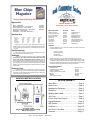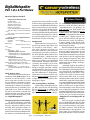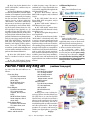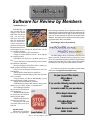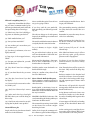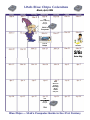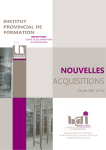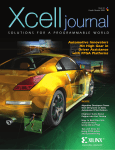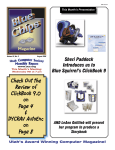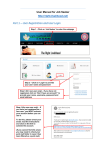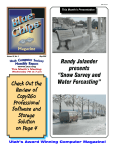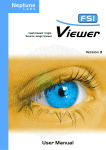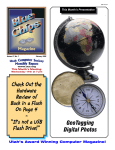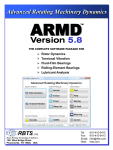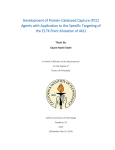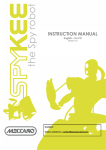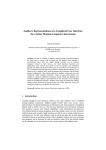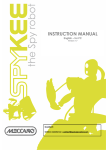Download Build Your Own Computer
Transcript
ISSN 1061-5725 Volume 23, No. 3 March 2005 www.ucs.org This Month’s Meeting: Wednesday 9th at 7 pm Check Out Two Part Review of WiFi Detection Devices on Page 9 This Month’s Presentation Build Your Own Computer Utah’s Award Winning Computer Magazine! ™ y liff illward, ditor [email protected] Faster Than a Speeding Bullet . . . Intel recently announced a scientific breakthrough using standard silicon manufacturing processes to create the world’s first continuous wave silicon laser. This technology could help bring low-cost, high-quality lasers and optical devices to mainstream use in computing, communications and medical applications. Intel researchers have found a way to use the socalled Raman effect and silicon’s crystalline structure to amplify light as it passes through it. When infused with light from an external source the experimental chip produces a continuous, high-quality laser beam. While still far from becoming a commercial product, the ability to build a laser from standard silicon could lead to inexpensive optical devices that move data inside and between computers at the speed of light - ushering in a flood of new applications for high-speed computing. Resistance is Futile! Microsoft is alerting customers that it will soon start delivering Windows XP Service Pack 2 to all customers using Automatic Update, whether they want it or not. In response to requests from businesses, Microsoft last year released a tool that allowed companies to continue using the automatic update feature but temporarily block the security-oriented update from downloading. However, the grace period comes to an end on April 12. Microsoft has posted a warning on its Web site, alerting people about the impending deadline. “Time is running out!” Microsoft said. “Please note that the mechanism to temporarily disable delivery of Windows XP SP2 is only available for a period of 240 days (eight months) from Aug. 16, 2004. At the end of this period (after April 12, 2005), Windows XP SP2 will be delivered to all Windows XP and Windows XP Service Pack 1 systems.” DVD or EVD? Cheers, (Hic) To the horror of traditional wine makers in old Europe, the ancient art of making wine is being transformed by science and technology. New vino-producing countries like Australia and Chile are becoming wine making forces, thanks to new technology shunned by vintners in France and Spain. Science is driving change across the entire industry, from irrigation to new corking systems, and from vine genetics to bacterial and disease control. Perhaps the single biggest factor in the success of the New World has been improvements in irrigation technology, something that is prohibited in many parts of the old wine making world. Australia’s Southcorp, for example, responsible for Penfolds and Lindemans wines, uses drip irrigation, which requires high capital investment but is far more efficient than traditional flood irrigation. Another technique is restricted deficit irrigation, which keeps vines under stress conditions, giving growers control over grape size and quality. Besides irrigation, the biggest changes due to pure science have come from the now-intimate understanding of the key organism in fermentation, yeast. Page 2 A New Format Emerging? China has formally declared its Enhanced Video Disc (EVD) format the national standard for digital video discs, its Ministry of Information Industry (MII) said this week. Crucially, EVD frees Chinese player makers from the licence fees that must be paid to make DVD-branded machines. More to the point, perhaps, China doesn’t want this part of its blooming consumer electronics industry to be in hock to overseas companies. Like DVD, EVD video data is compressed, but according to the format’s developers, it is capable of displaying HDTV images, a feat currently not possible with the established standard. Firefox Updated The Mozilla Foundation released on Thursday an update to the Firefox Web browser to fix several vulnerabilities, including one that would allow domain spoofing. Firefox 1.0.1 is now available for downloading from Mozilla. org or Download.com. Blue Chips Magazine —March 2005 Finè Blue Chips Magazine “Utah’s Award Winning Publication” Magazine Staff Editor — Cliff Millward Review Program Liaison — James Alexander Review Product Editor — Donna Nendell Review Editor/Product Recruiter — Don Nendell Photography — LeRoy Johnson Proof Reader — Larry Lamph, Doug Jackson Advertising Rates Ad costs 2 Page Spread Full Page Half Page Quarter Page Business Card 1 month $150 $100 $50 $25 $15 3 months $400 $275 $130 $70 $30 6 months $700 $500 $250 $130 $60 Charter Member of the Association of PC User Groups 955-9633 250-2269 565-9594 565-9594 12 months $1200 $900 $450 $225 $120 Full page size is 71⁄2 x 10 inches. All other page sizes are based on a 7 x 10 inch page in order to conform to editorial style. Half-page ads may be 7 x 5 inches or 31⁄2 x 10 inches. Quarter-page ads are 31⁄2 x 5 inches. Business card ads are 31⁄2 x 21⁄2 inches. Officers and Trustees Eve. Phone E-mail President, Stuart Gygi Vice President, Rick Gregory Secretary, Lowell Kenedy Treasurer, John Witzel Frank Herriott Doug Jackson LeRoy Johnson Larry Lamph Sean Wolsey 576-1891 582-7783 278-3035 296-1390 943-7765 322-2337 581-1348 571-2908 489-3819 [email protected] [email protected] lkenedy@networld,com [email protected] [email protected] [email protected] [email protected] [email protected] [email protected] Information Persons or companies may join or renew at the meeting, or by sending a check payable to the Utah Computer Society to: Classified Advertising Utah Computer Society Membership Secretary P.O. Box 510811 Salt Lake City UT 84151 Utah Blue Chips members may place personal classified ads at no charge. Maximum ad size is 7 lines, 35 characters per line. Submissions Members are encouraged to submit text articles for publication in ASCII text only. Photos in .TIF or .JPG format only. Line graphics, tables, in almost any vector or .TIF format. Do not imbed graphics or tables in text files. All articles must be received by the 15th of the month preceding the month of publication. All articles become the property of the Utah Computer Society and by submitting an article, the author gives permission for the Blue Chips Magazine Staff to edit the submission. The author also gives permission for republication in other users groups’ communications. Permission to Copy Permission is granted to other nonprofit PC user groups to reproduce any article published in this newsletter, provided credit is given Blue Chips Magazine and the author (s) of the reproduced materials. Reprinted articles are subject to the terms of their respective copyright holders. Individual memberships are $25/year. Business Memberships are $35.00 a year. Corporate sponsorships are available at two levels. Corporate Sponsors enjoy all benefits of membership including multiple individual membership and prepaid advertising coverage. Contact a Board Member for more information. $10/year memberships without the magazine are available for students other family and Senior Citizen Center members Other important information: Meeting Information Group Business (James Alexander) Magazine (Cliff Millward) Program Coordinator (James Alexander) Web Site WebMaster Membership (evenings) (Bob) MONTHLY MEETING LOCATION http://www.ucs.org 250-2269 955-9633 250-2269 http://www.ucs.org 272-8949 262-6045 In This Issue.... 2nd Wednesday of every month Baton Bleu .................................................Page 2 Back Porch ................................................Page 4 Membership Renewals ..............................Page 5 Definitions..................................................Page 6 Meeting Memoranda .................................Page 7 Join Form...................................................Page 7 Pixifun Photo Key Ring Kit ........................Page 8 DigitalHotSpotter .......................................Page 9 WiFi Seeker .............................................Page 12 University of Utah Engineering & Mines Classroom Bldg. Room 104, 7:00 p.m. Page 3 Software ++ .............................................Page 15 Laff ‘till You Turn Blue..............................Page 16 Calendar ..................................................Page 17 Blue Chips Magazine —March 2005 By James Alexander Do you have a Disaster Recovery Plan? The resurgence of MyDoom, new WiFiPhishing, new Bagle variants, malware in general, and invasive spy/ adware represent a big risk to PC users. Too many PC users have a false sense of confidence in their disaster recovery preparedness because they have installed a firewall and anti-virus defenses, maybe even some type of data backup. But studies have shown that most personal computers are not prepared to deal with a major disaster resulting from physical risks, viruses, or malware invasion. In fact some studies show that most PCs are only about 50% protected to some of the risks. Most experts agree about disasters, it is not a question of if, but rather when. Planning for and preventing disasters requires a lot of thought about the potential threats of natural and manmade disasters and what effects it would have on your peace of mind and your PC’s ability to be a help rather than frustrate. Diligence and persistence are two important parts of protecting your PC from problems, however it is easy to slip. I have mentioned viruses and malware, but little is said about power outages, Pepsi syndrome, and dumb footwork causing grief. We often fail to regularly train ourselves (and family) in how to respond to disaster scenarios. This can be a serious shortcoming and a source of pain. So you have anti-virus and a firewall, but you are not safe. How old is your anti-virus files and definitions? When was the last time your firewall and other protection was updated? When was your operating system patched or updated? Do you have a UPS installed for when you lose electrical power? If your PC main board is over three years old, when was the last time you had your battery changed? Please think about Page 4 these questions, and make up prevention and recovery plans for how to best protect your PCs. Tax preparation online and software FYI I know this will not be of value for those who have already done their 2004 taxes, or do not have to file. But in case you have delayed or figure you will owe, and thus waiting; here are some reviews of tax preparation methods from PC Magazine website - http: //ct.enews.pcmag.com/rd/cts?d=1841488-1-53-254157-152495-0-0-0-1 There are the regular software products, five online tax-filing sites are reviewed: CompleteTax, TaxACT Deluxe, TaxCut Premium for the Web, TaxNet.com, or TurboTax for the Web Premier. David Lewis wrote, “May I remind you that TurboTax was the software that exercised their “rights” to assume we were all crooks and disallowed the software to print from more than one computer. So, if you wanted to do your taxes on one computer, then move the software to another computer to print, you couldn’t do it. Although they now say they won’t bug your computer any more, I’m not very trusting. After being treated like a crook, I changed from TurboTax to TaxCut and it has worked perfectly. On minor questions this year. I hit the FAQ’s on the website, and found answers immediately. TaxCut is $5 less than TurboTax. David’s complaint about the printing was reversed by Intuit so printing can be done on other PCs. Also, TuboTax will output all of the printing as transportable .pdf (Acrobat) files. Another of our community wrote, “I read in my information on Turbo Tax that this year you can put it on any of your own comBlue Chips Magazine —March 2005 puters plus your work computer without any problems.” Thanks, I guess it would help to read the documentation, instead of just charging through. Sad to say, I seem to have lost my fears of messing up the computer. That will probably cost me in the future. TurboTax previous printing restraint was related to licensing, though I did not try to print on two different PCs. I successfully did dual PC printing last year. This year, I did load TurboTax on two unconnected PCs. However, updating or downloading patches to the 2nd PC may get you a reminder that the software licence is for only one PC. I had done so that I could work in the living room with the family around, then went to the computer room PC for updates, state prep, transmission, and printing needs. It was simple just transferring the file from one PC to another on a USB thumb drive. The license is for only one PC, and I did finalize and print my returns only on the one PC; I guess I might be out of compliance because I did load the program on a 2nd PC. Personally, I used 2004 TurboTax, filing my returns electronically for $29.90 (less a $14.95 rebate) January 22 and had both refunds in the bank February 4. I was very satisfied with the quality and thoroughness of the software on reviewing my uncomplicated taxes. WordPerfect solution for a real life project. Joe Wahlquist wrote, “James, If I remember correctly you were a WordPerfect user. Maybe you still use it. This is my question and maybe you can give me some help or direction. I want to print out a section of Utah Code. Sec 17b. I know it comes in many pieces and I have down loaded them. I know how to import a file, each one at a time. There must be a way to do it automatically. I have a file with all the individual file names and somehow this should be used to gather all the pieces together. Any help would be welcome.” Yes, I am still a WordPerfect User, and proud of it (through version 12, the most current version)! I actually do the very task you described, surfing not only Utah, but also other states. By the way, Utah does have downloadable WordPerfect versions of the state code. There appears to be two different questions about how to do your task. A. How to combine multiple WordPerfect files into a master document. First some Help Topic quotes: “About Master Documents and Subdocuments Copyright © Corel Corporation Limited. 1996, 1997 It is easier to maintain several small documents than one large document. For example, rather than writing a book in one document, you can create a separate document for each chapter. A master document is a document that contains links to other documents called subdocuments.” “To add a subdocument to a master document, 1. Open or create the file you want to use as a master document. 2.Click where you want to insert a subdocument link. 3. Click File Document Subdocument. 4. Specify the filename of a document to link to, then click Include. 5. Repeat steps 2_4 above to add other subdocument links.” There is another way, where you can write a macro/PerfectScript to execute the steps you want done. However, unless you do this regularly, there is no savings of time. B. How to get text off documents on the web. If the master document is not what you want, there is the old fashion way (read lots of work) of cutting and pasting. Find the first document, (open it if not open), copy the block of text, then paste where it is wanted. With web based articles or text there are many issues that need to be considered. The most frustrating to any of us is Format. Though you may bring documents down the problem is whether the formatting of the document is compatible with what your are using to import to. In order to avoid tons Even the Blue Oracle Can’t Create New Members. It’s up to YOU to Bring Them to Our Meetings. Page 5 Blue Chips Magazine —March 2005 of rework and reformatting, I use two tricks either separately or together. If you have the same program as the document was created in, then export or save the document in a .txt format before importing into WordPerfect or Word. The simplest method on the web_ page, is to use the copy text block and paste into a new WordPerfect document. This approach works better with WordPerfect than it does with Word. WordPerfect tends to get very little of the formatting, whereas Word tries to bring it all in, sometimes creating a really gruesome reformatting project for you. Of course if you have a .pdf document this will frustrate you if you do not have a full version Acrobat application; and the .pdf file can be opened for editing. Instead of using Acrobat 4.0, I use the newer versions of OCR products such as IRIS-Read or OmniPage to capture the text optically, then put that into my WordPerfect or Word documents. Recently, I have found that because someone used an Acrobat printer software or a newer version of Acrobat I am not able to open the .pdf anyway. Hopefully this is of use to you. Let me know if it was helpful Till next time you drop by, have a good month, and remember to help another PC user out whenever you can. March Renewals Leslie Gailey John N. Gilbert Steven Loosle Coleen Otterstrom Sean Wolsey Some Definitions About Threats To Your PC Special Report By James Alexander Malware is a new term, which is descriptive of any software, script, macro, or code written to provide some malicious effect on the owner of a computing system or device. What is Phishing or Spoofing? “Phishing” or “Spoofing” e-mails are made to look like they are sent from reputable companies but are actually sent by cyber-criminals. These types of e-mails are sent to trick consumers into divulging sensitive information so that unlawful charges can be made on the consumers’ accounts. Responding to “phishing” or “spoofing” e-mails will put your accounts and personal information at risk; they will link you to an imitation copy of a legitimate web page to trick you into providing sensitive personal information including passwords. Identifying a Phish or Spoof E-mail Phishing e-mails will usually urge you to “update” or “validate” your account information and will often threaten some dire consequence for not responding to them. Be on the lookout for poor grammar or typographical errors. Many phishing e-mails are translated from other languages or are sent without being proofread, and as a result may contain bad grammar or typographical errors. Most ISPs use a variety of means to ensure that the e-mail from their support services is authentic and can be trusted. Find out from your ISP or e-mail service what methods they use to try to protect you, and provide trusted services. Also find out how your ISP or e-mail provider wants you to do with phishing, spam, or any other attempts to give them a bad name or that would give you personal grief. What do I do if I get a Phishing E-mail? Primarily, if you do not do business with the supposed services with the e-mail address you have gotten a Page 6 phish, then delete or forward to a reporting location. If you get an e-mail that asks for sensitive information, do not reply or click on the link in the message. When possible, you should avoid clicking links in the e-mail. Instead of clicking the link, (THIS IS IMPORTANT) close your browser session entirely, then open a new browser session. Type the URL for the bank or other place of personal business into the address area of your Internet browser. At no time should you cut and paste the link included in the message. There are new tricks designed to even change the URL for your favorites or bookmarks to a phisher’s address. What Should I do if I Have Become a Victim of Fraud? If you have responded to a scam message and given out your details, you should report it immediately to your services. If you have given out any bank or credit card information, you should contact those companies as well immediately. To learn more about what to do if you have given out your personal financial information, the Federal Trade Commission has issued a warning about these identity theft scams. They suggest the following: If you get an e-mail that warns you, with little or no notice, that an account of yours will be shut down unless you reconfirm your billing information, do not reply or click on the link in the e-mail. Instead, contact the company cited in the e-mail using a telephone number or Web site address you know to be genuine. Avoid e-mailing personal and financial information; Always keep your password secure. Never share your password with anyone; Always review your credit card and bank account statements as soon as you receive them to determine whether there are any unauthorized charges. If your credit card or bank statement is late by more than a couple of days, call your credit card company or bank to confirm your billing address and account balances. For more information Blue Chips Magazine —March 2005 on how to avoid e-mail scams, please visit the Federal Trade Commission’s website at http://www.ftc.gov/bcp/ conline/pubs/alerts/phishingalrt.htm Protecting Your Computer Microsoft recommends that you keep your computer updated with the latest security patches for Windows. Without the latest security patches, your computer may be vulnerable to any of the following: Identity theft; Worms and Trojans which can destroy data on your hard drive or send your personal information to third parties without your knowledge; tracking programs that silently monitor your online activity and report it without your knowledge; or unauthorized use of your computer to store illegal content or to send bulk mail illegally. Microsoft has a free CD available with the latest security patches for Windows. Visit http://www.microsoft.com/ windowsxp/downloads/updates/ sp2/cdorder/en_us/default.mspx to request the free CD from Microsoft or download the latest updates by visiting the Microsoft website at http: //www.microsoft.com/security/ default.mspx E-mail Virus Protection Computer viruses are commonly transmitted among computers via e-mail. Many e-mail services either provide or offer automatic scans for viruses and spam blocking using stateof-the-art technology before you download them to your computer. E-mail messages you send are also scanned to notify you of potential e-mail viruses on your computer and to protect other computers from becoming infected. However, viruses continue to change and advance, to the point even the email services are unable to prevent some of the newest and more dangerous virus to get through. To further protect yourself from harmful computer viruses, we recommend that you install anti-virus software on your computer and run a virus scan on a regular basis. Utah Blue Chips Meeting February, 2005 The meeting was convened by President Stuart Gygi at 7:05 PM. The presenter was Dave Whittle, who is well known to all of us. Dave is a vendor representative who has presented many times to the Utah Computer Society. Among his current clients are: IBM, Intel, PowerQuest, MGI Software as well as others. Dave first, described Intel’s Digital Home Vision. This is a world where all communication devices compute and all computing devices communicate. Dave sees, in the near future, these devices as being wireless and close enough together to communicate with each other in the home. He showed a picture of how this will all come together. The various applications will be tied together through the hardware and home networking and standard file formats to provide their services to us anywhere in the home. He then discussed how Intel is deeply invested in this vision with its hardware mobility solutions. The new Centrino technology features fully integrated processor and wireless LAN hardware for notebook computers, providing high performance connectivity and long battery life in innovative form factors. Page 7 Meeting Memoranda Dave presented the latest version of 3D-Album, Picture Pro DVD Suite 3. The new version features increased use of tabs to access various stages of the production. It also provides multifile tools, allowing the user to perform the same operation on more than one file at the same time. He showed how easy it is to create a slide show and include background music and voice over. There are many tools to create interesting effects such as rotation, dissolving, blowing wind and sliding across the screen. The program doesn’t include CD burning software, but the Build function does load, into a folder, Dave showed PhotoVista Panorama 3.0 by ISeeMedia. Its simple interface automatically produces a 360 degree panorama seamlessly and quickly. It saves the output as jpeg or html. everything needed to create autorun CDs, slideshows and DVD-ready video files. This folder can then be used to burn a CD using your favorite burning software. connection, excellent video, though not the very fastest video, a keyboard and mouse and a quality case with all the required fans and power supply. You will have a chance to order this kit that includes everything except a monitor for $999. At a later workshop, you will be assisted in putting the PC together. This instruction will include a video presentation with step-by-step instructions. Dave’s wife Kathy, who admits to being screwdriver challenged, went through the whole process and successfully built the PC in about 2 hours. And it worked the first time. This should be fun for anyone who is interested. Muvee autoProducer is and easy-to-use video editor and movie maker. It works with digital movie media and can include still photos. Movies on film must be converted to a digital form by some other process. There are commercial services available for this. Dave showed how to include multiple video clips, divide the whole thing into scenes, include photos, and build a story board. The program quickly builds the final product ( 6 seconds in his example) much faster than other products. Some take hours. It can even eliminate bad quality video as it builds. Version 4 allows the user to designate which scenes must be included (magic moments) and which must not. And it will burn the CDs. Blue Chips Magazine —March 2005 Finally, Dave described the Intel PC build that will be shown in March. Then, you will be introduced to the state-of-the art components that will be included and how they were chosen. There will be a 3.2Gigaherts full Pentium processor with Multithreading, 2 80Gig hard drives in a RAID configuration, a DVD +- dvd and cd burner, Ethernet Pixifun Photo Key Ring Kit Windows Review A Program Designed to be Easy and Fun Reviewed by Sean Wolsey Manufacturer: Pexagon Technology, Inc. 20 Carter Dr. Guilford, CT 06437 Web Site: http://www.Pixifun.com Phone: (203) 453-7314 E-mail: [email protected] System Requirements: Windows 95/98/ NT/Me/2000/XP The following is essentially a reprint of the last time I did this review back in July. I have revised it somewhat to account for some changes they have made. Pixifun is a line of “novelty” products designed for the digital photography world that was introduced in our area last July or August. They are simple, affordable, and fun ways to display your digital photos. Actually, you can use them with almost any image you have in your computer, including scanned images. The product line currently includes key rings (the kit I was given to evaluate), magnets, photo sticker albums, ID badges, and CD/DVD labels - with plans to expand the line, according to their website. The kits each come with software and a number of whatever item the kit is for, in my case 6 key rings, as well as the sticker media. There are also refills for each kit at a less expensive price, so you can get just what you want instead of wasting money on another CD that you don’t need. The software is reportedly the same from one kit to the next, but with different paper definitions in each for their respective print media. It would be interesting to get another kit and see how well the software integrates. These kits are a lot of fun, well worth the price if you have a few bucks to spend on toys (and let’s face it, we all need a new toy now and then). However, I need to give a word of advice up front: read the manual before beginning! Unlike many toys (and programs) that I’ve started playing with Page 8 right out of the box (which I tried to do here, with great frustration), this one is rather unique in its interface and operation. Don’t read that like I’m saying it’s bad, I’m only saying that it’s different. The entire manual is only 3 sheets of 81⁄2 x 11 paper folded in half and stapled in the center, and it is very well written well worth the time to read over. I only needed about 5 minutes to read the “Software Installation” and “Designing Your Project” sections, which are all you need in order to get started. “Designing Your Project” is the real meat of the manual, laid out as step by step instructions with illustrations galore, so you can see exactly what you should be looking at on the screen. The rest is good reference information for troubleshooting, which I have yet to need because the program just works so well. As you may remember from my last review of the product, Customer Service was a big deal with these guys. When I ran into difficulty, they were not only on the ball about helping me but grateful for feedback. I was highly impressed with their attitude of service. They seem to have taken my feedback to heart, since I now hear that the CD autoruns fine. After reading the manual, the program was a breeze to use. When you open the program, you choose which page style you prefer to work with. Both are easily useable, since one is simply half of the other, and the physical pages that come in the kits and refills are perforated in the appropriate place. I found the best way to choose was to decide how many key rings I was going to print and go from there. Then all you do is select a background, if you wish one, and import the images you want on either side of your key ring. You are offered a fairly wide range of image types to work with: bitmap (*.bmp), jpeg (*.jpg, *.jpeg), metafile (*.wmf, *.emf), portable network graphic (*.png), and tagged image file format (*.tif, *.tiff). Any photo editor worth more than a dollar will save images in at least 80% of these formats, so there shouldn’t be any problem with compatibility. The program has simple but efBlue Chips Magazine —March 2005 fective tools for trimming and framing your photos as you import them. It is, in fact, the simplicity that I liked. It makes the software less intimidating to a PC novice, which many digital photographers are. Once you’ve imported your images, the program also has some masking and drawing tools, which I thought were fun as well as useful for personalizing my final results. These tools may also be used to create a custom background instead of using one of the 105 prepackaged backgrounds that the software comes with. You are also given 116 small bitmap (.BMP) images to play with. Again, if you want to use other images (even the cute little wallpaper bitmaps that come with Windows), you can. You are really limited only by your own creativity and imagination - a huge limitation in my case (chuckle)! It took me a while to get used to the way the program works because I am used to photo editing software - which this is not. Once I got used to it, however, I found it easy and friendly to use. One of the things I really like about the entire Pixifun line is that since the images are printed very small (13/8 inches square in the case of the key rings), even images from my old 640 x 480 camera look great. Since this is not a photo editor, you will want to use one (such as Paint Shop Pro, Photo Deluxe, or whatever other program you may have and like) if your images need touching up or effects editing, before importing them. This program is designed to be easy and fun - something that photo editors are not always known to be because of their complex (a.k.a. sometimes confusing) functions and terminology. Pixifun products are in stores nation-wide. The contents and list prices (continued on page 14) DigitalHotspotter Part 1 of a 2 Part Review Reviewed by Don Nendell Finding David Alford, Reseller 633 Blom Drive San Jose, CA 95111-2704 Work Ph: 408.629.8634 Mobile Ph: 408.375.6892 FAX Ph: 509.352.0180 e-mail: <[email protected]> Web Site:<http://www.havewifiwilltravel .com/> Sales: <http://www.stores.ebay.com/HaveWiFi-Will-Travel> Canary Wireless “DigitalHotspotter” (Model #HS10) Company: Canary Wireless Address: 1721 Moon Lake Blvd Ste 555 Hoffman Estates IL 60194 USA E-mail: <info@canarywire less.com> Street Price: $49.95 “DigitalHotspotter” Features Standalone device: no computer required. Visual display of four (4) Crucial Access Point Characteristics Technical Specifications: Dimensions: 2.52” x 2.17” x 1.06” Range: Detects (802.11b/g) signals from Wireless Access Points up to 300 feet away. Signal Strength Indicator: Up to 4 “Bars” in Display Window Detection time: 0.5+/- seconds, typical User Replaceable Batteries: 2x AAA (Easy Access Panel) Basic Review Intro This was my first taste of these neat, wonderful, handy little gadgets. In my research to write this review, I came across some other reviews of at least five (5) different commercial versions of WiFi Access Point (AP) searchers. Consequently, I’m firmly convinced that I have the best two (2) available, but to each his/her own. Each one individually has its own merits, strengths and weaknesses. But, you’ll have to decide that for yourself? We begin Part 1, with the “DigitalHotspotter.” Windows Review projected to reach 707 million by 2008. As late as 2004, approximately 5% of all Americans already had WiFi networks in their homes (and it’s growing rapidly). You have only to drive through practically any neighborhood, anywhere, searching with these fabulous little WiFi Access Point Searching devices, and see for yourself a plethora of AP’s – the predicted future of home networking. Background I’m blessed to have a marvelous, expensive Yagi Antenna that I have used on occasion for “War driving” – naturally, with a Pringles can taped over the outside. Mind you - that was purely research, and was strictly in relation to the WiFi SIG that Mike Crawford and I ran a while back ;-} With these mini “NetStumblers,” I don’t look nearly as funny now, holding a tiny handheld WiFi AP Finder, as I did driving around “pointing” that Pringles can at some imaginary “things.” Besides no longer having to struggle with both a Laptop and the antenna, I don’t even get a second glance now, and I get pretty much the same indications of “AP Hotspots” all the same. Now, if these “babies” only had the features of both wrapped up in a single device, we’d really have something. But, I digress. The “Testing Phase” Problem: While testing and holding the two (2) WiFi Access Point (AP) Searching devices side-by-side, I couldn’t pick up a well-known “local AP” from off my front porch with the tiny Chrysa- Emerging Wireless Technologies Use of WiFi networks to access the Internet has become widespread - and the rage - with tens of millions of users accessing WiFi networks at home, on the road, or at the office. According to market research firm Pyramid Research, the number of worldwide WiFi users is Page 9 Blue Chips Magazine —March 2005 lis “WiFi Seeker” (See Part 2 of the Reviews), while the Canary Wireless “DigitalHotspotter” was picking it up loud and clear. The “WiFi Seeker” just kept seeking back and forth and was not stopping with a “Hit” indication. “Broke! Nothing ever works the first time for me, so what’s new?” I think to myself. “I’ve got to call David Alford, who gave me these devices to review, for help here,” I mutter. Note. I met David at the APCUG 2005 Annual Meeting Vendors Fair (during CES 2005). David, President of Have WiFi Will Travel, was very helpful when I called him with what I perceived to be the problem with the “WiFi Seeker.” He said that he hasn’t actually had any problems with the device, but he suggested that I first change the batteries, and if that didn’t work, he would gladly send me a replacement, free of charge. “Great guy, Such a Country!” Amazingly, right in the middle of my call to David, “Well, I’ll be dingy-ed,” the “WiFi Seeker” picked up the long lost local AP while the “DigitalHotspotter, sitting right along side didn’t. “Holy Toledo!” Now they’re back-asswards. The one that didn’t work, now works, and the one that worked, doesn’t. Calmly David said to replace the regular batteries in the DigitalHotspotter with NiCad or Re-chargeable ones and all would be back to normal (more on that follows). He was absolutely correct. They are both now working like gangbusters. I don’t think David waved a magic wand or anything, and I didn’t hear any incantations, so now, I’ve got a brand new mantra; “Happiness is a Working WiFi AP Finder.” Fun! Now people standing beside me do a double take when they see what miracles these little marvels are producing. I carry them wherever I go “just to see what’s out there.” Kind of like Sir Edmond Hillary at the mountain,” you know? They are so small that you can palm them and they’re nearly invisible. first place. Which leads us to? Wireless “DigitalHotspotter” - WiFi Detection and Analysis Device May I introduce you to the “Digital Hotspotter™” (Model #HS10) from Canary Wireless? It’s the first full-featured, second-generation WiFi (for 802.1a and g) network detection and analysis device featuring smart signal analysis. At first glance we see the face of the HS10 “Hotspotter.” The HS10 provides information on AP signal availability (within 300+/ - feet), as well as essential network information. It’s the only WiFi detector I’ve seen, so far, which includes an LCD screen which displays such information as: 1) Network ID (SSID), 2) Signal Strength, 3) Security Status (Encrypted (“Cloaked”) or “Open”), and 4) Channel being used by the AP. Of particular interest, the HS10 is the only device of its kind, so far, that provides the most essential network information about most wireless networks (but not 802.11a). The accompanying chart illustrates some differences between the “Digital Hotspotter” and other first-generation devices: Shape and Design Specs While measuring only 64 x 55mm (2.52 x 2.17”), when compared to the other four (4) WiFi finders, it’s quite thick at 27mm (1.06”), and a little bit heavier at 128g (4.52oz). This tends to make this particular WiFi searcher, comparatively speaking, a little bit chunky, but it feels comfortable in my hand, and it is relatively light to hold. There is an indentation at the top that could also be used to possibly attach a keychain, but it will require a little finaPage 10 gling to make that work, I believe. How It Works Indoors, or outside in the field, the HS10 works very well. If a network is found, it stops scanning and then begins to scroll (as mentioned above) the network name (SSID), its strength, whether it is “Encrypted” or “Open,” and the channel on which the captured network resides. Simply “pressing” the button again, the HS10 will continue scanning for additional networks in the area. Detection is fairly quick and its range is said to be from 300-600 feet. Caveat. That figure really depends on how unobstructed the detected AP is in actuality. The following are some of the many uses for the “Hotspotter”: Finding usable networks – Travelers, students and other roaming WiFi users can use the “Hotspotter” to find available networks (please check your local law before using an open network without prior permission). Site survey – Use the “Hotspotter” to determine where your home or office coverage extends, and where the optimal locations for use of the network are. Security – The “Hotspotter” can be used to determine whether your home or office network is “leaky”. The device can detect whether your Access Point’s signal extends beyond your walls, and whether it is secured. The “Hotspotter” can also help you detect “rogue” Access Points. No other WiFi finder of the five (5) models available on the market today priced from $24.99 to $49.95 (Note. Price of the Canary Wireless Digital “Hotspotter” is $49.95) graphically presents to you this much vital AP information. Just knowing, whether or not, there are any “Open” networks in your immediate area, can save you from digging out and having to power up, or waking up, your laptop, or whatever, only to find out later that the network is encrypted (“Cloaked”); thus actually rendering them unusable in the Blue Chips Magazine —March 2005 Benefits of the HS10: First real benefit: The HS10 saves valuable time seeking out any available AP to use. Second real benefit: The HS10 uses two (2) inexpensive AAA batteries, which are simple to change out. Note. This fact alone could easily be reason enough to buy the HS10. Third real benefit: The HS10 digitally presents more vital AP access data than any other Wireless AP Searcher on the market. Con: The HS10 costs more than its competitors, but darn well worth it. Also, it doesn’t have a “Pointing Indicator” on it to show where the AP really is located? This is not a deal-breaker though! Interesting Supplemental FAQ’s about the HS10 from Canary Wireless Q. I have found numerous networks that are open but I wonder what I can do with them without paying a service fee. For example, does “Open” mean I can access the internet for free? Does “Open” mean I can communicate with others using the same channel, perhaps by setting things up in Network Neighborhood appropriately as I can with other computers on my LAN? Also, the “Hotspotter” often shows multiple “Open” SSIDs on the same channel in the same location. Does this mean that they will interfere so that reliable communication on any one is unlikely? A. “Open” means that the network is not encrypted using WEP or WPA, the two types of encryption that are typically built into access points. “Open” means that a radio connection can be established with the Access Point, but doesn’t necessarily mean that an Internet connection can be made through the Access Point without further action (due to other security methods that may be in use including RADIUS, 802.1x, gateway page redirection, and others). If you see an “Open” network with a commercial-looking SSID (for example “t-mobile” or “wayport_access”), you can probably connect to the Access Point, but will be redirected to a gateway page where you have to sign in before you can actually use the network. However, many home and office users simply plug an Access Point into an existing network without enabling encryption (it is common to see Access Points with “default” or with the name of an Access Point manufacturer, such as “Link_Sys,” that are this type of network). If you were to set up your home network by simply plugging an Access Point into your network, someone within range of your home network would see your connection as “Open”, and could likely connect to the Internet through your “Open” connection. Note. I actually had to do this very thing to literally save my bacon, while I was waiting for Sean Woolsey to come up from Springville to repair my “down and out” Internet access system during this review period, no lie. What do you think I was doing out there on my porch when my little prize “Searchers” went on the Fritz? “Snow-Bathing, maybe? ;} Multiple SSIDs on the same channel indicates that communication with any of these Access Points may be hampered by interference with the transmissions from other Access Points on the same (or overlapping) channels. WiFi channels are not discrete, so an Access Point set to channel 6, for example, will also use radio frequencies that are within channels 5 and 7. If networks within range of each other are on overlapping channels, each network may suffer degraded performance due to interference. You may be able to see other computers that are connected to the same Access Point through Network Neighborhood. However, please keep in mind that accessing data on other computers without permission may violate federal and/or state laws. Q. Instructions and General Use A. For best results, do not touch the loop side of the device while scanning. To improve reception, try holding the “Hotspotter” vertically in the air. Q. I am in a location where there is an “Open” connection, but the SSID comes across as “Cloaked.” When I look at my computer’s available wireless connections nothing shows up. What can I do with this information? A. “Cloaked” indicates that an Ac- have to determine the qualities you are actually looking for as to comparative size, reception range, price differential and any special features you specifically desire in a WiFi AP finding device. Bottom line: While it may not be entirely essential to actually see the Name (SSID) and Channel being used of any particular network, it most assuredly will be a definite time-saver and extremely useful to know whether your “Target” AP is “Secure” (Cloaked) or “Unencrypted” (Open). Good Hunting. Amen! Additional References Visit http://www.havewifiwilltravel.com Click on Wifi-Freespot Direc- cess Point operator has disabled the Access Point’s broadcast of its network ID (SSID). This likely means that the network operator wishes to keep the network private. This information can be useful if you are troubleshooting problems with a network. A “Cloaked” Access Point may be using the same channel you are using and this overlap may interfere with your connection. If you are setting up a network, it is best to use channels that do not overlap with channels being used by other Access Points, whether “Cloaked” or not. Wireless network adapters based around the Prism 2.5+ chipset can be configured as a “Cloaked” Access Point if the enhanced security mode is set. It hides the SSID name in the beacon frames, and/or prevents response to anonymous probes. A word to the wise, should be sufficient here? HS10 Summary Being able to actually “See Graphically and Read” the network name (SSID), and whether the network is “Open” or “Secure,” plus the channel being used, are most assuredly great features, which are distinctly unique to the Canary Wireless Digital “Hotspotter”. For this alone, some dedicated users will most certainly be willing to spend a little more, than on their cheaper cousins. This difference alone could possibly save you from having to take out your laptop, PDA, whatever, only to find out the network is “Closed” to you. As I mentioned early on, you will ultimately Page 11 Blue Chips Magazine —March 2005 tory <www.Wififreespot.com> Title: Hunting for the hottest Wi- Fi Spots Author: David LaGesse Note. For a thorough third-party review of all the available Wireless AP searching devices, please see <http:// www.handtops.com/show/news/68>. In their roundup, they look at five reasonably priced hardware WiFi finders. The following units are reviewed there in the order of their street price, from least expensive to most expensive: 1) Smart ID WiFi Detector - WFS-1 2) Chrysalis “WiFi Seeker” (*) 3) Kensington WiFi Finder Plus 4) Hawking Technologies WiFi Locator - HWL1 5) Canary Wireless Digital “Hotspotter” - HS10 (*) (*) Contact David Alford for ordering info (See Above) “Happiness is Indeed a Working WiFi AP Searching Device!” Happy Hunting, with your new “Digital Hotspotter!” Ciao WiFi Seeker Windows Review Part 2 of a 2 Part Review Reviewed by Don Nendell Finding David Alford, Reseller 633 Blom Drive San Jose, CA 95111-2704 Work Ph: 408.629.8634 Mobile Ph: 408.375.6892 FAX Ph: 509.352.0180 e-mail: <[email protected]> Web Site:<http://www.havewifiwilltravel .com/> Sales: <http://www.stores.ebay.com/HaveWiFi-Will-Travel> Chrysalis “WiFi Seeker” Company: Chrysalis Development Address: 42VelaCourt Trabuco Canyon, CA 92679 USA E-mail: <[email protected]> Street Price: $29.95 Technical Specifications Dimensions: 2.25” x 1.20” x 0.43” Range: Detects (802.11 b/g) signals from Wireless Access Points up to 300 feet away. Signal Strength Indicator: 4 bright LEDs for easy and accurate indication (“Directional Pointer” on antenna end) Detection time: 0.3 to 0.5 seconds, typical Antenna type: Directional antenna helps locate Access Point User Replaceable Batteries: 2x CR2032 “WiFi Seeker” Features Standalone device: no computer required. Small, inexpensive and lightweight for maximum convenience Not fooled by other RF emitting devices such as cordless telephones, baby monitors or microwave ovens. 90 day warranty. Chrysalis Development “WiFi Seeker” Wireless Hotspot Detector Here’s a Little “Open book” Quiz for You? Q. WiFi is literally everywhere. “With Access Points sprouting (up) like dandelions after a spring rain, it’s possible to connect to the Internet from many public places,” says Jim Louderback of ExtremeTech. But then how do you really know when there is a wireless Access Point (AP) within your receiving range? Wouldn’t it be great if you could quickly determine where the closest WiFi hot spot is by just pushing a button? A. Without ever having to boot-/ fire-up your Laptop computer, or PDA, or any other wireless AP spotting device (like NetStumbler), the “WiFi Seeker” also makes for a poor-man’s AirMagnet, allowing Users to quickly determine wireless strength around their home or office, e.g., the “WiFi Seeker” will find the strongest wireless (802.11 b/g) signal nearest to you. Without fail. Time is saved, money is saved, and frustration is totally avoided. It’s that simple. Basic Review Intro Continuing my comments on, “This was my first taste of these neat, wonderful, handy little gadgets. . . . I’m firmly convinced that I have the best two (2) available, but to each his/her own. Each one individually has its own merits, strengths and weaknesses. But, you’ll have to decide that for yourself?” We begin Part 2 of these Reviews with the “WiFi Seeker.” (Note. You can get the latest info on Wireless (WiFi) at Extremetech’s (Networking & Security) web site <http: //www.extremetech.com/category2/ 0,1556,23810,00.asp> Q. Wouldn’t it be great if you could easily optimize the Access Point in your home or SOHO? A. With “WiFi Seeker” so easy to Page 12 Blue Chips Magazine —March 2005 use, simply walk from room to room and merely push a button. That’s what activates the “WiFi Seeker.” You do so without having to carry a computer all about the house to see if you have a good signal. Let the “WiFi Seeker” determine the strength of your wireless (802.11 b/ g) network signal by simply just carrying the keychain-sized device into different rooms. When you find an area with a weaker than desired signal, simply adjust the antenna(s) and/or re-position your Access Point to optimize the signal. Re-check and viola, piece of cake! Q. Would you agree with me now that a WiFi signal “sniffer,” like the “WiFi Seeker” Wireless Hotspot Detector just might be helpful to you when you are looking for a wireless network out on the road? How about, Anywhere? A. Well then, the “WiFi Seeker,” a keychain-sized device for instant WiFi signal finding, does exactly that. We all, by now, surely are aware that there are similar devices available in the marketplace, but the “WiFi Seeker” Wireless Hotspot Detector has a particularly strong set of features. With the push of a single button, it literally senses (“Sniffs out”) WiFi networks. The red light emitting diodes (LED) lights begin to sweep back and forth. If there is a wireless Access Point within 300 feet, the “WiFi Seeker” will find it! When the red lights stop sweeping, and remain lit, you’ve located an (802.11 b/g) Access Point. If the red lights don’t stop sweeping, simply “point” the “WiFi Seeker” in a different direction, and “keep on sweeping,” or “Truck’en,” if that’s your “thing?” In addition to identifying a WiFi network’s signal strength, by illuminating anywhere from one (1) to four (4) LEDs on the small, hand-held, battery-powered device, it also uses a directional antenna, which makes it easier to “pinpoint” specific hotspot locations. If there are multiple signals, it locks in on the strongest. If you continue to hold the button down, it becomes, in effect, a directional WiFi dowser, allowing you to continue to move around and see immediate response(s) to different available AP signal strength(s). Note. The more LED lights that stay lit after a search, the stronger the WiFi signal is. Q. Why do I Need a “WiFi Seeker”? A. First of all, you can locate a WiFi Hotspot, right from your keychain, before you even bother unpacking and booting up your laptop. “WiFi Seeker” is small, easy to use and fast. As such, “WiFi Seeker” quickly and easily detects a Wireless Network AP and indicates the best place to connect wirelessly to the internet. Caveat. A laptop should be able to communicate on a Wireless Network that registers as few as one red light on the “WiFi Seeker,” assuming that you have access rights on that network. Secondly, “WiFi Seeker” is definitely compact, cheap and convenient. You can easily attach it to your car key ring, a laptop bag fastener, or anywhere else you might find convenient and/or handy. Thirdly, and best of all. Know well, that WiFi shares the 2.4GHz band spectrum with other wireless devices. However, unlike other AP detectors, the Chrysalis “Wifi Seeker” claims to be able to tell the difference between a true WiFi network and the interference caused by other 2.4GHz devices. That’s what makes the “Wifi Seeker” so unique, “It’s able to differentiate between an 802.11b/g network, cordless phone, microwave oven, (Bluetooth transmitter), and baby monitor,” says Eric Seedman, president of Chrysalis. Q. So What’s It All About Alfie? A. While WiFi may not be ubiquitous yet, give it time - it’s getting there fast. Scattered worldwide from airports to hotel lobbies; to “Java” hot spots; to libraries; to “Old Taipei (which is being Wired For WiFi On Trains”); to even Mauritius, a remote, mountainous island in the South West Indian Ocean, which is slated to get a 100-square-mile broadband wireless network; even to my backdoor neighbor’s unsecured “default” network, a great many “public” and “private” places have become home to WiFi signals. The “WiFi Seeker’s” main purpose in life is to (completely?) eliminate any User’s need to: 1) Needlessly turn on their Laptop, or PC Tablet computer, or PDA, or What-ever(?), or 2) Force them to use a program like NetStumbler to “sniff out” any wireless Access Point(s) and its related Signal Strength. Comment: Chrysalis comes pretty close to succeeding there. Sadly however, the “WiFi Seeker” cannot discern whether a WiFi network Page 13 Blue Chips Magazine —March 2005 has been left “Open” for public use (whether accidentally - or possibly even on purpose – nor, even if it has been locked by its owner with an (WEP or WAP) encryption key). Such is life in the fast, fast, frugal lane. Your best bet with the “WiFi Seeker,” being used in the wild, may be to limit your expectations to only determining whether a WiFi network is available, or not. However, “WiFi Seeker’s” are truly great for doing a quick security scan around the place, just to see how far your WiFi signal may actually be traveling, and quite possibly, completely unbeknownst to you. Q. So, are you properly worried now about your wireless network’s default security? A. You should be. Wireless networks send their data through walls and ceilings, and can be picked up with sensitive antennas miles away. With this kind of transparency, you need to protect the data on your network, even if, and especially if, you’re a casual home User. “WiFi Seeker” is living proof of that statement, to be sure. And, it is not the only “Sniffing” kid on the block, and I don’t mean cold-like “Sniffles” either. Interesting FAQ about the “WiFi Seeker” Q. “WiFi Seeker” is detecting a signal, but the PC cannot access it. A. If the Wireless Access Point has Wired Equivalent Privacy (WEP) encryption enabled, then the PC wireless card also must have WEP encryption enabled with the same identical key. Other possibilities are: 1) “WiFi Seeker” has detected an 802.11g signal and the PC wireless card is only capable of connecting to 802.11b Access Points, or 802.11g is disabled in the software for the PC wireless card. 2) PC card is set to only communicate with an 802.11g Access Point and the Access Point located only supports 802.11b. 3) “WiFi Seeker” has detected an 802.11b/g signal and the PC wireless card is only capable of connecting to 802.11a Access Points. Note. Please refer to the wireless card’s user manual for more information. Q. How long do the Batteries last on the “WiFi Seeker,” and how easy are they to change? A. The two (2) Batteries are CR2032, a commonly used battery found in digital watches, and computers to retain a small amount of memory usually for keeping the date and time. These batteries are rated to last for 18 hours within the “WiFi Seeker.” The time is reflected by the amount of use that you put them to while searching for Access Points. Holding the detector button down for only short periods of time (Typically 10 - 30 seconds) will give the User quite a long usage life on these batteries, as they have no load on them when the button is not pushed. The batteries are changed quite easily, by removing 3 small screws on the back of the “WiFi Seeker,” removing the back plate, and leveraging out the two batteries, and slipping in their replacements. Use a very small Phillips head screwdriver, to remove the back plate, and an even smaller standard screwdriver to push out the exhausted batteries. Q. Does the “WiFi Seeker” detect 802.11a standard wireless network nodes? A. No, the “WiFi Seeker” detects wireless network nodes operating in the 2.4GHz frequency range. The 802.11a standard has a larger bandwidth, but is not widely supported throughout the WiFi Networking world. Q. Does “WiFi Seeker” indicate SSID, WEP encryption, and/or Channel Usage? A. No. “WiFi Seeker” does not indicate SSID, WEP encryption, and/or Channel Usage. Q. Does “WiFi Seeker” indicate if a WiFi Hotspot is free or open? A. No. “WiFi Seeker” cannot determine whether the WiFi Network is freely accessible or not. Q. Why do the lights change when I move my hands? A. There are several reasons for this: “WiFi Seeker” is directional and is able to receive a stronger signal based on its orientation to the WiFi Hotspot. WiFi signals are subject to all sorts of interference resulting in large variations in signal strength. WiFi signals are susceptible to interference from physical obstructions, such as, walls, doors, people, and furniture, electronic interference from power conduits, power lines, heavy machinery, microwave ovens, and interference from signal reflection from windows and hard surfaces. PixiFun Photo Key Ring Set for each of the kits and refills are as follows: Photo Key Ring: $12.99 Kit has software CD, 6 key rings, and 18 photo inlays $9.99 Refill has 6 key rings, and 18 photo inlays Photo Magnet: $12.99 Kit has software CD, 5 photo holder magnets, and 12 photo inlays $9.99 Refill has 5 photo holder magnets, and 12 photo inlays Photo Sticker Album: $12.99 Kit has software CD, photo album, and 60 stickers $9.99 Refill has photo album, and 60 stickers Click on Wifi-Freespot Directory www.Wififreespot.com Title: Hunting for the hottest WiFi Spots Author: David LaGesse (See also Review Part 1 for a thorough third-party review of all the available Wireless AP searching devices) Q. “What’s the simplest, fastest way to locate a wireless Access Point!” A. “.... just point .....push .....find!” So says Chrysalis. And, a lot of others too! You may now include yours truly in that long list of devotees. “Happiness is Indeed a Working WiFi AP Searching Device!” Happy Hunting with your new “WiFi Seeker!” Ciao (continued from page 8) Photo ID Badge: $12.99 Kit has software CD, 10 badge holders, and 18 badge stickers $9.99 Refill has 20 badge holders, and 30 badge stickers CD/DVD Label: $14.99 Kit has software CD, label applicator, and 20 labels $9.99 Refill has 40 labels At these prices, even a looking-forwork guy like me can afford these toys! I’d really like to try out the CD/DVD label kit, since 10 bucks for 40 labels is about as good a retail price as I can find down here in Utah Valley, and I do so much labeling with my audio restoration and video preservation. These unique products are a creative and fun way to exhibit your digital photos – great job, Pexagon. Enjoy! Page 14 Additional References Visit http://havewifiwilltravel.com Blue Chips Magazine —March 2005 Software for Review by Members WebWhacker 5.0 WebWhacker 5.0 lets you take full advantage of the World Wide Web. For about $50, you can copy web sites, store valuable web information forever, create CDs, archive information, organize web sites and know that they’ll never just disappear on you. We may be biased, but if you ask us, it is $50 well spent. * Create an archive of Web information. * Hang on to that valuable web site - don’t depend on it staying around. * Distribute your Web site or product catalog on a CD. * Create CDs that run automatically when inserted into Windows computers. * Review web pages on the plane, bus, or where you might not have an Internet connection. * Don’t rely on an Internet connection for your next presentation. * Easily build a virtual Web for employees. * Fast and powerful searching of entire web sites with new 5.0 version. * Drag Favorites or URLs to WebWhacker to save them permanently. (NEW 5.0 feature) * Organize web information in folders. * WebWhacker monitors Web sites for changes and updates you on a daily, weekly, or monthly basis. * Save disk space by filtering out useless information from Web pages. * Schedule WebWhacker to download information during off-peak times. * Duplicate the directory structure of a Web site. * Provides you with a list of broken links found on a Web site. tactics change constantly. That’s whySpamCatcher uses a combination of sophisticated technologies and teamwork to defeat spam. Each time you approve or block an e-mail, your vote is anonymously recorded in the SpamCatcher database. Anti-spam votes are tallied continuously, updating SpamCatcher filters worldwide. MusicMagic Mixer (by Predixis) The MusicMagic Mixer acoustically finds and sorts music to provide a dynamic listening experience. It’s an all-in-one, sound-based playlist generator, digital music manager and music discovery engine. A fully customizable tool that gives you the power to find music you want. (To review any of the above products contact LeRoy Johnson at: [email protected]) Do you shop at Office Depot, Office Max or Staples If so, use the following numbers for Blue Chips to receive credit for your purchases OfficeMax MaxPerks 1026-77099 Staples Business Rewards 34567 91452 SpamCatcher Put the power of millions to work for you Spammers’ Page 15 Office Depot Advantage 1100058898 Blue Chips Magazine —March 2005 This ain’t anything But (?) . . . A physician claimed that the following are actual comments made by his patients (predominately male) while he was performing their colonoscopy: (1) “Take it easy, Doc. You’re boldly going where no man has gone before!” (2) “Find Amelia Earhart yet?” Never read the fine print. There ain’t no way you’re going to like it. worth keeping around the house. Don’t forget your husbands. If you let a smile be your umbrella, then most likely your butt will get soaking wet. The peacemaking meeting scheduled for today has been canceled due to a conflict. The only two things we do with greater frequency in middle age are urinate and attend funerals. Remember in prayer the many who are sick of our community. The trouble with bucket seats is that not everybody has the same size bucket. Smile at someone who is hard to love. Say Hell to someone who doesn’t care much about you. To err is human, to forgive - highly unlikely. Don’t let worry kill you off - let the Church help. Do you realize that in about 40 years, we’ll have thousands of old ladies running around with tattoos? Miss Charlene Mason sang I will not pass this way again, giving obvious pleasure to the congregation. (7) “You put your left hand in, you take your left hand out...” Money can’t buy happiness -- but somehow it’s more comfortable to cry in a Porsche than in a Hyundai. For those of you who have children and don’t know it, we have a nursery downstairs. (8) “Hey! Now I know how a Muppet feels!” Drinking makes some husbands see double and feel single. Next Thursday there will be tryouts for the choir. They need all the help they can get. (9) “If your hand doesn’t fit, you must quit!” Living in a nudist colony takes all the fun out of Halloween. (10) “Hey Doc, let me know if you find my dignity.” More Church Bulletin Bloopers These sentences actually appeared in church bulletins or were announced in church services. (3) “Can you hear me NOW?” (4) “Are we there yet? Are we there yet? Are we there yet?” (5) “You know, in Arkansas, we’re now legally married.” (6)”Any sign of the trapped miners, Chief?” (11) “You used to be an executive at Enron, didn’t you?” (12) “God, Now I know why I am not gay.” (13) “After med. school you loved golf but didn’t know you would be doing 18 holes a day. (14) “Could you write a note for my wife saying that my head is not up there.” Bertha Belch, a missionary from Africa, will be speaking tonight at Calvary Methodist. Come hear Bertha Belch all the way from Africa. PRAYER & FASTING Conference: The cost for attending the Fasting and Prayer Conference includes meals. Great Fill-os-o-fee The sermon this morning: Jesus Walks on the Water The sermon tonight: Searching for Jesus. People who live in glass houses should make love in the basement. Ladies, don’t forget the rummage sale. It’s a chance to get rid of those things not Page 16 Blue Chips Magazine —March 2005 Barbara remains in the hospital and needs blood donors for more transfusions. She is also having trouble sleeping and requests tapes of Pastor Jack’s sermons. The Rector will preach his farewell message after which the choir will sing: Break Forth Into Joy. Irving Benson and Jessie Carter were married on October 24 in the church. So ends a friendship that began in their school days. A bean supper will be held on Tuesday evening in the church hall. Music will follow. At the evening service tonight, the sermon topic will be What Is Hell? Come early and listen to our choir practice. Utah Blue Chips Calendar March, April, 2005 UBC General Meeting U of U 7:00 p.m. Build a Computer U of U 7:00pm Magazine Deadline SIGs Union Bldg. UCS Board of Trustees C&C Bldg. Room N3005 6:30 p.m. UBC General Meeting U of U 7:00 p.m. TBA Blue Chips — Utah’s Computer Guide in the 21st Century