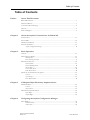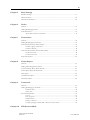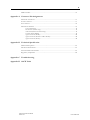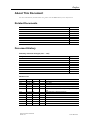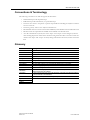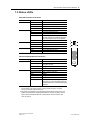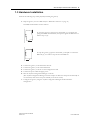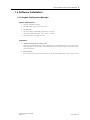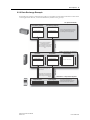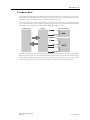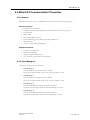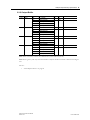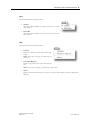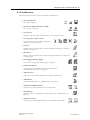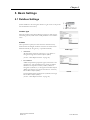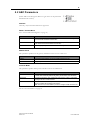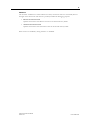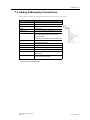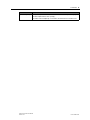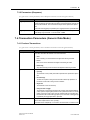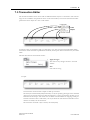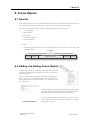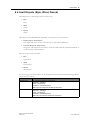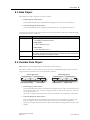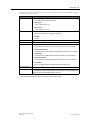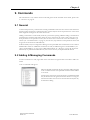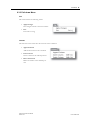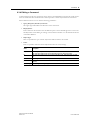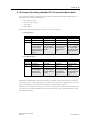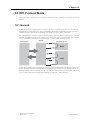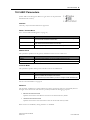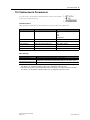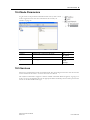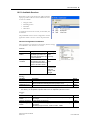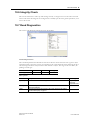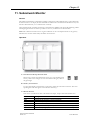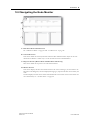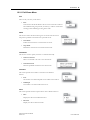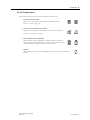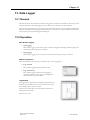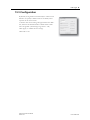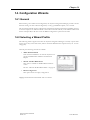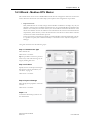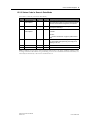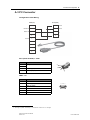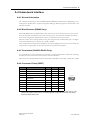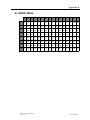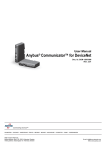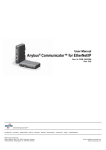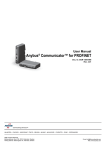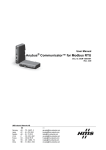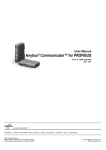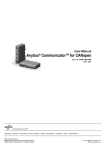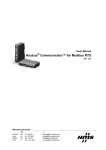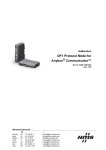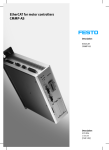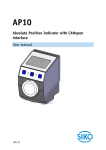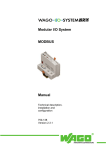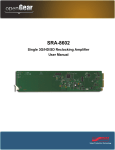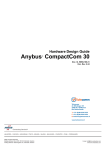Download User Manual, Anybus Communicator for EtherCAT
Transcript
User Manual Anybus® Communicator™ for EtherCAT Doc. Id. HMSI-168-95 Rev. 3.02 Connecting DevicesTM +$/067$'&+,&$*2.$5/658+(72.<2%(,-,1*0,/$1208/+286(&29(175<381(&23(1+$*(1 HMS Industrial Networks Mailing address: Box 4126, 300 04 Halmstad, Sweden Visiting address: Stationsgatan 37, Halmstad, Sweden E-mail: [email protected] Web: www.anybus.com Important User Information This document contains a general introduction as well as a description of the technical features provided by the Anybus Communicator, including the PC-based configuration software. The reader of this document is expected to be familiar with PLC and software design, as well as communication systems in general. The reader is also expected to be familiar with the Microsoft Windows operating system. Liability Every care has been taken in the preparation of this manual. Please inform HMS Industrial Networks AB of any inaccuracies or omissions. The data and illustrations found in this document are not binding. We, HMS Industrial Networks AB, reserve the right to modify our products in line with our policy of continuous product development. The information in this document is subject to change without notice and should not be considered as a commitment by HMS Industrial Networks AB. HMS Industrial Networks AB assumes no responsibility for any errors that may appear in this document. There are many applications of this product. Those responsible for the use of this device must ensure that all the necessary steps have been taken to verify that the applications meet all performance and safety requirements including any applicable laws, regulations, codes, and standards. HMS Industrial Networks AB will under no circumstances assume liability or responsibility for any problems that may arise as a result from the use of undocumented features, timing, or functional side effects found outside the documented scope of this product. The effects caused by any direct or indirect use of such aspects of the product are undefined, and may include e.g. compatibility issues and stability issues. The examples and illustrations in this document are included solely for illustrative purposes. Because of the many variables and requirements associated with any particular implementation, HMS Industrial Networks AB cannot assume responsibility for actual use based on these examples and illustrations. Intellectual Property Rights HMS Industrial Networks AB has intellectual property rights relating to technology embodied in the product described in this document. These intellectual property rights may include patents and pending patent applications in the US and other countries. Trademark Acknowledgements Anybus ® is a registered trademark of HMS Industrial Networks AB. All other trademarks are the property of their respective holders. . EtherCAT® is a registered trademark and patented technology, licensed by Beckhoff Automation GMbH, Germany Warning: This is a class A product. in a domestic environment this product may cause radio interference in which case the user may be required to take adequate measures. ESD Note: This product contains ESD (Electrostatic Discharge) sensitive parts that may be damaged if ESD control procedures are not followed. Static control precautions are required when handling the product. Failure to observe this may cause damage to the product. Anybus Communicator for EtherCAT for Anybus Communicator Rev 3.02 Copyright© HMS Industrial Networks AB Nov 2012, Doc Id HMSI-168-95 Table of Contents Table of Contents Preface About This Document Related Documents.................................................................................................................................. 7 Document History ................................................................................................................................... 7 Conventions & Terminology.................................................................................................................. 8 Glossary ..................................................................................................................................................... 8 Sales and Support ..................................................................................................................................... 9 Chapter 1 About the Anybus Communicator for EtherCAT External View ......................................................................................................................................... 11 Status LEDs ............................................................................................................................................ 12 Hardware Installation ............................................................................................................................ 13 Software Installation .............................................................................................................................. 14 Anybus Configuration Manager ..................................................................................................... 14 Chapter 2 Basic Operation General..................................................................................................................................................... 15 Data Exchange Model ........................................................................................................................... 16 Memory Map................................................................................................................................. 16 Data Exchange Example.............................................................................................................. 17 Subnetwork Protocol............................................................................................................................. 18 Protocol Modes............................................................................................................................... 18 Protocol Building Blocks ................................................................................................................ 18 Master Mode ................................................................................................................................. 19 Generic Data Mode ....................................................................................................................... 20 DF1 Master Mode ........................................................................................................................ 20 EtherCAT Communication Properties............................................................................................... 21 General.......................................................................................................................................... 21 Sync Managers............................................................................................................................... 21 Data Representation ...................................................................................................................... 22 Chapter 3 CANopen Object Dictionary Implementation Standard Objects .................................................................................................................................... 23 General.......................................................................................................................................... 23 Object Entries................................................................................................................................ 23 Manufacturer Specific Objects............................................................................................................. 24 Input Buffer ................................................................................................................................... 24 Output Buffer ................................................................................................................................ 25 Chapter 4 Navigating the Anybus Configuration Manager Main Window ......................................................................................................................................... 26 Pull-down Menu ............................................................................................................................ 27 Toolbar Icons ................................................................................................................................. 30 Anybus Communicator for EtherCAT Doc.Rev. 3.02 Doc.Id. HMSI-168-95 IV Chapter 5 Basic Settings Fieldbus Settings..................................................................................................................................... 31 ABC Parameters ..................................................................................................................................... 32 Subnetwork Parameters......................................................................................................................... 34 Chapter 6 Nodes General..................................................................................................................................................... 35 Adding & Managing Nodes.................................................................................................................. 35 Node Parameters.................................................................................................................................... 35 Master Mode and Generic Data Mode........................................................................................... 35 Chapter 7 Transactions General..................................................................................................................................................... 36 Adding & Managing Transactions ....................................................................................................... 37 Transaction Parameters (Master Mode).............................................................................................. 38 Parameters (Query & Broadcast)................................................................................................... 38 Parameters (Response).................................................................................................................... 40 Transaction Parameters (Generic Data Mode).................................................................................. 40 Produce-Transactions ..................................................................................................................... 40 Consume-Transactions ................................................................................................................... 41 Transaction Editor ................................................................................................................................. 42 Chapter 8 Frame Objects General..................................................................................................................................................... 43 Adding and Editing Frame Objects .................................................................................................... 43 Constant Objects (Byte, Word, Dword)............................................................................................. 44 Limit Objects (Byte, Word, Dword) ................................................................................................... 45 Data Object ............................................................................................................................................. 46 Variable Data Object ............................................................................................................................. 46 Checksum Object ................................................................................................................................... 48 Chapter 9 Commands General..................................................................................................................................................... 49 Adding & Managing Commands ......................................................................................................... 49 Pull-Down Menu........................................................................................................................... 50 Toolbar Icons ................................................................................................................................. 50 The Command Editor ........................................................................................................................... 51 General.......................................................................................................................................... 51 Basic Navigation ........................................................................................................................... 51 Pull-down Menu ............................................................................................................................ 52 Editing a Command ...................................................................................................................... 53 Example: Specifying a Modbus-RTU Command in Master Mode ................................................. 54 Chapter 10 DF1 Protocol Mode Anybus Communicator for EtherCAT Doc.Rev. 3.02 Doc.Id. HMSI-168-95 V General..................................................................................................................................................... 55 ABC Parameters ..................................................................................................................................... 56 Subnetwork Parameters......................................................................................................................... 57 Node Parameters.................................................................................................................................... 58 Services .................................................................................................................................................... 58 Available Services .......................................................................................................................... 59 Integrity Check ....................................................................................................................................... 60 Read Diagnostics .................................................................................................................................... 60 Read Data ................................................................................................................................................ 61 Write Data ............................................................................................................................................... 61 Chapter 11 Subnetwork Monitor Chapter 12 Node Monitor General..................................................................................................................................................... 63 Navigating the Node Monitor.............................................................................................................. 64 Pull-Down Menu........................................................................................................................... 65 Toolbar Icons ................................................................................................................................. 66 Chapter 13 Data Logger General..................................................................................................................................................... 67 Operation................................................................................................................................................. 67 Configuration .......................................................................................................................................... 68 Chapter 14 Configuration Wizards General..................................................................................................................................................... 69 Selecting a Wizard Profile ..................................................................................................................... 69 Wizard - Modbus RTU Master ............................................................................................................ 70 Chapter 15 Control and Status Registers General..................................................................................................................................................... 71 Handshaking Procedure ................................................................................................................. 71 Data Consistency ........................................................................................................................... 72 Status Register Contents (Gateway to Control System)................................................................... 73 General Information....................................................................................................................... 73 Status Codes in Master Mode and DF1 Master Mode................................................................... 73 Status Code in Generic Data Mode ............................................................................................... 74 Control Register Contents (Control System to Gateway)................................................................ 75 General Information....................................................................................................................... 75 Control Codes in Master Mode and DF1 Master Mode................................................................. 75 Control Codes in Generic Data Mode ............................................................................................ 75 Chapter 16 Advanced Fieldbus Configuration General..................................................................................................................................................... 76 Anybus Communicator for EtherCAT Doc.Rev. 3.02 Doc.Id. HMSI-168-95 VI Mailbox Editor........................................................................................................................................ 76 Appendix A Connector Pin Assignments EtherCAT Connectors .......................................................................................................................... 77 Power Connector ................................................................................................................................... 77 PC Connector ......................................................................................................................................... 78 Subnetwork Interface ............................................................................................................................ 79 General Information....................................................................................................................... 79 Bias Resistors (RS485 Only)......................................................................................................... 79 Termination (RS485 & RS422 Only) ......................................................................................... 79 Connector Pinout (DB9F) ............................................................................................................. 79 Typical Connection (RS485).......................................................................................................... 80 Typical Connection (RS422 & 4-Wire RS485) ........................................................................... 80 Typical Connection (RS232).......................................................................................................... 80 Appendix B Technical Specification Mechanical Properties............................................................................................................................ 81 Electrical Characteristics ....................................................................................................................... 81 Environmental Characteristics ............................................................................................................. 81 Regulatory Compliance ......................................................................................................................... 82 Appendix C Troubleshooting Appendix D ASCII Table Anybus Communicator for EtherCAT Doc.Rev. 3.02 Doc.Id. HMSI-168-95 Preface About This Document For more information, documentation etc., please visit the HMS website, www.anybus.com. Related Documents Document name ABC-ECT Installation Leaflet DF1 Protocol and Command Set - Reference Manual, 1770-6.5.16, October 1996 Author HMS Allen-Bradley Document History Summary of Recent Changes (3.01... 3.02) Change Added information on EtherCAT trademark Page(s) Revision List Revision 2.00 2.01 2.03 3.00 3.01 Date 2007-05-07 2007-08-13 2009-04-24 2011-02-09 2011-09-30 Author PeP PeP KeL KaD KaD 3.02 2012-11-20 KeL Anybus Communicator for EtherCAT Doc.Rev. 3.02 Chapter All All All All I Description 1st official release Minor update Misc. minor corrections and updates Misc. minor updates, new template and DF1 functionality Misc corrections and updates, new Anybus Configuration Manager name Added information on EtherCAT trademark Doc.Id. HMSI-168-95 About This Document P-8 Conventions & Terminology The following conventions are used throughout this document: • Numbered lists provide sequential steps • Bulleted lists provide information, not procedural steps • The term ‘user’ refers to the person or persons responsible for installing the Anybus Communicator in a network. • The term ‘gateway’ refers to the Anybus Communicator. • Hexadecimal values are written in the format 0xNNNN, where NNNN is the hexadecimal value. • Decimal values are represented as NNNN where NNNN is the decimal value • As in all communication systems, the terms “input” and “output” can be ambiguous, because their meaning depend on which end of the link is being referenced. The convention in this document is that “input” and “output” are always being referenced to the master/scanner end of the link. Glossary Term Meaning ABC Anybus® Communicator™ A protocol-specific node in the configuration that handles transactions destined to all nodes. EtherCAT A predefined transaction. List of configured nodes with transactions on the subnetwork. The higher level network to which the communicator is connected. Device which controls the communication on the higher level network, i.e. a fieldbus master Low level entities which are used to describe the different parts of a transaction. A tool for debugging the gateway and the network connections. A device in the configuration which defines the communication with a node on the subnetwork The network that is logically located on a subsidiary level with respect to the fieldbus, and to which this product acts as a gateway. A generic building block that is used in the subnetwork configuration and defines the data that is sent and received on the subnetwork. Person or persons responsible for installing the Anybus Communicator In this case, EtherCAT Broadcaster ECT Command Configuration Fieldbus Control System Frame Object Monitor Node Subnetwork Transaction User Higher Level Network Network Fieldbus Anybus Communicator for EtherCAT Doc.Rev. 3.02 Doc.Id. HMSI-168-95 About This Document P-9 Sales and Support Sales Support HMS Sweden (Head Office) E-mail: [email protected] E-mail: [email protected] Phone: +46 (0) 35 - 17 29 56 Phone: +46 (0) 35 - 17 29 20 Fax: +46 (0) 35 - 17 29 09 Fax: +46 (0) 35 - 17 29 09 Online: www.anybus.com Online: www.anybus.com HMS North America E-mail: [email protected] E-mail: [email protected] Phone: +1-312 - 829 - 0601 Phone: +1-312-829-0601 Toll Free: +1-888-8-Anybus Toll Free: +1-888-8-Anybus Fax: +1-312-629-2869 Fax: +1-312-629-2869 Online: www.anybus.com Online: www.anybus.com HMS Germany E-mail: [email protected] E-mail: [email protected] Phone: +49 (0) 721-989777-000 Phone: +49 (0) 721-989777-000 Fax: +49 (0) 721-989777-010 Fax: +49 (0) 721-989777-010 Online: www.anybus.de Online: www.anybus.de HMS Japan E-mail: [email protected] E-mail: [email protected] Phone: +81 (0) 45-478-5340 Phone: +81 (0) 45-478-5340 Fax: +81 (0) 45-476-0315 Fax: +81 (0) 45-476-0315 Online: www.anybus.jp Online: www.anybus.jp E-mail: [email protected] E-mail: [email protected] Phone: +86 (0) 10-8532-3183 Phone: +86 (0) 10-8532-3023 Fax: +86 (0) 10-8532-3209 Fax: +86 (0) 10-8532-3209 Online: www.anybus.cn Online: www.anybus.cn E-mail: [email protected] E-mail: [email protected] Phone: +39 039 59662 27 Phone: +39 039 59662 27 Fax: +39 039 59662 31 Fax: +39 039 59662 31 Online: www.anybus.it Online: www.anybus.it HMS China HMS Italy HMS France E-mail: [email protected] E-mail: [email protected] Phone: +33 (0) 3 68 368 034 Phone: +33 (0) 3 68 368 033 Fax: +33 (0) 3 68 368 031 Fax: +33 (0) 3 68 368 031 Online: www.anybus.fr Online: www.anybus.fr HMS UK & Eire E-mail: [email protected] E-mail: [email protected] Phone: +44 (0) 1926 405599 Phone: +46 (0) 35 - 17 29 20 Fax: +44 (0) 1926 405522 Fax: +46 (0) 35 - 17 29 09 Online: www.anybus.co.uk Online: www.anybus.com HMS Denmark E-mail: [email protected] E-mail: [email protected] Phone: +45 (0) 35 38 29 00 Phone: +46 (0) 35 - 17 29 20 Fax: +46 (0) 35 17 29 09 Fax: +46 (0) 35 - 17 29 09 Online: www.anybus.com Online: www.anybus.com HMS India E-mail: [email protected] E-mail: [email protected] Phone: +91 (0) 20 40111201 Phone: +91 (0) 20 40111201 Fax: +91 (0) 20 40111105 Fax: +91 (0) 20 40111105 Online: www.anybus.com Online: www.anybus.com Anybus Communicator for EtherCAT Doc.Rev. 3.02 Doc.Id. HMSI-168-95 Chapter 1 1. About the Anybus Communicator for EtherCAT The Anybus Communicator for EtherCAT acts as a gateway between virtually any serial application protocol and an EtherCAT-based network. Integration of industrial devices is enabled without loss of functionality, control and reliability, both when retro-fitting to existing equipment as well as when setting up new installations. EtherCAT Master (e.g a PLC) EtherCAT Master (e.g a PLC) (EtherCAT) (EtherCAT) HMI PC C / web eb b / SCADA SC INVERTER HMI PC C / web eb b / SCADA SC PC configuration and monitoring INVERTER PC configuration and monitoring Multi-drop up to 31 nodes Serial communication device Serial communication devices Single-Node Serial Sub Network Multi-Node Serial Sub Network Subnetwork The gateway can address up to 31 nodes, and supports the following physical standards: • RS-232 • RS-422 • RS-485 EtherCAT Interface EtherCAT connectivity is provided through patented Anybus technology; a proven industrial communication solution used all over the world by leading manufacturers of industrial automation products. • CANopen over EtherCAT • DS301 v4.02 compliant • Galvanically isolated network electronics • Supports segmented SDO access • Exchanges up to 512 bytes of data in each direction Anybus Communicator for EtherCAT Doc.Rev. 3.02 Doc.Id. HMSI-168-95 About the Anybus Communicator for EtherCAT 11 1.1 External View For wiring and pin assignments, see “Connector Pin Assignments” on page 77. A: EtherCAT Port 1 (In) See also... C - “EtherCAT Connectors” on page 77 B: EtherCAT Port 2 (Out) B See also... A - “EtherCAT Connectors” on page 77 C: Status LEDs See also... - “Status LEDs” on page 12 D: PC-connector This connector is used to connect the gateway to a PC for configuration and monitoring purposes. D E G F See also... - “PC Connector” on page 78 E: Subnetwork Connector This connector is used to connect the gateway to the serial subnetwork. See also... - “Subnetwork Interface” on page 79 F: Power Connector This connector is used to apply power to the gateway. See also... - “Power Connector” on page 77 - “Troubleshooting” on page 83 G: DIN-rail Connector The DIN-rail mechanism connects the gateway to PE (Protective Earth). See also... - “Hardware Installation” on page 13 Anybus Communicator for EtherCAT Doc.Rev. 3.02 Doc.Id. HMSI-168-95 About the Anybus Communicator for EtherCAT 12 1.2 Status LEDs EtherCAT Interface Indications # 1 - RUN State Off Green Green, blinking Green, single flash Off Red Red, blinking Red, single flash 2 - ERR Red, double flash Off Green Green, flickering Off Green Green, flickering 3 - Link/Activity 1 4 - Link/Activity 2 Status EtherCAT interface in INIT state EtherCAT interface in OPERATIONAL state EtherCAT interface in PREOPERATIONAL state EtherCAT interface in SAFE-OPERATIONAL state EtherCAT communication in working condition Syncmanager watchdog timeout General configuration error Slave device application has changed the EtherCAT status autonomously: Parameter ‘Change’ in the AL status register is set to 01 (change/error) Major internal fault. No link sensed on EtherCAT port 1 Link sensed on EtherCAT port 1 Activity on EtherCAT port 1 No link sensed on EtherCAT port 2 Link sensed on EtherCAT port 2 Activity on EtherCAT port 2 1 2 3 4 5 6 General Gateway/Subnet Indications # a 5 - Subnet Status 6 - Device Status State Off Green, flashing Status Power off Running correctly, but one or more transaction error(s) have occurred Green Running Red Transaction error/timeout or subnet stopped Off Power off Alternating Red/Green Invalid or missing configuration Green Initializing Green, flashing Running Red Bootloader modeb Red, flashing If the Device Status LED is flashing in a sequence starting with one or more red flashes, please note the sequence pattern and contact the HMS support department a. This led turns green when all transactions have been active at least once. This includes any transactions using “change of state” or “change of state on trigger”. If a timeout occurs on a transaction, this led will turn red. b. The gateway is in bootloader mode, and firmware must be restored in order for it to work properly. Start up the Anybus Configuration Manager and connect to the Anybus Communicator. Choose Tools/Options/ABC. Click “Factory Restore” to restore firmware. See “Tools” on page 28. Anybus Communicator for EtherCAT Doc.Rev. 3.02 Doc.Id. HMSI-168-95 About the Anybus Communicator for EtherCAT 13 1.3 Hardware Installation Perform the following steps when physically installing the gateway: 1. Snap the gateway on to the DIN-rail (See “DIN-rail Connector” on page 11) The DIN-rail mechanism works as follows: 1 To snap the gateway on, first press it downwards (1) to compress the spring in the DIN-rail mechanism, then push it against the DIN-rail as to make it snap on (2) 2 1 To snap the gateway off, push it downwards (1) and pull it out from the DIN-rail (2), as to make it snap off from the DIN-rail 2 2. Connect the gateway to the EtherCAT network 3. Connect the gateway to the serial subnetwork 4. Connect the gateway to the PC via the Configuration Cable 5. Connect the power cable and apply power 6. Start the Anybus Configuration Manager on the PC (The Anybus Configuration Manager software attempts to detect the serial port automatically. If not successful, select the correct port manually in the “Port”-menu) 7. Configure the gateway using the Anybus Configuration Manager and download the configuration Anybus Communicator for EtherCAT Doc.Rev. 3.02 Doc.Id. HMSI-168-95 About the Anybus Communicator for EtherCAT 14 1.4 Software Installation 1.4.1 Anybus Configuration Manager System requirements • Pentium 133 MHz or higher • 650 MB of free space on the hard drive • 32 MB RAM • Screen resolution of 800x600 (16 bit color) or higher • Microsoft Windows™ 2000 / XP / Vista / 7 (32 bit) • Internet Explorer 4.01 SP1 or newer Installation • Anybus Communicator resource CD Insert the CD and follow the on-screen instructions. If the installation does not start automatically, right-click on the CD-drive icon and select Explore. Execute ‘setup.exe’ and follow the onscreen instructions. • From website Download and execute the self-extracting .exe-file from the HMS website (www.anybus.com). Anybus Communicator for EtherCAT Doc.Rev. 3.02 Doc.Id. HMSI-168-95 Chapter 2 2. Basic Operation 2.1 General The Anybus Communicator gateway is designed to exchange data between a serial subnetwork and a higher level network. Unlike most other gateway devices of similar kind, it does not have a fixed protocol for the subnetwork, and can be configured to handle almost any form of serial communication. The gateway can issue serial telegrams cyclically, on change of state, or based on trigger events issued by the control system of the higher level network (i.e. the fieldbus master or PLC). It can also monitor certain aspects of the subnetwork communication and notify the higher level network when data has changed. An essential part of the Anybus Communicator package is the Anybus Configuration Manager, a Windows™ application which is used to supply the gateway with a description of the subnetwork protocol. No programming skills are required; instead, a visual protocol description-system is used to specify the different parts of the serial communication. Anybus Communicator for EtherCAT Doc.Rev. 3.02 Doc.Id. HMSI-168-95 Basic Operation 16 2.2 Data Exchange Model Internally, the data exchanged on the subnetwork, and the data exchanged on the higher level network (i.e. EtherCAT), resides in the same memory. Internal Memory This means that in order to exchange data with the subnetwork, the higher level network simply reads and writes data to memory locations specified using the Anybus Configuration Manager. The very same memory locations can then be exchanged on the subnetwork. Higher Level Network • Output Data (512 bytes) Subnetwork The internal memory buffer is divided into three areas based on their function: Input Data (512 bytes) Input Data (Up to 512 bytes) This area can be read from the higher level network (i.e. by the EtherCAT master). • General Data Output Data (Up to 512 bytes) This area can be written to by the higher level network (i.e. by the EtherCAT master) • General Data (Up to 1024 bytes) This area cannot be accessed from the higher level network, but can be used for transfers between individual nodes on the subnetwork, or as a general “scratch pad” for data. The actual size of this area depends on the amount of data that is exchanged on the subnetwork. 2.2.1 Memory Map When building the subnetwork configuration using the Anybus Configuration Manager, the different areas described above are mapped to the memory locations (addresses) specified below. Input Data 0x000 Output Data 0x200 Subnetwork: EtherCAT: Read/Write Read Only 0x1FF Anybus Communicator for EtherCAT Doc.Rev. 3.02 Subnetwork: EtherCAT: 0x3FF General Data 0x400 Read Only Read/Write Subnetwork: EtherCAT: Read/Write - 0x??? Doc.Id. HMSI-168-95 Basic Operation 17 2.2.2 Data Exchange Example In the following example, a temperature regulator on the subnetwork exchanges information with a PLC on the higher level network, via the internal memory buffers in the gateway. PLC (EtherCAT Master) PLC Memory (Inputs) PLC Memory (Outputs) Actual Temperature Temperature Setpoint EtherCAT The PLC memory associated with the gateway is exchanged; Data from the Input Data area is copied to PLC Input Memory, and PLC Output Memory is copied to the Output Data area. The PLC exchanges data between the internal PLC memory and the EtherCAT slaves (in this case the Anybus Communicator gateway). Anybus Communicator Gateway Input Data Output Data 0x000 Actual Temperature General Data 0x200 0x400 Temperature Setpoint (not used in this example) 0x3FF The gateway copies the Output Register of the Temperature Regulator to the Input Data area. The gateway copies the TemperatureSetpoint from the Output Data area to the Input Register in the TemperatureRegulator. Anybus Communicator for EtherCAT Doc.Rev. 3.02 0x??? Subnetwork 0x1FF Output Register Input Register Actual Temperature Temperature Setpoint Serial Device - Temperature Regulator The Temperature Regulator has two registers, holding the Setpoint Temperature and the Actual Temperature respectively. Doc.Id. HMSI-168-95 Basic Operation 18 2.3 Subnetwork Protocol 2.3.1 Protocol Modes The gateway features three distinct modes of operation regarding the subnetwork communication, called ‘Master Mode’, ‘DF1 Master Mode’ and ‘Generic Data Mode’. Note that the protocol mode only specifies the basic communication model, not the actual subnetwork protocol. • Master Mode In this mode, the gateway acts as a master on the subnetwork, and the serial communication takes place in a query-response fashion. The nodes on the network are not permitted to issue messages unless they have been addressed by the gateway first. See also “Master Mode” on page 19. • DF1 Master Mode In this mode, the gateway acts as a master on the subnetwork, using the DF1 protocol. The serial communication takes place in a query-response fashion. For more information about this mode, see “DF1 Protocol Mode” on page 55. • Generic Data Mode In this mode, there is no master-slave relationship between the subnetwork nodes and the gateway; any node on the subnetwork, including the gateway, may spontaneously produce or consume messages. See also “Generic Data Mode” on page 20. 2.3.2 Protocol Building Blocks The following building blocks are used in Anybus Configuration Manager to describe the subnetwork communication. How these blocks apply to the two protocol modes will be described later in this document. • Node A node represents a single device on the subnetwork. Each node can be associated with a number of transactions, see below. • Transaction A ‘transaction’ represents a complete serial telegram, and consists of a number of frame objects (see below). Each transaction is associated with a set of parameters controlling how and when to use it on the subnetwork. • Commands A ‘command’ is simply a predefined transaction stored in a list in the Anybus Configuration Manager. This simplifies common operations by allowing transactions to be stored and reused. • Frame Object ‘Frame objects’ are low level entities used to compose a transaction (see above). A frame object can represent a fixed value (a constant), a range of values (limit objects), a block of data or a calculated checksum. Anybus Communicator for EtherCAT Doc.Rev. 3.02 Doc.Id. HMSI-168-95 Basic Operation 19 2.3.3 Master Mode In this mode, the communication is based on a query-response scheme; when the gateway issues a query on the subnetwork, the addressed node is expected to issue a response to that query. Nodes are not permitted issue responses spontaneously, i.e. without first receiving a query. There is one exception to this rule; the broadcaster. Most protocols offer some way of broadcasting messages to all nodes on the network, without expecting them to respond to the broadcasted message. This is also reflected in the gateway, which features a dedicated broadcaster node. Control System Gateway Subnetwork Devices In Master Mode, Anybus Configuration Manager comes preloaded with most commonly used Modbus RTU commands, which can conveniently be reached by right-clicking on a node in the Anybus Configuration Manager and selecting ‘Insert New Command’. Note however that this does not in any way prevent other protocols based on the same query-response message-scheme to be implemented. Anybus Communicator for EtherCAT Doc.Rev. 3.02 Doc.Id. HMSI-168-95 Basic Operation 20 2.3.4 Generic Data Mode In this mode, there is no master-slave relationship between the nodes on the subnetwork and the gateway. Any node, including the gateway itself, may spontaneously produce or consume a message. Nodes do not have to respond to messages, nor do they have to wait for a query in order to send one. Control System Gateway Subnetwork Devices In the figure above, the gateway ‘consumes’ data that is ‘produced’ by a node on the subnetwork. This ‘consumed’ data can then be accessed from the higher level network. This also works the other way around; the data received from the higher level network is used to ‘produce’ a message on the subnetwork to be ‘consumed’ by a node. 2.3.5 DF1 Master Mode Please refer to “DF1 Protocol Mode” on page 55. Anybus Communicator for EtherCAT Doc.Rev. 3.02 Doc.Id. HMSI-168-95 Basic Operation 21 2.4 EtherCAT Communication Properties 2.4.1 General The EtherCAT interface acts as a full EtherCAT slave device with the following properties: General Properties • Full EtherCAT slave device • 4 FMMU channels (can be used freely by the EtherCAT master for any purpose.) • 4 SM channels • 4kByte RAM • Bit-oriented FMMU operation • Position addressing, node addressing and logical addressing • PDI Watchdog • Output I/O Sync Manager Watchdog Supported Features • CANopen over EtherCAT • DS301 v4.02 compliant • Supports segmented SDO access • Up to 512 bytes of cyclic data in each direction 2.4.2 Sync Managers The gateway features four Sync Managers: • Sync Manager 0 Used for mailbox write transfers (Master to Slave). The gateway supports mailbox sizes of 50... 256 bytes (default = 192). • Sync Manager 1 Used for mailbox read transfers (Slave to Master). The gateway supports mailbox sizes of 50... 256 bytes (default = 192). • Sync Manager 2 Contains the RxPDOs specified by the PDO assignment. In practice, Sync Manager 2 holds the unmodified Output I/O data. • Sync Manager 3 Contains the TxPDOs specified by the PDO assignment. In practice, Sync Manager 3 holds the unmodified Input I/O data. Anybus Communicator for EtherCAT Doc.Rev. 3.02 Doc.Id. HMSI-168-95 Basic Operation 22 2.4.3 Data Representation As mentioned previously, the gateway implements CANopen over EtherCAT. The object implementation is based on the DS301 communication profile. Input and output data is mapped to dedicated objects in the manufacturer-specific range. Data declared as I/O data is exchanged by means of Process Data Objects (PDOs), while the remainder is exchanged through Service Data Objects (SDOs). The PDO mapping is static and looks as follows: PDO TxPDO 1A00h TxPDO 1A01h TxPDO 1A02h TxPDO 1A03h RxPDO 1600h RxPDO 1601h RxPDO 1602h RxPDO 1603h Corresponding Object Index 2000h, sub-index 1...128 Index 2001h, sub-index 1...128 Index 2002h, sub-index 1...128 Index 2003h, sub-index 1...128 Index 2100h, sub-index 1...128 Index 2101h, sub-index 1...128 Index 2102h, sub-index 1...128 Index 2103h, sub-index 1...128 Internal Memory Input Data, bytes 0... 127 Input Data, bytes 128... 255 Input Data, bytes 256... 383 Input Data, bytes 384... 511 Output Data, bytes 0... 127 Output Data, bytes 128... 255 Output Data, bytes 256... 383 Output Data, bytes 384... 511 Note: The gateway will only map as many PDOs as required to hold the specified amount of I/O data. Example: The following example illustrates how the internal memory buffers are represented on the EtherCAT network. The I/O Sizes are set as follows: IO Size In= 256 bytes (0x0100) IO Size Out= 384 bytes (0x0180) Resulting memory layout: Input Data Output Data 0x000 0x200 Object Index 2000h... 2001h (TxPDO 1A00h... 1A01h) IO Size In (256 bytes) Object Index 2100h... 2102h (RxPDO 1600h... 1602h) IO Size Out (384 bytes) 0x0FF 0x100 Object Index 2002h... 2003h 0x37F 0x380 Object Index 2100h... 2103h 0x1FF Anybus Communicator for EtherCAT Doc.Rev. 3.02 0x3FF Doc.Id. HMSI-168-95 Chapter 3 3. CANopen Object Dictionary Implementation 3.1 Standard Objects 3.1.1 General The standard object dictionary is implemented in accordance with the DS301 specification (v4.02). 3.1.2 Object Entries Index Object Name 1000h Device Type 1008h Manufacturer device name 1018h Identity object 1600h ... 1603h 1A00h ... 1A03h 1C00h Type U32 Visible string U8 U32 U32 U32 U32 U8 U32 Access RO RO Notes 0000 0000h (No profile) - RO RO RO RO RO R R 04h - Receive PDO mapping Sub-Index Description 00h Device Type 00h Manufacturer device name 00h Number of entries 01h Vendor ID 02h Product Code 03h Revision Number 04h Serial Number 00h Number of entries 01h... n Mapped object #n Transmit PDO mapping 00h 01h... Nn Number of entries Mapped object #n U8 U32 R R See 2-22 “Data Representation” Sync Manager Communication Type 00h 01h 02h 03h 04h 00h Number of entries Mailbox wr Mailbox rd Process Data out Process Data in U8 U8 U8 U8 U8 U8 R R R R R R 04h 01h 02h 03h 04h No. of assigned RxPDOs (0... 4) U8 U8 U8 U8 U8 R R R R R Assigned to RxPDO 1600h Assigned to RxPDO 1601h Assigned to RxPDO 1602h Assigned to RxPDO 1603h No. of assigned TxPDOs (0... 4) U8 U8 U8 U8 R R R R Assigned to TxPDO 1A00h Assigned to TxPDO 1A01h Assigned to TxPDO 1A02h Assigned to TxPDO 1A03h 1C12h Sync Manager Rx PDO Assign 01h 02h 03h 04h 1C13h Sync Manager 00h Tx PDO Assign 01h 02h 03h 04h Number of entries a Assigned RxPDO Assigned RxPDO Assigned RxPDO Assigned RxPDO Number of entriesa Assigned TxPDO Assigned TxPDO Assigned TxPDO Assigned TxPDO See 2-22 “Data Representation” a. The number of entries equals the number of mapped PDOs, see “Data Representation” on page 22. Anybus Communicator for EtherCAT Doc.Rev. 3.02 Doc.Id. HMSI-168-95 CANopen Object Dictionary Implementation 24 3.2 Manufacturer Specific Objects 3.2.1 Input Buffer Index Object Name 2000h Inputs 2001h Inputs 2002h Inputs 2003h Inputs Sub-Index 00h 01h 02h ... 80h 00h 01h 02h ... 80h 00h 01h 02h ... 80h 00h 01h 02h ... 80h Description No. of entries Input byte 0000 Input byte 0001 ... Input byte 0127 No. of entries Input byte 0128 Input byte 0129 ... Input byte 0255 No. of entries Input byte 0256 Input byte 0257 ... Input byte 0383 No. of entries Input byte 0384 Input byte 0385 ... Input byte 0511 Type U8 U8 Access RO RO Notes - U8 U8 RO RO - U8 U8 RO RO - U8 U8 RO RO - Note: The gateway will only create the number of objects needed to hold the subnetwork configuration. See also... • “Data Representation” on page 22 Anybus Communicator for EtherCAT Doc.Rev. 3.02 Doc.Id. HMSI-168-95 CANopen Object Dictionary Implementation 25 3.2.2 Output Buffer Index Object Name 2100h Outputs 2101h Outputs 2102h Outputs 2103h Outputs Sub-Index 00h 01h 02h ... 80h 00h 01h 02h ... 80h 00h 01h 02h ... 80h 00h 01h 02h ... 80h Description No. of entries Output byte 0000 Output byte 0001 ... Output byte 0127 No. of entries Output byte 0128 Output byte 0129 ... Output byte 0255 No. of entries Output byte 0256 Output byte 0257 ... Output byte 0383 No. of entries Output byte 0384 Output byte 0385 ... Output byte 0511 Type U8 U8 Access RO R(W) Notes - U8 U8 RO R(W) - U8 U8 RO R(W) - U8 U8 RO R(W) - Note 1: For consistency reasons, data declared as I/O data will be read-only. Note 2: The gateway will only create the number of objects needed to hold the subnetwork configuration. See also... • “Data Representation” on page 22 Anybus Communicator for EtherCAT Doc.Rev. 3.02 Doc.Id. HMSI-168-95 Chapter 4 4. Navigating the Anybus Configuration Manager 4.1 Main Window The main window in the Anybus Configuration Manager can be divided into 4 sections as follows: A C B D • A: Pull-down Menus & Tool Bar The second drop-down menu from the left will change depending on the current context. The Tool Bar provides quick access to the most frequently used functions. • This menu entry is expanded B: Navigation Section Sub-entries This section is the main tool for selecting and altering different levels of the subnetwork configuration. Entries preceded by a ‘+’ holds further configuration parameters or ‘sub menus’. To gain access to these parameters, the entry must be expanded by clicking ‘+’. This menu entry holds additional sub-entries / parameters There are three main levels in the navigation window, namely Fieldbus, ABC and subnetwork. Right-clicking on entries in this section brings out additional selections related to that particular entry. • C: Parameter Section This section holds a list of parameters or options related to the currently selected entry in the Navigation Section. The parameter value may be specified either using a selection box or manually, depending on the parameter itself. Values can be specified in decimal form (e.g. ‘42’), or in hexadecimal format (e.g. ‘0x2A’). • Parameter Section D: Information Section This section holds information related to the currently selected parameter. Information Section Anybus Communicator for EtherCAT Doc.Rev. 3.02 Doc.Id. HMSI-168-95 Navigating the Anybus Configuration Manager 27 4.1.1 Pull-down Menu File This menu features the following entries: • New Create a new configuration. See also “Configuration Wizards” on page 67. • Open... Open a previously created configuration. • Save Save the current configuration. • Save As... Save the current configuration under a new name. • Print... Send details about the current configuration to a printer. • Properties... This brings out the following window: Item Select a Name for the Configuration Download Password(6) Upload Password(6) Description A name for the configuration may be entered here These fields can be used to password-protect the configuration in the gateway. CAUTION: Always keep a copy of the password in a safe place. A lost password cannot be retrieved! • Exit Close the Anybus Configuration Manager. Anybus Communicator for EtherCAT Doc.Rev. 3.02 Doc.Id. HMSI-168-95 Navigating the Anybus Configuration Manager 28 Tools This menu features the following entries: • Port This entry selects the COM-port used for the configuration of the gateway. • Upload configuration from ABC Upload the configuration from the gateway to the Anybus Configuration Manager. • Download configuration to ABC Download the current configuration into the gateway. • Start Logging Start the Data Logger (see “Data Logger” on page 67). Note that when the Data Logger is active, this menu entry is changed to ‘Stop Logging’. • Options This will bring out the following window: Item Warning on Delete Description A confirmation dialog is displayed each time something is deleted. Warning on unsaved A confirmation dialog is displayed when data closing the Anybus Configuration Manager with unsaved data. Show Wizard when The Wizard is displayed each time a new “New” menu is selected configuration is created. Language next time the Selects which language to use. The new program is launched setting will be active the next time the program is launched. Selecting the ‘ABC’-tab will reveal additional properties: Item Size of logbuffer Firmware Download Factory Restore Block Configuration Create Error log Anybus Communicator for EtherCAT Doc.Rev. 3.02 Description By default, the Data Logger can log up to 512 entries in each direction. If necessary, it is possible to specify a different number of entries (valid settings range from 1...512). Click ‘Apply’ to validate the new settings. See also “Data Logger” on page 67. Download firmware to the embedded fieldbus interface. Warning: Use with caution. Restores the gateway firmware to it’s original state (does not affect the embedded fieldbus interface). When selected, the downloaded configuration will not be executed by the gateway. Warning: Use with caution. Creates an error log file Doc.Id. HMSI-168-95 Navigating the Anybus Configuration Manager 29 View This menu features the following entries: • Toolbar This entry enables/disables the toolbar icons at the top of the main window. • Status Bar This entry enables/disables the status bar at the bottom of the main window. Help This menu features the following entries: • Contents Display the table of contents of the online help system. Note: At the time of writing, no online help system exists. • Search For Help On... Search for a particular topic in the online help system. Note: At the time of writing, no online help system exists. • About... Display general information about the gateway and the current build of Anybus Configuration Manager. Anybus Communicator for EtherCAT Doc.Rev. 3.02 Doc.Id. HMSI-168-95 Navigating the Anybus Configuration Manager 30 4.1.2 Toolbar Icons The toolbar features icons for the most commonly used functions. • New, Open & Save See “File” on page 27. • New Open Save Upload from ABC & Download to ABC See “Tools” on page 28. Upload • Download Up one Level Clicking on this icon will move the selection in the navigation section. • Cut, Copy, Paste, Delete, Insert These icons are used for common editing functions in the navigation section. • Up one Level Cut Copy Paste Delete Insert Connect Clicking on this icon will cause the Anybus Configuration Manager to attempt to connect to the gateway. • Connect Disconnect Clicking on this icon will cause the Anybus Configuration Manager to disconnect from the gateway. • Disconnect Start Logging & Stop Logging See “Tools” on page 28 & “Data Logger” on page 67. Start Log. • Stop Log. Subnetwork Monitor Clicking on this icon will launch the subnetwork Monitor (see “Subnetwork Monitor” on page 62). • Sub-Network Monitor Add Command This icon is used to add commands to the currently selected node. • Add Command Add Mailbox (Advanced functionality, see “Mailbox Editor” on page 76) Add Mailbox • Add Node & Add Broadcaster These icons are used to add nodes to the configuration. Node • Node Monitor Clicking on this icon will launch the Node Monitor (see “Node Monitor” on page 63) • Broadcaster Node Monitor Add Transaction(s) These icons are used to add transactions to the currently selected node. Anybus Communicator for EtherCAT Doc.Rev. 3.02 Add Transactions Add Transaction Doc.Id. HMSI-168-95 Chapter 5 5. Basic Settings 5.1 Fieldbus Settings (Select ‘Fieldbus’ in the Navigation Section to gain access to the parameters described in this section). Fieldbus Type Since the Anybus Configuration Manager supports a wide range of networking systems, make sure that this parameter is set to ‘EtherCAT’. IO Sizes These parameters specify how data from the internal memory buffer shall be exchanged on EtherCAT. This can either be handled automatically by the gateway, or specified manually. • Fieldbus Type Automatic All data will be treated as cyclical I/O, i.e. it will be exchanged through Process Data Objects (PDO). (see also “Data Representation” on page 22) • User defined Additional parameter properties appear; ‘IO Size In’ and ‘IO Size Out’. The specified amount, starting at address 0x0000 of the respective memory buffers, will be exchanged as cyclical I/O, i.e. through Process Data Objects (PDO). The memory area can be read but not written by Service Data Objects (SDO). The remainder will be exchanged as acyclical I/O through Service Data Objects (SDO). IO Sizes (see also “Data Representation” on page 22) Anybus Communicator for EtherCAT Doc.Rev. 3.02 Doc.Id. HMSI-168-95 32 5.2 ABC Parameters (Select ‘ABC’ in the Navigation Section to gain access to the parameters described in this section). Interface Currently, only serial communication is supported. Status / Control Word (See “Control and Status Registers” on page 71). Value Description Enabled Enable the Control and Status Registers. The ‘Data Valid’-bit in the Control Register must be set to start the subnetwork communication. Enabled but no startup lock This setting is similar to ‘Enabled’, except that the control system is not required to set the ‘Data Valid’-bit to start the subnetwork communication. Disabled This setting completely disables the Control and Status Registers. Module Reset This parameter specifies how the gateway will behave in the event of a fatal error. Value Description Enabled The gateway will be restarted, and no error will be indicated to the user. Disabled The gateway will halt and indicate an error. Protocol Mode This parameter specifies which protocol mode to use for the subnetwork. Value Description Generic Data Mode This mode is primarily intended for Produce & Consume-based protocols, where there are no Master-Slave relationship between the gateway and the nodes on the subnetwork. Master Mode This mode is intended for ‘Query & Response’-based protocols, where a single Master exchanges data with a number of Slaves. DF1 This mode is intended for the DF1 protocol. The Anybus Communicator can only be configured as a Master with half-duplex communication. Note: This is the only mode available if you intend to configure an ABC module for DF1. See also “Protocol Modes” on page 18. Anybus Communicator for EtherCAT Doc.Rev. 3.02 Doc.Id. HMSI-168-95 33 Statistics The Transmit- and Receive Counters indicate how many transactions that have successfully been exchanged on the subnetwork. This feature is primarily intended for debugging purposes. • Receive Counter Location Specifies the location of the Receive Counter in the internal memory buffer. • Transmit Counter Location Specifies the location of the Transmit Counter in the internal memory buffer. Both counters are enabled by setting ‘Statistics’ to ‘Enabled’. Anybus Communicator for EtherCAT Doc.Rev. 3.02 Doc.Id. HMSI-168-95 34 5.3 Subnetwork Parameters (To gain access to the parameters described in this section, select ‘Subnetwork’ in the Navigation Section). Communication These parameters specify the actual communication settings used for the subnetwork. Parameter Description Master Mode and Generic Mode Bit rate (baud rate) Selects the bit rate 1200 2400 4800 9600 19200 35700 38400 57600 Data bits Selects the number of data bits 7, 8 Parity Selects the parity mode None, Odd, Even Physical standard Selects the physical interface type RS232, RS422, RS485 Start bits Number of start bits. 1 Stop bits Number of stop bits. 1, 2 Start- and End Character Note: These parameters are only available in Generic Data Mode. Start and end characters are used to indicate the beginning and end of a serial message. For example, a message may be initiated with <ESC> and terminated with <LF>. In this case, the Start character would be 0x1B (ASCII code for <ESC>) and the End character 0x0A (ASCII code for <LF>) Parameter Description Valid settings End Character Value End character for the message, ASCII 0x00 - 0xFF Use End Character Determines if the End character shall be used or not Enable / Disable Start Character Value Start character for the message, ASCII 0x00 - 0xFF Use Start Character Determines if the Start character shall be used or not Enable / Disable Timing (Message Delimiter) The parameters in this category differs slightly between the different protocol modes. • Master Mode The Message Delimiter specifies the time that separates two messages in steps of 10ms. If set to 0 (zero), the gateway will use the standard Modbus delimiter of 3.5 characters (the actual number of ms will be calculated automatically based on the currently used communication settings). • Generic Data Mode The Message Delimiter specifies the time that separates two messages in steps of 10µs. Anybus Communicator for EtherCAT Doc.Rev. 3.02 Doc.Id. HMSI-168-95 Chapter 6 6. Nodes 6.1 General In Anybus Configuration Manager, a node represents a single device on the network. While the gateway doesn’t feature a scanlist in the traditional sense, all nodes, and their transactions, will be processed in the order they have been defined in the Anybus Configuration Manager. The maximum number of nodes that can be created in the Anybus Configuration Manager is 31. 6.2 Adding & Managing Nodes (Right-click on ‘Sub Network’ in the Navigation Section to gain access to these functions) Function Description Paste Paste a node from the clipboard Subnetwork Monitor Launch the subnet monitor ( “Subnetwork Monitor” on page 62) Add Node Add a node to the configuration Add Broadcastera Add a broadcaster node to the configuration Load Node Add a previously saved node Subnetwork Status... View diagnostic information about the subnetwork a. This function is only available in Master Mode. 6.3 Node Parameters 6.3.1 Master Mode and Generic Data Mode (To gain access to the parameters described in this section, select a node in the Navigation Section). Parameter Description Slave Address The value entered here may be used to set the node address in certain commands. For more information, see “The Command Editor” on page 51. Anybus Communicator for EtherCAT Doc.Rev. 3.02 Doc.Id. HMSI-168-95 Chapter 7 7. Transactions 7.1 General As mentioned previously, transactions are representations of the actual serial telegrams exchanged on the serial subnetwork. While the gateway doesn’t feature a scanlist in the traditional sense, all nodes, and their transactions, will be processed in the order they have been defined in the Anybus Configuration Manager. Transactions are handled slightly differently in the three protocol modes: • Master Mode For regular nodes, transactions always come in pairs; a query and a response. The query is issued by the gateway, while responses are issued by the slaves on the subnetwork. The Broadcaster can only send transactions. • Generic Data Mode Transactions can be added as desired for both directions. Transactions sent to the subnetwork are called ‘Transaction Produce’, and transactions issued by other nodes are called ‘Transaction Consume’. • DF1 Master Mode Please refer to “DF1 Protocol Mode” on page 55. Theoretically, the gateway supports up to 150 transactions. The actual number may however be less depending on the memory requirements of the defined transactions. Anybus Communicator for EtherCAT Doc.Rev. 3.02 Doc.Id. HMSI-168-95 Transactions 37 7.2 Adding & Managing Transactions (Right-click on a node in the Navigation Section to gain access to these functions) Function Description Cut Cut a node to the clipboard Copy Copy a node to the clipboard Insert Insert a node from the clipboard Delete Delete a node Node Monitor Add Transaction(s) Launch the node monitor ( “Node Monitor” on page 63) a On regular nodes, this adds a Query and a Response. The two transactions will be grouped in order to increase readability. On the Broadcaster, a single transaction will be added. Add Transaction Consumeb Add a ‘Consume’-transaction Add transaction Produceb Add a ‘Produce’-transaction Add Command Add predefined transactions to the node Insert New Node Insert a new node above the currently selected one Save Node Save the selected node Insert from File Insert a previously saved node above the currently selected node Rename To increase readability, each node can be given a unique name using this function a. Only available in Master Mode b. Only available in Generic Data Mode Anybus Communicator for EtherCAT Doc.Rev. 3.02 Doc.Id. HMSI-168-95 Transactions 38 7.3 Transaction Parameters (Master Mode) 7.3.1 Parameters (Query & Broadcast) (To gain access to these parameters, select a Query- or Broadcast- transaction in the Navigation Section) Parameter Description Minimum time between broadcasts (10 ms) This parameter specifies how long the gateway shall wait after transmitting a broadcast transaction before processing the next entry in the scanlist. The value should be set high enough to allow the slave devices time to finish the handling of the broadcast. The entered value is multiplied by 10. For instance, an entered value of 5 results in 50 ms. Note: This setting is only relevant for the Broadcaster node. Offline options for fieldbus This parameter specifies the action to take for this transaction if the higher level network goes offline. This affects the data that is sent to the subnetwork. • Clear - The data destined for the slave-devices is cleared (set to zero) • Freeze - The data destined for the slave-device is frozen • NoScanning -The updating of the subnetwork is stopped Offline options for subnetwork This parameter specifies the action to take for this transaction if the subnetwork goes offline. This affects the data that is reported to the control system. • Clear - Data is cleared (0) on the higher level network if the subnetwork goes offline • Freeze - Data is frozen on the higher level network if the subnetwork goes offline Reconnect time (10 ms) This parameter specifies how long the gateway shall wait before attempting to reconnect a disconnected node. A node will be disconnected in case the maximum number of retries (below) has been reached. The entered value is multiplied by 10. For instance, an entered value of 5 results in 50 ms. Note: This setting is not relevant for the Broadcaster node. Retries This parameter specifies how many times a timeout may occur in sequence before the node is disconnected. Timeout time (10 ms) This parameter specifies how long the gateway will wait for a response from a node. If this time is exceeded, the gateway will retransmit the Query until the maximum number of retries (see above) has been reached. Trigger byte address This parameter specifies the location of the trigger byte in internal memory (only relevant when ‘Update mode’ is set to ‘Change of state on trigger’). Update mode This parameter is used to specify when the transaction shall be sent to the slave: The entered value is multiplied by 10. For instance, an entered value of 5 results in 50 ms. Valid settings range from 0x200... 0x3FF and 0x400... 0xNNN • Cyclically The transaction is issued cyclically at the interval specified in the ‘Update time’ parameter. • On data change The data area is polled for changes at the time interval defined by Update time. A transaction is issued when a change in data is detected. • Single shot The Query is issued once at start up. • Change of state on trigger The Query is issued when the trigger byte value has changed. This feature enables the control system to notify the gateway when to issue a particular Query. To use this feature correctly, the control system must first update the data area associated with the Query/ transaction, then increase the trigger byte by one. The location of the trigger byte is specified by the ‘Trigger byte address’ parameter. Anybus Communicator for EtherCAT Doc.Rev. 3.02 Doc.Id. HMSI-168-95 Transactions 39 Parameter Description Update time (10 ms) This parameter specifies how often the transaction will be issued in steps of 10 ms (only relevant when ‘Update mode’ is set to ‘Cyclically’). The entered value is multiplied by 10. For instance, an entered value of 5 results in 50 ms. Anybus Communicator for EtherCAT Doc.Rev. 3.02 Doc.Id. HMSI-168-95 Transactions 40 7.3.2 Parameters (Response) (To gain access to these parameters, select a Response-transaction in the Navigation Section) Parameter Description Trigger byte This parameter is used to enable/disable the trigger functionality for the response. If enabled, the gateway will increase the trigger byte by one when the gateway receives new data from the subnetwork. This can be used to notify the control system of the updated data. The location of the trigger byte is specified by the ‘Trigger byte address’ parameter below. Trigger byte address This parameter specifies the location of the trigger byte in the internal memory buffer. Valid settings range from 0x000... 0x1FF and 0x400... 0xNNN 7.4 Transaction Parameters (Generic Data Mode) 7.4.1 Produce-Transactions (To gain access to these parameters, select a Produce Transaction in the Navigation Section) Parameter Description Offline options for fieldbus This parameter specifies the action to take for this transaction if the higher level network goes offline. This affects the data that is sent to the subnetwork. • Clear Data is cleared (0) on the subnetwork if the higher level network goes offline • Freeze Data is frozen on the subnetwork if the higher level network goes offline • NoScanning Stop subnet scanning for this transaction if the higher level network goes offline Update mode The update mode for the transaction: • Cyclically The transaction is sent cyclically at the interval specified in the ‘Update Time’-parameter. • On data change The data area is polled for changes at the time interval defined by Update time. A transaction is issued when a change in data is detected. • Single shot The transaction is sent once at startup. • Change of state on trigger The transaction is sent when the trigger byte has changed. This feature enables the control system to notify the gateway when to issue a particular transaction. To use this feature correctly, the control system must first update the data area associated with the transaction, then increase the trigger byte by one. The location of the trigger byte is specified by the ‘Trigger byte address’ parameter. Update time (10 ms) This parameter specifies how often the transaction will be issued in steps of 10ms (only relevant when ‘Update mode’ is set to ‘Cyclically’). The entered value is multiplied by 10. For instance, an entered value of 5 results in 50 ms. Anybus Communicator for EtherCAT Doc.Rev. 3.02 Doc.Id. HMSI-168-95 Transactions 41 Parameter Trigger byte address Description This parameter specifies location of the trigger byte in the internal memory buffer. If ‘Update mode’ is set to ‘Change of state on trigger’, the memory location specified by this parameter is monitored by the gateway. Whenever the trigger byte is updated, the gateway will produce the transaction on the subnetwork. This way, the control system can instruct the gateway to produce a specific transaction on the subnetwork by updating the corresponding trigger byte. The trigger byte should be incremented by one for each activation. Please note that the trigger byte address must be unique to each transaction. It can not be shared by two or more transactions. Note: This parameter has no effect unless the ‘Update mode’ parameter is set to ‘Change of state on trigger’. Valid settings range from 0x200... 0x3FF and 0x400... 0xNNN 7.4.2 Consume-Transactions (To gain access to these parameters, select a Consume Transaction in the Navigation Section) Parameter Description Offline options for subnetwork This parameter specifies the action to take for this transaction if the subnetwork goes offline. This affects the data that is sent to the higher level network. • Clear Data is cleared (0) on the higher level network if the subnetwork goes offline • Freeze Data is frozen on the higher level network if the subnetwork goes offline Offline timeout time (10 ms) This parameter specifies the maximum allowed time between two incoming messages in steps of 10ms. If this time is exceeded, the subnetwork is considered to be offline. A value of 0 disables this feature, i.e. the subnetwork can never go offline. The entered value is multiplied by 10. For instance, an entered value of 5 results in 50 ms. Trigger byte • Enable Enables the trigger byte. The location of the trigger byte must be specified in the ‘Trigger byte address’ (below). The trigger byte value will be increased each time a valid transaction has been consumed by the gateway. The trigger byte will also be increased if the offline option is set to “Clear” and the offline timeout time value is reached. This feature enables the control system to be notified each time new data has been consumed on the subnetwork. • Disable Disables the trigger byte functionality. Trigger byte address This parameter specifies the location of the trigger byte in the internal memory buffer. Valid settings range from 0x000... 0x1FF and 0x400... 0xNNN. Please note that the trigger byte address must be unique to each transaction. It can not be shared by two or more transactions. Anybus Communicator for EtherCAT Doc.Rev. 3.02 Doc.Id. HMSI-168-95 Transactions 42 7.5 Transaction Editor The Transaction Editor can be used to edit the individual frame objects of a transaction. The same settings are also available in the parameter section of the main window, however the Transaction Editor presents the frame objects in a more visual manner. Frame Objects To edit the value of a parameter, click on it and enter a new value using the keyboard. When editing transactions which are based on predefined commands, certain parts of the transaction may not be editable. The File menu features the following entries: • Apply Changes This will save any changes and exit to the main window. • Exit Exit without saving. Example: The transaction created in this example are built up as follows: The first byte holds the STX (0x02) followed by two bytes specifying the length of the data field (in this case 8). The next 8 bytes are data and since this is a ‘query’-transaction, the data is to be fetched from the Output Area which starts at address location 0x202. No swapping will be performed on the data. This is followed by a two-byte checksum. The checksum calculation starts with the second byte in the transaction. The transaction ends with a byte constant, the ETX (0x03). Anybus Communicator for EtherCAT Doc.Rev. 3.02 Doc.Id. HMSI-168-95 Chapter 8 8. Frame Objects 8.1 General Each transaction consists of Frame Objects which makes up the serial telegram frame. Each Frame Object specifies how the gateway shall interpret or generate a particular part of the telegram. There are 5 types of frame objects, which are described in detail later in this chapter: • Constant Objects • Limit Objects • Data Objects • Variable Data Objects • Checksum Objects Example: The following Transaction consists of several frame objects; three constants, a data object, and a checksum object. Transaction Constant Constant Variable Length Data Checksum Constant 8.2 Adding and Editing Frame Objects To add a frame object to a Transaction, right-click on the Transaction in the Navigation Section and select one of the entries in the menu that appears. The entry called ‘Transaction Editor’ will launch the Transaction Editor, which is used to edit transactions and frame objects in a more visual manner. For more information, see “Transaction Editor” on page 42. To edit parameters associated with a particular frame object, select the frame object in the Navigation Section. The settings for that frame object will be displayed in the Parameter Section. Data Object, Parameters Anybus Communicator for EtherCAT Doc.Rev. 3.02 It is also possible to edit the frame objects in a transaction in a more visual manner using the Transaction Editor, see “Transaction Editor” on page 42 Doc.Id. HMSI-168-95 Frame Objects 44 8.3 Constant Objects (Byte, Word, Dword) Constant Objects have a fixed value and come in three sizes: • Byte 8 bits • Word 16 bits • Dword 32 bits Constants are handled differently depending on the direction of the transaction: • Produce/Query Transactions The gateway will send the value as it is without processing it. • Consume/Response Transactions The gateway will check if the received byte/word/dword matches the specified value. If not, the message will be discarded. To set the value of the object, select it in the Navigation Section and enter the desired value in the Parameter section. Parameter Description Value Constant value Anybus Communicator for EtherCAT Doc.Rev. 3.02 Doc.Id. HMSI-168-95 Frame Objects 45 8.4 Limit Objects (Byte, Word, Dword) Limit Objects have a fixed range and come in three sizes: • Byte 8 bits • Word 16 bits • Dword 32 bits Limit Objects are handled differently depending on the direction of the transaction: • Produce/Query Transactions This object shall not be used for such transactions (value will be undefined). • Consume/Response Transactions The gateway will check if the received byte/word/dword fits inside the specified boundaries. If not, the message will be discarded. There are 3 types of interval objects: • Byte 8 bit interval • Word 16 bit interval • Dword 32 bit interval To set the range of the object, select it in the Navigation Section and enter the desired range in the Parameter section as follows: Parameter Description Maximum Value This is the largest allowed value for the range. Range:0x00... 0xFFh(byte) 0x0000... 0xFFFFh(word) 0x00000000... 0xFFFFFFFFh(dword) Note: Value must be larger than the Minimum Value (below) Minimum Value This is the smallest allowed value for the range. Range:0x00... 0xFEh(byte) 0x0000... 0xFFFEh(word) 0x00000000... 0xFFFFFFFEh(dword) Note: Value must be less than the Maximum Value (above) Anybus Communicator for EtherCAT Doc.Rev. 3.02 Doc.Id. HMSI-168-95 Frame Objects 46 8.5 Data Object Data Objects are used to represent raw data as follows: • Produce/Query Transactions The specified data block is forwarded from the higher level network to the subnetwork. • Consume/Response Transactions The specified data block is forwarded from the subnetwork to the higher level network. To specify the properties of the object, select it in the Navigation Section and enter the desired settings in the Parameter section as follows: Parameter Description Byte Swapping • No Swapping No swapping is performed on the data • Swap 2 bytes A, B, C, D becomes B, A, D, C • Swap 4 bytes A, B, C, D becomes D, C, B, A Data Length The length of the data block, in bytes. In case of a Response or Consume transaction, incoming messages where the data size differs from the value specified here will be discarded. Maximum data length allowed for one frame is 300 bytes. Data Location The location of the data block in the internal memory buffer 8.6 Variable Data Object Note: Only one Variable Data Object is permitted for each transaction. This object is similar to the Data Object, except that it has no predefined length. Instead, an End or Length-character specifies the size of the data block as follows: (Variable Data Object) Data Data of arbitrary length • (Variable Data Object) 0x00 End Character 0x04 Length Character Data 4 bytes of data Produce/Query Transactions The specified data block will be forwarded from the higher level network to the subnetwork. The control system must supply an End- or Length-character in order for the gateway to know the size of the data block. The End- or Length-character itself may either be forwarded to the subnetwork or discarded. • Consume/Response Transactions The specified data block is forwarded from the subnetwork to the higher level network. The End- or Length-character will be generated by the gateway automatically (if applicable). The End- or Length-character itself may either be forwarded to the higher level network or discarded. Anybus Communicator for EtherCAT Doc.Rev. 3.02 Doc.Id. HMSI-168-95 Frame Objects 47 To specify the properties of the object, select it in the Navigation Section enter the desired settings in the Parameter section as follows: Parameter Description Byte Swapping • No Swapping No swapping will be performed on the data • Swap 2 bytes A, B, C, D becomes B, A, D, C • Swap 4 bytes A, B, C, D becomes D, C, B, A Fill unused bytes • Enableda Fill unused data with the value specified in ‘Filler byte’. • Disabled Don’t fill Filler byte Filler byte value. Only used if ‘Fill unused bytes’ has been enabled. Data Location The offset in the internal memory buffer where the data shall be read from / written to Object Delimiter • Length Character Length character is visible in the internal memory buffer but not on the subnetwork • Length Character Visible The length character is visible both in the internal memory buffer and on the subnetwork. • End Character The end character is visible in the internal memory buffer but not on the subnetwork. • End Character Visible The end character is visible both in the internal memory buffer and on the subnetwork • No Charactera No End- or Length-character is generated in the internal memory buffer. End Character Value End Character valueb Maximum Data Length The maximum allowed length (in bytes) of the variable data object. If the actual length of the data exceeds this value, the message will be discarded. The value must not exceed 300 bytes, which is the maximum data length allowed for one frame. a. Only relevant for Consume/Response transactions b. Only used if ‘Object Delimiter’ is set to ‘End Character’ or ‘End Character Visible’ Anybus Communicator for EtherCAT Doc.Rev. 3.02 Doc.Id. HMSI-168-95 Frame Objects 48 8.7 Checksum Object Most serial protocols features some way of verifying that the data has not been corrupted during transfer. The Checksum Object calculates and includes a checksum in a transaction. Parameter Description Error Check Start byte This parameter specifies the byte offset in the transaction to start checksum calculations on Error Check Type This parameter specifies which type of algorithm to use: • CRC (2 bytes) CRC-16 with 0xA001 polynome (Modbus RTU standard) • LRC (1 byte) All bytes are added together as unsigned 8-bit values. The 2’s complement of the result will be used as a checksum. • XOR (1 byte) All bytes are logically XOR:ed together. The resulting byte will be used as a checksum. • ADD (1 byte) All bytes are added together as unsigned 16-bit values. The lowest 8 bits in the result will be used as a checksum. • AddInvASCII (2 bytes) All bytes are added together as unsigned 8-bit values. The lowest 8 bits in the result are inversed and used as a checksum, represented as hexadecimal ASCII (2 bytes). Anybus Communicator for EtherCAT Doc.Rev. 3.02 Doc.Id. HMSI-168-95 Chapter 9 9. Commands This information is only valid for master mode and generic mode. For DF1 master mode, please refer to “Services” on page 58. 9.1 General As mentioned previously, commands are actually predefined transactions that can be stored and reused. Just like regular transactions, commands consist of frame objects and are representations of the actual serial telegrams exchanged on the serial subnetwork. Adding a command to a node actually results in (a) transaction(s) being added according to the directions specified in the command. The frame objects in such a transaction may retrieve their values not only from parameters in the parameter section, but also from other sources such as the ‘SlaveAddress’-parameter (see “Node Parameters” on page 35). In such case, the parameters in the parameter section will be greyed out and cannot be edited directly. In Master Mode, Anybus Configuration Manager comes preloaded with commands for most common Modbus RTU functions. Additional commands can easily be added using the Command Editor (see “The Command Editor” on page 51). For DF1 Master Mode, see “Services” on page 58. In Generic Data Mode, no predefined commands exist, but custom ones may be implemented as desired. 9.2 Adding & Managing Commands To add a command to a node, right-click on the node in the Navigation Section and select ‘Add Command’. A list of commands will appear: Select the desired command in the list, and select ‘Add Command’ in the ‘Command’-menu. The specified command will be added to the node. Just like other transactions, the frame objects of added command may be edited in the Navigation/Parameter Section or using the Transaction Editor. Note however that certain frame objects may be locked for editing. Anybus Communicator for EtherCAT Doc.Rev. 3.02 Doc.Id. HMSI-168-95 Commands 50 9.2.1 Pull-Down Menu File This menu features the following entries: • Select Add the currently selected Command to the node. • Exit Exit without adding a command to the node. Command This menu is used to manage the commands in the list: • Add Command Add a custom command to the list, and open the new command in the Command Editor. See also “The Command Editor” on page 51. • Edit Command Edit the currently selected command using the Command Editor. See also “The Command Editor” on page 51. • Delete Command Delete the currently selected command from the list. Note that some commands are fixed and cannot be deleted. 9.2.2 Toolbar Icons The toolbar features icons for the most commonly used functions. • Add Command (Same as ‘Add Command’ in the ‘Command’-menu). Add Command • Edit Command (Same as ‘Edit Command’ in the ‘Command’-menu). Edit Command • Delete Command (Same as ‘Delete Command’ in the ‘Command’-menu). Delete Command Anybus Communicator for EtherCAT Doc.Rev. 3.02 Doc.Id. HMSI-168-95 Commands 51 9.3 The Command Editor 9.3.1 General The Command Editor is used to define new commands and edit existing ones. This makes it possible to build a library of commands, which can be stored and reused at a later stage. Note that the Command Editor is somewhat protocol-dependent in the sense that certain frame objects may not be deleted or altered. The examples in this section use Master Mode. The procedures involved are similar in Generic Data Mode, but without the limitations imposed by the Modbus RTU protocol. 9.3.2 Basic Navigation Open the Command Editor by selecting ‘Edit Command’ or ‘Add Command’ from the ‘Command’menu. A B D E C A: Pull-down Menu See “Pull-down Menu” on page 52. B: Name of Command Actual name of the command, in text form. C: Command Transactions This section holds the actual transactions associated with the command. This can either be a query-response pair, or a single transaction, depending on the protocol mode etc. D: Command ID This can be used as desired when building the command, e.g. to specify the function code. E: Other Settings Setting Allow Broadcasting Produce Consume Anybus Communicator for EtherCAT Doc.Rev. 3.02 Description Specifies if it is allowed to broadcast the command (only relevant in Master Mode) The command is producing data (Generic Data Mode only) The command is consuming data (Generic Data Mode only) Doc.Id. HMSI-168-95 Commands 52 9.3.3 Pull-down Menu File This menu features the following entries: • Apply Changes Save changes and exit to the main window. • Exit Exit without saving. Column The functions in this menu alters the structure of the command. • Append Column Add another column to the command. • Insert Column Insert a column at the selected position. • Delete Command Delete the column at the selected position. Anybus Communicator for EtherCAT Doc.Rev. 3.02 Doc.Id. HMSI-168-95 Commands 53 9.3.4 Editing a Command As mentioned previously, the transaction section in the Command Editor represents the actual transactions associated with the command. Each column represents a frame object within the transaction. Each column features four rows with the following parameters: • Query/Response/Produce/Consume The upper right cell indicates the direction of the transaction. • DisplayName Each column can be named so that the different parts of the command appears in a more user friendly manner when editing its settings in the Transaction Editor or in the Parameter Section of the Main Window. • ObjectType This row specifies the type of frame object that shall be used for the column. • Value This row specifies where the frame object shall retrieve its value/settings. Value Description Depend This setting is only relevant for Responses in Master Mode. The value will be retrieved from the corresponding part of the ‘Query’-transaction. Id The value will be retrieved from the ‘Command ID’-setting (see “Basic Navigation” on page 51). User The settings associated with the object can be edited by the user. [SlaveAddress] The value will be retrieved from the ‘SlaveAddress’-parameter (see “Node Parameters” on page 35). (other settings) Other settings are no longer supported. Anybus Communicator for EtherCAT Doc.Rev. 3.02 Doc.Id. HMSI-168-95 Commands 54 9.3.5 Example: Specifying a Modbus-RTU Command in Master Mode In the following example, a Modbus-RTU command is created in Master Mode. In Modbus-RTU, a transaction always feature the following parts: • Slave Address (1 byte) • Function Code (1 bytes) • A data field • CRC (CRC-16) Furthermore, each command always consists of a query and a response. • Example Query Query • 1 2 3 4 DisplayName Slave Address Function Data Checksum Object Type Byte Object Byte Object Data Object Checksum Object Value [SlaveAddress] ID User User The value of this byte constant will be set using the ‘SlaveAddress’ parameter (see “Node Parameters” on page 35). The value of this byte constant will be set using the ‘Command ID’-field. The size and location of the data associated with this object is determined by the user. The checksum type etc can be selected by the user. By default, this is set to match the Modbus-RTU standard. 2 3 4 DisplayName Slave Address Function Data Checksum Object Type Byte Object Byte Object Data Object Checksum Object Value [SlaveAddress] ID User Depend This value is linked to the ‘SlaveAddress’ parameter in the parameter window. The value of this byte constant will be set using the ‘Command ID’-field. The size and location of the data associated with this object is determined by the user. This object will retrieve its settings from the corresponding object in the Query. Example Response Response 1 By default, the Modbus-RTU-specific frame objects are already in place, and a data object is inserted between the function code and the CRC. These objects cannot be moved or deleted, however it is possible to add additional objects between the function code and the CRC as desired. Name the new command by entering its name in the ‘Command Name’-field, and enter a suitable function code in the ‘Command ID’-field. If the command is allowed to be broadcasted, check the ‘Allow Broadcasting’-checkbox. Anybus Communicator for EtherCAT Doc.Rev. 3.02 Doc.Id. HMSI-168-95 Chapter 10 10. DF1 Protocol Mode This mode makes it possible to let the Anybus Communicator act as a DF1 protocol master on the subnetwork. 10.1 General In DF1 master mode, communication is based on ‘services’. A ‘service’ represents a set of commands and operations on the subnetwork, that is predefined in the Anybus Communicator. Each service is associated with a set of parameters controlling how and when to use it on the subnetwork. The communication is based on a query-response scheme, where the gateway issues a query on the subnetwork. The addressed node on the subnetwork is expected to issue a response to that query. Nodes are not permitted to issue responses spontaneously, i. e. without first receiving a query. Control System Gateway Subnetwork Devices In DF1 Master Mode, Anybus Configuration Manager comes preloaded with a number of services, that can be selected by the user. The actual DF1 commands, that perform the services during runtime, are predefined in the Anybus Communicator. The configuration of the services is performed by right-clicking on a node in the Anybus Configuration Manager and selecting ‘Add Command’. Anybus Communicator for EtherCAT Doc.Rev. 3.02 Doc.Id. HMSI-168-95 DF1 Protocol Mode 56 10.2 ABC Parameters (Select ‘ABC’ in the Navigation Section to gain access to the parameters described in this section). Interface Currently, only serial communication is supported. Status / Control Word (See “Control and Status Registers” on page 71). Value Description Enabled Enable the Control and Status Registers. The ‘Data Valid’-bit in the Control Register must be set to start the subnetwork communication. Enabled but no startup lock This setting is similar to ‘Enabled’, except that the control system is not required to set the ‘Data Valid’-bit to start the subnetwork communication. Disabled This setting completely disables the Control and Status Registers. Module Reset This parameter specifies how the gateway will behave in the event of a fatal error. Value Description Enabled The gateway will be restarted, and no error will be indicated to the user. Disabled The gateway will halt and indicate an error. Protocol Mode This parameter specifies which protocol mode to use for the subnetwork. Value Description DF1 This mode is intended for the DF1 protocol. The Anybus Communicator can only be configured as a Master with half-duplex communication. Note: This is the only mode available if you intend to configure an ABC module for DF1. See also “Protocol Modes” on page 18. Statistics The Transmit- and Receive Counters indicate how many transactions that have successfully been exchanged on the subnetwork. This feature is primarily intended for debugging purposes. • Receive Counter Location Specifies the location of the Receive Counter in the internal memory buffer. • Transmit Counter Location Specifies the location of the Transmit Counter in the internal memory buffer. Both counters are enabled by setting ‘Statistics’ to ‘Enabled’. Anybus Communicator for EtherCAT Doc.Rev. 3.02 Doc.Id. HMSI-168-95 DF1 Protocol Mode 57 10.3 Subnetwork Parameters (To gain access to the parameters described in this section, select ‘Subnetwork’ in the Navigation Section). Communication These parameters specify the actual communication settings used for the subnetwork. Parameter Description Valid Settings Bit rate (baud rate) Selects the bit rate 2400 4800 9600 19200 38400 (Default) Data bits Selects the number of data bits 8 Parity Selects the parity mode None, Odd, Even Physical standard Selects the physical interface type RS232, RS422, RS485 Start bits Number of start bits. Stop bits Number of stop bits. 1 DF1 Settings Parameter Master Node Address Poll time, active slaves (10 ms) Description Node address of the master, valid values: 0 - 254, default 1 Determines how often the slave shall be polled in steps of 10 ms, default 100 msa Poll time, inactive slaves (10 ms) Determines how often the slave shall be polled in steps of 10 ms, default 1000 msb a. The default value is given as 10 in the parameter window. Each change of 10 ms either increases or decreases this value by 1, i.e. 9 represents a poll time of 90 ms and 11 represents a poll time of 110 ms. b. The default value is given as 100 in the parameter window. Each change of 10 ms either increases or decreases this value by 1, i.e. 99 represents a poll time of 990 ms and 101 represents a poll time of 1010 ms. Anybus Communicator for EtherCAT Doc.Rev. 3.02 Doc.Id. HMSI-168-95 DF1 Protocol Mode 58 10.4 Node Parameters To gain access to the parameters described in this section, select a node in the navigation section. For more information about nodes, see “Nodes” on page 35. Parameter Checksum Description Selects the type of checksum on the network. Slave Address Type The value entered here sets the node address. The PLC type of the slave Valid Settings BCC CRC (default) 0-254 PLC-5 SLC500 MicroLogix 10.5 Services Services are commands that can be stored and reused. The user configures each slave with services that can be issued from the master. A total of 50 services are allowed. The Anybus Communicator supports a selection of DF1 commands. When the gateway is going to execute a service, it automatically chooses the appropriate DF1 command(s) that are used to perform the service on the selected DF1 node type. Anybus Communicator for EtherCAT Doc.Rev. 3.02 Doc.Id. HMSI-168-95 DF1 Protocol Mode 59 10.5.1 Available Services Right click on the node, and choose Add Command. A pop-up window will show the four different services that are available: • Integrity check • Read diagnostics • Read data • Write data A maximum of 50 services in total (for all nodes) can be selected. The predefined services can be configured to suit the application. Select a service to show the parameters. General Configuration Parameters These parameters are common to all services, but the settings are individual to each instance of a service. General: Parameter Offline options for fieldbus Offline options for subnetwork Update mode Description The action to take for this service if the fieldbus goes offline. This option affects the data that is sent out to the subnetwork. The action to take for this service if the subnetwork goes offline. This option affects the data that is reported to the fieldbus master. The update mode for this service Valid settings Clear Freeze Noscanning Clear Freeze Cyclically On data change Single shot Change of state on trigger Timing: Parameter Retries Timeout time (10 ms) Description The number of times to resend this service before the node is disconnected The time to wait before resending this service (in steps of 10 ms)a Default 3 1000 ms Update time (10 ms) The minimum time between two services of this kind (in steps of 10 ms)a 1000 ms a. The default value is given as 100 in the parameter window. Each change of 10 ms either increases or decreases this value by 1, i.e. 99 represents a poll time of 990 ms and 101 represents a poll time of 1010 ms. Trigger: Parameter Request Trigger byte address Response Trigger byte Response Trigger byte address Description The memory location of the trigger byte this service uses for updates on trigger byte changes Enables/disables the trigger byte The memory location of the trigger byte this service uses for updates on trigger byte changes Valid settings range from 0x200... 0x3FF and 0x400... 0xNNN Anybus Communicator for EtherCAT Doc.Rev. 3.02 Default 0x05FF Disabled 0x05FF Doc.Id. HMSI-168-95 DF1 Protocol Mode 60 10.6 Integrity Check This service checks that a node is up and running correctly. A telegram is sent to the node. The node mirrors and returns the telegram. No configuration is needed, apart from the general parameters, common to all services. 10.7 Read Diagnostics This service reads diagnostic information from the module. Command parameters The command parameter Size decides the amount of data that can be read. The size is given in bytes which means that it always has to be an even number as only whole elements can be read from the slave. One bit/integer element is 2 bytes and one float element is 4 bytes. The range of the size differs, depending on node type: Size range (in bytes) PLC-5 1-26 SLC500 1-28 MicroLogix 1-26 Data options: Parameter Byte swap Data length Offset Description Determines if the data shall be swapped Valid settings No byte swap Swap words Swap double words The number of bytes, read from the DF1 network, to write to the area determined Size by the Offset parameter The offset in the internal memory buffer in the module, where the data shall be read. See “Memory Map” on page 16 Anybus Communicator for EtherCAT Doc.Rev. 3.02 Doc.Id. HMSI-168-95 DF1 Protocol Mode 61 10.8 Read Data This service is used to read data from the nodes in the subnetwork. Command Parameters Parameter Description Element Number The element number of the data file to be accessed within the slave. File number File type Size Valid settings PLC-5: 0-999 SLC500: 0-255 MicroLogix: 0-255 The file number of the data file to be accessed. PLC-5: 3, 7, 8, 10-999 SLC500: 3, 7, 8, 10-255 MicroLogix: 3, 7, 8, 10-255 The file type of the data to be accessed. Integer Bit Float The number of bytes to read from the slave. One bit/integer element is PLC-5: 2-240 2 bytes and one float element is 4 bytes. The parameter must have an SLC500: 2-236 even value as only whole elements can be read from the slave. MicroLogix: 2-242 Data Options Parameter Description Byte swap Determines if the data shall be swapped. Valid settings No byte swap Swap words Swap double words Data length The number of bytes, read from the DF1 network, to write to the area determined Size by the Offset parameter Offset The offset in the internal memory buffer in the module, where the data shall be read. See “Memory Map” on page 16. Note: If the control and status registers are enabled (default), first available data location will be: Input area 0x002, Output area 0x202. 10.9 Write Data This service is used to write data to the nodes in the subnetwork. The parameters to be configured are the same as for the service Read Data. The only difference is that data is read from the internal memory buffer in the Anybus Communicator and written to the subnetwork bus, instead of being written to the internal memory buffer. Anybus Communicator for EtherCAT Doc.Rev. 3.02 Doc.Id. HMSI-168-95 Chapter 11 11. Subnetwork Monitor General The Subnetwork Monitor is intended to simplify configuration and troubleshooting of the subnetwork. Its main function is to display the data allocated for subnetwork communication and detect if any area has been allocated twice (i.e if a collision has occurred). All configured nodes, and their transactions, are listed in the middle of the screen (B). Selecting and deselecting single transactions makes it possible to view any combination of allocated data. Note: The subnetwork monitor has a negative influence on the overall performance of the gateway. Therefore the monitor functionality should be used with care. Operation A B C A: Start Network & Stop Network Icons These icons controls the subnetwork activity. To stop all subnetwork activity, click on the red light. To start the subnetwork again, click on the green light. Start Stop B: Nodes / Transactions To view data blocks associated with a transaction, select the transaction in the list. The corresponding data will then appear in the Monitor Section (C). C: Monitor Section This section visualizes how data is allocated in the Input, Output and General Data areas. Color White Yellow Blue Red Grey Green Anybus Communicator for EtherCAT Doc.Rev. 3.02 Meaning Not allocated. Data allocated by a Response or Consume transaction. Data allocated by a Query or Produce transaction Collision; area has been allocated more than once. Reserved (illustrates memory consumption, area can be allocated if necessary) Data allocated by Trigger byte, Transmit/Receive Counter, or Control/Status Registers. Doc.Id. HMSI-168-95 Chapter 12 12. Node Monitor 12.1 General The Node Monitor can provide valuable information when setting up the communication with the subnetwork, by allowing individual commands to be issued manually, and monitoring the response (if applicable). It also provides an overview of the memory used by a particular node. Note: The node monitor has a negative influence on the overall performance of the gateway, i.e. it should be used only when necessary. The Node Monitor behaves somewhat differently in the three protocol modes: • Master Mode and DF1 Master Mode The selected Command (Query Transaction) or Service is sent to the subnetwork. The response to the Query can be monitored in the Response Section. Command Section (Query) Subnetwork Response Section • Generic Data Mode The selected command (Transaction Produce) is sent to the subnetwork. It is not possible to monitor any responses etc. generated by other nodes. Command Section (Produce) Subnetwork (Not used) Anybus Communicator for EtherCAT Doc.Rev. 3.02 Doc.Id. HMSI-168-95 Node Monitor 64 12.2 Navigating the Node Monitor A B C D A: Pull-down Menu & Toolbar Icons See “Pull-Down Menu” on page 65 and “Toolbar Icons” on page 66. B: Command Section This section holds the currently selected command. The individual frame objects in the command can be edited in a similar way as in the Transaction and Command Editors. C: Response Section (Master Mode and DF1 Master Mode only) This section holds the response to the selected Command. D: Monitor Section This section displays the data associated with the node. Areas in dark grey are reserved for the Status & Control Registers, and areas displayed in light grey represent the data that is used by the node. The data displayed in this section will be refreshed based on the refresh-icons in the toolbar. For more information, see “Toolbar Icons” on page 66. Anybus Communicator for EtherCAT Doc.Rev. 3.02 Doc.Id. HMSI-168-95 Node Monitor 65 12.2.1 Pull-Down Menu File There is only one entry in this menu: • Exit This will close the Node Monitor. Note however that if the node has been disabled using ‘Stop Node’ (see below), it will not resume data exchange until enabled again using ‘Start node’. Node This menu controls the data exchange for the node. This feature can help isolate problems associated with a particular node. • Start Node Enable the transactions associated with the node. • Stop Node Disable the transactions associated with the node. Command This menu is used to specify and issue a command manually. • Select Command Select a command to be sent to the subnetwork. • Send Command Send the specified command to the subnetwork. Columns This menu specifies the number of columns in the Monitor Section. • Free The number of columns depends on the width of the window. • 8 Multiple The number of columns will be fixed to 8. View This menu specifies the data representation in the Monitor Section. • Hex Display the data in hexadecimal format. • Decimal Display the data in decimal format. Anybus Communicator for EtherCAT Doc.Rev. 3.02 Doc.Id. HMSI-168-95 Node Monitor 66 12.2.2 Toolbar Icons The toolbar features icons for the most commonly used functions. • Start Node & Stop Node These icons corresponds to the functions in the ‘Node’-menu. See also “Node” on page 65. • Start Stop Select Send Stop Resume Select Command & Send Command These icons corresponds to the functions in the ‘Command’-menu. See also “Command” on page 65. • Resume Refresh & Stop Refresh When enabled, the data displayed in the Monitor Section will be refreshed cyclically. When disabled, i.e. stopped, the data will have to be refreshed manually using the ‘Refresh’-icon (see below). • Refresh When clicking on this icon, the data displayed in the Monitor Section will be refreshed. Anybus Communicator for EtherCAT Doc.Rev. 3.02 Refresh Doc.Id. HMSI-168-95 Chapter 13 13. Data Logger 13.1 General This feature allows the subnetwork traffic to be logged into a buffer for examination. This may provide valuable information when debugging the lowest levels of the subnetwork communication. Note that the logger function is part of the gateway itself and is separate from the Anybus Configuration Manager. This means that logging can be performed even if the gateway is physically disconnected from the PC running the Anybus Configuration Manager. 13.2 Operation Start & Stop Logging • Start logging Select ‘Start Logging’ in the ‘Tools’-menu. Anybus Configuration Manager will then prompt for the desired mode of operation, see below. • Stop logging Select ‘Stop Logging’ in the ‘Tools’-menu. This will open the log-window, see below. Modes of Operation Select the desired mode of operation and click ‘OK’ to start logging data. • Log until full Data will be logged until the log-buffer is full. • Log continuously Data will be logged continuously until logging is stopped by clicking ‘Stop Logging’. The log-buffer will contain the most recent data. Log Window The logged data is displayed in hexadecimal, decimal and ASCII format for both directions. The time between the log-entries is displayed in a separate column. The data may optionally be saved in ASCII text format by clicking ‘Create Text file’. Click ‘Close’ to exit. Anybus Communicator for EtherCAT Doc.Rev. 3.02 Doc.Id. HMSI-168-95 Data Logger 68 13.3 Configuration By default, the log-buffer can hold 512 bytes of data in each direction. To specify a different size for the buffer, select ‘Options’ in the ‘Tools’-menu. A window with various settings will appear. Select the ‘ABC’tab, and enter the desired number of buffer entries under ‘Size of logbuffer’ (valid settings range from 1...512). Click ‘Apply’ to validate the new settings. Click ‘OK’ to exit. Anybus Communicator for EtherCAT Doc.Rev. 3.02 Doc.Id. HMSI-168-95 Chapter 14 14. Configuration Wizards 14.1 General When creating a new subnetwork configuration, the Anybus Configuration Manager provides a choice between starting out with a blank configuration, or using a predefined template, a.k.a a wizard. The wizard automatically creates a subnetwork configuration based on information supplied by the user, i.e the user simply has to “fill in the blanks”. Note however that this will only work when the subnetwork fits the wizard profile; in all other cases the ‘Blank Configuration’ option must be used. 14.2 Selecting a Wizard Profile The following window appears each time the Anybus Configuration Manager is started, or upon selecting the ‘New’ entry in the ‘File’-menu (unless it has been disabled in the ‘Options’-menu, see “Tools” on page 28). Currently, the following wizards are available: • ABCC ExtLink Wizard This wizard is intended for use with the Anybus-CompactCom Modbus-RTU fieldbus communication adapter. • Wizard - Modbus RTU Master This option is suitable for Modbus RTU-based networks. See also “Wizard - Modbus RTU Master” on page 70. • Blank Configuration This option creates an empty configuration. Highlight the desired wizard and click ‘OK’ to continue. Anybus Communicator for EtherCAT Doc.Rev. 3.02 Doc.Id. HMSI-168-95 Configuration Wizards 70 14.3 Wizard - Modbus RTU Master This wizard can be used to create a Modbus-RTU-based network configuration based on certain information about the subnetwork. The online help system explains each configuration step in detail. • Important Notes: Many OEM devices do not fully comply with the Modbus standard. For example, they may implement a variation of this standard or be limited to the use of specific Modbus commands other than the ones used by this wizard. In all cases, the user should consult the documentation of the devices that shall be used on the subnetwork for information about their serial communication requirements, and if necessary contact the manufacturer of the device to obtain further information about the serial communication protocol. In the event that the wizard doesn’t handle a particular Modbus command required by a device, it is possible to specify this command manually as a transaction in the Anybus Configuration Manager. Using this wizard involves the following steps: Step 1: Communicator Type Select ‘EtherCAT’. Click ‘Next’ to continue. Tip: It is possible to return to a previous menu at any time without losing any settings by clicking ‘Previous’. Step 1a: I/O Sizes Specify the sizes of the input and output data areas. For more information, see “IO Sizes” on page 31. Click ‘Next’ to continue. Step 2: Physical Settings Select the physical properties of the subnetwork. Click ‘Next’ to continue. Steps 3 - 6 Consult the online help system for further information. Anybus Communicator for EtherCAT Doc.Rev. 3.02 Doc.Id. HMSI-168-95 Chapter 15 15. Control and Status Registers 15.1 General The Control and Status Registers are disabled by default, but can be enabled using the Anybus Configuration Manager (see “Status / Control Word” on page 32). These registers form an interface for exchanging status information between the subnetwork and the fieldbus control system. The main purpose of these registers is to... • Report subnetwork related problems to the fieldbus control system • Ensure that only valid data is exchanged in both directions • Enable the fieldbus control system to start/stop data exchange with selected nodes on the subnetwork If enabled, these registers occupy the first two bytes in the input and output data areas (0x000-0x001 and 0x200-0x201 respectively), which means they can be accessed from the fieldbus just like any other data in these areas. Note: Internally, these registers are stored in Motorola-format (i.e. MSB first). If the higher level network uses a different byte order, the upper and lower bytes will appear swapped. 15.1.1 Handshaking Procedure A special handshaking procedure, which is illustrated in the two flowcharts below, must be followed when accessing these registers to ensure that both parts receive proper information. Read Status Register Write to Control Register Start Start CR_HS_CONFIRM= SR_HS_SEND? No Yes SR_HS_CONFIRM= CR_HS_SEND? Yes Read Status Register Write to Control Register Set CR_HS_CONFIRM to SR_HS_SEND Toggle CR_HS_SEND Done Done Anybus Communicator for EtherCAT Doc.Rev. 3.02 No Doc.Id. HMSI-168-95 Control and Status Registers 72 15.1.2 Data Consistency The ‘Data Valid’-bits in the Control and Status Registers are used to ensure data consistency during startup and fieldbus offline/online transitions. If the ‘Status / Control Word’-parameter in Anybus Configuration Manager is set to ‘Enabled’, the gateway will wait for the fieldbus control system to set the ‘Data Valid’-bit in the Control Register before it starts exchanging data on the subnetwork. If the same parameter is set to ‘Disabled’ or ‘Enabled but no startup lock’, communication will start as soon as the fieldbus goes online. State Machine The fieldbus network participation can be described using a state machine as described below. A: Offline (No data exchange) 1. Clear the ‘Data Valid’-bit in the Control Register. 2. Write initial data to the Output Area according to the subnetwork configuration. A Start Offline (no data exchange) 3. Wait until the fieldbus control system and the gateway are online on the fieldbus network, and shift to state B. B Online (not yet exchanging data) B: Online (Not yet exchanging data) 4. Wait until the ‘Data Valid’-bit in the Status Register is cleared by the gateway. 5. Set the ‘Data Valid’-bit in the Control Register. C Online (exchanging data) 6. When the ‘Data Valid’-bit in the Status Register is set by the gateway, shift to state C. 7. If the gateway goes offline on the fieldbus, shift to state A. C: Online (Exchanging data) Exchanging valid data in both directions. If the gateway goes offline on the fieldbus, shift to state A. Note: The gateway cannot spontaneously clear the ‘Data Valid’-bit in the Status Register. Latency The ‘Data Valid’-bit in the Status Register may in some cases be delayed. This latency can be caused by a missing node or a bad connection to a node with a long timeout value assigned to it. Therefore, the fieldbus control system should not wait for this bit to be set before communicating with the subnetwork devices; it should be considered as an aid for the fieldbus control system to know when all data has been updated. Anybus Communicator for EtherCAT Doc.Rev. 3.02 Doc.Id. HMSI-168-95 Control and Status Registers 73 15.2 Status Register Contents (Gateway to Control System) 15.2.1 General Information The Status Register is (if enabled) located at 0x000-0x001 and constitutes a bit-field as follows: bit(s) Name Description 15 Send (SR_HS_SEND) These bits control the handshaking towards the fieldbus control system. 14 Confirm (SR_HS_CONFIRM) See also... - “Handshaking Procedure” on page 71 - “Control Register Contents (Control System to Gateway)” on page 75 13 Data Valid (Master Mode and DF1 Master Mode Only) This bit is set when all transactions have been executed successfully at least once. Once set, it will not change. 1:Data Valid 0:Data not Valid Note: This bit is not used in Generic Data Mode. 12... 8 Status Code This field holds the last status report from the gateway. 7... 0 See also... - “Status Codes in Master Mode and DF1 Master Mode” on page 73 - “Status Code in Generic Data Mode” on page 74 Data Note: Internally, this is treated as a Motorola-format word (i.e. MSB first). If the higher level network uses a different byte order, the upper and lower bytes will appear swapped. 15.2.2 Status Codes in Master Mode and DF1 Master Mode (This table is valid only in Master Mode and DF1 Master Mode). Code Condition Type Data Description 0x00 Retransmission Counter Updated Warning Counter The number of retransmissions on the subnetwork has increased. If this problem persists, this may eventually trigger a Single- or Multiple Node(s) Missing condition. 0x01 Single Node Missing Error Slave address A single node is missing. 0x02 Multiple Nodes Missing Error Number of nodes Multiple nodes are missing. 0x03 Buffer Overrun Warning Slave address A node returned more data than expected. 0x04 Other Error Error Slave address Undefined error 0x1F No Error Warning - No errors Note: Conditions of type ‘Error’ will eventually be followed by a ‘No Error’ condition when the cause has been resolved. Conditions of type ‘Warning’ are however considered informational and may not necessarily be followed by a ‘No Error’ condition later on. Anybus Communicator for EtherCAT Doc.Rev. 3.02 Doc.Id. HMSI-168-95 Control and Status Registers 74 15.2.3 Status Code in Generic Data Mode (This table is valid only in Generic Data Mode). Code Condition Type Data Description 0x00 Invalid Transaction Counter Updated Error Counter The number of invalid transactions (i.e. received transactions which doesn’t match any of the consume-transactions defined in the subnetwork configuration) has increased. 0x01 Frame Error Warning - End character is enabled, but a message delimiter timeout occurs prior to receiving it. 0x02 Offline Timeout Counter Updated Error Counter The of number of timed out consume-transactions has increased. See also... - “Consume-Transactions” on page 41 (Offline timeout time) 0x03 Buffer Overrun Warning - A node returned more data than expected - or - the gateway was unable to finish processing a message prior to receiving a new one. 0x04 Other Error Error - Undefined error 0x1F No Error Warning - No errors Note: Conditions of type ‘Error’ will eventually be followed by a ‘No Error’ condition when the cause no longer is detected. Conditions of type ‘Warning’ are however considered informational and may not necessarily be followed by a ‘No Error’ condition later on. Anybus Communicator for EtherCAT Doc.Rev. 3.02 Doc.Id. HMSI-168-95 Control and Status Registers 75 15.3 Control Register Contents (Control System to Gateway) 15.3.1 General Information The Control Register is (if enabled) located at 0x200-0x201 and constitutes a bit-field as follows: bit(s) Name Description 15 Confirm (CR_HS_CONFIRM) These bits control the handshaking towards the gateway. 14 Send (CR_HS_SEND) See also... - “Handshaking Procedure” on page 71 - “Status Register Contents (Gateway to Control System)” on page 73 13 Data Valid This bit controls data consistency (see “Data Consistency” on page 72). 1:Output Area valid; exchange data on the subnetwork 0:Output Area not valid; do not exchange data on the subnetwork Note: This bit is only relevant if the Control/Status Registers are set as ‘Enabled’ 12 Execute Command If set, the specified command will be executed by the gateway (see below). 11... 8 Control Code This field holds commands which can be executed by the gateway (see below). 7... 0 See also... - “Control Codes in Master Mode and DF1 Master Mode” on page 75 - “Control Codes in Generic Data Mode” on page 75 Data Note: Internally, this is treated as a Motorola-format word (i.e. MSB first). If the higher level network uses a different byte order, the upper and lower bytes will appear to be swapped. 15.3.2 Control Codes in Master Mode and DF1 Master Mode (This table is valid only in Master Mode and DF1 Master Mode). Code Instruction Data Description 0x00 Disable Node Actual node address Disables the specified node. 0x01 Enable Node Actual node address Enables a previously disabled node. 0x02 Enable Nodes Actual number of nodes to enable Enables the specified number of nodes, starting from the first node in the configuration. Remaining nodes will be disabled. 15.3.3 Control Codes in Generic Data Mode (No Control Codes are currently supported in this mode). Anybus Communicator for EtherCAT Doc.Rev. 3.02 Doc.Id. HMSI-168-95 Chapter 16 16. Advanced Fieldbus Configuration 16.1 General The fieldbus interface of the gateway consists of an embedded Anybus-S communication interface. Normally, the Anybus-S configuration settings are set up automatically by the gateway. However, advanced users can configure the Anybus-S card for specific features. This chapter assumes that the reader is familiar with the Anybus-S and it’s application interface. For more information about the Anybus-S platform, consult the Anybus-S Parallel Design Guide. The standard initialization parameters are determined by the subnetwork configuration. Information about the amount of input and output data used for subnetwork communication is used by Anybus Configuration Manager to create the configuration message that sets the sizes of the input and output data areas in the Dual Port RAM of the embedded Anybus-S interface. It is possible to add fieldbus specific mailbox messages to customize the initialization. This is done in the Mailbox Editor, see below. (A mailbox message is a HMS specific command structure used for low-level communication with an Anybus-S interface. Consult the Anybus-S Parallel Design Guide and the fieldbus appendix for the desired fieldbus for further information.) 16.2 Mailbox Editor To add a mailbox message to the configuration, right-click on ‘EndInit’ and select ‘Insert New Mailbox’. A mailbox message consists of a Header section and a data section where the Header consists of 16 words (32 bytes) and the data section consists of up to 128 words (256 bytes). All fields are editable except the Message information field that is fixed to 0x4002, which means that only fieldbus specific mailbox messages can be entered here. A B The mailbox message is presented as two columns; one contains header information (A), the other one contains the message data (B). To add message data, simply change the Data size parameter in the header column (A), and the corresponding number of bytes will appear in the message data column (B). For more information about fieldbus specific mailbox messages, consult the separate Anybus-S Fieldbus Appendix for the fieldbus you are using. For general information about the Anybus-S platform, consult the Anybus-S Design Guide. Anybus Communicator for EtherCAT Doc.Rev. 3.02 Doc.Id. HMSI-168-95 Appendix A A. Connector Pin Assignments A.1 EtherCAT Connectors Pin Signal Housing Cable Shield 1 TD+ 2 TD- 3 RD+ 4 Termination 5 Termination 6 RD- 7 Termination 8 Termination 1 8 A.2 Power Connector Pin Description 1 +24V DC 2 GND 1 2 Notes: • Use 60/75 or 75×C copper (CU) wire only. • The terminal tightening torque must be between 5... 7 lbs-in (0.5... 0.8 Nm) Anybus Communicator for EtherCAT Doc.Rev. 3.02 Doc.Id. HMSI-168-95 Connector Pin Assignments 78 A.3 PC Connector Configuration Cable Wiring DP9F (PC) RJ11 (ABC) 1 1 Ground RS232 Rx 2 2 Ground RS232 Tx 3 3 Rx 4 4 Tx Ground 5 6 7 8 9 RJ11 (4P4C modular)1 : ABC Pin Description 1 Signal ground 2 3 RS232 Rx (Input) 4 RS232 Tx (Output) 4 3 2 1 DB9F : PC Pin Description 1 - 2 RS232 Rx (Input) 3 RS232 Tx (Output) 4 - 5 Signal Ground 6-9 - 5 (female) 1 9 6 1. The RJ11 (4P4C modular) is sometimes referred to as an RJ9. Anybus Communicator for EtherCAT Doc.Rev. 3.02 Doc.Id. HMSI-168-95 Connector Pin Assignments 79 A.4 Subnetwork Interface A.4.1 General Information The subnetwork interface provides for RS232, RS422 and RS485 communications. Depending on the configuration specified in the Anybus Configuration Manager, different signals are activated in the subnetwork connector. A.4.2 Bias Resistors (RS485 Only) When idle, RS485 enters an indeterminate state, which may cause the serial receivers to pick up noise from the serial lines and interpret this as data. To prevent this, the serial lines should be forced into a known state using pull-up and pull-down resistors, commonly known as bias resistors. The bias resistors form a voltage divider, forcing the voltage between the differential pair to be higher than the threshold for the serial receivers, typically >200mV. Note that bias resistors shall only be installed on one node; installing bias resistors on several nodes may compromise the signal quality on the network and cause transmission problems. A.4.3 Termination (RS485 & RS422 Only) To avoid reflections on the serial lines, it is important to properly terminate the subnetwork by placing termination resistors between the serial receivers near the end nodes. The resistor value should ideally match the characteristic impedance of the cable, typically 100... 120R. A.4.4 Connector Pinout (DB9F) Pin Description RS232 RS422 RS485 1 2 +5V Output(100mA max) RS232 Rx 3 RS232 Tx 4 (reserved) RS485 5 (female) 1 a 5 Signal Ground 6 RS422 Rx + 7 RS422 Rx - 8 RS485 + /RS422 Tx+ 9 RS485 - /RS422 Tx- (housing) Cable Shield 9 6 a. Connecting this signal directly to Protective Earth (PE) of other nodes may, in case of grounding loops etc., cause damage to the on-board serial transceivers. It is therefore generally recommended to connect it only to Signal Ground (if available) of other nodes. Anybus Communicator for EtherCAT Doc.Rev. 3.02 Doc.Id. HMSI-168-95 Connector Pin Assignments 80 A.4.5 Typical Connection (RS485) +5V 470R RS485 + RS485 + 120R 120R RS485 - RS485 470R Signal Ground Signal Ground Node RS485 + RS485 - Signal Ground Node RS485 + RS485 - Signal Ground Node RS485 + RS485 - Signal Ground Node RS485 + Anybus Communicator RS485 - Signal Ground Cable Shield End Node A.4.6 Typical Connection (RS422 & 4-Wire RS485) +5V 470R RS422 Rx+ RS422 Tx+ 120R RS422 Rx- RS422 Tx470R 470R RS422 Tx+ RS422 Rx+ 120R RS422 Tx- RS422 Rx470R Signal Ground Signal Ground Cable Shield Anybus Communicator Device Note: Bias resistors are normally not needed on RS422, but may be required when using 4-wire RS485. A.4.7 Typical Connection (RS232) RS232 Tx RS232 Rx RS232 Rx RS232 Tx Signal Ground Signal Ground Cable Shield Anybus Communicator Anybus Communicator for EtherCAT Doc.Rev. 3.02 Device Doc.Id. HMSI-168-95 Appendix B B. Technical Specification B.1 Mechanical Properties Housing Plastic housing with snap-on connection to DIN-rail, protection class IP20 Dimensions 120 mm x 75 mm x 27 mm, L x W x H (inches: 4.72” x 2.95” x 1.06”; L x W x H) B.2 Electrical Characteristics Power Supply Power: 24V ± 10% Power Consumption Maximum power consumption is 280mA on 24V. Typically around 100mA B.3 Environmental Characteristics Relative Humidity The product is designed for a relative humidity of 0 to 95% non-condensing Temperature Operating: Non Operating: ±0°C to +55°C -25°C to +85°C Anybus Communicator for EtherCAT Doc.Rev. 3.02 Doc.Id. HMSI-168-95 Technical Specification 82 B.4 Regulatory Compliance EMC Compliance (CE) This product is in accordance with the EMC directive 89/336/EEC, with amendments 92/31/EEC and 93/68/EEC through conformance with the following standards: • EN 50082-2 (1993) EN 55011 (1990)Class A • EN 61000-6-2 (1999) EN 61000-4-3 (1996)10V/m EN 61000-4-6 (1996)10V/m(all ports) EN 61000-4-2 (1995)±8kVAir Discharge ±4kVContact discharge EN 61000-4-4 (1995)±2kVPower port ±1kVOther ports EN 61000-4-5 (1995)±0.5kVPower ports (DM/CM) ±1kVSignal ports UL/c-UL compliance The certification has been documented by UL in file E214107. Galvanic isolation on subnetwork interface • EN 60950-1 (2001) Pollution Degree 2 Material Group IIIb 250 VRMS or 250 VDCWorking voltage 500 VSecondary circuit transient rating Anybus Communicator for EtherCAT Doc.Rev. 3.02 Doc.Id. HMSI-168-95 Appendix C C. Troubleshooting Problem Solution Problem during configuration Upload / Download. • Serial communication failed. Try again • The serial port may be in use by another application. The Config Line “LED” turns red in the Anybus Configuration Manager. The serial port seems to be available, but it is not possible to connect to the gateway Exit the Anybus Configuration Manager and close all other applications including the ones in the system tray. Try again • Select another serial port Try again Poor performance • Right click ‘subnetwork’ in the Navigation window and select ‘subnetwork Status’ to see status / diagnostic information about the subnetwork. If the gateway reports very many retransmissions, check your cabling and/or try a lower baud rate setting for the subnetwork (if possible). • Is the Subnet Monitor in the Anybus Configuration Manager active? The subnetwork monitor has a negative influence on the overall performance of the gateway, and should only be used when necessary. • Is the Node Monitor in the Anybus Configuration Manager active? The node monitor has a negative influence on the overall performance of the gateway, and should only be used when necessary. No subnetwork functionality Anybus Communicator for EtherCAT Doc.Rev. 3.02 • Use the ‘Data logger’-functionality to record the serial data communication on the subnetwork. • If no data is being transmitted, check the configuration in Anybus Configuration Manager. • If no data is received, check the subnetwork cables. Also verify that the transmitted data is correct. Doc.Id. HMSI-168-95 Appendix D D. ASCII Table x0 x1 x2 x3 x4 x5 x6 x7 x8 x9 xA xB xC xD xE xF BS 8 HT 9 LF 10 VT 11 FF 12 CR 13 SO 14 SI 15 FS 28 GS 29 RS 30 US 31 0x NUL SOH STX ETX EOT ENQ ACK BEL 0 1 2 3 4 5 6 7 1x DLE DC1 DC2 DC3 DC4 NAK SYN ETB CAN 16 17 18 19 20 21 22 23 24 EM 25 2x (sp) 32 ! 33 " 34 # 35 $ 36 % 37 & 38 ' 39 ( 40 ) 41 * 42 + 43 , 44 45 . 46 / 47 3x 0 48 1 49 2 50 3 51 4 52 5 53 6 54 7 55 8 56 9 57 : 58 ; 59 < 60 = 61 > 62 ? 63 4x @ 64 A 65 B 66 C 67 D 68 E 69 F 70 G 71 H 72 I 73 J 74 K 75 L 76 M 77 N 78 O 79 5x P 80 Q 81 R 82 S 83 T 84 U 85 V 86 W 87 X 88 Y 89 Z 90 [ 91 \ 92 ] 93 ^ 94 _ 95 6x ` 96 a 97 b 98 c 99 d 100 e 101 f 102 g 103 h 104 i 105 j 106 k 107 l 108 m 109 n 110 o 111 7x p 112 q 113 r 114 s 115 t 116 u 117 v 118 w 119 x 120 y 121 z 122 { 123 | 124 } 125 ~ 126 DEL 127 Anybus Communicator for EtherCAT Doc.Rev. 3.02 SUB ESC 26 27 Doc.Id. HMSI-168-95