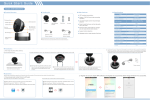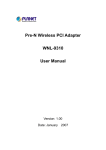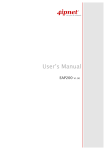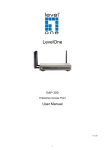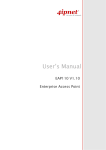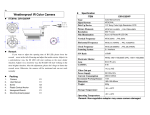Transcript
IP Cam 30 User manual Produkt Strukture Photosensitive Setting button Indicator light Camera lens 90° swinging infrared lamp Delivery Main features • Camera • WiFi wireless transmission Specifications Image sensor 1/4“ CMOS Minimum illumination 0LUX (IR LED ON) Video resolution High: 1280 x 720 / Normal: 640 x 360 Frame rate 30 fps Viewing angel 80°(horizontal) Night vision distance 5 M Audio input Built-in microphone Wireless network 802.11 b/g/n • Wall hanging bracket • Support 720P HD cloud video recording operation • Wall dowel • Can read images saved in cloud storage anytime • Screws • Easy to install and use, and can be easily set by QR code Wireless safety WEP/WPA/WAP2/WPA-PSK/WPA2-PSK • Power adapter • Built-in IR-CUT wide-angle lens, images are with high definition and delicate Operation system Android / iOS Motion detection Support • Support motion detection Power supply Micro USB 5 V Consumption current 270 mA (IR LED off) / 490 mA (IR LED on) Operation Temperature 10° ~ +50° Storage Temperature -20° ~ +60° Operation humidity 15% ~ 85% RH Dimensions 93.5 x 88.7 x 41 mm (Folded state) Weight 159 g Power supply 360° swinging • Message service, master trends at first time Wall hanging bracket Installation Place the camera on a plane surface Fix and installation: users can choose to fix directly or install with side fastener to the wall. Drill on the wall, knock in the nail, and then fix the wall hanging bracket onto the proper monitoring position with screws. Place the camera lens directly onto the horizontal plane. Drill on the wall, knock in the nail, turn the screws into the nail, and then slide the wall hanging bracket onto the screws. Operation Android devices 1. Open iPhone client end, and click icon of App Store. 2. Search keyword „Walle“ in APP Store. 3. Click „install“ and the software will be installed to the smart client. 1. Open Android smart client, and enter GOOGLE PLAY store. 2. Search software „Walle“ and download. 3. Click „install“and the software will be installed to the smart client. Wall e Google play After fixing the wall hanging bracket, stick the DV into the wall hanging bracket. Notes: align the slots before pressing down. Register an account. Open APP software, and register an account first. Below image will show if it is successful. iOS devices APP Store Camera lens plug in. Insert one end of the power line into the supply hub at the back of the camera lens, and the other end into power outlet, and the indicator light lights up. Notes: power line plug and camera lens jack are marked as the same plane Wall e Power source