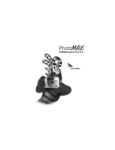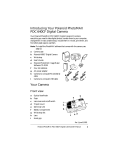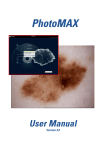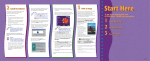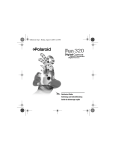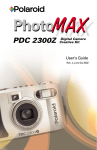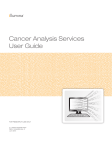Download Fun! 620 User Guide
Transcript
640SEcdqs.book Page i Monday, April 30, 2001 4:52 PM Rev. 1, June 10, 2002 640SEcdqs.book Page ii Monday, April 30, 2001 4:52 PM CONTENTS The Polaroid PhotoMAX FUN! 620 Creative Kit . . . . . . . . . . . . . . . . . . . 1 Camera front . . . . . . . . . . . . . . . . . . . . . . . . . . . . . . . . . . . . . . . . . . . . . 2 Camera rear . . . . . . . . . . . . . . . . . . . . . . . . . . . . . . . . . . . . . . . . . . . . . . 2 Turning the Camera On and Off . . . . . . . . . . . . . . . . . . . . . . . . . . . . . . . . 3 Inserting Batteries . . . . . . . . . . . . . . . . . . . . . . . . . . . . . . . . . . . . . . . . . . . . 4 Taking Photos . . . . . . . . . . . . . . . . . . . . . . . . . . . . . . . . . . . . . . . . . . . . . . . 5 Using the Self-timer . . . . . . . . . . . . . . . . . . . . . . . . . . . . . . . . . . . . . . . . . . 7 Erasing photos From the Camera . . . . . . . . . . . . . . . . . . . . . . . . . . . . . . . 8 Installing Your PhotoMAX Software . . . . . . . . . . . . . . . . . . . . . . . . . . . . . 9 Transferring Photos to Your Computer . . . . . . . . . . . . . . . . . . . . . . . . . 10 Connecting the camera to your computer . . . . . . . . . . . . . . . . . . . . 10 Transferring photos to your computer . . . . . . . . . . . . . . . . . . . . . . . 12 For information about PhotoMAX tools . . . . . . . . . . . . . . . . . . . . . 17 Camera Precautions . . . . . . . . . . . . . . . . . . . . . . . . . . . . . . . . . . . . . . . . . 18 Contacting Polaroid . . . . . . . . . . . . . . . . . . . . . . . . . . . . . . . . . . . . . . . . . 22 Questions? Contact Polaroid Corporation at www.PolaroidDigital.com 640SEcdqs.book Page 1 Monday, April 30, 2001 4:52 PM The Polaroid PhotoMAX FUN! 620 Creative Kit Your Polaroid PhotoMAX FUN! 620 Digital Camera Creative Kit contains everything you need to take digital photos, save them to your computer, and manipulate them. Caution:Before you connect the camera to your computer, install the PhotoMAX Image Maker software that comes with the camera (page 9). Restart your computer after installing the software. Your kit contains the following: • Polaroid PhotoMAX FUN! 620 Digital Camera with wrist strap • Four AAA batteries • Camera-to-computer cable (with both RS-232C Serial and USB plugs) • Polaroid PhotoMAX Image Maker Software CD-ROM and User Manual Note: To connect to your digital camera, your computer needs an RS-232C Serial port or a high-speed USB port (only on Windows 98, Me, or 2000 computers). Polaroid PhotoMAX FUN! 620 Digital Camera User’s Manual 1 640SEcdqs.book Page 2 Monday, April 30, 2001 4:52 PM Camera front a b c d e a Viewfinder Lens Serial/USB cable connector port Tripod mount Battery compartment b c e d Camera rear LCD status display Power/status indicator h Low-battery indicator Viewfinder i f Power button j k Photo erase button Self-timer button l m Shutter button n Wrist strap slot o Battery compartment f g 2 gh i j k l m n o Questions? Contact Polaroid Corporation at www.PolaroidDigital.com 640SEcdqs.book Page 3 Monday, April 30, 2001 4:52 PM Note: For more information about the camera’s features and functions than we can provide in this manual, see the Tips, Tricks, Terms, and Techniques section of the PhotoMAX Online User’s Guide (the software online Help). For a detailed list of camera specifications, see the PhotoMAX FUN! 620 Digital Camera Specifications section of the PhotoMAX Online User’s Guide. Turning the Camera On and Off Turn the camera on (a). The camera emits a click, the LCD status display (e) turns on, and the green power/ status indicator (b) is lit. If the green power/status indicator is not lit, make sure the batteries are loaded properly and do not need replacing. b c a d e Note: To turn the camera off, press and hold the power button (a) until the green power/status indicator (b) turns off. Polaroid PhotoMAX FUN! 620 Digital Camera User’s Manual 3 640SEcdqs.book Page 4 Monday, April 30, 2001 4:52 PM Note: To conserve battery life, the camera beeps and automatically shuts off after about 90 seconds of inactivity. To turn it back on, press the power button ( a). The LCD status display (e) turns on and the power/status indicator ( b) is lit. To take a photo, look through the viewfinder (c) and press the shutter button ( d). Inserting Batteries Your kit includes four AAA batteries. 1 Turn the camera off. 2 Open the battery door by sliding the cover out to the side as far as it will go and lifting it. 3 Insert four AAA batteries. Make sure that the battery terminals (+ and -) are properly positioned. 4 Close the battery door securely. Slide it out to the side as far as it will go, press it against the camera base, and slide it back into the base to lock it closed. If you feel resistance, do not force the door. 4 Questions? Contact Polaroid Corporation at www.PolaroidDigital.com 640SEcdqs.book Page 5 Monday, April 30, 2001 4:52 PM Note: Replace all four batteries when the low-battery indicator turns on, the LCD displays the low-battery message (bL), or the LCD status display does not turn on. Do not mix old and new batteries, batteries of different types, or batteries from different manufacturers. High-capacity superalkaline batteries provide longer battery life in digital cameras. Taking Photos 1 Turn the camera on (a). The green power/status indicator (b) is lit. 2 Stand at least 3 feet (1 m) from your subject. b c a d e Note: For best results, take photos outdoors or indoors in a brightly lit room. 3 Before you look through the viewfinder, point the camera toward your subject. If you see a low-light warning message ( LL) on the LCD status display (e), add light (or move to a brighter location). Polaroid PhotoMAX FUN! 620 Digital Camera User’s Manual 5 640SEcdqs.book Page 6 Monday, April 30, 2001 4:52 PM If you still want to take a low-light photo without adding light or moving to a brighter location, hold the camera very steady or attach it to a tripod (using the tripod mount), due to the increased exposure time required. Under low light conditions, photo quality may be reduced. 4 Frame your subject within the yellow lines that are visible in the viewfinder (c). 5 Hold the camera steady and press and hold the shutter button (d) until the camera beeps. (Moving the camera before you hear the beeps may blur the photo.) The power/status indicator blinks while the photo is processed, and the picture counter in the LCD status display ( e) increases by one. Note: When the camera’s 1 MB of internal memory is full (after about 15 photos), the LCD status display shows the memory-full message (FL) and the camera issues three quick warning beeps. If you press the shutter button, the camera again issues three quick beeps, but takes no more photos. Note: The camera does not have removable memory. When memory is full, transfer photos into your computer (page 10) and then erase them from the camera’s memory (pages 8 and 16). 6 Questions? Contact Polaroid Corporation at www.PolaroidDigital.com 640SEcdqs.book Page 7 Monday, April 30, 2001 4:52 PM Using the Self-timer The self-timer is useful for giving you time to also get into the photo. 1 Turn the camera on (a). 2 Set the camera into position to take a photo. Note: Using a tripod is recommended. A tripod mount is on the bottom of the camera. Or place the camera on a flat surface. 3 Look through the viewfinder (b) to compose the photo. 4 Press the self-timer button (c). The camera beeps for 15 seconds, the beep speeds up and then stops just before the camera takes the photo. b a c Note: You do not need to press the shutter button to take a selftimed photo. Note: To cancel the self-timer, press the power button to turn the camera off. Polaroid PhotoMAX FUN! 620 Digital Camera User’s Manual 7 640SEcdqs.book Page 8 Monday, April 30, 2001 4:52 PM Erasing photos From the Camera 1 Press and hold the photo erase button (a) for 3 seconds to erase the last photo taken. a The camera beeps to confirm that the photo is erased, and the b photo count on the LCD status display (b) decreases by one. 2 Repeat step 1 to erase additional photos. Note: You can also erase one or more photos from the camera using the Polaroid PhotoMAX Image Maker Software (page 16). Warning: Once you erase a photo, it is gone forever! 8 Questions? Contact Polaroid Corporation at www.PolaroidDigital.com 640SEcdqs.book Page 9 Monday, April 30, 2001 4:52 PM Installing Your PhotoMAX Software To install the PhotoMAX Image Maker Software: 1 Turn your computer on. 2 Check that your computer meets the following requirements: 200 MHz Pentium processor or equivalent Compatible with Microsoft Windows 95, 98, Me, or 2000 32 MB RAM 195 MB available hard disk space Available USB port (Windows 98, Me, or 2000) or RS-232 Serial port • High-color display with 800 x 600 DPI resolution or higher • 2x or faster CD-ROM drive • Mouse Insert the software CD in your PC’s CD-ROM drive. • • • • • 3 If the installation program does not start automatically: Select Run from the Windows Start menu. Click Browse and select your CD-ROM drive. Select Setup.exe from the CD-ROM. Click Open. Click OK. The installation program begins. a b c d e Polaroid PhotoMAX FUN! 620 Digital Camera User’s Manual 9 640SEcdqs.book Page 10 Monday, April 30, 2001 4:52 PM 4 Follow the instructions on your computer screen. 5 In the final prompt, select Yes, I want to restart my computer now. and click Finish. Your computer restarts. Caution:You must restart your computer after installing the PhotoMAX Image Maker Software. Caution:Turn your computer off before connecting the camera to it using the Serial cable (as described in the next section). Transferring Photos to Your Computer To transfer photos from your camera to your computer: 1 Connect the FUN! 620 Digital Camera to your computer (below). 2 Transfer photos from camera to computer using the PhotoMAX Image Maker Software (page 12). Connecting the camera to your computer 1 Turn the camera off. 2 Turn off the computer and any peripheral devices. 10 Questions? Contact Polaroid Corporation at www.PolaroidDigital.com 640SEcdqs.book Page 11 Monday, April 30, 2001 4:52 PM Note: You do not need to turn off a Windows 98, Me, or 2000 computer to connect the camera to its USB port. Caution:Be sure to turn your computer off before connecting the camera to it using the Serial cable. 3 Locate the connector cable from your kit. The large head of this cable (on the left in this illustration) has a Serial plug at one end and a USB plug at the other. Note: If your computer is equipped with a USB port, it transfers photos much faster than a Serial port. 4 Connect the Serial plug (a) to the Serial port on your computer, or connect the USB plug (b) to the USB port on your Windows 98, Me, or 2000 computer. Caution:If the connection between the c b a USB head and the computer’s USB port is not tight, the USB head may eventually pull out of the port. Check that the USB head is fully plugged in every time you transfer photos. Polaroid PhotoMAX FUN! 620 Digital Camera User’s Manual 11 640SEcdqs.book Page 12 Monday, April 30, 2001 4:52 PM Note: For help finding the Serial or USB port on your computer, read the instruction manual that came with your computer or contact the computer manufacturer. 5 Insert the other end of the cable (the round connector) straight into the camera (c) without twisting. The side of the connector with the arrow on it should face toward the front of the camera. If you feel resistance, do not force the connector; reposition it and try again. 6 Turn the computer on, if you turned it off to connect the Serial cable. Note: The computer can remain on when you plug the Serial/USB connector cable into the computer’s USB port. Transferring photos to your computer 1 12 Open the PhotoMAX Image Maker Software by double-clicking the PhotoMAX software icon on your desktop. The Get Photo button is selected. Get Photo Questions? Contact Polaroid Corporation at www.PolaroidDigital.com 640SEcdqs.book Page 13 Monday, April 30, 2001 4:52 PM The Get Photo button lets you acquire photos from several sources: Selection: Used To: Album Open a photo that is in a PhotoMAX album From File Open a recently used photo or any photo stored on your computer Camera/Scanner Transfer a photo from your camera, scanner, or other TWAIN-compatible device Create New Create a new image file Screen Capture Grab an entire computer screen or active window *Get From Web This feature no longer supported. Polaroid PhotoMAX FUN! 620 Digital Camera User’s Manual 13 640SEcdqs.book Page 14 Monday, April 30, 2001 4:52 PM 2 Click Camera/Scanner. 3 Select Polaroid FUN! 620 in the Select Source list. 4 Choose a location on your computer for storing your photos. There are two ways to choose a location: • The fastest way to save, display, and manipulate your photos is to select an album in the Select Album list. Acquire button Acquire Options button Select Album list Select Source list Camera/Scanner button Note:To create a new album, select [New] and use the album NewAlbum1 or type a different album name. Your photos appear in the active photo album and the photo files are stored in c:\My Documents\My Pictures. The files are named using the date you downloaded them. For example: Mar30$01.JPG • 14 If you want to customize where and how your photos are stored, click the Acquire Options button. Questions? Contact Polaroid Corporation at www.PolaroidDigital.com 640SEcdqs.book Page 15 Monday, April 30, 2001 4:52 PM A TWAIN Options window opens, which lets you specify the file format for the photos, the folder where the photos will be stored, and how the photos will be named. After making your selections, click OK. 5 Turn the camera on. 6 Click the Acquire button. The digital camera TWAIN software window opens. TWAIN software is used to transfer and delete photos from your camera. Note: If you see a failed connection message or warning window, turn the camera off and on again, check the connections between the camera and computer, and click Acquire. 7 Click Refresh Thumbnails if your photos do not appear automatically in the TWAIN window. Polaroid PhotoMAX FUN! 620 Digital Camera User’s Manual 15 640SEcdqs.book Page 16 Monday, April 30, 2001 4:52 PM 8 9 Select photos for transfer to your computer: • To select a single photo, click on the photo thumbnail. A red border appears around the photo. • To select more that one photo, press Control (Ctrl) on your keyboard while you click on each thumbnail photo. Red borders appear around all selected thumbnails. • To select all photos, click Select All. Red borders appear around all thumbnails in the camera. Click Get Photos. Caution:To avoid losing your photos, copy them to removable storage, such as a floppy disk, Zip disk, or writable CD. 10 To open a photo stored using the Select Album list (step 4), double-click the photo thumbnail that is displayed on-screen in the album. The photo appears in the image tray. To open a photo stored using the TWAIN Options window (step 4), use the PhotoMAX Get Photos, From File, and Browse buttons to find the photo and display it in the image tray. You can now manipulate the image using the PhotoMAX software tools. Note: To erase all photos from the camera, click Delete All Photos. Once you delete the photos, they are gone forever! 16 Questions? Contact Polaroid Corporation at www.PolaroidDigital.com 640SEcdqs.book Page 17 Monday, April 30, 2001 4:52 PM For information about PhotoMAX tools • Select the ? button to open the PhotoMAX Online User’s Guide. This provides an index and step-by-step procedures for using your Polaroid PhotoMAX Image Maker Software to manipulate and enhance your photos. • You can also get help with any button or feature in the software by moving your mouse cursor over it and clicking the right mouse button. This brings up context-sensitive help that explains the software button or feature. • Visit our Help site on the Web for more information. ? button www.polaroid.com Polaroid PhotoMAX FUN! 620 Digital Camera User’s Manual 17 640SEcdqs.book Page 18 Monday, April 30, 2001 4:52 PM Camera Precautions • This camera is battery operated. Supervise children when the camera is operated by them or used in their presence. To avoid electrical shock, do not expose the camera to, or immerse it in, any fluids. Do not disassemble or operate the camera if dropped or damaged. Contact a Polaroid Service Center for repair information. • Do not open the camera case or attempt your own repairs. Highvoltage internal components create the risk of electrical shock when exposed. Return your camera to authorized Polaroid service providers for all maintenance and repairs. • Keep the camera away from all fluids. Moisture creates the danger of fire and electrical shock. Do not use the camera in the rain, at the seashore, or any location where there is the possibility of exposure to fluids. • Turn the camera off and remove the batteries immediately if the camera is exposed to water or any other fluid. • Do not open the battery compartment while the camera is on. If the camera loses power while processing a new photo, the photo cannot be stored and may cause corruption of other stored photos. 18 Questions? Contact Polaroid Corporation at www.PolaroidDigital.com 640SEcdqs.book Page 19 Monday, April 30, 2001 4:52 PM FCC Notice This device complies with Part 15 of the FCC rules. Operation is subject to the following two conditions: (1) This device may not cause harmful interference, and (2) This device must accept any interference received, including interference that may cause undesired operation. Warning: Changes or modifications to this equipment not expressly approved by the party responsible for compliance could void the user's authority to operate the equipment. Note: This equipment has been tested and found to comply with the limits for a Class B digital device, pursuant to Part 15 of the FCC rules. These limits are designed to provide reasonable protection against harmful interference when the equipment is operated in a residential installation. This equipment generates, uses, and can radiate radio frequency energy and, if not installed and used in accordance with the instruction manual, may cause harmful interference to radio communications. However, there is no guarantee that interference will not occur in a particular installation. If this equipment does cause harmful interference to radio or television reception, which can be determined by turning the equipment off and on, the user is encouraged to try to correct the interference by one or more of the following measures: • • Reorient or relocate the receiving antenna. Increase the separation between the equipment and the receiver. Polaroid PhotoMAX FUN! 620 Digital Camera User’s Manual 19 640SEcdqs.book Page 20 Monday, April 30, 2001 4:52 PM • Connect the equipment into an outlet on a circuit different from that to which the receiver is connected. • Use the USB or RS232 Serial cable shipped with this unit, which must be used to ensure compliance with the Class B FCC limits. • Consult the dealer or an experienced radio/TV technician for help. Warranties One Year Limited Warranty Polaroid PhotoMAX FUN! 620 Digital Camera Polaroid will, at our option, repair or replace any unit found defective in manufacture within the warranty period. The warranty period is determined by the date of purchase. Keep the receipt as proof of purchase. Otherwise, the warranty period is determined by the date of manufacture. This warranty does not apply to damage caused by accident, misuse or tampering, and excludes all consequential damages except in jurisdictions not allowing such exclusions or limitations. 20 Questions? Contact Polaroid Corporation at www.PolaroidDigital.com 640SEcdqs.book Page 21 Monday, April 30, 2001 4:52 PM Ninety Day Limited Warranty Polaroid PhotoMAX Image Maker Software Polaroid warrants that the software media will be free of defects in materials and workmanship for a period of 90 days from the date of purchase. Polaroid's entire liability and your exclusive remedy shall be to repair or replace the software that does not meet Polaroid's Limited Warranty and is returned to Polaroid with a copy of your sales receipt. This Limited Warranty is void if failure of the software has resulted from accident, abuse, or misapplication. Any replacement software will be warranted for the remainder of the original warranty period or 30 days, whichever is longer. Polaroid makes no other warranties with respect to the software, either express or implied, including but not limited to implied warranties of merchantability and fitness for a particular purpose. Polaroid PhotoMAX FUN! 620 Digital Camera User’s Manual 21 640SEcdqs.book Page 22 Monday, April 30, 2001 4:52 PM Contacting Polaroid Polaroid Corporation provides technical support for digital cameras at www.PolaroidDigital.com, and within the United States by calling 800-897-0356 from 8 A.M. to 8 P.M. EST, 7 days a week. Please note that phonesupport and repair services are regional and may not be available for a particular product outside the country where it was purchased. To obtain parts for cameras purchased in the United States, call 800-343-4846 (9 a.m. to 5 p.m. EST, Mon. Fri. Note: No technical support is available at this number). A list of Polaroid International sales and customer support offices is available at www.polaroid.com/service/phone.html. © 2001 Polaroid Corporation, Cambridge, MA 02139, U.S.A., owner of the trademarks “Polaroid and Pixel Design,” “Polaroid PhotoMAX”, and Max the Bird (and Design) © 1998-2001. All other product names may be the property of their respective owners. All rights reserved, Printed in the U.S.A. PU-21787M-0 04/01 22 Questions? Contact Polaroid Corporation at www.PolaroidDigital.com Fun! 620 Technical Support Information (This information replaces that found on Page 24) Polaroid Corporation provides technical support for digital cameras at http://www.polaroid.com/, and within the United States by calling 800-897-0356 from 10 A.M. to 7 P.M. EST, (Mon - Fri) and 10 A.M. to 4 P.M. EST (Sat). Please note that phone support and repair services are regional and may not be available for a particular product outside the country where it was purchased. To obtain parts for cameras purchased in the United States, call 800-343-4846 from 9 a.m. to 5 p.m. EST, Mon. - Fri. (Note: No technical support is available at this number.) A list of Polaroid international sales and customer support offices is available at http://www.polaroid.com/service/phone.html.