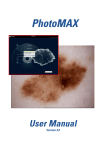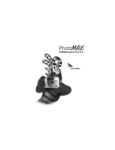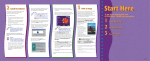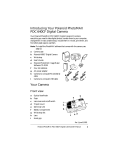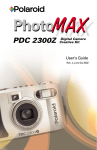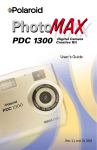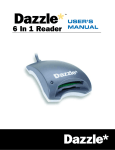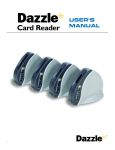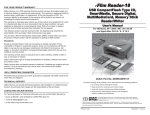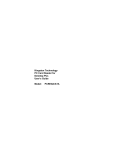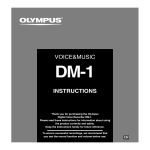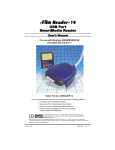Download Polaroid PhotoMAX PDC 640 User's Manual
Transcript
PDC 640 Digital Camera PhotoMAX Digital Camera Creative Kit User Guide Rev. 1, June 10, 2002 PDC640TOC.fm Page 1 Monday, October 5, 1998 8:53 AM Contents Getting started ..................................................................................... 1 What’s in the Polaroid PhotoMAX Digital Camera Creative Kit ...... 2 All about the camera ............................................................................ 3 Attaching the wrist strap ..................................................................... 6 All about batteries ................................................................................ 7 Loading batteries ........................................................................................ 7 Connecting the AC adapter ................................................................ 9 Inserting the memory card ................................................................ 10 Turning on the camera ....................................................................... 12 Setting the date and time ................................................................ 13 About the camera controls ................................................................ 14 Displaying the Menu options ........................................................... Viewing images on the LCD viewfinder ............................................ Deleting images .............................................................................. Locking images ............................................................................... 16 17 17 19 Taking pictures ................................................................................... 20 Tips for taking great pictures ........................................................... 23 Transferring pictures to your computer ........................................... 24 Installing the PhotoMAX software .................................................... 24 Getting Help in the PhotoMAX software ........................................... 24 Using the software to transfer pictures ............................................ 25 Displaying images on a TV ................................................................ 28 Troubleshooting ................................................................................. 29 Appendixes ......................................................................................... 32 FCC Notice ...................................................................................... 32 Camera precautions .................................................................................. 32 Battery handling ........................................................................................ 33 Contacting Polaroid .................................................................................. 34 Internet support ........................................................................................ 34 i PDC640.FM Page 1 Wednesday, September 30, 1998 1:23 PM Getting started Your Polaroid PhotoMAX PDC 640 Digital Camera Creative Kit contains everything you need to take digital photographs. After you take pictures, you will find it easy to transfer them to your computer or display them on a TV. Once the images are on your computer, use the Polaroid PhotoMAX Image Maker software to change them in many creative ways, include them in e-mail, or use them to create greeting cards and T-shirts. The Polaroid PDC 640 Digital Camera and the Polaroid PhotoMAX Image Maker Software are easy to use, and are designed to work together to produce high-quality results. Use your imagination. Have fun! Use the AC adapter whenever possible to extend the life of your batteries. It is a good idea to keep a set of extra batteries handy, especially on a trip when it may not be possible to find replacement batteries easily. To help conserve batteries, the camera shuts itself off automatically after a preset number of minutes of inactivity. This quickstart guide covers basic camera features, startup, and installation procedures, and how to take pictures and transfer them to your computer. For detailed information about camera features and camera operation, see the online Polaroid PhotoMAX Image Maker Products User’s Guide. Please fill out and mail your registration card! Polaroid PhotoMAX PDC 640 Quickstart Guide 1 PDC640.FM Page 2 Wednesday, September 30, 1998 1:23 PM What’s in the Polaroid PhotoMAX Digital Camera Creative Kit Your Polaroid PDC640 Digital Camera Creative Kit contains everything you need to take digital pictures and transfer them to your computer. b a c d e f g h i j a Camera case b Polaroid PhotoMAX Image Maker Products CD-ROM c Polaroid PhotoMAX PDC 640 Quickstart Guide d AA batteries e Camera-to-TV connector (video cable) f Memory card g Camera-to-computer connector (RS232 serial cable) h AC power adapter i PDC 640 Digital Camera j Wrist strap 2 Polaroid PhotoMAX PDC 640 Quickstart Guide PDC640.FM Page 3 Wednesday, September 30, 1998 1:23 PM All about the camera Front view of the camera a b e c d a Self-timer LED b Optical viewfinder c Flash d Lens Cover e Hand grip Polaroid PhotoMAX PDC 640 Quickstart Guide 3 PDC640.FM Page 4 Wednesday, September 30, 1998 1:23 PM Back view of the camera i h a g f b c d e a Menu button b Information button c Review button d LCD viewfinder e Distance setting button f Down arrow button g Up arrow button h Wrist strap attachment i Optical viewfinder 4 Polaroid PhotoMAX PDC 640 Quickstart Guide PDC640.FM Page 5 Wednesday, September 30, 1998 1:23 PM Top view of the camera e a b d c a Resolution button b Flash button c Status panel d LCD viewfinder e Shutter button Side view of the camera a b c d a Camera-to-computer connection (serial cable) b Memory card slot c Camera-to-TV connection (video cable) d AC adapter Polaroid PhotoMAX PDC 640 Quickstart Guide 5 PDC640.FM Page 6 Wednesday, September 30, 1998 1:23 PM Bottom view of the camera a b a Tripod socket b Battery compartment Attaching the wrist strap The PDC 640 Digital Camera comes with a handy wrist strap. Attach the wrist strap this way: 6 Polaroid PhotoMAX PDC 640 Quickstart Guide PDC640.FM Page 7 Wednesday, September 30, 1998 1:40 PM All about batteries You can operate your PDC 640 Digital Camera on battery power or with AC current using the AC adapter. To conserve battery life, the camera shuts itself off after a preset number of minutes of inactivity. To activate the camera again, close and reopen the lens cover. The camera displays a low battery icon on the LCD viewfinder when battery power is weak. When you see this icon, replace the batteries with a new set as soon as possible. Loading batteries 1. Open the battery compartment on the bottom of the camera by pushing the button on the cover in the direction indicated by the arrow. Polaroid PhotoMAX PDC 640 Quickstart Guide 7 PDC640.FM Page 8 Wednesday, September 30, 1998 1:23 PM 2. Load four AA-size batteries into the compartment. Make sure the + and – terminals are oriented correctly in the compartment, or the camera will not function. Do not mix old and new batteries, or batteries of different types. 3. 8 Close the battery compartment cover. Make sure it is closed securely. Polaroid PhotoMAX PDC 640 Quickstart Guide PDC640.FM Page 9 Wednesday, September 30, 1998 1:23 PM Connecting the AC adapter To conserve battery life, use the AC adapter whenever possible. The AC adapter can become warm to the touch after extended periods of use. This is normal and is no cause for alarm. a b c a Camera-to-computer connector (RS232 serial cable) b Camera-to-TV connector (video cable) c AC power adapter When you use the AC adapter, make sure to: • Use only the AC adapter that came with your camera (to prevent damage to your camera). • Turn off the power to the camera before connecting or disconnecting the AC adapter. • Grasp the plug, not the cord, when you unplug the adapter from an outlet. Avoid bending, pulling, or twisting the AC adapter cord. Do not try to lengthen the cord by splicing it with another wire. • Replace a damaged power cord with a new one (to avoid electrical shock). Polaroid PhotoMAX PDC 640 Quickstart Guide 9 PDC640.FM Page 10 Wednesday, September 30, 1998 1:23 PM Inserting the memory card The images you take with your PDC 640 camera are stored on a removable 3.3V SSFDC or SmartMedia 2 MB memory card (also available in 4 MB and 8 MB). Note: You must insert the memory card before you can turn on the camera. If camera beeps is enabled, the camera beeps if the card is not installed and displays the →[ ] message on the Status panel. To insert the memory card: 1. 2. 10 Make sure the lens cover is closed (the power is off). Open the memory compartment on the side of the camera. Polaroid PhotoMAX PDC 640 Quickstart Guide PDC640.FM Page 11 Wednesday, September 30, 1998 1:23 PM 3. Insert the memory card into the slot (gold side of the card facing the front of the camera). Make sure the card is pushed firmly into the slot. Note: The camera prompts you to format the memory card if it is not formatted. The camera displays the format menu on the LCD viewfinder. Press the button next to Format. 4. Close the memory compartment cover. Polaroid PhotoMAX PDC 640 Quickstart Guide 11 PDC640.FM Page 12 Wednesday, October 7, 1998 12:54 PM Turning on the camera You must insert the memory card before you can turn on the camera. To turn on the power to the camera: 1. 2. Insert the memory card as described in the previous section, if it is not installed. Turn on the camera. Icons appear on the Status panel. a b c e d a Resolution setting b Number of images remaining in memory c Battery status d Distance setting e Flash settings 12 Polaroid PhotoMAX PDC 640 Quickstart Guide PDC640.FM Page 13 Wednesday, September 30, 1998 1:23 PM Setting the date and time You need to set the date and time the first time you turn on the camera. To set the date and time: 1. Turn on the camera. If this is the first time you are turning on the camera, go to step 6. 2. Press the Menu button. 3. Press the down arrow button to display the next set of options. 4. Press the button next to Settings. 5. Press the button next to Date & Time. 6. Press the button next to the right arrow on the LCD viewfinder to move the cursor to each part of the date and time that you want to change. 7. Press the up arrow or down arrow to change the number under the cursor. 8. Press the button next to Done to save the date and time. You now are ready to take pictures! Press the Menu button to change other camera settings, or use the optical viewfinder or the LCD viewfinder to take pictures. Polaroid PhotoMAX PDC 640 Quickstart Guide 13 PDC640.FM Page 14 Wednesday, September 30, 1998 1:23 PM About the camera controls For more information about these options, refer to the online Image Maker Products User’s Guide. a b e c d a You use the following Menu options to: • Review images • Delete images • Lock images • Use the self-timer • Change settings You can change the date and time, enable or disable camera beeps, change the quick review, set the video mode (NTSC or PAL), and set the language of the menu options. b 14 Press the Information button to display the following information on the LCD viewfinder: • Resolution • The number of the image and how many images are stored in memory • If the image is locked Polaroid PhotoMAX PDC 640 Quickstart Guide PDC640.FM Page 15 Wednesday, September 30, 1998 1:23 PM c You can view images on the LCD viewfinder one image at a time. Press the Review button to turn on the LCD viewfinder. Use the down arrow and the up arrow to scroll through the images on the viewfinder. Use the Review menu option to review nine thumbnail images at a time on the LCD viewfinder. d e The LCD viewfinder on the back of the camera has the following uses: • LCD viewfinder for taking pictures • Displays menu options for changing camera settings You use the up arrow and the down arrow buttons to scroll back or ahead to display a different image on the LCD viewfinder. Polaroid PhotoMAX PDC 640 Quickstart Guide 15 PDC640.FM Page 16 Wednesday, September 30, 1998 1:23 PM Displaying the Menu options 1. 2. Turn on the camera. Press the Menu button. The LCD viewfinder appears as follows (an image may appear on the viewfinder): 3. Press the up arrow or down arrow button to go to the next set of options or the previous set of options. 4. Press the button that is next to the menu option that you want to change. The Menu button, the Information button, and the LCD review button work differently after you press the Menu button to display the menu options. For example, to delete an image, press the Information button, which is next to the Delete option on the LCD viewfinder. In this case, the Information button deletes the image and does not affect the display of information on the LCD viewfinder. 16 Polaroid PhotoMAX PDC 640 Quickstart Guide PDC640.FM Page 17 Wednesday, September 30, 1998 1:23 PM Viewing images on the LCD viewfinder You can view images stored in memory one image at a time or nine thumbnail images at a time: 1. 2. Turn on the camera (slide the lens cover to the right). Press the Review button. 3. Press the down arrow or the up arrow button to view the next or previous images stored in memory. 4. To view thumbnail images: Press the Menu button to display the menu of options. b. Press the button next to Review. Nine thumbnail images appear on the LCD viewfinder at a time. If there are more images stored in memory, press the down arrow button to scroll through the stored images. Press the up arrow button to go back to the previous screen. a. Deleting images Use this feature to delete individual images or delete all images at one time. Warning: Once you delete an image, it cannot be retrieved—it is gone forever! You can lock images to prevent the images from being deleted from memory. When you delete one or more images, the remaining images stored in the camera are renumbered. Polaroid PhotoMAX PDC 640 Quickstart Guide 17 PDC640.FM Page 18 Wednesday, September 30, 1998 1:23 PM To delete the current image: 2. Turn on the camera. Press the up arrow or the down arrow button to select the image that you want to delete. 3. Press the Menu button. 4. Press the button next to Delete. 1. Note: This does not delete any images. It takes you to the next screen on the LCD viewfinder. 5. Press the button next to Delete Current. 6. Press the button next to Delete Now to delete the image. Note: You cannot delete the image if it is locked. 7. Press the button next to Done to exit. To delete all images in memory: 2. Turn on the camera. Press the Menu button. 3. Press the button next to Delete. 4. Press the button next to Delete All. 5. Press the button next to Delete Now. Press the button next to Don’t Delete if you change your mind. 1. Note: You cannot delete the image if it is locked. 6. 18 Press the button next to Done to exit. Polaroid PhotoMAX PDC 640 Quickstart Guide PDC640.FM Page 19 Wednesday, September 30, 1998 1:23 PM Locking images Use this feature to prevent images from being deleted from memory. To lock images: 2. Turn on the camera. Press the Menu button. 3. Press the button next to Lock. 4. Do the following: 1. To... Lock the image that is displayed on the LCD viewfinder Lock all images stored on the memory card Then... Press the button next to Lock Current. Press the button next to Lock All. Note: If the images are locked, press the button next to Unlock Current or Unlock All. 5. Press the button next to Done to exit. Polaroid PhotoMAX PDC 640 Quickstart Guide 19 PDC640.FM Page 20 Wednesday, September 30, 1998 1:48 PM Taking pictures Your PhotoMAX PDC 640 Digital Camera Creative Kit contains everything you need to take pictures and transfer them to your computer where you can edit them, send them over the Internet, print them, and store them. You can take pictures using the optical viewfinder or using the LCD viewfinder. Use the optical viewfinder: • For faster processing and flash recycle time • To optimizes battery life Use the LCD viewfinder to optimize framing your image when you are using macro mode. To take a picture: 1. 2. Turn on the camera. Set the distance setting to one of the following: Icon For subjects... Macro mode 0.5 to 1.5 ft. (15 to 45 cm) from the camera Close-up mode 1.5 to 5 ft. (45 cm to 1.5m) from the camera Normal mode 3 ft. to infinity (1m to infinity) from the camera 20 Polaroid PhotoMAX PDC 640 Quickstart Guide PDC640.FM Page 21 Wednesday, September 30, 1998 1:48 PM 3. Press the Resolution button to set the resolution to one of the following: Icon Resolution 640 x 480 Super-High resolution with minimal compression Stores up to 12 images 640 x 480 High resolution with medium compression Stores up to 24 images 640 x 480 Standard resolution with moderate compression Stores up to 36 images 320 x 240 Stores up to 96 images 4. Press the Flash button to set the flash to one of the following options: Icon Flash setting The flash fires automatically whenever the autoexposure sensor determines that lighting conditions require additional light. The flash fires for every picture. Use fill flash when there is a light behind the subjects to fill in and soften strong shadows, and on cloudy days. The flash does not fire. Use in places where flash is prohibited or may be distracting, or when shooting toward a reflective background, such as a window or a mirror. The flash fires automatically whenever the autoexposure sensor determines that lighting conditions require additional light, but is preceded by a pre-flash to reduce the red-eye effect. Polaroid PhotoMAX PDC 640 Quickstart Guide 21 PDC640.FM Page 22 Wednesday, September 30, 1998 1:23 PM 5. 6. Take a picture: If you want to... Then... Use the optical viewfinder Look through the optical viewfinder and frame the image the way you want. Use the LCD viewfinder Press the LCD viewfinder button to turn on the LCD viewfinder. Point the camera at your subject and frame the image the way you want. Once you have composed your picture, press the shutter button. Once you take the picture, the green LED in the optical viewfinder blinks. When the LED stops blinking, you can take another picture. 22 Polaroid PhotoMAX PDC 640 Quickstart Guide PDC640.FM Page 23 Wednesday, September 30, 1998 1:23 PM Tips for taking great pictures Some tips that can help you take great pictures! • Keep the sun behind you or at your side. Avoid having the sun directly overhead. • Use the fill flash if there is a light behind your subject. • In low light level conditions, use a tripod to avoid camera movement during exposure. • Avoid extreme temperatures, which can affect battery performance. • Keep the subject within the flash range (3 ft. to 10 ft. (1m to 3m)). • Avoid shooting toward reflective objects to avoid hot spots in your pictures or use the fill flash if you cannot avoid shooting toward reflective objects. • Clean the lens, the LED area on the front of the camera, and the LCD viewfinder on the back of the camera with a soft, lint-free cloth periodically. Do not use cleaning solutions or chemically-treated tissues. Polaroid PhotoMAX PDC 640 Quickstart Guide 23 PDC640.FM Page 24 Wednesday, September 30, 1998 1:23 PM Transferring pictures to your computer The following sections describe how to install the Polaroid PhotoMAX software and use the software to transfer the images in your camera to your computer. Installing the PhotoMAX software The driver for the PDC 640 Digital Camera is installed automatically when you install the Polaroid PhotoMAX software supplied with this kit. To install the Polaroid PhotoMAX software: 1. 2. Insert the Polaroid PhotoMAX CD in your CDROM drive. Select Run from the Windows Start menu. 3. Type x:\setup.exe (substitute the letter of your CD-ROM drive for x, typically D or E). 4. Click OK and follow the instructions on your computer screen. Getting Help in the PhotoMAX software Select the ? button on the Polaroid PhotoMAX main window to open the online Image Maker Products User’s Guide, which provides step-by-step procedures on how to use your Polaroid PhotoMAX software. To get context-sensitive help on any window element, move the cursor over the element and press the right mouse button. 24 Polaroid PhotoMAX PDC 640 Quickstart Guide PDC640.FM Page 25 Wednesday, September 30, 1998 1:23 PM Using the software to transfer pictures You can transfer pictures directly from your PDC 640 Digital Camera to your computer. Use the AC adapter whenever possible to extend the life of your batteries. To transfer pictures: 1. Double-click the Polaroid PhotoMAX icon on your desktop to open the Polaroid PhotoMAX software. Note: Make sure that your PDC 640 Digital Camera is plugged in to your computer and both are turned on. The Status panel displays the PC message and beeps if the camera is connected to the computer properly when you turn on the computer. a b c a Camera-to-computer connector (RS232 serial cable) b Camera-to-TV connector (video cable) c AC power adapter 2. Click Get Photo. 3. Do one of the following: Polaroid PhotoMAX PDC 640 Quickstart Guide 25 PDC640.FM Page 26 Wednesday, September 30, 1998 1:23 PM Click... Then... Camera or Scanner a. b. c. d. 26 Select Twain device on the Acquire From window, and then click OK. Select PDC 640 from the Sources: list on the Select Sources window, and then click Select. The Album window opens and then the PDC 640 Twain Driver window opens. Click Get All to transfer all the images to your computer. Note: You also can select the images you want to transfer to your computer and click Get Selected. The images are transferred to the sample album, which is located in the PhotoMAX\Albums folder. Double-click the image in the album that you want to edit. The image appears in the image tray. Polaroid PhotoMAX PDC 640 Quickstart Guide PDC640.FM Page 27 Wednesday, September 30, 1998 1:23 PM Click... Then... From Album a. b. c. d. e. Select the album in which you want to save your images, or create a new album. Click the Acquire button on the Album window button bar. Select PDC 640 from the Sources: list on the Select Sources window, and then click Select. The PDC 640 Twain Driver window opens. Click Get All to transfer all the images to your computer. Note: You also can select the images you want to transfer to your computer and click Get Selected. The images are transferred to the selected album, which is located in the PhotoMAX\Albums folder. Double-click the image in the album that you want to edit. The image appears in the image tray. Polaroid PhotoMAX PDC 640 Quickstart Guide 27 PDC640.FM Page 28 Wednesday, September 30, 1998 1:23 PM Displaying images on a TV You can view the images stored in your camera on any TV equipped with a video input terminal. For more information about using your TV for video input, refer to the manufacturer’s manual for your TV. 1. 2. Turn off the TV and the power to the camera. Set the video mode, if needed. 3. Plug one end of the video cable into the video input connection on the TV. 4. Open the memory compartment on your camera and the plug the other end of the video cable into the TV connection. 5. Turn on the TV and set the channel used for video input. 6. Turn on the camera. 7. Press the Menu button and then press the Menu button again to review the images. You also can press the LCD review button and use the up and down arrow buttons to review the images. 28 Polaroid PhotoMAX PDC 640 Quickstart Guide PDC640.FM Page 29 Wednesday, September 30, 1998 1:23 PM Troubleshooting Problem Cause Solution PhotoMAX software does not see the PDC 640 Digital Camera. • The power to the camera was not turned on before you powered on the computer. • Ensure that you turn on the camera and then your turn on your computer. Ensure that the AC power adapter is connected to the power socket on the camera and to an AC power outlet. • The serial cable is not connected properly to the computer. • Connect one end of the serial cable to the RS232 serial port on the back of the computer and connect the other end of the cable to the serial cable port on the PDC 640. Make sure the cables are attached firmly to the camera and the back of the computer. No power. • Lens cover is not open. • Slide the lens cover to the right. • Batteries are not loaded correctly. • Position the + and terminals correctly in the battery compartment. • Dead batteries. • Wrong AC adapter. • Replace the batteries. • Use the recommended AC adapter. Polaroid PhotoMAX PDC 640 Quickstart Guide 29 PDC640.FM Page 30 Wednesday, September 30, 1998 1:23 PM Problem Cause Solution Low Battery indicator on Status Panel. Low battery power. Replace the batteries. Cannot take a picture. • The flash may be recharging. • Wait until the green LED stops blinking. • Memory card may be full. The camera beeps three times when you press the shutter button. • If you have taken the maximum number of images, transfer the images to your computer and erase the images from memory. • Memory card may be missing or installed incorrectly. The Status Panel displays the →[ ] error message. • Camera is connected to your computer. 30 • Ensure that the memory card is inserted correctly in the memory compartment. • If the camera is connected to your computer, use the software controls to take a picture, or disconnect the camera from the computer. Polaroid PhotoMAX PDC 640 Quickstart Guide PDC640.FM Page 31 Wednesday, September 30, 1998 1:23 PM Problem Cause Solution Flash does not work. • Flash is not turned on. • Check the flash mode icon on the Status Panel. Cycle through the flash options to turn on the flash if it was disabled. • Flash is recharging. • Batteries are weak. • Wait until the green LED on the viewfinder stops blinking. • Replace the batteries. No signal on the TV monitor while the camera is on. Bad connection between the camera and the TV monitor. Use the specified cable to connect the camera and the TV monitor. Polaroid PhotoMAX PDC 640 Quickstart Guide 31 PDC640.FM Page 32 Wednesday, September 30, 1998 1:23 PM Appendixes FCC Notice This equipment has been tested and found to comply with the limits for a Class B digital device, pursuant to part 15 of the FCC Rules. For detailed information about FCC compliance, see the online Polaroid PhotoMAX Image Maker Products User’s Guide. Camera precautions Observe the following precautions when you use the Polaroid PDC 640 Digital Camera: 32 • Do not open the case of the camera or attempt your own repairs. High-voltage internal components create the risk of electrical shock when exposed. Always leave maintenance and repair to authorized Polaroid service providers. • Keep the camera away from water and other liquids because moisture creates the danger of fire and electrical shock. Do not use the camera in the rain, at the seashore or the beach, and so on. Polaroid PhotoMAX PDC 640 Quickstart Guide PDC640.FM Page 33 Wednesday, September 30, 1998 1:23 PM • Turn off the power to the camera and unplug the AC adapter immediately if water or any foreign substances get into the camera. Using the camera under these conditions creates the danger of electrical shock or fire. • Do not open the battery compartment or unplug the AC adapter when the green LCD light on the back of the camera is flashing. If the camera loses power while processing a new image, the new image cannot be stored and can cause corruption of other images in storage. Battery handling When using batteries, keep the following in mind: • Use only AA alkaline or lithium batteries with this camera. • Never mix old batteries and new batteries, or different types of batteries. • Do not expose batteries to direct heat or dispose of them by burning. Dispose of batteries according to the rules of your local area. • Always remove batteries from the camera if you are not going to use the camera for extended periods of time. • Do not leave dead batteries in the camera because they are susceptible to leakage, which can cause significant damage to your camera. • Camera damage caused by batteries is not covered under the warranty. Polaroid PhotoMAX PDC 640 Quickstart Guide 33 PDC640.FM Page 34 Wednesday, September 30, 1998 1:23 PM Contacting Polaroid You can call Polaroid toll-free within the U.S.A. at 1-800-432-5355, 7 days a week, 8 A.M. to 8 P.M. Eastern Standard Time. When calling with a technical question, ask for an Electronic Imaging or a Digital Imaging Specialist. Please identify the Polaroid product and its serial number (if applicable). If possible, have your system running the software when you call. We offer a variety of Customer Support Services. Call us for details and applicable fees. Outside the U.S.A., contact the Polaroid office nearest you. Internet support Technical support is available via the Internet. Visit our Web site at: http://www/polaroid.com Go to the Digital World section and follow the links. 34 Polaroid PhotoMAX PDC 640 Quickstart Guide PDC 640 Technical Support Information (This information replaces that found on Page 34) Polaroid Corporation provides technical support for digital cameras at http://www.polaroid.com/, and within the United States by calling 800-897-0356 from 10 A.M. to 7 P.M. EST, (Mon - Fri) and 10 A.M. to 4 P.M. EST (Sat). Please note that phone support and repair services are regional and may not be available for a particular product outside the country where it was purchased. To obtain parts for cameras purchased in the United States, call 800-343-4846 from 9 a.m. to 5 p.m. EST, Mon. - Fri. (Note: No technical support is available at this number.) A list of Polaroid international sales and customer support offices is available at http://www.polaroid.com/service/phone.html.