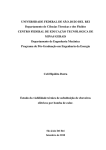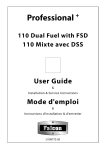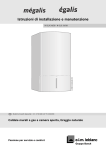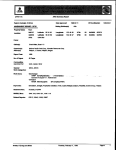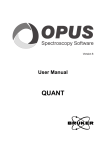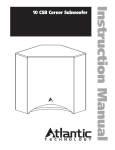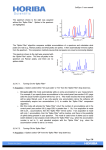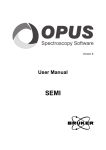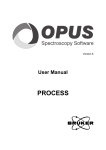Download ident
Transcript
Version 6 User Manual IDENT © 2006 BRUKER OPTIK GmbH, Rudolf-Plank-Straße 27, D-76275 Ettlingen, www.brukeroptics.com All rights reserved. No part of this manual may be reproduced or transmitted in any form or by any means including printing, photocopying, microfilm, electronic systems etc. without our prior written permission. Brand names, registered trademarks etc. used in this manual, even if not explicitly marked as such, are not to be considered unprotected by trademarks law. They are the property of their respective owner. The following publication has been worked out with utmost care. However, Bruker Optik GmbH does not accept any liability for the correctness of the information. Bruker Optik GmbH reserves the right to make changes to the products described in this manual without notice. This manual is the original documentation for the OPUS spectroscopic software. Table of Contents About OPUS IDENT . . . . . . . . . . . . . . . . . . . . . . . . . . . . . . . . . . . . . . . .1 Introduction . . . . . . . . . . . . . . . . . . . . . . . . . . . . . . . . . . . . . . . . . . . . . . .1 1 Setting Up an Identity Test Method . . . . . . . . . . . . . . . . . . . . . . . . . . . .3 1.1 1.2 1.3 1.4 1.5 1.6 Loading Existing Method . . . . . . . . . . . . . . . . . . . . . . . . . . . . . . . . . . . . . . . . 3 1.1.1 Methods created by prior OPUS releases . . . . . . . . . . . . . . . . . . . . . 6 Creating New Method . . . . . . . . . . . . . . . . . . . . . . . . . . . . . . . . . . . . . . . . . . . 6 Setting Parameters . . . . . . . . . . . . . . . . . . . . . . . . . . . . . . . . . . . . . . . . . . . . 10 Identity Test Limit . . . . . . . . . . . . . . . . . . . . . . . . . . . . . . . . . . . . . . . . . . . . 13 Validating Library . . . . . . . . . . . . . . . . . . . . . . . . . . . . . . . . . . . . . . . . . . . . 14 1.5.1 Validation Report . . . . . . . . . . . . . . . . . . . . . . . . . . . . . . . . . . . . . . 15 Storing Method Files . . . . . . . . . . . . . . . . . . . . . . . . . . . . . . . . . . . . . . . . . . 16 2 Performing an IDENT Analysis . . . . . . . . . . . . . . . . . . . . . . . . . . . . . .19 3 IDENT Report . . . . . . . . . . . . . . . . . . . . . . . . . . . . . . . . . . . . . . . . . . . .21 3.1 4 Cluster Analysis . . . . . . . . . . . . . . . . . . . . . . . . . . . . . . . . . . . . . . . . . . .25 4.1 4.2 4.3 5 Theory . . . . . . . . . . . . . . . . . . . . . . . . . . . . . . . . . . . . . . . . . . . . . . . . . . . . . . 25 4.1.1 Methods to Calculate Spectral Distances . . . . . . . . . . . . . . . . . . . . 28 4.1.2 Cluster Algorithms . . . . . . . . . . . . . . . . . . . . . . . . . . . . . . . . . . . . . 29 Performing a Cluster Analysis . . . . . . . . . . . . . . . . . . . . . . . . . . . . . . . . . . . 31 3D Files/Filelist . . . . . . . . . . . . . . . . . . . . . . . . . . . . . . . . . . . . . . . . . . . . . . 37 Conformity Test . . . . . . . . . . . . . . . . . . . . . . . . . . . . . . . . . . . . . . . . . . .39 5.1 5.2 6 Identity Test Reports . . . . . . . . . . . . . . . . . . . . . . . . . . . . . . . . . . . . . . . . . . . 21 3.1.1 Standard Method . . . . . . . . . . . . . . . . . . . . . . . . . . . . . . . . . . . . . . 21 3.1.2 Factorization Method . . . . . . . . . . . . . . . . . . . . . . . . . . . . . . . . . . . 23 Setting up Conformity Test . . . . . . . . . . . . . . . . . . . . . . . . . . . . . . . . . . . . . 39 Performing Conformity Test . . . . . . . . . . . . . . . . . . . . . . . . . . . . . . . . . . . . . 48 IDENT Theory . . . . . . . . . . . . . . . . . . . . . . . . . . . . . . . . . . . . . . . . . . . .51 6.1 6.2 6.3 6.4 Algorithms . . . . . . . . . . . . . . . . . . . . . . . . . . . . . . . . . . . . . . . . . . . . . . . . . . 51 6.1.1 Standard Method . . . . . . . . . . . . . . . . . . . . . . . . . . . . . . . . . . . . . . 51 6.1.2 Factorization . . . . . . . . . . . . . . . . . . . . . . . . . . . . . . . . . . . . . . . . . . 53 Factorization Theory . . . . . . . . . . . . . . . . . . . . . . . . . . . . . . . . . . . . . . . . . . . 56 6.2.1 Scaling to 1st Range and Normalize to Reprolevel . . . . . . . . . . . . 59 Data Preprocessing . . . . . . . . . . . . . . . . . . . . . . . . . . . . . . . . . . . . . . . . . . . . 61 6.3.1 Vector Normalization . . . . . . . . . . . . . . . . . . . . . . . . . . . . . . . . . . . 61 Determining Threshold Value for Identity Test . . . . . . . . . . . . . . . . . . . . . . 67 iii 6.5 6.6 6.7 7 Identity Test . . . . . . . . . . . . . . . . . . . . . . . . . . . . . . . . . . . . . . . . . . . . . . . . . 68 Class Test . . . . . . . . . . . . . . . . . . . . . . . . . . . . . . . . . . . . . . . . . . . . . . . . . . . 70 Validation . . . . . . . . . . . . . . . . . . . . . . . . . . . . . . . . . . . . . . . . . . . . . . . . . . . 74 Reference Section . . . . . . . . . . . . . . . . . . . . . . . . . . . . . . . . . . . . . . . . . .77 7.1 7.2 7.3 7.4 7.5 7.6 7.7 7.8 7.9 7.10 7.11 7.12 7.13 Setup Identity Test Method - Load Method . . . . . . . . . . . . . . . . . . . . . . . . . 77 Setup Identity Test Method - Reference Spectra . . . . . . . . . . . . . . . . . . . . . 78 7.2.1 Sorting Reference Spectra . . . . . . . . . . . . . . . . . . . . . . . . . . . . . . . 79 7.2.2 Missing Reference Spectra . . . . . . . . . . . . . . . . . . . . . . . . . . . . . . . 79 7.2.3 Options . . . . . . . . . . . . . . . . . . . . . . . . . . . . . . . . . . . . . . . . . . . . . . 81 7.2.4 Set Sub Library . . . . . . . . . . . . . . . . . . . . . . . . . . . . . . . . . . . . . . . . 81 7.2.5 Assign Classes . . . . . . . . . . . . . . . . . . . . . . . . . . . . . . . . . . . . . . . . 83 Setup Identity Test Method - Parameters . . . . . . . . . . . . . . . . . . . . . . . . . . . 84 7.3.1 Preprocessing . . . . . . . . . . . . . . . . . . . . . . . . . . . . . . . . . . . . . . . . . 84 7.3.2 Regions . . . . . . . . . . . . . . . . . . . . . . . . . . . . . . . . . . . . . . . . . . . . . . 85 7.3.3 Interactive Region Selection . . . . . . . . . . . . . . . . . . . . . . . . . . . . . . 85 7.3.4 Clear Selected Regions . . . . . . . . . . . . . . . . . . . . . . . . . . . . . . . . . . 87 7.3.5 Method . . . . . . . . . . . . . . . . . . . . . . . . . . . . . . . . . . . . . . . . . . . . . . 87 7.3.6 Calculate Thresholds . . . . . . . . . . . . . . . . . . . . . . . . . . . . . . . . . . . 88 Setup Identity Test Method – Threshold . . . . . . . . . . . . . . . . . . . . . . . . . . . 90 7.4.1 Maximum Hit + X*SDev . . . . . . . . . . . . . . . . . . . . . . . . . . . . . . . . 90 7.4.2 Confidence Level . . . . . . . . . . . . . . . . . . . . . . . . . . . . . . . . . . . . . . 90 7.4.3 Set . . . . . . . . . . . . . . . . . . . . . . . . . . . . . . . . . . . . . . . . . . . . . . . . . . 91 7.4.4 Group Statistics . . . . . . . . . . . . . . . . . . . . . . . . . . . . . . . . . . . . . . . 91 Setup Identity Test Method – Validate . . . . . . . . . . . . . . . . . . . . . . . . . . . . . 93 7.5.1 Validation Report . . . . . . . . . . . . . . . . . . . . . . . . . . . . . . . . . . . . . . 94 7.5.2 Print . . . . . . . . . . . . . . . . . . . . . . . . . . . . . . . . . . . . . . . . . . . . . . . . 99 Setup Identity Test Method - Store Method . . . . . . . . . . . . . . . . . . . . . . . . 100 Identity Test . . . . . . . . . . . . . . . . . . . . . . . . . . . . . . . . . . . . . . . . . . . . . . . . 101 7.7.1 No Reference Defined . . . . . . . . . . . . . . . . . . . . . . . . . . . . . . . . . 103 Cluster Analysis – Load Method . . . . . . . . . . . . . . . . . . . . . . . . . . . . . . . . 105 7.8.1 Load Method . . . . . . . . . . . . . . . . . . . . . . . . . . . . . . . . . . . . . . . . 105 7.8.2 General Information . . . . . . . . . . . . . . . . . . . . . . . . . . . . . . . . . . . 106 Cluster Analysis – Reference Spectra . . . . . . . . . . . . . . . . . . . . . . . . . . . . . 106 Cluster Analysis – Parameters . . . . . . . . . . . . . . . . . . . . . . . . . . . . . . . . . . 107 7.10.1 Preprocessing . . . . . . . . . . . . . . . . . . . . . . . . . . . . . . . . . . . . . . . . 107 7.10.2 Regions . . . . . . . . . . . . . . . . . . . . . . . . . . . . . . . . . . . . . . . . . . . . . 107 7.10.3 Method . . . . . . . . . . . . . . . . . . . . . . . . . . . . . . . . . . . . . . . . . . . . . 108 7.10.4 Calculate Distances . . . . . . . . . . . . . . . . . . . . . . . . . . . . . . . . . . . 108 Cluster Analysis – Report . . . . . . . . . . . . . . . . . . . . . . . . . . . . . . . . . . . . . . 109 7.11.1 Score Plot . . . . . . . . . . . . . . . . . . . . . . . . . . . . . . . . . . . . . . . . . . . 111 7.11.2 Options . . . . . . . . . . . . . . . . . . . . . . . . . . . . . . . . . . . . . . . . . . . . . 112 3D File/Filelist . . . . . . . . . . . . . . . . . . . . . . . . . . . . . . . . . . . . . . . . . . . . . . 114 7.12.1 File List . . . . . . . . . . . . . . . . . . . . . . . . . . . . . . . . . . . . . . . . . . . . . 119 Cluster Analysis – Store Method . . . . . . . . . . . . . . . . . . . . . . . . . . . . . . . . 120 iv About OPUS IDENT This manual consists of two parts. The first part describes how to create a userdefined reference library, and generate an IDENT method. Apart from this the IDENT analysis and the resulting report files are explained in detail, as well as the theory of the IDENT software test routines. The cluster analysis and conformity test are described in a separate chapter. The reference section refers to all IDENT functions and supports you if you have questions about the IDENT functionalities, or problems while using IDENT. Introduction OPUS IDENT (in the following referred to as IDENT) is a software package designed to identify substances by their IR spectra. An unknown spectrum (in the following called test spectrum) is directly compared to reference spectra of a library. IDENT identifies those reference spectra which are closest equivalent to the test spectrum, and determines the deviations between these spectra and the test spectrum. This allows IDENT to identify unknown substances, e.g. polymers, and to evaluate the conformity degree of a substance with a reference standard. The latter application is a typical task found in quality control. To perform an identity test you first need to have a reference library which you compare the test spectrum with. If no suitable library exists, you have to measure a set of reference spectra, i.e. at least one spectrum per substance. However, it is recommended to measure several batches of the same substance to enable the program to get more information on possible allowed variations. Before, the samples required have to be classified as identified using common reference analytics. If you have already measured a spectrum which you want to identify, the next step will be to generate an IDENT method. To perform an identity test you can select several algorithms and define identification parameters by using the IDENT software. The results of an identity test are stored in a report which includes the analysis result, the method used as well as the parameters defined. Bruker Optik GmbH OPUS/IDENT 1 2 OPUS/IDENT Bruker Optik GmbH Loading Existing Method 1 Setting Up an Identity Test Method This chapter describes step by step how to set up a reference spectra library, and how to generate an IDENT method. You can perform an analysis using this IDENT method, and the analysis results will be displayed in the form of a report. To perform an identity test the following steps are required: 1) Measuring at least 1 reference spectrum per substance 2) Incorporating the reference spectra into a library (the spectra need to belong to batches of one single substance which have been identified by means of conventional analytics) 3) Defining a suitable spectral range for identification 4) Selecting a data preprocessing method 5) Generating an IDENT method 6) Measuring test spectra 7) Analyzing test spectra This chapter assumes theoretical basic knowledge, and therefore only briefly outlines the methods involved. The theory of the identity test method is explained in chapter 6. If you generate an IDENT method, a main spectra library (IP1) will be created. All sub-libraries (e.g. IP2, IP3, IP4 etc.) which are related to this reference library will be stored in the same method file which uses the extension *FAA. The data structure of the complete library is displayed in a kind of browser window, and OPUS ensures a common (internal) validation of the entire library. For further details, see chapter 7. 1.1 Loading Existing Method Start the IDENT software from the OPUS Evaluate menu. Select the Setup Identity Test Method command. Bruker Optik GmbH OPUS/IDENT 3 Setting Up an Identity Test Method If you want to load an existing method, click on the Load Method button and select the respective method. Figure 1: Setup Identity Test Method - Load Method tab (existing method) Figure 1 exemplifies the exact description of the main library selected, including the data structure and the specific parameters in the General Information of Selected Library group field. The name of the main library (Ident_Demo) is shown in the blue indicator field on the upper left side. If you click on one of the sub-libraries in the browser window, i.e. if you move to a different library level, the indicator field changes its color and description. In general, you can define as many sub-libraries as you like. Each library level will have a different color. • • • • • • IP1: IP2: IP3: IP4: IP5: IP6: Blue Green Yellow Orange Pink Magenta If you defined IP7 as the next library level, the color cycle would start from the beginning, i.e. IP7 would be blue. 4 OPUS/IDENT Bruker Optik GmbH Loading Existing Method The library level you are currently working with is always displayed on the upper left side of each property tab, except for the Store Method tab. If you use a method which has not been properly calculated, an error message pops up and the library levels not yet re-calculated will be displayed in bold in the browser window. Figure 2: Error message on the Load Method tab To rename the library description, click on the Rename Library button. The following menu pops up: Figure 3: Rename reference library Enter the new name of the current library and confirm it by clicking on the OK button. The new description is automatically displayed in the browser window on the right and in the General information... group field. The renaming procedure applies to each library level. You can also delete libraries. Note that all sub-libraries assigned to a specific library level will be deleted as well. Select the particular library in the browser window and press the DEL key on the PC keyboard. A menu pops up and asks you whether you want to continue or cancel this deleting operation. There are two possibilities to print the library structure displayed in the browser window. Activate the Printer option button to have the library structure printed on a connected printer. The drop-down list includes the following printing options: • • • • Library tree as shown Whole library tree Whole library tree and group statistics Whole library tree and statistics for each spectrum Select one of the printing options and click on the Print button. If you activate the PDF option button, the library structure will be printed as a PDF file. Bruker Optik GmbH OPUS/IDENT 5 Setting Up an Identity Test Method Clicking on the Print button opens the following dialog: Figure 4: Printing as PDF file Define the appropriate format, the file name and path of the PDF file. Click on the 1.1.1 button to open the Define PDF File Name dialog. Methods created by prior OPUS releases IDENT methods created by prior OPUS releases, and which also include submethods are automatically converted to OPUS 5.0 if you load them into the IDENT setup. If one of these sub-methods cannot be found in the path defined, OPUS tries to search in the path where the reference method (*.FAA) is stored. If the method cannot be found there either, OPUS writes a remark in the *.log ASCII-file. Sub-methods containing spectra which are no member of the main library (IP1) will not be considered for the set-up of the converted OPUS 5.0 method. If spectra are assigned to more than one sub-method on the same library level, they will be considered only once. In both cases the library conversion log file includes an appropriate remark. At the end of the conversion a dialog pops-up indicating that the conversion has been finished, but not completed. Confirm this dialog by clicking on the OK button. 1.2 Creating New Method If you want to create a new IDENT method, click on the Reference Spectra tab. To create a reference library, define the spectra to be used for the library. Click on the Add Spec. for New Group button to add single spectra to a new product group. Click on Add Spec. to Sel. Group to add single spectra to a selected product group. 6 OPUS/IDENT Bruker Optik GmbH Creating New Method Figure 5: Setup Identity Test Method – Reference Spectra tab In both cases, a dialog box opens where you can select the spectra to be used for the IDENT method. Having loaded spectra, they will be assigned to the respective group and are given a consecutive ID number. The Sample Name as well as the Group Name are automatically read from the file parameters. To see the list of group-specific spectra, click on the sign in the first column (figure 5). Click on the sign to close the list. You can also remove entries from the file list. Select one or more entries by clicking on the left mouse button and holding down the Shift or CTR key. Use the DEL key on the PC keyboard to delete the entry(ies). Before you can delete a group or spectrum, a menu pops up and asks you whether you really want to delete the spectra selected. If you want to create new sub-libraries, click on the Set Sub Libraries button. These sub-libraries are an integral part of the main IDENT method and are indicated in green in the Sub Library column (figure 5). The following dialog opens: Bruker Optik GmbH OPUS/IDENT 7 Setting Up an Identity Test Method Figure 6: Set Sub Libraries As the spectra of the Carbonhydrates group have already been assigned as a sub-library they are automatically highlighted (figure 6). The indicator field shows the defined sub-library IP2 level in green. You can always set sub-libraries exactly one level below the current library. All available groups defined for the main method, and which have not yet been assigned to any sub-library on this level are displayed in the Select groups for... field. Select the New option from the upper right drop-down list and enter a unique name for the new sub-library. Then, click on the group(s) you want to assign. If you define a new sub-library name, OPUS automatically checks whether the new library name does already exist to avoid double naming. If a name already exists, a dialog pops up requiring unique naming. Click on the Assign button. To delete sub-libraries, select them in the selection field and click on the Delete Sub Library button. A menu pops up and asks you whether you want to continue or cancel the deleting operation. Groups which cannot be separated into further sub-libraries can, however, be assigned to common classes if class identity is sufficient as analysis result. 8 OPUS/IDENT Bruker Optik GmbH Creating New Method To assign groups to a class click on the Assign Classes button on the Reference Spectra tab. The following dialog opens: Figure 7: Assign Classes The Select groups for... selection field includes only groups which have not yet been a member of a sub-library or class on this level. Select the New option from the upper right drop-down list and enter a unique name for the new class. Then, select the group(s) you want to assign and click on the Assign button. A menu pops up and asks you whether you want to continue or cancel the assigning operation. Click on the Options button on the Reference Spectra tab if you want to change the path of the original and averaged spectra. The Add selected spectra into one group check box is checked by default. For further details, see chapter 7.2.3. Bruker Optik GmbH OPUS/IDENT 9 Setting Up an Identity Test Method 1.3 Setting Parameters The quality of an IDENT analysis substantially depends on the data preprocessing method and spectral regions of each spectrum, which both have been selected for the samples and IDENT method. For the main library (IP1) it is recommended to use the Standard method and define a large spectral region, as the spectral noise will be substantially smoothed. In case of sub-libraries (IP2, IP3 etc.) it may be better to use the Factorization method and limit the spectral region, which, of course, causes the spectral noise to be insufficiently smoothed, but the spectrum shows many significant details. Note: If you update library data, new spectra have to be re-calculated on each library level. Click on the Parameters tab. This tab defines the spectral regions which have to be considered for identification. You also have to select the preprocessing method from the drop-down list as well as the IDENT method (algorithm). Vector normalization is frequently selected as data preprocessing method. Sometimes, however, you get even better results if you select First and 2nd Derivative. For further details, refer to chapter 7. Select Vector Normalization from the Preprocessing drop-down list. The Always use lowest IP level check box is only enabled on the first library level as this is a global setting for the entire library. If you activate the check box, the IDENT analysis will be performed on the lowest IP level available. This will also be done even if an IDENTICAL TO result has been achieved at any higher IP level. 10 OPUS/IDENT Bruker Optik GmbH Setting Parameters Figure 8: Setup Identity Test Method – Parameters tab If you want to limit the IDENT analysis to certain frequency regions, enter them into the Regions table. Alternatively, you can also define these regions interactively. Bruker Optik GmbH OPUS/IDENT 11 Setting Up an Identity Test Method Click on the Interactive Region Selection button. A separate window opens which displays mean spectra. Figure 9: Interactive Frequency Range Selection The gray areas indicate the selected frequency limits, and the white spectral range is the basis for the subsequent evaluation. To move spectral regions place the cursor on the respective edge between the white and gray area, hold down the left mouse button and move the regions. To delete a spectral region, right click on the white area and select Remove from the pop-up menu. Click on the OK button to confirm the settings, and the Parameters tab will be displayed again. You can also add a new frequency region by a right-click on the left or right window side. Select the Add Region option from the pop-up menu (figure 10). 12 OPUS/IDENT Bruker Optik GmbH Identity Test Limit Figure 10: Interactive Frequency Range Selection with pop-up menu Select Standard as method on the Parameter tab and click on the Start Calculation button to calculate the spectral distances. 1.4 Identity Test Limit Click on the Threshold tab to have the identity test limits displayed. The threshold of a reference spectrum is the sum calculated from the maximum distance listed in the average report, plus the product resulting from the standard deviation (SDev) and any x factor. For each group the threshold values are listed in the Threshold column (figure 11). You can enter any factor into the entry field, 0.25 is set by default. Click on the Set button to confirm your entry. The factor set is valid for all reference spectra, and the Threshold column is updated accordingly. You can also print the list. Click on the Print List button. For further details, see chapter 7.4. In a similar way you can set the value for the Confidence Level. You can enter any factor between 95 and 99.9999% into the entry field, 99.99% is set by default. If you click on the Set button to confirm your entry, the Threshold column is updated accordingly. The Outlier column displays the number of spectra which are outside the threshold. If you, e.g., set the confidence level to 95%, then 5% of the total number of spectra will be identified as outliers. Bruker Optik GmbH OPUS/IDENT 13 Setting Up an Identity Test Method Figure 11: Setup Identity Test Method – Threshold tab 1.5 Validating Library When creating a library, first check whether the IDENT parameters selected for the IDENT method are optimized for all reference spectra, and whether an unambiguous assignment of test spectra to a group can be ensured. This is done by a validation procedure which compares each original spectrum with the average spectra of all groups. To validate the library, click on the Validate tab. The following dialog opens: 14 OPUS/IDENT Bruker Optik GmbH Validating Library Figure 12: Setup Identity Test Method - Validate tab Click on the Validate button to start validation. A dialog pops up and asks you whether to validate this library and all sub-libraries. For further details, see chapter 7.5. 1.5.1 Validation Report The validation result is displayed in the form of a report and stored in a file which uses the extension *.VAL. Validation reports can also be created for a single reference library, sub-library or even for the entire library data structure, beginning on the level from where the validation starts. For further details on the single reports, see section 7.5.1. If you perform more than one validation, the result files will be consecutively numbered (*.v00, *.v01...). You can compare different validation results with each other by selecting the respective file from the drop-down list. You can also print the report by clicking on the Print button. This starts the Windows Notepad program which you can use to reformat the text, if desired. Use the Notepad print function to create a printout. Bruker Optik GmbH OPUS/IDENT 15 Setting Up an Identity Test Method Note: It is recommended to select a small font in Windows Notepad to avoid extraordinary long reports. A proportional font may lead to a confusing display of the results. Therefore, it is advisable to use a monospace font, e.g. Courier New, 10. The Threshold values listed on the Threshold tab are regarded as confidence region during validation. The results are classified in three categories: uniquely identified, not identified and can be confused with. In case of results belonging to the first category the spectral distance between the original and average spectrum is within the threshold value. The spectral distance is higher than the threshold value in case of results belonging to the second category. The Can be confused category indicates that the spectral distance of an original spectrum is smaller than the confidence level, compared to at least one different average spectrum. For further details, see section 6.7. 1.6 Storing Method Files Click on the Store Method tab to store the method files you have created. The following dialog opens: Figure 13: Setup Identity Test Method - Store Method tab 16 OPUS/IDENT Bruker Optik GmbH Storing Method Files The parameter you can define in this tab is the Number of Hits in Ident Report, i.e. you enter the number of hits that have to be stored together with the IDENT report. By default, the Store Average Spectra check box is activated. This means that you can store all average spectra of a library (IP1 level) in one separate directory which is a sub-directory of the directory in which the IDENT method has been stored. The average spectra will be stored without data pre-processing, and have an AVERAGE ( ) data block appended. If you repeatedly store a particular IDENT method, the average spectra will NOT be overwritten. Instead, the file extension will be incremented. Click on the Store Method button. The standard Save File dialog box opens to be used to save the method. The method file uses the extension *.FAA, and all sub-libraries will be stored simultaneously. For special details on method protection refer to the OPUS QUANT manual, chapter 9. Bruker Optik GmbH OPUS/IDENT 17 Setting Up an Identity Test Method 18 OPUS/IDENT Bruker Optik GmbH 2 Performing an IDENT Analysis Compared to the setup of an IDENT method the analysis of unknown samples is easy. Before you start the analysis load the spectra of your unknown samples into the OPUS browser window. The analysis compares the test spectrum with all reference spectra. The result of a comparison between spectrum A and B results in the spectral distance D, which is also called Hit Quality. The better two spectra match, the smaller the spectral distance. The Hit Quality for identical spectra is 0 (i.e. a reference spectrum is compared with itself). To start an IDENT analysis, select the Identity Test command from the Evaluate menu. The Identity Test dialog box opens. Figure 14: Identity Test - Select File(s) Drag and drop the absorption block of the test spectra from the OPUS browser window into the File(s) for Identity Test field. If you release the left mouse button, the spectra are added to this entry field. Bruker Optik GmbH OPUS/IDENT 19 Performing an IDENT Analysis If an identity test method has already been loaded (e.g. if you have created a method prior to starting the analysis), the path and name of this method name will be indicated in the Loaded Identity Test Method field. To load or change an IDENT method, click on the Load Ident Method button and select the desired method from the dialog box that opens. The analysis uses the No Reference Defined function for an IDENT method if you have not defined an expected reference. Click on the Change button to modify this default setting. The Change button will be disabled if the operator has no right to change parameters of this kind. For details on this dialog, see section 7.7.1. Click on the Identity Test button to start the test. The result of the analysis is appended to the respective file in the form of an IDENT report block. If you click on this report block, a report window opens automatically and displays the results. 20 OPUS/IDENT Bruker Optik GmbH Identity Test Reports 3 IDENT Report Both the results of an identity test and the averaging of original spectra to generate reference files for an IDENT library are stored in report blocks. You can open these reports, like any other OPUS report, by double-clicking on the report block in the OPUS browser window. 3.1 Identity Test Reports The results of the spectrum comparison between test spectrum and reference spectra are written into an IDENT report. This report is stored in the test spectrum file. The content of the report depends on the parameters and algorithms selected to run the identity test. For details, see section 6.4. If you click on the REPORT data block, a text window will open and show the results. 3.1.1 Standard Method The IDENT report contains detailed information on the method and a list of spectral distances between the test spectrum and the reference spectra. This list includes distances in ascending order, i.e. Hit No. 1 is the reference spectrum which is most similar to the test spectrum. The number of listed distances can be defined when creating the IDENT method (see chapter 7.6). Figure 15 shows an IDENT report using the Standard algorithm in combination with an identity test on the first reference spectrum (L-Leucin) of the library. An original (individual) spectrum of the reference library has been used as test spectrum. The threshold of the selected reference spectrum (Threshold for expected reference, see figure 15) is 0.023866. The spectral distance between the test spectrum and this reference spectrum is 0.010556 (Hit quality with expected reference), i.e. it is smaller than the threshold. Since no further hit can be found below this threshold (Hit No. 2 with 0.047006 is higher), the result is: IDENTICAL TO to the expected spectrum. Bruker Optik GmbH OPUS/IDENT 21 IDENT Report Figure 15: IDENT Report – Query spectrum identical Figure 16 shows a test report for the same query spectrum. But this time DL-Methionin has been selected as expected reference. Now, the result is NOT IDENTICAL to the expected spectrum. The spectral distance to this reference spectrum is 0.172990 and Hit No. 7. This value exceeds the threshold of 0.072976, and therefore the test spectrum is classified as not being identical. 22 OPUS/IDENT Bruker Optik GmbH Identity Test Reports Figure 16: Ident Report – Query spectrum not identical 3.1.2 Factorization Method If you use the Factorization algorithm (on the Parameters tab), Eigen values and Eigen vectors (see section 6.1.2) may also be interesting for you. The factor values can be retrieved from the report file of the IDENT method file. Load the method file (extension *.FAA) into the OPUS browser window and click on the REPORT data block to open the report. Open the Identity Search Method subdirectory as shown in figure 17. If you click on Eigen Vectors or Eigen Values, these values will be displayed in the report window. The T values (see section 6.1.2) are listed in the Eigen vectors sub-directory. Bruker Optik GmbH OPUS/IDENT 23 IDENT Report Figure 17: Report file of a method file using factorization 24 OPUS/IDENT Bruker Optik GmbH Theory 4 Cluster Analysis The cluster analysis tests FT-IR spectra for their similarity. In contrast to the identity test, no input information is required. The cluster analysis divide similar spectra into groups. These groups are called classes or clusters. The clustering can be displayed in a dendrogram. Figure 18 shows a simplified dendrogram including 5 spectra. A C B D E Figure 18: Cluster Analysis – Dendrogram 4.1 Theory The spectral distance indicates the degree of spectral similarity. Two spectra with a spectral distance of 0 are entirely identical (within the frequency ranges tested). The higher the difference between two spectra, the higher the spectral distance. Bruker Optik GmbH OPUS/IDENT 25 Cluster Analysis The hierarchical cluster algorithms perform the following tasks: • First, the spectral distances between all spectra are calculated. • The two spectra with the highest similarity (i.e. spectra with the smallest spectral distance) are merged into a cluster. • The distances between this cluster and all other spectra are calculated. Several methods (Single Linkage, Complete Linkage...) are available to calculate the distances. • The two spectra (spectrum/spectrum or spectrum/cluster) with the smallest distance are merged again into a new cluster. • The distances between this new cluster and all other spectra (spectra, cluster) are calculated. • The two spectra (spectrum/spectrum or spectrum/cluster or cluster/ cluster) are merged into a new cluster. ... This procedure will be repeated until only one big cluster will be left. Figure 19 shows this procedure in more detail. The spectral distances between any two spectra of a set of n spectra can be represented in a n × n matrix. This matrix is symmetrical and the main diagonal elements are 0. Subsequently, it is sufficient to test only a triangle of this matrix. Five spectra A, B, C, D and E are used in the example. The triangular matrix which contains the spectral distances between these 5 spectra is shown in the upper part of figure 19. The A and C spectra are mostly similar to each other. The spectral distance is 11.0. Both spectra are merged into the AC cluster. 26 OPUS/IDENT Bruker Optik GmbH Theory A B C D E A 0 44.0 11.0 101.6 118.3 AC B D E AC 0 49.2 99.5 117.1 AC B DE AC 0 49.2 108.3 ABC DE ABC 0 94.2 B C D E 0 54.4 68.1 92.1 0 97.4 115.9 0 21.2 0 B D E 0 68.1 92.1 0 21.2 0 B DE 0 80.1 0 DE 0 Figure 19: Spectral distances calculated using a hierarchical cluster method Now, the distances between AC and the other spectra have to be calculated. This time the Average Linkage algorithm has been used. The distance between A and D is 101.6 and the distance between C and D is 97.4. The distance between the AC cluster and D spectrum is the mean value of the two original distances: (101.6 + 97.4) / 2 = 99.5. The new distance values can be seen in the second matrix of figure 19. As the smallest spectral distance is 21.2 in this matrix, the D and E spectra are merged into the DE cluster. Then, the distances between this new cluster and all other spectra will be calculated again. Example: The spectral distance between AC and D is 99.5 and between AC and E is 117.1. Based on these values, the distance between AC and DE will be 108.3. The third matrix in figure 19 includes these new distance values. Bruker Optik GmbH OPUS/IDENT 27 Cluster Analysis In the next step, the B spectrum is merged with the AC cluster into a new ABC cluster. The distance between the ABC and DE cluster is 94.2. Finally, the ABC and DE clusters are merged into the ABCDE cluster. The y axis of the dendrogram shows the spectral distances between different clusters. The horizontal lines indicate the fusion levels, which are the spectral distances of the different clusters and spectra prior to new clustering. Table 1: Clustering Process Number of Clusters Clusters 5 A – B – C– D – E 4 AC – B – D – E 3 AC– B – DE 2 ABC– DE 1 ABCDE You have to generate a cluster analysis method before a dendrogram can be graphically displayed. While you generate the method the spectral distances between the different spectra are calculated. The clustering is repeated until all spectra are merged in one single cluster. Sometimes the intermediate states are of great interest for the user. If you use the Make Diagnosis function, you can get a cross section of the dendrogram. Simply enter the number of classes, and a list including the components of each single class will be generated. Additionally, the spectral distance for each cluster is indicated which has recently been merged. As already mentioned, the spectral distances between different spectra can be represented by a symmetrical matrix. If you use the Make Histogram function, the whole matrix or part of it can be statistically tested. The results will be shown in the form of a histogram. However, this part of the program does not include clustering in general, but calculates the distances between the different spectra only. 4.1.1 Methods to Calculate Spectral Distances Four different methods can be used to calculate spectral distances: • • • • Standard algorithm Factorization Scaling to 1st Range Normalize to Reprolevel These methods are an integral part of the IDENT software. For details, see chapter 6 and 7. The Standard algorithm uses the Euclidian distance to determine spectral distances, while Scaling to 1st Range and Normalize to Reprolevel use the correlation coefficient. 28 OPUS/IDENT Bruker Optik GmbH Theory Using the Standard or Factorization method the spectral distances calculated by the cluster analysis differ from those calculated by the identity test. Overlapping frequency ranges will not be merged when using cluster analysis. An artificial spectrum is derived from the selected spectral ranges of the measured spectrum. The artificial spectrum is used for the calculation of the spectral distances (and the data preprocessing) and includes numerous data points of the overlapping frequency regions. The Scaling to 1st Range and Normalize to Reprolevel algorithms separately calculate the spectral distances for each frequency range. Then, an average value is calculated, and each frequency range can be weighted differently. If you use Normalize to Reprolevel, you can additionally specify a reproduction level for each frequency range. This level can be determined by the Make Histogram function. The calculated spectrum-to-spectrum distances of the cluster analysis are equal to those calculated by the identity test if you use the Normalize to Reprolevel method. This, however, does not apply to Scaling to 1st Range. The identity test uses the spectral distances between the test spectrum and n reference spectra to determine extrema. This means that n distance values have to be taken into account per each frequency range. The cluster analysis, however, uses the distances between all reference spectra to determine extrema. These are ( n ⋅ ( n – 1 ) ) ⁄ 2 distances for n reference spectra as the spectral distance of a reference spectrum to itself is not considered. To be able to compare the results achieved by the identity test and cluster analysis using the Normalize to Reprolevel and Scaling to 1st Range methods, the parameters required for the identity test and cluster analysis must be identical (same reference spectra, same frequency ranges etc.). Then, start the identity test. Use the first or last reference spectrum as test spectrum. Compare the Hit Qualities of this IDENT test report with the spectrum-to-spectrum distances of the cluster analysis. 4.1.2 Cluster Algorithms There are 7 methods available to calculate spectral distances between a newlycreated cluster and all the other spectra or clusters. The algorithms most frequently used are Average Linkage and Ward’s Algorithm. Single Linkage The p and q clusters are merged to the new r cluster. D(p,i) is the spectral distance between the p and i clusters, while D(q,i) is the spectral distance between the q and i clusters. The D(r,i) distance between the new r cluster and the i cluster is the smaller one of the two original distances: D ( r, i ) = min [ D ( p, i ), D ( q, i ) ] (4-1) This method can be used to create large clusters. Bruker Optik GmbH OPUS/IDENT 29 Cluster Analysis Complete Linkage The new distance is the larger one of the two original distances. D ( r, i ) = max [ D ( p, i ), D ( q, i ) ] (4-2) This method prefers to create small groups. Average Linkage The arithmetic mean value is calculated as follows: ( p, i ) + D ( q, i ) D ( r, i ) = D ---------------------------------------2 (4-3) Weighted Average Linkage n(p) is the number of spectra which are merged in the p cluster and n(q) is the number of spectra which are merged in the q cluster. The spectral distance between the new r cluster and the i cluster is calculated as follows: ( p ) ⋅ D ( p, i ) + n ( q ) ⋅ D ( q, i -) D ( r, i ) = n----------------------------------------------------------------------n( p) + n(q ) (4-4) This algorithm is a generalization of Average Linkage. Median Algorithm D(p,q) is the spectral distance between p and q. ( p, i ) + D ( q, i ) – D ( p, q -) D ( r, i ) = D -------------------------------------------------------2 4 (4-5) Centroid Algorithm n is the total number of reference spectra. D(r,i) is calculated according to the following equation: n ( p ) ⋅ D ( p, i ) + n ( q ) ⋅ D ( q, i )- + n--------------------------------------------------( p ) + n ( q ) ⋅ D ( q, p ) D = ----------------------------------------------------------------------2 n n (4-6) Ward’s Algorithm The previous algorithms merge the two groups which are most similar. Ward's Algorithm, however, tries to find as homogeneous groups as possible. This means that only two groups are merged which show the smallest growth in heterogeneity factor H. Instead of determining the spectral distance, the Ward’s Algorithm determines the growth of heterogeneity H. This method can 30 OPUS/IDENT Bruker Optik GmbH Performing a Cluster Analysis especially be used for the cluster analysis of bacteria spectra, i.e. these clusters correlate extremely well with microbiological affinity. n(i) is the number of spectra merged in the i cluster. H(r,i) is calculated according to the following equation: n ( p ) + n ( i ) ] ⋅ D ( p, i ) + [ n ( i ) + n ( q ) ] ⋅ D ( q, i ) – n ( i ) ⋅ D ( q, i )- (4-7) H ( r, i ) = D ( r, i ) = [------------------------------------------------------------------------------------------------------------------------------------------------------n + n(i) If you want to test different cluster algorithms, you do not need to calculate the spectrum-to-spectrum distance matrix again, because the clustering does not have any effect on this kind of matrix. 4.2 Performing a Cluster Analysis To perform a cluster analysis the following steps are required: • Measuring at least 1 spectrum per substance • Incorporating the spectra into the list • Defining a suitable spectral range for identification • Selecting a data preprocessing method • Calculating spectral distances • Defining a cluster algorithm • Generating a dendrogram, histogram or diagnosis Several tabs of the Cluster Analysis dialog box are identical to the Setup Identity Test Method dialog and will only be briefly explained. For details, see the respective sections in chapter 1. Click on the Cluster Analysis command from the Evaluate menu. On the Load Method tab you can load an already existing method file generated for cluster analysis. This tab is identical to the Load Method tab of the Setup Identity Test Method command. As you will generate a new Cluster Analysis method, click on the Reference Spectra tab. The following dialog opens: Bruker Optik GmbH OPUS/IDENT 31 Cluster Analysis Figure 20: Cluster Analysis – Reference Spectra tab To create a list, first define the spectra to be used on the Reference Spectra tab. Add these spectra as described in chapter 1. Now, click on the Parameters tab. Define the spectral regions to be considered for cluster analysis and select a data preprocessing method as well as the cluster analysis algorithm. In case of data preprocessing you can select between Vector Normalization, First and 2nd Derivative, as well as combinations of both. Vector Normalization is set by default. 32 OPUS/IDENT Bruker Optik GmbH Performing a Cluster Analysis Figure 21: Cluster Analysis – Parameters tab Define the frequency regions you want to use, see chapter 1. Select the Standard method to calculate the spectral distance. Click on the Calculate Distances button. After the calculation of the distances you first have to save the method. Click on the Store Method tab and on the Store Method button to open the standard Save File dialog box. Enter a new file name for the method file and click on the Save button. Bruker Optik GmbH OPUS/IDENT 33 Cluster Analysis Figure 22: Cluster Analysis – Store Method tab Now, click on the Report tab to have the results displayed. You can select between different display views. 34 OPUS/IDENT Bruker Optik GmbH Performing a Cluster Analysis Figure 23: Cluster Analysis – Report tab with dendrogram If you click on the Window button, you can modify the report display. A new dialog will open which allows to change the algorithm and the kind of labeling. Bruker Optik GmbH OPUS/IDENT 35 Cluster Analysis Figure 24: Cluster Analysis - Options to modify report display To return to the report click on the Back to Report button. The Options button on the Report tab also enables to modify the report display, and to define the algorithm and matrix parameter in more detail. You can select Sample Name from the Dendrogram drop-down list in the Cluster Analysis dialog to change the dendrogram labeling accordingly. You can also add file names, sample names or file numbers to the dendrogram or have the dendrogram displayed without any labeling. 36 OPUS/IDENT Bruker Optik GmbH 3D Files/Filelist Figure 25: Cluster Analysis – Options For further details on the Cluster Analysis dialog, see section 7.11. 4.3 3D Files/Filelist Instead of single spectra it is also possible to use 3D files or file lists in connection with the cluster analysis. Note that not more than one 3d file or file list can be loaded to perform a cluster analysis. For further details on this subject refer to chapter 7.12. Bruker Optik GmbH OPUS/IDENT 37 Cluster Analysis 38 OPUS/IDENT Bruker Optik GmbH Setting up Conformity Test 5 Conformity Test The conformity test is a an easy method to test the deviations of measured NIR spectra within certain limits. To set these limits you need samples, which belong to at least one batch or one production cycle, of the final product as reference spectra. These reference spectra vary within the accepted range of specifications. The NIR spectra of these samples reflect the different sample variations and form a confidence band in the spectral range. To pass the conformity test, the spectrum of a new sample has to be within this confidence band on each wavelength. The conformity test is mainly used for the quality control of defined products for which a quantitative calibration would be too time-consuming or even impossible. First, you have to calculate the average and the standard deviation σ of the absorbance values for each wave length i. The mean value plus/minus the standard deviation determine the confidence band within the spectral range, and define which amount of variations on each spectral wavelength is acceptable for the particular product. Second, you have to check whether the spectrum of a sample to be tested is within the defined confidence band in the spectral range. The difference between this sample and the average of the reference samples is calculated on each wave length i. This absolute deviation is now weighted by the corresponding standard deviation σ on the respective wavelength, which results in a relative deviation referred to as Conformity Index (CI). CI = (Areference,i - Asample,i)/ σreference,i The maximum of all CI values is derived as test result. 5.1 Setting up Conformity Test Select the Setup Conformity Test command in the Evaluate menu. On the Load Method tab you can load an already existing method file generated for a conformity test. Bruker Optik GmbH OPUS/IDENT 39 Conformity Test Figure 26: Setup Conformity Test - Load Method tab The General information group field includes information on the kind of data block, data points selected as well as the data preprocessing type. It is distinguished between reference and test spectra. Reference spectra have been created by a specific method, whereas test spectra can be tested for their conformity with this specific method for validation purposes. To create a new method click on the Reference Spectra tab and load the respective reference spectra by clicking on the Add Reference Spectra button. A dialog pops up and displays a browser window which you have to use to search for and select the spectra. Click on the Open button to load the spectra. 40 OPUS/IDENT Bruker Optik GmbH Setting up Conformity Test Figure 27: Setup Conformity Test - Reference Spectra tab The Reference Spectra and Test Spectra tab are based on the same principle. Figure 27 exemplifies a method which consists of a large number of reference spectra. The Data Set column specifies the type of spectra, in this case R indicates reference, T test. Further spectra features are the path, file and sample name, which are the same for both tabs. If you want to change the path for the conformity test spectra, click on the Change Path tab. A dialog opens which you use to define the new path. It is also possible to modify the data set. Select the respective reference or test spectra and click on the Set Data Set button. Bruker Optik GmbH OPUS/IDENT 41 Conformity Test Figure 28: Setup Conformity Test - Set Data Set option You can temporarily exclude some spectra or change them from reference to test spectra (or vice versa), or restrict the data set to a few spectra (Excluded option) only and create a new method. As the quality of a method depends on the reference and test spectra, make sure that the data sets are carefully assembled. Select one of the options from the drop-down list and click on the Set Data Set button. To continue click on the Exit button. The spectra excluded will be marked in gray, see figure 29. Figure 29: Setup Conformity Test - Spectra list with changed data set On the Parameters tab you define the spectral regions to be used for the conformity test and select a data preprocessing method. 42 OPUS/IDENT Bruker Optik GmbH Setting up Conformity Test Figure 30: Setup Conformity Test - Parameter tab Frequently, the Vector normalization is selected as preprocessing method. Sometimes better results can be obtained by using the First or 2nd derivative method. In both cases you have to additionally define the amount of Smoothing points, you can select between 5 (9) and 25. The optimal number of smoothing points, however, has to be evaluated empirically. The Conformity Index Limit parameter records spectra between an upper and lower limit (see graph below). The best possible scaling factor is between 3 and 4 which is, of course, not mandatory. The evaluation basis for the self-adapting conformity test is the reference spectra scaling, indicated by means of the standard deviation. Upper CI limit Lower CI limit Bruker Optik GmbH OPUS/IDENT 43 Conformity Test Activate the Use signed Conformity Index Values check box if you want to use non-absolute index values. Click on the Display Preprocessed Spectra button to have the respective spectra and confidence band displayed. The confidence band is displayed in red and is calculated as follows: Average value ± CI limit • standard deviation Figure 31: Preprocessed spectra plot Use the selection box on the lower part of the dialog (figure 31) to have the spectra selectively displayed. Deactivate the Show check box of the spectra which you do not want to have displayed. If you click on the Interactive Region Selection button, the standard Select Frequency Range(s) dialog opens which you can use to interactively set the frequency range. To continue with the conformity test click on the Go to Setup Conformity Test button. If you have defined all the parameters required, click on the Validate tab. This tab only includes the Validate button. Click on this button, and you will automatically be transferred to the Graph tab. 44 OPUS/IDENT Bruker Optik GmbH Setting up Conformity Test A B C Figure 32: Setup Conformity Test - Graph tab The green data points (A) represent the reference spectra, and the blue ones (B) represent the test spectra. The CI Limit is indicated by the red line (C) which can be moved by using the CI limit slider on the left side. To display the reference and test spectra separately, select either Reference or Test from the upper drop-down list. In most cases it is recommended to select the Reference + Test option, to be able to directly compare the scattering of reference vs test spectra. If you position the cursor on one specific data point, a text frame pops up indicating the exact spectrum identity (see figure 33). Figure 33: Spectra plot with spectrum description You can also select single data points only. Move the cursor to the respective data point section, press the left mouse button and draw the mouse over this section. If you leave the mouse button, only the data points selected will be displayed in the plot. To undo this, just right click into the plot. Bruker Optik GmbH OPUS/IDENT 45 Conformity Test You can select between the following algorithms: • Max Conformity Index The maximum value will be calculated based on the frequency ranges selected. • Sum 1: Sum over CI > Limit (/N total) All y-values above the CI limit are added up and divided by the total number of data points within the frequency ranges selected. • Sum 2: Sum over CI > Limit (/N over Limit) All y-values above the CI limit are added up and divided by the number data points which are above the CI limit. Depending on your specific quality control problem, you select either one of these algorithms. General recommendations cannot be made, you have to empirically find out which procedure would be the best for your specific requirements. If you click on the Display CI Spectra button, the CI spectra and the CI limit will be displayed. Figure 34: Setup Conformity Test - CI spectra The reference spectra are displayed in blue, and the test spectra are displayed in green. To localize a specific spectrum and analyze the standard deviation, deactivate and re-activate the Show check box. Click on the Go to Setup Conformity Test button to return. 46 OPUS/IDENT Bruker Optik GmbH Setting up Conformity Test To display the spectra report click on the Report tab. Figure 35: Setup Conformity Test - Report tab Depending on the algorithm selected from the drop-down list, the corresponding outliers are marked in grey color. The Data Points >CI Limit column refers to the data points above the CI limit, which is important to analyze the integral. The values displayed in the Sum 1 column represent the integrals divided by all data points, and the values displayed in the Sum 2 column represent the integrals divided by the data points which are above the CI limit. If you want to print the report, click on the Print button. Before you store the method, you have to define the analysis method. Either activate the Use CI Limit, Use Sum 1 Limit or Use Sum 2 Limit option button on the Store Method tab. Bruker Optik GmbH OPUS/IDENT 47 Conformity Test Figure 36: Setup Conformity Test - Store Method tab 5.2 Performing Conformity Test Start the conformity test by clicking on the Conformity Test command. The following dialog opens: 48 OPUS/IDENT Bruker Optik GmbH Performing Conformity Test Figure 37: Conformity Test - Select Files tab Drag & drop the file(s) to be evaluated from the OPUS browser window into the File(s) for Conformity selection field. Click on the Load Conformity Method button and load the particular method which path is displayed above this button. The Conformity Test results will be stored in a CONF data block ( displayed in a specific report view. ) and Figure 38: Conformity Test Report Bruker Optik GmbH OPUS/IDENT 49 Conformity Test 50 OPUS/IDENT Bruker Optik GmbH Algorithms 6 IDENT Theory The aim of an IDENT analysis is to determine the differences between a test spectrum and the reference spectra of a library. You have to define a method to test the similarity of spectra, and a threshold. This threshold determines whether a spectrum is only similar or even identical to the reference spectrum. 6.1 Algorithms Basically, there are two algorithms to perform the IDENT analysis: the Standard and Factorization method. During the analysis both methods compare the test spectrum with all reference spectra. The result of a comparison between two spectra is the Hit Quality, also referred to as spectral distance D. The better two spectra match, the smaller the spectral distance. The Hit Quality for identical spectra is 0 (i.e. if a reference spectrum is compared with itself). 6.1.1 Standard Method Figure 39 shows two spectra a and b, one test and one reference spectrum. The spectral distance D is proportional to the area between these two curves. The following formula for the so-called Euclidean distance is used in the Standard method: D = ∑ (a(k) – b(k)) 2 (6-2) k where a(k) and b(k) are the ordinate values of the a and b spectra. The sum incorporates all selected k data points. In the current IDENT report (see figure 40) the smallest spectral distance which has been determined by spectrum comparison is 0.96. In this case one of the sample spectra previously used to generate an average spectrum for the reference library serves as a test sample, which explains the extremely small spectral distance. As this example shows, the first two hits are well separated from each other. The spectral distance for Hit No. 2 is 6.19, which is about 6 times the smallest spectral distance. Bruker Optik GmbH OPUS/IDENT 51 IDENT Theory a b Figure 39: Two spectra and their spectral distance 52 OPUS/IDENT Bruker Optik GmbH Algorithms Figure 40: Ident Report 6.1.2 Factorization The Factorization method represents spectra as linear combinations of so-called factor spectra (loadings): a = T 1a ⋅ f 1 + T 2a ⋅ f 2 + T 3a ⋅ f 3 + … (6-3) The a vector shows the a spectrum and the factor spectra are denoted f1, f2, f3 etc. T indicates the coefficients (scores) required to reconstruct the original a spectrum. To calculate the spectral distance D between the two spectra a and b, the T coefficients are used in the Factorization method: D = Bruker Optik GmbH ∑i ( Tia – Tib ) OPUS/IDENT 2 (6-4) 53 IDENT Theory The summation is performed for a certain number of coefficients. These T coefficients are also called scores. The differences between the original and reconstructed spectrum are known as spectral residuals (figure 41). Figure 41: Reference spectrum, reconstructed reference spectrum and difference spectrum The Standard method directly uses the spectral intensities to calculate the spectral distance, and the summation is performed for all data points within the specified frequency regions (which could be more than 1000 points). How many factor spectra or score coefficients have to be included in an IDENT library is a very important aspect and will be explained in the following. When factorizing an IDENT library, s average spectra are transformed into s factor spectra. These factor spectra are orthogonal to each other. The effect a certain factor has on the reproduction of reference spectra is indicated by the respective Eigen value. The factor spectra are sorted according to these Eigen values. The first factor spectrum is the most important one and thus has the highest Eigen value. The more the Eigen value decreases, the lower the spectral intensities (ordinate values) of the factor spectra, and the more intensive the noise. Factor spectra which mainly consist of noise must not be used for an IDENT method. Factor spectra are stored in the IDENT method directory, using the OPUS file format. They have the same file name as the method. However, the spectra have an additional numeric file extension, starting with 0 for the first factor spectrum. These spectra can be loaded into OPUS like any other spectrum. 54 OPUS/IDENT Bruker Optik GmbH Algorithms Figure 42: Reference spectrum and first factor spectrum Figure 43: Second, third and forth factor spectrum The spectra (see figure 42 and 43) show the signal-to-noise ratio of a certain factor spectrum. The factor spectrum displayed in figure 44 mainly consists of noise. It is not recommended to use this spectrum to calculate spectral distances. Bruker Optik GmbH OPUS/IDENT 55 IDENT Theory You can easily check the factor spectra orthogonality by multiplying two factor spectra using the OPUS Spectrum Calculator. This is followed by an integration across the whole frequency range of the result spectrum. The integration result will be 0 (or approximately 0 due to the finite computing accuracy). Figure 44: Factor spectrum with excessive noise 6.2 Factorization Theory Assuming that s reference spectra consist of d data points each. The reference spectra are represented by d1, d2, d3 ... column vectors which form D data matrix ( d × s dimension): D = [ d1 d2 d3 … ds ] (6-5) When exchanging the rows for the columns in this matrix, you obtain DT transposed matrix of s × d dimension. Multiply DT transposed matrix by D original matrix to obtain Z covariance matrix: T Z = D ⋅D (6-6) A diagonalization and orthogonal transformation of Z produce Eigen vectors and Eigen values of Z. T Λ = L ⋅Z⋅L 56 OPUS/IDENT (6-7) Bruker Optik GmbH Factorization Theory The column vectors of L matrix ( s × s dimension) are l1, l2, l3... Eigen vectors of Z matrix. These Eigen vectors are orthonormal, i.e. the following equations are valid for the scalar product of two Eigen vectors: li ⋅ lj = 0 i≠j (6-8) li ⋅ li = 1 (6-9) Λ matrix ( s × s dimension) contains λ1, λ2, λ3 ... λs Eigen values of Z matrix as the main diagonal, all other matrix elements are 0. This means: Z ⋅ li = λi ⋅ li (6-10) D data matrix is factorized by L Eigen vector matrix, using multiplication: F = D⋅L (6-11) F matrix has the same dimensions as D data matrix ( d × s ) and includes the vectors of f1, f2, f3, ... factor spectra as columns. Multiplying FT transposed matrix by F yields: T T T T T F ⋅ F = (D ⋅ L) × (D ⋅ L) = L ⋅ D ⋅ D ⋅ L = L ⋅ Z ⋅ L = Λ (6-12) The elements of FTF quadratic matrix ( s × s dimension) are the scalar products which can be created in pairs together with factor spectra. The 6-12 equation causes the factor spectra to be orthogonal to each other: fi ⋅ fj = 0 i≠j (6-13) fi ⋅ fi = λi (6-14) The vector norm of a factor spectrum is equal to the square root of the corresponding Eigen value. Using L orthogonality, D data matrix can be as follows: T D = D⋅1 = D⋅L⋅L = F⋅L T (6-15) The reference spectra are represented as linear combinations of the factor spectra, and the coefficients are contained in the columns of LT matrix. Based on the 6-15 equation the following applies to the first reference spectrum: T T T T d 1 = L 1, 1 ⋅ f 1 + L 2, 1 ⋅ f 2 + L 3, 1 ⋅ f 3 + … + L s, 1 ⋅ f s (6-16) The score coefficients are the coordinates of the reference spectra in the factor spectra system. Any u spectrum can be represented as linear combination of the factor spectra: u = F⋅k⋅e Bruker Optik GmbH OPUS/IDENT (6-17) 57 IDENT Theory The unknown k column vector corresponds to the column elements of LT matrix. E error spectrum is the difference between the u spectrum and reconstructed spectrum. The Least Squares solution for k which minimizes the error is as follows: T k = (F ⋅ F) –1 T ⋅F ⋅u = Λ –1 T ⋅F ⋅u (6-18) If only the first r factor spectra are taken into account, D spectral distance between one u spectrum and one da reference spectrum is: T 2 T 2 T 2 ( k 1 – L 1a ) + ( k 2 – L 2a ) + … + ( k r – L ra ) D = (6-19) Instead of using the column vectors of LT matrix you can use L row vectors. The equation for D spectral distance in r dimensional factor space is then: 2 2 ( k 1 – L a1 ) + ( k 2 – L a2 ) + … + ( k r – L ar ) D = 2 (6-20) When using the Standard method you can specify a range of values for D distances. Select Vector Normalization preprocessing. The range of values reaches from 0 (identical spectra) to 2 (maximum spectral difference). This does not apply to D when using the Factorization method. If all factor spectra are used, the spectral distances between reference spectra are constant, i.e. D = 2 . To calculate spectral distances, the elements of L Eigen vector matrix are used. This matrix consists of orthogonal unit vectors in s dimensional space. The distance between two orthogonal unit vectors always has to be 2 . However, when using the Factorization method not all factor spectra are used, because the higher factor spectra mainly increase the noise level of the reconstructed spectrum. The Factorization method also allows to calculate spectral distances by using residuals. For details see chapter 7.3. The spectral residual is calculated from the difference between the original and reconstructed spectrum. To calculate SpecResu spectral residual (u being an arbitrary spectrum) the equation is as follows: SpecRes u = ∑ ( u ( k ) – ( k1 ⋅ f1 ( k ) + k2 ⋅ f2 ( k ) + … + kr ⋅ fr ( k ) ) ) 2 (6-21) k The summation is performed for all selected k data points. D spectral distance between u spectrum and da reference spectrum is calculated as follows: D = 2 2 2 ( k 1 – L a1 ) + ( k 2 – L a2 ) + … + ( k r – L ar ) + ( SpecRes u – SpecRes a ) 2 (6-22) Figure 45 shows a scheme representing the Factorization method. 58 OPUS/IDENT Bruker Optik GmbH Factorization Theory Reference Spectra D Factorization Factor Spectra F Eigen values Λ Coefficients LT Spectral Distance Coefficients k Test Spectrum u Figure 45: Factorization – Spectral distance calculation 6.2.1 Scaling to 1st Range and Normalize to Reprolevel Scaling to 1st Range and Normalize to Reprolevel are algorithms that can be used to identify microorganisms. Contrary to the Standard and Factorization method overlapping spectral ranges are not merged. For example, if you set 1500-1200cm-1 as first frequency range and 1500-1400cm-1 as second frequency range, they will not be combined into one frequency range, and the data points in the 1500-1400cm-1 range will be considered twice to calculate spectral distances. The single spectral ranges can be weighted by different factors. These factors are defined in the Weight column (see chapter 7.3). The Vector Normalization preprocessing is not available in combination with the Scaling to 1st Range and Normalization to Reprolevel algorithms, as a vector normalization will be automatically performed in this case. Contrary to the Bruker Optik GmbH OPUS/IDENT 59 IDENT Theory Standard and Factorization algorithm the vector normalization is calculated separately for each spectral range. The resulting values are used to determine a mean distance. The vector normalization considers all data points selected, when using the Standard and Factorization algorithm. Calculating spectral distances 1) To calculate spectral distances spectra have to be vector normalized first, for each frequency range. 2) Then, the r Pearson correlation coefficient is calculated. This kind of coefficient defines the correlation between a and b spectra: r = ∑ an ( k ) ⋅ bn ( k ) (6-2) This correlation is calculated separately for each frequency range. The summation covers all k data points of a frequency range: an and bn are the normalized spectral intensities. The normalization yields: ∑ ( an ( k ) – am ) ⋅ ( bn ( k ) – bm ) r = --------------------------------------------------------------------------------------------2 ∑ ( an ( k ) – am ) ⋅ ∑ ( bn ( k ) – bm )2 (6-3) am and bm are the mean spectral intensities within the spectral range, while a(k) and b(k) are the original spectral intensities. The value range of r correlation coefficient reaches from -1 (inverse spectra) to +1 (identical spectra). 3) The correlation coefficient is transformed into D spectral distance by the following equation: D = ( 1 – r ) ⋅ 1000 (6-4) D spectral distance can be between 0 (identical spectra) and 2000 (inverse spectra). 4a) The Scaling to 1st Range determines the minimum and maximum value of spectral distances for the first spectral range. Then, the distances of all the other spectral ranges are calculated and scaled to the same range of values, i.e. the same minima and maxima like the first spectral range. Example: The spectral distances in the first spectral range are between 2 and 10, in the second between 6 and 22. The distances of the second spectral range are transformed as follows: D → 0.5 ⋅ D – 1 (6-5) After this transformation the spectral distances of the second spectral range have the same values as the distances belonging to the first spectral range. As the scaling has referred to the first spectral range, it does matter which spectral range is selected first. Make sure to select the correct spectral range as first range. If spectral distances are sorted according to ascending values, this order directly results from the spectral ranges selected. For example, when comparing a test spectrum with a reference spectrum using an IDENT 60 OPUS/IDENT Bruker Optik GmbH Data Preprocessing test, the spectral distance may have the lowest value to the fourth reference spectrum (best Hit Quality) based on the first spectral range. If you consider the second spectral range, the spectral distance may have the lowest value to the eleventh reference spectrum. 4b) When using the Normalize to Reprolevel method you have to define a reproduction level (see figure 71) for each spectral range. The spectral distances will be divided by this reproduction level. This is the reason why the spectral distances are indicated as reproduction level units, which means that you can set a threshold for the identity test. For example, if the Hit Quality is below 1 in case of a test spectrum, the sample is regarded as being Identified. If, however, the spectral distance is above 1, the spectrum cannot be assigned to any reference spectrum. 5) Irrespective of the method used, spectral distances can be weighted for each single spectral range (see chapter 7.3), according to the following equation: ∑ wj ⋅ Dj D = ---------------------(6-6) w ∑ j Spectral distances calculated by the Normalize to Reprolevel algorithm may be above 2000, if reproduction levels are other than 1. When using the Scaling to 1st Range method, the values have to be between 0 and 2000. 6.3 Data Preprocessing OPUS provides several data preprocessing methods. 6.3.1 Vector Normalization The maximum value of the Hit Quality has to be defined only if Vector Normalization was used to preprocess data. If you use a preprocessing method other than Vector Normalization, no upper limit for the Hit Quality has to be defined, i.e. you can use any numerical value. The maximum spectral distance is 2 (maximum difference of the spectra) in case of Vector Normalization, provided you have selected Standard method. Vector Normalization first calculates the average y value of spectra and only uses data points within the selected spectral ranges. The average value calculated will then be subtracted from the spectrum, which causes the spectrum to be centered at around y = 0. This is followed by calculating the sum of squares of all y values, and the respective spectrum is divided by the square root of this sum. The vector norm of the result spectrum is 1: am Bruker Optik GmbH ∑ a(k) = -------------------N k OPUS/IDENT (6-7) 61 IDENT Theory a′ ( k ) = a ( k ) – a m (6-8) a′ ( k ) a″ ( k ) = -------------------------------∑ ( a′ ( k ) )2 (6-9) k ∑ ( a″ ( k ) )2 = k 1 (6-10) If vector normalized spectra are represented in n dimensional space and n being the number of selected data points, all spectra are on the unit sphere (n dimensional sphere around the coordinate origin with radius 1, see figure 46). The maximum distance between two spectra is the diameter of the unit sphere, i.e. 2. r=1 D Figure 46: Two vector-normalized spectra on the unit sphere To explain this in more detail, create a new spectrum. Invert one reference spectrum from the example library, i.e. multiply the spectrum by -1 using the OPUS Spectrum Calculator. Compare the inverted spectrum with the reference spectra. Select an IDENT method that preprocesses data by Vector Normalization. Figure 47 shows the original spectrum (top) and the inverted spectrum (down). Figure 48 shows the identity test result. The last hit in the result list is the original reference spectrum with a spectral distance of 2 compared to the test spectrum. 62 OPUS/IDENT Bruker Optik GmbH Data Preprocessing Figure 47: Original and inverted spectrum One advantage of Vector Normalization is that the range of values for Hit Quality is known (from 0 to 2). This simplifies the interpretation of the identity test result. Additionally, using Vector Normalization as data preprocessing provides an even more important aspect. Bruker Optik GmbH OPUS/IDENT 63 IDENT Theory Figure 48: Ident Result of inverted spectrum searching Vector Normalization also reduces the differences between each single measurement of the same sample. Figure 49 shows 11 spectra acquired from one single sample. As the substance has been powder the single spectra differ substantially from each other. These differences can be considerably reduced by using Vector Normalization. Note the different scaling of the ordinate (y axis) in figure 49. Spectra derived from the same sample have to show only very small differences. Therefore, Vector Normalization is highly recommended in these cases. Further data preprocessing methods are First and 2nd Derivative. 64 OPUS/IDENT Bruker Optik GmbH Data Preprocessing Figure 49: Original and vector-normalized spectra Bruker Optik GmbH OPUS/IDENT 65 IDENT Theory Repeat the identity test for the first analytical example and select Vector Normalization to preprocess data. Figure 50 shows the result of the new analysis. Compare these results with the ones shown in figure 40. Figure 50: Ident Report – example of vector normalization The lowest spectral distance is 0.009, the next (0.33) is higher, i.e. by about a factor of 30. This factor is higher than the one obtained without using Vector Normalization (factor 6). The reference spectrum of Hit No. 1 is L-Leucin. This identification is correct as the test spectrum has been measured from the same sample. In general, however, the question is how far the spectral distance (Hit Quality) may increase to be still within an acceptable threshold to correctly identify the test spectrum? To define such a threshold, it is not sufficient to measure only one single spectrum per reference substance. You must measure several spectra and determine this threshold from spectral fluctuations (spectral differences). The 66 OPUS/IDENT Bruker Optik GmbH Determining Threshold Value for Identity Test average spectrum calculated from each measurement is then added to the IDENT library as reference spectrum. 6.4 Determining Threshold Value for Identity Test There are two possibilities to define the limit value for an IDENT group: 1) Fixed Algorithm (Maximum Hit + x SDev.) The threshold is calculated from the worst hit (i.e. the largest Hit Quality value in the average report) and the standard deviation S0: Threshold D T = D Max + S 0 ⋅ x (6-11) whereas the default x value is 0.25. The threshold is selected so that all original spectra used to create the reference spectrum (average spectrum) have a lower distance than this threshold to the reference spectrum. If the analysis of a sample spectrum produces a spectral distance which is larger than this threshold, the sample spectrum will be defined as not being identical. 2) Confidence Level Two parameters are derived from the spectral distances (see above) to define the confidence region for the average spectrum: The mean distance DM DM = ( i )∑ D---------n (6-12) i The standard deviation S0 S0 = ∑ D ( i )2 i --------------------n–1 (6-13) with n being the number of original spectra. Note that S0 is the standard deviation from zero and not the standard deviation SM from the mean value. The standard deviation from the mean distance SM can be calculated from DM and S0: SM = Bruker Optik GmbH ∑i ( D ( i ) – DM ) 2 ----------------------------------------- = n–1 OPUS/IDENT 2 S0 – 2 DM ⋅ n --------------n–1 (6-14) 67 IDENT Theory The threshold is calculated by multiplying the standard deviation SM with a factor f and adding the mean distance DM: DT = DM + f ⋅ SM (6-15) The factor f is calculated from the probability Φ which can be chosen between 95% and 99.9999%. Example: if you choose Φ = 97.7%, factor f will be 2. The spectral distances are assumed to be distributed according to a normal distribution. Note that the probability value is calculated for a single-sided limit. If you select Φ = 95%, then 5% of the original spectra are outside the confidence region (the spectral distance to the average spectrum is larger than the threshold in question). Whether this is actually correct or not can be tested by a validation. For details see chapter 6.7. 3) Abs. Threshold This option allows you to define the threshold for each reference spectrum. This threshold, however, will only take effect if the group consists of several spectra. If you define the threshold, make sure to consider the spectral differences of the original spectra. 6.5 Identity Test The identity test routine generates a hit list which is stored in the IDENT report, sorted by ascending spectral distances. Provided the expected reference has been selected automatically from sample name, or has been defined by the user the following three categories of identity test results are possible: Identical, Not Identical or Can Be Confused With (see below). If a group consists of only one spectrum, the identity test result will be: Identity Not Checked. If no expected reference has been defined, the identity test results will be: Identified As, Not Identified, No Unique Identification Possible. Identical to (in case of expected reference): The first hit must be the expected reference. The Hit Quality of the first substance (i.e. the spectral distance between a test spectrum and the first reference spectrum in the report) has to be smaller than the threshold of the expected reference, and the spectral distances between the query spectrum and all other average spectra are always larger than the corresponding thresholds. Identified As (in case of no reference defined): All threshold values are taken into account. In case of Identified As, the Hit Quality of the first substance (i.e. the spectral distance between a test spectrum and the first reference spectrum in the report) has to be smaller than the corresponding threshold. But the Hit Quality of all other substances has to be larger than the corresponding threshold. 68 OPUS/IDENT Bruker Optik GmbH Identity Test Not Identical to (in case of expected reference): The spectral distance between the test spectrum and expected reference spectrum is larger than the threshold value. Not Identified (in case of no reference defined): In this case the Hit Quality of all reference substances has to be larger than the threshold. Can be Confused with (in case of expected reference): This result indicates that the spectral distance of the test spectrum to at least one other average spectrum is smaller than the confidence region. If, e.g., the Hit Quality of 4 substances is smaller than the corresponding threshold and one of these substances is identified to be the expected reference. No Unique Identification Possible (in case of no reference defined): The Hit Quality of more than one substance is smaller than the corresponding threshold. Code numbers are assigned to the individual test results. Therefore, the results can be easily evaluated in an OPUS macro. Can be confused with <N> Other Hits (in case of expected reference) The code number 2 is used if all reference spectra with a Hit Quality less than the threshold have the same Sample Name (or Sub Sample Name) as the query spectrum. The value of 2 may only occur if the Selected automatically from Sample Name option button on the Expected Reference dialog (figure 87, page 104) has been activated. Bruker Optik GmbH OPUS/IDENT 69 IDENT Theory Table 2: Code Numbers of Identity Test Identity Test Result Code Identity not Checked (no threshold available) 0 Identical To/Identified As 1 Can be Confused with/No Unique Identification Possible -1 Not Identical/Not Identified -2 Can be confused with <N> Other Hits 2 ER ER D DT D TS DT TS D < DT D > DT Identified Not Identified Figure 51: Schematic representation of Identity Test Results Test Spectrum (TS), Expected Reference (ER) 6.6 Class Test Ideally, all reference spectra are well-distinguishable from each other and the thresholds are so small that their confidence regions do not overlap. This situation is shown in figure 52. The reference spectra are dots (in a mathematical sense) in the n dimensional space, n being the number of data points selected. The confidence regions can be depicted by spheres which centers represent the reference spectra. 70 OPUS/IDENT Bruker Optik GmbH Class Test Figure 52: Library with well-distinguishable reference spectra However, it may occur that the confidence regions of some reference spectra do overlap, see figure 53. As you can see, the confidence regions of the A, B, and C reference spectra clearly overlap. B A C Figure 53: Three reference spectra with overlapping confidence regions It is possible to define several reference spectra which are members of one class, and to perform a class test during the IDENT analysis. Both in case of an expected reference as well as in case of an analysis with no reference defined, the class test determines whether all reference spectra with their Hit Quality below the corresponding threshold are members of the same class. If so, the result will be Class Test OK. Otherwise, the result will be Class Test NOT OK. If the expected reference spectrum is not part of any class, the IDENT report says Class Test NOT PERFORMED. Bruker Optik GmbH OPUS/IDENT 71 IDENT Theory Make sure to define only one class name for one group in the IDENT method. If you load a previously used method including extraordinary members, only the first class name will be considered. All class members use their individual thresholds. If you load a previously used method when using the Setup Identity Test Method command from the Evaluate menu, the exclamation mark (!) next to the old class name is automatically deleted. Figure 54: IDENT Report with class test performed - Test OK 72 OPUS/IDENT Bruker Optik GmbH Class Test Figure 55: IDENT Report with class test performed - Test Not OK Code numbers are assigned to the individual class test results. This causes the results to be easily evaluated in an OPUS macro. Table 3: Code Numbers of Class Test Class Test Result Code Class Test OK 1 Class Test not Performed 0 Class Test not OK -2 Bruker Optik GmbH OPUS/IDENT 73 IDENT Theory 6.7 Validation When setting up an IDENT library, you have to check whether the IDENT method parameters are optimized for all reference spectra in one library. This can be done by Validation, which compares original spectra with average spectra. Figure 56 shows a validation report, using the Standard method. All original spectra have been compared with the average spectra of the library. The Abs. Threshold values are used as confidence region in the validation process. The results are either Uniquely Identified, Not Identified and Can Be Confused With, similar to the Identity Test (see chapter 6.5). The number of spectra which belong to the respective class is indicated at the end of the validation report. The total of all spectra has to be equal to the total of the original spectra tested. In case of overlappings the Detailed and Result reports provide additional information on which groups should be assigned to a new common sub-library. Figure 56: Validation Report showing assignment recommendation An original spectrum is Uniquely Identified if the spectral distances between this spectrum and the corresponding average spectrum is smaller than the threshold, while the spectral distances between the original spectrum and all other average spectra are larger than the corresponding confidence region. The original spectra which are Uniquely Identified are not listed in the report. 74 OPUS/IDENT Bruker Optik GmbH Validation If a spectrum is Not Identified, the spectral distance between the original spectrum and average spectrum is larger than the threshold. In this case the report indicates the corresponding average spectrum, sample name and threshold (confidence region) specified for this substance. The file names of the original spectra which have not been identified, and the spectral distances between these original spectra and the average spectrum (Hit) are listed under the Original Spectra Outside Confidence Region definition. Figure 57: Validation Report – Spectra identified The Can Be Confused With result indicates that the spectral distance of an original spectrum to the corresponding average spectrum is smaller than the confidence region, while one or more spectral distances between the original spectrum and other average spectra are even smaller than the corresponding confidence regions. If an original spectrum is tested to be Can Be Confused With other references, first, its average spectrum, sample name and confidence region are listed in the report, followed by the name of the original spectrum and the threshold. In addition, the name of the average spectrum, the sample name and the spectral distance (Hit) between this average spectrum and the original spectrum are listed under the Overlapping With definition. The spectral distance is smaller than the threshold (confidence region). If this original spectrum overlaps several average spectra, they will all be listed in the report. Bruker Optik GmbH OPUS/IDENT 75 IDENT Theory Figure 58: Validation Report – spectra can be confused with If all reference spectra are selected, each original spectrum will be compared with all average spectra. Even if you only select some of the reference spectra, the original spectra belonging to these reference spectra are tested against all average spectra. This option is extremely useful if an existing library is to be extended by new reference spectra and only these new spectra have to be tested. If you have activated the Always use lowest IP level check box on the Parameters tab, the detailed report will only list the results of the lowest IP level for all spectra of each group. 76 OPUS/IDENT Bruker Optik GmbH Setup Identity Test Method - Load Method 7 Reference Section Before being able to identify spectra by means of OPUS IDENT you have to create an IDENT method first. Select the Setup Identity Test Method command from the OPUS Evaluate menu. 7.1 Setup Identity Test Method Load Method Figure 59: Setup Identity Test Method – Load Method tab Use the Load Method button to load an existing IDENT method. IDENT method files have the extension *.FAA. It is also possible to load IDENT method files created by OPUS-OS/2. However, if you store such an OS/2 method using OPUS IDENT, you will not be able to load the method by OPUSOS/2 IDENT again. To solve this problem, store the modified OPUS-OS/2 IDENT file by using a different file name. The General information of selected library group field provides statistical information on the existing method file. The number of spectra used for the method, and the number of frequency ranges included are displayed. Bruker Optik GmbH OPUS/IDENT 77 Reference Section You will get additional information on the data preprocessing method, the algorithm used for the identity test, and how many sub-libraries are part of the reference library. For further details on how to rename libraries, refer to chapter 1. To print the library structure use the drop-down list to select the respective printing option and click on the Print button. For further details see chapter 1. 7.2 Setup Identity Test Method Reference Spectra Figure 60: Setup Identity Test Method – Reference Spectra tab The spectra table lists the spectra groups and each single spectra, including the sample ID, Path, File Name, Sample Name, Group Name and Sub Library. You can have the groups displayed as well as each single spectra of one group. Click on the sign in the first column. The respective line with the group selected opens, and shows the single spectra. To close the list again, click on the sign. Click on the numbered tiles on the left side of the table to select one spectrum or several spectra. Select the whole table by clicking on the tile on the left side of the table header (see mark in figure 60). Remove spectra from the table by selecting one spectrum or more spectra and pressing the DEL key on the PC keyboard. 78 OPUS/IDENT Bruker Optik GmbH Setup Identity Test Method - Reference Spectra If you click on the Add Spec. for New Group button, a dialog box opens to be used to load one or more files into the spectra list. Spectra loaded simultaneously will be merged into one group. Use the Add Spec. to Sel. Group button to add a spectrum to a group selected. This is useful if you want to add a spectrum to a group later. 7.2.1 Sorting Reference Spectra When working with IDENT methods consisting of a large number of groups it takes quite some time to find a particular group. Therefore, you can sort the reference spectra by ID, sample or group name and sub-library in ascending or descending order. Double click on the respective column. Note that if you sort the spectra, e.g., by sample name, the ID number in the first column, however, will keep the original order (see figure 61). Figure 61: Setup Identity Test Method – Reference spectra sorted in descending order 7.2.2 Missing Reference Spectra If you load an IDENT method, it may occur that certain spectrum files listed in the particular method are missing in the data path. To be able to localize the missing spectra the group name which the missing spectra belong to will be highlighted in red. If you click on the sign of the particular group, the name of the missing spectra will also be highlighted in red. Bruker Optik GmbH OPUS/IDENT 79 Reference Section Figure 62: Setup Identity Test Method – Missing reference spectra Missing reference spectra may be due to file renaming or, as exemplified in figure 62, to a different data path. In this case store the missing reference spectra into the right path and load the IDENT method again. This is important as you cannot perform any calculation using an IDENT method with missing spectra. If you want to know the total number of spectra included in a particular group, click on the Threshold tab. The Spectra column includes the total number of spectra per group. Figure 63: Total number of spectra within one group 80 OPUS/IDENT Bruker Optik GmbH Setup Identity Test Method - Reference Spectra 7.2.3 Options It is also possible to add average spectra generated by previous OPUS IDENT versions without requiring to reconstruct the original spectra which the average has been generated from. Each average spectrum loaded represents one group. To switch between original and average spectra generated by previous OPUS versions, first click on the Options button. The following dialog opens: Figure 64: Options The Add selected spectra into one group option button is activated by default. In this case all spectra commonly selected during loading are added to one group. In the Options dialog box you define the paths for the original and average spectra. Additionally, you can define the group name which is derived from the respective sample name. Enter the position of the first character as well as the length of the sample name. Note: Once defined, the group name should not be changed any more to avoid confusion. 7.2.4 Set Sub Library The Set Sub Library button on the Reference Spectra tab enables you to add sub-libraries to the current main method. Select the New option from the dropdown list to enter a unique sub-library name for the spectra groups defined. Choose the group(s) which have to be assigned to this new sub-library from the Select groups for... selection field. There are only groups available which have not yet been assigned to another sub-library on the same library level. Click on the Assign button. Bruker Optik GmbH OPUS/IDENT 81 Reference Section To delete sub-libraries select them first and click on the Delete Sub Library button. Figure 65: Set Sub Library 82 OPUS/IDENT Bruker Optik GmbH Setup Identity Test Method - Reference Spectra 7.2.5 Assign Classes To assign classes to an existing method click on the Assign Classes button. The following dialog opens: Figure 66: Assign Classes Select the New option from the drop-down list to enter a unique class name for the spectra groups defined. Choose the group(s) which have to be assigned to this new class from the Select groups for... selection field. There are only groups available which have not yet been assigned to another class on the same library level. Click on the Assign button. To delete classes select them first and click on the Delete Class button. Bruker Optik GmbH OPUS/IDENT 83 Reference Section 7.3 Setup Identity Test Method Parameters Figure 67: Setup Identity Test Method – Parameters tab 7.3.1 Preprocessing You can select several data processing methods from the drop-down list: Vector Normalization, First and 2nd Derivative as well as combinations of both methods. • Vector Normalization The Vector Normalization data preprocessing normalizes a spectrum, i.e. the average y value is calculated first and subsequently subtracted from the spectrum. Then, the sum of squares of all y values is calculated and the spectrum is divided by the square root of this sum. This method is used in case of different optical thickness to compare the samples with each other. The form of the different spectra will be preserved, which facilitates the interpreting of spectra. However, the result extremely depends on the spectral region selected, i.e. specific differences of one region are distributed to all data points. 84 OPUS/IDENT Bruker Optik GmbH Setup Identity Test Method - Parameters • First Derivative Calculates the first derivative of the spectrum by interpolation. Steep edges of a peak become more important compared to flat structures. This method is mainly used to preprocess pronounced, but small features which are overlaid by a high and broad background. In case of this method the window size selected is very important. The smaller the window size, the more spectral details are shown, with the spectral-to-noise ratio being apparently higher. • 2nd Derivative This method is similar to First Derivative, but it allows to evaluate extremely flat structures. If you use one of the derivative methods, an additional selection field will be displayed to define the amount of smoothing points. You can select between 5 and 25 points. The optimal number of smoothing points, however, has to be evaluated empirically. Figure 68: Defining smoothing points 7.3.2 Regions The Regions table allows to limit data to one or several spectral regions to be considered for identification. The frequency limits for the spectral regions can either be entered manually or selected interactively. 7.3.3 Interactive Region Selection The spectral region shown on the white background will be processed and evaluated. You can also modify the spectral regions displayed. Place the cursor on the boundary between the gray and white area. Press the left mouse button and move the regions. It is also possible to move the entire spectral region. If you position the cursor on the white area, the cursor changes from into . Press the left mouse button and move the spectral region. To delete a region, right click on the white area and select Remove from the pop-up menu. Bruker Optik GmbH OPUS/IDENT 85 Reference Section Figure 69: Select Frequency Range(s) If you click on the Interactive Region Selection button, a separate window opens and displays the reference spectra. You can add a new spectral region by right-clicking on the window and selecting the Add Region option from the popup menu. The pop-up menu also includes the Zoom and Crosshair option. These options allow to easily define the value of a specific data point. Figure 70: Select Frequency Range(s) with pop-up menu 86 OPUS/IDENT Bruker Optik GmbH Setup Identity Test Method - Parameters 7.3.4 Clear Selected Regions You can delete an entry from the Regions table by selecting the specific entry and clicking on the Clear Selected Regions button or pressing the DEL button on your keyboard. 7.3.5 Method Use this drop-down list to select an identification method. During the identity test the test spectrum is compared with all reference spectra. The result of this comparison is the spectral distance which is also called Hit Quality. The more similar two spectra are, the smaller the spectral distance. Four methods are available to calculate the spectral distance. Use the Method drop-down list to select one. The basic theory of each method has been described in chapter 6. To enforce an IDENT analysis on the lowest IP level during the identity test the Always use lowest IP level check box has to be activated. This check box is only enabled on the very first library level as this a global setting for the entire library structure, and is deactivated by default. See also chapter 1. IDENT methods which have been stored created and stored by previous OPUS without this algorithm can be loaded as well to perform this kind of analysis. Depending on the method selected, additional columns are added to the Regions table, e.g. Weight and Reprolevel. Figure 71: Regions list with weight and reprolevel columns Bruker Optik GmbH OPUS/IDENT 87 Reference Section You can select between the following identification methods: • Standard The Standard method calculates the Euclidean distance between the test and reference spectra. • Factorization The factorization is performed on average spectra of the respective groups. The spectra are first represented as linear combination of the factor spectra and the resulting coefficients are used to calculate the spectral distance. • Factorization (orig. specs) The factorization is performed on all original spectra of the respective groups. • Scaling to 1st range Performs the Scaling to 1st range algorithm. For details, see section 6.2.1. • Normalize to Reprolevel Performs the Normalize to Reprolevel algorithm. For details, see section 6.2.1. 7.3.6 Calculate Thresholds If you click on the Start Calculation button, you start the calculation. If you select the Factorization or Factorization (orig. specs.) algorithm the additional Set Factors button will be displayed. Click on the Set Factors button to open the following dialog: Figure 72: Factor Spectra 88 OPUS/IDENT Bruker Optik GmbH Setup Identity Test Method - Parameters Selecting the optimum number of factors is not easy. OPUS facilitates this procedure by highlighting those factors which consists of the most nonoverlapping score coefficient clusters, as shown in figure 72. The following graph is a simplified depiction of such non-overlapping score coefficient clusters of two groups A and B: A B Score coefficients Example: The factor selection field in figure 72 has to be interpreted as follows: A B C Figure 73: Factor spectra highlighted A) B) C) Eigen values Number of separated score coefficient clusters (it is always started with the factor which includes the most groups separated) Number of separated score coefficient clusters additional to the factors selected before. In case of factor 6, e.g., there are 120 clusters separated, with 10 of these 120 clusters not being separated by factor 5. In case of factor 7 there are 118 clusters separated, with 3 of these 118 clusters not being separated by factor 5 nor factor 6. Select the factor spectra from the list, which are used to calculate the spectral distance. It is not advisable to accept this value without performing a validation first. We recommend to perform several validations of the IDENT library using different numbers of factor spectra. Select the optimum number of factor spectra according to the result obtained. It is not necessary to use a consecutive sequence of factor spectra. You can select factor 2, 3 and 5. Delete factor 1 if you do not want to get any baseline information. If you want to calculate spectral distances by using spectral residuals, activate the Use Residuals check box. Bruker Optik GmbH OPUS/IDENT 89 Reference Section 7.4 Setup Identity Test Method – Threshold Figure 74: Setup Identity Test Method – Threshold tab The threshold of a reference spectrum is the sum calculated by the maximum distance (maximum Hit Quality) listed in Group Statistics, plus the amount resulting from standard deviation (SDev) and a user-defined x factor. The threshold values, listed in the Threshold column are indicated for each reference spectrum. 7.4.1 Maximum Hit + X*SDev This formula is used to calculate the threshold value. You can enter any value for X in the entry field, with 0.25 being set as default. To confirm your entry click on the Set button. This causes the new value to be set for all reference spectra, and the Threshold values will be updated. 7.4.2 Confidence Level Two parameters are derived from the spectral distance to define the confidence level. You can enter any factor between 95 and 99.9999% into the entry field, 99.99% is set by default. To confirm your entry click on the Set button. See also chapter 1.4. 90 OPUS/IDENT Bruker Optik GmbH Setup Identity Test Method – Threshold 7.4.3 Set If you click on the Set button, all changes made will be displayed on the table list. If you have selected only part of the column, only the values of the lines selected will be changed. 7.4.4 Group Statistics The Group Statistics parameter includes detailed information on the Group and File Name, Hit Quality, Standard Deviation and Mean Distance. Two parameters are derived from the spectral distances between original spectra and the average spectrum to define the confidence region for a group: DM mean distance: DM = ( i )∑ D---------n (7-1) i S0 standard deviation: S0 = ∑ D ( i )2 i --------------------n–1 (7-2) with n being the number of original spectra. Select the Group Statistics option from the selection box. The following dialog opens: Bruker Optik GmbH OPUS/IDENT 91 Reference Section Figure 75: Setup Identity Test Method - Group statistics If you use the confidence level to calculate the threshold, the Outlier column is very helpful to see at once the number of spectra per group, which are outside the threshold. To have the Hit Quality and File Name displayed click on the button of the respective Group Name line. 92 OPUS/IDENT Bruker Optik GmbH Setup Identity Test Method – Validate 7.5 Setup Identity Test Method – Validate Figure 76: Setup Identity Test Method – Validate tab Start validation by clicking on the Validate button. The following menu pops up: Figure 77: Validate pop-up menu Bruker Optik GmbH OPUS/IDENT 93 Reference Section Two validation options are available: • Validate this library This option validates the main and sub-library you are currently working with. • Validate this library and all sub-libraries below This option validates the main and sub-library you are currently working with, and all additional sub-libraries belonging to the current library. The progress of the validation process is indicated by the status bar. 7.5.1 Validation Report Validation reports will not be overwritten and the report file name is always the same defined for the main or sub-library. Groups assembled in common classes are not considered to overlap. Nevertheless, the IDENT reports include the groups assigned to classes. You can select between the following reports which are based on single spectra, except for the selectivity report and histogram: • Summary Report The Summary Report outlines all important information on the current IDENT method, e.g. path and file name, sub-library names, date, time, operator name and comments. It includes all the groups which can be confused with other groups. • Result Report The Result Report outlines all important information on the current IDENT method, e.g. path and file name, sub-library names, date, time, operator name and comments. It gives additional information on which groups should be assigned to a new common sub-library. • Detailed Report The Detailed Report includes additional information on the algorithm used and frequency ranges defined of all sub-libraries, the order of internal derivative and smoothing points for internal derivative. Furthermore, this reports specifies all thresholds of the overlapping groups as well as the distances of all single spectra which overlap. The report provides additional information on which groups should be assigned to a new common sub-library. If you have activated the Always use lowest IP level check box on the Parameters tab, the Detailed Report will include only the results of the lowest IP level for all spectra of each group. • Selectivity Report This report is based on average spectra. If you use the selectivity slider on top, you can get a more detailed report. For example, if you set the slider to a selectivity of 3, all spectra are shown in the spectral distance between 1 and 3. 94 OPUS/IDENT Bruker Optik GmbH Setup Identity Test Method – Validate • Selectivity Histogram The histogram is a summary of the selectivity report. In general, validation reports directly compare one spectra group with the adjacent spectrum to see which clusters overlap and where. The selectivity report compares Material 1 and Material 2, as explained in the chart in figure 78. Figure 78: Calculating selectivity D The selectivity will be calculated as follows: S = ---------------------with S being the ( T1 + T2 ) ratio of distance D between average spectra and the sum of threshold values T1 and T2 (cluster radii). This results in the following: • S < 1: overlapping • S = 1: cluster in contact • S > 1: cluster separated Figure 79 exemplifies a selectivity report. Bruker Optik GmbH OPUS/IDENT 95 Reference Section Figure 79: Selectivity Report The selectivity report displays the result in different colors: • • • • Red: spectra with a selectivity of <1 Green: spectra with a selectivity of >2 Black: spectra with a selectivity between 1 and 2 Gray: spectra with a selectivity of <1, without single-spectra overlappings in the validation report Note: Generally, single spectra are not relevant in case of selectivity, however, they are indicated in the validation report. If there are no single-spectra overlappings in this report, the respective group is displayed in gray in the selectivity report. It may occur that in case of libraries with reference spectra not any of these spectra is within the intersection of two clusters. Therefore, the validation would yield to a non-overlapping result. However, the selectivity does indicate the geometric overlapping, as exemplified in figure 80. 96 OPUS/IDENT Bruker Optik GmbH Setup Identity Test Method – Validate Figure 80: Selectivity - Geometric overlapping The selectivity report can also be read out as score plots in 3D-format, which is indicated by the tab. This kind of representation is based on the factorization of single reference spectra or average spectra, shows the distribution of spectra and supports the selecting of meaningful factor spectra. Select Factorization from the Method drop-down list on the Parameters tab and click on the Start Calculation button. Define at least 3 factors from the Factor Spectra dialog which will serve as a basis for the 3D factor view. Subsequently, validate the library by clicking on the Validate button on the Validate tab. To display the cluster of one group select the respective group from the Selectivity Report list. The number of neighboring groups can be set by means of the Selectivity slider. You can activate or deactivate the Opaque check box (see figure 79). In both cases the real threshold of the cluster is shown in all dimensions, i.e. x, y and z axis. If you deactivate the Opaque check box, the spectra (A in figure 81) of each cluster can be seen as the clusters will be transparent. Bruker Optik GmbH OPUS/IDENT 97 Reference Section A Figure 81: 3D factor view - Transparent clouds and data points If you position the mouse on one specific spectra, the file name and group name will be displayed. To improve the factor view, you can rotate the box. If you position the mouse on the edge of the box, the cursor changes into . To rotate the box press the left mouse button and move the mouse to the position desired. Right clicking somewhere on the 3D display pops up the Properties button. If you click on this button, the View properties dialog is displayed which allows further plot settings. To optimize the 3D factor view you can select additional factors by means of the Factor drop-down list. Always the next 3 factors of the original selection can be used for each dimension. 98 OPUS/IDENT Bruker Optik GmbH Setup Identity Test Method – Validate Figure 82: View properties Sometimes the clusters may be displayed as ellipsoides. This is due to the scaling of the axes, and not a result of the original calculation. To zoom the box displayed press the left mouse button and draw a frame around the position desired. Double click into the zoomed area to undo the zoom setting. To return to the IDENT setup close the factor view by clicking on the icon. 7.5.2 Print To print the report, click on the Print button. This starts the Windows Notepad program which you can also use to reformat the text, if desired. Use the Notepad print function to create a printout. Note: It is recommended to select a small font in Windows Notepad to avoid extraordinary long reports. A proportional font may lead to a confusing display of the results. Therefore, it is advisable to use a monospace font, e.g. Courier New, 10. Bruker Optik GmbH OPUS/IDENT 99 Reference Section 7.6 Setup Identity Test Method Store Method Figure 83: Setup Identity Test Method – Store Method tab This dialog allows to store a method file created. The parameter you can define is the number of Hits to be stored in the IDENT report. By default, the Store Average Spectra is activated. Click on the Store Method button to open the standard Save File dialog box. The method file has the extension *.FAA. All sub-libraries will be stored simultaneously. 100 OPUS/IDENT Bruker Optik GmbH Identity Test 7.7 Identity Test To start an IDENT analysis select the Identity Test command from the Evaluate menu. The following dialog box opens: Figure 84: Identity Test - Select File(s) tab Select a test spectrum and drag and drop the spectrum absorption block from the OPUS browser window into the File(s) for identity test selection field. To load or modify an IDENT method click on the Load Ident Method button and select the desired method from the dialog that opens. If an identity test method has already been loaded (e.g. if you have created one prior to starting the analysis) the path and method name will be indicated in the Loaded Identity Test Method field. The Show results immediately check box in the Output options group field is activated by default and the identity test results will be shown in a special evaluation result display, see figure 85 and 86. Bruker Optik GmbH OPUS/IDENT 101 Reference Section Figure 85: IDENT Evaluation Result display - Result OK In the lower part of the display the Identity Test result is indicated. A green check mark and the description OK would indicate that the test has passed, i.e. the product has been identified. A red cross and the description NOT OK would indicate that the comparison has failed, i.e. the product has not been identified. 102 OPUS/IDENT Bruker Optik GmbH Identity Test Figure 86: IDENT Evaluation Result display - Result not OK To print the evaluation result display of the identity test, activate the Print Results Automatically check box in the Output Options group field. 7.7.1 No Reference Defined If there is no expected reference defined, click on the Change button. There are three possibilities to define an expected reference: Bruker Optik GmbH OPUS/IDENT 103 Reference Section Figure 87: Expected Reference a) No reference defined The identity test analysis works without a pre-defined reference spectrum. b) Selected automatically from sample name The reference spectrum is determined by comparing the sample name of the test spectrum with the sample names of the library spectra. Usually, the sample name will not be completely used, but partially. First character: Indicates at which sample name character the character comparison will start. In this example the comparison starts at character 1. Length: The Length indicates how many characters will be taken into account during comparison. Example: the sample name of the test spectrum is 000002, Sample DL-Isoleucin. It is sufficient to use the first six characters for a definite selection: First = 1 and Length = 6.) c) User-selected from table below If you activate this option button, all reference spectra will be listed. Each line contains the sample name (e.g. 000002, Sample DLIsoleucin), the number of the reference spectrum in the library (e.g. ID=2) and the group name. Select the spectrum which you expect to match the test spectrum. The test spectrum can have any sample name. 104 OPUS/IDENT Bruker Optik GmbH Cluster Analysis – Load Method In the Sort group field you define how to sort the list. You either sort according to Sample name, ID or Group Name. If you check Sample name, you can additionally define the character number of the sample name, which you start sorting with. 7.8 Cluster Analysis – Load Method Figure 88: Cluster Analysis – Load Method tab 7.8.1 Load Method Use the Load Method button to load an existing cluster analysis method. Cluster analysis method files have the extension *.CLA. It is also possible to load cluster analysis method files created by OPUS-OS/2 IDENT. However, if you store such a method using OPUS/IDENT, you will not be able to load the method by OPUS-OS/2 IDENT. To avoid this, store the modified OPUS-OS/2 IDENT file by using a different file name. Bruker Optik GmbH OPUS/IDENT 105 Reference Section 7.8.2 General Information The General information group field provides statistical information on the existing method file. The number of spectra used for the method and the number of frequency ranges included are displayed. You will get additional information on the data preprocessing method, the algorithm used for the identity test and dendrogram, and whether a distance matrix has been generated. 7.9 Cluster Analysis – Reference Spectra Figure 89: Cluster Analysis – Reference Spectra tab This dialog box is the same as the Reference Spectra dialog box of the Setup Identity Test Method command and has been described in section 7.2. 106 OPUS/IDENT Bruker Optik GmbH Cluster Analysis – Parameters 7.10 Cluster Analysis – Parameters Figure 90: Cluster Analysis – Parameters tab 7.10.1 Preprocessing The cluster analysis uses the same data preprocessing methods as described in section 7.3. 7.10.2 Regions The Regions table allows to limit the data to one or several spectral regions to be considered for the cluster analysis. The frequency limits for the spectral regions can either be entered manually or selected interactively. Bruker Optik GmbH OPUS/IDENT 107 Reference Section 7.10.3 Method Select an algorithm to identify the spectrum (see section 6.1 and 7.3). If you select the Factorization method, you have to specify the number of factor spectra to be used to calculate the spectral distances, in the Factor Spectra dialog box. This dialog box opens automatically after clicking on the Calculate Distances button. In contrast to the identity test, the Use Residuals option is not available during cluster analysis. Spectral residuals are not taken into account when calculating spectral distances. The calculation of factor spectra is not necessary during cluster analysis, as test spectra will not be analyzed. To determine the spectrumto-spectrum distance (see section 6.1.2) only Z (covariance matrix) and L (Eigen vectors) will be calculated. Click on the OK button to return to the Parameters dialog box. Figure 91: Cluster Analysis – Factor Spectra 7.10.4 Calculate Distances Click on the Calculate Distances button to start the calculation of the spectrumto-spectrum distance. If the calculation has been finished, it is recommended to store the method before you generate a dendrogram. 108 OPUS/IDENT Bruker Optik GmbH Cluster Analysis – Report 7.11 Cluster Analysis – Report Click on the Report tab to have the analysis results displayed. Figure 92: Cluster Analysis – Report tab Use the drop-down list to define the form of report. You can have the results displayed in the form of a dendrogram, histogram or diagnosis. Dendrogram is set by default. • Dendrogram A dendrogram includes the spectral distances of all reference spectra. Right click on the dendrogram and a menu pops up displaying different options. • Histogram This kind of report is not intended to be used to analyze clustering. Instead, the spectrum-to-spectrum distances between reference spectra are analyzed. Such distances can be represented in the form of a symmetrical n × n matrix (n being the number of reference spectra). The mean value and standard deviation are calculated, and the distance values are displayed in the form of a histogram and divided Bruker Optik GmbH OPUS/IDENT 109 Reference Section into classes. The first class, e.g. ranges from 0 to 1, the second class includes spectral distances from 1 to 2 etc. Each class is represented by a bar in the histogram. This bar indicates the percentage frequency of spectral distances compared to the total number of distances considered. In this context Class means something different than in case of clustering, where cluster can also be referred to as Class or Group. Besides graphical representation, the Histogram includes statistical information. Figure 93: Cluster Analysis – Histogram • Diagnosis This view produces a horizontal cross section of the dendrogram. Specify the number of classes to create a list which includes the members of each single class. The spectral distance of the last clustering will be displayed for each cluster. 110 OPUS/IDENT Bruker Optik GmbH Cluster Analysis – Report 7.11.1 Score Plot The cluster analysis report can also be read out as score plots in 3D-format which is indicated by the tab. The additional Score Plot button will only be displayed if you have selected Factorization as analysis method and Diagnosis as report before. Figure 94: Cluster Analysis - Score Plot button Select Factorization from the Method drop-down list on the Parameters tab and click on the Start Calculation button. Define at least 3 factors from the Factor Spectra dialog which will serve as a basis for the 3D factor view. Subsequently, select Diagnosis from the drop-down list and define the number of classes you want to see in the score plot by using the Options button. For details on the Options dialog see chapter 7.11.2. Click on the Score Plot button. Figure 95: Cluster analysis - 3D factor view Bruker Optik GmbH OPUS/IDENT 111 Reference Section If you position the mouse on one specific spectrum, the file name and group name will be displayed. To improve the factor view, you can rotate the box. If you position the mouse on the edge of the box, the cursor changes into . To rotate the box press the left mouse button and move the mouse to the position desired. Right clicking somewhere on the 3D view pops up the Properties button. If you click on this button, the View properties dialog is displayed which allows further plot settings. 7.11.2 Options Click on the Options button to open the Cluster Analysis - Options dialog. You can define the algorithm used to calculate spectral distances between different clusters. In addition, you specify the Number of Classes used in the diagnosis, and the parameters required for the histogram. Figure 96: Cluster Analysis – Options 112 OPUS/IDENT Bruker Optik GmbH Cluster Analysis – Report You can select between 7 different algorithms to calculate spectral distances between clusters: • • • • • • • Single Linkage Complete Linkage Average Linkage Weighted Average Linkage Median Algorithm Centroid Algorithm Ward’s Algorithm For details, see section 4.1.2. Use the Dendrogram drop-down list to define the kind of labeling. Dendrograms are labeled vertically. There are 4 possibilities: • • • • File Name of the reference spectra Sample Name of the reference spectra File Number (file sequence in the list of reference spectra) No Name Markers (no labelling at all) A text file is automatically created for each dendrogram. This file has the same name as the cluster analysis method and the extension *.DEN. The file includes the dendrogram and exact clustering levels. Specify the number of classes you want to test. If you test, e.g., original spectra used to generate average spectra in an identity test, you have to enter the number of average spectra into the Number of Classes field. Define which part of the matrix you want to include into the histogram: • Whole Matrix In this case all distances will be used. With the matrix being symmetrical and diagonal elements being 0, only a triangular matrix without diagonal elements is used. The matrix size is (n ⋅ (n – 1)) ⁄ 2 . • Only Pairs (for repro tests) The data record is divided into pairs and the distances between the first and second spectra (first pair), third and fourth spectra (second pair) etc. are calculated. The number of distances being considered is n/2. This value can be used to determine the reproduction level of measurements which have been repeated twice. • Only Triplets (for repro tests) Same as above, but this time the data record is divided in triplets. The number of distances used for statistics is ( n ⁄ 3 ) ⋅ 3 = 3. This value can be used to determine the reproduction level of measurements which have been repeated three times. Bruker Optik GmbH OPUS/IDENT 113 Reference Section • Only Reference (i.e. the last column) This option only considers distances between the last spectrum indicated in the list and all other spectra. The number of distances is n-1. • A Given Triangle The distances are calculated for those spectra between k and l (rows) of the list. This results in a triangle within the matrix. You have to enter the k and l parameters. For k = 1 and l = n the result is identical to the Whole Matrix option result. • A Given Oblong The distances are determined for those spectra between the k1 and l1 position (rows) and between the k2 and l2 position (columns) of the list. This corresponds to a rectangle within the matrix. The value specified in the Width for Classes of Distances field determines the number of classes. The default value corresponds to a division of 20 classes, i.e. the range from 0 up to the maximum distance is divided into 10 equal areas. You can change this value. The maximum number of classes is 20. If you enter an invalid number, the value will automatically be corrected. The Window button opens the dendrogram, diagnosis or histogram within a Report window. You can have the report printed out using the print options from the OPUS Print menu. 7.12 3D File/Filelist You can also set up a cluster analysis using either a 3D file or a file list. When working with a 3D file you first have to load such a file. OPUS automatically opens the 3D display indicated by the 114 OPUS/IDENT tab. Bruker Optik GmbH 3D File/Filelist Figure 97: 3D view For further details on the 3D window settings in OPUS refer to the 3D manual. Now, select the Cluster Analysis command from the Evaluate menu and click on the 3d File/Filelist tab. The following dialog opens: Bruker Optik GmbH OPUS/IDENT 115 Reference Section A Figure 98: Cluster Analysis - 3d File/Filelist tab Drag & drop the spectra data block of the 3D file into the entry field (A in figure 98). You cannot load more than one 3D file for a cluster analysis. To remove the spectra data block, select the spectra file in the entry field and click on the button. Now, click on the Parameters tab, define the frequency regions and select an identification method. Click on the Start Calculation button. Depending on the number of spectra the calculation procedure can take quite some time. If the calculation has been finished, click on the 3D File/Filelist tab again. Define the number of classes and click on the Store Trace button which is now enabled. Figure 99: 3d File/Filelist - Defining number of classes Note: If you activate the Ignore Rest check box, the biggest cluster will get the number 0 in the trace report. 116 OPUS/IDENT Bruker Optik GmbH 3D File/Filelist The TRC data block ( ) is added to the file displayed in the OPUS browser window. Right click onto this data block to have the corresponding report displayed. Figure 100: Cluster analysis - TRC data report As the TRC data report in figure 100 exemplifies the Cluster List column includes the allocation to the classes defined before. To have the traces scored in a 3D plot open the Map+Vid+Spec window by the New Registered Window command from the Window menu. Drag & drop the TRC data block into the first sub-window. Bruker Optik GmbH OPUS/IDENT 117 Reference Section Figure 101: 3D plot of TRC data block To have the clusters displayed in the second sub-window right click onto the window and select the respective cluster list from the Select trace drop-down list on the Mapping tab. For all the other plot options refer to the 3D manual. 118 OPUS/IDENT Bruker Optik GmbH 3D File/Filelist Figure 102: 3D plot of TRC data block with clusters 7.12.1 File List If you use a file list several spectra of a particular spectrum type are combined into one common file list. First, create a file list by the Setup File List command in the Edit menu and store it. Drag & drop the LIST data block ( ) into the entry field (A in figure 98). Now, click on the Parameters tab, define the frequency regions and select an identification method. Click on the Start Calculation button. You can also store traces before you have defined the number of classes on the 3d File/Filelist tab. To open the TRC data block right click on the file list name in the OPUS browser window and select Show Parameters from the pop-up menu. The TRC data block is now added to the file list in the browser window. Click onto the data block to be able to see the trace results. Bruker Optik GmbH OPUS/IDENT 119 Reference Section 7.13 Cluster Analysis – Store Method Figure 103: Cluster Analysis – Store Method tab This dialog box allows to store the cluster analysis method created. Click on the Store Method button to open the standard Save File dialog box. The method file has the extension *.CLA. 120 OPUS/IDENT Bruker Optik GmbH Index Numerics 3D Files 114 A A Given Oblong 114 A Given Triangle 114 Abs. Threshold 68 Add Average Spectra 6 Add Region 12, 86 Add Spectra 6 Artificial Spectrum 29 Average Linkage 27, 29, 30, 113 Average Spectrum 51 C Calculate Distances 33, 108 Can Be Confused With 69, 74 Centroid Algorithm 113 Centroid Technique 30 Class Test 70 Class Test NOT OK 71 Class Test NOT PERFORMED 71 Class Test OK 71 Classes 25 Assign 9, 83 Clear Selected Regions 87 Cluster Analysis 25, 105 Performing 31 Clusters 25 Complete Linkage 30, 113 Composing 88 Confidence Band 44 Confidence Level 67 Conformity Data Block 49 Conformity Index 39, 46 Maximal 46 Conformity Index Limit 43, 45 Conformity Test 39 Performing 48 Report 49 Setup 39 D Data Preprocessing 10, 61, 107 Data Processing 84 Dendrogram 25, 36, 109 Derivative 85 Detailed Report 94 Diagnosis 110 E Eigen Vectors 23 Eigenvalues 23, 54 Euclidian Distances 28 Expected Reference 21 F Factor Spectrum 57 Factorization 23, 28, 53, 88 Original Spectra 88 Factorization Method 58 File List 114 Fixed Algorithm 67 Frequency Regions 11, 60, 85, 107 G Group Statistics 91 H Histogram 28, 109 Hit Quality 19, 29, 51, 61, 87 I IDENT Analysis 51 IDENT Report 21 Identified As 68 Identity Test 19 Result Display 102 Identity Test Limit 13 Identity Test Method 20 Identity Test Report 21 Interactive Region Selection 12, 85 L Labels 36 Load Method 105 M Main Library 4 Maximum Distance 90 Maximum Hit 90 Mean Distance 67, 91 Median Algorithm 113 Median Technique 30 U N V No Reference Defined 104 Normalization to Reprolevel 28, 59, 88 Not Identified 69, 74 Validation 14, 74, 94 Report 15 Vector Normalization 61, 84 O W Only Pairs 113 Only Reference 114 Only Triplets 113 Ward’s Technique 29, 30, 113 Weight 59, 87 Weighted Average Linkage 30, 113 Whole Matrix 113 P Parameters 10, 32 Pearson’s Correlation Coefficient 60 R Reference Spectra 6 Reference Spectrum 31, 51, 106 Regions 85 Report 34, 109 Reprolevel 87 Result Report 94 S Scaling to First Range 28, 59, 88 Score Coefficients 57 Score Plot 111 Second Derivative 85 Selectivity 95 Selectivity Histogram 95 Selectivity Report 94 Setup Identity Test Method 31, 77 Single Linkage 29, 113 Spectral Distance 25, 51, 60, 62 Spectral Residuals 54 Standard Deviation 67, 90, 91 Standard Method 21, 28, 51, 54, 88 Store Method 17, 100 Sub-Library 4, 81 Setting 7 Summary Report 94 T Threshold 21, 67, 74, 90 TRC Data Block 117 Uniquely Identified 68, 74