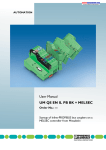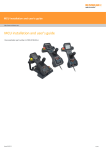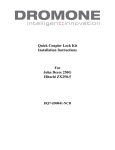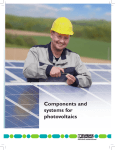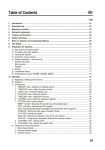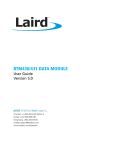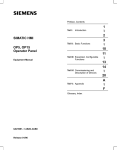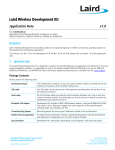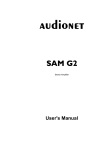Download ALPHA FIX PRINT - Service, Support
Transcript
ALPHA FIX PRINT Issued: 23.05.2007 ALPHA Distribution Boards and Terminal Blocks www.siemens.com/alpha Electrical installation from A to Z ALPHA FIX PRINT A printer for the fast and easy inscription of your terminal blocks ALPHA Distribution Boards and Terminal Blocks User's Manual May 2007 ALPHA FIX PRINT printer for the inscription of terminal blocks UV printer for printing plastic signs for the marking of terminals, conductors and devices Designation Revision ALPHA FIX PRINT Art. No. 8WH9060-6AA08 User's Manual Please note the following Please read this manual carefully and pay regard to its contents. This is essential for the safe use of the product described in this manual. The following notes will provide a first introduction to the manual and its use. The manual's target group The use of the product as described in this manual is intended solely for Electricians or persons instructed by electricians who are familiar with the applicable standards and miscellaneous regulations of electrical engineering and in particular with the relevant safety concepts. Qualified application programmers and software engineers who are familiar with the relevant safety concepts of automation engineering and with the applicable standards and miscellaneous regulations. SIEMENS accepts no liability for any maloperations and damage caused to SIEMENS products and non-SIEMENS products due to nonobservance of the information in this manual. Explanations of the symbols used The symbol Caution draws attention to actions which may result in damage to hardware or software or in injury to persons (with an indirect link to hazardous process peripherals). The symbol Note draws attention to conditions which must be observed at all cost in order to ensure smooth operation. It also refers you to tips and advice on efficient working methods and the optimization of software, thus helping to prevent unnecessary additional work. The symbol Text draws attention to additional sources of information (manuals, data sheets, literature etc.) concerning the topic in question (product etc.). Similarly it provides useful advice on how to find your way through the manual. Printer User's Manual Update: http://www.siemens.com/alpha 2/42 © Siemens AG 2007 Subject to change without notice Siemens AG Automation and Drives Division Electrical Installation Technology Business Unit Postfach 10 09 53, D-93009 Regensburg ALPHA Distribution Boards and Terminal Blocks User's Manual May 2007 ALPHA FIX PRINT printer for the inscription of terminal blocks General terms of use for technical documentation SIEMENS GmbH & Co. KG reserves the right to amend, correct and/or improve its technical documentation and the products described therein at any time without further notice, provided this can be reasonably asked of the user. This applies likewise to amendments in the interest of technical progress. The receipt of technical documentation (in particular data sheets, mounting instructions, manuals etc.) does not imply any additional obligation on SIEMENS to inform about any amendments to the products and/or technical documentation. Agreements to the contrary apply only if they are expressly confirmed by SIEMENS in written form. Please note that the documentation provided is only product-related and that it is your own responsibility to check the suitability and purpose of the products in the specific application, in particular with regard to complying with the standards and laws in force. Although SIEMENS always strives with the necessary care to ensure that information and contents are correct and in line with the state of the art, the information may nevertheless contain technical inaccuracies and/or printing errors. SIEMENS gives no guarantees with regard to the accuracy and correctness of the information. All the information contained in the technical documentation is provided without any express, implied or implicit guarantee. SIEMENS accepts no liability or responsibility for errors or omissions in the content of the technical documentation (in particular data sheets, assembly instructions, manuals etc.). The aforementioned limitations and exclusions to liability do not apply in cases of compulsory liability, e.g. in accordance with product liability legislation, in cases of premeditation, gross negligence, fatal injury, bodily injury and harm to health, or due to the violation of major contractual duties. Claims for damages due to the violation of major contractual duties are limited however to contractually typical and foreseeable damage, provided there is no case of premeditation or gross negligence or claims are not for fatal injury, bodily injury or harm to health. This provision shall not constitute any change in the burden of proof to the user's disadvantage. Explanations of the legal basis This manual and all illustrations contained therein are protected by copyright. All use of this manual by third parties is prohibited. The reproduction, translation and public circulation of this manual, its archiving by electronic and photographic means and its amendment require the written permission of SIEMENS. Offenders will be liable for damages. SIEMENS reserves all rights in case of patents being issued or utility models being registered. SIEMENS reserves all rights in case of patents being issued in connection with software from SIEMENS which possesses technicity or has technical relevance. Non-Siemens products are always mentioned without reference to patent rights. It must not be assumed therefore that such rights do not exist. Windows 3.x, Windows 95, Windows 98, Windows NT, Windows 2000, Windows XP, MS Word and MS-Excel are trademarks of Microsoft Corporation. Bluetooth is a registered trademark of Bluetooth SIG, Inc. All other product names used are trademarks of their respective organization. Internet Up-to-date information on SIEMENS products is available on the Internet: http://www.siemens.com/alpha Siemens AG Automation and Drives Division Electrical Installation Technology Business Unit Postfach 10 09 53, D-93009 Regensburg 3/42 © Siemens AG 2007 Subject to change without notice Printer User's Manual Update: http://www.siemens.com/alpha ALPHA Distribution Boards and Terminal Blocks User's Manual May 2007 ALPHA FIX PRINT printer for the inscription of terminal blocks Table of contents 1 Safety and the environment ....................................................................................................... 6 ....................................................................................... 6 1.1 Description of the ALPHA FIX PRINT 1.2 Proper use ............................................................................................................................................................. 6 1.3 Note the following .................................................................................................................................................. 7 2 1.3.1 Health hazards ....................................................................................................................................... 7 1.3.2 Risk of damaging the device 1.3.3 Waste disposal information ..................................................................................................................... 9 .................................................................................................................. 7 Installing and connecting the printer ........................................................................................10 2.1 Scope of delivery .................................................................................................................................................10 2.2 Transport lock ......................................................................................................................................................10 2.3 Getting to know the printer ...................................................................................................................................11 2.4 Installing the printer ..............................................................................................................................................12 2.5 Connecting the printer ..........................................................................................................................................13 2.6 3 2.5.1 Power connection ..................................................................................................................................13 2.5.2 USB connection ....................................................................................................................................14 2.5.3 Ethernet connection ..............................................................................................................................15 2.5.4 Bluetooth connection .............................................................................................................................16 First printout (test frame) ......................................................................................................................................17 Printing frames and configuring the printer ..............................................................................19 3.1 Inserting a frame .................................................................................................................................................19 3.2 Configuring the print .............................................................................................................................................20 3.3 Starting the printout ..............................................................................................................................................20 3.3.1 3.4 3.5 Description of the status monitor ...........................................................................................................21 Description of the user interface ..........................................................................................................................24 3.4.1 Display ..................................................................................................................................................24 3.4.2 Functions of the keypad ........................................................................................................................25 Making settings via the menu ..............................................................................................................................26 Printer User's Manual Update: http://www.siemens.com/alpha 4/42 © Siemens AG 2007 Subject to change without notice Siemens AG Automation and Drives Division Electrical Installation Technology Business Unit Postfach 10 09 53, D-93009 Regensburg ALPHA Distribution Boards and Terminal Blocks User's Manual May 2007 ALPHA FIX PRINT printer for the inscription of terminal blocks 4 3.5.1 Changing the language setting ..............................................................................................................26 3.5.2 Menu structure ......................................................................................................................................27 3.5.3 Resetting the menu to the factory settings ............................................................................................29 3.5.4 Setting the display contrast ...................................................................................................................29 3.5.5 Setting the UV lamp switch-off time ......................................................................................................29 3.5.6 Printing uneven frames (tensioner) .......................................................................................................30 Maintenance and cleaning .......................................................................................................30 4.1 Changing the fluid tank and cleaning unit ............................................................................................................30 4.2 Cleaning the print head ........................................................................................................................................33 4.3 Changing the UV unit ...........................................................................................................................................33 4.4 Locking the printer for transport ...........................................................................................................................35 5 Troubleshooting .....................................................................................................................36 5.1 Overview of possible faults ..................................................................................................................................36 5.2 Error messages and information on the display ...................................................................................................36 5.3 Rectifying faults ...................................................................................................................................................38 A 5.3.1 Frames are not transported ...................................................................................................................38 5.3.2 Opening the printer ...............................................................................................................................38 5.3.3 Setting the print offset ...........................................................................................................................38 5.3.4 Opening the printer in case of no voltage (emergency release) ............................................................40 Appendix ..................................................................................................................................41 A1 Technical specifications .......................................................................................................................................41 A2 Ordering data .......................................................................................................................................................42 Siemens AG Automation and Drives Division Electrical Installation Technology Business Unit Postfach 10 09 53, D-93009 Regensburg 5/42 © Siemens AG 2007 Subject to change without notice Printer User's Manual Update: http://www.siemens.com/alpha ALPHA Distribution Boards and Terminal Blocks User's Manual May 2007 ALPHA FIX PRINT printer for the inscription of terminal blocks 1 1.1 Safety and the environment Description of the ALPHA FIX PRINT The ALPHA FIX PRINT is a UV printer for the inscription of marking elements for electrical equipment. Such elements are in particular injection-molded plastic parts and plastic plates. The printing principle is based on a print head with a UV lamp for hardening the fluid. The printer is controlled by a PC. A printer driver for Windows XP is supplied with the printer. A special planning and marking software called ALPHA FIX PRINT is available from SIEMENS and included in the scope of delivery. Also, standard Microsoft Office products can be used to print the frames. 1.2 Proper use The ALPHA FIX PRINT is manufactured in accordance with the state of the art and the acknowledged rules of safety engineering. Nevertheless, hazards may arise for the user or third parties and impairments may be suffered by the ALPHA FIX PRINT and other property during use. The ALPHA FIX PRINT may be used only in perfect technical condition, for its intended purpose, in full awareness of safety and danger aspects, and with due attention to the operating instructions. Faults must be rectified without delay, in particular those which have a negative effect on safety. Proper use entails paying attention to the operating instructions. The ALPHA FIX PRINT is designed solely for the printing of suitable materials which are approved by SIEMENS. Similarly, you should use only consumables from SIEMENS. Unauthorized conversions (beyond replacing the fluid tank, the cleaning unit and the UV) and modifications to the ALPHA FIX PRINT are prohibited for safety reasons. Printer User's Manual Update: http://www.siemens.com/alpha 6/42 © Siemens AG 2007 Subject to change without notice Siemens AG Automation and Drives Division Electrical Installation Technology Business Unit Postfach 10 09 53, D-93009 Regensburg ALPHA Distribution Boards and Terminal Blocks User's Manual May 2007 ALPHA FIX PRINT printer for the inscription of terminal blocks 1.3 1.3.1 Note the following Health hazards Danger to life from mains voltage A high voltage may exist inside the ALPHA FIX PRINT. Never open the printer with force and never carry out repairs yourself. Hazards in case of incorrect operation ! The printer can be opened only by means of the software. This ensures that before the printer is opened, the UV lamp has been switched off and has cooled down and the fluid valve has been closed. Health hazards from UV light, heat or moving parts are thus ruled out. Never operate the ALPHA FIX PRINT without the cover and never try to reach into the device through any openings while it is working. Health hazard from breaking of the UV lamp There is mercury inside the UV lamp. Mercury is a toxic substance, particularly if inhaled. Take care not to destroy the UV lamp when you replace it. If mercury escapes in spite of all due care, ventilate the room thoroughly, pick up the spilled mercury with a finely pored plastic sponge, place it in air-tight packaging and dispose of it as special waste. Health hazard from the fluid The fluid used contains substances which can harm your health. It is an irritant and can cause skin irritations. Avoid direct contact with the fluid, in particular contact between the fluid and your eyes, and do not swallow it. If you come into direct contact with the fluid, wash the areas thoroughly with soap and water. 1.3.2 Risk of damaging the device Transport the printer in horizontal position Always transport the printer in horizontal position. If it is transported in vertical position or upside down, fluid may escape from the print head, making the device dirty or unusable. Damage to the device: Watch the filling level Watch the maximum filling level when inserting the frames. Too many frames will prevent the transport module from ascending and may cause damage to the printer. Siemens AG Automation and Drives Division Electrical Installation Technology Business Unit Postfach 10 09 53, D-93009 Regensburg 7/42 © Siemens AG 2007 Subject to change without notice Printer User's Manual Update: http://www.siemens.com/alpha ALPHA Distribution Boards and Terminal Blocks User's Manual May 2007 ALPHA FIX PRINT printer for the inscription of terminal blocks Do not touch the print head Take care not to touch the print head. This could damage the print head or impair the printed image. Do not touch the glass surface of the UV unit Take care not to touch the glass surface of the UV unit. This could damage the UV unit. Notes on connecting to the power supply The ALPHA FIX PRINT is designed solely for power networks with an alternating voltage of 100 ... 240 V. The ALPHA FIX PRINT must be connected only to sockets with a PE/ground contact. Connect the ALPHA FIX PRINT only to items of equipment which are supplied with protective extra-low voltage. Switch off all affected items of equipment (computer, printer, accessories) before making or breaking any connections. Protect the ALPHA FIX PRINT from wet conditions Operate the ALPHA FIX PRINT only in a dry environment and do not expose it to wet conditions (spray water, mist, etc.). Perform only those actions described in this operating manual. Other tasks must be left to trained personnel or service technicians. Limited durability of the fluid The UV-hardening fluid has only limited durability. When the use-by date is reached, the fluid tank must be replaced. The fluid tank is designed for once-only use and cannot be refilled. Printer User's Manual Update: http://www.siemens.com/alpha 8/42 © Siemens AG 2007 Subject to change without notice Siemens AG Automation and Drives Division Electrical Installation Technology Business Unit Postfach 10 09 53, D-93009 Regensburg ALPHA Distribution Boards and Terminal Blocks User's Manual May 2007 ALPHA FIX PRINT printer for the inscription of terminal blocks 1.3.3 Waste disposal information Disposal of the UV unit The UV lamp is a discharge lamp which according to the EU Directive must be disposed of separately at your local collection center. Disposal of the fluid tank Empty fluid tanks can be disposed of with the household refuse. Fluid tanks which have passed their useby date but still contain fluid must be disposed of as special waste. Observe the regulations in force in your area. Disposal of the cleaning tank The cleaning unit must be disposed of as special waste. Observe the regulations in force in your area. Disposal of the old device Old devices contain valuable, recyclable materials which should be made available for further use. Dispose of old devices separately at a suitable collection center. Thanks to the modular construction of the ALPHA FIX PRINT it is easy to break down the device into its various parts, enabling them to be recycled accordingly. The electronics board of the ALPHA FIX PRINT is equipped with a lithium battery. Dispose of this battery in an old battery collection container provided by retailers or public-law waste disposal enterprises. Siemens AG Automation and Drives Division Electrical Installation Technology Business Unit Postfach 10 09 53, D-93009 Regensburg 9/42 © Siemens AG 2007 Subject to change without notice Printer User's Manual Update: http://www.siemens.com/alpha ALPHA Distribution Boards and Terminal Blocks User's Manual May 2007 ALPHA FIX PRINT printer for the inscription of terminal blocks 2 2.1 Installing and connecting the printer Scope of delivery Check the scope of delivery. The ALPHA FIX PRINT is delivered in a box together with the following: – Power cable (European and US) – CD-ROM with driver and electronic operating manual – USB cable – Spare set comprising a fluid tank and cleaning unit – ALPHA FIX PRINT planning and marking software 2.2 Transport lock The ALPHA FIX PRINT has an electronic and a manual transport lock. The manual transport lock must be removed by hand after the printer is opened (see page 32); the electronic transport lock is automatically released by the software. If you want to transport the ALPHA FIX PRINT after it has been started up for the first time, you must activate the transport locks. The electronic transport lock is activated via the menu (see "Locking the printer for transport" on page 29). Always transport the printer in horizontal position. If it is transported in vertical position or upside down, fluid may escape from the print head, making the device dirty or unusable. Printer User's Manual Update: http://www.siemens.com/alpha 10/42 © Siemens AG 2007 Subject to change without notice Siemens AG Automation and Drives Division Electrical Installation Technology Business Unit Postfach 10 09 53, D-93009 Regensburg ALPHA Distribution Boards and Terminal Blocks User's Manual May 2007 ALPHA FIX PRINT printer for the inscription of terminal blocks 2.3 Getting to know the printer 1 5 2 3 4 Fig. 2- 1 Operating elements of the printer 1 Transport module for holding the frames 2 Keypad 3 Display 4 Delivery shaft 5 Cover release (pushbutton on both sides of the printer) The cover can be opened only when the printer is first released by the software (see page 33). Siemens AG Automation and Drives Division Electrical Installation Technology Business Unit Postfach 10 09 53, D-93009 Regensburg 11/42 © Siemens AG 2007 Subject to change without notice Printer User's Manual Update: http://www.siemens.com/alpha ALPHA Distribution Boards and Terminal Blocks User's Manual May 2007 ALPHA FIX PRINT printer for the inscription of terminal blocks 1 2 3 Fig. 2- 2 1 2 3 Consumables Fluid tank UV unit Cleaning unit 2.4 Installing the printer To ensure good printing quality, the device must be absolutely level. It is equipped therefore with a sensor which issues a warning on the display if the printer is inclined. Install the printer in a clean, dry place. The following places are not suitable: – Damp or dusty places – Places exposed to high temperatures, direct sunshine or low temperatures (operating range: 5 to 35 °C). • Unpack the printer and install it in a suitable place on a firm and level surface. Printer User's Manual Update: http://www.siemens.com/alpha 12/42 © Siemens AG 2007 Subject to change without notice Siemens AG Automation and Drives Division Electrical Installation Technology Business Unit Postfach 10 09 53, D-93009 Regensburg ALPHA Distribution Boards and Terminal Blocks User's Manual May 2007 ALPHA FIX PRINT printer for the inscription of terminal blocks 2.5 Connecting the printer 1 2 Fig. 2- 3 1 2 3 4 Connections 3 4 On/Off switch Power connection Ethernet connection USB connection 2.5.1 Power connection • Connect the printer to the power supply. The printer has a wide-range power supply unit (100 ... 240 V AC); there is no need therefore for a voltage selector switch on the device itself. You can connect the ALPHA FIX PRINT to the computer via USB, Ethernet or Bluetooth. The ALPHA FIX PRINT searches automatically for the interface from which it receives the data. Siemens AG Automation and Drives Division Electrical Installation Technology Business Unit Postfach 10 09 53, D-93009 Regensburg 13/42 © Siemens AG 2007 Subject to change without notice Printer User's Manual Update: http://www.siemens.com/alpha ALPHA Distribution Boards and Terminal Blocks User's Manual May 2007 ALPHA FIX PRINT printer for the inscription of terminal blocks 2.5.2 • Connect the printer to the PC with the supplied USB cable. The smaller USB connector (type USB-B; the lower connector in this figure) is connected to the printer and the wider connector (the upper connector in Fig. 2-4) is connected to the PC. Fig. 2- 4 • USB connection USB cable Switch on the printer. After a few seconds the display announces "Initialization" and then "Ready". Then the PC logs on, recognizes the "new hardware" and prompts you to install the driver. Driver installation • Insert the CD-ROM supplied and install a new printer using the driver supplied. • Because the supplied driver was created in cooperation with Phoenix Contact, the printer is named Bluemark in keeping with the driver. In this case however the printer in question is the ALPHA FIX PRINT. The driver installation is described for Windows XP. • Insert the supplied CD-ROM prior to installation. Abort the program installation if setup starts automatically. • In the start menu select "Settings... Printers and fax machines". • Select "Add printer". • Click on "Continue" to begin with the installation. • Decide whether the printer is to be installed locally or in a network and click on "Continue". • Select the printer connection and click on "Continue". • Click on "Data carrier" and then on "Browse". • Select the directory "Driver" on the CD-ROM. • Select the file "BLUEMARK.inf" and click on "Open". • Confirm with "OK". • The printer name will be displayed. • If necessary, change the printer name and click on "Continue". • Do not print a test page. Select "No" and click on "Continue". • Click on "Finish". The files will now be copied. The printer has now been installed. Printer User's Manual Update: http://www.siemens.com/alpha 14/42 © Siemens AG 2007 Subject to change without notice Siemens AG Automation and Drives Division Electrical Installation Technology Business Unit Postfach 10 09 53, D-93009 Regensburg ALPHA Distribution Boards and Terminal Blocks User's Manual May 2007 ALPHA FIX PRINT printer for the inscription of terminal blocks 2.5.3 Ethernet connection Use this connection if you want to connect the device to your network by means of an Ethernet cable. Equipment required: Hub/router/switch and an Ethernet cable. Connecting the Ethernet cable • Connect one end of the Ethernet cable to the Ethernet connection on the rear of the printer. • Connect the other end of the Ethernet cable to the hub/router/switch. Do not connect the Ethernet cable to a cable modem. You must have a functioning network. • • • • • Insert the supplied CD-ROM. Follow the prompts on the screen. Select the option "Via network" from the connection types on the screen. Follow the prompts on the screen. You must confirm both firewall messages or the set-up will fail. If the start screen fails to appear, double-click first on "Workplace", then on the CD-ROM symbol and finally on the file "setup.exe". Allocating the IP address The Ethernet interface is preselected in DHCP mode. This means that the IP address is allocated automatically. You can exit DHCP mode via the menu and allocate an IP address manually. • Press on the key to move to the menu. The printer switches to offline mode, i.e. printing is no longer possible. • Using select Settings. Confirm with OK. • Using select Interfaces. Confirm with OK. • Select via the keys TCP/IP-IP address, TCP/IP subnet mask or TCP/IP standard gateway. • Confirm with OK. • Press the key several times to return to the main menu. Siemens AG Automation and Drives Division Electrical Installation Technology Business Unit Postfach 10 09 53, D-93009 Regensburg 15/42 © Siemens AG 2007 Subject to change without notice Printer User's Manual Update: http://www.siemens.com/alpha ALPHA Distribution Boards and Terminal Blocks User's Manual May 2007 ALPHA FIX PRINT printer for the inscription of terminal blocks 2.5.4 Bluetooth connection The printer has a Bluetooth interface for wireless data transmission. The technical specifications of the Bluetooth interface can be found on page 34. Principles of wireless printing with Bluetooth With the help of Bluetooth technology for wireless communication it is possible for devices such as printers and computers to communicate with each other over distances of up to 100 meters by means of radio waves in the 2,400 GHz spectrum. To provide Bluetooth capability, the ALPHA FIX PRINT has an integrated Bluetooth radio module. Unlike infrared communication, Bluetooth technology does not require a direct visual link between the transmitting device and the receiving device. Just one device at a time The printer can make a wireless Bluetooth connection to just one device at a time. The printer ignores all other devices which try to make a connection. The device must wait until the original connection has ended. Only then can it build up a new connection. Bluetooth identification Identification is the process with which one Bluetooth-capable device locates other Bluetooth-capable devices within its range. When a device has identified the printer, it displays the printer's Bluetooth device name. The identification process varies according to the type of Bluetooth software used. Installation on the PC To be able to use the printer, the PC must be equipped with Bluetooth technology. If your PC has an internal Bluetooth radio module, you will find information on the Bluetooth function of your PC in the user's manual issued for your computer. If your PC does not have an internal Bluetooth radio module, you must use a Bluetooth PC card or adapter in order to be able to use the Bluetooth technology. Configuring the ALPHA FIX PRINT The ALPHA FIX PRINT transmits Bluetooth via its serial profile. A virtual COM port is created for this purpose. Activate the COM port in the driver in the tabbed card "Connections". • In the start menu select "Settings... Printers and fax machines". • Mark the ALPHA FIX PRINT printer under Bluemark and in the menu then select "File... Properties". • Switch there to the tabbed card "Connections" and select the corresponding COM port of the virtual Bluetooth connection. • Confirm your selection with "OK". Printer User's Manual Update: http://www.siemens.com/alpha 16/42 © Siemens AG 2007 Subject to change without notice Siemens AG Automation and Drives Division Electrical Installation Technology Business Unit Postfach 10 09 53, D-93009 Regensburg ALPHA Distribution Boards and Terminal Blocks User's Manual May 2007 ALPHA FIX PRINT printer for the inscription of terminal blocks 2.6 First printout (test frame) The ALPHA FIX PRINT is usually delivered with a full, installed fluid tank so that it is immediately ready for printing. If the fluid tank is empty or has not been installed yet, see "Changing the fluid tank and cleaning unit Health hazard from the fluid The fluid used contains substances which can harm your health and cause skin irritations. Avoid direct contact with the fluid. If you come into direct contact with the fluid, wash your hands thoroughly with soap and water. The fluid tank (ink cartridge) and cleaning unit (cleaning cartridge) must always be replaced together. They are available as a set (see "Ordering data" on page 35). Siemens AG Automation and Drives Division Electrical Installation Technology Business Unit Postfach 10 09 53, D-93009 Regensburg 17/42 © Siemens AG 2007 Subject to change without notice Printer User's Manual Update: http://www.siemens.com/alpha ALPHA Distribution Boards and Terminal Blocks User's Manual May 2007 ALPHA FIX PRINT printer for the inscription of terminal blocks Print a test frame You can then print a test page. The printout can be started from an application (such as MS-Word or the ALPHA FIX PRINT software) or by selecting a test printout. For the test printout you need a 8WH8202-2AA05 frame. You can also use a different type of frame for the test printout. In this case the pattern might not be printed exactly on the signs. • Switch on the printer. Each time the printer is switched on, it automatically carries out a cleaning cycle. • Place a frame (ideally: 8WH8202-2AA05) in the infeed compartment. • In the start menu select "Settings... Printers and fax machines". • Mark the ALPHA FIX PRINT printer under Bluemark and in the menu then select "File... Properties". Fig. 2- 5 • Properties of the SIEMENS ALPHA FIX PRINT: Maintenance On the tabbed card "Maintenance" select the icon "Test printout on 8WH8202-2AA05". Printer User's Manual Update: http://www.siemens.com/alpha 18/42 © Siemens AG 2007 Subject to change without notice Siemens AG Automation and Drives Division Electrical Installation Technology Business Unit Postfach 10 09 53, D-93009 Regensburg ALPHA Distribution Boards and Terminal Blocks User's Manual May 2007 ALPHA FIX PRINT printer for the inscription of terminal blocks 3 Printing frames and configuring the printer 3.1 Inserting a frame Use only materials which are approved by SIEMENS. Watch the maximum filling level when inserting the frames. Fill max Fig. 3- 1 Transport module with marking of the filling level Before printing, you must insert the frames in the transport module. A mark indicates the maximum filling level. It lies approx. 15 mm below the top edge. If too many frames are inserted, the transport module cannot ascend and there is a risk of the frames or the printer being damaged. Approx. 20 frames with the usual skid height of approx. 4 mm fit in the transport module. The delivery shaft holds fewer frames (approx. 10) than the infeed shaft. You may have to empty it during the printing process. Siemens AG Automation and Drives Division Electrical Installation Technology Business Unit Postfach 10 09 53, D-93009 Regensburg 19/42 © Siemens AG 2007 Subject to change without notice Printer User's Manual Update: http://www.siemens.com/alpha ALPHA Distribution Boards and Terminal Blocks User's Manual May 2007 ALPHA FIX PRINT printer for the inscription of terminal blocks 3.2 Configuring the print The frames can be inscribed using the ALPHA FIX PRINT software or standard Microsoft Office products. Please note that you must specify the type of frame in the application program. In the ALPHA FIX PRINT software you must select the correct frame type; in MS -Word or MS- Excel the page size (e.g. 76 x 120 mm) must correspond to the frame sizes. 3.3 Starting the printout Risk of losing your eye-sight Never operate the ALPHA FIX PRINT without the cover Risk of crushing There are moving parts inside the printer. Never operate the ALPHA FIX PRINT without the cover and never try to reach into the device through any openings while it is working. Fig. 3- 2 Never reach into the device through any openings Printer User's Manual Update: http://www.siemens.com/alpha 20/42 © Siemens AG 2007 Subject to change without notice Siemens AG Automation and Drives Division Electrical Installation Technology Business Unit Postfach 10 09 53, D-93009 Regensburg ALPHA Distribution Boards and Terminal Blocks User's Manual May 2007 ALPHA FIX PRINT printer for the inscription of terminal blocks Operating states Once you have started the printout, the frame is drawn in immediately but printing does not begin until after approx. 60 seconds, i.e. not until the UV lamp has reached its full UV- power. After each frame the UV lamp goes briefly into idle mode (i.e. 50 % of UV power) until the next frame is drawn in. If there are no longer any more print jobs, the printer will switch into stand-by mode after approx. 10 minutes. When the printer goes into stand-by mode, the UV lamp is switched off but continues to be cooled. After approx. 90 seconds the UV lamp has cooled enough for the fans to be switched off. When there is a new print job, the printer is ready again for operation after approx. 90 seconds. Status monitor When printing is in progress, you can observe the printing status on the "Status monitor" (see "Description of the status monitor" on page 18). 3.3.1 Description of the status monitor With the status monitor you can view information on the PC about the status of the printer, the current print jobs or the durability of consumables. To call up the status monitor proceed as follows: • In the start menu select "Settings... Printers and fax machines". • Mark the ALPHA FIX PRINT printer under Bluemark and in the menu then select "File... Properties". • Switch there to the tabbed card "Maintenance" and click on the icon "Start status monitor". Siemens AG Automation and Drives Division Electrical Installation Technology Business Unit Postfach 10 09 53, D-93009 Regensburg 21/42 © Siemens AG 2007 Subject to change without notice Printer User's Manual Update: http://www.siemens.com/alpha ALPHA Distribution Boards and Terminal Blocks User's Manual May 2007 ALPHA FIX PRINT printer for the inscription of terminal blocks Fig. 3- 3 Status monitor To reduce the load on the system, the status monitor is not continually updated. To call up the latest status, click on "Update". The status monitor has two tabs. The "Info" tab provides information about the version of the status monitor. The "Monitor" tab shows the following: Printer User's Manual Update: http://www.siemens.com/alpha 22/42 © Siemens AG 2007 Subject to change without notice Siemens AG Automation and Drives Division Electrical Installation Technology Business Unit Postfach 10 09 53, D-93009 Regensburg ALPHA Distribution Boards and Terminal Blocks User's Manual May 2007 ALPHA FIX PRINT printer for the inscription of terminal blocks Status The "Status" box is used to display various status messages such as the durability of the fluid in days or whether the cover was opened etc. Status of fluid tank With "Status of fluid tank" a bar display indicates the level of fluid in the fluid tank. If the fluid tank is full, all the segments will shine green. As more print-outs are made, so the number of green segments decreases. When all segments are off, the fluid tank is empty (see "Changing the fluid tank and cleaning unit" on page 25). Health hazard from the fluid The fluid used contains substances which can harm your health and cause skin irritations. Avoid direct contact with the fluid. If you come into direct contact with the fluid, wash your hands thoroughly with soap and water. The fluid tank (ink cartridge) and cleaning unit (cleaning cartridge) must always be replaced together. They are available as a set (see "Ordering data" on page 35). Status of UV lamp As with the fluid tank, this display indicates the durability of the UV lamp. If all the segments are off, the UV power has been exhausted and the UV lamp has to be replaced (see "Replace UV unitChanging the UV unit). Frame code The frame code is indicated if this function is supported by the application. MS -Word, for example, does not transmit the frame code. Print job Under "Print job" appear the number and the name of the print jobs which are to be printed by the printer (print queue). Saving the log file The log file saves the operating data logged in the device. This function is intended for diagnostics by a service technician. Siemens AG Automation and Drives Division Electrical Installation Technology Business Unit Postfach 10 09 53, D-93009 Regensburg 23/42 © Siemens AG 2007 Subject to change without notice Printer User's Manual Update: http://www.siemens.com/alpha ALPHA Distribution Boards and Terminal Blocks User's Manual May 2007 ALPHA FIX PRINT printer for the inscription of terminal blocks 3.4 3.4.1 Fig. 3- 4 Description of the user interface Display Example of the display In the bottom line you can see which actions can be performed with the keys in the keypad. You can adjust the contrast of the display to your needs (see page 24). The display is divided into three areas. 1 In printing mode the top part shows the operating status of the printer (print, idle and stand-by, see "Operating states" on page 18). While settings are being made in the menu, the higher-level menu point is overlaid. 2 During printing the middle part shows the frame type (if this function is supported by the application) and information about operation. During operator inputs, the selected menu point is shown here. 3 In the bottom line you can see which actions can be performed with the keys in the keypad. Printer User's Manual Update: http://www.siemens.com/alpha 24/42 © Siemens AG 2007 Subject to change without notice Siemens AG Automation and Drives Division Electrical Installation Technology Business Unit Postfach 10 09 53, D-93009 Regensburg ALPHA Distribution Boards and Terminal Blocks User's Manual May 2007 ALPHA FIX PRINT printer for the inscription of terminal blocks 3.4.2 Functions of the keypad The keypad is used in conjunction with the display for navigating in the menu. Fig. 3- 5 Keypad The keys have the following significance: Table 3- 1 Keypad assignment OK Menu Scroll up Back to previous menu Call up main menu Scroll down Adopt / Enter Menu: Increase value Cursor to the left Cursor to the right Decrease value Adopt value Enter mask Print Abort print job Print job pause Online Repeat last printout Call up main menu and abort current print job Switch off UV lamp Error Back to main menu More infos about and abort print job the error Back to main menu Siemens AG Automation and Drives Division Electrical Installation Technology Business Unit Postfach 10 09 53, D-93009 Regensburg 25/42 © Siemens AG 2007 Subject to change without notice Printer User's Manual Update: http://www.siemens.com/alpha ALPHA Distribution Boards and Terminal Blocks User's Manual May 2007 ALPHA FIX PRINT printer for the inscription of terminal blocks 3.5 Making settings via the menu Pressing the key possible. Fig. 3- 6 on the keypad takes you to the menu. The printer switches to offline mode, i.e. printing is no longer Main menu In the bottom line you can see which actions can be performed with the keys in the keypad. Using this menu you can: – Query/change device settings – Carry out maintenance jobs – Start test printouts – Query status information You have the option of making a factory reset (see page 24). 3.5.1 Changing the language setting The display language is preset to English. To select a different language, proceed as follows: • Press on the key to move to the menu. The printer switches to offline mode, i.e. printing is no longer possible. • Confirm the point Settings with OK. • Confirm the point Device settings with OK. • Confirm the point Language with OK. • Select your language with the key . • Confirm the selected language with OK. • Press the key several times to return to the main menu. Printer User's Manual Update: http://www.siemens.com/alpha 26/42 © Siemens AG 2007 Subject to change without notice Siemens AG Automation and Drives Division Electrical Installation Technology Business Unit Postfach 10 09 53, D-93009 Regensburg ALPHA Distribution Boards and Terminal Blocks User's Manual May 2007 ALPHA FIX PRINT printer for the inscription of terminal blocks 3.5.2 Menu structure Table 3- 2 Menu structure Menu point Sub-menu Selection Settings Device settings Language Significance Default Display language. English Page 21 UV lamp switch-off time The time after which the UV lamp is switched 10 min. off and the printer goes into stand-by mode. 24 Tensioner Active: The frames are tensioned so that they are as level as possible during the printing. This makes sense for frames which are not quite level. You can select from: German, English, French, Italian, Dutch, Spanish and Russian Setting range: 1 to 60 min. 24 Not active: The normal levelness of the frames is adequate. Print parameters Factory reset All the settings are reset to the settings listed in the "Default" column. 24 Print offset horizontal 32 0.000 Printing begins offset further to the right by the selected value (in mm) or offset further to the left in case of a negative value. Setting range: -76.00 to + 76.00 Print offset vertical 0.000 Printing begins offset further down by the selected value (in mm) or offset further up in case of a negative value. 32 Setting range: -500.00 to +500.00 Interfaces TCP/IP IP address 255.255.255.255 TCP/IP subnet 255.255.255.255 mask Display Siemens AG Automation and Drives Division Electrical Installation Technology Business Unit Postfach 10 09 53, D-93009 Regensburg TCP/IP standard gateway 255.255.255.255 Bluetooth profile Serial port profile (SPP) Contrast The display contrast is increased or decreased. Medium Touchpanel adjustment Not supported 27/42 © Siemens AG 2007 Subject to change without notice SPP 24 – Printer User's Manual Update: http://www.siemens.com/alpha ALPHA Distribution Boards and Terminal Blocks User's Manual May 2007 ALPHA FIX PRINT printer for the inscription of terminal blocks Maintenance Cleaning the print head The print head jets are cleared by spraying. 27 Intensive cleaning The print head jets are cleared by spraying with more fluid than when cleaning the print head 27 Print head transport lock Active: The transport lock is activated 29 Not active: The transport lock is not activated Opening the printer The UV lamp is cooled, internal fluid valves are closed and then the cover is released 30 Test functions Test printout on 8WH8202-2AA05 Starts the printout of a test frame 14 Status Fluid level Filling level of the fluid tank Cleaning cartridge Durability of the cleaning unit UV lamp Remaining life of the UV lamp Device status Device list Version Printer User's Manual Update: http://www.siemens.com/alpha Designation of the transport module Hardware Version number of the printer Firmware Version number and creation date of the firmware PLD Internal version number (for service purposes) 28/42 © Siemens AG 2007 Subject to change without notice Siemens AG Automation and Drives Division Electrical Installation Technology Business Unit Postfach 10 09 53, D-93009 Regensburg ALPHA Distribution Boards and Terminal Blocks User's Manual May 2007 ALPHA FIX PRINT printer for the inscription of terminal blocks 3.5.3 Resetting the menu to the factory settings You have the option of resetting the values selected under Settings to the factory settings. • Press the key to go to the menu. The printer switches to offline mode, i.e. printing is no longer possible. • Using select Settings. Confirm with OK. • Using select Device settings. Confirm with OK. • Using the key select Factory reset. • Confirm with OK. All the settings are reset to the default settings. 3.5.4 Setting the display contrast You can adjust the contrast of the display to your needs. • Press the key to move to the menu. The printer switches to offline mode, i.e. printing is no longer possible. • Using select Settings. Confirm with OK. • Using select Display . Confirm with OK. • Using the key select Contrast. Confirm with OK. • Increase the value using or decrease the value using . • Confirm with OK. 3.5.5 Setting the UV lamp switch-off time If there are no longer any more print jobs, the printer will switch into stand-by mode after approx. 10 minutes. When the printer goes into stand-by mode, the UV lamp is switched off but continues to be cooled. After approx. 90 seconds the UV lamp has cooled enough for the fans to be switched off. When there is a new print job, the printer is ready again for operation after approx. 90 seconds. If a period of 10 minutes is unsuitable for your purposes, you can extend it to a maximum of 60 minutes or shorten it to a minimum of 1 minute. • Press on the key to move to the menu. The printer switches to offline mode, i.e. printing is no longer possible. • Using select Settings. Confirm with OK. • Using select Device settings. Confirm with OK. • Using the key select UV lamp switch-off time. • Confirm with OK. • Increase the value using or decrease the value using . Siemens AG Automation and Drives Division Electrical Installation Technology Business Unit Postfach 10 09 53, D-93009 Regensburg 29/42 © Siemens AG 2007 Subject to change without notice Printer User's Manual Update: http://www.siemens.com/alpha ALPHA Distribution Boards and Terminal Blocks User's Manual May 2007 ALPHA FIX PRINT printer for the inscription of terminal blocks 3.5.6 Printing uneven frames (tensioner) It is possible to tension the frames so that they are as level as possible during the printing. This makes sense for frames which are not quite level. • Press the key to move to the menu. The printer switches to offline mode, i.e. printing is no longer possible. • Using select Settings. Confirm with OK. • Using select Device settings. Confirm with OK. • Using the key select Tensioner. Confirm with OK. • Using the key select Active. Confirm with OK. 4 4.1 Maintenance and cleaning Changing the fluid tank and cleaning unit Health hazard from the fluid The fluid used contains substances which can harm your health and cause skin irritations. Avoid direct contact with the fluid. If you come into direct contact with the fluid, wash your hands thoroughly with soap and water. The fluid tank (ink cartridge) and cleaning unit (cleaning cartridge) must always be replaced together. They are available as a set (see "Ordering data" on page 35). The level of fluid in the fluid tank is monitored. When the tank is empty, the prompt "Replace fluid tank" is shown automatically. The fluid tank is allowed to be replaced only when this prompt appears as only then is bubble-free replacement assured. The UV-hardening fluid has limited durability. When the use-by date is reached, the fluid and the fluid tank must be replaced. Printer User's Manual Update: http://www.siemens.com/alpha 30/42 © Siemens AG 2007 Subject to change without notice Siemens AG Automation and Drives Division Electrical Installation Technology Business Unit Postfach 10 09 53, D-93009 Regensburg ALPHA Distribution Boards and Terminal Blocks User's Manual May 2007 ALPHA FIX PRINT printer for the inscription of terminal blocks Querying the status of the fluid tank You can view the status of the fluid tank (level and durability) in the status monitor: • In the start menu select "Settings... Printers and fax machines". • Mark the ALPHA FIX PRINT printer under Bluemark and in the menu then select "File... Properties". • Switch there to the tabbed card "Maintenance" and click on the icon "Start status monitor". With "Status of fluid tank" a bar display indicates the level of fluid in the fluid tank. If the fluid tank is full, all the segments will shine green. As more print-outs are made, so the number of green segments decreases. If the fluid tank is empty, all the segments will be off. Replacing the fluid tank • • • • Switch on the device. Press on the key to move to the menu. The printer switches to offline mode, i.e. printing is no longer possible. Using select Maintenance. Confirm with OK. Using select Open printer. Confirm with OK. The removal of the fluid tank will now be prepared and the cover lock opened. As soon as the cover can be opened, a message to this effect appears on the display. Take care not to touch the print head. This could damage the print head or impair the printed image. Take care not to touch the glass surface of the UV unit. This could damage the UV unit. • Press in the pushbuttons on both sides of the printer (4 in Fig. 4-1) and open the cover. Siemens AG Automation and Drives Division Electrical Installation Technology Business Unit Postfach 10 09 53, D-93009 Regensburg 31/42 © Siemens AG 2007 Subject to change without notice Printer User's Manual Update: http://www.siemens.com/alpha ALPHA Distribution Boards and Terminal Blocks User's Manual May 2007 ALPHA FIX PRINT printer for the inscription of terminal blocks 1 4 2 3 Fig. 4- 1 • • View of the fluid tank (1), cleaning unit (3) and UV- unit (2) Release the green locking lever, pull the fluid tank down slightly and then upwards at an angle so that it slides out of the guide. Install the new fluid tank in reverse order by sliding it into position, pressing it home gently, and relocking the green lever until it engages audibly. Disposal of the fluid tank Empty fluid tanks can be disposed of with the household refuse. Fluid tanks which have passed their useby date but still contain fluid must be disposed of as special waste like paint residues. Observe the regulations in force in your area. • Then replace the cleaning unit. Printer User's Manual Update: http://www.siemens.com/alpha 32/42 © Siemens AG 2007 Subject to change without notice Siemens AG Automation and Drives Division Electrical Installation Technology Business Unit Postfach 10 09 53, D-93009 Regensburg ALPHA Distribution Boards and Terminal Blocks User's Manual May 2007 ALPHA FIX PRINT printer for the inscription of terminal blocks Replacing the cleaning unit The cleaning unit is situated in the lower part of the device at bottom left (3 in Fig. 4-1). • Press in the green lever. The cleaning unit jumps out a little. When you take out the cleaning unit, do not grip the top surface as it could still be covered with fluid resides. Grip only on the sides or wear gloves. • Insert the new cleaning unit and press home gently until the green level engages audibly. • Close the cover again. The fluid system will now be filled automatically. Disposal of the cleaning tank The cleaning unit must be disposed of as special waste. Observe the regulations in force in your area. 4.2 Cleaning the print head When the device is switched on, a cleaning cycle is carried out automatically. As soon as the printed image deteriorates, individual jets fail or parts of a line are missing, a new cleaning cycle is necessary. You can choose between "Cleaning" and "Intensive cleaning". Intensive cleaning comprises several cycles. More fluid is sprayed through the jets, which means that more fluid is consumed for the cleaning. You can initiate this manually. • In the start menu select "Settings... Printers and fax machines". • Mark the ALPHA FIX PRINT printer under Bluemark and in the menu then select "File... Properties". Switch there to the tabbed card "Maintenance" and click on the icon "Cleaning" or "Intensive cleaning". 4.3 Changing the UV unit If the UV unit has failed or if the display reports that the UV power has been exhausted, then the UV lamp will have to be replaced (see "Ordering data" on page 35). Important notes on the UV unit Health hazard from breaking of the UV lamp There is mercury inside the UV lamp. Mercury is a toxic substance, particularly if inhaled. Take care not to destroy the UV lamp when you replace it. If mercury escapes in spite of all due care, ventilate the room thoroughly, pick up the spilled mercury with a finely pored plastic sponge, place it in air-tight packaging and dispose of it as special waste. The service life of the UV unit is limited and monitored.When the UV power has been exhausted, this is indicated on the display. Siemens AG Automation and Drives Division Electrical Installation Technology Business Unit Postfach 10 09 53, D-93009 Regensburg 33/42 © Siemens AG 2007 Subject to change without notice Printer User's Manual Update: http://www.siemens.com/alpha ALPHA Distribution Boards and Terminal Blocks User's Manual May 2007 ALPHA FIX PRINT printer for the inscription of terminal blocks Querying the status of the UV unit You can view the status of the UV unit in the status monitor: • In the start menu select "Settings... Printers and fax machines". • Mark the ALPHA FIX PRINT printer under Bluemark and in the menu then select "File... Properties". Switch there to the tabbed card "Maintenance" and click on the icon "Start status monitor". As with the fluid tank, this display indicates the durability of the UV unit. If all the segments are off, the UV power has been exhausted and the UV lamp has to be replaced. Procedure • • • • • Switch on the device. Release the cover lock via the menu. To do so, press the key to move to the menu. The printer switches to offline mode, i.e. printing is no longer possible. Using select Maintenance. Confirm with OK. Using select Open printer. Confirm with OK. The release will be delayed until the UV lamp has cooled. This can take up to 5 minutes. As soon as the cover can be opened, a message to this effect appears on the display. Press in the pushbuttons on both sides of the printer (2 in figure 4-2) and open the cover. 1 Fig. 4- 2 2 View of the UV unit Printer User's Manual Update: http://www.siemens.com/alpha 34/42 © Siemens AG 2007 Subject to change without notice Siemens AG Automation and Drives Division Electrical Installation Technology Business Unit Postfach 10 09 53, D-93009 Regensburg ALPHA Distribution Boards and Terminal Blocks User's Manual May 2007 ALPHA FIX PRINT printer for the inscription of terminal blocks Touch the UV unit only after you have made certain that it has cooled down sufficiently. • Press the small green button on the UV unit and pull out the UV unit by its enclosure. Avoid touching the glass window (1) of the new UV unit. • • Insert the new UV unit. As you do so, make sure that the three guide points slide into the slots and that the UV unit engages audibly. Close the cover. Disposal of the UV unit The UV lamp is a discharge lamp which according to the EU Directive must be disposed of separately at your local collection center. • Dispose of the UV lamp in accordance with the regulations. 4.4 Locking the printer for transport If you want to transport the printer, you must first lock the print head so that it does not become damaged. • Press the key to move to the menu. The printer switches to offline mode, i.e. printing is no longer possible. • Using select Maintenance. Confirm with OK. • Using select Print head transport lock. Confirm with OK. • Using select Active. Confirm with OK. The transport lock is released automatically as soon as the printer is switched on again. Transport the printer in horizontal position Always transport the printer in horizontal position. If it is transported in vertical position or upside down, fluid may escape from the print head, making the device dirty or unusable. Siemens AG Automation and Drives Division Electrical Installation Technology Business Unit Postfach 10 09 53, D-93009 Regensburg 35/42 © Siemens AG 2007 Subject to change without notice Printer User's Manual Update: http://www.siemens.com/alpha ALPHA Distribution Boards and Terminal Blocks User's Manual May 2007 ALPHA FIX PRINT printer for the inscription of terminal blocks 5 5.1 Troubleshooting Overview of possible faults Table 5- 1 Troubleshooting Error Cause Remedy Page The printed image deteriorates The print head is dirty or individual jets have Clean or intensively clean the failed print head Frames are not transported 27 Set the correct page size The page size entered in the application program does not correspond to the frame size 30 Frames have become jammed Remove the frame pile-up 30 Frames are unlevel Tension the frames The printer cannot be switched The power connection is faulty on Check the power connection 11 The printed image is not in the Printing starts too far towards the correct place on the frames top/bottom or right/left Adjust the print offset 32 The printer is on but does not print Wait until the UV lamp is ready for operation The printer is still in the warm-up phase The interface cable is not connected or you Check the connection to the PC. have selected the wrong interface. 5.2 Error messages and information on the display Table 5- 2 Error messages Error messages and information Cause Repeat printout? The current printout was not performed Follow the prompts on the display. correctly. You can repeat it or continue with the next print job. Open cover The device is ready to be opened, i.e. the You must press the pushbuttons on the UV lamp has cooled down and the magnet sides to open the cover. lock on the cover has been released. Close cover As soon as the cover is open, the prompt "Close cover" appears. Close the cover again or printing cannot continue. Printing process Information about the current print status. – Printer User's Manual Update: http://www.siemens.com/alpha Remedy 36/42 © Siemens AG 2007 Subject to change without notice Siemens AG Automation and Drives Division Electrical Installation Technology Business Unit Postfach 10 09 53, D-93009 Regensburg ALPHA Distribution Boards and Terminal Blocks User's Manual May 2007 ALPHA FIX PRINT printer for the inscription of terminal blocks Print carriage blocked Frames are not transported correctly. Print control internal error Error in the printer Contact SIEMENS Print processing internal error Error in the printer Contact SIEMENS Initialization abort Error when booting the printer Switch the printer off and on again No print medium, check transport module There are no frames in the transport module or the frames have become jammed in the transport module Remove the frame pile-up Cleaning unit not available There is no cleaning unit Insert the cleaning unit Fluid tank not available There is no fluid tank If the error is repeated, contact SIEMENS Insert frames Check that the cleaning unit is correctly seated Insert the fluid tank Check that the fluid tank is correctly seated Fluid tank nearly empty The fluid tank must be replaced soon Acknowledge the prompt with OK and get a new fluid tank Fluid tank empty Printing is no longer possible Insert a new fluid tank. Transport module not available There is no transport module Insert the transport module Transport module internal error Error in the printer Contact SIEMENS UV unit not available There is no UV unit Insert the UV unit Check that the transport module is correctly seated Siemens AG Automation and Drives Division Electrical Installation Technology Business Unit Postfach 10 09 53, D-93009 Regensburg Check that the UV unit is correctly seated 37/42 © Siemens AG 2007 Subject to change without notice Printer User's Manual Update: http://www.siemens.com/alpha ALPHA Distribution Boards and Terminal Blocks User's Manual May 2007 ALPHA FIX PRINT printer for the inscription of terminal blocks 5.3 5.3.1 Rectifying faults Frames are not transported If the frames are not transported, first check whether you have entered the correct frame code, or whether the frame size corresponds with the page size in the application program. If a frame has become jammed, the device will first try to eject the jammed frame on its own. Normally the display will show an error message, e.g. "No frame available". • Look at the back of the device in the feed shaft whether a frame has been drawn in half-ways but has not been moved on. If this is the case, first pull this half-loaded frame back and out by hand. • Then acknowledge the error with OK. The table in the feed shaft will now move to the stack loading position and the removed frame can be reinserted. • If the frame has become blocked further inside the device, switch the printer off and on. During the initialization of the device after it is switched on, an automatic clearing routine is performed and any frames stuck inside the device will be moved out. If this fails because the frame is very firmly jammed, you can open the device and push out the frame by hand: • Release the cover lock via the menu. Press the key to go to the menu. The printer switches to offline mode, i.e. printing is no longer possible. • Using select Maintenance. Confirm with OK. • Using select Open printer. Confirm with OK. The release will be delayed until the UV lamp has cooled. This can take up to 5 minutes. As soon as the cover can be opened, a message to this effect appears on the display. • Press in the pushbuttons on both sides of the printer and open the cover. • Transport the frame by hand. 5.3.2 • • • • Opening the printer Release the cover lock via the menu. Press the key to go to the menu. The printer switches to offline mode, i.e. printing is no longer possible. Using select Maintenance. Confirm with OK. Using select Open printer. Confirm with OK. The release will be delayed until the UV lamp has cooled. This can take up to 5 minutes. As soon as the cover can be opened, a message to this effect appears on the display. Press in the pushbuttons on both sides of the printer and open the cover. 5.3.3 Setting the print offset If the printout does not begin in exactly the intended position on the frame, you can use the "Print offset" function to shift the position in horizontal and vertical direction. Printer User's Manual Update: http://www.siemens.com/alpha 38/42 © Siemens AG 2007 Subject to change without notice Siemens AG Automation and Drives Division Electrical Installation Technology Business Unit Postfach 10 09 53, D-93009 Regensburg ALPHA Distribution Boards and Terminal Blocks User's Manual May 2007 ALPHA FIX PRINT printer for the inscription of terminal blocks Setting with the print driver You can set the print offset with the print driver. • In the start menu select "Settings... Printers and fax machines". • Mark the ALPHA FIX PRINT printer under Bluemark and in the menu then select "File... Properties". • Switch there to the tabbed card "Settings". Fig. 5- 1 Setting the print offset • • • Enter under "Offset horizontal in mm" the value by which the beginning of the printout is to be shifted on the frame. For example, "1.500" means that the printout should start 1.5 mm further to the right. With a value of "-50.000" the printout should start 50 mm further to the left. You can enter values between ±76 mm. Enter under "Offset vertical in mm" the value by which the beginning of the printout is to be shifted on the frame. For example, "1.500" means that the printout should start 1.5 mm further to the bottom. With a value of "-50.000" the printout should start 50 mm further to the top. You can enter values between ±500 mm. Click on "OK" to activate the offset. Siemens AG Automation and Drives Division Electrical Installation Technology Business Unit Postfach 10 09 53, D-93009 Regensburg 39/42 © Siemens AG 2007 Subject to change without notice Printer User's Manual Update: http://www.siemens.com/alpha ALPHA Distribution Boards and Terminal Blocks User's Manual May 2007 ALPHA FIX PRINT printer for the inscription of terminal blocks 5.3.4 Opening the printer in case of no voltage (emergency release) If there is a voltage failure, the printer can be opened by hand. Risk of burns! The UV unit heats up to a temperature of over 100 °C. If you want to open the printer with the emergency release in case of an error, you must wait 10 minutes for the UV lamp to cool down. • Before you open the hood, wait 10 minutes to be sure that the UV lamp has cooled down. • To release, insert a screwdriver in the slot on the left-hand side of the printer. Printer User's Manual Update: http://www.siemens.com/alpha 40/42 © Siemens AG 2007 Subject to change without notice Siemens AG Automation and Drives Division Electrical Installation Technology Business Unit Postfach 10 09 53, D-93009 Regensburg ALPHA Distribution Boards and Terminal Blocks User's Manual May 2007 ALPHA FIX PRINT printer for the inscription of terminal blocks A Appendix A1 Technical specifications General data Technical High-speed UV hardening Printing speed Approx 10000 markers/h (8WH8202-1AA05 with 2 characters/marker) Print area Horizontal Vertical 0 ... 76 mm 0 ... 120 mm Dimensions (W x H x D) 480 x 335 x 540 mm Weight Approx. 24 kg Power supply 100 ... 240 V AC ± 10 % 3.6 ... 1.4 A Power consumption 360 W (during printing) Fusing 2 x F4.0 A / 250 V Lock mechanism Magnet (after previous release by software) Display size (L x W) 78 mm x 59 mm (320 pixel x 240 pixel) Ambient temperature 5 ... 35 °C Humidity 10 ... 85 % Material supply Automatic magazine for SIEMENS inscription frames Fluid system/yield Content 30 ml, approx. 1000000 characters in Arial 8 pt (the yield depends on the operating conditions) Operating systems Windows XP Professional; Windows XP Home; VISTA Ready Interfaces USB connection USB 2.0 host and slave Ethernet connection Fast Ethernet 10/100Base-TX Bluetooth Version Type Class Bluetooth 2.0, range up to 100 m ΙΙ EZURIO BISM , Intelligent Bluetooth Serial Module Version Type TRBLU23-00200, QPN Reference Number B02456 ΙΙ, Class 1 Frequency 2.400 ... 2.485 GHz Transmitter power 0 ... 6 dBm Receiver sensitivity Better than -90 dB Transmitter and receiver aerial gain +2 dBi Data transmission rate Up to 300 kBps Siemens AG Automation and Drives Division Electrical Installation Technology Business Unit Postfach 10 09 53, D-93009 Regensburg 41/42 © Siemens AG 2007 Subject to change without notice Printer User's Manual Update: http://www.siemens.com/alpha ALPHA Distribution Boards and Terminal Blocks User's Manual May 2007 ALPHA FIX PRINT printer for the inscription of terminal blocks A2 Ordering data Printer Description Type UV printer for printing plastic signs for the marking of terminals, conductors and devices ALPHA FIX PRINT Article No. 8WH9060-6AA08 P. unit 1 ALPHA FIX PRINT printer with solvent-free UV technology, Euro power cable, US power cable, USB cable, printer driver, multilingual manual, ALPHA FIX PRINT planning and marking software Consumables Type Description Article No. P. unit Set comprising replacement fluid tank and cleaning unit, 30 ml UV fluid, black ALPHA FIX PRINT INK CARTRIDGE 8WH9060-6BA08 1 Replacement UV unit 8WH9060-6CA00 1 ALPHA FIX PRINT UV UNIT Print media Description Type SIEMENS frames, for labeling terminals with Zack marker strip groove, 96 sections, for printing by the ALPHA FIX PRINT 8WA8202-2AA05 Article No. P. unit 8WA8202-2AA05 Many more printing media can be found in the SIEMENS catalog. Application program Description Type ALPHA FIX PRINT planning and marking software ALPHA FIX PRINT software Printer User's Manual Update: http://www.siemens.com/alpha 42/42 © Siemens AG 2007 Subject to change without notice Article No. xxxxxx P. unit 1 Siemens AG Automation and Drives Division Electrical Installation Technology Business Unit Postfach 10 09 53, D-93009 Regensburg