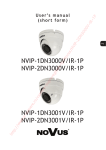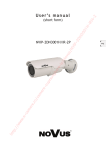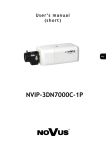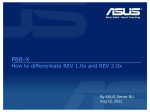Download NVIP-2DN7020SD-2P - Camere supraveghere video profesionale
Transcript
ht tp :// m -c a .e ww w NV s/ No vu p/ -i re he eg av su pr e- er am /c .ro er e IP- 8 V H U ·V P D Q X D O VKRUW 02 0S D2P N7 2D 19,3'16'3 NVIP-2DN7020SD-2P User’s manual (short form) ver.1.0 02 0S D2P COMMENTS AND WARNINGS EMC (2004/108/EC) and LVD (2006/95/EC ) Directives CE Marking 2D N7 Our products are manufactured to comply with requirements of following directives and national regulations implementing the directives: s/ NV IP- • Electromagnetic compatibility EMC 2004/108/EC. • Low voltage LVD 2006/95/EC with further amendment. The Directive applies to electrical equipment designed for use with a voltage rating of between 50VAC and 1000VAC as well as 75VDC and 1500VDC. No vu WEEE Directive 2002/96/EC p/ Information for users who want to get rid of electrical and electronic appliances e- su pr av eg he re -i This product is marked according to the European Directive on Waste Electrical and Electronic Equipment (2002/96/EC) and further amendments. By ensuring this product is disposed of correctly, you will help to prevent potential negative consequences for the environment and human health, which could otherwise be caused by inappropriate waste handling of this product. The symbol on the product, or the documents accompanying the product, indicates that this appliance may not be treated as household waste. It shall be handed over to the applicable collection point for the waste electrical and electronic equipment for recycling purpose. For more information about recycling of this product, please contact your local authorities, your household waste disposal service or the shop where you purchased the product. am er RoHS Directive 2002/95/EC .ro /c Information concerning limitation of the use of dangerous substances in the electrical and electronic appliances. ww w Information .e -c a m er e Out of concern for human health protection and friendly environment, we assure that our products falling under RoHS Directive regulations, regarding the restriction of the use of hazardous substances in electrical and electronic equipment, have been designed and manufactured in compliance with the above mentioned regulation. Simultaneously, we claim that our products have been tested and do not contain hazardous substances whose exceeding limits could have negative impact on human health or natural environment. tp :// The device, as a part of professional CCTV system used for surveillance and control, is not designed for self installation in households by individuals without technical knowledge. ht The manufacturer is not responsible for defects and damages resulted from improper or inconsistent with user’s manual installation of the device in the system. ůůƌŝŐŚƚƐƌĞƐĞƌǀĞĚΞd,ŽůĚŝŶŐƐƉ͘njŽ͘Ž͘ Ϯ NVIP-2DN7020SD-2P User’s manual (short form) ver.1.0 02 0S D2P IMPORTANT SAFEGUARDS AND WARNINGS OSTRZEĩENIA ww w .e -c a m er e .ro /c am er e- su pr av eg he re -i p/ No vu s/ NV IP- 2D N7 IMPORTANT SAFEGUARDS AND WARNINGS 1. Prior to undertaking any action with the device, please consult following manual, and read all the safety and operating instructions before operating the device. 2. Please keep the following manual for the time of device’s lifespan in case when referring to the contents of the manual would become necessary. 3. Follow all the safety precautions described in this manual. Improper installation and camera operation may have impact on operator safety as well as camera operational reliability and lifespan. 4. Camera mounting and operations should be conducted according to this manual, both for users and service personnel. 5. Please unplug the unit from the power before starting maintenance procedures. 6. Please use only attachments / accessories specified by the manufacturer. 7. Operating the camera in high-humidity environments (such as in proximity of swimming pools, bathtubs, inside wet cellars etc.) when the mounting method doesn't provide declared water tightness is forbidden. 8. Mounting the device in places where proper ventilation cannot be provided (e. g. closed lockers etc.) is not recommended since it may lead to heat build-up and damaging the device itself in consequence. 9. Mounting the camera on unstable surface or using not recommended mounts is forbidden. Improperly mounted camera may be the cause of fatal accident or be seriously damaged itself. Camera must be mounted by qualified personnel with proper authorization, in accordance to user’s manual. 10. Device should be supplied only from power sources which parameters are in accordance to one’s pointed out by the producer in camera technical datasheet. Therefore it is forbidden to supply the camera from power sources with their parameters unknown, unstable or not meeting the producer’s requirements. 11. Signal cables (conducting TV or/and telemetric signal) should be placed in a way excluding the possibility of damaging them by accident. Special attention must be paid to cables going out of the camera and connecting power supply; 12. To avoid equipment damage, whole TV circuit should be equipped with properly made (in accordance with Polish Regulations) discharge-, overload- and lightning protection devices. Usage of separating transformers is advised. 13. Electric installation supplying the device should be designed to meet the specifications given by the producer in such a way, that overloading it is impossible. 14. Camera should be protected from foreign objects entering its inside, liquids and excessive humidity. 15. User cannot repair or upgrade equipment himself. All maintenance actions and repairs should be done only by the qualified service personnel. 16. Unplug the camera from the power source immediately and contact the proper maintenance department when the following occurs: • Damages to the power cord or to the plug itself; • Liquids getting inside the device or exposure to strong mechanical shock; • Device behaves in a way not described in the manual and all adjustments approved by the manufacturer, and possible to apply by user himself, seem not to have any effect; • Camera is damaged; • Atypical behaviour of the camera components may be seen (heard). 17. In case of repairs please pay attention to using only original replacement parts (with their parameters in accordance to those specified by the producer) should be paid. Non-licensed service and non-genuine replacement parts may cause fire or electrocution; 18. After maintenance procedures please conduct device tests and make sure that all the camera components are operating correctly. Due to the product being constantly enhanced and optimized, certain parameters and functions described in the manual in question may change without further notice. ht tp :// We strongly suggest visiting the www.novuscctv.com website in order to access the newest manual ůůƌŝŐŚƚƐƌĞƐĞƌǀĞĚΞd,ŽůĚŝŶŐƐƉ͘njŽ͘Ž͘ ϯ NVIP-2DN7020SD-2P User’s manual (short form) ver.1.0 02 0S D2P FOREWORD INFORMATION 1. FOREWORD INFORMATION 1.1. General characteristic N7 2D IP- NV s/ No vu p/ -i re he eg av su pr e- er m -c a ht tp :// • • .e • ww w • • • er e .ro • • • • am • • • • • Mechanical IR cut filter IR operation capability Imager resolution: 2 megapixels Min. Illumination: from 0.01 lx/F=1.6 Motor-zoom lens, AI and AF function Wide Dynamic Range (WDR) for enhanced image quality in diverse light conditions Digital Slow Shutter (DSS) 8 tours (max. 64 presets each) 4 auto-scan functions 8 patterns (max. 206 s) 256 preset commands Privacy zones: 16 Optical zoom: up to 20x 4 alarm inputs & 2 alarm relay outputs (NO/NC) “Auto-Flip” function allows the tilt to rotate 180° and reposition itself for continuous viewing of a moving object directly beneath the dome Compression: H.264 or M-JPEG Bidirectional audio transmission Video processing resolution: up to 1920 x 1080 RTP/RTSP protocol support for video & audio transmission Quadruple stream mode: compression, resolution, speed and quality defined individually for each video stream Hardware motion detection Network connection control function Built-in web server: camera configuration through the website Diverse definition of system reactions to alarm events: e-mail with attachment, saving file on FTP server, saving file on micro SD/SDHC card, alarm output trigger, HTTP notification, PTZ function activation PTZ control directly from the website and NMS (NOVUS MANAGEMENT SYSTEM) Schedule recording function Network protocols support: HTTP, TCP/IP, IPv4/v6, UDP, HTTPS, Multicast, FTP, DHCP, DDNS, NTP, RTSP, RTP, UPnP, SNMP, QoS Software: NMS (NOVUS MANAGEMENT SYSTEM) for video recording, live monitoring, playback and remote IP devices administration IP 66 Installation: -wall mount using bracket in-set included, -ceiling mount using NVB-SD62CB bracket, -corner mount using NVB-SD62CA adapter, -pole mount using NVB-SD62PA adapter Housing, wall mount bracket & poly-carbonate bubble in-set included Power supply: 24 VAC/PoE+* (IEEE 802.3at Type 2; * Heater is not supplied when using PoE+) /c • • • • • • • • • • • • • • • • • ůůƌŝŐŚƚƐƌĞƐĞƌǀĞĚΞd,ŽůĚŝŶŐƐƉ͘njŽ͘Ž͘ ϰ NVIP-2DN7020SD-2P User’s manual (short form) ver.1.0 02 0S D2P FOREWORD INFORMATION 1.2. NVIP-2DN7020SD-2P specification Specifications Description 2 Megapixels Resolution 0.05 lx/F=1.6 - color mode DSS, 0.01 lx/F=1.6 - B/W mode DSS 2D Min. Illumination N7 1/2.8” CMOS imager (16:9 format), progressive scan Pick-up Element More than 50 dB (AGC Off) IP- S/N Ratio Auto/Manual (1/25 s ~ 1/10 000 s) NV Electronic Shutter 1/12 ~ 1 s Auto Gain Control (AGC) Auto/Manual (3 ~ 57 dB / Off) No vu s/ Digital Slow Shutter (DSS) On/Off Wide Dynamic Range (WDR) Auto/ATW/Outdoor/Indoor/Manual White Balance On/Off p/ Back Light Compensation (BLC) -i Synchronization re Day/Night Switching Internal Auto/Manual Motor-zoom lens, AI and AF function: f=4.7 ~ 94mm (F1.6 ~ F3.5) he Lens type eg Angle of View (H) av Zoom 52.3° ~ 4.1° Optical 20x 1920 x 1080, 1280 x 1024, 1280 x 720, 1024 x 768, 800 x 600, 720 x 576, 640 x 480, 352 x 288 Frame Rate Up to 30 fps for 1920 x 1080 and lower resolution su pr Resolution e- Video streaming er Video Compression am Audio Compression /c Motion Detection er e Pre- & Post-alarm Functions m Image Saving Files -c a Time Synchronization ww w .e Network Protocols Support Software .ro System Reaction to Alarm Events 4 streams H.264/M-JPEG G.711/G.726 Hardware E-mail with attachment, saving file on FTP server, saving file on micro SD/ SDHC card, alarm output trigger, HTTP notification, PTZ function activation Max. 3 s pre-alarm or 20 pictures and max. 9999 s post-alarm recording or 20 pictures AVI (SD card), JPEG (FTP) Automatic time synchronization with NTP server HTTP, TCP/IP, IPv4/v6, UDP, HTTPS, Multicast, FTP, DHCP, DDNS, NTP, RTSP, RTP, UPnP, SNMP, QoS NMS Password protected camera access and its configuration Preset Commands 256 tp :// User Authorization Tours ht Auto-Scans Patterns Privacy Zones 8 (max. 64 presets each) 4 4 (up to 206 s) 16 ůůƌŝŐŚƚƐƌĞƐĞƌǀĞĚΞd,ŽůĚŝŶŐƐƉ͘njŽ͘Ž͘ ϱ NVIP-2DN7020SD-2P User’s manual (short form) ver.1.0 Opis Tilt Range -10° ~ 190° Pan Range 360° (continuous) N7 Parametry 02 0S D2P FOREWORD INFORMATION 0.5 - 90°/s (Manual), Up to 400°/s (Auto) Pan/Tilt Speed 2D 5 - 400°/s Preset Speed IP- “Auto-Flip” function, “Home” function Other Functions 1 Audio Output 1 Alarm Input 4 (NO/NC) s/ NV Audio Input 2 relay output (NO/NC) - max. 2 A, 30 VDC or 0.5 A, 125 VAC External Ports 1 x Ethernet - RJ-45 interface, 10/100 Mbit/s, 1 x micro SD/SDHC No vu Alarm Output Plastic, poly-carbonate bubble p/ Enclosure IP 66 -i Degree of protection Yes/Yes (supported only with 24 VAC) Power Supply 24 VAC/PoE+* (IEEE 802.3at Type 2) he re Fan/Heater eg Power Consumption -40°C ~ 50°C av Operating Temperature 50 W Camera: 192 (Ø) x 282 (H), Camera with mounting bracket: 254 (L) × 354 (H) su pr Dimensions (mm) Weight * Heater is not supplied when using PoE+ ht tp :// ww w .e -c a m er e .ro /c am er e- * 2.9 kg (with mounting bracket) ůůƌŝŐŚƚƐƌĞƐĞƌǀĞĚΞd,ŽůĚŝŶŐƐƉ͘njŽ͘Ž͘ ϲ NVIP-2DN7020SD-2P User’s manual (short form) ver.1.0 02 0S D2P FOREWORD INFORMATION ht tp :// ww w .e -c a m er e .ro /c am er e- su pr av eg he re -i p/ No vu s/ NV IP- 2D N7 1.3. Camera dimensions ůůƌŝŐŚƚƐƌĞƐĞƌǀĞĚΞd,ŽůĚŝŶŐƐƉ͘njŽ͘Ž͘ ϳ NVIP-2DN7020SD-2P User’s manual (short form) ver.1.0 02 0S D2P FOREWORD INFORMATION 1.4. Package contents Speed dome camera Wall bracket Connectors Lubricant Short version of user’s manual CD containing manual and software Rubber Sponge seal re -i p/ No vu Mounting base s/ NV IP- 2D N7 After you open the package make sure that the following elements are inside: Torx key - 1 pc M5 Torx screw - 1 pc M5 Phillips screw - 1 pc M3 Torx screw - 1 pc M3 Phillips screw - 1 pc .ro /c am er e- su pr av eg he M8 Screw with 3 washers -c a m er e If any of this elements has been damaged during transport, pack all the elements back into the original box and contact your supplier for further assistance. tp :// ww w .e CAUTION! If the device was brought from a location with lower temperature, please wait until it reaches the temperature of location it is currently in. Turning the device on immediately after bringing it from a location with lower ambient temperature is forbidden, as the condensing water vapour may cause short-circuits and damage the device as a result. ht Before starting the device familiarize yourself with the description and the role of particular inputs, outputs and adjusting elements that the device is equipped with. ůůƌŝŐŚƚƐƌĞƐĞƌǀĞĚΞd,ŽůĚŝŶŐƐƉ͘njŽ͘Ž͘ ϴ NVIP-2DN7020SD-2P User’s manual (short form) ver.1.0 02 0S D2P START-UP AND INITIAL CAMERA CONFIGURATION 2. START-UP AND INITIAL IP CAMERA CONFIGURATION 2.1. Description of connectors and control tools N7 4 s/ NV IP- 2D 3 2 su pr av 6 1 eg he re -i p/ No vu 5 1. Port Ethernet 100 Mb/s (RJ-45 connector) e- 2. 24 VAC Power socket am 4. Alarm input/output connector er 3. ’Reset’ button (reverts to factory defaults) /c 5. Audio input/output connector er e .ro 6. MicroSD card slot -c a m CAUTION! The camera is 24 VAC supplied. Minimal required power output for the power supply unit should be at least 50W. ht tp :// ww w .e Camera can also be PoE+ supplied. However with this supply type the camera heater is not active and the camera operating temperature range is from 0 ° C to 40 ° C. ůůƌŝŐŚƚƐƌĞƐĞƌǀĞĚΞd,ŽůĚŝŶŐƐƉ͘njŽ͘Ž͘ ϵ NVIP-2DN7020SD-2P User’s manual (short form) ver.1.0 02 0S D2P START-UP AND INITIAL CAMERA CONFIGURATION 2.2. Mounting the camera N7 In order to obtain declared degree of protection please seal the mounting place additionally with appropriate sealing mass, paying special attention to mounting holes. NV IP- 2D CAUTION! Due to safety reasons, maximum load capacity of surface shouldn’t be less than 25kg. In order to successfully mount a camera, please follow the procedure below: Put the bracket to the wall in a desired mounting place (with cable hole). Taking the bracket’s base screw holes as a pattern, mark future drilling holes for screws using a punch. • Drill 4 holes in accordance with previously done markings and base hole placement. • Remove the plastic cover located at the bottom of the bracket. • Put required cables through the bracket’s arm (or through the hole located in the plastic cover). • Mount the bracket, paying special attention to mounting place and all mounting holes and additionally sealing them with appropriate sealing mass if necessary. • Attach the rubber gasket to the bracket. In order to more easily pressing the rubber gasket grease it with use the lubricant (rubber gasket and lubricant in set included). • Attach the camera mounting base to the bracket by turning it to the left and tighten a suitable screw in set included (see figure on next page). • Connect required signal and power supply cables. .ro /c am er e- su pr av eg he re -i p/ No vu s/ • -c a m er e CAUTION! Connection the power cable to the camera must be performed after disconnecting the power source. Power can be on only after the camera is fully mounted and the protective elements of camera module are dismounted. Using safety cable, attach the dome to the bracket. • Attach the camera to the mounting base by turning it to the right and tighten a suitable screw in set included (see figure on next page). ww w Put the excess cable back into the bracket. tp :// • .e • ht • • Place where the cables getting out of the bracket must be sealed with a sponge seal in set included. Attach the plastic cover located at the bottom of the bracket. ůůƌŝŐŚƚƐƌĞƐĞƌǀĞĚΞd,ŽůĚŝŶŐƐƉ͘njŽ͘Ž͘ ϭϬ NVIP-2DN7020SD-2P User’s manual (short form) ver.1.0 2D N7 02 0S D2P START-UP AND INITIAL CAMERA CONFIGURATION -i p/ No vu s/ NV IP- Sponge seal ht tp :// ww w .e -c a m er e .ro /c am er e- su pr av eg he re M5 screw - Phillips or Torx with lock washer. ůůƌŝŐŚƚƐƌĞƐĞƌǀĞĚΞd,ŽůĚŝŶŐƐƉ͘njŽ͘Ž͘ ϭϭ M8 screw - with three washers. NVIP-2DN7020SD-2P User’s manual (short form) ver.1.0 02 0S D2P START-UP AND INITIAL CAMERA CONFIGURATION Remove the bubble by pulling down the side on which the locking pin is not placed. • Remove the camera module protective elements in the form of tapes, sponge and lens cap. • Mount the camera bubble by pressing in a manner analogous to the dismantling and unscrewing of blocking screws 1 and 2 (unscrew the screws until you feel light resistance) and screwing the screw 3. In order to more easily pressing the bubble grease the bubble rubber with use the lubricant in set included. am er e- su pr av eg he 1 M3 screw - Phillips or Torx with two washers. re -i p/ No vu s/ NV IP- 2D N7 • 2 ht tp :// ww w .e -c a m er e .ro /c 3 ůůƌŝŐŚƚƐƌĞƐĞƌǀĞĚΞd,ŽůĚŝŶŐƐƉ͘njŽ͘Ž͘ ϭϮ NVIP-2DN7020SD-2P User’s manual (short form) ver.1.0 02 0S D2P START-UP AND INITIAL CAMERA CONFIGURATION 2.3. Starting the IP camera N7 To run NOVUS IP camera you have to connect 24 VAC power supply or Ethernet cable between camera and network switch with PoE+ with parameters compatible with camera power supply specification. 2D Initialization process takes about 30 seconds. You can then proceed to connect to the camera via web browser. NV IP- The recommended way to start an IP camera and perform its configuration is a connection to the PC via the network switch which is not connected to other devices. No vu s/ To obtain further information about network configuration parameters (IP address, gateway, network mask, etc.) please contact your network administrator. 1HWZRUN6ZLWFK &RPSXWHU 1HWZRUN WUDQVPLVVLRQ e- su pr av eg he re -i ,3&DPHUD p/ Connection utilizing external power supply and network switch • /c am er 1HWZRUNWUDQVPLVVLRQ 1HWZRUN6ZLWFK 3R( 3RZHUVXSSO\DQG QHWZRUNWUDQVPLVVLRQ 1HWZRUN WUDQVPLVVLRQ ht tp :// ww w .e -c a m er e ,3&DPHUD .ro Connection utilizing network switch with PoE+ support (heater inactive) • ůůƌŝŐŚƚƐƌĞƐĞƌǀĞĚΞd,ŽůĚŝŶŐƐƉ͘njŽ͘Ž͘ ϭϯ &RPSXWHU NVIP-2DN7020SD-2P User’s manual (short form) ver.1.0 02 0S D2P START-UP AND INITIAL CAMERA CONFIGURATION Connection utilising external power supply directly to the computer • 2D s/ NV IP- &RPSXWHU N7 ,3&DPHUD No vu 1HWZRUNWUDQVPLVVLRQFURVVRYHUFDEOH Information: -i p/ Power supply adapter is not included. Please use power adapter with parameters specified in user ‘s manual. re CAUTION! av eg he In order to provide protection against voltage surges/lightning strikes, usage of appropriate surge protectors (e.g. NVS-110E/O) is advised. Any damages resulting from surges are not eligible for service repairs. su pr 2.4. Initial configuration via the web browser Network configuration of the camera can be performed utilizing web browser. 1. IP address= 192.168.1.200 am 2. Network mask - 255.255.255.0 .ro er e 5. Password - pass /c 3. Gateway - 192.168.1.1 4. User name - root er e- The default network settings for NVIP-2… IP camera series are : .e -c a m Knowing the camera’s IP address you need to appropriately set PC IP address, so the two devices can operate in one network subnet ( e.g. for IP 192.168.1.1, appropriate address for the camera ranges from 192.168.1.2 to 192.168.1.254, for example 192.168.1.60). It is not allowed to set the same addresses for camera and PC computer tp :// ww w You can either set a network configuration (IP address, gateway, net mask, etc.) of NOVUS IP camera yourself or select DHCP mode (DHCP server is required in this method in target network) by using web browser or by NMS software. When you use DHCP server check IP address lease and its linking with camera MAC address to avoid changing or losing IP address during device operation or network/ DHCP server breakdown. You have to remember to use a new camera IP address after changing network parameters. ht After network setting configuration has been done, the camera can be connected to a target network. ůůƌŝŐŚƚƐƌĞƐĞƌǀĞĚΞd,ŽůĚŝŶŐƐƉ͘njŽ͘Ž͘ ϭϰ NVIP-2DN7020SD-2P User’s manual (short form) ver.1.0 02 0S D2P NETWORK CONNECTION UTILIZING WEB BROWSER 3. NETWORK CONNECTION UTILIZING WEB BROSWER 3.1. Recommended PC specification for web browser connections 2D N7 Requirements below apply to connection with an IP camera, assuming smooth image display in 1920x1080 resolution and 30 fps speed. IP- 1. CPU Intel Pentium IV 3 GHz or newer NV 2. RAM Memory min. 1 GB s/ 3. VGA card (any displaying Direct 3D with min. 128 MB RAM memory) No vu 4. OS Windows XP / VISTA/ Windows 7 5. Direct X version 9.0 or newer -i p/ 6. Network card 10/100/1000 Mb/s re 3.2. Connection with IP camera via the Internet Explorer -c a m er e .ro /c am er e- su pr av eg he You have to enter camera IP address in the Internet Explorer address bar. If IP address is correct user login window will be displayed: .e Default user is root and default password is pass. ww w For safety reasons, it is recommended to change default user name and password. ht tp :// When you log on to the camera, web browser will download the applet for displaying images from the camera. Depending on the current Internet Explorer security settings it may be necessary to accept an ActiveX control. To do this, click the right mouse button on the message, select "Install Active X control" and then click Install. After successfully NVIP Viewer plug in downloading run and install it on a computer. ůůƌŝŐŚƚƐƌĞƐĞƌǀĞĚΞd,ŽůĚŝŶŐƐƉ͘njŽ͘Ž͘ ϭϱ NVIP-2DN7020SD-2P User’s manual (short form) ver.1.0 m er e .ro /c am er e- su pr av eg he re -i p/ No vu s/ NV IP- 2D N7 02 0S D2P NETWORK CONNECTION UTILIZING WEB BROWSER -c a If the installation fails, changing security settings for the IE browser is required. In order to do that, please choose: Tools > Internet options > Security tab > Custom level and: Under Download unsigned ActiveX controls - select either Enable or Prompt • Under Initialize and script ActiveX controls not marked as safe - select Enable or Prompt tp :// ww w .e • You can also add the camera’s IP address to “trusted zone” and set lowest security level for it. ht In addition, when working in Windows Vista/7 the ActiveX applet may be blocked by Windows Defender or User account control. In such case you should allow to run this applet, or simply disable these functions. ůůƌŝŐŚƚƐƌĞƐĞƌǀĞĚΞd,ŽůĚŝŶŐƐƉ͘njŽ͘Ž͘ ϭϲ NVIP-2DN7020SD-2P User’s manual (short form) ver.1.0 02 0S D2P NETWORK CONNECTION UTILIZING WEB BROWSER 3.3. Connection with IP camera via other browser eg. Chrome, Mozilla Firefox, Safari ) er e .ro /c am er e- su pr av eg he re -i p/ No vu s/ NV IP- 2D N7 It is also possible to connect to the camera using Mozilla Firefox, but this browser doesn't offer full functionality of the camera, so the recommended browser is Internet Explorer. The first run of the IP camera in browser is very similar to the IE version. After you type the correct IP address you have to write correct username and password. The default user is root and password is pass. -c a m Next, blank screen is displayed. Then you have to install the missing Quick Time plug-in from site: ww w .e http://www.apple.com/quicktime/download/ ht tp :// After downloading and running it, a window depicting installation of particular components is then displayed. After proper installation pictures from the camera should become visible. ůůƌŝŐŚƚƐƌĞƐĞƌǀĞĚΞd,ŽůĚŝŶŐƐƉ͘njŽ͘Ž͘ ϭϳ NVIP-2DN7020SD-2P User’s manual (short form) ver.1.0 02 0S D2P WWW INTERFACE - WORKING WITH IP CAMERA 4. WWW INTERFACE - WORKING WITH IP CAMERA 1. 2. he re -i p/ No vu s/ NV IP- 2D N7 4.1. Displaying live pictures eg 4. su pr av 7. e- 1. Main tabs er Home — live view and PTZ control page am System — camera settings ( IP, recording, sending alarm messages, motion detection) /c Streaming — streaming settings for audio and video audio .ro PTZ — picture and PTZ functions settings er e Logout m 2. Language selection. -c a 3. Live view video format selection. ht tp :// ww w .e 4. ActiveX settings for live video: - Display mode in web browser - Full screen view - Microphone - enable audio from microphone - Speaker - enable audio sending to the camera ůůƌŝŐŚƚƐƌĞƐĞƌǀĞĚΞd,ŽůĚŝŶŐƐƉ͘njŽ͘Ž͘ ϭϴ 3. 6. 5. NVIP-2DN7020SD-2P User’s manual (short form) ver.1.0 02 0S D2P WWW INTERFACE - WORKING WITH IP CAMERA - Snapshot - saves the current frame in JPEG format N7 - Video Streaming pause/play button 2D - Web recording to AVI button l s/ k NV IP- - additional PTZ control panel. After selecting the following menu appears: No vu f p/ h i g su pr av e eg m he re -i j a - calling Preset in the range of 1 to 10. er e- b - calling Pattern (cruise) in the range of 1 to 8. am c - calling Tour (sequence) in the range of 1 to 8. /c d - Pan/Tilt speed selecting in the range of 1 to 10. .ro e - Focus Far er e f - Focus Near ht tp :// ww w .e -c a m g - Auto Focus mode enabling h - Iris Close i - Iris Open j - Auto Iris mode enabling k - Zoom In l - Zoom Out m - Pan/Tilt camera control ůůƌŝŐŚƚƐƌĞƐĞƌǀĞĚΞd,ŽůĚŝŶŐƐƉ͘njŽ͘Ž͘ ϭϵ a b c d NVIP-2DN7020SD-2P User’s manual (short form) ver.1.0 02 0S D2P WWW INTERFACE - WORKING WITH IP CAMERA 5. Video streaming information. No vu s/ NV IP- 2D N7 Right mouse button click on the live screen view displays additional information about actual video and audio transition parameters. p/ 6. Zoom control. Slider allows to change zoom in the range of x1 to x 20. re -i - Zoom Out eg he - Zoom In su pr av 7. Focus control. - Auto Focus mode enabling er e- - Manual Focus mode enabling /c am - Focus Near er e .ro - Focus Far m 4.2. Displaying live pictures - PTZ control ww w .e -c a Default Pan/Tilt camera control mode is emulated joystick mode. In this mode push and hold left mouse button on the image in order to control the camera Pan/Tilt. The second Pan/Tilt control mode is set center mode. In this mode camera sets automatically the center of the image in the place where you click the left mouse button. Zoom control is performed using mouse wheel. After click right mouse button on the image the menu including below options occurs: tp :// After click right mouse button on the image the menu including below options will occur: full screen/normal view - enable/disable full screen mode. ht set center mode/set emulated joystick mode - select Pan/Tilt control mode ůůƌŝŐŚƚƐƌĞƐĞƌǀĞĚΞd,ŽůĚŝŶŐƐƉ͘njŽ͘Ž͘ ϮϬ NVIP-2DN7020SD-2P User’s manual (short form) ver.1.0 02 0S D2P ELECTRIC CONNECTORS AND ACCESORIES 5. ELECTRIC CONNECTORS AND ACCESORIES 5.1. Connecting power supply to the camera 1 AC 24_1 2 Ground 3 AC24_2 NV Description No vu s/ Pin IP- 2D N7 The camera can be supplied using an external power supply with parameters compatible with camera specification or via the network using the RJ45 socket using PoE + (IEEE 802.3at Type 2). To power the camera through PoE+, use the PoE+ switch or the PoE + power adapter compatible with (IEEE 802.3at Type 2). It should be noted that in case of power PoE+ camera heater is not activated, and the operating temperature range is from 0 ° C to 40 ° C. p/ Information: re -i Power supply adapter is not included. Please use power adapter with parameters specified in user’s manual. he CAUTION! Audio output 2 Ground 3 Audio input su pr 1 er Description Audio input is line type therefore required is to use the microphone with preamplifier. Audio output is line type therefore required is to use the speakers with amplifier. .ro /c am Pin e- 5.2. Connecting audio inputs/outputs. av eg In order to provide protection against voltage surges/lightning strikes, usage of appropriate surge protectors is advised. Any damages resulting from surges are not eligible for service repairs. -c a m er e 5.3. Connecting alarm inputs/outputs. Description Pin Description Pin Description 1 Alarm output 1 (NO) 5 Alarm output 2 (NO) 9 Alarm input 4 2 Alarm output 1 (NC) 6 Alarm output 2 (NC) 10 Alarm input 3 3 Alarm output 1 (COM) 7 Alarm output 2 (COM) 11 Alarm input 2 4 Ground 8 Ground 12 Alarm input 1 ht tp :// ww w .e Pin Normal state 5V - Active state 0V I<0,2mA Alarm input ůůƌŝŐŚƚƐƌĞƐĞƌǀĞĚΞd,ŽůĚŝŶŐƐƉ͘njŽ͘Ž͘ Ϯϭ NVIP-2DN7020SD-2P User’s manual (short form) ver.1.0 02 0S D2P ELECTRIC CONNECTORS AND ACCESORIES Alarm input electric connections • 2D N7 Alarm input + IP- Switch/sensor NV IP Camera No vu s/ Alarm input (ground) Alarm output electric connections re -i p/ • Indicator su pr av eg he Alarm output Indicator power supply am er e- COM 5.4. SD card installation .ro /c Camera supports SD and SDHC cards with their capacity up to 16GB. In order to install the card properly, please follow the instructions below: er e • Format the card in FAT32 file system using a PC computer m • Turn the camera off ht tp :// ww w .e -c a • Mount SD card in the socket located at the camera’s bottom, according to the picture: ůůƌŝŐŚƚƐƌĞƐĞƌǀĞĚΞd,ŽůĚŝŶŐƐƉ͘njŽ͘Ž͘ ϮϮ NVIP-2DN7020SD-2P User’s manual (short form) ver.1.0 • Turn the camera on • Check the SD card by checking its capacity in the STORAGE MANAGEMENT tab. N7 6. RESTORING FACTORY DEFAULTS 02 0S D2P ELECTRIC CONNECTORS AND ACCESORIES software (web browser level) resetting the camera settings • hardware (using reset) restores factory defaults. NV IP- • 2D NOVUS IP cameras allow to restore defaults via: s/ 6.1. Restoring software factory defaults -i p/ No vu Factory software default restores default settings of the IP camera except network settings. The camera re-starts then, taking about one minute to complete. Option to restore the factory default is described in SETUP>FACTORY DEFAULT tab. re 6.2. Restoring hardware factory defaults in IP cameras he In order to restore factory defaults for the camera please follow the instructions: eg • press the RESET button and hold on for 10 seconds su pr av • release button RESET .e -c a m er e .ro /c am er e- • log on after approx. 1 minute using default IP address (http://192.168.1.200) and default user name (root) and password (pass) ht tp :// ww w In the NVIP-2DN7020SD-2P camera RESET button is located as depicted above. ůůƌŝŐŚƚƐƌĞƐĞƌǀĞĚΞd,ŽůĚŝŶŐƐƉ͘njŽ͘Ž͘ Ϯϯ