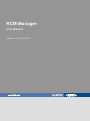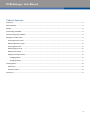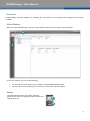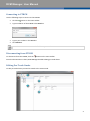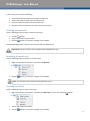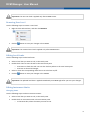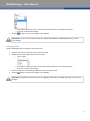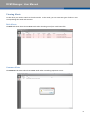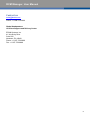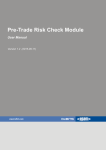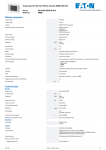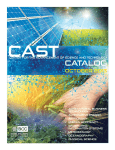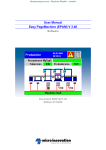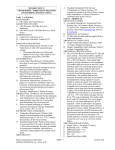Download RCM Manager User Manual
Transcript
RCM Manager User Manual Version 1.0 (2015-07-07) RCM Manager. User Manual Table of Contents Overview ....................................................................................................................................................................... 3 Main Window ............................................................................................................................................................... 3 Modes ........................................................................................................................................................................... 3 Connecting to PTRCM ................................................................................................................................................... 4 Disconnecting from PTRCM .......................................................................................................................................... 4 Editing Pre-Trade Limits................................................................................................................................................ 4 Creating Account Level ............................................................................................................................................. 5 Removing Account Level........................................................................................................................................... 5 Creating User Level ................................................................................................................................................... 5 Removing User Level ................................................................................................................................................ 6 Editing Level Limits ................................................................................................................................................... 6 Editing Instrument Limits ......................................................................................................................................... 6 Changing Name..................................................................................................................................................... 6 Changing Values.................................................................................................................................................... 7 Viewing Alerts ............................................................................................................................................................... 8 Rule Alerts................................................................................................................................................................. 8 Common Alerts ......................................................................................................................................................... 8 Contact us ..................................................................................................................................................................... 9 2 RCM Manager. User Manual Overview RCM Manager provides capability for changing pre-trade limits on and viewing alert messages received from PTRCM. Main Window When you start RCM Manager, it shows its main window and opens to the Limits mode by default. 2 1 In the main window, you can do the following: You can use the mode selector (1) to change to another RCM Manager mode. You can use the main toolbar (2) to connect to or disconnect from the PTRCM. Modes The mode selector allows you quickly switching between tasks such as editing pre-trade limits (1) and viewing alerts (2). 1 2 3 RCM Manager. User Manual Connecting to PTRCM Use the following steps to connect to the PTRCM: Click the button on the main toolbar. Type an address of the PTRCM in the Host box. Type a port number in the Port box. Click Connect. Note The PTRCM uses 9002 as a default listen port number. Disconnecting from PTRCM To disconnect from the PTRCM, click the button on the main toolbar. Once the disconnection is done, RCM Manager disables editing pre-trade limits. Editing Pre-Trade Limits To edit pre-trade limits you need to switch to the Limits mode. 1 3 2 4 4 RCM Manager. User Manual In this mode, you can do the following: Save and refresh pre-trade limits using the toolbar (1). Create and remove Levels in the Levels pane (2) Edit pre-trade level limits in the Level Limits (3). Edit pre-trade instrument limits in the Instrument pane (4). Creating Account Level Use the following steps to create a new account level: Click the button Type a new unique account name. Click the button to save your changes in the PTRCM. The RCM Manager always creates a new account with one default user. Important The new account level is applied after PTRCM restart only. Removing Account Level Use the following steps to remove an account level: Right-click the selected account, and then click Remove. Click the button to save your changes in the PTRCM. Note The account level is removed along with all its users. Creating User Level Use the following steps to create a user level: Right-click the selected account, and then click New User. You can also click the Type a new unique user name. Click the button. button to save your changes in the PTRCM. 5 RCM Manager. User Manual Important The new user level is applied only after PTRCM restart. Removing User Level Use the following steps to remove a user level: Right-click the selected user, and then click Remove. Click the button to save your changes in the PTRCM. Important The removed user level is applied only after PTRCM restart. Editing Level Limits Use the following steps to edit level limits: Select a level that you want to edit, in the Levels pane. Double-click a limit to start the edit in the Level Limits pane. o Press Enter to finish the edit. You can also click any-where in the Level Limits pane. o Press Esc to discard all changes. Select or clear the corresponding check box to turn the limit on/off. Click the button to save your changes in the PTRCM. Important The updated level limit is applied immediately on PTRCM right after you save your changes. Editing Instrument Limits Changing Name Use the following steps to edit an instrument name: Select a level that you want to edit, in the Levels pane. Double-click an instrument name in the Instrument pane. o In the Name box, select the name you want to use. 6 RCM Manager. User Manual o o Press Enter to finish the edit. You can also click any-where in the Level Limits pane. Press Esc to discard all changes. Click the button to save your changes in the PTRCM. Important The new name of the instrument is applied immediately on PTRCM right after you save your changes. Changing Values Use the following steps to change an instrument limit: Select a level that you want to edit, in the Levels pane Double-click an instrument limit to start the edit. o Type a value. o Press Enter to finish the edit. You can also click any-where in the Instrument pane. o Press Esc to discard all changes. Select or clear the corresponding check box to turn the limit on/off. Click the button to save your changes in the PTRCM. Important The updated instrument limits are applied immediately on PTRCM right after you save your changes. 7 RCM Manager. User Manual Viewing Alerts To edit alerts you need to switch to the Alert mode. In this mode, you can view two types of alerts in two corresponding tabs: Rule and Common. Rule Alerts The Rule tab shows alerts that PTRCM sends when checking one of pre-trade limits fails. Common Alerts The Common tab shows alerts that PTRCM sends when something important occurs. 8 RCM Manager. User Manual Contact us [email protected] Phone: +1-888-378-0666 Global Headquarters US Client Support and Delivery Center EPAM Systems, Inc 41 University Drive Suite 202 Newtown, PA 18940 Phone: +1-267-759-9000 Fax: +1-267-759-8989 9