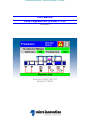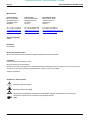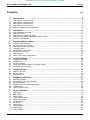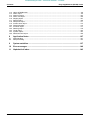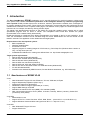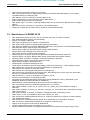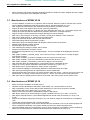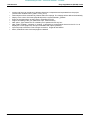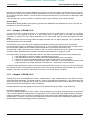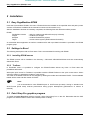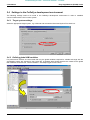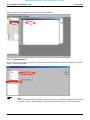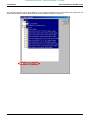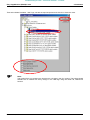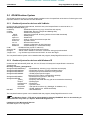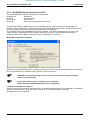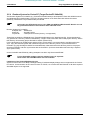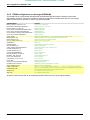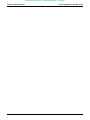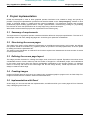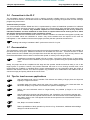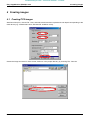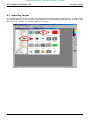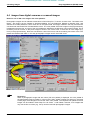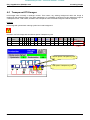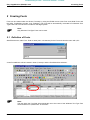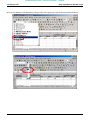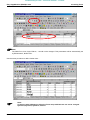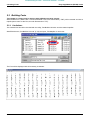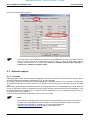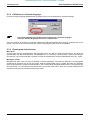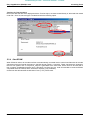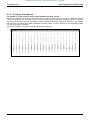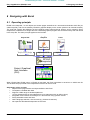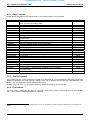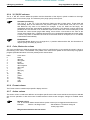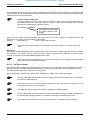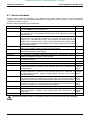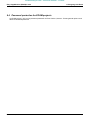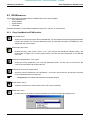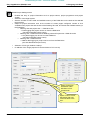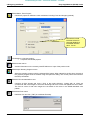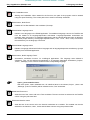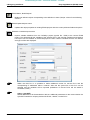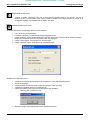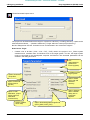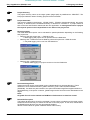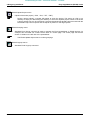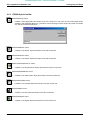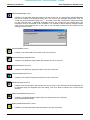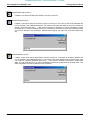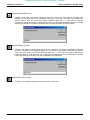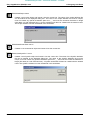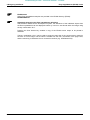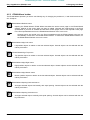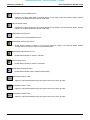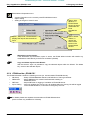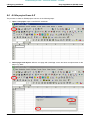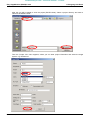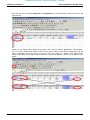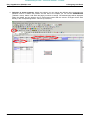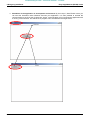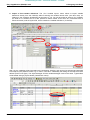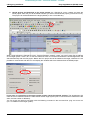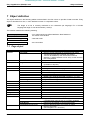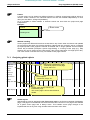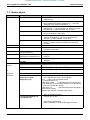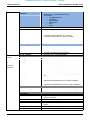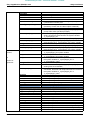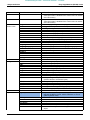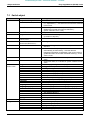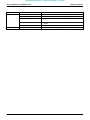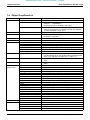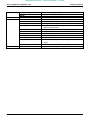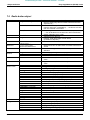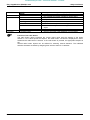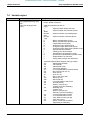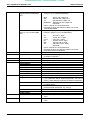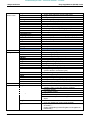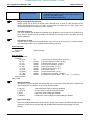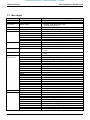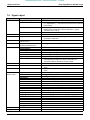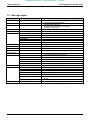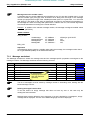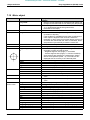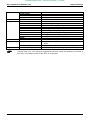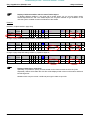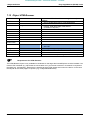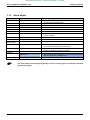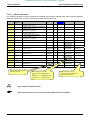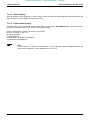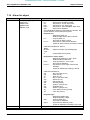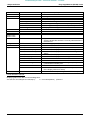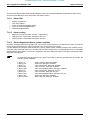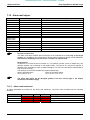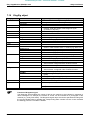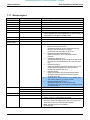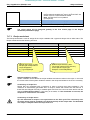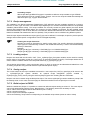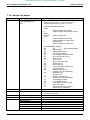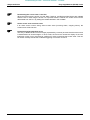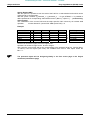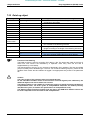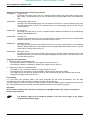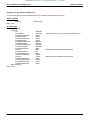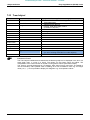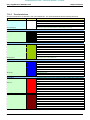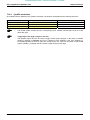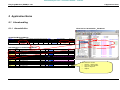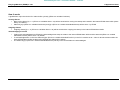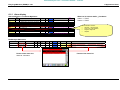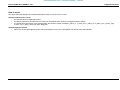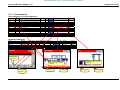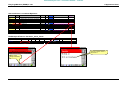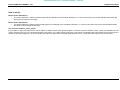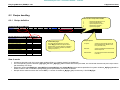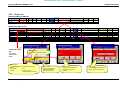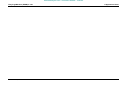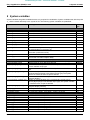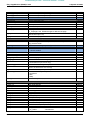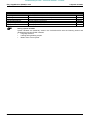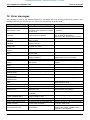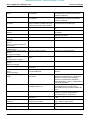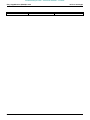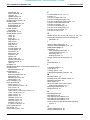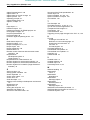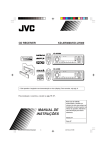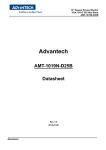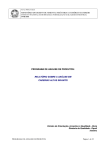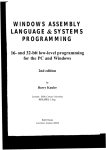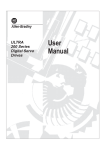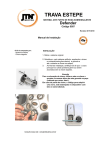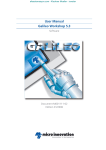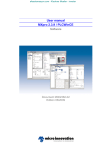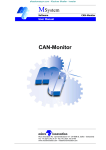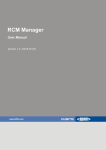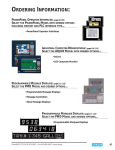Download User Manual Easy PageMachine (EPAM) V 3.40
Transcript
efesotomasyon.com - Klockner Moeller - inverter User Manual Easy PageMachine (EPAM) V 3.40 Software Document M001927-03 Edition 07/2009 efesotomasyon.com - Klockner Moeller - inverter Imprint Easy PageMachine (EPAM) V 3.40 Manufacturer Product Company Micro Innovation AG Spinnereistrasse 8-14 CH-9008 St. Gallen Switzerland Sales Company Micro Innovation GmbH Nideggerstrasse 6-10 53115 Bonn Germany Service/Repair Center Micro Innovation GmbH Carl-Benz-Strasse 19 78224 Singen Germany Tel. +41 (0) 71 243 24 24 Fax +41 (0) 71 243 24 90 [email protected] www.microinnovation.com Tel. +49 (0) 228 602 2020 Fax +49 (0) 228 602 1713 [email protected] www.microinnovation.com Tel. +49 (0) 7731 7896 110 Fax +49 (0) 7731 7896 101 [email protected] www.microinnovation.com Original language German Redaction G.Fischbacher Brand and product names All brand and product names are trademarks or registered trademarks of the owner concerned. Copyright © Micro Innovation AG, CH-9008 St. Gallen All rights reserved, also for the translation. None of this document may be reproduced or processed, duplicated or distributed by electronic systems in any form (print, photocopy, microfilm or any other process) without the written permission of Micro Innovation AG, St. Gallen. Subject to modifications Symbols for warning texts Warning of general hazard Warning of electrical voltage Components susceptible to damage from electrostatic charges. The opening of the housing or connections should only be carried out by trained personnel! Notes 2 M001927-03, 07/2009 efesotomasyon.com - Klockner Moeller - inverter Easy PageMachine (EPAM) V 3.40 Contents Contents Page 1 Introduction.................................................................................................................. 5 1.1 1.2 1.3 1.4 1.5 New features of EPAM V3.40 .....................................................................................................................5 New features of EPAM V3.30 .....................................................................................................................6 New features of EPAM V3.20 .....................................................................................................................7 New features of EPAM V3.10 .....................................................................................................................7 Notes to upgrade existing applications .......................................................................................................9 2 Installation ................................................................................................................. 11 2.1 2.2 2.3 2.4 2.5 Easy PageMachine EPAM ........................................................................................................................11 Settings in Excel........................................................................................................................................11 Paint Shop Pro graphics program .............................................................................................................11 Settings in the CoDeSys development environment.................................................................................12 EPAM Runtime-System.............................................................................................................................16 3 Project implementation............................................................................................. 21 3.1 3.2 3.3 3.4 3.5 3.6 3.7 3.8 Summary of requirements .........................................................................................................................21 Structuring the screen pages ....................................................................................................................21 Defining the screen page layout................................................................................................................21 Creating images ........................................................................................................................................21 Implementation with Excel.........................................................................................................................21 Connection to the PLC ..............................................................................................................................22 Documentation ..........................................................................................................................................22 Tips for touch screen applications.............................................................................................................22 4 Creating images......................................................................................................... 23 4.1 4.2 4.3 4.4 4.5 Creating PCX images................................................................................................................................23 Creating Icons ...........................................................................................................................................24 Importing images.......................................................................................................................................25 Images from digital cameras or scanned images .....................................................................................26 Transparent PCX-Images .........................................................................................................................27 5 Creating Fonts ........................................................................................................... 29 5.1 5.2 5.3 Definition of Fonts .....................................................................................................................................29 Building Fonts............................................................................................................................................32 Unicode support ........................................................................................................................................33 6 Designing with Excel................................................................................................. 37 6.1 6.2 6.3 6.4 6.5 6.6 Operating principle ....................................................................................................................................37 Structure of the Excel spreadsheet ...........................................................................................................38 Excel worksheets ......................................................................................................................................44 Password protection for EPAM-projects ...................................................................................................45 EPAM macros ...........................................................................................................................................46 A little project from A-Z..............................................................................................................................64 7 Object definition ........................................................................................................ 71 7.1 7.2 7.3 7.4 7.5 7.6 7.7 7.8 7.9 7.10 7.11 Page object ...............................................................................................................................................71 Button object .............................................................................................................................................73 Switch object .............................................................................................................................................78 Object DropDownList ................................................................................................................................80 Radio button object ...................................................................................................................................82 Variable object...........................................................................................................................................84 Bar object ..................................................................................................................................................88 Signal object..............................................................................................................................................90 Message object .........................................................................................................................................92 Meter object...............................................................................................................................................94 Text list object ...........................................................................................................................................96 M001927-03, 07/2009 3 efesotomasyon.com - Klockner Moeller - inverter Contents 4 Easy PageMachine (EPAM) V 3.40 7.12 7.13 7.14 7.15 7.16 7.17 7.18 7.19 7.20 7.21 7.22 7.23 7.24 7.25 Object HTMLBrowser ................................................................................................................................98 Alarm object ..............................................................................................................................................99 Alarm list object .......................................................................................................................................103 Alarm mail object.....................................................................................................................................106 DiagSig object .........................................................................................................................................107 Recipe object...........................................................................................................................................108 Recipe list object .....................................................................................................................................111 Screen saver object.................................................................................................................................113 Password object ......................................................................................................................................115 Scroll list object .......................................................................................................................................117 DataLog object ........................................................................................................................................118 Trend object ............................................................................................................................................122 Sys2Plc object.........................................................................................................................................124 RemoteControl object..............................................................................................................................126 8 Application Notes .................................................................................................... 127 8.1 8.2 Alarmhandling .........................................................................................................................................127 Recipe handling.......................................................................................................................................134 9 System variables ..................................................................................................... 137 10 Error messages ....................................................................................................... 140 11 Alphabetical index................................................................................................... 143 M001927-03, 07/2009 efesotomasyon.com - Klockner Moeller - inverter Easy PageMachine (EPAM) V 3.40 1 Introduction 1 Introduction The Easy PageMachine (EPAM) visualization tool is specially designed for graphical operator guidance with touch panels, and enables visualization parameters to be configured without any extensive programming work required. EPAM provides objects such as buttons, switches, alphanumeric variables, bars, messages etc. for creating individual screen masks. These objects are configured in a structured ASCII file, linked with the PLC variables and combined to form complete screen pages. The different screen pages are combined together with links and can, for example, be called by clicking a button object. The tabular and straightforward structure of this ASCII file (script file) enables project creation with a typical spreadsheet program such as Excel or similar. The transparent data format also enables the project documentation to be created virtually automatically. EPAM also features an interpreter which allows the application to be tested on the PC it was created on. In this case, the visualization functions can be activated using the mouse. Modifications can thus be carried out and tested in seconds. The application is then loaded into the target system. Requirements of the development system: • IBM-compatible PC • Windows 2000/XP/Vista • Excel 2000 or newer • Graphics program for creating images in PCX format, e.g. Paint Shop Pro (Windows demo version on CD), s.a. http://www.jasc.com • FontBuilder/FontWindow for creating user-defined fonts. s.a. http://www.metagraphics.com Target system requirements: • Devices EP-300-Series (WindowsCE) • Devices CPC-300/600-Series (WindowsCE) • Devices SP-200 Series (WindowsCE) • Devices HPG-200, 300 Series (VxWorks) • Devices XVC-600, XCC-600 Series (VxWorks) • Devices XV-100,XV-200,XVH-3xx/XV-4xx-XVM-400-Series (WindowsCE) • PC with Windows2000/XP • PocketPC with WindowCE (ARM Processor, Pocket Windows 2002/2003, e.g. HP iPAQ 5450) 1.1 New features of EPAM V3.40 V3.40 • • • • • • • New WindowsCE Targets: SP-200, EP300-07, XV-100, XVM-400, KeTop50 Support Keyboardinput (Button-Option: Key=) PrintScreen Support for WindowsCE WebEPAM TrueColor Support (epamview.jar V1.0.04) Support DNS Settings via EPAM RAM-Drive increased for EP-300 (16MB), CPC-300/650 (32MB) New communiaction driver for ELAU- (MAX4, C-Series, P-Series), WAGO- (750-841), Parker-PLC (C3-Series), UDP (ASCII) V3.30 SP2 • RemoteClient V1.0.2 • Support AT-S7 PLC control-functions: STOP, RUN, Reset,... (drvrs7.dll V1.4.2, rs7dll.dll V3.2.0) • Support Windows Vista and Office 2007 (epamcom.dll V1.1.1 skip.exe V1.2.7) V3.30 SP1 • New WindowsCE Target: XVH-2xx. • Support UserColors M001927-03, 07/2009 5 efesotomasyon.com - Klockner Moeller - inverter 1 Introduction • • • • • • • • Easy PageMachine (EPAM) V 3.40 Support online unit-system change (e.g. mm/inch). New communication driver for Siemens-MPI (requires ProfibusDP-Slave/MPI Option), AT-S7 (Step7 compatible Soft-PLC), Multiprog-PDD. New address column in UserVar for Siemens-MPI, AT-S7 Support CoDeSys PLC control functions (STOP, RUN, Reset,...) Button Object output performance optimized New Option "Type=" for Alarm, Trend and Datalog Object for use of the same definition files for multiple objects. New macro "Project compare" for comparison of two EPAM projects Support for images with 16 Million colours (24 Bit) for WindowsCE/Windows 1.2 New features of EPAM V3.30 • • • • • • • • • • • • • • • • • • • • • • • • • • • • • • • • • • • • 6 New WindowsCE Targets: XVH-3xx, XV-4xx, EP-300, CPC-300, CPC-600, PocketPC New Windows2000/XP-Targets: PC (WinEPAM) Support 19“ Displays 1280x1024 New object: DropDownList for selection of list elements New object: HTML-Browser to display HTML-pages (only Windows) New objects for database-connection: DBPasswd, DBTracer (only VxWorks, s.a. EPAM-DB-Extension) RemoteControl-object: supports login with password Recipe-object: support of cascading recipes (recipe1 loads recipe2) Recipe-object: new command save recipe from PLC Page-object: support of relative window positions Passwort-object: new option „SysPW=off“ deactivates the date based master password Passwort-object: new option „Bitwise=AND“ allows more flexible authorization handling Variablen-object: new option „CoseIfOk“ closes automatically the keyboard Recipelist-object: saves cursor position analog to textlist Signal-object: transparent background color Variable-object: transparent background color Trend-object: advanced functions for trend display (scale on/off, scale color, Y-lines, Datalog column) New button-action „PrintScreen“ (only Windows2000/XP) for default-printer New button-action: Reboot to restart the system New button-action: FileCopy(dst=path\file.ext src=path\file.ext) New button-action: EjectVolume( Drive #Page=eject_failed #Page=eject_ok) to check out removeable devices e.g. USB-Memorysticks (only Windows) New limit-actions: s_myvar=x, language=x, language=s_myvar Improved communication error handling (SymArti) Languages can be loaded individually at language change (EPAM.INI: LOAD_LANGUAGE=1) into RAMDrive (Default: load all languages into RAMDrive) EPAM-Wizard: Copy/Paste/Delete functions with Ctrl-C/V and Delete-keys New commandline-options for WinEPAM (Windowname, X,Y-Position) New system variable: s_alarm_tin_dt, s_alarm_tout_dt, s_alarm_tquit_dt for flexible formatting of Alarminfo New system variable s_myrecipe_cur_file and s_myrecipe_cur_name shows the current selected recipe within the recipe list New system variable: s_plcstate_<hostname> to display the state of (Remote)-controls Within column „Color“ it is possible to select color numbers (0 – 255) New environment variable USERCOLOR=Yes or =Image.pcx (Epam.ini) for support of custom defined color palettes (256 colors). New environment variable DRIVER=No (Epam.ini) to deactivate of communication on target New environment variable Kbd=off (Epam.ini) to suppress keyboard inputs Support of multi SymArti-connections for WindowsCE Access to RemoteServer with mode display only (no input) Release Mode EPAM_NOEXIT=yes (Epam.ini) avoids to exit EPAM also with keyboard (key “ESC”) M001927-03, 07/2009 efesotomasyon.com - Klockner Moeller - inverter Easy PageMachine (EPAM) V 3.40 • 1 Introduction Macro download checks also language dependent textfiles for textlist and alarm helpfiles and also images and icons; missing files will be displayed in a listbox 1.3 New features of EPAM V3.20 • • • • • • • • • • • • • • • • • • • • • • • • • • For the Installation of Version 3.20 a product code is required. Without a product code the demo version will be installed. Applications build with the demo version, will terminate after of 1 hour! New Targets: MC-HPG200/300, MC-HPG200 Portrait (240x320), XVC600, XCC600 Support for devics with resistive touch-screen (including calibration) Support of „Overlayed objects“ e.g. Button with LED, Bargraph with Value, etc.. This means objects can overlay each other and will than automatically updated. (see Demo „Overlayed objects”) Support of object on/off on background images (background will be restored) New macro „Zoom-Project“ for an easy convertion of projects for different screen resolutions New macro „Build Recipes“ to create recipe file within EXCEL Support to download recipes which are built within EXCEL Download settings will be stored within a project Download of project in Release-Mode with Ramdrive without reboot of the device Multiple page definitions will be checked Improved error report list in EXCEL User defined group settings in EXCEL will be stored Performance optimization of EXCEL macros EPAM-Wizard expanded for up to 700 objects/page . An error message will be displayed if this limit exceeds. New system variable s_recipelist_empty, can be used to remove “Load” button in a recipe list page (if recipe list is empty) New system variable s_toucherror to display touch errors (IR touch-screen only) New system variable s_irtouch for identification of devices with IR touch-screen New system variable s_remoteclient_connected to display a remote access New parameter Retry and DelayOnError in worksheet Hosts for networked devices Support for country specific keyboards and Windows charsets (e.g. kyrillic, etc.) New Button-Action „Close=Pagename“ closes window „Pagename“ New Formats for Datalog for automatically definition of field width within the Logfile New option pos=left/right/center for objects Button, Switch, Radiobutton Diagnose-Signal with Limit-Actions: for change of alarm state from active -> inactive, the Limit1-Action will be performed, for change of alarm state from inactive -> active, the Limit2-Action will be performed New option DX=0 to display alarm list without a scroll bar. New option Coff to switch off the cursor. 1.4 New features of EPAM V3.10 • • • • • • • • • • Easier, automatic Installation of EPAM-macros Windows-Version WinEPAM for Simulation under EXCEL incl. communication to the PLC New Fonthandling: Fonts can be defined within EPAM (macro „New Font“) and will be created automatically with macro „Build Fonts“ (s.a. chap 5, P.29) Display of the used fonts also in EPAM-Wizard (Option: Map Fonts) New Object: Sys2PLC for data exchange of system variables to the PLC (s.a. chap. 7.24 P.124) New Object: RemoteControl to control EPAM-Applications remote other the network (s.a. chap. 7.25 P.126) Support of transparent Images (PCX-Images): any color within a Image can be defines as a transparent color Textlist with formated flowtext: italic, bold and underline improved language support: Texts can be defined within the worksheet „Text“ for all used languages and will be assigned automatically in the project sheets with the macro „Build Language Texts“ improved variable import for communication to PLCs within a network. It is possible to import variables of different PLCs (with Definition of different Hostnames and IP-Addresses for each PLC) M001927-03, 07/2009 7 efesotomasyon.com - Klockner Moeller - inverter 1 Introduction • • • • • • • • • 8 Easy PageMachine (EPAM) V 3.40 Images and fonts can be placed in different directories, independent and separated from the project (environment variables: PATH_IMG=, PATH_FNT=) Global objects will be automatically inserted within the Initpage. The Initpage will be defined automatically. Display of the current PLC-state (Stop/RUN) with the systemvariable s_plcstate Export of the Alarmhistory as CSV (Action: AlarmExport=CSV) Support of Datantype IEC_DT (Date/Time-input, Timerfunctions) New option „Type=Password“ for invisible input of passwords with any font New system variable s_newpage, s_pageidx, s_pagename to change pages direct from the PLC or to display the current page in the PLC (in combination with object Sys2PLC) improved project download: Test of target connection, Target-ID and Diskfull Macro „Rebuild all“ tests if all used pages are defined M001927-03, 07/2009 efesotomasyon.com - Klockner Moeller - inverter Easy PageMachine (EPAM) V 3.40 1 Introduction 1.5 Notes to upgrade existing applications 1.5.1 Changes in EPAM V3.40 Action #PagePrev works ne was following: Page changes to pages with the same dimension will be stored in a stack (ring buffer with the last 100 pages; the first page will not be overwritten, so it is always possible to move back to the first page). With #PagePrev it is possible to move back within this stack. #PrevPage can not be used for Pages with different size (Windows). Action Close or Close=Windowname has to be used for that. 1.5.2 Changes in EPAM V3.30 Notes for devices with WindowsCE-operating system Directory-structure on WindowsCE devices: • the name of the CompactFlash-card is „StorageCard“ (not „C:“) • all EPAM specific files are within the directory \StorageCard\EPAM\ • the EPAM directory contains the following subdirectories: BACKUP …Backup directory (*.INI and *.DAT files) DATA …Data directory (*.DAT) FNT …Fonts (*.TTF) INI …*.INI files IMG …Images (*.PCX, *.ICO) optional PROJECT …EPAM project-files Fonts On WindowsCE full standard Windows True Type Fonts (*.TTF) will be used instead of language dependent fonts which contains only the Unicode-characters used within the project! So normally more space will be required for these font files (TTF, e.g. Arial Unicode MS ! ca. 24MB!) ! it may be necessary to use larger CF-cards or the Windows TTF-Fonts have to be modified manually with a standard Windows-Fonteditor to fit project specific requirement. (not recommended) Fonts (*.TTF) will be stored global in directory FNT and download is optionally (Option: Download Image/Fonts). So fonts must not be downloaded every time. Bold Fonts will be displayed wider under WindowsCE as on Desktop. This is a „characteristic“ of WindowsCE. To get same results on the development PC and on the target the Fontstyle „SemiBold“ will be used. Because of this differences there may be marginal divergence or modifications could be necessary when porting an application from VxWorks (HPG-200/300 XVC-600) to WindowsCE. If font modifications are necessary this can be done easily within the worksheet „Fontmap“. RAM-Drive The EPAM-Runtime System will be copied into directory \EPAM after power up and then started from there. So it is possible to update files on Compact Flash during operation of EPAM. (Note: Access to open files is not possible with WindowsCE) If the option „Ramdrive“ is active, also the project will be copied to this directory. Message-object If the Message-Object is configured to display a variable value within the message, the message number must be a DWORD (32 Bit-Variable) on all WindowsCE devices! RemoteControl The EPAM-RemoteControl-Object supports at the moment only 256 colors (8Bit/Pixel). If an access is done to another WindowsCE device the RemoteControl-Server on this device should run in 256 color-mode or support this mode. The same is for the Password-functionality which also must be supported by the Server. Unsigned Datatypes M001927-03, 07/2009 9 efesotomasyon.com - Klockner Moeller - inverter 1 Introduction Easy PageMachine (EPAM) V 3.40 Until now an overflow of an unsigned datatype (e.g. BYTE) from 0 to 255 (value = 0 and action SetVar-1) was not detected! (s.a. #bug175) So the limit-action of a defined limit1 of 0 was not performed. This error has been solved. So for value 0 and action SetVar=-1 the limit action1 will be performed now or if no limit-action is defined the value will remain 0. If the overflow from 0 to 255 on SetVar-1 is wanted, the limit1-action SetVar=Limit2 must be defined! Release Mode Release Mode EPAM_NOEXIT=yes (Epam.ini) avoids to exit EPAM also with keyboard (key “ESC”) and with the pushbutton on XV-3xx/4xx devices! 1.5.3 Changes in EPAM V3.20 For the new function „overlayed objects“ it is necessary to limit the screen-output of an object to the object dimension DX, DY (clipping). Until V3.10 a PCX image within a signal object for example was displayed completely on screen even if the object dimension DX, DY was smaller than the width and height of the PCX image. Now only the part of the PCX image within the object dimension DX, DY will be displayed. So it is possible that existing projects have to be modified. The operation of the screen saver was modified (VarState and VarValue) and works now as documented. For the bargraph object it is possible to define limits e.g. 0, 100 and display the bargraph with the option Fill=X. Now the bar will be filled from the middle to the left (values 50 to 0) and right (values 50 to 100). The dimension of the meter-object was modified so that it is similar for Windows and on the target. The animation of Button, Switch, Radiobutton was modified. The interior of the Button will no longer be moved. In the alarm history no longer the oldest alarm will be overwritten. New alarms are inserted in the following way: 1. if the oldest alarm is inactive, it will be overwritten by the new one 2. if the oldest alarm is active, the oldest inactive acknowledged alarm will be overwritten 3. if there is no inactive acknowledged alarm, the oldest inactive alarm will be overwritten 4. if there is no inactive alarm, the oldest alarm will be overwritten. (in this case alarm will be lost, that means the alarm is no longer displayed in the alarm list -> more than 512 active alarms!) On devices with Infrared-touch screen a touch test will be performed on power up. If an error occurs a page with the bad light barriers will be displayed. (graticule). After a timeout the application will be started and the system variable s_toucherror will be set to indicate the touch error. (s.a. section system variables) 1.5.4 Changes in EPAM V3.10 Existing projects can be updated with the macro „Update Objects“. With “Update Objects” a new sheet „Fontmap“ will be inserted automatically. This sheet contains a number of predefined font definitions. If your application uses other fonts which are not already defined, than you have to define this fonts with the macro „New Font“. After this the project should be rebuilt with the macro “Rebuild all”. Invisible password inputs with password font have to be defined with the new option „Type=Password“. Improved language support: The macro „Build language texts“ and the option „Insert undefined text“ inserts all existing texts into the worksheet „Text“. After this all texts in all languages of an application can be modified within this single worksheet. Changes inside the worksheet „Text“ can then be actualized in the project sheets with „Build language texts“ (option „Insert undefined text“ is inactive). In this case to all default texts in the whole project the corresponding language texts will be assigned within the language columns automatically. 10 M001927-03, 07/2009 efesotomasyon.com - Klockner Moeller - inverter Easy PageMachine (EPAM) V 3.40 2 Installation 2 Installation 2.1 Easy PageMachine EPAM Insert the CD and select EPAM in the menu. EPAM will then be installed on the specified drive and path (current versions of EPAM are available via the Internet from www.microinnovation.com). After the installation has been successfully completed, the following files and directories will be present: EPAM\ FontBuilder-Unicode Images Samples Target ...utility for creating user-defined fonts (only VxWorks) ...contains PCX images ...contains EPAM demo projects ...current runtime system (WinEPAM and PocketPC) An executable demo application as well as a readme.txt file with up-to-date information is provided in the EPAM program group. 2.2 Settings in Excel The following descriptions refer to Excel 2000. This is recommended for working with EPAM. 2.2.1 Installing EPAM macros The EPAM macros will be installed in the directory \...\Microsoft Office\Office\XLStart and then automatically started with Excel. 2.2.2 Toolbars In Excel2000, 2003 it is possible to configure the EPAM-Toolbars without any limits. In Excel 2007 this possibilities are limited. With option quick acces for Toolbars it is possible to add the EPAM-Toolbars to the quick access menu. Select command „Add Ins“ and add the toolbar to quick access. The order oft he EPAM-Toolbars can be changed by deleting the toolbar and exit/restart EXCEL. The last deleted toolbar will be at the end after restart of EXCEL. Note! It is recommended to save EPAM-Projects in XLS-Format (97-2003). Saving in standard new XLSX-Format (Excel 2007) reduces performance during project development (performance of macros is reduced). 2.3 Paint Shop Pro graphics program To install the Paint Shop Pro graphics program, select Paint Shop Pro on the CD. Remember that the PSP program is a Windows demo version with a limited period of validity. M001927-03, 07/2009 11 efesotomasyon.com - Klockner Moeller - inverter 2 Installation Easy PageMachine (EPAM) V 3.40 2.4 Settings in the CoDeSys development environment The following settings need to be made in the CoDeSys development environment in order to establish communication with the PLC runtime system. 2.4.1 Target system settings Select the appropriate target system, e.g. HPG-200 and activate the Download Symbol File check box. 2.4.2 Defining global HMI variables For performance reasons we recommend that only the global variables required for variable exchange with the visualization system are exported to the symbol file. A separate area should therefore be created for the global HMI variables via Resources - Global Variables - Add Object (right mouse button). 12 M001927-03, 07/2009 efesotomasyon.com - Klockner Moeller - inverter Easy PageMachine (EPAM) V 3.40 2 Installation The global HMI tags can then be defined in the HMI Tags worksheet. 2.4.3 Project options In order for the symbol file to be created, the Dump Symbol Entries check box must be activated via Project Option - Symbol Configuration. Note! If the simulation function is activated in the Online menu, the Symbol Configuration entry will not be shown in Project - Options dialog ⇒ Deactivate the simulation function in the Online menu. M001927-03, 07/2009 13 efesotomasyon.com - Klockner Moeller - inverter 2 Installation Easy PageMachine (EPAM) V 3.40 The Configure Symbol File function allows you to set which variables are to be exported to the symbol file. All objects are selected by default. Deactivate the Export Variables of Object check box. 14 M001927-03, 07/2009 efesotomasyon.com - Klockner Moeller - inverter Easy PageMachine (EPAM) V 3.40 2 Installation Then select Global Variables - HMI Tags, activate the required options and click OK to close the menu. Note! The symbol file is not created every time there is a change in the PLC project. The project should therefore be re-created with every change in the HMI tags using the Clean All, Rebuild All function. M001927-03, 07/2009 15 efesotomasyon.com - Klockner Moeller - inverter 2 Installation Easy PageMachine (EPAM) V 3.40 2.5 EPAM Runtime-System The EPAM Runtime-System is normally already installed on the CompactFlash of the device. Following the most important features of the different RTS are described: 2.5.1 Runtime-System for devices with VxWorks On devices with VxWorks (HPG-200/300, XVC/XCC-601) the CompactFlash is named as drive „C:“ Directory structure drive „C:“ C:\Backup ...EPAM Backup-directory (copy of INI-Files and recipes) C:\Data ...EPAM Data- directory (recipes and Datalog-files) C:\EPAM ...EPAM RTS and project _DNLD_ ...temporary Download- directory (will be removed after download) \Project ...EPAM project epam.out ...EPAM RTS restore.out ...Utility to restore lost INI and recipe files drvarti.out ...SymARTI-driver rcs.out ...RemoteControl-Server boxpc.out …Display-configuration for XCC/XVC-601 EPAM.INI …EPAM-settings (s.a. worksheet EPAM) C:\INI ...EPAM INI-Files (sysvar.ini, alarm.ini) Autoexec.INI ...Start EPAM-RTS and RemoteControl-Server Config.ini …will be used in EXCEL to check the connection during project-download „Target“.SYS ...e.g. HPG200.sys will be used in EXCEL to check the target The complete Runtime-System can be installed with the program „SetupTargetFirmware-Vx.x.exe“. 2.5.2 Runtime-System for devices with WindowsCE On devices with WindowsCE (XVH-300, XV-4xx, EP-300, CPC-650) the CompactFlash is named as „StorageCard“ Directory structure „StorageCard“ StorageCard\EPAM\Backup ...EPAM Backup- directory (copy of INI-files and recipes) StorageCard\EPAM\Data ...EPAM Data- directory (recipes and Datalog-files) StorageCard\EPAM\FNT ...EPAM project specific Windows-TrueType Fonts StorageCard\EPAM\IMG …EPAM project specific images (opional, if PATH_IMG= in EPAM.INI is defined) StorageCard\EPAM\INI ...EPAM INI-Files (sysvar.ini, alarm.ini) StorageCard\EPAM ...EPAM RTS and project _DNLD_ ...temporary download-directory (will be removed after download) \Project ...EPAM project wceepam.exe ...EPAM RTS drvarti.dll ...SymARTI-driver cesysutl.dll …HW-specific functions (e.g. Backlight, IP-Address, etc.) EPAM.INI …EPAM- settings (s.a. worksheet EPAM) HMI.BAT ...Start EPAM-RTS The complete Runtime-System can be installed with the program „SetupTargetFirmware-Vx.x.exe“. The Windows Fonts (*.TTF) will be stored global in directory EPAM\FNT. So it is not necessary to download fonts every time. (s.a. Option: Download Image/Fonts) Limitations of the WindowsCE Version AlarmMail object is not supported. 16 M001927-03, 07/2009 efesotomasyon.com - Klockner Moeller - inverter Easy PageMachine (EPAM) V 3.40 2 Installation 2.5.3 WinEPAM Runtime-System for PC/IPC The WinEPAM Runtime-System consists of the following files: Winepam.exe ...EPAM RTS Drvarti.dll ...SymARTI-driver Drvrs7.dll.dll ...AT-S7-driver Drvmpi.dll …MPI-driver (needs a Hilscher DP card) These files are within the EPAM-directory on the development-PC. Project download is only possible to a directory. Default a subdirectory „Target“ will be used within the EPAM-project directory. Within this directory all necessary project files will be stored. (without winepam.exe and drvarti.dll). Also a desktop link with the WinEPAM.exe call will be created. To install an EPAM-project on a PC/IPC the Target- directory, WinEPAM RTS and the destop link has to be copied. The link and the path-settings in EPAM.INI have to be modified if the directory structure is different on the PC/IPC. WinEPAM commandline-parameter WinEPAM should be started without the project file (script.txt) to use the settings from EPAM.INI file. With project file script.txt EPAM runs in simulation mode. (same as camera in EXCEL) WinEPAM can be started multiple on a PC, but the window-name (/wname=) must be different for each window! For the PC runtime-system a runtime licence is required! Name of the item: WinEPAM Runtime-licence standard-PC Limitations of the Windows Version Systemfunctions like Touch-Beep, Backlight-setting, IP-address display/change are not supported in the Windows version. Communication to the control is done via TCP/IP, so a PC with Ethernet is required. AlarmMail object is not supported. M001927-03, 07/2009 17 efesotomasyon.com - Klockner Moeller - inverter 2 Installation Easy PageMachine (EPAM) V 3.40 2.5.4 Runtime-System for PocketPC (Target PocketPC-240x320) The Runtime-System for PocketPC (e.g. iPAQ with PocketPC2002) is developed for PDAs with ARM-Processor and WindowsCE (PocketPC2002). The RTS has been tested on a HP-iPAQ 5450 with XScale Processor (PXA270), WindowsCE 4.2 (PocketPC2002) and WLAN. In principle the RTS should run on every PDA with ARM and WindowsCE. But this can not be guaranteed and has to be tested for each individual case! Runtime-System for PocketPC: wceepam.exe ...EPAM RTS drvarti.dll ...SymARTI-driver cesysutl.dll …HW-specific functions (dummy, not supported) These files are within the EPAM-directory Target\PocketPC2002 on the development-PC. Project download is only possible to a directory. Default a subdirectory „Target“ will be used within the EPAM-project directory. Within this directory all necessary project files will be stored. (without RTS). For the download of an EPAM-project and the RTS to a PocketPC it is recommended to use Microsoft Active Sync. Copy the Runtime-System with Windows-Exporer into the directory which is synchronized with the PocketPC (e.g. My files\My PocketPC Documents\EPAM). Afterwards select this directory also for the projectdownload in EXCEL and then synchronize with the PocketPC. (for that activate Microsoft Active Sync-OptionsSync Options Files) On the PocketPC start EPAM by calling wceepam.exe within “My Documents\EPAM”. For the PocketPC runtime-system a runtime licence is required! Name of the item: EPAM Runtime-licence PocketPC Limitations of the Pocket-Windows Version System functions like Touch-Beep, Backlight-setting, IP-address display/change are not supported in the PocketPC version. Communication to the control is done via TCP/IP, so a Pocket-PC with Ethernet or WLAN is required. AlarmMail object is not supported. 18 M001927-03, 07/2009 efesotomasyon.com - Klockner Moeller - inverter Easy PageMachine (EPAM) V 3.40 2 Installation 2.5.5 EPAM-configuration on the target (EPAM.INI) The EPAM-RTS is configured with EPAM.INI file (worksheet EPAM). Normally the settings will be made automatically in EXCEL. But is also possible to make the configuration manually within this file on the target. (Note! The file will be overwritten in case of a project-download!) [ENVIRONMENT] EPAM_VARLIST=_DRVVLST.TXT EPAM_DRVPARAM=DRVPARAM.TXT EPAM_PROJECT=Project.TXT PATH_EPAM=\StorageCard\EPAM\PROJECT PATH_DATA=\StorageCard\EPAM\DATA PATH_BACKUP=\StorageCard\EPAM\BACKUP PATH_INI=\StorageCard\EPAM\INI SHOW_INFO= EPAM_NOEXIT=NO EPAM_RDONLY=NO INIT_PICTURE=startup.PCX RUNMODE=0 EPAM2RAM=NO EPAM_NOBEEP=NO VIDEO_MODE=VESA640X480X256 PROJECTVERSION=V1.0 PROJECTNAME=Project PROJECTPROGRAMMER= PROJECTTARGET=CPC600-10 RAMDRV_SIZE_KB=8192 PATH_LOG=\EPAM\LOG LOCALHOST=xxx.xxx.xxx.xxx PATH_IMG= PATH_FNT=\StorageCard\EPAM\FNT ORIENTATION=Landscape INPUT_DEVICE=Touch LOAD_LANGUAGE=-1 USERCOLORS=No DRIVER=Yes KBD=YES Comment Filename for Variable-List Filename for Driver Parameter EPAM-Projectname EPAM-Projectpath EPAM-Datapath EPAM-Backuppath EPAM-INI-Path Debug-Info: SHOW_INFO=t ...Show Page build up time (Default: off) Disable Exit-Button in Dialog Box (EPAM-Error) (Default: No) Disable all write to disk (Default: enable) Display Picture during startup Must be 0 Install RAMDrive (EPAM: or \EPAM) Disable Touch Beep Videomode (Default: VGA; VxWorks only) Project Version Project Name Project Programmer Project Target Size of RAM Drive in kB Path for Datalog IP of local host EPAM-Imagepath (absolut) EPAM-Fonts (absolut) Orientation of Screen (Landscape or Portrait) Set Input Device: Touch/Mouse Default: -1 = load all languages into RAMDrive; 1 = load only 1 language into RAMDrive Yes = use full color palette (0-255) of PCX-images in project; USERCOLORS=name.PCX = use fixed color palette (0-255) of PCX-image name.PCX No = disable communication driver No = disable keyboard input All yellow marked entries will not be modified by EXCEL-Macros and can be changed manually. M001927-03, 07/2009 19 efesotomasyon.com - Klockner Moeller - inverter 3 Project implementation 20 Easy PageMachine (EPAM) V 3.40 M001927-03, 07/2009 efesotomasyon.com - Klockner Moeller - inverter Easy PageMachine (EPAM) V 3.40 3 Project implementation 3 Project implementation EPAM was developed in order to allow graphical operator interfaces to be created as simply and quickly as possible. The project implementation procedure was therefore based on the “fast prototyping” method. In other words, a functional pattern is created and then tested immediately. This effectively supports and promotes professional project handling (specifications, concept, implementation, commissioning, testing etc.) by enabling the customer to check the specifications at an early stage using a functional sample. We therefore recommend that projects are implemented in the following way: 3.1 Summary of requirements The requirements of a graphical operator interface should be defined in the project specifications. The level of IT knowledge of the end users, dialog languages etc. should be given particular consideration. 3.2 Structuring the screen pages This refers to the sorting of the different inputs/outputs on the different screen pages. At this stage, the different user profiles should be considered, e.g. operator profiles for production and setup parameters, or service profile for setting and machine parameters etc. The optimum user-friendliness is achieved if the functions required are initiated with the least number of entries on the operator interface. 3.3 Defining the screen page layout This stage provides the basis for creating the images, texts, and fonts if required. Experience has shown that a considerable amount of time is taken up with the creation of images for a visualization project, and modifications to the screen page layout often also require considerable modifications to the images created. It is therefore useful to work only with texts at this initial stage and test the design directly. Visual improvements can then always be made at a later stage. 3.4 Creating images Images for EPAM (pictures and icons) are created using a standard graphics program such as Paint Shop Pro. Images for EPAM must be created in PCX format with 256 colors. 3.5 Implementation with Excel At this stage you can now start with the implementation, and define and link your screen pages in Excel. See also chap. 6 Designing with Excel P.37. M001927-03, 07/2009 21 efesotomasyon.com - Klockner Moeller - inverter 3 Project implementation Easy PageMachine (EPAM) V 3.40 3.6 Connection to the PLC The visualization project is linked to the PLC by defining symbolic variable names in the VarValue, VarState, Limit1 and Limit2 columns. The variable names can be transferred by importing the symbol file from the CoDeSys programming environment. Communication principle: The communication between EPAM and PLC is implemented by means of Read/Write operations for individual variables and entire structures (records). In other words, the communication driver requests actual values from the PLC by means of variables. Any modified setpoints are sent immediately to the PLC by means of individual variables, and then read back. In other words, a setpoint value can be reset by the PLC, which will then be displayed immediately in the visualization system. All variables are read and initialized when EPAM is started. Variables are otherwise interrogated cyclically and only the modified values are refreshed on screen. Only those variables that are required at the time are interrogated, i.e. the variables of all the screen pages (windows) that are opened at the same time. Reading and writing of variables is NOT synchronous to the PLC-cycle! 3.7 Documentation The transparency of the ASCII data format means that project documentation is created virtually automatically at the same time as the project. Additional comments can be added via the Insert - Comment function in Excel. These comments can be added in any line apart from those with the object prefix ‘#’. They are only shown in the Excel file and therefore have no effect on the execution speed or memory on the target system. If additional comments are added in Excel via Insert - Comment in lines with the ‘#’ object prefix, these comments will be deleted any time the project is updated using the Update Objects EPAM macro. Ideally, the project should be completed at this stage and the operator interface should be ready to run on the target system. In practice, however, the process described will have to be run through several times, since requirements are modified or extended during project implementation as new information about the project is obtained. With EPAM, however, this does not present any problems since modifications and additions can be carried out simply and quickly thanks to the use of Excel. 3.8 Tips for touch screen applications Use light background colors if possible. This reduces the visibility of finger prints and improves legibility in a light environment. If possible keep to the basic colors red, green, blue, yellow, magenta, cyan, black and white. On flat-screen displays, only these colors ensure the optimum reading angle. Define your touch-activated zones as “finger-friendly” as possible (a finger is not a mouse pointer!). Use the options for showing and hiding objects, and, if possible, only provide the operator with those action fields that are required at that moment. This will ensure a more intuitive application and make it easier to use. This approach will also ensure optimum use of the benefits of touch screen technology. Use „Beep“ as acoustic feedback. Reduce possibilities of faulty operation by the use of e.g. Screensaver, additional acknowledge dialogs for critical functions etc. 22 M001927-03, 07/2009 efesotomasyon.com - Klockner Moeller - inverter Easy PageMachine (EPAM) V 3.40 4 Creating images 4 Creating images 4.1 Creating PCX images Start Paint Shop Pro, choose File - New, and select the dimensions required and color depth corresponding to the used device (e.g. VxWorks 256 colors, WindowsCE 16 Million colors). Create the image and save it in PCX format, Version 5 in the project directory by choosing File - Save As. M001927-03, 07/2009 23 efesotomasyon.com - Klockner Moeller - inverter 4 Creating images Easy PageMachine (EPAM) V 3.40 Notes for use of 256 color images with color palettes: To ensure optimum performance all PCX images should be created in the same format and the same color palette of 256 colors. Otherwise the color palettes of the PCX images will be loaded during the runtime, and the PCX images will have to be converted to the correct format during the runtime. The EPAM PCX Colortranslation macro converts 16-color images (e.g. icons) to 256-color images and adjusts the first 16 colors of 256-color images according to the EPAM color palette. This is the same as the 16 Windows colors. User defined color palette Alternative it is possible to use a userdefined color palette. In this case all 256 colors can be defined individually. With USERCOLOR=image.pcx in EPAM.INI the userdefined color palette will be loaded on EPAM start from image.pcx. In this case all images must have the same color palette! (USERCOLOR=Yes does the same, but the color palette will be loaded for each image within the project). The worksheet UserColor can be used optionally to define the UserColors 0-255 and the corresponding RGBvalues for the EPAM Wizard. Color number/name 0 1 ... R (0-255) 0 128 G (0-255) 0 0 B (0-255) 0 0 4.2 Creating Icons EPAM icons are saved in the same format, but using the file suffix MyIcon.ICO (the file suffix must be entered, otherwise the file will be saved as a *.PCX file.) Notes for use of 256 color images with color palettes: Icons should be created with 16 color and then converted into 256 color format by the use of the macro PCXColortranslation („256“). If Icons are created with 256 colors then all images of this page have to use the same 256 colors (same color palette). 24 M001927-03, 07/2009 efesotomasyon.com - Klockner Moeller - inverter Easy PageMachine (EPAM) V 3.40 4 Creating images 4.3 Importing images The File Browser function can be used to show all image formats supported by Paint Shop Pro. To do this, select the required directory. You can then select the images to be processed and double-click them in order to open them. Click File - Save As... to save the images in PCX format. M001927-03, 07/2009 25 efesotomasyon.com - Klockner Moeller - inverter 4 Creating images Easy PageMachine (EPAM) V 3.40 4.4 Images from digital cameras or scanned images Notes for use of 256 color images with color palettes: Photographic images can be reduced to 256 colors in Paint Shop Pro. To do this, choose Color - Decrease Color Depth - 256 Colors, set the Palette to Optimized Median Cut, the Reduction Method to Nearest Color, and activate the Include Windows' Colors check box in the Option field. All images created in this way must then be converted with the EPAM PCX Colortranslation macro. The color palette of all PCX images in the project directory is adapted so that the first 16 colors of the color palette are adapted to the Windows colors used in EPAM. This is necessary so that a button on this photo image is shown in the correct color. If there are 16-color images (e.g. icons) in the project directory, these are converted to a 256-color format, and the remaining 240 colors of the color palette are initialized with black. In this way photographic images can be mixed with icons. Restriction When a photographic image with 256 colors (full color palette) is displayed, the color palette of the appropriate image is loaded. In other words, when several images are shown on the same screen page, these images must use the same color palette. The required color palette for these images can be loaded in Paint Shop Pro via Colors - Load Palette. However, PCX images that only use the first 16 colors (e.g. icons) can be mixed with photographic images. 26 M001927-03, 07/2009 efesotomasyon.com - Klockner Moeller - inverter Easy PageMachine (EPAM) V 3.40 4 Creating images 4.5 Transparent PCX-Images PCX-Images have normally a rectangle content. That means, any existing background within the image is replaced by the rectangle image. The option transparency is a possibility to declare one color inside the image as a transparent color. That means, instead of this transparent color the actual background will be displayed. Example: PCX-Image with yellow-black warning symbol and a red background Definition of a PCX-Image with and without option Transparency=red Object Text/File Font X Y BackAction Action VarVar- VarDX DY Color color Format Action Limit1 Limit2 Limit1 Limit2 Value Type State Option #Signal AlarmOn.pcx 205 150 34 34 black grey #Signal AlarmOn.pcx 245 150 34 34 black grey Transparency=red without Option Transparency=red with Option Transparency=red M001927-03, 07/2009 27 efesotomasyon.com - Klockner Moeller - inverter 5 Creating Fonts 28 Easy PageMachine (EPAM) V 3.40 M001927-03, 07/2009 efesotomasyon.com - Klockner Moeller - inverter Easy PageMachine (EPAM) V 3.40 5 Creating Fonts 5 Creating Fonts Fonts can be created within the Sheet „Fontmap“ by using the EPAM macros „New Font“ and „Build Fonts“ and the Utility „FontBuilder-Unicode“ (only VxWorks). The Fonts will be automatically converted from Windows True Type Fonts into a format which is useful for the target system. Note! Only Windows TrueType Fonts can be used. 5.1 Definition of Fonts Start EPAM-macro „New Font“. Enter a name (max. 8 characters) for the Font and close the menu with „OK“. A new Fontdefinition will be inserted in sheet „Fontmap“ and the Fontfield will be selected... Note! The text within the Font filed will automatically set to the name of the Windows True Type Font when EPAM-macro „Build Fonts“ is executed. M001927-03, 07/2009 29 efesotomasyon.com - Klockner Moeller - inverter 5 Creating Fonts Easy PageMachine (EPAM) V 3.40 Now you can define the font attributes (TrueType Font, size, style) by the use of the normal Excel features... 30 M001927-03, 07/2009 efesotomasyon.com - Klockner Moeller - inverter Easy PageMachine (EPAM) V 3.40 5 Creating Fonts Note! The fields Font, Size, Style, Effects,… should not be changed. This parameters will be automatically set by EPAM-macro „Build Fonts“. Use the same procedure to define further fonts… Note! On devices with VxWorks the following Fonts are predefined and can not be changed: System72, Sysfnt72, Sys06x11, Arial12 M001927-03, 07/2009 31 efesotomasyon.com - Klockner Moeller - inverter 5 Creating Fonts Easy PageMachine (EPAM) V 3.40 5.2 Building Fonts This chapter is relevant only for devices with VxWorks operating system! Start EPAM-macro „Build Fonts“ to build all defined Fonts. Now all Fontfiles (*.FNT) will be created and also a mapfile (same name as the Font, but with file extension .TXT). 5.2.1 Limitations The created fonts should be checked with the utility „FontBuilder-Unicode“ and the created mapfiles. Start EPAM-macro „FontBuilder-Unicode” (F->B) and open „File-Mapfile“ for each font. The Font will be displayed with all necessary characters: 32 M001927-03, 07/2009 efesotomasyon.com - Klockner Moeller - inverter Easy PageMachine (EPAM) V 3.40 5 Creating Fonts Check now the following properties: The entire width of the created font is shown in the pixWidth field in View - Properties. The font size for the font import must be selected so that this value <= 32767. In other words, with an average character width of 10 pixels, the number of available characters per language is restricted to a maximum of approx. 3200! 5.3 Unicode support 5.3.1 Function Other languages can be defined as Unicode languages. The texts are entered in Word via Insert - Symbol and by using the Unicode fonts supplied in Office 2000 (e.g. Arial Unicode MS). All text files containing Unicode texts (EPAM language files, messages, alarms, etc.) are saved in Unicode text file format (EPAM Save as Unicode Text macro or directly in Word using Save As and Save as type: Encoded Text). When calling EPAM using the Start EPAM macro, all Unicode text files are converted back into normal ASCII file format. A map file fb_map.txt is created that contains all the Unicode characters required for this application. This is used by EPAM-macro “Build Fonts” to create an EPAM compatible font from a Windows TrueType font e.g. Arial Unicode MS. (only VxWorks) On devices with WindowsCE the Windows-Fonts (*.TTF) will be used. Note! Input of foreign language texts in EXCEL (also Unicode-characters) can be done by the help of the office tool „Visual-Keyboard“ and installation of the required keyboard drivers. The VisualKeyboard (VkeyInst.EXE) is available on the Microsoft-Homepage: http://www.microsoft.com/downloads Search: “Visual Keyboard” M001927-03, 07/2009 33 efesotomasyon.com - Klockner Moeller - inverter 5 Creating Fonts Easy PageMachine (EPAM) V 3.40 5.3.2 Definition of a Unicode language In Excel a foreign language (EPAM Define Language macro) can be defined as a Unicode language: The default language (column B) cannot be defined as a Unicode language! Fonts for different languages must have a unique name. Two new columns for Text/File, Font and a subdirectory with the language name are then created at the end of the file. The Font column is marked with the comment LanguageUC (this must not be deleted). 5.3.3 Entering the Unicode texts Menu texts Unicode texts can then be displayed in the language column e.g. with the Arial Unicode MS font. The texts are entered easily with Microsoft-Officetool „Visual-Keyboard“ or in Word by choosing Insert - Symbol and using an Unicode font e.g. Arial Unicode MS. The texts can then be transferred to the Excel spreadsheet via Copy - Paste. Messages, alarms Message and alarm texts can also be defined in several languages. The texts are defined in the appropriate worksheets in the same way as the menu texts. When the Start EPAM macro is called, the alarm and message texts are automatically created as separate files in the corresponding language subdirectories. This operation can also be carried out manually with the EPAM Save as Unicode Text macro. Only the currently selected Excel worksheet is saved as a Unicode text file (2-byte code). 34 M001927-03, 07/2009 efesotomasyon.com - Klockner Moeller - inverter Easy PageMachine (EPAM) V 3.40 5 Creating Fonts Text files for Text list object Normal text files that are to be displayed with the Text list object, are best created directly in Word and then saved under File - Save As, Save as type: Encoded text with the following option. 5.3.4 Start EPAM When EPAM is called, all Unicode text files are automatically converted back to normal text files with all Unicode characters shown as special characters in \xHHHH format (HHHH = Hexcode). These characters are inserted in the font from position 257. A map file fb_map.txt is generated at the same time, which can then be used with a font converter (FontBuilder/Unicode) from a Windows TrueType font (e.g. Arial Unicode MS to create an EPAMcompatible font that contains all the characters required). (only VxWorks) On devices with WindowsCE the Windows-Fonts (*.TTF) will be used. M001927-03, 07/2009 35 efesotomasyon.com - Klockner Moeller - inverter 5 Creating Fonts Easy PageMachine (EPAM) V 3.40 5.3.5 Creating a Unicode font This chapter is relevant only for devices with VxWorks operating system! Creating of a unicode font is done in the same way as creating „normal“ fonts (see chap. 5.1 Definition of Fonts P.29). The Windows True Type font must be a Unicode fonts which contains the necessary Unicode characters e.g. Arial Unicode MS (it may be necessary to install international language support for MS-Office). The created font should be checked with the Utility FontBuilder-Unicode (macro: F->B) by opening the corresponding mapfile e.g. UNI14.txt (Import – Mapfile). The new font created is now shown with all the characters required: 36 M001927-03, 07/2009 efesotomasyon.com - Klockner Moeller - inverter Easy PageMachine (EPAM) V 3.40 6 Designing with Excel 6 Designing with Excel 6.1 Operating principle EPAM is an interpreter, i.e. the objects and screen pages are defined in a structured and tabular ASCII file (socalled script file), and are converted by EPAM for graphical display on the screen (similar to an Internet browser). The script file contains the definitions of the individual screen pages and their objects, and is created in Excel. Graphics are created as PCX image files with a standard graphics program and are referenced by their file names in the script file. The same principle applies to the font files. Project.XLS Projekt.XLS Graphics Grafik Fonts Zeichensätze Projekt.TXT(Script) Project.TXT (Script) MyImage.PCX MyFont.FNT EPAMInterpreter Output: Output:Graphical GrafischesUser Interface User-Interface (GUI) (GUI) When EPAM (Start EPAM macro in EPAM) is launched, the Excel worksheet is saved as an ASCII text file. This enables the project data to be independent of the Excel version used. Advantages of this concept • Simple screen page creation and object definition with Excel • Transparent, readable data base • Supports a wide range of hardware platforms (¼ VGA 320x240 with 16 greyscales/colors up to 1280x1024 with 16 million colors) • Integrated communication to CoDeSys PLC environment using symbolic names • Freely selectable colors and fonts • Online language selection, also Unicode (e.g. Chinese characters) • No expensive Windows development environment M001927-03, 07/2009 37 efesotomasyon.com - Klockner Moeller - inverter 6 Designing with Excel Easy PageMachine (EPAM) V 3.40 In visualization applications, a large number of lists always have to be managed. It is therefore advisable to make use of a standard software package like Excel for these types of tasks. Advantages of Excel: • Straightforward screen display and printout (project documentation) • Existing objects and complete screen pages can be copied easily • Formulae and automatic filling of cells possible by dragging • Simple and fast modifications possible • The use of Excel macros enables applications to be designed to customer requirements and further developed as required • Input tools and project testing tools directly accessible from Excel, by simply clicking pre-defined icons The Project.XLS file contains an empty project template. This file can be adapted to your requirements and stored as a sample template in the MSOffice TEMPLATE directory. You can then start a new project with your default settings in Excel via File - New. Launching EPAM: You can launch EPAM directly from the Excel user interface with EPAM's Start EPAM macro and then you can exit the simulation at any time via the ESC key. 6.2 Structure of the Excel spreadsheet Objects are provided for defining the screen pages. An object can be defined for each line in the Excel spreadsheet. A screen page starts with the object #Page=name and ends with a blank line or with a line that does not start with the object prefix ‘#’. The page object defines the screen page (position and dimension) in which all the objects below it are placed. An object starts with the #Object keyword. All lines that do not have the object prefix in the first column are comment lines. The columns of the Excel spreadsheet contain the properties of the object concerned and have the following meaning: Column Object Text/File Font X,Y,DX,DY Color Backcolor Format Action Limit1 Limit2 Action Limit1 Action Limit2 VarValue VarType VarState Option C function 38 Meaning Object name, e.g. #Page=Name Name of a PCX image or ASCII text file and a text string for the default language Optional object-specific font for the default language X, Y position, width and height of the object in pixels (in relation to top left!) Foreground color (0-15 or color name) Background color (0-15 or color name) Object-specific format definitions Action on touch actuation Lower limit value: Constant value, PLC variable or system variable for limit value Upper limit value: Constant value, PLC variable or system variable for limit value Action on undershooting of Limit1 (Variable value < Limit1) Action on overshooting Limit2 (Variable value > Limit2) PLC variable and system variable for object value Variable type PLC variable and system variable for object status Object-specific options Optional user C function M001927-03, 07/2009 efesotomasyon.com - Klockner Moeller - inverter Easy PageMachine (EPAM) V 3.40 6 Designing with Excel 6.2.1 Object column EPAM objects are defined in the Object column. The following objects can be defined: Object #Alarm Meaning Alarm monitoring with History function (512 alarm messages), time stamp for Come, Go and Acknowledge alarm #Alarmlist Output of alarm events within a rectangular area #Alarmmail Email notification as a result of alarm events #Bar Display of value in a rectangular bar #Button Non-latching, touch-activated area #DataLog Recording of PLC data/variables in a DataLog file #DBPasswd central User/Password-handling via mySQL-Database1 #DBTrace DataLog-object for recording data in a mySQL-Database1 #DiagSig Diagnostics signal, display of flashing points (e.g. machine image) on alarms for diagnostics #DropDownList touch-activated area, selection of one of several options in a listbox #HTMLBrowser Display of HTML-files within a rectangular area (requires Internet Explorer) #Message Output of messages in text or image information #Meter Display of a value in a semicircle/circle/user-defined segment #Page Screen page dimensions #Password Password management #RadioButton Touch-sensitive area, selection of one of several options #Recipe Recipe management #RecipeList Output of a recipe list within a rectangular area #ScreenSaver Screen saver #Scrollist Scroll list, display of objects as a scroll list, e.g. parameter list #Signal Display of states or static images and texts #Switch Latching, touch-sensitive area #Textlist Output of an ASCII text file within a rectangular area #Trend Display of the DataLog file as a trend graph #Variable Display of a numeric/alphanumeric variable #Sys2Plc Synchronisation of EPAM-system variables and PLC variables (e.g. active Page) #RemoteControl Remote control of different HPGs via Ethernet (like PC-anyware) Designing Global Global Global Global Global Global Global Global Global 6.2.2 Text/File column The Text/File column contains the text of an object, the file name of a PCX image/icon or the name of a text file (additional worksheet) with object-specific settings. Texts can be selected from the text list (Text worksheet) and added to the Text worksheet with EPAM's Add Text macro. EPAM's Open File macro can be used for selecting and entering PCX, ICO and TXT files. 6.2.3 Font column The Font column contains the file name of a font file (*.FNT) that is used for displaying the text. The pulldown menu can be used for selecting and entering FNT files. 1 Requires option „EPAM-DB-Extension“ on target (at the moment only available for VxWorks) and the EPAM-DB-Server running within the Network M001927-03, 07/2009 39 efesotomasyon.com - Klockner Moeller - inverter 6 Designing with Excel Easy PageMachine (EPAM) V 3.40 6.2.4 X,Y,DX,DY columns The X, Y, DX, DY columns define the position and the dimension of the object in pixels in relation to the origin position of the current screen page. The reference point (origin point) is the top left. Automatic positioning The Font, X, Y, DX, DY, Color and Backcolor fields can also be kept empty. These fields will automatically take on the values from the previous object. In other words, Font, DX, DY, Color and Backcolor only have to be entered for changes. If the X,Y fields are left empty, the subsequent objects are automatically positioned in succession. The direction in which objects are positioned is in the direction of X, at intervals equal to the value of the current width (DX). If this exceeds the current screen page width setting, there will be a line break to the value of the current object height (DY). If different objects have to be positioned underneath each other within a column, only the X co-ordinate has to be set to the same value for all objects, the Y co-ordinate is then defined automatically. EPAM Wizard The EPAM Wizard allows you to change the X, Y position values and the DX, DY dimensions of objects quickly and easily by mouse. 6.2.5 Color, Backcolor column The Color and Backcolor fields as well as the actions Color=x and Backcolor=x can contain the numeric values or the following color names. The standard color palette is the same as the palette of the Paint Shop Pro graphics program (Standard Windows VGA color palette) and is shown below: Index 0 1 2 3 4 5 6 7 8 9 10 11 12 13 14 15 Color name black dark red dark green brown dark blue dark magenta dark cyan grey dark grey red green yellow blue magenta cyan white 6.2.6 Format column The Format column contains object-specific display versions. 6.2.7 Action column The Action column contains the definition of the object-specific action that is executed when the object is selected with a touch operation or with the mouse. Possible actions include screen changes, changes to variable values etc. Multiple actions The ‘&’ character allows several actions (Action column) to be triggered at the same time. Example: SetVar=1 & #Page=name ...Set variable to 1 and then change to screen page name #Page=name should be the last action! 40 M001927-03, 07/2009 efesotomasyon.com - Klockner Moeller - inverter Easy PageMachine (EPAM) V 3.40 6 Designing with Excel Standard keyboard table The action Key=key code can be defined with normal ASCII characters, with one of the following key names and the corresponding key code. F1 F2 F3 F4 F5 F6 F7 F8 F9 F10 F11 F12 ESC CursorUp or CUp CursorDown or CDown CursorLeft or Cleft CursorRight or CRight PageUp or PgUp PageDown or PgDn Home End Insert Backspace Return or Enter Delete or Del ...Key F1 corresponds to key code \x3b00 ...Key F2 corresponds to key code\x3c00 ...Key F3 corresponds to key code \x3d00 ...Key F4 corresponds to key code \x3e00 ...Key F5 corresponds to key code \x3f00 ...Key F6 corresponds to key code \x4000 ...Key F7 corresponds to key code \x4100 ...Key F8 corresponds to key code \x4200 ...Key F9 corresponds to key code \x4300 ...Key F10 corresponds to key code \x4400 ...Key F11 corresponds to key code \x4500 ...Key F12 corresponds to key code \x4600 ...Key ESC corresponds to key code \x1b ...Cursor up key corresponds to key code \x4800 ...Cursor down key corresponds to key code \x5000 ...Cursor left key corresponds to key code \x4b00 ...Cursor right key corresponds to key code \x4d00 ...Page up key corresponds to key code \x4900 ...Page down key corresponds to key code \x5100 ...Home key corresponds to key code \x4700 ...End key corresponds to key code \x4f00 ...Insert key corresponds to key code \x5200 ...Backspace key corresponds to key code \x08 ...Return/Enter key corresponds to key code \x0d ...Delete key corresponds to key code \x5300 6.2.8 Limit1, Limit2 column The Limit1 and Limit2 columns define the object-specific lower and upper limit values of the variable. The limit value can be defined as a constant, a system variable or as a PLC variable. Limit value variables must be of the same type as the VarValue variable. Limit values The Limit1 and Limit2 limit values are part of the value range. In other words, the limit value is out of range if the value is less or greater than Limit1 or Limit2 respectively. 6.2.9 Limit1 Action, Limit2 Action column The Limit1 Action and Limit2 Action columns define the actions to be executed when the value range defined by Limit1 and Limit2 is undershot or overshot. Possible actions include color change, screen change etc. 6.2.10 VarValue column The VarValue column contains the name of a PLC variable or a system variable. System variables are global variables in EPAM that cannot be used for communication with the PLC. PLC variables are defined in the following syntax: [[/Communication driver name/]Host name/]Variable name Example: /ARTI/PLC/HMIVar1 ...Variable HMIVar1 of PLC with communication driver ARTI PLC/HMIVar1 ...Variable HMIVar1 of PLC with default communication driver (=ARTI) HMIVar1 ...Variable HMIVar1 of local PLC with default communication driver Driver name and host name are optional and must be specified if variables of a different PLC are to be read. M001927-03, 07/2009 41 efesotomasyon.com - Klockner Moeller - inverter 6 Designing with Excel Easy PageMachine (EPAM) V 3.40 The drop-down list box can be used to select variables from the UserVar list. When the project is compiled, EPAM checks whether all the variables used in EPAM are defined in the UserVar list and whether the data type of the variable matches the object data type. Indexed variable addressing A system variable such as ‘s_index’ and the SetIndex=x button action allows variable names to be modified during the runtime and read as an index. In this case the variable name must be defined in the following way (VarValue column): MyVariable%s_index%xy Spaceholder for index (name of a system variable of type: WORD) When the screen page is being generated, the current value of the index variable is inserted instead of the spaceholder %s_index% and this variable is interrogated. Example: MyVariable1xy …when s_index holds the value 1 The range for the index variable can be defined in worksheet „UserVar” in columns Limit1 and Limit2. Application: The indexed variable addressing option, combined with the Scrollist object, enables parameter lists to be created very effectively, for example, for any number of motion controls. This allows the parameters of several motion controls, for example, to be entered with only one screen page. If the index variable is modified on the current screen page, the screen page must be generated again: SetIndex=x & #Page=CurrentPage 6.2.11 VarType column The VarType column defines the object data type and shows which variable types can be assigned to an object. When the project is compiled, EPAM checks whether the variable type (UserVar) matches the object data type. The following basic data types of IEC61131 are supported: BOOL, BYTE, DINT, DWORD, INT, REAL, SINT, STRING:[xx], UDINT, UINT, USINT and WORD The IEC_TIME data type is used in EPAM to display and enter time values and is interpreted in the PLC as a TIME data type. The datatype IEC_DT is used in EPAM to display and enter date and time values DT and is interpreted in the PLC as a DT data type. The TIME data type is reserved in EPAM for displaying time/date variables. Complex data types such as structures or arrays are handled in EPAM as STRING variables with the corresponding length STRING:xx. xx stands for the length of the data type in bytes. Array and structure elements can also be read and written, in addition to simple variables. 42 M001927-03, 07/2009 efesotomasyon.com - Klockner Moeller - inverter Easy PageMachine (EPAM) V 3.40 6 Designing with Excel 6.2.12 VarState column The VarState column contains a variable name for the object status. The variable must be of type WORD, INT or UINT. The object status enables any object in EPAM to assume one of the following states: Object status = 0 ...Object is visible and active, i.e. the area X, Y, DX, DY is shown with the object Object status = 1 ...Object is invisible and inactive (off), i.e. the area X, Y, DX, DY is cleared with the background color of the current screen page. Limits will NOT be checked in this case. Object status = 2 ...Object is visible but inactive (disable), i.e. the area X, Y, DX, DY is hatched Object status = 4 ...Object flashes at app. 1Hz, i.e. the area X, Y, DX, DY is cleared with the current background color of the screen page and is then displayed again. Object status = 8 ...Object flashes at app. 2Hz The object status is changed via the object status variable (VarState) by setting the appropriate value. Object status on screen change After a screen change, all the objects provided with an object status variable are initialized with the object status not visible and inactive (off). The object is not displayed according to its status until the current object status is read. This procedure prevents actions from being started accidentally whilst the screen on the target system is being generated! (during simulation on the development environment, all objects are always shown!) 6.2.13 Option column The Option column is used to define the object-specific options. Possible settings are for example, DX=, Scroll, Pos=, etc. Multiple options The ’,’ character is used to configure several options. Example: Pos=Center,PWL=1,Scroll ...Positions the object in the center, Object is assigned password level and the object can be scrolled. M001927-03, 07/2009 43 efesotomasyon.com - Klockner Moeller - inverter 6 Designing with Excel Easy PageMachine (EPAM) V 3.40 6.3 Excel worksheets The first sheet contains the definitions of the different screen pages, objects, actions etc. and the assigned variables. There are also other worksheets with additional information such as on objects. These worksheets are created automatically if required. EPAM provides the following types of worksheet: Worksheet type Project Text UserVar UserColor Epam Setup DRVParam Hosts Alarm Alarmmail Datalog Message Recipe Trend _FileLst Sys2Plc Fontmap Meaning All screen pages and their objects are contained in the Project worksheet. This worksheet MUST be the first worksheet! The Text worksheet is used for managing all project-related texts. All texts that were defined in the Text worksheet can be selected via the drop-down list in the Text/File column. The UserVar worksheet is used for defining all variables. Variables can be imported from the CoDeSys programming environment into the UserVar list using the PLC Variable Import macro. This operation will delete the existing variables and re-create the list. A check is also made whether all variables used in the Project worksheet are also defined in the UserVar worksheet, and whether their data type matches. Colour definitions ( colour number/name, R, G, B) for correct display of user defined colour palette (UserColor) within the EPAM Wizard The Epam worksheet contains the Epam settings for the target system concerned and should not be changed. The Setup worksheet contains different settings and should not be changed. The DRVParam worksheet contains the settings for communication between EPAM and CoDeSys and should not be changed. The Hosts worksheet contains the settings for communication with different PLCs via Ethernet (TCP/IP). The Alarm worksheet contains the alarm definitions of the Alarm object. The Alarmmail worksheet contains the e-mail definitions of the alarm object. The DataLog worksheet contains the variable definitions for the DataLog object. A DataLog worksheet is created for each DataLog object and is referenced via the sheet name. The Message worksheet contains the definitions of the Message object. A Message worksheet is created for each message object and is referenced via the sheet name. However, several message objects can also use the same message worksheet. The Recipe worksheet contains the variable definitions for a recipe type. Several different recipe types can be defined in a project (such as product and machine parameters). The relevant variable definitions are referenced via the sheet name. The Trend worksheet contains the definitions for the trend object. A Trend worksheet is created for each trend object and referenced via the sheet name. Several trend objects can use the same Trend worksheet. System worksheet with all files used in EPAM. The worksheet „Sys2Plc“ contains the variable definitions for a sys2plc object. A sys2plc worksheet is created for each sys2plc object and referenced via the sheet name. The worksheet „Fontmap“ contains the Font-Definitions (Name, Type, Style...) Number 1 1 1 1 optional 1 1 1 1 1 1 1 per DataLog object 1 per message object 1 per recipe object 1 per trend object 1 1 per sys2plcobject 1 The worksheet type is written as a comment in the first cell (A1) and must not be changed! 44 M001927-03, 07/2009 efesotomasyon.com - Klockner Moeller - inverter Easy PageMachine (EPAM) V 3.40 6 Designing with Excel 6.4 Password protection for EPAM-projects An EPAM-project (*.xls) can be password protected via Excel. Select „Save as - Extras-general options“ and define a read/write password. M001927-03, 07/2009 45 efesotomasyon.com - Klockner Moeller - inverter 6 Designing with Excel Easy PageMachine (EPAM) V 3.40 6.5 EPAM macros The EPAM toolbars will appear after the EPAM Add-Ins have been installed. • Easy PageMachine • EPAM Objects • EPAM Wizard • EPAM-DB These EPAM toolbars contain different additional functions in the form of Excel macros. 6.5.1 Easy PageMachine EPAM toolbar Start EPAM macro • Saves the current project (entire Excel spreadsheet). The first worksheet and all language-dependent columns are saved in the Text (tab delimited) format. The Windows simulation (EPAM.EXE) is then started with the current project. EPAM Open File macro • Enables the entry of file names (*.PCX, *.ICO, *.TXT) using a user-friendly file selection dialog. The selected file is copied to the current project directory and the file name transferred to the selected Excel cell. EPAM Save Worksheet as *.TXT macro • Saves the current worksheet in the Text (tab delimited) format. The file name is formed from the name of the worksheet and the file suffix.TXT. EPAM Save as Unicode Textfile macro • Saves the current worksheet in the Unicodetext. *.txt format. The file name is formed from the name of the worksheet and the file suffix.TXT. Requirement: Excel 2000 with international language support. EPAM Search macro • Searches for references of the selected cell in the current worksheet. EPAM Goto macro • 46 Enables the jump in the Excel Project worksheet to a selected screen page #Page=name. M001927-03, 07/2009 efesotomasyon.com - Klockner Moeller - inverter Easy PageMachine (EPAM) V 3.40 6 Designing with Excel EPAM Project Settings macro • • • • • • Enables the entry of project information such as project names, project programmer and project version. Selection of the target system Sets the number of colors used and available memory of the RAM drive on the basis of the selected target system Output of project information such as the number of screen pages configured, number of PLC variables used, project size and the size of the DataLog file used, and checks the available memory in the RAM drive. o DataLog size and project size < = RAM drive size ⇒ Data logging and project can be run from the RAM drive (see also Download Project macro) o DataLog size < RAM drive size but DataLog size and Project size > RAM drive size ⇒ Only Data logging can be run from the RAM drive (see also Download Project macro) o DataLog size > RAM drive size ⇒ Neither data logging nor project can be run from the RAM drive (see also Download Project macro) Selection of PLC type, default: Codesys IP address of the Target (required if communication to PLC is activ) Option: Fullscreen, Simulation under Windows in Fullscreenmode. Option: Comm. to PLC, Simulation with activ communication to the PLC. M001927-03, 07/2009 47 efesotomasyon.com - Klockner Moeller - inverter 6 Designing with Excel Easy PageMachine (EPAM) V 3.40 EPAM-Macro „Zoom Project“ • Converts a project for different screen resolutions including Fonts and Images (optional). Cells which include formulas will not be changed (Default) or overwritten with the value if activ EPAM-Macro „Compare project“ • Compares two EPAM projects EPAM version macro • Version information on the currently used EPAM macro. Input of the product code. EPAM Open Drawing Program macro • Starts the graphics program with the selected PCX image. When started for the first time, the path of the graphics program must be entered using the Open File dialog. The current path is then saved in the Setup worksheet. EPAM PCX Colortranslation macro • Converts all PCX images and icons (*.ICO) in the project directory. Images with 16 colors are converted to 256-color images in which the remaining 240 colors of the color palette are set to black. The first 16 colors of 256-color images are converted to the colors in the EPAM standard color palette. EPAM New Font macro • 48 Definition of a new font (*.FNT) in worksheet Fontmap. M001927-03, 07/2009 efesotomasyon.com - Klockner Moeller - inverter Easy PageMachine (EPAM) V 3.40 6 Designing with Excel Start FontBuilder macro • Starting the FontBuilder. When started for the first time, the path of the program must be entered using the Open File dialog. The current path is then saved in the Setup worksheet. EPAM-macro „Build-Fonts” • Creates all Font files defined in the worksheet „Fontmap“. EPAM Define Language macro • Defines a new language in the EPAM application. Two additional language columns for Text/File and Font are added to all language-dependent worksheets. Language-dependent worksheets are message, alarm and project. An additional subdirectory with the relevant language name is defined in the current project directory. All language-dependent files (*.TXT, *.PCX, *.ICO, *.FNT) are saved in this subdirectory for the language concerned. EPAM Delete Language macro • Deletes a language defined with Define Language and its language-dependent subdirectory (prompt appears) from the EPAM application. EPAM-macro „Build Language Texts” • Automatical „translation function“ for multilingual applications. The language texts defined in worksheet „Text“ will be assigned automatically in all language dependent worksheets („Project“, „Alarm“, „Message“) in the columns Text/File of the corresponding language. Option „Insert undefined text“ With activ option „Insert undefined text“, all undefined texts in the sheets „Project“, „Alarm“ and „Message“ (Column Text/File) will be inserted into the „Text” worksheet. EPAM Add Text macro • Adds the text of the current cell to the Text worksheet. The text can then be selected in the Text/File column using the pull-down field. EPAM Add UserVar macro • Adds the text of the current cell to the UserVar worksheet as a variable. The variable can then be selected in the VarValue, Limit1, Limit2 and VarState columns using the pull-down field. M001927-03, 07/2009 49 efesotomasyon.com - Klockner Moeller - inverter 6 Designing with Excel Easy PageMachine (EPAM) V 3.40 EPAM-Macro „Build Recipes” • Builds user defined recipes corresponding to the definition in sheet „Recipe“ column D and following columns. EPAM Update Objects macro • Updates the object properties of existing EPAM projects with the current pull-down fields and options. EPAM PLC Variable Import macro • Imports variable definitions from the CoDeSys project (symbol file *.SYM) to the current EPAM project. This will delete all the variables of the selected PLC in the UserVar worksheet and initiate a new import. All the variables in the EPAM project are then checked. Variables that are not defined, and type conflicts are displayed. Within the field PLC it is possible to define additional names for remote PLCs and the corresponding IP addresses within a network. After this the symbol file of this PLC can be selected and the variables will be imported (Definitions of remote PLCs will be stored in worksheet „Hosts“). Option „SymARTI“ Default Standard for all Grossenbacher devices. Additional parameters for the communication via SymARTI-Protokoll to 3rd party devices like ELAU-, WAGO-, Parker-PLCs 50 M001927-03, 07/2009 efesotomasyon.com - Klockner Moeller - inverter Easy PageMachine (EPAM) V 3.40 6 Designing with Excel EPAM Build VarList macro • Creates a textfile _DRVVLST.TXT with a list of all the variables used in the project. This list is required by the communication driver. When EPAM is started on the target system, an image of all configured variables is generated and all of them are read. EPAM Rebuild Project macro In Dialog „Rebuild all“ the following options can be selected: • • • • • • Fast: saves only all worksheets Complete: performs a complete Rebuild including Build Fonts Check variables: checks variable definitions and data types (only necessary after variable changes) Build Fonts: builds all fonts (only necessary after font changes) Check unused pages: check project for unused pages Check undefined pages: check project for undefined pages EPAM-Macro „Rebuild Project”: • • • • • Compiles the entire project and saves all worksheets in Text (tab delimited) format. Saves all languages Checks whether all the files used are present (images, fonts, text files) Creates the variables list (macro: Build VarList) Checks the DataLog size used and the RAM drive size available o DataLog size > RAM drive size • Starts the project download (EPAM macro: Download Project) M001927-03, 07/2009 51 efesotomasyon.com - Klockner Moeller - inverter 6 Designing with Excel Easy PageMachine (EPAM) V 3.40 EPAM Download Project macro The project can be downloaded to the target or copied into a directory. In setting „Directory“ a path can be selected with the Button „...“ (Default: subdirectory “Target“ within the current project directory). Bei den Zielsystemen PC bzw. PocketPC ist nur ein Download in ein Verzeichnis möglich! Download to Target • Creates a list of all files (*.PCX, *.ICO, *.TXT, *.FNT) used in the project in the _FileLst system worksheet and transfers them via Windows FTP to the target system. For this, the target system must be connected to the development computer via Ethernet. The download parameters can be entered in the dialog box below: FTP user/password (optional for future upgrade) IP address of the target system Option: Download recipe files Option: Delete DATA, INI and BACKUP directory Option: Download Project Source (Zip file) Option: Release, within a EPAM dialog box no Exit button appears. Option: Install RAM drive, project will be copied to RAM drive (Performance). Option: Disable touch beep 52 Option: Download global Image/Fonts (PATH_IMG, PATH_FNT) M001927-03, 07/2009 efesotomasyon.com - Klockner Moeller - inverter Easy PageMachine (EPAM) V 3.40 6 Designing with Excel Project directory The project directory name on the target system (target path) is predefined as “PROJECT”. The last project loaded is started. Existing projects will be overwritten. Project download The project is loaded in the directory ..\EPAM\_DNLD_, EPAM is closed automatically, the project directory is deleted and the download directory is renamed to “PROJECT”. A project restart is then carried out and EPAM is started with the new application. So during download of a project the required space on the CompactFlash is two times of the project size. Ram drive option The Install RAM Drive option can be activated for speed optimization depending on the DataLog and project size: o DataLog size and project size < = RAM drive size ⇒ Data logging and project can be operated from the RAM drive o DataLog size < RAM drive size but DataLog size and Project size > RAM drive size ⇒ Only data logging can be run from the RAM drive o DataLog size > RAM drive size ⇒ Neither data logging nor project can be run from the RAM drive Download Image/Fonts Images and fonts can be stored global (project independend) in a separate directory. These directories can be defined with PATH_IMG= and PATH_FNT= within worksheet EPAM (EPAM.INI). If at least one path is defined, the option Download Image/Fonts appears within the download dialog. If the option is inactive, global images and/or fonts will not be downloaded to the target! Note! All global files will not be loaded into RAM-Drive! Performance is therefore slower! Delete INI files option The Delete INI files option should be activated if a new project is loaded onto the target system. Otherwise the INI files may not match the INI files of the new project. In this case, the INI files in the EPAM backup directory are also automatically deleted. INI files contain values of system variables and the Alarm history. M001927-03, 07/2009 53 efesotomasyon.com - Klockner Moeller - inverter 6 Designing with Excel Easy PageMachine (EPAM) V 3.40 EPAM Upload Project macro • Upload of the entire project (*.PCX, *.ICO, *.TXT, *.FNT) During a project upload, a request will appear to saver the project. This saving of a file in any directory is simply for determining the directory in which the required project is then to be saved. A project upload can only be carried out if a project download has already been executed with the Download Project Source option and the Zip file is present on the target system. EPAM Grouping macro • Standard Excel Group command is used to organize the Excel spreadsheet. In EPAM projects, for example, this command can combine all the lines of a screen page. The screen page can then be shown or hidden on the left next to the spreadsheet. The EPAM Update Objects macro undoes groupings EPAM Ungroup macro • 54 Standard Excel Ungroup command M001927-03, 07/2009 efesotomasyon.com - Klockner Moeller - inverter Easy PageMachine (EPAM) V 3.40 6 Designing with Excel 6.5.2 EPAM Objects toolbar EPAM NewPage object • Creates a new page object and inserts it into the current line. The name of the screen page can be entered in the displayed dialog box. The name of a screen page must be unique and must not contain any special characters apart from “_”. EPAM NewButton macro • Creates a new button object and inserts it into the current line. EPAM NewSwitch macro • Creates a new switch object and inserts it into the current line. EPAM-„NewDropDownList” macro • Creates a new DropDownList object and inserts it into the current line. EPAM NewRadioButton macro • Creates a new radio button object and inserts it into the current line. EPAM NewVariable macro • Creates a new variable object and inserts it into the current line. EPAM NewBar macro • Creates a new bar object and inserts it into the current line. EPAM NewSignal macro • Creates a new signal object and inserts it into the current line. M001927-03, 07/2009 55 efesotomasyon.com - Klockner Moeller - inverter 6 Designing with Excel Easy PageMachine (EPAM) V 3.40 EPAM NewMessage macro • Creates a new message object and inserts it into the current line. The name of the message definition file can be entered in the displayed dialog box. The name of the message definition file must not contain any special characters apart from “_”, and must not exceed 8 characters in length (ISO 9660, 8.3 with restricted font). A Message worksheet will then be created with the entered name. The messages can then be defined in this worksheet. It is possible to define different message objects which use the same definition file. In this case no new message worksheet will be created and the existing one will be used. EPAM NewMeter macro • Creates a new meter object and inserts it into the current line. EPAM NewDiagnoseSignal macro • Creates a new Diagnose signal object and inserts it into the current line. EPAM NewAlarmList macro • Creates a new Alarm list object and inserts it into the current line. EPAM NewRecipeList macro • Creates a new recipe list object and inserts it into the current line. EPAM NewTextList macro • Creates a new text list object and inserts it into the current line. The ASCII text file to be displayed can be selected using the displayed Open File dialog. This file is always copied to the current project directory. EPAM „NewHTMLBrowser“macro • Creates a new HTML-Browser-Object object and inserts it into the current line. (only Windows/WindowsCE) EPAM „NewRemoteControl“ macro • 56 Creates a new RemoteControl object and inserts it into the current line. M001927-03, 07/2009 efesotomasyon.com - Klockner Moeller - inverter Easy PageMachine (EPAM) V 3.40 6 Designing with Excel EPAM NewScrollList macro • Creates a new Scroll list object and inserts it into the current line. EPAM NewTrend macro • Creates a new trend object and inserts it into the current line. The name of the trend parameter file can be entered in the displayed dialog box. The name of the trend parameter file must not contain any special characters apart from “_”, and must not exceed 8 characters in length (ISO 9660, 8.3 with restricted font). A Trend worksheet will then be created with the entered name. The trend parameters can then be defined in this worksheet. Different trend objects can share the same trend parameter file. EPAM NewAlarm macro • Creates a new alarm object and inserts it into the current line. The name of the alarm definition file can be entered in the displayed dialog box. The name of the alarm definition file must be unique, must not contain any special characters apart from “_”, and must not exceed 8 characters in length (ISO 9660, 8.3 with restricted font). An Alarm worksheet will then be created with the entered name. The alarm messages can then be defined in this worksheet. M001927-03, 07/2009 57 efesotomasyon.com - Klockner Moeller - inverter 6 Designing with Excel Easy PageMachine (EPAM) V 3.40 EPAM NewAlarmMail macro • Creates a new alarm mail object and inserts it into the current line. The name of the alarm mail definition file can be entered in the displayed dialog box. The name of the alarm mail definition file must be unique, must not contain any special characters apart from “_”, and must not exceed 8 characters in length (ISO 9660, 8.3 with restricted font). An AlarmMail worksheet will then be created with the entered name. The alarm mail parameters can then be defined in this worksheet. EPAM NewDataLog macro • Creates a new DataLog object and inserts it into the current line. The name of the DataLog definition file can be entered in the displayed dialog box. The name of the DataLog definition file must be unique, must not contain any special characters apart from “_”, and must not exceed 8 characters in length (ISO 9660, 8.3 with restricted font). A DataLog worksheet will then be created with the entered name. The DataLog parameters can then be defined in this worksheet. EPAM NewPassword macro • 58 Creates a new password object and inserts it into the current line. M001927-03, 07/2009 efesotomasyon.com - Klockner Moeller - inverter Easy PageMachine (EPAM) V 3.40 6 Designing with Excel EPAM NewRecipe macro • Creates a new recipe object and inserts it into the current line. The name of the recipe definition file can be entered in the displayed dialog box. The name of the recipe definition file must be unique, must not contain any special characters apart from “_”, and must not exceed 8 characters in length (ISO 9660, 8.3 with restricted font). A recipe worksheet will then be created with the entered name. The recipe variables can then be defined in this worksheet. EPAM NewScreenSaver macro • Creates a new screensaver object and inserts it into the current line. EPAM „NewSys2PLC” macro • Creates a new Sys2Plc object and inserts it into the current line. The name of the Sys2Plc definition file can be entered in the displayed dialog box. The name of the Sys2Plc definition file must be unique, must not contain any special characters apart from “_”, and must not exceed 8 characters in length (ISO 9660, 8.3 with restricted font). A Sys2Plc worksheet will then be created with the entered name. The Sys2Plc variables can then be defined in this worksheet. M001927-03, 07/2009 59 efesotomasyon.com - Klockner Moeller - inverter 6 Designing with Excel Easy PageMachine (EPAM) V 3.40 EPAM demos Some Excel spreadsheet samples are provided in the EPAM directory (EPAM): EPAM\SAMPLES Graphically displaying the Excel spreadsheet definitions After EPAM is started on the development system, the definitions of the individual objects from the Excel spreadsheet can be displayed column by column in text format within the image using the key combination “Alt I”. Pressing the Print Screen key enables a copy of the EPAM screen output to be printed in Windows. The key combination “Alt p” can be used to create a screen shot of the current screen content in the form of a PCX image. The file name is created from the first 4 characters of the page name, and the remaining 4 characters form a consecutive number (e.g. STAR0000.PCX). 60 M001927-03, 07/2009 efesotomasyon.com - Klockner Moeller - inverter Easy PageMachine (EPAM) V 3.40 6 Designing with Excel 6.5.3 EPAM Wizard toolbar The EPAM Wizard provides you with a user-friendly way of changing the positions X, Y and the dimensions DX, DY of objects. EPAM Wizard Refresh macro • Opening the EPAM Wizard. EPAM Wizard visualizes the active screen page in the EPAM Wizard window. Objects of this screen page can then be edited. Changes are made directly in the Excel spreadsheet. If you wish to visualize and edit other screen pages, move to the required screen page in the Excel spreadsheet and run the EPAM Wizard Refresh macro once more. Changes which are carried out in the Excel spreadsheet with the EPAM Wizard active are not automatically carried out in the EPAM Wizard window. To refresh the EPAM Wizard window, run the EPAM Wizard Refresh macro once more. EPAM Wizard Align Left macro • Left-justifies objects in relation to the last selected object. Several objects can be selected with the Ctrl key held down. EPAM Wizard Align Top macro • Top-justifies objects in relation to the last selected object. Several objects can be selected with the Ctrl key held down. EPAM Wizard Align Right macro • Right-justifies objects in relation to the last selected object. Several objects can be selected with the Ctrl key held down. EPAM Wizard Align Bottom macro • Bottom-justifies objects in relation to the last selected object. Several objects can be selected with the Ctrl key held down. EPAM Wizard Spacing Horizontal macro • Arranges selected objects horizontally with equal spacing. Several objects can be selected with the Ctrl key held down. EPAM Wizard Spacing Vertical macro • Arranges selected objects vertically with equal spacing. Several objects can be selected with the Ctrl key held down. M001927-03, 07/2009 61 efesotomasyon.com - Klockner Moeller - inverter 6 Designing with Excel Easy PageMachine (EPAM) V 3.40 EPAM Wizard Format Widths macro • Changes the object width (DX) of selected objects on the basis of the last selected object. Several objects can be selected with the Ctrl key held down. Format Heights macro • Changes the object height (DY) of selected objects on the basis of the last selected object. Several objects can be selected with the Ctrl key held down. EPAM Wizard Undo macro • Undoes previous EPAM Wizard actions. EPAM Wizard Full Screen macro • EPAM Wizard window is shown in the full size (maximum height of the EPAM Wizard window corresponds to the height of the Excel spreadsheet area). EPAM Wizard Half Screen macro • EPAM Wizard window is shown in half size. Small Screen macro • EPAM Wizard window is shown in small size. EPAM Wizard AutoSize macro • EPAM Wizard window size is adapted automatically. EPAM Wizard macro 100% • Objects in the EPAM Wizard window are shown with a zoom factor of 100%. EPAM Wizard macro 150% • Objects in the EPAM Wizard window are shown with a zoom factor of 150%. EPAM Wizard macro 200% • 62 Objects in the EPAM Wizard window are shown with a zoom factor of 200%. M001927-03, 07/2009 efesotomasyon.com - Klockner Moeller - inverter Easy PageMachine (EPAM) V 3.40 6 Designing with Excel EPAM Wizard Properties macro • • • Version information on the currently used EPAM Wizard macro. Option setting Setting of the grid in X and Y axes Option: „Map Fonts“, EPAM-Wizarddisplays the objects with the defined Fonts Option: Split Window, i.e. EPAM Wizard window is shown underneath the Excel spreadsheet area Option: Border Visible, i.e. objects are shown with a border in the EPAM Wizard window Worksheet synchronization If the Worksheet Synchronization option is active, the EPAM Wizard window will transfer any modifications made directly to the Excel worksheet. (Default) Copy and delete objects within Wizard With Ctrl-C/Ctrl-V keys it is possible to copy the selected objects within the Wizard. The delete key removes the selected objects. 6.5.4 EPAM-toolbar „EPAM DB“ The EPAM-DB toolbar contain the following macros (s.a. documentation EPAM-DB-Server): • DB-Setup ...Setup of EPAM-Database-Servers and Definition of VarLog-worksheet • DBPasswd ...Object DBPasswd for central User/Password handling on EPAM DB-Server • DBTracer ...Object DBTracer for logging of variables on EPAM DB-Server • Import Varlog ...Import of variables into VarLog-List. All variables within the VarLog-List will be logged on the EPAM DB-Server, if the value is changed by the user. For details please see separate documentation to EPAM-DB-extension! (at the moment only available for VxWorks) M001927-03, 07/2009 63 efesotomasyon.com - Klockner Moeller - inverter 6 Designing with Excel Easy PageMachine (EPAM) V 3.40 6.6 A little project from A-Z The process to create an EPAM project is shown in the following steps: 1. Open a new project: open a new EXCEL worksheet 2. Define pages and objects: define a new page with „NewPage“ macro and enter a unique name for the page: e.g. „Start“ 64 M001927-03, 07/2009 efesotomasyon.com - Klockner Moeller - inverter Easy PageMachine (EPAM) V 3.40 6 Designing with Excel After this you will be asked to save the project (EXCEL-sheet). Select a project directory and enter a name for the EXCEL-sheet... Then the „Project Info“ menu appears, where you can enter project information and select the target system: e.g. HPG300-10 M001927-03, 07/2009 65 efesotomasyon.com - Klockner Moeller - inverter 6 Designing with Excel Easy PageMachine (EPAM) V 3.40 Now you can see two objects #Page=Init and #Page=Start in your Excel sheet. The cursor is set to the next new line. There you can define further objects for the page „Start“ with the macros „NewButton“, „NewVariable“, etc. To create a further page leave at least one line empty after the last object of page start and call macro “NewPage” again and enter a name for the new page e.g. “Page2”. The Button-Action #Page=name allows to change to Page2 and back to Page Start. Replace “name” with the name of your pages. 66 M001927-03, 07/2009 efesotomasyon.com - Klockner Moeller - inverter Easy PageMachine (EPAM) V 3.40 6 Designing with Excel 3. Definition of object properties: Within the columns you can change the different object properties with pulldown menus. To define the position and the size of the objects you can use the EPAM-Wizard („Refresh“ macro). Select a cell within the page you which to change. The selected page will be displayed within the Wizard and the objects can be moved and resized with the mouse. Changes will be done directly in the corresponding EXCEL columns (X,Y,DX,DY). M001927-03, 07/2009 67 efesotomasyon.com - Klockner Moeller - inverter 6 Designing with Excel Easy PageMachine (EPAM) V 3.40 4. Simulation of the application in development environment: By the help of „Start EPAM“ macro you can start the simulation under Windows and test your application. It is also possible to activate the communication to the PLC (see “Project Info” option: communication to PLC) and test the application with a running communication. For that the PLC program has to be loaded to the target before. 68 M001927-03, 07/2009 efesotomasyon.com - Klockner Moeller - inverter Easy PageMachine (EPAM) V 3.40 6 Designing with Excel 5. Import of PLC-variable definitions: The „PLC Variable Import“ macro allows to import variable definitions directly from the CoDeSys without entering the variable names twice. (see also chap. 2.4 Settings in the CoDeSys development environment, P.12). You will be asked to select a PLC (Default: the local PLC is defined, but it is also possible to define further PLCs which are connected within a Ethernet network) and the symbol file, which contains the variable definitions (*.SYM-File). With „Ok“ the variables will be imported into the worksheet „UserVar“ and can than be selected and assigned to an object by the pulldown menus e.g. in column „VarValue“. Additionally the datatyp of the object has to be defined (Column VarType). The object datatype and the variable datatype must be the same. Typeconflicts will be tested during a project rebuild („Rebuild All“ macro). M001927-03, 07/2009 69 efesotomasyon.com - Klockner Moeller - inverter 6 Designing with Excel Easy PageMachine (EPAM) V 3.40 6. rebuild project and download to the target system: the „Rebuild all“ macro creates and tests the whole project. After this you will be asked to where you want to download the project („Download“ menu). The project can be downloaded to the target (default) or into a local directory. When Target (Default) is seleced the menu „Target Parameter“ appears. There you have to enter the IP-Address of the target system. Press „Ok“ to start the download. After a successful download the EPAM-Application will start automatically with the new project. Before the PLC-project should be loaded to the target, otherwise it is not possible to communicate with the PLC and display the variables which are defined wihtin the EPAM project. If you have no connection to the target system, please chech the network settings. The development PC must have an IP-Address whithin the same subnet as the target system (first 3 numbers of the IP-Address are the same, the last number is different!). You can check the network connection with the following command in the command line: ping xxx.xxx.xxx.xxx (xxx = IP-Address of the target system). 70 M001927-03, 07/2009 efesotomasyon.com - Klockner Moeller - inverter Easy PageMachine (EPAM) V 3.40 7 Object definition 7 Object definition The object attributes in the following tables are described in the first column to provide a better overview. Every object is described in a line, i.e. each attribute is shown in a separate column. The length of a line is currently restricted to 512 characters per language! For a Unicode language the length is max 85 characters (=512/6)! The notation used has the following meaning: Text with grey background Text in bold type ...no or permanently pre-defined attributes. New features of the version 3.30 are blue ...reserved words ...are user entries Italic text 7.1 Page object #Page=Name Text/File Border=Button Border=Input Border=Rx Border=Shadow Border=Signal Freely definable, unique name of the screen page • Name of a PCX image file for the background image • Text string as page title (centered text display) Text can be divided up over several lines with line delimiter ‘|’ (ASCII character 124 or 7CH). In this case the text is left-justified. • Optional font for the title • Position, width and height of screen page (in relation to top left!) • Color of title text • Background color of screen page • No entry means no border • Button border type • Input field border type • Border type, rectangle with width x pixels (1, 3, 5, etc.) • Border type, rectangle with shadow (3D effect) • Signal field border type ID=x • • Page=Dialog Transparency=colorname C function name • • • Image.PCX Text Font X,Y,DX,DY Font.FNT Integer values Color Backcolor Format 0-15 or color name 0-15 or color name Action Limit1 Limit2 Action Limit1 Action Limit2 VarValue VarType VarState Option C function M001927-03, 07/2009 Without input normal screen page Pagenumber which will be stored in system variable s_pageidx when page is activ (s.a. system variables) Inputs only permissible in current screen page Name of the transparent color within an image Name of C function (see Integration of C functions) 71 efesotomasyon.com - Klockner Moeller - inverter 7 Object definition Easy PageMachine (EPAM) V 3.40 Frames A screen page can be divided into different frames by defining several page objects without a newline. Screen contents in the individual frames can then be modified independently of each other (see also Demo: „#Page=ObjectMeter“) So it is possible to define toolbars or infolines central one time within the project and page independend. Example: Infoline Global toolbar Working area Window handling Screen pages with different dimensions are stacked on top of each other and shown and updated on the screen at the same time (window handling). Objects that are covered in part or completely by superimposed screen pages are marked as invisible and no longer updated. All other objects remain fully accessible (Exception: Option Page=Dialog). A covering screen page (e.g. Help window) can only be closed via the Close action if the screen page below it is larger (DX or DY). The ‘close’ action is not effective if only one visible screen page is active. 7.1.1 Designing global objects Object #Page=Init Text/ Back File Font X Y DX DY Color color 0 0 0 0 #Password Action Format Action Limit1 Limit2 Limit1 Action Limit2 Global page (initialization page) - Defined in project as first page - DX=0 and DY=0 Var Value VarType #Recipe #Alarm #Alarmmail #DataLog Global objects - Password, recipe, etc. #ScreenSaver #Signal #Page=Start 0 0 0 #Page=MyActionPage MyVar INT 0 640 480 …. …. #Page=MyPage … … Screen page directly following the Initialization page. This screen page is shown after EPAM is started. Global objects Global objects must be designed in the first screen page in the Project worksheet (initialization page). This page must be defined with the dimensions DX=0 and DY=0. The page is thus defined as a global screen page and is always active. This enables screen page changes to be implemented also at any time using variable values and their action limits 72 M001927-03, 07/2009 efesotomasyon.com - Klockner Moeller - inverter Easy PageMachine (EPAM) V 3.40 7 Object definition 7.2 Button object #Button Text/File Up.PCX,Down.PCX Up.ICO,Down.ICO UpText,DownText Icon.ICO Text Non-latching, touch-activated area • Name of PCX image files for states Not pressed, pressed, separated by ‘,’. • Name of PCX image files with the suffix .ICO for states Not pressed and pressed, separated by ‘,’. Icons are displayed in the center of the button. • Text strings for states Not pressed and pressed, separated by ‘,’. Can be divided over several lines with line delimiter ‘|’ (ASCII character 124 or 7CH). • PCX image with suffix .ICO • Is shown centered in the button • Text string (text output is centered). Text can be divided up over several lines with line delimiter ‘|’ (ASCII character 124 or 7CH). • If neither image nor text are entered, it is a touch-active field, e.g. within a graphic; the field is inverted when pressed • Optional font for the text • Position, width and height of button (in relation to top left!) • Color of text for states Not pressed and pressed Font X,Y,DX,DY Font.FNT Integer values Color 0-15 or color name UpColor,Downcolor 0-15 or color name • UpBackColor,DownBackColor Border=Button • Backcolor Format Invisible Action0, Action1, … or Action1 & Action2 & ... #Page=Name #PagePrev #PageHome Close Close=Name EjectVolume( Drive #Page=eject_failed #Page=eject_ok) Exit FileCopy(dst=path\file.ext src=path\file.ext) Key=key code Language=default Language=name M001927-03, 07/2009 Background color of the button for states Not pressed and Pressed Button border type with text and icon output with fixed definition • Invisible touch-active field (not inverted when pressed) General actions • Screen page change to screen page Name • Screen page change to last active page • Screen page change to the first page (Startpage) • Close screen page (window) • Close screen page (window) Name • Log off removable devices (e.g. USB-Memory-sticks; only Windows) Drive ...name of the removable device (e.g. StorageCard2 or F:) #Page=eject_failed …optional Page will be displayed if action failed (log off of removable devices is only possible if no program accesses the device!) #Page=eject_ok …optionale Page will be displayed if action was successful (requires also definition of #Page=eject_failed) • Exit program (back to operating system) • copy file „src“ to „dst“ • • • Simulation of a key code or key name (see also Keyboard table): ASCII characters or \xnnnn (HEX keyboard code) Online language selection for default language Online language selection for language name 73 efesotomasyon.com - Klockner Moeller - inverter 7 Object definition PLCcmd=[[/Driver/][Host]:C ommand Action0, Action1, … or Action1 & Action2 & ... 74 Easy PageMachine (EPAM) V 3.40 • Activate PLC-Command (depending on communication driver) • Commands: o CreateBootProject o ResetCold o ResetOriginal o ResetWarm o Start o Stop PrintScreen • Printscreen to default printer (only Windows) Reboot • Restart the system (system depending!) SetIndex=x • Set index for indexed variable access SetVar=x • Set variable value to x (strings must be defined with enclosing single apostrophe, e.g. ‘String’) x can also be the name of a system variable SetVar+x • Increment variable value by x SetVarx • Decrement variable value by x SetVar=NotVar • Invert variable value (0/1) System=myprg.exe • Start program (only Windows) Msg=x • Output message with number x PWL=x • Set (or Reset) password level to x TipVar=x • Set variable value to x for as long as the button is pressed, the variable is then reset to 0 Touch_calibrate • Resistive-Touch-screen calibration System actions Backlight=x • Set backlight (0-100%) Backlight+x • Increment backlight by x Backlight x • Decrement backlight by x CFGINI=Read • Read CONFIG.INI file (IP addresses) CFGINI=Write • Write CONFIG.INI file (IP addresses) Contrast=x • Set contrast (0-100%) (only passive LCD) Contrast+x • Increment contrast by x (only passive LCD) Contrast-x • Decrement contrast by x (only passive LCD) GetDT • Update all RTC system variables s_tm_day, s_tm_mon, etc. Save=SysVar • Save system variables in sysvar.ini SetDate • Set system time (values are transferred from RTC system variables) SetTime • Set system date (values are transferred from the RTC system variables) Object-specific actions in conjunction with Scroll list object Scrollx=x • Move objects horizontally in Scroll list by x pixel(s) Scrolly=x • Move objects vertically in Scroll list by x pixel(s) Object-specific actions in conjunction with Alarm/Alarm list object AlarmDelete • Clear alarm history AlarmExport=CSV • Export of Alarmhistory as CSV-File into EPAM-Data directory C:\DATA AlarmFilter=activ • Set alarm filter: Display active alarms AlarmFilter=activ|notquit • Set alarm filter: Display active or unacknowledged alarms AlarmFilter=activ+notquit • Set alarm filter: Display active and unacknowledged alarms AlarmFilter=all • Set alarm filter: Display all alarms AlarmFilter=notquit • Set alarm filter: Display unacknowledged alarms M001927-03, 07/2009 efesotomasyon.com - Klockner Moeller - inverter Easy PageMachine (EPAM) V 3.40 AlarmInfo=1 or 2 AlarmQuit AlarmQuitall AlarmSort=FIFO AlarmSort=LIFO AlarmSort=Priority Action0, Action1, … or Action1 & Action2 & ... 7 Object definition • • • • • • Call alarm information for selected alarm Acknowledge selected alarm individually Acknowledge all alarms Sort alarm in alarm list: Oldest alarm first Sort alarm in alarm list: Latest alarm first Sort alarm in alarm list: Alarm with highest priority (=lowest alarm number) first AlarmType=myalarmtype • Set actual Alarmtype for Alarmlist (necessary if more then one alarm object is defined) Object-specific actions in conjunction with Recipe/Recipe List object Csave=list • Save element from recipe list (e.g. myRecipeType), with prompt if file exists (see Recipe object) Csave=myrecipetype • Save recipe type (e.g. myRecipeType) with prompt if file exists, the name is removed from the system variable ‘s_myrecipetype_file’ Delete=list • Delete element from recipe list (e.g. myRecipeType) Delete=myrecipetype • Delete recipe type (e.g. myRecipeType) the file name is removed from the ‘s_myrecipetype_file’ system variable Load_dat=DR: • Load all *.DAT recipe files from drive DR: Load=list • Load element from recipe list (e.g. myRecipeType) Load=myrecipetype • Load recipe type (e.g. myRecipeType) the file name is removed from the ‘s_myrecipetype_file’ system variable Recipe=delete • Delete recipe, the file name is removed from the ‘s_myrecipetype_file’ system variable Recipe=load • Load recipe, the file name is removed from the ‘s_myrecipetype_file’ system variable Recipe=save • Save recipe, file name and recipe name are removed from the system variables ‘s_myrecipetype_file’ or ‘s_myrecipetype_name’ Save_dat=DR: • Copy all *.DAT recipe files to drive DR: Save=list • Save element from recipe list (e.g. myRecipeType) existing files are overwritten Save=myrecipetype • Save recipe (e.g. myRecipeType), existing files are overwritten, file name and recipe name are removed from the system variables ‘s_myrecipetype_file’ or ‘s_myrecipetype_name’ Sort=File • Sort recipe list by file name Sort=Name • Sort recipe list by recipe name Sort=Number • Sort recipe list by recipe name numerically Sort=Time • Sort recipe list by time Sort=Type • Sort recipe list by recipe type Type=myrecipetype • Set recipe type (e.g. myRecipeType) Type=off • Reset recipe type (all) Object-specific actions in conjunction with DataLog object LogDelete=mydatalog • Delete DataLog file in the LOG directory LogSave=mydatalog • Save the DataLog file in the DATA directory Object-specific actions in conjunction with Trend object Online • Switch trend in Online mode ShiftCursor=x • Scroll trend by x values ShiftGrid=x • Scroll trend by x time units ShiftPage=x • Scroll trend by x pages Zoom • Zoom Trend (reduce resolution of time axis by one unit) Zoom+ • Zoom Trend (increase resolution of time axis by one unit) ZoomX• Zoom Trend (reduce resolution of X axis by one unit) ZoomX+ • Zoom Trend (increase resolution of X axis by one unit) ZoomY• Zoom Trend (reduce resolution of Y axis by one unit) M001927-03, 07/2009 75 efesotomasyon.com - Klockner Moeller - inverter 7 Object definition Easy PageMachine (EPAM) V 3.40 Limit1 ZoomY+ Value/variable name • • Limit2 Value/variable name • Action Limit1 Action Limit2 #Page=Name Alarm=x Backcolor=x Backlight=x Close Close=Name Color=x Contrast=x Exit FastFlash Flash Language=name Language=s_mysysvar Load=x Msg=x SetVar=x SetVar=Limit1 SetVar=Limit2 s_mysysvar=x Variable name BOOL BYTE DINT DWORD IEC_DT IEC_TIME INT REAL SINT STRING • • • • • • • • • • • • • • • • • • • • • • • • • • • • • • STRING:xx UDINT UINT USINT WORD Variable name Key=key code • • • • • • • NoBeep Pos=Center Pos=Left Pos=Right PWL=x Scroll • • • • • • VarValue VarType VarState Option 76 Zoom Trend (increase resolution of Y axis by one unit) Lower limit value, PLC variable or system variable for limit value (the button is disabled if the current value is outside of the limit value) Upper limit value, PLC variable or system variable for limit value (the button is disabled if the current value is outside of the limit value) Screen page change to screen page Name Trigger alarm x (x is alarm number) Change background color to x Set backlight (0-100%) Close screen page (window) Close screen page (window) Name Change color to x Set contrast (0-100%) (only passive LCD) Exit program (back to operating system) Set object status to flash at 2 Hz Set object status to flash at 1 Hz Online language selection to language name Online language selection to language in s_mysysvar Load recipe file with name x Output message with number x Set variable value to x Set variable value to Limit1 Set variable value to Limit2 Set system variable value to x PLC variable and system variable Bool data type (8-bit) Byte data type (8-bit) Double integer data type (32-bit) Double word data type (32-bit) Datatype IEC_DT (32 Bit) Datatype IEC_TIME (32 Bit) Integer data type (16-bit) Floating point data type (32-bit) Short integer data type (8-bit) String data type 80 bytes (without definition: default 80 bytes) String data type xx bytes Unsigned double integer data type (32-bit) Unsigned integer data type (16-bit) Unsigned short integer data type (8-bit) Word data type (16-bit) PLC variable and system variable for object status Key code or key name (see also Keyboard table) to execute the Button-Action: ASCII characters or \xnnnn (HEX keyboard code) Disable Touch Beep for this object Centered text Left-justified text Right-justified text Password level required for enabling Position of the object can be changed with the scroll object M001927-03, 07/2009 efesotomasyon.com - Klockner Moeller - inverter Easy PageMachine (EPAM) V 3.40 C function 7 Object definition Switch=x • Timeout=x • Transparency=colorname Type=dynamic • • • C function name • x = value range for Action0,Action1,... e.g.: <0:1:2..5:>5 permissible values: Constant number e.g. 5 <Number ...Less than >Number ...Greater than Number..Number ...Range from to : ...Separator Timeout in seconds after which action is executed automatically (repetitive) Timeout=0 executes the action one time Name of the transparent color within an image Button-Action will be executed also on mouse move events Name of C function (see integration of C functions) Screen keyboard Action Key=key code is used to create screen keyboards. The appropriate key code is generated by actuating the mouse or via a touch-activated field. The keyboard is simulated in this way (see also keyboard table with key designations). Example: Key=a ...simulates the key “a” Multi-lingual applications The Language=name or Language=Default action enables online language selection to any language. Other languages are stored in appropriate subdirectories. name designates the subdirectory concerned. To create a multi-lingual application, define a new language with the EPAM Define Language macro. A directory with the entered name (max. 8 characters) is created, and two new columns for Text/File and Font are added to all language-dependent worksheets. Important! The designation in the first line of this column corresponds to the directory name and is stored as a Language comment (designation of the language columns!) These designations must not be removed! You can now define all language-dependent definitions in the appropriate language columns (the language-dependent definitions can be left empty, these are then configured automatically from the default language). You can also define other fonts if required. All language-dependent files (*.TXT, *.PCX, *.ICO, *.FNT) must be saved in the appropriate subdirectory. The next time that the Start EPAM macro is called in order to launch the interpreter, all language files will be created automatically. Variable action Several actions can be defined with a comma to separate them. In this case the current variable value (0, 1, 2, ...) determines the appropriate action to be executed. In this way, for example, different screen pages can be selected depending on the variable value concerned. Example: #Page=Value0,#Page=Value1 ...Change to screen page Value1, if the object value is 1, otherwise to the screen page Value0 The ‘switch=’ option can be used to define value ranges for the individual actions. Example: #Page=Range0,#Page=Range1,#Page=Range3 Option:switch=<0:0..5:>5 ...Change to the Range0 screen page if the object value < 0, ...Change to Range1 screen page, if the object value is in the range 0 to 5 ...Change to the Range2 screen page if the object value is > 5. M001927-03, 07/2009 77 efesotomasyon.com - Klockner Moeller - inverter 7 Object definition Easy PageMachine (EPAM) V 3.40 7.3 Switch object #Switch Text/File Image0.PCX,Image1.PCX,… Icon0.ICO,Icon1.ICO,… Text0,Text1,... Latching, touch-sensitive area • Name of PCX image files for states 0,1, separated by ‘,’. • Name of PCX image files with the suffix .ICO for states 0,1, separated by ‘,’, are shown as icons that are centered in the button. • Text strings for states 0,1 , separated by ‘,’. Can be divided over several lines with line delimiter ‘|’ (ASCII character 124 or 7CH). • Optional font for the text • Position, width and height of switch (in relation to top left!) • Color of text for states 0,1,... Font X,Y,DX,DY Font.FNT Integer values Color Format 0-15 or color name Color0,Color1,… 0-15 or color name BackColor0,BackColor1,… Border=Button Action SetVar+1 • Limit1 Value/variable name • Limit2 Value/variable name • Action Limit1 Action Limit2 #Page=Name Alarm=x Backcolor=x Backlight=x Close Close=Name Color=x Contrast=x Exit FastFlash Flash Language=name Language=s_mysysvar Load=x Msg=x SetVar=x SetVar=Limit1 SetVar=Limit2 s_mysysvar=x Variable name BOOL BYTE INT UINT WORD • • • • • • • • • • • • • • • • • • • • • • • • • Backcolor VarValue VarType 78 • Background color of switch for states 0,1,... • Button border type with text and icon output with fixed definition When the Switch object is pressed the variable value is automatically incremented by 1 and the relevant image/text information is displayed. If the current value is greater/less than the number of defined states (1), so the value 0 is set Lower limit value, PLC variable or system variable for limit value Upper limit value, PLC variable or system variable for limit value Screen page change to screen page Name Trigger alarm x (x is alarm number) Change background color to x Set backlight (0-100%) Close screen page (window) Close screen page (window) Name Change color to x Set contrast (0-100%) (only passive LCD) Exit program (back to operating system) Set object status to flash at 2 Hz Set object status to flash at 1 Hz Online language selection to language name Online language selection to language in s_mysysvar Load recipe file with name x Output message with number x Set variable value to x Set variable value to Limit1 Set variable value to Limit2 Set system variable value to x PLC variable or system variable Bool data type (8-bit) Byte data type (8-bit) Integer data type (16-bit) Unsigned integer data type (16-bit) Word data type (16-bit) M001927-03, 07/2009 efesotomasyon.com - Klockner Moeller - inverter Easy PageMachine (EPAM) V 3.40 VarState Option C function 7 Object definition Variable name Pos=Center Pos=Left Pos=Right PWL=x Scroll • • • • • • Transparency=colorname C function name • • M001927-03, 07/2009 PLC variable and system variable for object status Centered text Left-justified text Right-justified text Password level required for enabling Position of the object can be changed with the scroll object Name of the transparent color within an image Name of C function (see Integration of C functions) 79 efesotomasyon.com - Klockner Moeller - inverter 7 Object definition Easy PageMachine (EPAM) V 3.40 7.4 Object DropDownList #DropDownList Text/File Image0.PCX,Image1.PCX,… Icon0.ICO,Icon1.ICO,… Text0,Text1,... Font X,Y,DX,DY Font.FNT Integerwerte Color Backcolor Format Farbname oder Farbnummer Farbname oder Farbnummer Border=Button Border=Input Border=Rx Border=Shadow Border=Signal Action Limit1 Wert/Variablenname Limit2 Wert/Variablenname Action Limit1 Action Limit2 #Page=Name Alarm=x Backcolor=x Backlight=x Close Close=Name Color=x Contrast=x Exit FastFlash Flash Language=name Language=s_mysysvar Load=x Msg=x SetVar=x SetVar=Limit1 SetVar=Limit2 s_mysysvar=x Variablenname BOOL BYTE SINT USINT VarValue VarType 80 Selection of one element out of a static DropDown-List • Name of PCX-image files for states 0,1,... separated by ‘,’ • Name of PCX-image files with file extension .ICO for states 0,1,... separated by‘,’ are shown as icons centered in the object • Textstrings for states 0,1,... separated by ‘,’ Text can be devided over several lines with line delimiter ‘|’ (ASCII-character 124 or 7CH) • optionaler Font for text • Position, width and height of object (in relation to top left!) • Color of text • Background color • No entry means no border • Button border type • Input field border type • Border type, rectangle with width x pixels (1, 3, 5, etc.) • Border type, rectangle with shadow (3D effect) • Signal field border type • When DropDownList object is pressed the variable value is automatically set to the corresponding image/text state value. (e.g. selection of Image1.pcx ! value = 1) • Lower limit value, PLC variable or system variable for limit value • Upper limit value, PLC variable or system variable for limit value • Screen page change to screen page Name • Trigger alarm x (x is alarm number) • Change background color to x • Set backlight (0-100%) • Close screen page (window) • Close screen page (window) Name • Change color to x • Set contrast (0-100%) (only passive LCD) • Exit program (back to operating system) • Set object status to flash at 2 Hz • Set object status to flash at 1 Hz • Online language selection for language name • Online language selection for language in s_mysysvar • Load recipe file with name x • Output message with number x • Set variable value to x • Set variable value to Limit1 • Set variable value to Limit2 • Set system variable value to x • PLC-variable or system variable • Bool data type (8-bit) • Byte data type (8-bit) • Short integer data type (8-bit) • Unsigned short integer data type (8-bit) M001927-03, 07/2009 efesotomasyon.com - Klockner Moeller - inverter Easy PageMachine (EPAM) V 3.40 VarState Option C-Function 7 Object definition INT UINT WORD Variablenname Coff DX=0 LineHeight=x Maxlines=x • • • • • • • • Open=Down Open=Up Pos=Center Pos=Left Pos=Right PWL=x Scroll • • • • • • • Transparency=Farbname C function name • • M001927-03, 07/2009 Integer data type (16-bit) Unsigned integer data type (16-bit) Word data type (16-bit) PLC variable and system variable for object status Display dropdownlist without cursor Display without dropdown icon on the right side linehight of the dropdownlist (Default: character hight) Number of lines within the dropdownlist (Default: all elements) dropdownlist opens down (Default) dropdownlist opens up Centered text Left-justified text Right-justified text Password level required for enabling Position of the object can be changed with the scroll object Name of the transparent color within an image Name of C function (see Integration of C functions) 81 efesotomasyon.com - Klockner Moeller - inverter 7 Object definition Easy PageMachine (EPAM) V 3.40 7.5 Radio button object #RadioButton Text/File Image0.PCX,Image1.PCX,… Icon0.ICO,Icon1.ICO Text0,Text1 Font X,Y,DX,DY Font.FNT Integer values Color 0-15 or color name Color0,Color1,… 0-15 or Color name BackColor0,BackColor1 Border=Button Backcolor Format Action1 & Action2 Touch-sensitive area, selection of one of several options • Name of PCX image files for states Inactive and Active, separated by ‘,’. • Name of PCX image files with the suffix .ICO for states Inactive and Active, separated by ‘,’, are shown as icons that are centered in the button. • Text strings for states Inactive and Active, separated by ‘,’. Can be divided over several lines with line delimiter ‘|’ (ASCII character 124 or 7CH). • Optional font for the text • Position, width and height of radio button (in relation to top left!) • Color of text for states Inactive and Active • • Limit1 #Page=Name SetIndex=x SetVar=x Value/variable name • • • • Limit2 Value/variable name • Action Limit1 Action Limit2 #Page=Name Alarm=x Backcolor=x Backlight=x Close Close=Name Color=x Contrast=x Exit FastFlash Flash Language=name Language=s_mysysvar Load=x Msg=x SetVar=x SetVar=Limit1 SetVar=Limit2 s_mysysvar=x Variable name BOOL BYTE INT SINT UINT • • • • • • • • • • • • • • • • • • • • • • • • • VarValue VarType 82 Background color of radio button for states Inactive and Active Button border type with text and icon output with fixed definition Screen page change to screen page Name Set index for indexed variable access Set variable value to x Lower limit value, PLC variable or system variable for limit value Upper limit value, PLC variable or system variable for limit value Screen page change to screen page Name Trigger alarm x (x is alarm number) Change background color to x Set backlight (0-100%) Close screen page (window) Close screen page (window) Name Change color to x Set contrast (0-100%) (only passive LCD) Exit program (back to operating system) Set object status to flash at 2 Hz Set object status to flash at 1 Hz Online language selection to language name Online language selection to language in s_mysysvar Load recipe file with name x Output message with number x Set variable value to x Set variable value to Limit1 Set variable value to Limit2 Set system variable value to x PLC variable and system variable Bool data type (8-bit) Byte data type (8-bit) Integer data type (16-bit) Short integer data type (8-bit) Unsigned integer data type (16-bit) M001927-03, 07/2009 efesotomasyon.com - Klockner Moeller - inverter Easy PageMachine (EPAM) V 3.40 VarState Option C function 7 Object definition USINT WORD Variable name Pos=Center Pos=Left Pos=Right PWL=x Scroll • • • • • • • • Transparency=colorname C function name • • Unsigned short integer data type (8-bit) Word data type (16-bit) PLC variable and system variable for object status Centered text Left-justified text Right-justified text Password level required for enabling Position of the object can be changed with the scroll object Name of the transparent color within an image Name of C function (see Integration of C functions) Function of the radio button The radio button object compares the current object value with the setpoint of the action SetVar=x. If the value equals the setpoint, the radio button concerned is displayed as active. Otherwise the radio button is inactive. If the radio button is pressed, the appropriate setpoint is set. Several radio button objects can be defined for selecting several elements. The individual selection elements are linked by assigning them with the same PLC variables M001927-03, 07/2009 83 efesotomasyon.com - Klockner Moeller - inverter 7 Object definition Easy PageMachine (EPAM) V 3.40 7.6 Variable object #Variable Text/File Text %[Flags][Width].[Prec][Type] Text %[Format-Unit0],[FormatUnit1] Display of a numeric/alphanumeric variable • Text string with format definition (in relation to top left) Exmpl. Speed %5.2d rpm Valid format definitions after %: Flags: + ...Optional output always with sign 0 ...Optional output with preceding zeros Width: Number ...Optional number of preceding digits Prec: Number ...Optional number of decimal places Type: b ...Binary representation (word) lb ...Binary representation (double word) d ...Integer data format (word) ld ...Double accuracy (double word) u ...Unsigned integer data format (word) lu ...Unsigned integer data format (double word) e ...Exponential representation f ...Floating point representation x ...Hexadecimal representation (word) lx ...Hexadecimal representation (double word) c ...Representation as character s ...String (without length, 80 characters) Time/date representation English (VarType TIME) %a ...Abbreviated weekday %A ...Full weekday %b ...Abbreviated month %B ...Full month (English) %c ...Local representation of date and time %d ...Day of the month (01-31) %H ...Hour (00-23) %I ...Hour (01-12) %j ...Day in year (001-366) %m ...Month (01-12) %M ...Minute (00-59) %p ...Local equivalent of AM or PM %S ...Second (00-59) %U ...Week in year (00-53) (Sunday is the first weekday) %w ...Weekday (0-6) (Sunday is 0) %W ...Week in year (00-53) (Monday is the first weekday) %x ...Local representation of date %X ...Local representation of time %y ...Year without century (00-99) %Y ...Year with century %Z ...Name of time zone if present (depending on hardware) 84 M001927-03, 07/2009 efesotomasyon.com - Klockner Moeller - inverter Easy PageMachine (EPAM) V 3.40 Text/File Text %[HHH:MM:SS:MSMSMS]T Text 7 Object definition • • • Text %[dd.mm.YYYY HH:MM:SS]DT • Text • • Font X,Y,DX,DY Font.FNT Integer values Color Backcolor Format 0-15 or color name 0-15 or color name Action • • • • • Border=Button • Border=Input • Border=Rx • Border=Shadow • Border=Signal • Invisible • #Page=Name • #Page=Name%s_language% • Edit • SetVar=x • Limit1 SetVar+x SetVar-x SetVar=NotVar Value/variable name • • • • Limit2 Value/variable name • M001927-03, 07/2009 Time representation (VarType IEC_TIME) Example. Cycle %[M:SS:MSMSMS]T HHH ...Hours with 3 digits 0-9 MM ...Minutes with 2 digits 0-9 SS ...Seconds with 2 digits 0-9 MSMSMS ...Milliseconds with 3 digits 0-9 : ...Separator Inputs / outputs are converted directly Constants for limits are defined in IEC61131 format T#10H5M2S100MS Time and Date representation (VarType IEC_DT) Example. %[dd.mm.YYYY HH:MM:SS]DT dd ...day with 2 digits mm ...month with 2 digits YYYY ...Jahr with 4 digits HH ...Stunden with 2 digits MM ...Minuten with 2 digits SS ...Sekunden with 2 digits : ...Separator Inputs / outputs are converted directly Constants for limits are defined in IEC61131 format DT#04d04m2003Y12H30M03S Optional font for the text Position, width and height of the variable (in relation to top left!) Color of variable Background color of variable No entry means no border Button border type Input field border type Border type, rectangle with width x pixels (1, 3, 5, etc.) Border type, rectangle with shadow (3D effect) Display field border type Object invisible Screen page change to input screen page Name Screen page change to input screen page Name+Value of s_xy. Page name will be created dynamically. This can be used to create different keyboards for different languages. A variable set to Input mode via the Set_Focus option can be edited directly Set variable value to x (strings must be defined with enclosed single apostrophe, e.g. ‘String’) Increment variable value by x Decrement variable value by x Invert variable value (0/1) Lower limit value, PLC variable or system variable for limit value Upper limit value, PLC variable or system variable for limit value 85 efesotomasyon.com - Klockner Moeller - inverter 7 Object definition Action Limit1 Action Limit2 VarValue VarType VarState Option 86 Easy PageMachine (EPAM) V 3.40 #Page=Name Alarm=x Backcolor=x Backlight=x Close Close=Name Color=x Contrast=x Exit FastFlash Flash Language=name Language=s_mysysvar Load=x Msg=x SetVar=x SetVar=Limit1 SetVar=Limit2 s_mysysvar=x Unit=x Variable name BOOL BYTE DINT DWORD IEC_DT IEC_TIME INT REAL SINT STRING • • • • • • • • • • • • • • • • • • • • • • • • • • • • • • • STRING:xx TIME UDINT UINT USINT WORD Variable name HelpText=x • • • • • • • • Pos=Center Pos=Left Pos=Right PWL=x Scroll • • • • • Set_Focus • Type=Password • Screen page change to screen page Name Trigger alarm x (x is alarm number) Change background color to x Set backlight (0-100%) Close screen page (window) Close screen page (window) Name Change color to x Set contrast (0-100%) (only passive LCD) Exit program (back to operating system) Set object status to flash at 2 Hz Set object status to flash at 1 Hz Online language selection to language name Online language selection to language in s_mysysvar Load recipe file with name x Output message with number x Set variable value to x Set variable value to Limit1 Set variable value to Limit2 Set system variable value to x Change unit system PLC variable and system variable Bool data type (8-bit) Byte data type (8-bit) Double integer data type (32-bit) Double word data type (32-bit) Datatype IEC_DT (32 Bit) IEC_TIME data type (32-bit) Integer data type (16-bit) Floating point data type (32-bit) Short integer data type (8-bit) String data type, 80 bytes (without definition: default 80 bytes) String data type xx bytes Time data type, representation of time/date variables Unsigned double integer data type (32-bit) Unsigned integer data type (16-bit) Unsigned short integer data type (8-bit) Word data type (16-bit) PLC variable and system variable for object status When the input is started, the system variable s_helptext variable is set to x (see also System variables) Centered variable Left-justified variable Right-justified variable Password level required for enabling Position of the object can be changed with the scroll object Sets the variable to input mode (only one variable per screen page possible) Inputs/outputs of values icht in Klartext sondern mit dem Charakter „*“ (Findet Verwendung bei der Eingabe und Ausgabe von Passworten) M001927-03, 07/2009 efesotomasyon.com - Klockner Moeller - inverter Easy PageMachine (EPAM) V 3.40 C function 7 Object definition C function name Unit-conversion function • • • Name of C function (see Integration of C functions) predefined conversion function or free define able factor e.g. [,mm_inch] oder [,*2.54] [[Function-Unit0],Function-Unit1] Integer values with decimal point Integer values can be shown on screen with a decimal point. A value of 1000 grammes can be shown and entered as the unit kg 1.000. In most cases, this saves the PLC from using a time consuming floating point arithmetic function (speed!). Time/date functions The Time variable type enables the time/date to be displayed. The current time is updated once every second. Special system variables are available for entering the time and date (see also System variables). Current time on PLC Variable objects support the download of time to the PLC (once per second). To do this the object must be assigned with a PLC variable with the following structure: Global variable: VAR_GLOBAL EpamTime END_VAR PLC data type: TYPE EpamTimeType: STRUCT tm_time tm_sec tm_min tm_hour tm_day tm_mon tm_year tm_wday tm_yday tm_isdst END_STRUCT END_TYPE : EpamTimeType; : : : : : : : : : : DT; WORD; WORD; WORD; WORD; WORD; WORD; WORD; WORD; WORD; (* Time since 1st January 1970, 00:00:00 *) (* Seconds after the minute - [0,59] *) (* Minutes after the hour - [0,59] *) (* Hours since midnight - [0,23] *) (* Day of the month - [1,31] *) (* Months of the year [1,12] *) (* Year since 1900 *) (* Days since Sunday - [0,6] *) (* Days since 1st January - [0,365] *) (* Daylight saving time flag 0 = off, 1 = on, -1 = not avail *) System variables The following system variables are defined with the current values when the input is started, and can be displayed, for example, on the screen keyboard page: s_edit_val s_input_val s_limit1 s_limit2 s_helptext …Last value before input of data type STRING …Current value of input of data type STRING ...Lower limit value of data type STRING ...Upper limit value of data type STRING ...Contains the current Help text number Data type WORD Input screen page Input screen pages defined with variable action „#Page=name“ has to be defined as window! That means the screen size of the page with the variable-object and the keyboard page has to be different. M001927-03, 07/2009 87 efesotomasyon.com - Klockner Moeller - inverter 7 Object definition Easy PageMachine (EPAM) V 3.40 7.7 Bar object #Bar Text/File Font X,Y,DX,DY Representation of a value as a rectangular bar Integer values • 0-15 or color name 0-15 or color name Limit1 Border=Button Border=Input Border=Rx Border=Shadow Border=Signal SetVar=x SetVar+x SetVar-x Value/variable name • • • • • • • • • • • • Limit2 Value/variable name • Action Limit1 Action Limit2 #Page=Name Alarm=x Backcolor=x Backlight=x Close Close=Name Color=x Contrast=x Exit FastFlash Flash Language=name Language=s_mysysvar Load=x Msg=x SetVar=x SetVar=Limit1 SetVar=Limit2 s_mysysvar=x Variable name BYTE DINT DWORD INT REAL SINT UDINT UINT USINT WORD • • • • • • • • • • • • • • • • • • • • • • • • • • • • • • Color Backcolor Format Action VarValue VarType 88 Position, width and height of bar (in relation to top left!) Color of bar (fill color) Background color of bar (delete color) No entry means no border Button border type Input field border type Border type, rectangle with width x pixels (1, 3, 5, etc.) Border type, rectangle with shadow (3D effect) Signal field border type Set variable value to x Increment variable value by x Decrement variable value by x Lower limit value, PLC variable or system variable for limit value Upper limit value, PLC variable or system variable for limit value Screen page change to screen page Name Trigger alarm x (x is alarm number) Change background color to x Set backlight (0-100%) Close screen page (window) Close screen page (window) Name Change color to x Set contrast (0-100%) (only passive LCD) Exit program (back to operating system) Set object status to flash at 2 Hz Set object status to flash at 1 Hz Online language selection to language name Online language selection to language in s_mysysvar Load recipe file with name x Output message with number x Set variable value to x Set variable value to Limit1 Set variable value to Limit2 Set system variable value to x PLC variable and system variable Byte data type (8-bit) Double integer data type (32-bit) Double word data type (32-bit) Integer data type (16-bit) Floating point data type (32-bit) Short integer data type (8-bit) Unsigned double integer data type (32-bit) Unsigned integer data type (16-bit) Unsigned short integer data type (8-bit) Word data type (16-bit) M001927-03, 07/2009 efesotomasyon.com - Klockner Moeller - inverter Easy PageMachine (EPAM) V 3.40 VarState Option C function 7 Object definition Variable name Fill=Down Fill=Left Fill=Right Fill=Up Fill=x • • • • • • Fill=y • PWL=x Scroll • • C function name • PLC variable and system variable for object status Fill direction from top to bottom Fill direction from right to left Fill direction from left to right Fill direction from bottom to top Fill direction left and right (Bar center = (Limit1 + Limit2) / 2) Fill direction bottom and top (Bar center = (Limit1 + Limit2) / 2) Password level required for enabling Position of the object can be changed with the scroll object Name of C function (see Integration of C functions) The limit action (e.g. color change) is triggered when the limit values are undershot or overshot. A limit action, for example, at 80 % of the value, is not possible. For that two bargraphs can be defined (s.a. Demo “overlayed objects”). M001927-03, 07/2009 89 efesotomasyon.com - Klockner Moeller - inverter 7 Object definition Easy PageMachine (EPAM) V 3.40 7.8 Signal object #Signal Text/File Image0.PCX,Image1.PCX,… Icon0.ICO,Icon1.ICO,… Text0,Text1,... Font X,Y,DX,DY Font.FNT Integer values Color 0-15 or color name Color0,Color1,… 0-15 or color name BackColor0,BackColor1,… Backcolor Display of states or static images and texts • Name of PCX image files for states 0,1, separated by ‘,’. • Name of PCX image files with the suffix .ICO for states 0,1, separated by ‘,’, are shown as icons that are centered in the button. • Text strings for states 0,1 , separated by ‘,’. Can be divided over several lines with line delimiter ‘|’ (ASCII character 124 or 7CH). • If no text is entered, the signal is output without text • Optional font for the text • Position, width and height of signal (in relation to top left!) • Color of text for states 0,1,... • Background color of signal for states 0,1,... Border=Button Border=Input Border=Rx Border=Shadow Border=Signal Frame=x • • • • • • • Action Limit1 Value/variable name • • Limit2 Value/variable name • Action Limit1 Action Limit2 #Page=Name Alarm=x Backcolor=x Backlight=x Close Close=Name Color=x Contrast=x Exit FastFlash Flash Language=name Language=s_mysysvar Load=x Msg=x SetVar=x SetVar=Limit1 SetVar=Limit2 s_mysysvar=x Variable name BOOL • • • • • • • • • • • • • • • • • • • • • No entry means no border Button border type Input field border type Border type, rectangle with width x pixels (1, 3, 5, etc.) Border type, rectangle with shadow (3D effect) Signal field border type Border type frame with width x pixels (1, 3, 5, etc.) and the corresponding background color for the states 0,1,... The area inside the frame will not be erased. Only display, no inputs Lower limit value, PLC variable or system variable for limit value Upper limit value, PLC variable or system variable for limit value Screen page change to screen page Name Trigger alarm x (x is alarm number) Change background color to x Set backlight (0-100%) Close screen page (window) Close screen page (window) Name Change color to x Set contrast (0-100%) (only passive LCD) Exit program (back to operating system) Set object status to flash at 2 Hz Set object status to flash at 1 Hz Online language selection to language name Online language selection to language in s_mysysvar Load recipe file with name x Output message with number x Set variable value to x Set variable value to Limit1 Set variable value to Limit2 Set system variable value to x PLC variable and system variable Bool data type (8-bit) Format VarValue VarType 90 M001927-03, 07/2009 efesotomasyon.com - Klockner Moeller - inverter Easy PageMachine (EPAM) V 3.40 VarState Option C function BYTE INT SINT UINT USINT WORD Variable name 7 Object definition Pos=Center Pos=Left Pos=Right Scroll • • • • • • • • • • • • Switch=x • Transparency=colorname C function name • • Byte data type (8-bit) Integer data type (16-bit) Short integer data type (8-bit) Unsigned integer data type (16-bit) Unsigned short integer data type (8-bit) Word data type (16-bit) PLC variable and system variable for object status Default: Signal centered Signal centered Signal left-justified Signal right-justified Position of the object can be changed with the scroll object x = value range for Action0,Action1,... e.g.: <0:1:2..5:>5 permissible values: Constant number e.g. 5 <Number ...less than >Number ...greater than Number..Number ...range from to : ...Separator Name of the transparent color within an image Name of C function (see Integration of C functions) Triggering screen page changes in the PLC The signal object can also be used to trigger screen page changes on the basis of variable values by defining limit values (Limit1/2) and the action #Page=name. In this case, the Text/File column is empty. The object must be defined globally in order for this screen page change to be executed at any location (see also Global objects). Signal state It is possible to define multiple signal states separated by comma. In this case depending to the actual variable value (0,1,2,…) the coresponding text or PCX-image file will be displayed. Example: PCX-image files Icon0.ico,Icon1.ico,Icon2.ico ...change to PCX-image file „Icon0.ico“, if variable value equals 0 ...change to PCX-image file „Icon1.ico“, if variable value equals 1 ...change to PCX-image file „Icon2.ico“, if variable value equals 2 The Option ‚switch=’ allows to define value ranges for the individual states. Example: PCX-image files Icon0.ico,Icon1.ico,Icon2.ico with option:switch=<0:0..5:>5 ...change to PCX-image file „Icon0.ico“, if variable value is less than < 0 ...change to PCX-image file „Icon1.ico“, if variable value is within the range of 0 to 5 ...change to PCX-image file „Icon2.ico“, if variable value is greater than> 5 Important! If image names (*.ICO and *.PCX) are used it is not allowed to use Spaces between the commas, because they will be seen as part of the filename! To define a colour change for the same Text, the Text has to be defined multiple. M001927-03, 07/2009 91 efesotomasyon.com - Klockner Moeller - inverter 7 Object definition Easy PageMachine (EPAM) V 3.40 7.9 Message object #Message Text/File Message.TXT Font X,Y,DX,DY Font.FNT Integer values Color Backcolor Format 0-15 or color name 0-15 or color name Action Limit1 Limit2 Action Limit1 Action Limit2 VarValue VarType VarState Option C function 92 Border=Button Border=Input Border=Rx Border=Shadow Border=Signal SetVar=x Variable name SINT INT STRING:xx UINT WORD Variable name Output of messages as text or images • Name of the message definition file with the message number and the message texts • Optional font for the text • Position, width and height of message (in relation to top left!) • Color of the text of the message window • Background color of the message window • No entry means no border • Button border type • Input field border type • Border type, rectangle with width x pixels (1, 3, 5, etc.) • Border type, rectangle with shadow (3D effect) • Signal field border type • Set variable value to x • • • Pos=Center Pos=Left Pos=Right PWL=x Scroll • • • • • • • • • • • • • Transparency=colorname C function name • • PLC variable and system variable Short integer data type (8-bit) Integer data type (16-bit) String data type xx bytes Unsigned integer data type (16-bit) Word data type (16-bit) PLC variable and system variable for object status Default: Message left-justified Message centered Message left-justified Message right-justified Password level required for enabling Position of the object can be changed with the scroll object Name of the transparent color within an image Name of C function (see Integration of C functions) M001927-03, 07/2009 efesotomasyon.com - Klockner Moeller - inverter Easy PageMachine (EPAM) V 3.40 7 Object definition Message texts with variable values A message text can contain additional format definitions (e.g.%d, see also Variable object). In this case the variable type (VarType) must be defined as a String with the length of the message number (2 bytes) and the length of the variable parameter (with %d 2 bytes more, i.e. in this case with String:4). The length of the string is determined according to the largest format definition in the message file. When a message with parameters is called in the PLC, the variable arguments must be set beforehand according to the format definition. Example: In addition to the relevant message number, the message is assigned variable values (INT,REAL) Global variables: VAR_GLOBAL VisuMessage MessageNumber MessageReal MessageINT AT %MB200 AT %MW200 AT %MD202 AT %MW202 : : : : ARRAY[0..5] OF BYTE INT; REAL; INT; END_VAR Important! If the Message-object contains a variable value within the message, the message number has to be of type DWORD (32Bits) on all WindowsCE defices! 7.9.1 Message worksheet The Message worksheet is where the message texts and the message-specific properties are assigned to the message numbers. The Message worksheet has the following structure: Number Text/File Font Color Backcolor 1 Any message 1 Arial8.FNT white yellow 2 Any message 2 Arial8.FNT white red 3 Any message 3 with variable %3d Arial8.FNT white red 4 Any message 4 with variable %2.2f Arial8.FNT white red ... ... ... ... ... 10 myMsg.PCX ... ... ... ... ... Message-specific font and color definition (optional) The list of messages must be sorted by message number in ascending order, starting with the lowest message number! Deleting messages from the PLC: To do this, define an empty message that does not have any text. In this case only the rectangular area is deleted. Message texts must be defined for every language. If no text is defined for a message an „empty“ message will be displayed. The text of the default language will not be displayed! M001927-03, 07/2009 93 efesotomasyon.com - Klockner Moeller - inverter 7 Object definition Easy PageMachine (EPAM) V 3.40 7.10 Meter object #Meter Text/File Image.PCX Text Font X,Y,DX,DY Font.FNT Integer values Color Backcolor Format 0-15 or color name 0-15 or color name Angle=Begin,Angle,Scalenu m Limit1 Circle Down Left Right Up SetVar=x SetVar+x SetVar-x Value/variable name Limit2 Value/variable name Action Limit1 Action Limit2 #Page=Name Alarm=x Backcolor=x Backlight=x Close Close=Name Color=x Contrast=x Exit FastFlash Flash Language=name Language=s_mysysvar Load=x Msg=x Action 94 Display of a value in a semicircle/circle/user-defined segment • Name of a PCX image file for the background image. The background and the scale are not drawn (only the pointer) • Text string (in the ¾ circle the text is shown in the empty ¼, in upwards/downwards facing semicircles, below/above the object) • Optional font for the text • Position, width and height of rectangle including scale (in relation to top left!) If the Up/Down or Left/Right format option is defined, the meter object is aligned to the center line inside the rectangle. In other words, if two meter objects such as Up and Down are defined with the same co-ordinates, these are positioned symmetrically around the center line. • Color of scale and pointer • Background color (color of semicircle/circle/segment) • User-defined segment, segment start, segment size (as angle), number of scale sections ...Negative segment size (angle) => Clockwise ...Positive segment size (angle) => Counter-clockwise) Scale sections are divided into 5 subsections, display without scale possible (Scale = 0). The scale can be displayed with an accuracy of one decimal place. • ¾ circle (default) (minimum value at 225°) • Semicircle down (min. at 180°) • Semicircle to left (min. at 270°) • Semicircle to right (min. at 270°) • Semi-circle up (min. at 180°) • Set variable value to x • Increment variable value by x • Decrement variable value by x • Lower limit value, PLC variable or system variable for limit value • Upper limit value, PLC variable or system variable for limit value • Screen page change to screen page Name • Trigger alarm x (x is alarm number) • Change background color to x • Set backlight (0-100%) • Close screen page (window) • Close screen page (window) Name • Change color to x • Set contrast (0-100%) (only passive LCD) • Exit program (back to operating system) • Set object status to flash at 2 Hz • Set object status to flash at 1 Hz • Online language selection to language name • Online language selection to language in s_mysysvar • Load recipe file with name x • Output message with number x M001927-03, 07/2009 efesotomasyon.com - Klockner Moeller - inverter Easy PageMachine (EPAM) V 3.40 7 Object definition VarState Option SetVar=x SetVar=Limit1 SetVar=Limit2 s_mysysvar=x Variable name BYTE DINT DWORD INT REAL SINT UDINT UINT USINT WORD Variable name Scroll • • • • • • • • • • • • • • • • • C function Transparency=colorname C function name • • VarValue VarType Set variable value to x Set variable value to Limit1 Set variable value to Limit2 Set system variable value to x PLC variable and system variable Byte data type (8-bit) Double integer data type (32-bit) Double word data type (32-bit) Integer data type (16-bit) Floating point data type (32-bit) Short integer data type (8-bit) Unsigned double integer data type (32-bit) Unsigned integer data type (16-bit) Unsigned short integer data type (8-bit) Word data type (16-bit) PLC variable and system variable for object status Position of the object can be changed with the scroll object Name of the transparent color within an image Name of C function (see Integration of C functions) The limit action (e.g. color change) is triggered when the limit values are undershot or overshot. A limit action, for example, at 80% of the value, is not possible. M001927-03, 07/2009 95 efesotomasyon.com - Klockner Moeller - inverter 7 Object definition Easy PageMachine (EPAM) V 3.40 7.11 Text list object #Textlist Text/File Font X,Y,DX,DY Color Backcolor Format Text.TXT s_alarm_txtinfo Text.CSV Font.FNT Integer values 0-15 or color name 0-15 or color name Border=Button Border=Input Border=Rx Border=Shadow Border=Signal Action Limit1 Limit2 Action Limit1 Action Limit2 VarValue VarType VarState Option C function Output of an ASCII text file within a rectangular area • Name of ASCII text file • Variable with the name of the ASCII text file with the alarm text information • Display CSV-file in chart form • Optional font for the text • Position, width and height of the text list (in relation to top left!) • Color of the text of the text list • Background color of text list • No entry means no border • Button border type • Input field border type • Border type, rectangle with width x pixels (1, 3, 5, etc.) • Border type, rectangle with shadow (3D effect) • Signal field border type • • • • Variable name • INT STRING • • UINT WORD • • • • • • DX=x Format C function name STRING system variable containing the file name or System variable which defines the jump line number for the text list or saves the current line number Integer data type (16-bit) String data type 80 bytes (without definition: default 80 bytes) Unsigned integer data type (16-bit) Word data type (16-bit) Width of the scroll bar in pixels (default: 25 pixels) Displays textfile with formated flowtext Name of C function (see Integration of C functions) Display of formated flow text With option Format it is possible to dispay textfile with formated flowtext. In this case the text will automatically spiltted into different lines corresponding to the defined font, size, etc. and the dimension of the textwindow. Newlines will be inserted automatically between words. Normal newlines <CRLF> will be ignored. Manuel new line: Text Bold: Text Underline: Text Italic: 96 <br> <b>myText</b> <u>myText</u> <i>myText</i> M001927-03, 07/2009 efesotomasyon.com - Klockner Moeller - inverter Easy PageMachine (EPAM) V 3.40 7 Object definition Display of different textfiles with the same Textlist object To display different textfiles in one page with a textlist object you can use the button action SetVar=’MyTextFile.txt’ and a the textlist object with a system variable of type STRING. In this case the system variable contains the filename of the textfile. Example: Definition of object textlist in page Help: Object #Page=Help Text/File Font X Y BackDX DY Color color Format Action Action Action VarLimit1 Limit2 Value VarType VarState 10 10 300 220 black grey #Textlist COUR16F.FNT 5 50 290 165 black grey S_Helpfile STRING Change to page Help and setting variable s_helpfile to help1.txt: Object Text/File Font #Page=Seite1 #Button X Y BackDX DY Color color Format Action Action Action VarLimit1 Limit2 Value VarType VarState 10 10 300 220 black grey Help.ico 200 0 40 40 black grey setVar=’help1.txt’ & #Page=Help S_Helpfile STRING Change to page Help and setting variable s_helpfile to help2.txt: Object Text/File Font #Page=Seite2 #Button X Y BackDX DY Color color Format Action Action Action VarLimit1 Limit2 Value VarType VarState 10 10 300 220 black grey Help.ico 200 0 40 40 black grey setVar=’help2.txt’ & #Page=Help S_Helpfile STRING Display of CSV-files in chart form Optionally it is possible to specify a format header as the first line within the CSV-file (TABseperated). Without this header the CSV-file will be displayed with columns oft he same width and lext left alignment. #header width=100 pos=center \t width=50 pos=rigth \t width=70 pos=left M001927-03, 07/2009 97 efesotomasyon.com - Klockner Moeller - inverter 7 Object definition Easy PageMachine (EPAM) V 3.40 7.12 Object HTMLBrowser #HTMLBrowser Text/File Font X,Y,DX,DY Integerwerte Color Backcolor Format Action Limit1 Limit2 Action Limit1 Action Limit2 VarValue Variable name • STRING • • • • VarType VarState Option C function URL Output of an HTML file within a rectangular area (Browser window) • URL of HTML-page local or in Intranet/Internet • • Position, width and height of the text list (in relation to top left!) • • • • • • • C function name PLC or system variable with URL Data type String 80 Bytes (default 80 Bytes) Name of C function (see Integration of C functions) Requirements for HTML-Browser The HTMLBrowser object is only available for Windows! On the target the InternetExplorer must be installed. If an Internet URL is defined (e.g. http://www.microinnovation.com/), an Internet connection via network is required on the target (e.g. via Gateway). Alternative it is possible to store HTML-pages also local on the device. In this case the full path of the HTML-pages is required. (e.g. C:\MyHTML\default.htm) 98 M001927-03, 07/2009 efesotomasyon.com - Klockner Moeller - inverter Easy PageMachine (EPAM) V 3.40 7.13 7 Object definition Alarm object #Alarm Text/File MyAlarm.TXT Alarm monitoring • Name of the alarm definition file with the alarm variables and the alarm message texts • • • • • • Screen change to page Name on incoming alarms (“Come” alarms) • • • Font X,Y,DX,DY Color Backcolor Format Action #Page=Name Limit1 Limit2 Action Limit1 Action Limit2 VarValue Variable name • VarType STRING • VarState Option Type=name • • C function C function name • PLC variable PLC variable specifying the alarm buffer Data type Array of Word (length according to number of alarms) Alarm type (allows the definition of different Alarm objects with the same Alarm definition file) Name of C function (see Integration of C functions) The alarm object will be designed globally in the first screen page in the Project worksheet (initialization page)! M001927-03, 07/2009 99 efesotomasyon.com - Klockner Moeller - inverter 7 Object definition Easy PageMachine (EPAM) V 3.40 7.13.1 Alarm worksheet In the Alarm worksheet, the alarm variables are assigned with the alarm message texts, alarm-specific properties, actions and information. The Alarm worksheet has the following structure: Variable Alarm number Text/File Font Color Backcolor Alarm Info action Alarm Help text 1 = Alarm(s) active (Direction: EPAM -> PLC) 1 = Delete alarm request from visualization (Direction: EPAM -> PLC) 1 = Delete alarm request from PLC (Direction: PLC -> EPAM) 0 = all Alarm(s) ack (Direction: EPAM -> PLC) 1 = Alarm.INI file (History) written (Direction: EPAM -> PLC) 1 = disable Acion Page=name (Direction: PLC -> EPAM) [0].0 [0].1 [0].2 [0].3 [0].4 [0].5 [0].6-[0].15 reserved [1].0 1 Any alarm text 1 Arial8.FNT black red [1].1 2 Any alarm text 2 Arial8.FNT black red [1].2 3 Any alarm text 3 Arial8.FNT black red ... ... ... ... ... ... #Page=Diagnose, alrmhlp1.txt #Page=Photo1 #Page=Diagnose, alrmhlp1.txt #Page=Photo1 #Page=Diagnose, alrmhlp1.txt #Page=Photo1 ... ... #Page=Diagnose, Alrmhlp2.txt #Page=Photo2 #Page=Diagnose, Alrmhlp3.txt #Page=Photo2 #Page=Diagnose, Alrmhlp3.txt #Page=Photo2 [1].15 16 Any alarm text 16 Arial8.FNT black yellow [2].0 17 Any alarm text 17 Arial8.FNT black yellow [2].1 18 Any alarm text 18 Arial8.FNT black yellow ... ... ... ... ... ... #Page=Diagnose, #Page=Photo3 ... [2].14 31 Any alarm text 31 Arial8.FNT black white [2].15 32 Any alarm text 32 Arial8.FNT black white Alarm-specific font and color definition (optional) Action AlarmInfo: (optional) Alarm info of the selected alarm, e.g.: AlarmInfo=1 ⇒ # Page=Diagnose AlarmInfo=2 ⇒ # Page=Photo1 ... Alarm Help text: (optinal) Name of the text file with alarmspecific text information Alarm numbers must be unique! Alarm specific Fonts (column Font) will not be supported at the moment! 100 M001927-03, 07/2009 efesotomasyon.com - Klockner Moeller - inverter Easy PageMachine (EPAM) V 3.40 7 Object definition Structure of the alarm buffer Variable specifies the data word and data bit in the alarm buffer. The alarm buffer is structured in words and the start address is defined with the alarm object. Each bit from data word 1 represents an alarm. Up to 252*8 = 2016 alarms can be defined, the last 512 are stored in a ring buffer (History). The Alarm history and the current setting (sorting, filter) are saved retentively in the ALARM.INI file. Definition in the PLC: Global variables: VAR_GLOBAL VisuAlarm AlarmFlagActive AlarmQuitFromVisu AlarmQuitFromPLC AlarmNoQuitActive AlarmIniWritten AlarmActionDisable Alarm1 Alarm2 Alarm3 Alarm4 … … Alarm26 Alarm27 Alarm28 Alarm29 Alarm30 Alarm31 Alarm32 END_VAR AT %MW1000 AT %MX1000.0 AT %MX1000.1 AT %MX1000.2 AT %MX1000.3 AT %MX1000.4 AT %MX1000.5 AT %MX1002.0 AT %MX1002.1 AT %MX1002.2 AT %MX1002.3 : : : : : : : : : : : ARRAY[0..2]OF WORD BOOL; BOOL; BOOL; BOOL; BOOL; BOOL; BOOL; BOOL; BOOL; BOOL; AT %MX1005.1 AT %MX1005.2 AT %MX1005.3 AT %MX1005.4 AT %MX1005.5 AT %MX1005.6 AT %MX1005.7 : : : : : : : BOOL; BOOL; BOOL; BOOL; BOOL; BOOL; BOOL; 7.13.2 Alarm handling procedure EPAM cyclically checks the alarm variables and enters alarms according to status with a “Come” or “Go” time stamp in the alarm buffer. If required, incoming alarms (“Come” alarms) can also be provided with the screen page change action #Page=name. New alarms are inserted in the following way: 1. if the oldest alarm is inactive and acknowledged, it will be overwritten by the new one 2. if the oldest alarm is inactive and not acknowledged, it will be overwritten 3. if there is no inactive alarm, the oldest active and acknowledged alarm will be overwritten 4. if there is no inactive alarm, the oldest alarm will be overwritten. (in this case alarm will be lost, that means the alarm is no longer displayed in the alarm list -> more than 512 active alarms!) 7.13.3 Acknowledging alarms Alarms can be acknowledged from both EPAM and from the PLC. Acknowledging via EPAM: Alarms can be acknowledged singly or altogether from EPAM, for which bit 1 in the status data word (alarm acknowledgement from visualization) is set and sent to the PLC. Bit 1 in the PLC must then be reset. Acknowledging via PLC: It is only possible to set all alarms from the PLC via bit 2 (alarm acknowledgement via PLC). When the alarm is acknowledged, the acknowledge time of the alarm or alarms concerned is set. M001927-03, 07/2009 101 efesotomasyon.com - Klockner Moeller - inverter 7 Object definition Easy PageMachine (EPAM) V 3.40 7.13.4 Alarm display Alarm messages can be displayed on screen using the alarm list object. Several diagnostics options based on the alarm number are also available (see Alarm list object). 7.13.5 Export alarm history The alarm history can be exported in CSV format with the button action AlarmExport=CSV. The CSV file will be written into EPAM-Data directory C:\DATA in the following format: Export of alarmbuffer: myalarm1 @ 2003-04-29 15:03:29 Number of records: 3 sort = lifo Nr;in[s];out[s];quit[s] 8;1051628587;0;0 3;1051628530;1051628533;1051628539 14;1051628178;1051628591;0 Note! The time stamp is a value in seconds since 1.1.1970. With the formula =cell/86400+25569 the value can be displayed in normal date/time format in Excel. 102 M001927-03, 07/2009 efesotomasyon.com - Klockner Moeller - inverter Easy PageMachine (EPAM) V 3.40 7 Object definition 7.14 Alarm list object #Alarmlist Text/File no=%[Width][Type], tin=Format, tout=Format, tquit=Format, sep=key code Output of alarm events within a rectangular area • Format definition (in relation to top left) Keywords: no= ...Keyword for the alarm number tin= ...Keyword for “Come” alarm time tout= ...Keyword for “Go” alarm time tquit= ...Keyword for “Acknowledged” alarm time sep= ...Keyword for separator The individual keywords are separated by commas. The format definition comes after the keyword. Keyword no=: ...Without keyword no= Default output %5d of alarm number no= ...Only keyword no= No output of alarm number no= %... ...Keyword no= With format definition Output of alarm number according to format Valid format definitions after %: Width: Number ...Optional number of preceding digits Type: d ...Integer data format (word) Keyword tin=, tout=, tquit=: ...Without keywords tin=, tout=, tquit= Default output of date/time txxx= Only Keyword tin=, tout=, tquit= No output of date/time txxx=%... ...Keyword tin=,tout=,tquit= With format definition Output of date/time according to format Valid format definitions: %d ...Day of month (01-31) %H ...Hour (00-23) %I ...Hour (01-12) %j ...Day in year (001-366) %m ...Month (01-12) %M ...Minute (00-59) %S ...Second (00-59) %U ...Week in year (00-53) %w ...Weekday (0-6), %W ...Week in year (00-53) %y ...Year without century (00-99) %Y ...Year with century Font X,Y,DX,DY Font.FNT Integer values M001927-03, 07/2009 • • Keyword sep=: ...Without keywords sep= Default separator output sep= Only keyword sep= No output of separator sep=x ...Keyword sep= With key code Output of separator according to key code Optional font for the text Position, width and height of the alarm list 103 efesotomasyon.com - Klockner Moeller - inverter 7 Object definition Color Backcolor Format 0-15 or color name 0-15 or color name Border=Button Border=Input Border=Rx Border=Shadow Border=Signal Action Limit1 Limit2 Action Limit1 Action Limit2 VarValue VarType VarState Option C function Easy PageMachine (EPAM) V 3.40 • • • • • • • • • • • • Variable name • WORD AlarmFilter=activ AlarmFilter=activ|notquit AlarmFilter=activ+notquit • • • • • AlarmFilter=all AlarmFilter=notquit AlarmSort=FIFO AlarmSort=LIFO AlarmSort=Priority • • • • • Coff DX=x • • • • C function name (in relation to top left!) Color of the text of the alarm list Background color of alarm list No entry means no border Button border type Input field border type Border type, rectangle with width x pixels (1, 3, 5, etc.) Border type, rectangle with shadow (3D effect) Display field border type System variable System variable that stores the currently selected alarm in the alarm list Word data type (16-bit) Set alarm filter: Display active alarms Set alarm filter: Display active or unacknowledged alarms Set alarm filter: Display active and unacknowledged alarms Set alarm filter: Display all alarms Set alarm filter: Display unacknowledged alarms Sort alarm in alarm list: Oldest alarm first Sort alarm in alarm list: Latest alarm first Sort alarm in alarm list: Alarm with highest priority (=lowest alarm number) first Cursor off Width of the scroll bar in pixels (default: 25 pixels, DX=0 display without scroll bar) Name of C function (see Integration of C functions) Format definition example: Displaying alarm with date and acknowledge time: "tin=%d-%m %H:%M,tquit=%H:%M,sep=|" => "13-09 08:34|08:40| 104 1|Alarm 1" M001927-03, 07/2009 efesotomasyon.com - Klockner Moeller - inverter Easy PageMachine (EPAM) V 3.40 7 Object definition The Alarm list object supports the following displays. They can be selected/defined using Button actions and/or via fixed format definitions of the Alarm list in the Option column: 7.14.1 Alarm filter • • • • • Display of all alarms Only active alarms Active and unacknowledged alarms Active or unacknowledged alarms Unacknowledged alarms 7.14.2 Alarm sorting • • • Display by priority (low alarm number = High priority) Display by time: Latest alarm first (last in first out) Display by time: Oldest alarm first (first in first out) 7.14.3 Alarm diagnostics/Alarm system variables The alarm message selected in the alarm list can be used via the AlarmInfo=1 or Alarminfo=2 action to jump to 2 screen pages configured in the Alarm worksheet in the Action Alarm Info column. It is also possible to configure a text list with the s_alarm_txtinfo system variable entered in the Text/File column. Using the alarm message selected in the alarm list the screen page with the configured text list can be activated with the #page=name action. The text file configured in the Alarm Help text column of the Alarm worksheet is then displayed in this text list. In conjunction with the alarm list, the alarm information of the last selected alarm is stored in the following system variables. s_alarm_nr s_alarm_text s_alarm_tin s_alarm_tout s_alarm_tquit s_alarm_tin s_alarm_tout s_alarm_tquit s_alarm_info s_alarm_txtinfo M001927-03, 07/2009 …Alarm number, data type: WORD …Alarm text, data type: STRING …Time Come alarm, data type: STRING …Time Go alarm, data type: STRING …Time Acknowledged alarm, data type: STRING …Time Come alarm, data type: IEC_DT …Time Go alarm, data type: IEC_DT …Time Acknowledged alarm, data type: IEC_DT …Alarm info, data type: STRING ...Alarm Help text, data type: STRING 105 efesotomasyon.com - Klockner Moeller - inverter 7 Object definition Easy PageMachine (EPAM) V 3.40 7.15 Alarm mail object #Alarmmail Text/File Font X,Y,DX,DY Color Backcolor Format Action Limit1 Limit2 Action Limit1 Action Limit2 VarValue VarType VarState Option C function Email notification as a result of alarm events • Name of alarm mail definition file (parameter file) • • • • • • • • • MyAlarmmail.TXT • • • • • Function of alarm mail The Alarm mail object enables alarm messages to be forwarded as e-mails (only on the target system). It is possible in the configuration to assign alarm numbers to specific e-mail addresses. The functions, Weekday, From and To are currently not implemented! Requirements Connection to an Internet service provider, e.g. via gateway (modem router or leased line). The gateway address can be defined on the target system. The service of a cell phone operator is required when forwarding e-mails as SMS messages. This service is provided in Switzerland by Diax or D2 in Germany. The following environment variables are required (EPAM.INI): SMTP_SERVER=name ...Name of the SMTP-Server SMTP_FROM=email ...Email-Address of the sender The alarm mail object will be designed globally in the first screen page in the Project worksheet (initialization page) 7.15.1 Alarm mail worksheet All object parameters are defined in the Alarm mail worksheet. The Alarm mail worksheet has the following structure: Alarmnumber Day of Week From To email: 1 reserved reserved reserved [email protected] 1 reserved reserved reserved [email protected] 1 reserved reserved reserved [email protected] 106 M001927-03, 07/2009 efesotomasyon.com - Klockner Moeller - inverter Easy PageMachine (EPAM) V 3.40 7.16 7 Object definition DiagSig object #DiagSig Text/File Font X,Y,DX,DY Color Backcolor Format Action Alarm number Integer Text string Integer values 0-15 or color name #Page=Name Close Close=Name Limit1 Limit2 Action Limit1 #Page=Name Close Close=Name Action Limit2 #Page=Name Close Close=Name VarValue Variable name VarType INT STRING VarState Option C function UINT WORD Variable name FastFlash Flash C function name Diagnose signal, flashing point display • Alarm number with Diagnose signal active • Integer value on which the Diagnose signal is active • String value on which the Diagnose signal is active • • Position, width and height of the Diagnose signal (in relation to top left!) • Color of Diagnose signal • • • Screen page change to screen page Name • Close screen page (window) • Close screen page (window) Name • • • Action in case of alarm active -> inactive (e.g. alarm out) • Screen page change to screen page Name • Close screen page (window) • Close screen page (window) Name • Action in case of alarm inactive -> active (e.g. alarm in) • Screen page change to screen page Name • Close screen page (window) • Close screen page (window) Name • With no variable defined, a check is made whether the Alarm number configured under Text/File is active • PLC variable and system variable • With no variable defined, a check is made whether the Alarm number configured under Text/File is active • Integer data type (16-bit) • String data type 80 bytes (without definition: default 80 bytes) • Unsigned integer data type (16-bit) • Word data type (16-bit) • PLC variable and system variable for object status • Static object status • Object status to flash at 2 Hz • Object status to flash at 1 Hz • Name of C function (see Integration of C functions) Function of Diagnose signal The Diagnose signal enables the cause of fault on the machine to be indicated in response to alarm messages. For example, the location of a fault can be indicated on a photograph of the machine (e.g. faulty limit switch). The Diagnose signal object checks the specified text string with the current variable value or whether the corresponding alarm number is active. It then activates the flashing point if the condition is fulfilled. M001927-03, 07/2009 107 efesotomasyon.com - Klockner Moeller - inverter 7 Object definition Easy PageMachine (EPAM) V 3.40 7.17 Recipe object #Recipe Text/File Font X,Y,DX,DY Color Backcolor Format Action Limit1 Limit2 Action Limit1 Action Limit2 VarValue VarType MyRecipe.TXT #Page=Name Variable name • INT UINT WORD • • • • • VarState Option NoDownload 108 Recipe management • Name of recipe definition file • • • • • • Screen page change to screen page Name is activated with the csave=MyRecipeTyp button action for confirmation if a recipe file already exists • • • • PLC variable with the following function: 1 ...Download request from PLC (EPAM requested by PLC to reload the current recipe or the recipe values changed by the user and write them to the PLC) 2 ...Up/download from EPAM finished (Status of EPAM to PLC, that up/download finished) 3 ...Upload request from PLC (EPAM requested by PLC to read the recipe values from the PLC and save them in the ACTUAL.DAT file) 4 ...Download running (Status of EPAM to PLC that current recipe or the recipe values changed by the user are being loaded and written to the PLC) 5 ...Upload running (Status of EPAM to PLC that the recipe values are being read from the PLC and stored in the ACTUAL.DAT file) 6 ...save recipe to current filename (s_myrecipe_file) with current name (s_myrecipe_name) 7 Download Request from PLC (EPAM requested by PLC to load the last recipe file again and download the variables to PLC ! undo function) Integer data type (16-bit) Unsigned integer data type (16-bit) Word data type (16-bit) Recipe values changed by the user in ACTUAL.DAT are written to the PLC when EPAM is started Neither recipe values of the currently loaded recipe nor the recipe values changed by the user in ACTUAL.DAT are written to the PLC when EPAM is started Note: ACTUAL.DAT is not updated! (not required) M001927-03, 07/2009 efesotomasyon.com - Klockner Moeller - inverter Easy PageMachine (EPAM) V 3.40 C function 7 Object definition NoActual • Filename=Auto Filename=Auto10 C function name • • • Recipe values of the currently loaded recipe and not the recipe values changed by the user in ACTUAL.DAT are written to the PLC when EPAM is started Note: ACTUAL.DAT is not updated! (not required) Create recipe files automatically (alpha numerical) Create recipe files automatically (numerical) Name of C function (see Integration of C functions) The recipe object will be designed globally in the first screen page in the Project worksheet (initialization page) 7.17.1 Recipe worksheet The Recipe worksheet is used to assign all the recipe variables with a type and always with an initial value. The Recipe worksheet has the following structure: Variable VarType #Recipe=Default Value Path= MyRecipeVar1 WORD 123 MyRecipeVar2 WORD 345 … #Checksum= Default recipe type: no entry Recipe type corresponds to recipe designation. e.g. Type=MyRecipe Default recipe directory: path= The recipe is stored in the directory for the specific recipe type. Example: C:\DATA\MyRecipe System variables in recipes System variables can be defined as recipe variables and also as values in the recipe. In this case the current value of the system variable is stored in the recipe and written to the PLC if necessary. Consistency of recipe files Recipe files are completed with a checksum in order to ensure their data consistency. The checksum is automatically generated when a recipe is saved and inserted into the last line. If these files are changed manually or created again with Excel, the user must close the file with the sequence‚#Checksum=<CRLF>’. If this entry is not made, or if the checksum is incorrect, the recipe file is invalid and is not loaded! Consistency of recipe values Up- and download of recipes is not synchronous to the PLC cycle! The consistency over all recipe values must be checked in the PLC by the help of the recipe state. The download of a recipe is complete when the recipe state is 2. M001927-03, 07/2009 109 efesotomasyon.com - Klockner Moeller - inverter 7 Object definition Easy PageMachine (EPAM) V 3.40 Cascading recipes With recipe data type RECIPE:mytype it is possible to define a recipe variable of type STRING which stores the name of a recipe of type “mytype”. So if such a recipe is loaded automatically the defined recipe of typ „mytype“ will be loaded. 7.17.2 Recipe management The variables in the Recipe worksheet (FileMyRecipe.TXT) define the process variables required for a recipe in the form of name, type and value. The default recipe MyRecipe.TXT contains the default values for the specified variables (Value=default value). The recipe variables are normally created as global objects (see also Global objects) and initialized with default values. Any change to a recipe variable is monitored, and the modified values are stored retentively in the ACTUAL.DAT file. The next time that EPAM is started, the current variable values are therefore reloaded and transferred to the PLC (default). This procedure can be modified using different options. Several recipe objects with different recipe types (Type) can be defined. For example, recipes for product-specific settings and machine-specific configurations can be managed separately. Creating the recipe directories Recipes are stored in directories for specific recipe types. The specific directories for MyRecipe recipe types are automatically created in the EPAM data directory C:\DATA and EPAM backup directory C:\BACKUP. Example: Recipe type MyTyp1 in directory C:\DATA\MyTyp1\ or C:\BACKUP\MyTyp1\ Recipe type MyTyp2 in directory C:\DATA\MyTyp2\ or C:\BACKUP\MyTyp2\ 7.17.3 Loading recipes Recipes are saved with the file suffix *.DAT. The s_myRecipeType_file system variable can be used for entering the file name of an existing recipe file (*.DAT) (max. 8 characters without file suffix). The Recipe=load action is used to load the variable values of the recipe file defined by s_myRecipeType_file. The recipe list object offers a more user-friendly option, by which a recipe can be selected and loaded from a list of existing recipe files using the load=list action (see also Recipe list object) 7.17.4 Saving recipes The current values of the recipe variables are saved in a new recipe file (*.DAT) by specifying a file name in the s_ myRecipeType_file’ system variable, an optional recipe designation (system variable ‘s_ myRecipeType_name’), and by using the save=myRecipeType action. Existing files are overwritten. Recipes can also be saved using the Recipe list object. The csave=myRecipeType action enables a prompt if the file already exists. In this case, the screen page is called that is defined in the recipe object concerned. 7.17.5 Build recipes in EXCEL Within the worksheet „Recipe“ it is possible to create user defined recipes starting at column D. This user recipes can be built automatically with the macro „Build Recipes“. The following entries are necessary for that: cell D1: Name of the recipe file without file extension (max. 8 chars) cell D2: comment (optional) cell D3: recipe name „#Recipe=myName“ cell D4 and following: recipe values corresponding to the defined recipe values (same as column Value) 110 M001927-03, 07/2009 efesotomasyon.com - Klockner Moeller - inverter Easy PageMachine (EPAM) V 3.40 7 Object definition 7.18 Recipe list object #RecipeList Text/File Text %[Flags][Width][Type] Text … Output of a recipe list within a rectangular area • Format string with format definition (in relation to top left) Example: %-9f %-16n %d-%m-%Y %H:%M without format definition: %12f %-12t %n Valid format definitions after %: Flags: ...Optional output left-justified 0 ...Optional output with preceding zeros Width: Number ...Optional field width Type: f ...Optional display of file name n ...Optional display of recipe name ...(description) t ...Optional display of recipe type Font X,Y,DX,DY Font.FNT Integer values • • Color Backcolor Format 0-15 or color name 0-15 or color name • • • • • • • • Border=Button Border=Input Border=Rx Border=Shadow Border=Signal M001927-03, 07/2009 Time/date display English %a ...%a ...Abbreviated weekday %A ...Full weekday %b ...Abbreviated month %B ...Full month (English) %c ...Local display of date and time %d ...Day of the month (01-31) %H ...Hour (00-23) %I ...Hour (01-12) %j ...Day in year (001-366) %m ...Month (01-12) %M ...Minute (00-59) %p ...Local equivalent of AM or PM %S ...Second (00-59) %U ...Week in year (00-53) (Sunday is the first weekday) %w ...Weekday (0-6) (Sunday is 0) %W ...Week in year (00-53) (Monday is the first weekday) %x ...Local display of date %X ...Local display of time %y ...Year without century (00-99) %Y ...Year with century %Z ...Name of time zone if present (depending on hardware) Optional font for the text Position, width and height of the recipe list (in relation to top left!) Color of the text of the recipe list Background color of recipe list No entry means no border Button border type Input field border type Border type, rectangle with width x pixels (1, 3, 5, etc.) Border type, rectangle with shadow (3D effect) Signal field border type 111 efesotomasyon.com - Klockner Moeller - inverter 7 Object definition Action Limit1 Limit2 Action Limit1 Action Limit2 VarValue VarType VarState Option C function Easy PageMachine (EPAM) V 3.40 • • • • Variable name • WORD • • • • • • DX=x Type=myrecipetype Type=off C function name System variable System variable that stores the currently selected recipe line number in the recipe list Word data type (16-bit) Width of the scroll bar in pixels (default: 25 pixels) Set recipe type (e.g. myRecipeType) Reset recipe type (all) Name of C function (see Integration of C functions) Loading/saving/deleting recipes The recipe list shows all the *.DAT files of the current recipe type. A file can be selected and a recipe loaded, saved or deleted using the button actions Load=myRecipeType/Load=list, Save=myRecipeType/Save=List and Delete=myRecipeType/Delete=list. Changing between recipe types The button action Type=myRecipeType can be used to change between different recipe types. This also changes the recipe directory automatically. Changing the recipe list directory The current path can also be changed by setting the s_recipe_path system variable (by means of a button action) Example: SetVar=‘A:’ ...Load/save recipe from/to diskette SetVar=‘‘ ...Back to current directory Sorting the recipe list The recipe list can be sorted by file name, recipe name, time and recipe type by setting the following button actions: Sort=File ...Sort recipe list by file name Sort=Name ...Sort recipe list by recipe name Sort=Time ...Sort recipe list by file date Sort=Type ...Sort recipe list by recipe type Sort=Number ...Sort recipe list by recipe name numerically 112 M001927-03, 07/2009 efesotomasyon.com - Klockner Moeller - inverter Easy PageMachine (EPAM) V 3.40 7 Object definition 7.19 Screen saver object #ScreenSaver Text/File Image0.PCX,Image1.PCX,… Text0,Text1,... Font X,Y,DX,DY Color Backcolor Format Action Font.FNT 0-15 or color name 0-15 or color name random move click click=inside Limit1 Limit2 Action Limit1 Action Limit2 VarValue Screen saver A text/image will be shown on the screen after a defined time, and the backlight will be dimmed • Name of a PCX image file Optional other names of PCX image files • Text string Other optional text strings Text can be divided up over several lines with line delimiter ‘|’ (ASCII character 124 or 7CH). • If neither image nor text is entered, only the backlight is dimmed when the screen saver is activated • Optional font for the text • • Color of the screen saver text • Background color of the screen saver • No entry means default:random • Text or image is positioned randomly on screen • Text or image is moved on the screen • Screen saver is closed with the first click at any position on screen • Screen saver is only closed with a click inside the text/image. If other texts/images are defined, these must be confirmed within 4 seconds in order to close the screen saver (prevention of accidental operation). • • • Variable name • VarState INT UINT WORD Variable name • • • • Option Timeout=time1,time2 • C function C function name • VarType M001927-03, 07/2009 PLC variable or system variable with the following function: 0 ...Do not close active screen saver 1 ...Close active screen saver Integer data type (16-bit) Unsigned integer data type (16-bit) Word data type (16-bit) PLC variable or system variable for object status with the following function: 0 ...Screen saver activated after time1, time2 1 ...Screen saver is deactivated Time in minutes time1 ...Time in minutes to activation of the screen saver and dimming of the backlight (50%) time2 ...Optional time in minutes to switching off of the backlight (backlights 0%) Name of C function (see Integration of C functions) 113 efesotomasyon.com - Klockner Moeller - inverter 7 Object definition Easy PageMachine (EPAM) V 3.40 Deactivating the screen saver in the PLC When the screen saver is active, only the Alarm, DataLog, and Recipe global objects are updated while the text or PCX image is shown. For important events, however, the screen saver can be deactivated from the PLC by setting the variable defined in the VarState. Active screen saver on alarm event If an alarm event occours during active screen saver (incoming Alarm, outgoing Alarm), the screen saver will be inactive. Protection against operating errors The entry of additional text or PCX images (separated by commas) ensures that the screen saver is deactivated over several stages. In other words, the first touch causes the display of the next text/image, which in turn must also be confirmed in order to terminate the screen saver. This can be used to virtually exclude the accidental triggering of functions via touch. 114 M001927-03, 07/2009 efesotomasyon.com - Klockner Moeller - inverter Easy PageMachine (EPAM) V 3.40 7 Object definition 7.20 Password object #Password Text/File Font X,Y,DX,DY Color Backcolor Format Action Master_PW=x Password management • • • • • • • Password-protected objects are visible but inactive (disabled) • Screen page change to screen page Name if a password protected object will be selected (normally the page which contains the password input menu). If the password is valid the defined password action will not be executed. The password protected objects will be displayed normally (state: visible and active) and not as disabled • Password-protected objects are invisible and inactive (off) • • • Screen page change to screen page Name if the entered password is invalid (only in combination with action #Page=name) • • System variable • String data type (without definition: default 80 bytes) • • PWL interpretation bitwise and not corresponding to the value of authorization level • Definition of the master password SysPW=Off • Timeout=time • Keep_PWL • C function name • #Page=Name off Limit1 Limit2 Action Limit1 Action Limit2 VarValue VarType VarState Option C function #Page=Name s_password STRING Bitwise=AND Password with highest authorization level Disable system password (calculation of the password based on day and month) Default: enable Time in minutes without touch event until the current authorization is automatically reset (PWL=0) Keep active authorization level after wrong password input Name of C function (see Integration of C functions) Function of password management Password management can be used to implement up to 32767 authorization levels. Each object can be assigned a particular password level using the PWL=x option. If the current password level is lower than the one required, the object concerned is visible and inactive (object status disabled) or invisible and inactive (object status: off). The password level after the program start is 0. Entering the master password (Master_PW=x) sets the highest authorization level (32767). This level can also be reached by entering the value Day * Month + Day. Using the system variable s_password_1, s_password_2, ... of type STRING, passwords can be defined with the appropriate authorization levels 1, 2, ... (consecutively, without gaps!). The button action PWL=x can be used to reset the current authorization level, e.g. when leaving a screen page. Access is allowed if current PWL >= object PWL (option PWL=x). M001927-03, 07/2009 115 efesotomasyon.com - Klockner Moeller - inverter 7 Object definition Easy PageMachine (EPAM) V 3.40 Option Bitwise=AND With this option it is possible to use the 15 bit of the PWL for 15 authorization levels which can be configured to an access matrix. With the system variables s_password_1, s_password_2, ... of type STRING, it is possible to define passwords of corresponding authorization levels 1 (Bit0=1), 2 (Bit1=1), ... (consecutively, without gaps!). The combination of the current PWL and the object specific PWL is done by an boolean AND operation: Access allowed if: (current PWL AND Option PWL) > 0 Example: PasswordBit current PWL Function/Level Page1 Page2 Page3 ... … Bit 3 8 Master 1 1 1 Bit 2 4 Service 0 0 1 Bit 1 2 Foreman 0 1 0 Bit 0 1 Operator 1 0 1 EPAM-Project Option-PWL ! 9 (=0x09) ! 10 (=0x0A) ! 13 (=0x0D) Service has access to Page3, but not to Page2 and 1. Operator has access to Page1 and 3, bit not to Page2. After Login the current PWL will be set corresponding to the password level (e.g. Service Bit2=1 ! PWL=4). Now all objects (with PWL) are available which have a PWL option where the Bit 2 = 1. The password object will be designed globally in the first screen page in the Project worksheet (initialization page) 116 M001927-03, 07/2009 efesotomasyon.com - Klockner Moeller - inverter Easy PageMachine (EPAM) V 3.40 7 Object definition 7.21 Scroll list object #Scrollist Text/File Font X,Y,DX,DY Color Backcolor Format Integer values 0-15 or color name 0-15 or color name Action Border=Button Border=Input Border=Rx Border=Shadow Border=Signal Scrolly=x Limit1 Limit2 Integer value Action Limit1 Action Limit2 VarValue VarType VarState Option C function Variable name INT UINT WORD DX=x C function name Scroll list • • • Position, width and height of the scroll list (in relation to top left!) • Color of the text of the scroll list • Background color of scroll list • No entry means no border • Button border type • Input field border type • Border type, rectangle with width x pixels (1, 3, 5, etc.) • Border type, rectangle with shadow (3D effect) • Signal field border type • Move scroll list vertically by x pixel(s) • • • Value must be calculated as follows: Number of entries in scroll list – Visible entries in scroll list +1 • • • • • • • • System variable saves the scroll position of the scroll list Integer data type (16-bit) Unsigned integer data type (16-bit) Word data type (16-bit) Width of the scroll bar in pixels (default: 25 pixels) Name of C function (see Integration of C functions) Function of the scroll list The scroll list can be used to move in the X or Y direction all subsequent objects that are defined with the 'scroll' option. Object that are completely or partly outside of the scroll list area are not shown. The objects are positioned as if the screen had the required dimension (e.g. 800 pixels high) The Scroll list object thus makes it possible to design parameter lists with standard objects in any form. When combined with the indexed variable addressing option, parameters for e.g. several motion controls can be entered on one screen page. Within a page there can only be ONE Scroll-List object at the same time! M001927-03, 07/2009 117 efesotomasyon.com - Klockner Moeller - inverter 7 Object definition Easy PageMachine (EPAM) V 3.40 7.22 DataLog object #DataLog Text/File MyDatalog.TXT Font X,Y,DX,DY Color Backcolor Format Action Limit1 Limit2 Action Limit1 Action Limit2 VarValue Variable name • VarType STRING • VarState Option Type=name • • C function Recording of PLC data/variables in a DataLog file • Name of the DataLog definition file (parameter file) with the DataLog parameters • • • • • • • • • PLC variable PLC variable of the DataLog structure Data type Array of Byte (length according to the length of the DataLog structure) Definition of Datalog-Type. (for use of existing datalog-files from other objects) • Function of the DataLog The DataLog object is used for recording PLC data in a file. The entries are made in the form of ASCII text. The columns are delimited by a separator. Each entry uses one line and is supplemented by a time stamp. The data interface to the PLC is any structure of elementary PLC variables. The first record field (Ctrl) must always be of DWORD type. The PLC can control the DataLog object by means of this variable. Each further structure element is logged if an appropriate entry exists in the parameter file. Caution: The entire length of this structure must not exceed 80 bytes As the individual variables stored in the structure are word aligned (even addresses), the additional bytes must also be taken into account. The DataLog object is not suitable for continuous logging of rapidly changing variables on CompactFlash cards. The write cycles of CompactFlash memories are limited (normally 100,000 write cycles, for details see specifications of CompactFlash used). The DataLog object therefore normally logs the data in the RAM drive. Button actions can be used if required to save this data on the CompactFlash. 118 M001927-03, 07/2009 efesotomasyon.com - Klockner Moeller - inverter Easy PageMachine (EPAM) V 3.40 7 Object definition DataLog record field Ctrl with the following functions: 16#0000001 Trigger Ctrl bit By setting the Trigger Ctrl bit, the PLC requests EPAM to start logging the DataLog entries (with #dt=x entry in the parameter file) or only one DataLog entry (without #dt=x entry in the parameter file). 16#0000002 Acknowledge trigger Ctrl bit By setting the AcknowledgeTrigger Ctrl bit, EPAM informs the PLC that the DataLog entry was recorded (without #dt=x entry in the parameter file). The Acknowledge Trigger Ctrl bit must be reset by the PLC. 16#0000004 Reset Ctrl bit By setting the Reset Ctrl bit, the PLC requests EPAM to delete the DataLog file in the EPAM log directory (EPAM RAM drive:). 16#0000008 Save Ctrl bit By setting the Save Ctrl bit, the PLC requests EPAM to save the DataLog file in the EPAM data directory (C:\DATA). The Save Ctrl bit must be reset by the PLC. 16#0000010 HMI Reset Ctrl bit By setting the HMI Reset Ctrl bit, EPAM informs the PLC that the DataLog file in the EPAM log directory (EPAM RAM drive:) was deleted with the logdelete=MyDatalog button action. The HMI Reset Ctrl bit must be reset by the PLC. 16#0000020 HMI Save Ctrl bit By setting the HMI Save Ctrl bit, EPAM informs the PLC that the DataLog file was saved in the EPAM log directory (C:\DATA) with the logsave=MyDatalog button action. The HMI Save Ctrl bit must be reset by the PLC. Triggering the log function 1. With entry #dt=x in the parameter file: - The DataLog operation is started with the Trigger Ctrl bit set in the PLC. - The DataLog operation is stopped by resetting the Trigger Ctrl bit in the PLC. 2. Without entry #dt=x in the parameter file: - One DataLog entry is saved by setting the Trigger Ctrl bit in the PLC. - If the DataLog entry was written, the Acknowledge Trigger Ctrl bit is then set by EPAM. - The Trigger Ctrl bit must then be reset with the PLC. The next DataLog entry can be saved with the next setting of the Trigger Ctrl bit with the PLC. File handling If no file name was specified (#file=), the object generates the file name automatically from the date (yymmdd.log). In this case a new file is created with each new calendar day. If no file is present, a new file is created. If a file is already present, the DataLog lines are added at the end of the file. If the specified file size is reached, the oldest DataLog entries are overwritten (ring buffer). Important! All lines within a datalog-file must have the same line length! ! Consider max. lenght of data types in format string definition! The DataLog object will be designed globally in the first screen page in the Project worksheet (initialization page) M001927-03, 07/2009 119 efesotomasyon.com - Klockner Moeller - inverter 7 Object definition Easy PageMachine (EPAM) V 3.40 7.22.1 DataLog worksheet All object parameters are defined in the DataLog worksheet. All variables to be registered are also specified with format and type. The ANSI-C notation (see Variable object) is used as the format string. The DataLog worksheet has the following structure: Format VarType Comment #size=100 Size of Log file in KB #file=MyLog.log Logfile name #seperator=; Separator between columns #format=user format=user ...fixed width user format, larger values will be truncated (e.g. Format %3d: Value 1000 -> 999) format=auto ...fixed width format corresponding to VarType (format will be defined automatically, so that the largest value for VarType can be stored) format=V3.10 ...old compatible mode, user is responsible to define formats which are big enough to hold the largest value #dt=5 Timescale[s] #timeformat= %d.%m.%Y %H:%M:%S Timeformat %1u BOOL BOOL variable (unsigned decimal representation) %1hu BOOL BOOL variable (hexadecimal representation) %3u BYTE BYTE variable (unsigned decimal representation) %2x BYTE BYTE variable (hexadecimal representation) %6hu WORD WORD variable (unsigned decimal representation) %4hx WORD WORD variable (hexadecimal representation) %8lu DWORD DWORD variable (unsigned decimal representation) %8lx DWORD DWORD variable (hexadecimal representation) %4d SINT SINT variable (signed decimal representation) %6d INT INT variable (decimal representation) %12ld DINT DINT variable (decimal representation) %3u USINT USINT variable (unsigned decimal representation) %5hu UINT UINT variable (unsigned decimal representation) %12lu UDINT UDINT variable (unsigned decimal representation) %4.4f REAL REAL variable (floating point representation) %e REAL REAL variable (exponential representation) Variables of type STRING are not supported in the DataLog! 120 M001927-03, 07/2009 efesotomasyon.com - Klockner Moeller - inverter Easy PageMachine (EPAM) V 3.40 7 Object definition Example of a type definition (IEC61131): To do this the object must be assigned with a PLC variable with the following structure: Global variable: VAR_GLOBAL Datalog END_VAR : PLC data type: TYPE DatalogType: STRUCT Ctrl TimeStamp VisuVarBoolDecimal VisuVarBoolHex VisuVarByteDecimal VisuVarByteHex VisuVarWordDecimal VisuVarWordHex VisuVarDwordDecimal VisuVarDwordHex VisuVarSintDecimal Dummy1 VisuVarIntDecimal VisuVarDintDecimal VisuVarUsintDecimal Dummy2 VisuVarUintDecimal VisuVarUdintDecimal VisuVarRealDecimal VisuVarRealDecimal END_STRUCT END_TYPE M001927-03, 07/2009 DatalogType; : : : : : : : : : : : : : : : : : : : : DWORD; DWORD; BOOL; BOOL; BYTE; BYTE; WORD; WORD; DWORD DWORD; SINT; SINT; INT; DINT; USINT; USINT; UINT; UDINT; REAL; REAL; …Time stamp of PLC (>0), Time stamp of EPAM (=0) …Additional byte calculated (word aligned) …Additional byte calculated (word aligned) 121 efesotomasyon.com - Klockner Moeller - inverter 7 Object definition Easy PageMachine (EPAM) V 3.40 7.23 Trend object #Trend Text/File MyTrendDef.TXT Font X,Y,DX,DY Font.FNT Integer values Color Backcolor Format Action Limit1 Limit2 Action Limit1 Action Limit2 VarValue VarType VarState Option 0-15 or color name 0-15 or color name C function Type=name Display of the DataLog file as a trend graph • Name of the Trend definition file (parameter file) with the Trend parameters • Optional font for the text • Position, width and height of trend (in relation to top left!) • Color of the Trend text • Background color of the trend • • • • • • • • • Definition of Trend-Type. (for use of existing trend-files from other objects) • Function of Trend The Trend object enables data recorded with the DataLog object to be displayed in the form of a trend graph (max. 4 curves in a trend). The values can be shown online and offline. The manipulation of the current section is carried out using button actions (see Button object). The Trend is normally displayed as Y/T-diagram. With option format_user=%ld it is possible to use the timestamp value (double word in Datalog) as a user formatted X value e.g. as integer value (1,2,3,...). So it is possible to display X/Y-diagrams e.g. of temperature values. 122 M001927-03, 07/2009 efesotomasyon.com - Klockner Moeller - inverter Easy PageMachine (EPAM) V 3.40 7 Object definition 7.23.1 Trend worksheet All object parameters are defined in the Trend worksheet. The Trend worksheet has the following structure: Format #Title= #Seperator=; #Orientation=horizontal #Flow=Right2Left #File=datalog.log #X=[t] #format_time=%H:%M:%S #Format_date=%d-%m-%y #range=900 #dt=1 #GridX=180 #dtTolerance=0 #ScaleX=On #y=[C] #Type=INT #color=green #ScaleColor=green #max=150 #min=0 #GridY=15 #Grid=Off #Scale=On #DataLogCol=1 #y=[C] #Type=INT #color=blue #ScaleColor=blue #max=20 #min=0 #GridY=2 #Grid=Off #Scale=On #DataLogCol=2 #y=[bar] #Type=REAL #color=red #ScaleColor=red #max=10 #min=0 #GridY=1 #Grid=Off #Scale=On #DataLogCol=3 #y=[bar] #Type=REAL #color=brown #ScaleColor=brown #max=3 #min=0 #GridY=1 #Grid=Off #Scale=On #DataLogCol=4 Comment ...Diagrammtitle ...Seperator in datalogfile ...Orientation horizontal or vertical ...Flow of Trend Left2Right or Right2Left ...[Path/]Name of the datafile (path optional, without path the PATH_LOG will be used) Filename my contain a system variable e.g. #File=dlog%s_idx%.log ...Name of X-Axis ...Time/User Format of the X-axis ...Date Format of the X-axis (should be empty if Format_user is selected) ...Range of X-Axis in seconds/user ...Sampletime in seconds ...Lettering Grid on X ...number of missing datapoints before break the curve ...scale drawing off/on ...1. Y-Curve (Name,color) ...IEC Datatype (BYTE, SINT, USINT, WORD, INT, UINT, DWORD, DINT, UDINT, REAL) ...curve-color ...scale-color ...Ymax ...Ymin ...Lettering Grid on Trend 1 ...on = draw horicontal grid lines ...scale drawing off/on ...select data column within datalog file ...2. Y-Curve (Name,color) ...IEC Datatype (BYTE, SINT, USINT, WORD, INT, UINT, DWORD, DINT, UDINT, REAL) ...curve-color ...scale-color ...Ymax ...Ymin ...Lettering Grid on Trend 2 ...on = draw horicontal grid lines ...scale drawing off/on ...select data column within datalog file ...3. Y-Curve (Name,color) ...IEC Datatype (BYTE, SINT, USINT, WORD, INT, UINT, DWORD, DINT, UDINT, REAL) ...curve-color ...scale-color ...Ymax ...Ymin ...Lettering Grid on Trend 3 ...on = draw horicontal grid lines ...scale drawing off/on ...select data column within datalog file ...4. Y-Curve (Name,color) ...IEC Datatype (BYTE, SINT, USINT, WORD, INT, UINT, DWORD, DINT, UDINT, REAL) ...curve-color ...scale-color ...Ymax ...Ymin ...Lettering Grid on Trend 4 ...on = draw horicontal grid lines ...scale drawing off/on ...select data column within datalog file M001927-03, 07/2009 123 efesotomasyon.com - Klockner Moeller - inverter 7 Object definition Easy PageMachine (EPAM) V 3.40 7.24 Sys2Plc object #Sys2Plc Text/File Font X,Y,DX,DY Color Backcolor Format Action Limit1 Limit2 Action Limit1 Action Limit2 VarValue VarType VarState Option C-Function MySysPlc.TXT Synchronisation of EPAM-system variables and PLC variables (two way communication) • Name of the Sys2Plc definition file • • • • • • • • • • • • • • Function of Sys2Plc The Sys2Plc object can be used to send information from EPAM system variables to PLC variables and vice versa. The Sys2Plc definition file contains the variable list of the corresponding variables. How it works: Startup: System variables will be written to the corresponding PLC-variables Operation: after changes of system variables the corresponding PLC variables will be overwritten with the new value (this is based on events, e.g. input of a new value). If a PLC-variable has changed the new value will be written to the corresponding system variable. This is done in a cyclic way (cycle time: 0.5s). The Sys2PLC object will be designed globally in the first screen page in the Project worksheet (initialization page) 124 M001927-03, 07/2009 efesotomasyon.com - Klockner Moeller - inverter Easy PageMachine (EPAM) V 3.40 7 Object definition 7.24.1 Sys2Plc worksheet All variable pairs are defined in the Sys2Plc worksheet. The Sys2Plc worksheet has the following structure: System-Variable PLC-Variable s_mysysvar PLC/myplcvar … … … … The EPAM system variable and the corresponding PLC variable (variable pair) must be of the same data type. Triggering screen page changes in the PLC The Sys2Plc object can also be used to trigger screen page changes on the basis of variable values by defining s_newpage and a PLC variable of type STRING. If the PLC variable e.g. PLC/NewPagename is set to a value like ‘#Page=name’ the value will be written to the EPAM system variable s_newpage and this causes a page change to this page. M001927-03, 07/2009 125 efesotomasyon.com - Klockner Moeller - inverter 7 Object definition Easy PageMachine (EPAM) V 3.40 7.25 RemoteControl object #RemoteControl Text/File Font X,Y,DX,DY xxx.xxx.xxx.xxx Font.FNT Integer values Color Backcolor Format Action Limit1 Limit2 Action Limit1 Action Limit2 VarValue 0-15 or color name 0-15 or color name Remote control of EPAM-applications within a network of devices • IP-address • Optional font for the text • Position, width and height of trend (in relation to top left!) • Color of the Trend text • Background color of the trend • • • • • Variable name • STRING • • • • VarType VarState Option C-Function PLC- or system variable wit actual IP-address of the Remote-System Data type STRING (IP-address: xxx.xxx.xxx.xxx) Function of RemoteControl The RemoteControl object can be used to control another EPAM-application on another device within an Ethernet network remote from a central station. The RemoteControl object is a window for the user to look to the screen of a remote station. Inputs e.g. by Touch within this window will be transfered to the remote station and will be handled like a local Input on the remote device. Vice versa changes on screen of the remote station will be transferred and displayed within the Remote Control window. (like PC-Anyware). Remote control of devices with the same screen resolution To control a remote device with the same screen resolution (fullscreen Remote Control object), it is possible to use an invisible-Button with the action #Page=xy and option timeout (e.g. lower right, DX, DY 1 Pixel). In this case the Remote-control object will be released automatically after the specified timeout without operation. Otherwise the device which uses the RemoteControl object needs a higher screen resolution then the remote device. E.g. a VGA-device (640x480) can display a remote device with 1/4VGA screen (320x240). System variables Following system variables will be used together with RemoteControl-object: s_rc_password s_remoteclient_connected 126 …Password for RemoteControl-Server (alternative to option Password=) …shows on the Remote-device (where the RemoteControl-server is running), if a client is connected (1 = RemoteControl-client connected) M001927-03, 07/2009 efesotomasyon.com - Klockner Moeller - inverter Easy PageMachine (EPAM) V 3.40 8 Application Notes 8 Application Notes 8.1 Alarmhandling 8.1.1 Alarmdefinition IEC61131 PLC-Alarmbuffer „VisuAlarm“ Global EPAM object #Alarm Object #Page=Init #Alarm #Page=Production Text/File Font X [Pixel] Y [Pixel] DX [Pixel] DY [Pixel] Color Backcolor FormatVarValue 0 0 0 0Black white MyAlarm1.TXT PLC/VisuAlarm 0 0 320 240black white VarType STRING Alarmdefinition in worksheet MyAlarm1 Variable [0].0 [0].1 [0].2 [0].3 [0].4-[0].15 [1].0 [1].1 ... [1].15 [2].0 ... [2].14 [2].15 Alarm Text/File number 1 = Alarm(s) activ 1 = Delete alarm request from visualization 1 = Delete alarm request from PLC 0 = all Alarm(s) reserved 1 User Alarmtext 1 2 User Alarmtext 2 ... ... 16 User Alarmtext 16 17 User Alarmtext 17 ... ... 31 User Alarmtext 31 32 User Alarmtext 32 M001927-03, 07/2009 Font Color Backcolor Action Alarm Info Arial8.FNTblack Arial8.FNTblack ... ... Arial8.FNTblack Arial8.FNTblack ... ... Arial8.FNTblack Arial8.FNTblack red red ... yellow yellow ... white white Alarm Helptext #Page=Diagnose,#Page=Foto1 alrmhlp1.txt #Page=Diagnose,#Page=Foto1 alrmhlp1.txt ... ... #Page=Diagnose,#Page=Foto2 Alrmhlp2.txt #Page=Diagnose,#Page=Foto2 Alrmhlp3.txt ... ... #Page=Diagnose,#Page=Foto3 Alarm definition contains: • Alarmbit → Alarmnumber • Text, Font, color definition • Pages for diagnosis • Helptext 127 efesotomasyon.com - Klockner Moeller - inverter Easy PageMachine (EPAM) V 3.40 8 Application Notes How it works A global alarm object checks the PLC alarm buffer cyclically (IEC61131 variable VisuAlarm) Coming Alarms • • New coming alarms [x].x = 1 (IEC61131 variables Alarm1..32) will be stored with a coming time stamp and inserted in the internal EPAM alarm buffer (alarm history 512 alarms) Status bit [0].0 (IEC61131 variable AlarmActive) and [0].3 (IEC61131 variable AlarmNoQuitActive) will be set to 1 by EPAM Outgoing Alarms • Outgoing alarms [x].x = 0 (IEC61131 variables Alarm1..32) will be stored with a outgoing time stamp in the internal EPAM alarm buffer Acknowledging of alarms • • • If alarms are acknowledged from EPAM, the acknowledge time stamp is written to the internal EPAM alarm buffer and the status bit (IEC61131 variable AlarmQuitFromVisu) will be set to 1 by EPAM To acknowledge alarm via PLC the status bit [0].2 (IEC61131 variable AlarmQuitFromPLC) in the PLC must be set to 1. Now for all active alarms within the internal EPAM alarm buffer the alarm acknowledge time stamp will be written. The status bit [0].3 (IEC61131 variable AlarmNoQuitActive) will stay active until all alarm are acknowledged. M001927-03, 07/2009 128 efesotomasyon.com - Klockner Moeller - inverter Easy PageMachine (EPAM) V 3.40 8 Application Notes 8.1.2 Alarm display Alarm definition in worksheet MyAlarm1 Variable [0].0 [0].1 [0].2 [0].3 [0].4-[0].15 [1].0 [1].1 ... [1].15 [2].0 ... [2].14 [2].15 Alarm Text/File number 1 = Alarm(s) activ 1 = Delete alarm request from visualization 1 = Delete alarm request from PLC 0 = all Alarm(s) reserved 1 User Alarmtext 1 2 User Alarmtext 2 ... ... 16 User Alarmtext 16 17 User Alarmtext 17 ... ... 31 User Alarmtext 31 32 User Alarmtext 32 Font Color Backcolor Action Alarm Info Arial8.FNTblack Arial8.FNTblack ... ... Arial8.FNTblack Arial8.FNTblack ... ... Arial8.FNTblack Arial8.FNTblack red red ... yellow yellow ... white white Alarm Helptext #Page=Diagnose,#Page=Foto1 alrmhlp1.txt #Page=Diagnose,#Page=Foto1 alrmhlp1.txt ... ... #Page=Diagnose,#Page=Foto2 Alrmhlp2.txt #Page=Diagnose,#Page=Foto2 Alrmhlp3.txt ... ... #Page=Diagnose,#Page=Foto3 IEC61131 PLC-Alarm buffer „VisuAlarm“ Alarm1 := TRUE Alarm2 := TRUE Alarm definition contains: • Alarmbit → Alarmnumber • Text, Font, color definition • Pages for diagnosis • Helptext EPAM object #AlarmList Object Text/File Font #Page=AlarmList #Alarmlist No=%4d,sep SYS08X16.FNT = Format of the alarm line Alarm Nr. Alarmtext M001927-03, 07/2009 X Y DX DY Backcolo Color Format VarValue VarType [Pixel] [Pixel] [Pixel] [Pixel] r 0 0 320 240black white 0 0 320 160red white … Option DX=40,alarmfilter=activ|notquit,alarmsort=lifo, AlarmType=MyAlarm1 Format of the alarm list 129 efesotomasyon.com - Klockner Moeller - inverter Easy PageMachine (EPAM) V 3.40 8 Application Notes How it works The object AlarmList displays the internal EPAM alarm buffer on screen in from of a list Display of alarm buffer in a list • • • The selected alarm is displayed reverse The display options for the alarm list (sort, filter) can be predefined by options or changed by button actions The actual alarm information of the selected alarm are stored in system variables s_alarm_nr, s_alarm_text, s_alarm_tin, s_alarm_tout, s_alarm_tquit, s_alarm_info, s_alarm_txtinfo (for alarm diagnose) Acknowledging of alarms • Alarme can be acknowledged by button actions AlarmQuit one by one or all together with button action AlarmQuitAll M001927-03, 07/2009 130 efesotomasyon.com - Klockner Moeller - inverter Easy PageMachine (EPAM) V 3.40 8 Application Notes 8.1.3 Alarmdiagnose Alarm definition in worksheet MyAlarm1 Variable [0].0 [0].1 [0].2 [0].3 [0].4-[0].15 [1].0 [1].1 ... [1].15 [2].0 ... [2].14 [2].15 Alarm Text/File number 1 = Alarm(s) activ 1 = Delete alarm request from visualization 1 = Delete alarm request from PLC 0 = all Alarm(s) reserved 1 User Alarmtext 1 2 User Alarmtext 2 ... ... 16 User Alarmtext 16 17 User Alarmtext 17 ... ... 31 User Alarmtext 31 32 User Alarmtext 32 Font Color Backcolor Action Alarm Info Arial8.FNTblack Arial8.FNTblack ... ... Arial8.FNTblack Arial8.FNTblack ... ... Arial8.FNTblack Arial8.FNTblack red red ... yellow yellow ... white white Alarm Helptext #Page=Diagnose,#Page=Foto1 alrmhlp1.txt #Page=Diagnose,#Page=Foto1 alrmhlp1.txt ... ... #Page=Diagnose,#Page=Foto2 Alrmhlp2.txt #Page=Diagnose,#Page=Foto2 Alrmhlp3.txt ... ... #Page=Diagnose,#Page=Foto3 EPAM object #DiagSig Object #Page=ObjectDiagSig #Signal #DiagSig #Variable #Variable Text/File Machine.pcx 1 %4d %s Font X [Pixel] Y [Pixel] DX [Pixel] DY [Pixel] Color 0 0 320 240Black 25 60 270 140black 32 115 20 20red … 0 220 80 20black … 80 220 240 20black Backcolor FormatVarValue white white … … s_alarm_nr red … s_alarm_nr red … s_alarm_text VarType STRING WORD WORD Button action AlarmInfo=1 DiagSig for alarm number 1 flashing Button action AlarmInfo=2 M001927-03, 07/2009 s_alarm_nr s_alarm_text DiagSig for alarm number 1 flashing s_alarm_nr s_alarm_text 131 efesotomasyon.com - Klockner Moeller - inverter Easy PageMachine (EPAM) V 3.40 8 Application Notes Alarm definition in worksheet MyAlarm1 Variable [0].0 [0].1 [0].2 [0].3 [0].4-[0].15 [1].0 [1].1 ... [1].15 [2].0 ... [2].14 [2].15 Alarm Text/File number 1 = Alarm(s) activ 1 = Delete alarm request from visualization 1 = Delete alarm request from PLC 0 = all Alarm(s) reserved 1 User Alarmtext 1 2 User Alarmtext 2 ... ... 16 User Alarmtext 16 17 User Alarmtext 17 ... ... 31 User Alarmtext 31 32 User Alarmtext 32 Font Color Backcolor Action Alarm Info Arial8.FNTblack Arial8.FNTblack ... ... Arial8.FNTblack Arial8.FNTblack ... ... Arial8.FNTblack Arial8.FNTblack red red ... yellow yellow ... white white Alarm Helptext #Page=Diagnose,#Page=Foto1 alrmhlp1.txt #Page=Diagnose,#Page=Foto1 alrmhlp1.txt ... ... #Page=Diagnose,#Page=Foto2 Alrmhlp2.txt #Page=Diagnose,#Page=Foto2 Alrmhlp3.txt ... ... #Page=Diagnose,#Page=Foto3 EPAM object #TextList / Variable s_alarm_txtinfo Object #Page=AlarmHelp … #TextList Text/File Font X [Pixel] Y [Pixel] DX [Pixel] DY [Pixel] Color 15 30 290 180Black … …… … … … …… s_alarm_txtinfo …… 0 40 290 140black Backcolor white … white FormatVarValue … … … VarType … STRING Text file for alarm number 1 AlarmInfo=2 Button action #Page=AlarmHelp M001927-03, 07/2009 132 efesotomasyon.com - Klockner Moeller - inverter Easy PageMachine (EPAM) V 3.40 8 Application Notes How it works Button action AlarmInfo=1 • The action AlarmInfo=1 reads out the first page which is defined in the worksheet „MyAlarm1“ in column Action Alarm Info for the selected alarm within the alarm list and changes to this page. Button action AlarmInfo=2 • The action AlarmInfo=2 reads out the second page which is defined in the worksheet „MyAlarm1“ in column Action Alarm Info for the selected alarm within the alarm list and changes to this page. Text list with variable s_alarm_txtinfo It is possible to define one page with a text list object to display all the alarm specific textfiles. For that the system variable s_alarm_txtinfo can be defined in the column Text/File. Now you can call the page with the text list e.g. as a alarm specific help page. The text list now displays the actual textfile for the alarm which is defined in worksheet “MyAlarm1” in column textfile. (the alarm list object with a selected alarm must be active -> page with text list object must be a window) M001927-03, 07/2009 133 efesotomasyon.com - Klockner Moeller - inverter Easy PageMachine (EPAM) V 3.40 8 Application Notes 8.2 Recipe handling IEC61131 PLC Recipe state-variable: 8.2.1 Recipe definition 1 2 3 4 5 Global EPAM object #Recipe Object Text/File #Page=Init #Recipe MyTyp1.TXT #Page=Production ...Download-request from PLC ...Up/Download finished ...Upload request from PLC ...Download in progress ...Upload in progress Font X [Pixel] Y [Pixel] DX [Pixel] DY [Pixel] Color Backcolor FormatAction VarValue VarType 0 0 0 0Black white #Page=MyTyp1Overwrite PLC/VisuMyTyp1UpDnload INT 0 0 320 240black white VarState Option Recipe definition in worksheet MyAlarm1 Variable #Recipe=Default PLC/VisuAx1.mmiId PLC/VisuAx1.mmiFunc PLC/VisuAx1.mmiNomVel PLC/VisuAx1.mmiNomAcc PLC/VisuAx1.mmiScaleN PLC/VisuAx1.mmiScaleM PLC/VisuAx1.mmiStopDec PLC/VisuAx1.mmiNullPos PLC/VisuAx1.mmiVelKpRed PLC/VisuAx1.mmiCamTable ... '#Checksum= VarType INT SINT DINT DINT INT INT INT DINT DINT INT ... Value Path= Confirmation page: Recipe options: This page will be displayed if an action csave=MyTyp1 writes a recipe file which already exists. (on this page it is possible to display a confirmation question „Overwrite existing recipe file ?“ ) no option: at start up actual recipe values will be downloaded form EPAM to the PLC (ACTUAL.DAT) NoActual: at start up EPAM downloads the last loaded recipe file NoDownload: no recipe values will be downloaded to the PLC How it works • • • • A global recipe object with PLC recipe state variable (IEC61131 variable VisuMyTyp1UpDnload) The corresponding system variables s_MyTyp1_file and s_MyTyp1_name contains file names (ISO 9669, 8.3 with limited character set) and recipe names (80 characters) of a recipe. With button actions load=MyTyp1, save=MyTyp1, csave=MyTyp1 and delete=MyTyp1 the actual recipe defined in system variable s_MyTyp1_file will be loaded, written or with confirmation (#Page=MyTyp1RecipeOverwrite) overwritten or deleted. Recipes will be written as ASCII files xxxxxx.DAT (x = content of variable s_MyTyp1_file) into directory C:\DATA\MyTyp1 M001927-03, 07/2009 134 efesotomasyon.com - Klockner Moeller - inverter Easy PageMachine (EPAM) V 3.40 8 Application Notes 8.2.2 Recipe list Global EPAM object #Recipe Object Text/File Font X [Pixel] Y [Pixel] DX [Pixel] DY [Pixel] Color Backcolor #Page=Init #Recipe MyTyp1.TXT #Page=Production 0 0 0 0Black white 0 0 320 240black white Forma Action t VarValue VarType VarState Option #Page=MyTyp1Overwrite PLC/VisuMyTyp1UpDnload INT EPAM object #RecipeList Object Text/File Font #Page=MyTyp1RecipeHandling #Recipelist #Signal #Variable #Signal #Variable #Button #Button #Button #B tt %-9f %-16n %d-%m-%Y %H:%M Name: %8s Beschreibung: %15s save.ico open.ico trash.ico ti SYS06X11.FNT ARIAL10F.FNT ARIAL10F.FNT ARIAL10F.FNT ARIAL10F.FNT Format of recipe list File name, Description, Date 0 1 1 1 119 119 0 80 160 240 0 40 155 175 155 175 200 200 200 200 320 318 114 114 200 199 80 80 80 80 240 black 110 black 20 black 25 black 20 black 25 black 40 black 40 black 40 black 40bl k Backcolo Format Action r white white grey yellow #Page=KeybAlnum grey yellow #Page=KeybAlnum grey Csave=MyTyp1 grey #Page=MyTyp1RecipeLoadQuit grey #Page=MyTyp1RecipeDeleteQuit #P R i Li tS t VarValue VarType S_MyTyp1_file STRING Option S_MyTyp1_name STRING Button action #Page=MyTyp1RecipeLoadQuit Button action Csave=MyTyp1 checks if file R2.DAT already exists: Not existing ⇒ save existing ⇒ change to page #Page=MyTyp1Overwrite M001927-03, 07/2009 X [Pixel] Y [Pixel] DX [Pixel] DY [Pixel] Color Button action Delete=List deletes the recipe file selected in recipe list (R1.DAT) Button action Load=list loads the recipe selected in recipe iste (R1.DAT) Button action Save=MyTyp1 saves the actual recipe values in file R2.DAT 135 efesotomasyon.com - Klockner Moeller - inverter Easy PageMachine (EPAM) V 3.40 M001927-03, 07/2009 8 Application Notes 136 efesotomasyon.com - Klockner Moeller - inverter Easy PageMachine (EPAM) V 3.40 9 System variables 9 System variables System variables are global variables that are only required for visualization. System variables start with the prefix ‘s_’ and are saved retentively in the sysvar.ini file. The following system variables are predefined: System variable Meaning System variable in for object Alarm/Alarmlist Alarm number of the last selected alarm in the alarm list Alarm text of the last selected alarm in the alarm list Time of "Come" alarm of the last selected alarm in the alarm list Time of "Go" alarm of the last selected alarm in the alarm list Time of "Acknowledged" alarm of the last selected alarm in the alarm list s_alarm_tin_dt Time of "Come" alarm of the last selected alarm in the alarm list s_alarm_tout_dt Time of "Go" alarm of the last selected alarm in the alarm list s_alarm_tquit_dt Time of "Acknowledged" alarm of the last selected alarm in the alarm list s_alarm_info Name of the configured screen page of the Alarminfo action of the last selected alarm in the alarm list s_alarm_txtinfo Variable with the name of the ASCII text file with the alarm text information (used with text list) s_alarm_activ Variable is set if alarm is active s_alarm_type Variable with the name of alarm type (if more then one alarm objects used) System variable for object Recipe/Recipelist s_myrecipetype_file Recipe file name without extension for each defined recipe type s_myrecipetype_name Recipe name for each defined recipe type s_myrecipetype_cur_file Current selected recipe file name within recipe list without extension for each defined recipe type s_myrecipetype_cur_name Current selected recipe name within recipe list for each defined recipe type s_myrecipetype _dnload_max Number of recipe variables of the corresponding recipe type for download (MyRecipetype=user-defined recipe type) The system variable is created for each recipe file defined s_myrecipetype_dnload_act Current number of loaded recipe variables for download (progress display) s_myrecipetype_upload_max Number of recipe variables of the corresponding recipe type for upload (Myrecipetype=user-defined recipe type) The system variable is created for each recipe file defined s_myrecipetype_upload_act Current number of loaded recipe variables for upload (progress display with bar) s_recipe_type Currently selected recipe type s_recipe_path Current directory path of the recipes s_recipelist_empty 1 if recipe list is empty, 0 if at least 1 recipe is in the list System variables for object Trend s_mytrend_c1 Current value at cursor position s_mytrend_c2 Current value at cursor position s_mytrend_c3 Current value at cursor position s_mytrend_c4 Current value at cursor position s_trend_t_sec Time at cursor position (seconds) s_trend_t_min Time at cursor position (minutes) s_trend_t_hour Time at cursor position (hours) s_trend_t_mday Time at cursor position (day) s_trend_t_mon Time at cursor position (month) s_alarm_nr s_alarm_text s_alarm_tin s_alarm_tout s_alarm_tquit M001927-03, 07/2009 Data type WORD STRING STRING STRING STRING IEC_DT IEC_DT IEC_DT STRING STRING INT STRING STRING STRING STRING STRING WORD WORD WORD WORD STRING STRING INT as Trend as Trend as Trend as Trend DWORD DWORD DWORD DWORD DWORD 137 efesotomasyon.com - Klockner Moeller - inverter Easy PageMachine (EPAM) V 3.40 s_trend_t_year s_trend_t_wday s_trend_t_sec s_trend_t s_password s_password_x s_pwl s_user_x s_newpage s_pageidx s_pagename s_backlight s_contrast s_dns1_ip s_dns2_ip s_dhcp_mode s_irtouch s_rc_password s_remoteclient_connected s_language s_target_ip s_toucherror s_gateway_ip s_subnetmask s_plcstate s_plcstate_<hostname> s_unit_idx s_helptext s_edit_val s_input_val s_limit1 s_limit2 s_tm_day s_tm_mon s_tm_year s_tm_hour s_tm_min s_tm_sec s_tm_nsec s_tm_wday s_tm_isdst M001927-03, 07/2009 9 System variables Time at cursor position (year) Time at cursor position (weekday) Time at cursor position (minutes) Unformatted Value of X-Position System variables for object Password Current password entry Password for authorization level x Current password level Username for password level x System variables for object Page new page name if s_newpage is set, EPAM changes to defined new page Actual page-ID (defined with option ID) Name of actual page on screen General system variables Current setting of the backlight (0-100%, Default: 100%) Current setting of the contrast (0-100%, Default:50%) Only passive LCDs! DNS1 address of target system (Input in format xxx.xxx.xxx.xxx) DNS2 address of target system (Input in format xxx.xxx.xxx.xxx) 0 = DHCP diabled, static IP address 1 = DHCP enabled 1 if for devices with IR-Touch-screen; 0 for others Passwort for RemoteControl-Server 1 if a remote client is connected Current language Current IP address of the target system 0 o.k. 1 Touchtest Error (IR-Touch only) Current IP address of gateway actual Subnet-Mask for the target (input in IP-Format xxx.xxx.xxx.xxx) Actual PLC state (0=Stop, 1=Run) current state of the (remote) control <hostname> 0=undefined 1=Run 2=Stop current unit-system 0, 1, … System variables for input of values Current Help text number Last value entered Current entry value Current lower limit value Current upper limit value System variables for Date/Time input and output Day (1-31) Month (1-12) Year (1980-2099) Hours (00-23) Month (1-12) Actual seconds (00-59) for display Nominal seconds (00-59) for entry Weekday (0-6; 0 = Sunday) s_tm_isdst > 0 ...DST time s_tm_isdst 0 ...Normal time DWORD DWORD DWORD DWORD STRING STRING WORD STRING STRING UINT STRING WORD WORD STRING STRING INT INT STRING INT STRING STRING INT STRING STRING WORD WORD WORD WORD STRING STRING STRING STRING WORD WORD WORD WORD WORD WORD WORD WORD WORD 138 efesotomasyon.com - Klockner Moeller - inverter Easy PageMachine (EPAM) V 3.40 s_epam_version s_epam_date s_projectname s_projectprogrammer s_projecttarget s_projectversion s_tm_isdst < 0 ...Information not available System variables for project information Current EPAM version Current EPAM date (creation date) Current project name Current project programmer Current project target system Current project version 9 System variables STRING STRING STRING STRING STRING STRING Saving system variables System variables are retentively saved in the SYSVAR.INI file with the following actions and reloaded the next time EPAM is started. • Language selection • Loading,saving,deleting recipes • Button action: save=SysVar M001927-03, 07/2009 139 efesotomasyon.com - Klockner Moeller - inverter Easy PageMachine (EPAM) V 3.40 10 Error messages 10 Error messages The following is a list of the possible EPAM error messages that may be output during the runtime. Error messages with the text “Error in Line xxx” refer to the relevant lines in the Excel file: Error message Exit program ??? EPAM Demoversion Will exit after 1 hour Error in Line File not found Filename Error in Line File read error Filename Error in Line File write error Filename No more dynamic memory (Heap) Line Error in Line Unknown object #Object Error in Line Page not found Page System error: Heap check Meaning EPAM should be closed EPAM demo version installed. The operation of the application is limited to one hour! The file called Filename defined in Line could not be opened File called Filename could not be read correctly File called Filename could not be written correctly No dynamic memory available in program line: Line #Object does not exist Screen page change to non-existent screen page System errors: Dynamic memory no longer consistent No page in textfile Script file contains no screen page System error in line xxx: Null System error in program line Line: pointer Null pointer Error in Line Action not allowed Action action not allowed Action Error in Line No action defined Action missing Error in Line Limit not allowed Invalid limit value Error in Line Variable type not Invalid variable type Vartyp allowed Vartyp Error in Line Limit action not Invalid Limit action action allowed action Error in Line SetVar action not Invalid SetVar action action allowed action Error in Line Value not allowed Invalid variable value value value Error in Line Unknown key Key Invalid key Key Error in Line No key defined Key missing Error in Line Unknown color Invalid color or background color definition color definition color Too many system variables Max. number of system variables exceeded Not enough memory for Too little dynamic memory for system variables Name system variable name Alarm number not allowed Invalid alarm number Too many alarms defined More than 1008 alarms defined Error in Line Unknown PCX PCX file format not compatible with format Filename current video resolution Inconsistent order in language Language file and script file file Filename line xxx inconsistent M001927-03, 07/2009 Possible cause/solution ESC key was pressed For a full version of EPAM a product code is required. File is already opened (e.g. by another application) File is not in the current project directory File incomplete or faulty Insufficient memory available on disk Insufficient memory available Syntax errors Syntax error or screen page not available Restart computer, contact Technical Support if the error occurs again Empty or invalid script file Note program line and contact Technical Support Syntax error or action not supported Action column contains space(s) Syntax error or data type conflict Syntax error Syntax error or action not supported Syntax error or action not supported Syntax error or data type conflict, e.g. string instead of value See Standard keyboard table Key= action without key code Color name or number invalid (see Standard color palette) More than 1024 system variables defined See No more dynamic memory (Heap) Alarm number must be an integer Example: display a 256-color PCX image in 16-color VGA mode Line number does not match (objects were added or deleted in the script file or language file) 140 efesotomasyon.com - Klockner Moeller - inverter Easy PageMachine (EPAM) V 3.40 Inconsistent alarm data in file name The data in the ALARM.INI file is inconsistent Inconsistent sysvar.ini file The data in the SYSVAR.INI file is inconsistent Inconsistent recipe variable in file name The data type of a recipe variable does not match the data type of an object that uses the same variable Invalid recipe file Name Invalid recipe file 10 Error messages File faulty, incomplete or no longer compatible with current EPAM version. Solution: Delete file File faulty, incomplete or no longer compatible with current EPAM version. Solution: Delete file Recipe variables and object variables must have the same data type Too many recipe variables defined Type conflict variable Too many recipe variables defined Undefined variable in file varname Error on DRV: <ARTI> Host: <PLC> There is no SDD assigned to the channel. Failed to read variable Variable name Error on DRV: <ARTI> Host: <PLC> No project on target Error on DRV: <ARTI> Host: <PLC> No symbol file on target Error on DRV: <ARTI> Host: <PLC> SDD has changed Timeout writing variable Error when downloading recipe files File is not a recipe file or syntax error in file A maximum of 6553 recipe variables can be defined Type in recipe variable and in current object do not match Variable varname on PLC not defined No symbol file present Check Codesys project options Variable not in symbol file Old, incorrect PLC project on target No PLC project on target Transfer PLC project to target No file on the target or failed to open. Transfer PLC symbol file to target Load new project on target Acknowledge with OK. Error on DRV: <ARTI> Host: <xxx> Host not running Login was refused by the target Type conflict recipe variable name Timeout during a variable write Communication error command Communication to Host <xxx> could No vonnection to PLC xxx or invalid IPnot be established address Login to the control was not successful Language not found The actual selected language is not available (sysvar.ini) Touch initialization failed Error while initialising Invalid textfile Failed to register sysvar: varname Incomplete trend parameters Invalid configuration file for object SYS2PLC Error in SYS2PLC, system variable could not be created Invalid configuration file for TREND Invalid y-range on trend: value Invalid scale of Y-axis M001927-03, 07/2009 Control is in a state, where access to variables is impossible (e.g. during boot sequence or during online-change) ! timeout in DRVParam probably to small (should be >= Retry * DelayOnError in hosts worksheet!) Sysvar.ini contains a language which is not available in the current project. Download project with option „Delete INIFiles“ Hardware problem with serial Touch interface, or wrong configuration in AUTOEXEC.INI or Touch error. File is not a Sys2PLC-file or syntax error in file To many system variables defined (max. 1536), or type conflict Invalid trend file or syntax error in trend file Invalid trend file or syntax error in trend file 141 efesotomasyon.com - Klockner Moeller - inverter Easy PageMachine (EPAM) V 3.40 Failed to create semaphor Unknown error M001927-03, 07/2009 10 Error messages Internal system error Unknown error 142 efesotomasyon.com - Klockner Moeller - inverter Easy PageMachine (EPAM) V 3.40 11 Alphabetical index 11 Alphabetical index „ „Compare project“ 48 A Acknowledging alarms 101 Active screen saver on alarm event 114 Alarm diagnostics 105 Alarm display 102 Alarm filter 105 Alarm handling 101 Alarm history 101 Alarm list object 103 Alarm mail object 106 Alarm mail worksheet 106 Alarm object 99 Alarm sorting 105 Alarm system variables 105 Alarm worksheet 100 ALARM.INI 101 Automatic positioning 40 B Bar object 88 Build recipes in EXCEL 110 Building Fonts 32 Limitations 32 Button object 73 C Calculating the password from day and month 115 Cascading recipes 110 Changes in EPAM V3.10 10 Changes in EPAM V3.20 10 Changes in EPAM V3.30 9 Changes in EPAM V3.40 9 Changing between recipe types 112 Changing the recipe list directory 112 Communication 22 Complex data types Structures, arrays 42 Consistency of recipe files 109 Consistency of recipe values 109 Copy and delete objects within Wizard 63 Creating Fonts 29 Creating images 21, 23 Creating PCX images 23 Images from digital cameras or scanned images 26 Importing images 25 Creating PCX images 23 Creating the recipe directories 110 Creating user recipe files 110 Current time on PLC 87 D DataLog object 118 M001927-03, 07/2009 DataLog worksheet 120 Deactivating the screen saver in the PLC 114 Definition of Fonts 29 Deleting messages from the PLC 93 Designing global objects 72, 99, 106, 109, 116, 119, 124 Designing global objects 72 Designing with Excel 37 Diagnose Signal object 107 Documentation 22 Dummy-Page 96 E EPAM DB 63 EPAM demos 60 EPAM macros 46 Add Text 49 Add UserVar 49 Build VarList 51 Define Language 49 Delete Language 49 Download Project 52 EPAM version 48 Goto 46 Grouping 54 NewAlarm 57 NewAlarmList 56 NewAlarmMail 58 NewBar 55 NewButton 55 NewDataLog 58 NewDiagnoseSignal 56 NewHTMLBrowser 56 NewMessage 56 NewMeter 56 NewPage 55 NewPassword 58 NewRadioButton 55 NewRecipe 59 NewRecipeList 56 NewScreenSaver 59 NewScrollList 57 NewSignal 55 NewSwitch 55 NewTextList 56 NewTrend 57 NewVariable 55 Open File 46 Open graphics program 48 PCX Colortranslation 48 PLC Variable Import 50 Project Settings 47 Rebuild Project 51 Save as Unicode Textfile 46 Save Worksheet as *.TXT 46 Search 46 Show Font 48 143 efesotomasyon.com - Klockner Moeller - inverter Easy PageMachine (EPAM) V 3.40 Start EPAM 46 Start FontBuilder 49 Ungroup 54 Update Objects 50 Upload Project 54 EPAM Runtime-System 16 EPAM toolbar Easy PageMachine 46 EPAM Objects 55 EPAM Wizard 61 EPAM- toolbar EPAM DB 63 EPAM Wizard 40, 61 EPAM Wizard macros 100% 62 150% 62 200% 62 Align Bottom 61 Align Left 61 Align Right 61 Align Top 61 AutoSize 62 Format Heights 62 Format Widths 62 Full Screen 62 Half Screen 62 Properties 63 Refresh 61 Small Screen 62 Spacing Horizontal 61 Spacing Vertical 61 Undo 62 EPAM.INI 19 EPAM-configuration on the target (EPAM.INI) 19 EPAM-Macros NewDropDownList 55 EPAM-Makros Add UserVar 50 Build Language Texts 49 Build-Fonts 49 NewRemoteControl 56 NewSys2PLC 59 Error messages 140 Excel spreadsheet Action column 40 Color, Backcolor column 40 Font column 39 Format column 40 Limit1 Action, Limit2 Action column 41 Limit1, Limit2 column 41 Object column 39 Option column 43 Text/File column 39 VarState column 43 VarType column 42 VarValue column 41 X,Y,DX,DY columns 40 Excel worksheets 44 Exit EPAM 73 Export alarm history 102 M001927-03, 07/2009 11 Alphabetical index F Format definitions 84, 103, 111 Frames 72 Function of alarm mail 106 Function of Diagnose signal 107 Function of password management 115 Function of RemoteControl 126 Function of Sys2Plc 124 Function of the DataLog 118 Function of the radio button 83 Function of the scroll list 117 Function of Trend 122 G Global objects 39, 72, 99, 106, 109, 116, 119, 124 Graphically displaying the Excel spreadsheet definitions 60 I IEC6113 basic data types 42 Indexed variable addressing 42, 117 Input screen page 87 Installation 11 Easy PageMachine EPAM 11 Installing EPAM macros 11 Paint Shop Pro 11 Settings in Excel 11 Integer values with decimal point 87 K Keyboard table 41 L Language selection 77 Limit values 41 Loading recipes 110 Loading/saving/deleting recipes 112 M Message object 92 Message texts with variable values 93 Message worksheet 93 Meter object 94 Micro Innovation AG on the Internet www.microinnovation.com 11 Multi-lingual applications 77 Multiple actions 40 N New DBPasswd 63 New DBTracer 63 New features of EPAM V3.20 7 New features of EPAM V3.30 6 New features of EPAM V3.40 5 Notes for devices with WindowsCE-operating system 9 O Object DropDownList 80 Object HTMLBrowser 98 144 efesotomasyon.com - Klockner Moeller - inverter Easy PageMachine (EPAM) V 3.40 Object RemoteControl 126 Object status 43 Object status on screen change 43 Object Sys2Plc 124 Operating principle 37 Option Bitwise=AND 116 Options, multiple 43 P Page object 71 Password object 115 Password protection for EPAM-projects 45 Photographic images 26 Project implementation 21 Project template 38 Protection against operating errors 114 R Radio button object 82 Recipe list object 111 Recipe management 75, 110 Recipe object 108 Recipe worksheet 109 Release Mode 10 Remote control of devices with the same screen resolution 126 Requirements Development system 5 Target system 5 Requirements for HTML-Browser 98 Runtime-System for devices with VxWorks 16 Runtime-System for devices with WindowsCE 16 Runtime-System for PocketPC (Target PocketPC240x320) 18 S Saving recipes 110 Saving system variables 139 Screen keyboard 77 Screen saver object 113 Screen shot 60 Scroll list object 117 Settings in the CoDeSys development environment 12 Signal object 90 Signal state 91 Sorting the recipe list 112 Standard color palette 40 Structure of the alarm buffer 101 M001927-03, 07/2009 11 Alphabetical index Structure of the Excel spreadsheet 38 Switch object 78 System variables 87, 126, 137 System variables in recipes 109 SYSVAR.INI 139 T Text list object 96 Time/date functions 74, 84, 87, 111 Tips for touch screen applications 22 Transparent PCX-Images 27 Trend object 122 Trend worksheet 123 Triggering screen page changes in the PLC 91, 125 U Unicode Creating a Unicode font 36 Definition of a Unicode language 34 Entering the Unicode texts 34 Function 33 Unicode support 33 Unsigned Datatypes 9 User defined color palette 24 User defined colour palette 44 UserColor 44 USERCOLOR 24 V Variable action 77 Variable definition 22 Variable object 84 Visual-Keyboard 33, 34 W Window handling 72 WindowsCE Fonts 9 WindowsCE RAM-Drive 9 WindowsCE Message-Object 9 WindowsCE RemoteControl 9 WindowsCE Message-object 93 WinEPAM commandline-parameter 17 WinEPAM Runtime-System for PC/IPC 17 worksheet Sys2Plc 125 145