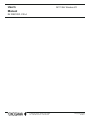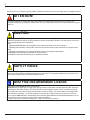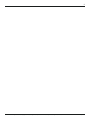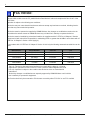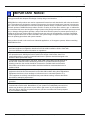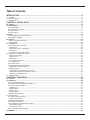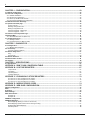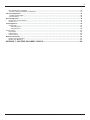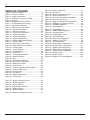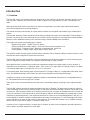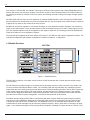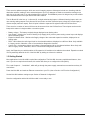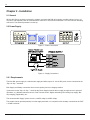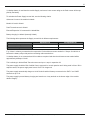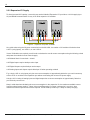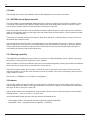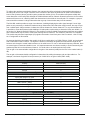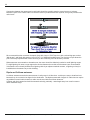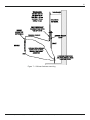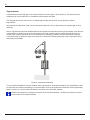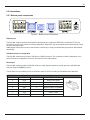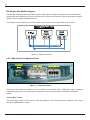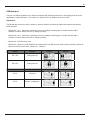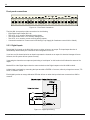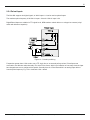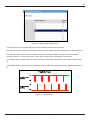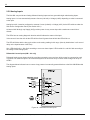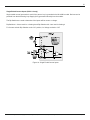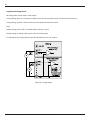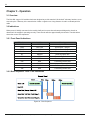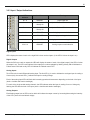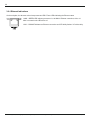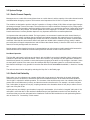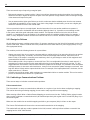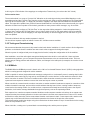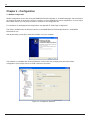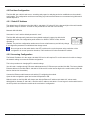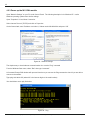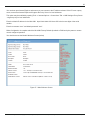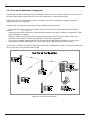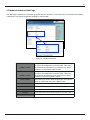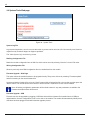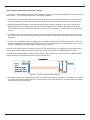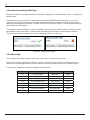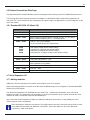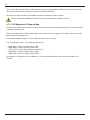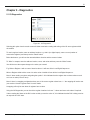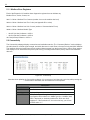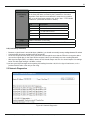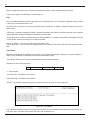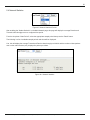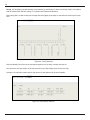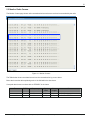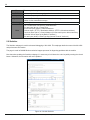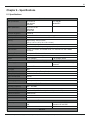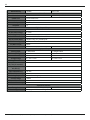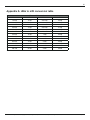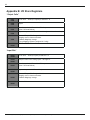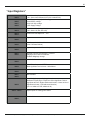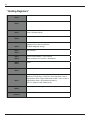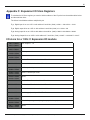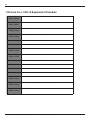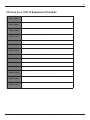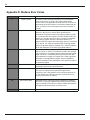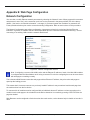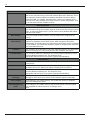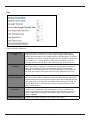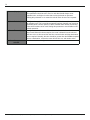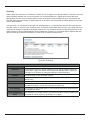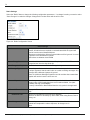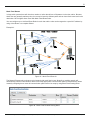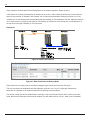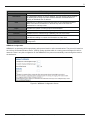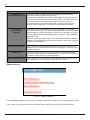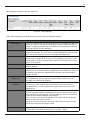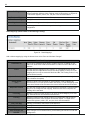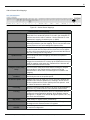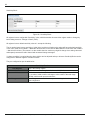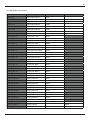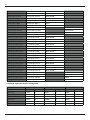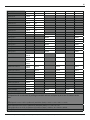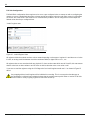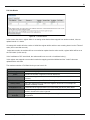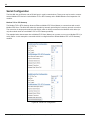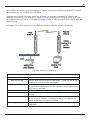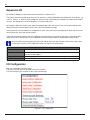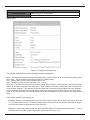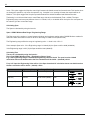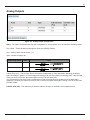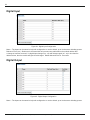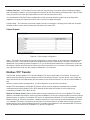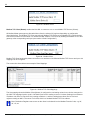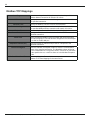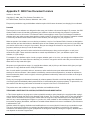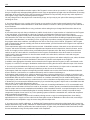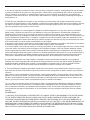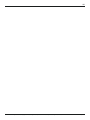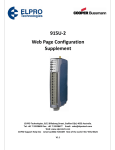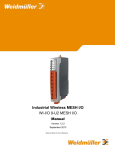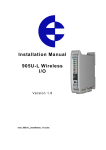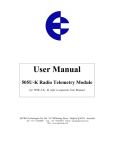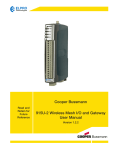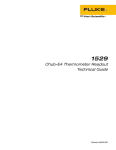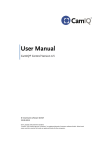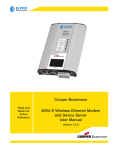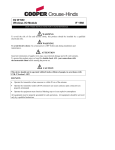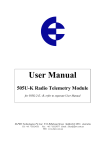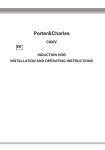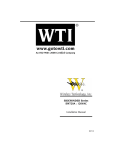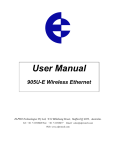Download User`s Manual
Transcript
User’s Manual M1115NL Wireless I/O IM 22B01D01-01E-A Yokogawa Corporation of America 2 Dart Road, Newnan, Georgia U.S.A. 30265 Tel: 1-800-258-2552 Fax: 1-770-254-0928 IM 22B01D01-01E-A ©Copyright July 2009 1st Edition 2 Thank you for your selection of the M1115NL I/O Module. We trust it will give you many years of valuable service. ATTENTION! Incorrect termination of supply wires may cause internal damage and will void warranty. To ensure your M1115NL module enjoys a long life, double check ALL your connections with the user manual before turning the power on. CAUTION: To comply with FCC RF Exposure requirements in section 1.1310 of the FCC Rules, antennas used with this device must be installed to provide a separation distance of at least 20 cm from all persons to satisfy RF exposure compliance. Avoid: • Operating DAWN WIreless the transmitter when someone is within 20 cm of the antenna • Operating the transmitter unless all RF connectors are secure and any open connectors are properly terminated • Operating the equipment near electrical blasting caps or in an explosive atmosphere All equipment must be properly grounded for safe operations. All equipment should be serviced only by a qualified technician SAFETY Notice: Exposure to RF energy is an important safety consideration. The FCC has adopted a safety standard for human exposure to radio frequency electromagnetic energy emitted by FCC regulated equipment as a result of its actions in Docket 93-62 and OET Bulletin 65 Edition 97-01. GNU Free Documentation Licence: Copyright (C) 2009 DAWN WIreless Technologies. DAWN WIreless Technologies is using a part of Free Software code under the GNU General Public License in operating the “M1115NL” product. This General Public License applies to most of the Free Software Foundation’s code and to any other program whose authors commit by using it. The Free Software is copyrighted by Free Software Foundation, Inc. and the program is licensed “As is” without warranty of any kind. Users are free to contact DAWN WIreless Technologies at the following Email Address:[email protected] for instructions on how to obtain the source code used for the 905U-2. A copy of the license is included in Appendix F: “GNU Free Document Licence”. All Rights Reserved. Copyright © 2009, Yokogawa Corporation of America. Subject to change without notice. IM 22B01D01-01E-A July 2009 3 All Rights Reserved. Copyright © 2009, Yokogawa Corporation of America. Subject to change without notice. IM 22B01D01-01E-A July 2009 4 FCC Notice: This M1115NL module uses the “E2_900M Wireless Data Modem” radio and complies with Part 15.247 of the FCC Rules. Operation is subject to the following two conditions: This device may not cause harmful interference and must accept any interference received, including interference that may cause undesired operation. This device must be operated as supplied by DAWN WIreless. Any changes or modifications made to the device without the written consent of DAWN WIreless may void the user’s authority to operate the device. This device must be installed by professional installers in compliance with 47 CFR Part 15 Subpart C Section 15.204 and 15.205, who will be responsible for maintaining EIRP no greater than 36 dBm in accordance with 47 CFR Part 15 Subpart C Section 15.247 (b)(2)(4). In accordance with 47 CFR Part 15 Subpart C Section 15.204 only the following antenna/coax cable kits can be used. Manufacturer YOKOGAWA YOKOGAWA YOKOGAWA Model Number SG-900-6 SG-900-6 SG-900EL Coax Kit CC10/900 CC20/900 CC10/900 Net 5dBi Gain 2dBi Gain 2dBi Gain YOKOGAWA SG-900EL CC20/900 -1dBi Loss YOKOGAWA YU6/900 CC20/900 4dBi Gain • Part 15 –This device has been tested and found to comply with the limits for a Class A digital device, pursuant to Part15 of the FCC rules (Code of Federal Regulations 47CFR Part 15). Operation is subject to the condition that this device does not cause harmful interference. • Notice Any changes or modifications not expressly approved by DAWN WIreless could void the user’s authority to operate this equipment. This Device should only be connected to PCs that are covered by either FCC DoC or are FCC certified. All Rights Reserved. Copyright © 2009, Yokogawa Corporation of America. Subject to change without notice. IM 22B01D01-01E-A July 2009 5 IMPORTANT Notice: DAWN Wireless products are designed to be used in industrial environments, by experienced industrial engineering personnel with adequate knowledge of safety design considerations. DAWN Wireless radio products are used on unprotected license-free radio bands with radio noise and interference. The products are designed to operate in the presence of noise and interference, however in an extreme case, radio noise and interference could cause product operation delays or operation failure. Like all industrial electronic products, DAWN Wireless products can fail in a variety of modes due to misuse, age, or malfunction. We recommend that users and designers design systems using design techniques intended to prevent personal injury or damage during product operation, and provide failure tolerant systems to prevent personal injury or damage in the event of product failure. Designers must warn users of the equipment or systems if adequate protection against failure has not been included in the system design. Designers must include this Important Notice in operating procedures and system manuals. These products should not be used in non-industrial applications, or life-support systems, without consulting DAWN Wireless first. • A radio license is not required in some countries, provided the module is installed using the aerial and equipment configuration described in the M1115NL Installation Guide. Check with your local distributor for further information on regulations. • Operation is authorized by the radio frequency regulatory authority in your country on a non-protection basis. Although all care is taken in the design of these units, there is no responsibility taken for sources of external interference. Systems should be designed to be tolerant of these operational delays. • To avoid the risk of electrocution, the aerial, aerial cable, serial cables and all terminals of the M1115NL module should be electrically protected. To provide maximum surge and lightning protection, the module should be connected to a suitable earth and the aerial, aerial cable, serial cables and the module should be installed as recommended in the In stallation Guide • To avoid accidents during maintenance or adjustment of remotely controlled equipment, all equipment should be first disconnected from the M1115NL module during these adjustments. Equipment should carry clear markings to indicate remote or automatic operation. E.g. “This equipment is remotely controlled and may start without warning. Isolate at the switch board before attempting adjustments.” • The M1115NL module is not suitable for use in explosive environments without additional protection. • The M1115NL operates unlicensed Radio frequencies and proprietary protocols to communicate over the radio. Nevertheless, if your system is not adequately secured, third parties may be able to gain access to your data or gain control of your equipment via the radio link. Before deploying a system make sure you have considered the security aspects of your installation carefully. All Rights Reserved. Copyright © 2009, Yokogawa Corporation of America. Subject to change without notice. IM 22B01D01-01E-A July 2009 6 Limited Lifetime Warranty, Disclaimer, and Limitation of Remedies DAWN Wireless products are warranted to be free from manufacturing defects for the “serviceable lifetime” of the product. The “serviceable lifetime” is limited to the availability of electronic components. If the serviceable life is reached in less than three years following the original purchase from DAWN Wireless, DAWN Wireless will replace the product with an equivalent product if an equivalent product is available. This warranty does not extend to: • Failures caused by the operation of the equipment outside the particular product’s specification, or • Use of the module not in accordance with this User Manual, or • Abuse, misuse, neglect or damage by external causes, or • Repairs, alterations, or modifications undertaken other than by an authorized Service Agent. DAWN Wireless liability under this warranty is limited to the replacement or repair of the product. This warranty is in lieu of and exclusive of all other warranties. This warranty does not indemnify the purchaser of products for any consequential claim for damages or loss of operations or profits and DAWN Wireless is not liable for any consequential damages or loss of operations or profits resulting from the use of these products. DAWN Wireless is not liable for damages, losses, costs, injury or harm incurred as a consequence of any representations, warranties or conditions made by DAWN Wireless or its representatives or by any other party, except as expressed solely in this document. All Rights Reserved. Copyright © 2009, Yokogawa Corporation of America. Subject to change without notice. IM 22B01D01-01E-A July 2009 7 Table of Conents INTRODUCTION.......................................................................................................................................... 11 1.1 Overview......................................................................................................................................................................................11 1.2 Module Structure..........................................................................................................................................................................13 1.3 Getting Started.............................................................................................................................................................................14 CHAPTER 2 - INSTALLATION.................................................................................................................... 15 2.1 General........................................................................................................................................................................................15 2.2 Power/Supply..............................................................................................................................................................................15 2.2.1 Requirements........................................................................................................................................................................15 2.2.2 Expansion I/O Supply............................................................................................................................................................17 2.2.3 Internal I/O.............................................................................................................................................................................17 2.2.4 Grounding..............................................................................................................................................................................18 2.3 Radio...........................................................................................................................................................................................19 2.3.1 900 MHz Spread Spectrum radio..........................................................................................................................................19 2.3.2 Meshing capability.................................................................................................................................................................19 2.4 Antenna.......................................................................................................................................................................................20 Dipole and Collinear antennas....................................................................................................................................................22 Yagi antennas..............................................................................................................................................................................23 2.5 Connections................................................................................................................................................................................24 2.5.1 Bottom panel connections.....................................................................................................................................................24 Ethernet port...............................................................................................................................................................................24 USB Device Port for configuration..............................................................................................................................................24 RS-232 port................................................................................................................................................................................24 RS-485 port with Modbus Support.............................................................................................................................................25 2.5.2 Side Access Configuration Panel..............................................................................................................................................25 “Factory Boot” switch...................................................................................................................................................................25 USB Host port............................................................................................................................................................................26 Dipswitches................................................................................................................................................................................26 Front panel connections.............................................................................................................................................................27 2.5.3 Digital Inputs..........................................................................................................................................................................28 2.5.4 Pulsed Inputs.........................................................................................................................................................................29 2.5.5 Digital Outputs (Pulsed Outputs)...........................................................................................................................................30 Digital Output Fail Safe Status...................................................................................................................................................30 2.5.6 Analog Inputs.........................................................................................................................................................................32 Differential Current Inputs (AIN 1 & 2 only)................................................................................................................................32 Single Ended Current Inputs (AIN 3 & 4 only)............................................................................................................................33 Single Ended Voltage Inputs......................................................................................................................................................34 2.5.7 Analog Outputs..........................................................................................................................................................................35 CHAPTER 3 - OPERATION......................................................................................................................... 36 3.1 Overview.....................................................................................................................................................................................36 3.2 Indications..................................................................................................................................................................................36 3.2.1 Front Panel Indications..........................................................................................................................................................36 3.2.2 Boot Sequence “PWR” LED Indications................................................................................................................................36 3.2.3 Input / Output Indications......................................................................................................................................................37 Digital Inputs...............................................................................................................................................................................37 Digital Outputs............................................................................................................................................................................37 Analog Inputs..............................................................................................................................................................................37 Analog Outputs...........................................................................................................................................................................37 3.2.4 Ethernet Indications...............................................................................................................................................................38 3.3 System Design.............................................................................................................................................................................39 3.3.1 Radio Channel Capacity........................................................................................................................................................39 Dual Band Operation..................................................................................................................................................................39 3.3.2 Radio Path Reliability............................................................................................................................................................39 3.3.3 Design for Failures................................................................................................................................................................40 3.3.4 Indicating a Communications Problem..................................................................................................................................41 Fail-to-transmit alarm..................................................................................................................................................................41 Fail-to-receive alarm...................................................................................................................................................................41 3.3.5 Testing and Commissioning...................................................................................................................................................41 3.4 WIBMesh.....................................................................................................................................................................................42 All Rights Reserved. Copyright © 2009, Yokogawa Corporation of America. Subject to change without notice. IM 22B01D01-01E-A July 2009 8 CHAPTER 4 - CONFIGURATION................................................................................................................ 43 4.1 Module Configuration................................................................................................................................................................43 4.2 First time Configuration.............................................................................................................................................................44 4.2.1 Default IP Address.................................................................................................................................................................44 4.2.2 Accessing Configuration........................................................................................................................................................44 4.2.3 Power up the M1115NL module.............................................................................................................................................45 4.2.4 Over the Air Web Based Configuration..................................................................................................................................47 4.3 Module Information Web Page..................................................................................................................................................48 4.4 System Tools Web page............................................................................................................................................................49 System Log File..........................................................................................................................................................................49 Reading Configuration File.........................................................................................................................................................49 Writing Configuration File...........................................................................................................................................................49 Firmware Upgrade – Web Page.................................................................................................................................................49 Firmware Upgrade – USB..........................................................................................................................................................49 4.5 Feature Licence Keys Web Page..............................................................................................................................................51 4.6 Address Map...............................................................................................................................................................................51 4.6.1 Standard M1115NL I/O (Basic I/O)........................................................................................................................................52 4.7 Serial Expansion I/O...................................................................................................................................................................52 4.7.1 Adding modules.....................................................................................................................................................................52 4.7.2 115S Expansion I/O Memory Map.........................................................................................................................................53 CHAPTER 5 - DIAGNOSTICS..................................................................................................................... 54 5.1 IO Diagnostics............................................................................................................................................................................54 5.1.1 Modbus Error Registers........................................................................................................................................................55 5.2 Connectivity................................................................................................................................................................................55 LQI (Link Quality Indication).......................................................................................................................................................56 5.3 Network Diagnostics..................................................................................................................................................................57 Ping............................................................................................................................................................................................57 Trace Route................................................................................................................................................................................58 5.4 Network Statistics......................................................................................................................................................................59 5.5 Monitor Radio Comms...............................................................................................................................................................61 5.6 Statistics.....................................................................................................................................................................................63 CHAPTER 6 - SPECIFICATIONS................................................................................................................ 64 6.1 Specifications.............................................................................................................................................................................64 APPENDIX A: DBM TO MW CONVERSION TABLE................................................................................. 66 APPENDIX B: I/O STORE REGISTERS.................................................................................................... 67 “Output Coils”.............................................................................................................................................................................67 “Input Bits”..................................................................................................................................................................................67 “Input Registers”.........................................................................................................................................................................68 “Holding Registers”.....................................................................................................................................................................69 APPENDIX C: EXPANSION I/O STORE REGISTERS.............................................................................. 70 I/O store for a 115S-11 Expansion I/O module...........................................................................................................................71 I/O store for a 115S-12 Expansion I/O module...........................................................................................................................72 I/O store for a 115S-13 Expansion I/O module...........................................................................................................................73 APPENDIX D: MODBUS ERROR CODES................................................................................................. 74 APPENDIX E: WEB PAGE CONFIGURATION.......................................................................................... 75 Network Configuration.....................................................................................................................................................................75 Mesh..................................................................................................................................................................................................77 IP Routing..........................................................................................................................................................................................79 Radio Settings..................................................................................................................................................................................80 Mesh Fixed Routes...........................................................................................................................................................................81 Example #1................................................................................................................................................................................81 Example #2................................................................................................................................................................................82 WIBMesh Configuration...................................................................................................................................................................83 WIBMesh Mappings..........................................................................................................................................................................85 Write Mappings (Writing Local I/O to remote I/O).......................................................................................................................85 Read Mappings (Read remote I/O and storing it locally)............................................................................................................87 Gather/Scatter Write Mappings..................................................................................................................................................88 Sensitivity Block.........................................................................................................................................................................89 All Rights Reserved. Copyright © 2009, Yokogawa Corporation of America. Subject to change without notice. IM 22B01D01-01E-A July 2009 9 M1115NL Module I/O Registers..................................................................................................................................................90 115S Serial Expansion Modules I/O Registers...........................................................................................................................91 Fail Safe Configuration....................................................................................................................................................................93 “Invalid” register state............................................................................................................................................93 Fail Safe Blocks.........................................................................................................................................................................94 Serial Configuration.........................................................................................................................................................................95 Modbus TCP to RTU Gateway...................................................................................................................................................95 Expansion I/O.............................................................................................................................................................................97 I/O Configuration..............................................................................................................................................................................98 Analog Inputs..............................................................................................................................................................................99 Calculating Span.................................................................................................................................................................100 Calculating Zero..................................................................................................................................................................100 Analog Outputs.................................................................................................................................................................................101 Digital Input..............................................................................................................................................................................102 Digital Output............................................................................................................................................................................102 Pulsed Outputs.........................................................................................................................................................................103 Modbus TCP Transfer....................................................................................................................................................................103 Modbus TCP Configuration......................................................................................................................................................106 Modbus TCP Mappings............................................................................................................................................................107 APPENDIX F: GNU FREE DOCUMENT LICENCE.................................................................................. 108 All Rights Reserved. Copyright © 2009, Yokogawa Corporation of America. Subject to change without notice. IM 22B01D01-01E-A July 2009 10 TABLE OF FIGURES Figure 1 – Module Structure............................................13 Figure 2 – Power Connectors..........................................15 Figure 3 – Supply Connections.......................................15 Figure 4 – Expansion I/O power & RS485......................17 Figure 5 - Earthing...........................................................18 Figure 6 -Wrapping Coax Connections...........................21 Figure 7 – Collinear Antenna mounting...........................22 Figure 8 - Yagi Antenna Mounting...................................23 Figure 9 – Bottom Panel Connections.............................24 Figure 10 – RS485 Connections.....................................25 Figure 11 – Side Access Panel........................................25 Figure 12 – Front Panel Connections..............................27 Figure 13 – Digital Input Wiring.......................................28 Figure 14 – Pulsed Input Wiring......................................29 Figure 15 – Digital Output Wiring....................................30 Figure 16 – Digital Output Failsafe Times.......................31 Figure 17 - Fail-Safe State..............................................31 Figure 18 – Differential Current Inputs............................32 Figure 19– Single Ended Current Inputs.........................33 Figure 20 – Voltage Inputs..............................................34 Figure 21 – Analog Outputs.............................................35 Figure 22 - Boot Sequence.............................................36 Figure 23 - Installation.....................................................43 Figure 24 – Configuration Software.................................43 Figure 25 – Network Settings..........................................45 Figure 26 - Ping...............................................................45 Figure 27 – Main Welcome Screen.................................46 Figure 28 -Over the air Configuration..............................47 Figure 29 – Module Information......................................48 Figure 30 – System Tools................................................49 Figure 31 - Firmware Upgrade LED Indications..............50 Figure 32 - Feature License Keys...................................51 Figure 33- I/O Diagnostics...............................................54 Figure 34 - Connectivity..................................................55 Figure 35 – Network Diagnostics....................................57 Figure 36 – Trace Route..................................................58 Figure 44 - Mesh Configuration.......................................77 Figure 45 - IP Routing.....................................................79 Figure 46 – Radio Configuration Screen.........................80 Figure 47 - Mesh Fixed Route #1....................................81 Figure 48 - Mesh Fixed Route#2 Routing Rules.............82 Figure 49 - Mesh Fixed Route #2....................................82 Figure 50 – Mesh Fixed Route #2 Routing Rules...........82 Figure 51 – WIBMesh Configuration Screen...................83 Figure 52 – WIBMesh Mappings.....................................85 Figure 53 – Write Mappings............................................85 Figure 54 – Read Mappings............................................87 Figure 55 – Gather/Scatter Mappings.............................88 Figure 56 – Sensitivity Block...........................................89 Figure 57- Invalid Register State.....................................93 Figure 58 – Fail Safe Blocks...........................................94 Figure 59– Serial Port Configuration...............................95 Figure 60 – Modbus TCP to RTU....................................96 Figure 61 – I/O Configuration..........................................98 Figure 62 – Analog Input Configuration...........................99 Figure 63 – Analog Output Configuration......................101 Figure 64 – Digital Input Configuration..........................102 Figure 65 – Digital Output Configuration.......................102 Figure 66 – Pulsed Output Configuration......................103 Figure 67 - Modbus Server............................................104 Figure 68 - Modbus Client.............................................104 Figure 69 - Modbus TCP Client Mappings....................105 Figure 37 – Network Statistics Period.............................59 Figure 38 – Network Statistics.........................................59 Figure 39 – Hourly Statistics...........................................60 Figure 40 –Daily/Weekly Statistics..................................60 Figure 41 - Monitor Comms.............................................61 Figure 42 – Module Statistics..........................................63 Figure 43 – Network Configuration Screen.....................75 All Rights Reserved. Copyright © 2009, Yokogawa Corporation of America. Subject to change without notice. IM 22B01D01-01E-A July 2009 11 Introduction 11. Overview The M1115NL range of I/O modules has been designed to provide standard “off-the-shelf” telemetry functions, for an economic price. Telemetry is the transmission of data or signals over a long distance via radio or twisted-pair wire cable. Although the M1115NL Series is intended to be simple in its application, it provides many sophisticated features, which will be explained in the following chapters. This manual should be read carefully to ensure that the modules are configured and installed to give reliable performance. The M1115NL telemetry module extends the functionality provided by the earlier 105U and 905U E-series modules. It provides on-board I/O via a front mounting 20-way connector and has provision for extra expansion modules (DAWN Wireless 115S or MODBUS devices) to be connected using a standard RS485 serial connection. The module can monitor the following types of signals • Digital (on/off) signals - Contact Closure or Switch • Analog (continuously variable) signals – Tank level, Motor speed, temperature, etc • Pulsed signal - Frequency signal – Metering, accumulated total, rainfall, etc • Internal Signals – Supply voltage, Supply failure, battery status, etc. The modules monitor the input signals and transmit the values by radio or Ethernet cabling to another module or modules that have been configured to receive this information. The M1115NL radio has been designed to meet the requirements of unlicensed operation for remote monitoring and control of equipment. A radio licence is not required for the M1115NL in many countries. Input signals that are connected to the module are transmitted and appear as output signals on other modules. A transmission occurs whenever a “Change-of-State”, “COS” occurs on an input signal. A “Change-of-State” of a digital or an internal digital input is a change from “off” to “on” or vice-versa. For an analog input, internal analog input or pulse input rate a “Change-of-State” is a configurable value called “Sensitivity”. The default Sensitivity is 1000 counts (3%) but can be changed in the Sensitivity Block page. In addition to change-of-state messages, update messages are automatically transmitted on a configurable time basis. This update ensures the integrity of the system. Pulse inputs counts are accumulated and the total count is transmitted regularly according to the configured update time. The M1115NL modules transmit the input/output data using radio or Ethernet. The data frame includes the “address” of the transmitting module and the receiving module, so that each transmitted message is acted on only by the correct receiving unit. Each message includes error checking to ensure that no corruption of the data frame has occurred due to noise or interference. The module with the correct receiving “address” will acknowledge the message with a return transmission (acknowledgement). If the original module does not receive a correct acknowledgement, it will retry 1 to 5 times (default is 3) before setting the communications fail status of that message. For critical messages, this status can be reflected on an output on the module for alert purposes. The module will continue to try to establish communications and retry, each time an update, or change-of-state occurs. A system can be a complex network or a simple pair of modules. An easy-to-use configuration procedure allows the user to specify any output destination for each input. All Rights Reserved. Copyright © 2009, Yokogawa Corporation of America. Subject to change without notice. IM 22B01D01-01E-A July 2009 12 Two versions of the M1115NL are available. The Legacy version provides operation with existing DAWN Wireless I/O devices (905 series and 105 series modules). The second version provides enhanced features, including IP addressing, allowing thousands of modules to exist in a system, and allowing automatic routing of messages through repeater stations. Each M1115NL radio can have up to 24 expansion I/O modules (DAWN Wireless 115S) connected by RS485 twisted pair provided there is sufficient power to power all modules with I/O. Any input signal at any module may be configured to appear at any output on any module in the entire system. Modules can be used as repeaters to re-transmit messages on to the destination module. Repeaters can repeat messages on the radio channel or from the radio channel to the serial channel (and serial to radio). Using Legacy protocol, up to five repeater addresses may be configured for each input-to-output link. The meshing protocol will automatically select other stations to act as repeaters if required. The units may be configured via ethernet using a web browser or via USB port and system configuration software. The web based configuration and software configuration is defined in Chapter 4 - Configuration. 1.2 Module Structure M1115NL Figure 1 – Module Structure The M1115NL is made up of a number of basic sections, which all interface with a central Input and output storage area (I/O Store). The I/O Data Store provides storage for I/O data as well as providing services to other processes in the system. The I/O Store provides eight different blocks of data - two containing input and output bit data, two containing input and output word data, two containing long-word type data and two containing floating-point data. The two files of each type in turn support inputs and outputs on the local machine, and data storage for the gateway function of the machine. These files are mapped into the address map as described below. There are other registers values within the database that can be used for system management - these will be discussed later in this manual. The Radio Interface allows the M1115NL to communicate with other modules within the system using a proprietary radio protocol called “WIBMesh”. Messages from other M1115NL modules are received by the radio port and used to update the input values in the I/O Data Store. The WIBMesh protocol is an extremely efficient protocol for radio communications. Radio messages can be sent using exception reporting - that is, when there is a change of an input signal - or by read/write messages. Each message will be comprised of multiple I/O values termed as a “block” of I/O). All Rights Reserved. Copyright © 2009, Yokogawa Corporation of America. Subject to change without notice. IM 22B01D01-01E-A July 2009 13 There are also update messages, which are sent for integrity purposes. Messages include error checking, with the destination address sending a return acknowledgment. Up to four attempts are made to transmit the message over each hop of the radio path, if no acknowledgement is received. The WIBMesh protocol is designed to provide reliable radio communications on an open license-free radio channel. The On-Board I/O in the form of - 8 discrete I/O, 2 single ended analog inputs, 2 differential analog inputs, and 2 current sourcing analog outputs. Each discrete I/O can function as either a discrete input (voltage free contact input) or discrete output (transistor output). Each I/O point is linked to separate I/O registers within the I/O Data Store. There are also a number of Internal I/O that can be accessed from the I/O Data Store. These inputs can be used to interpret the status of a single module or an entire system • Battery voltage – The battery terminal voltage displayed as an Analog value. • Loop Supply – Monitors the +24V DC Analog Loop Supply (ALS), used to power analog current loops and displays this as an Analog value. • Expansion Module Volts – Monitors the Supply voltage of the connected expansion modules, displayed as an Analog value. • RSSI – Will indicate the radio signal level for the selectable address, displayed as a dB level. Note: Only available in Legacy version. Otherwise, refer to Communication diagnostics functions • Comms Fail – A selectable register can indicate a Communications fail for the selected address. Note: Only avail able in Legacy version. Otherwise, refer to Communication diagnostics functions Lastly, the Expansion port, which enables 115S expansion I/O modules to be added to the module. Expansion module I/O is dynamically added to the I/O of the M1115NL by adding an offset to the address. 1.3 Getting Started Most applications for the M1115NL require little configuration. The M1115NL has many sophisticated features, however if you do not require these features, this section will allow you to configure the units quickly. First, read Chapter 2 - , “Installation”, which will go through the power supply, antenna/coax connections and any I/O connections. Power the M1115NL and make an Ethernet connection to your PC (refer to Section 4.2 “First time Configuration”) Set the M1115NL address settings as per Section 0 ”Network Configuration” Save the configuration and the M1115NL module is now ready to use. All Rights Reserved. Copyright © 2009, Yokogawa Corporation of America. Subject to change without notice. IM 22B01D01-01E-A July 2009 14 Chapter 2 - Installation 2.1 General All M1115NL Series modules are housed in a plastic enclosure with DIN rail mounting, providing options for up to 12 I/O points, and separate power & communications connectors. The enclosure measures 170 x 150 x 33 mm including connectors. The antenna protrudes from the top 2.2 Power/Supply Figure 2 – Power Connections Figure 3 – Supply Connections 2.2.1 Requirements The M1115NL power supply is a switch-mode supply and will accept a 15 - 30 volt DC power source connected to the “Sup + & Sup -” terminals. Both Supply and Battery connections have reverse polarity and over voltage protection. If powered from the “Sup + & Sup -” terminals the Power Supply must be able to supply enough current to power all operations, e.g. Module Quiescent current, Peak Transmit current, Digital and Analog I/O including loop supply, Battery charging (if applicable), etc. The recommended “Supply” power source is +24VDC 2Amp (+12VDC 4Amp). The module can be operated primarily from the supply terminals or in conjunction with a battery connected to the “BAT + & GND” terminals. All Rights Reserved. Copyright © 2009, Yokogawa Corporation of America. Subject to change without notice. IM 22B01D01-01E-A July 2009 15 If a backup battery is used then the module Supply can have a lower current rating as the Peak current will be supplied by the battery. To calculate the Power Supply current limit, use the following criteria. Quiescent Current of the module is 200mA. Module I/O total is 500mA Peak Transmit current is 500mA External Expansion I/O connected is 1000mA Max Battery charging is 1000mA (Internally limited) The following table represents the Supply current limit for different requirements No Battery fitted Battery fitted Expansion I/O No Expansion I/O 2700 mA 1700 mA 2200mA 1200 mA E.g. If there is a battery connected and no expansion I/O the minimum current needed is 1.7Amps @13.8V this is because the battery will provide peak current during radio transmissions. If a backup battery is not connected and I/O modules are required and then the minimum current needed will be approximately 2.2Amps @13.8V. This is allowing for 500mA Peak Transmit current and up to 1 amp for expansion I/O The power supply should be CSA Certified Class 2 approved for normal operation and if being used in Class I Div 2 explosive areas, the power supply must have a Class I Div 2 approval. The power supply automatically charges a 13.8V Sealed Lead-Acid battery connected to the “BAT+” and “GND” terminals at up to 1A. The power supply input and battery charging are hosted on a 4-way terminal on the bottom edge of the module abelled “Supply”. All Rights Reserved. Copyright © 2009, Yokogawa Corporation of America. Subject to change without notice. IM 22B01D01-01E-A July 2009 16 2.2.2 Expansion I/O Supply To allow increased I/O Capacity, a second 4-way terminal labelled “Expansion I/O” provides a +12 Volt supply (up to 1A) and RS485 communications for any 115S serial expansion I/O modules. M1115NL Figure 4 – Expansion I/O power & RS485 As a guide when using the I/O power connection from the M1115NL, the number of I/O modules is limited to three 115S-11 (using inputs), one 115S-12, or one 115S-13. If more I/O Modules are required, you will need to calculate the overall current consumption using the following criteria and power the modules from an external supply. 115S Module Static Current drain = 120mA 115S Digital Inputs require 13mA per active input 115S Digital Outputs require 25mA per active output 115S Analog Inputs and Outputs require 50mA per I/O when operating at 20mA E.g. a single 115S-11 using inputs only has a current consumption of approximately 320mA so you could connect up to three 115S-11 modules to the Expansion port without overloading the on board I/O power supply. A single 115S-12 using all analog inputs and digital outputs has a current consumption of approximately 720mA so you could only connect one. Keep in mind that when calculating the current consumption for the expansion I/O, the maximum available current from the onboard power supply is 1 Amp. If the overall Expansion I/O current consumption is over the 1 Amp maximum an external power source will be required. The M1115NL provides up to 1 Amp for battery charging. All Rights Reserved. Copyright © 2009, Yokogawa Corporation of America. Subject to change without notice. IM 22B01D01-01E-A July 2009 17 2.2.3 Internal I/O The internal Supply voltages can be monitored by reading the Modbus locations below. The registers can also be mapped to a register or an analog output on another module within the radio network. 30005 Local Supply voltage (8-40V scaling) 30006 Local Battery voltage (8-40V scaling) 30007 Local 24V loop voltage (8-40V scaling) – Internally generated +24V supply used for analog loop supply. Maximum Current limit is 150mA 30008 115S Supply Voltage (8-40V scaling) Floating Point Registers 38005 – 38008 also indicate the Supply voltage, Battery Voltage, +24V Supply and 115S Supply voltages but in a voltage scale. There are no dedicated discrete low voltage alarm indicators however each supply voltage does have a High and a low Setpoint Status which can be used for this type of alarm. See section 0“Analog Inputs” for details on how to configure these alarms. 2.2.4 Grounding To provide maximum surge and lightning protection each module should be effectively earthed / grounded via a “GND” terminal on the module – this is to ensure that the surge protection circuits inside the module are effective. The module should be connected to the same common ground or earth point as the enclosure “earth” and the antenna mast “earth”. The M1115NL has a dedicated Earth connection screw on the bottom end plate next to the Supply terminals. All EARTH wiring should be minimum 2mm² - 14 AWG If using the M1115NL with serial Expansion I/O modules then all expansion modules must have a separate earth connection from the front terminal back to the common earth or ground point. See Figure 5 below 倀圀刀 倀圀刀 倀圀刀 倀圀刀 刀䘀 ㈀㌀㈀ 伀䬀 吀堀 伀䬀 吀堀 伀䬀 吀堀 㐀㠀㔀 刀堀 刀堀 刀堀 䔀 䰀 倀刀伀 㤀㔀 唀ⴀ㈀ 䔀 䰀 倀刀伀 㔀 匀ⴀ㈀ 䔀 䰀 倀刀伀 㔀 匀 ⴀ㈀ 䔀 䰀 倀刀伀 㔀 匀 ⴀ㈀ All Rights Reserved. Copyright © 2009, Yokogawa Corporation of America. Subject to change without notice. IM 22B01D01-01E-A July 2009 18 2.3 Radio The following radio variants are available in the M1115NL dependent on the country of operation. 2.3.1 900 MHz Spread Spectrum radio The radio operates in the 902-928 MHz ISM band and uses frequency hopping spread spectrum modulation, which is a method of transmitting radio signals by rapidly switching the carrier among many frequency channels, using a pseudo random sequence known to both transmitter and receiver as Hop Sets. There are two Hop sets and each one uses a different pseudo random sequence of radio channels. Each Hop Set is made up of 50 channels, which cycle through to the next channel after each transmission. (Some countries use fewer channels, e.g. New Zealand). The receiver is continually scanning all channels in the hop-set and when a valid data packet is heard, it locks on to the channel and receives the data. A spread-spectrum transmission offers some advantages over a fixed-frequency transmission. These are - Spreadspectrum signals are more resistant to narrowband interference, they are difficult to intercept or eavesdrop because of the pseudorandom transmission sequences and transmissions can share a frequency band with other types of conventional transmissions with minimal interference. 2.3.2 Meshing capability The DAWN Wireless WIBMesh protocol is based on the “Ad hoc On Demand Distance Vector” (AODV) routing algorithm which is a routing protocol designed for ad hoc networks. AODV is capable of unicast and multicast routing and is an on demand algorithm, meaning that it builds and maintains these routes only as long as they are needed by the source devices. The Protocol creates a table, which shows the connection routes to other device in the system. The Protocol uses sequence numbers to ensure the routes are kept as current as possible. It is loop-free, self-starting, and can scale to a large numbers of nodes. See section 3.4 “WIBMesh” for more details on configuration. 2.4 Antenna The M1115NL module will operate reliably over large distances. The distance that can be reliably achieved will vary with each application and depend on the type and location of antennas, the degree of radio interference, and obstructions (such as hills or trees) to the radio path. Typical reliable distances are detailed below, however longer distances can be achieved if antennas are mounted in elevated locations – such as on a hill or on a radio mast. Using the 900 MHz Spread Spectrum radio the distances achievable will be: • USA/Canada15 miles - 6dB net gain antenna configuration permitted (4W EIRP) • Australia/NZ 12 km - Unity gain antenna configuration (1W EIRP) All Rights Reserved. Copyright © 2009, Yokogawa Corporation of America. Subject to change without notice. IM 22B01D01-01E-A July 2009 19 To achieve the maximum transmission distance, the antennas should be raised above intermediate obstructions so the radio path is true “line of sight”. Because of the curvature of the earth, the antennas will need to be elevated at least 15 feet (5 metres) above ground for paths greater than 3 miles (5 km). The modules will operate reliably with some obstruction of the radio path, although the reliable distance will be reduced. Obstructions that are close to either antenna will have more of a blocking effect than obstructions in the middle of the radio path. For example, a group of trees around the antenna is a larger obstruction than a group of trees further away from the antenna. The M1115NL module provides a range of test features, including displaying the radio signal strength. Line-of-sight paths are only necessary to obtain the maximum range. Obstructions will reduce the range however, but may not prevent a reliable path. A larger amount of obstruction can be tolerated for shorter distances. For very short distances, it is possible to mount the antennas inside buildings. All radio paths require testing to determine if they are reliable - refer section 5.4 “Network Statistics” Where it is not possible to achieve reliable communications between two modules, then a third module may be used to receive the message and re-transmit it. This module is referred to as a repeater. This module may also have input/output (I/O) signals connected to it and form part of the I/O network - refer to Chapter 4 Configuration of this manual. An antenna should be connected to the module via 50 ohm coaxial cable (e.g. RG58, RG213, Cellfoil, etc) terminated with a male SMA coaxial connector. The higher the antenna is mounted, the greater the transmission range will be, however as the length of coaxial cable increases so do cable losses. For use on unlicensed frequency channels, there are several types of antennas suitable for use. It is important antennas are chosen carefully to avoid contravening the maximum power limit on the unlicensed channel - if in doubt refer to an authorised service provider. The net gain of an antenna/cable configuration is the gain of the antenna (in dBi) less the loss in the coaxial cable (in dB). The net gain of the antenna/cable configuration is determined by adding the antenna gain and the cable loss. For example, a 6 element Yagi with 70 feet (20 metres) of Cellfoil has a net gain of 4dB (10dB – 6dB). Maximum Gain per region Country Max Gain (dB) USA / Canada 6 Australia / New Zealand Europe Antenna 0 0 Typical Antenna Gains Gain (dB) Dipole with integral 15’ cable 0 5dBi Collinear (3dBd) 5 6 element Yagi 10 16 element Yagi 15 8dBi Collinear (6dBd) 8 9 element Yagi Cable Type RG58 Typical Coax losses (900 MHz) Loss (dB per 30ft / 10m) -5dB RG213 -2.5dB CC20 (6m Cellfoil) -6dB CC10 (3m Cellfoil) 12 -3dB All Rights Reserved. Copyright © 2009, Yokogawa Corporation of America. Subject to change without notice. IM 22B01D01-01E-A July 2009 20 Connections between the antenna and coaxial cable should be carefully taped to prevent ingress of moisture. Moisture ingress in the coaxial cable is a common cause for problems with radio systems, as it greatly increases the radio losses. We recommend that the connection be taped, firstly with a layer of PVC Tape, then with a vulcanising tape such as “3M 23 tape”, and finally with another layer of PVC UV Stabilised insulating tape. The first layer of tape allows the joint to be easily inspected when trouble shooting as the vulcanising seal can be easily removed. Where antennas are mounted on elevated masts, the masts should be effectively earthed to avoid lightning surges. For high lightning risk areas, surge suppression devices between the module and the antenna are recommended. If the antenna is not already shielded from lightning strike by an adjacent earthed structure, a lightning rod may be installed above the antenna to provide shielding. Dipole and Collinear antennas. A collinear antenna transmits the same amount of radio power in all directions - and they are easy to install and use because they do not need to be aligned to the destination. The dipole antenna with integral 15 ‘cable does not require any additional coaxial cable; however a cable must be used with the collinear antennas. Collinear and dipole antennas should be mounted vertically, preferably 1 wavelength away from a wall or mast to obtain maximum range. All Rights Reserved. Copyright © 2009, Yokogawa Corporation of America. Subject to change without notice. IM 22B01D01-01E-A July 2009 21 Figure 7 – Collinear Antenna mounting All Rights Reserved. Copyright © 2009, Yokogawa Corporation of America. Subject to change without notice. IM 22B01D01-01E-A July 2009 22 Yagi antennas. A Yagi antenna provides high gain in the forward direction, but lower gain in other directions. This may be used to compensate for coaxial cable loss for installations with marginal radio path. The Yagi gain also acts on the receiver, so adding Yagi antennas at both ends of a link provides a double improvement. Yagi antennas are directional. That is, they have positive gain to the front of the antenna, but negative gain in other directions. Hence, Yagi antennas should be installed with the central beam horizontal and must be pointed exactly in the direction of transmission to benefit from the gain of the antenna. The Yagi antennas may be installed with the elements in a vertical plane (vertically polarised) or in a horizontal plane (horizontally polarised), however both antenna must be in the same plane for maximum signal. If the antenna are mounted in different planes the receive signal level will be reduced by around 30dB. Figure 8 - Yagi Antenna Mounting For a two-station installation, with both modules using Yagi antennas, horizontal polarisation is recommended. If there are more than two stations transmitting to a common station, then the Yagi antennas should have vertical polarisation, and the common (or “central” station should have a collinear (non-directional) antenna. Note that Yagi antennas normally have a drain hole on the folded element - the drain hole should be located on the bottom of the installed antenna. All Rights Reserved. Copyright © 2009, Yokogawa Corporation of America. Subject to change without notice. IM 22B01D01-01E-A July 2009 23 2.5 Connections 2.5.1 Bottom panel connections Figure 9 – Bottom Panel Connections Ethernet port The M1115NL modules provides a standard RJ-45 Ethernet port compliant to IEEE 802.3 10/100 BaseT. This port provides full access to the module, including configuration, diagnostics, log file download and firmware upload, of both the local and remote units. Additionally the Ethernet port can provide network connectivity for locally connected third-party devices with Ethernet functionality. USB Device Port for configuration The M1115NL module also provides a USB-device (USB-B) connector. This connector provides configuration of the device and remote configuration access to other devices in the radio network. RS-232 port The M1115NL module provides an RS-232 serial port, which support operations at data rates up to 230,400 baud. This port supports MODBUS protocol. The RS-232 port is provided by an RJ-45 connector wired as a DCE according to EIA-562 Electrical Standard. RJ-45 Signal 2 DCD 4 GND 6 TXD 1 3 5 7 8 RI Required Signal name Ring Indicator Data Carrier Detect DTR Y Data Terminal Ready RXD Y Receive Data (from Modem) CTS RTS Y Y Connector Signal Common Transmit Data (to Modem) Clear to Send Request to Send All Rights Reserved. Copyright © 2009, Yokogawa Corporation of America. Subject to change without notice. IM 22B01D01-01E-A July 2009 24 RS-485 port with Modbus Support. The M1115NL module provides an RS-485 serial port, which supports operations at data rates up to 230,400 baud. Default baud rate is 9600 baud, No Parity, 8 data bits and 1 stop bit which match the 115S serial expansion modules defaults. This port Supports MODBUS protocol. The RS-485 port is provided by two screw terminals. On-board termination of the RS-485 circuit is built-in. Figure 10 – RS485 Connections 2.5.2 Side Access Configuration Panel Figure 11 – Side Access Panel On the side of the module is a small access cover that hides a “Factory Boot” switch, USB Host port and a small bank of dipswitches that are used for Analog input voltage/current selection, External Boot and Default configuration settings. “Factory Boot” switch The “Factory Boot” switch is used for factory setup and diagnostics. This switch should not normally be used, except if advised by DAWN Wireless support. All Rights Reserved. Copyright © 2009, Yokogawa Corporation of America. Subject to change without notice. IM 22B01D01-01E-A July 2009 25 USB Host port This port is a USB Host (Master port), which can interface with USB storage devices for data logging (Future) and for upgrading the module Firmware – See section 4.4 “System Tools” for details on how this is done. Dipswitches The Dipswitches are used to select a number of functions within the module; the table below indicates the different switch positions. • Dipswitches 1 to 2 – Selection for measuring Current or Voltage on Analog Input 3. Set DIP switches ON to measure Current (0-20mA) and OFF for Voltage (0-5VDC). • Dipswitches 3 to 4 – Selection for measuring Current or Voltage on Analog Input 4. Set DIP switches ON to measure Current (0-20mA) and OFF for Voltage (0-5VDC). • Dipswitch 5 – DIP Switch not used • Dipswitch 6 – When set to ON (Enabled), the module will boot up with a known factory default including a default IP address for Ethernet connection. (Refer to 4.1 “Default ”) Switch Function DIP 1 & 2 Analog Input #3 DIP 3 & 4 Analog Input #4 Switch Function DIP 5 Not used DIP 6 Default Configuration Current Voltage Enabled Disabled All Rights Reserved. Copyright © 2009, Yokogawa Corporation of America. Subject to change without notice. IM 22B01D01-01E-A July 2009 26 Front panel connections Figure 12 – Front Panel Connections The M1115NL front panel provides connections for the following • Eight Digital Input /Output (DIO1-8). • Two 12 bit, 0.1% accuracy differential analog inputs. • Two single ended 12 bit, 0.1% accuracy analog inputs. • Two 15 bit, 0.1% accuracy current sourcing analog outputs. • Connection terminals for Common and +24V Analog Loop Supply (ALS maximum current limit is 150mA). 2.5.3 Digital Inputs Each digital I/O channel on the M1115NL can act as either an input or an output. The input/output direction is automatically determined by the connections and configuration of the I/O. If you have an I/O channel wired as an input but operate the channel as an output. No electrical damage will occur however, the I/O system will not operate correctly. If operating the channel as an output and performing a “read inputs” on this location it will indicate the status of the output. Marked DIO1-8 the Digital inputs share the same terminals as the Digital outputs on the M1115NL module. A digital input is activated by connecting the input terminal to EARTH or Common, either by voltage-free contact, TTL Level, or transistor switch. Each digital input has an orange indication LED that will turn on when the input has been connected to a GND or common. Figure 13 – Digital Input Wiring All Rights Reserved. Copyright © 2009, Yokogawa Corporation of America. Subject to change without notice. IM 22B01D01-01E-A July 2009 27 2.5.4 Pulsed Inputs The M1115NL supports 8 x digital signals, of which inputs 1-4 can be used as pulsed inputs. The maximum pulse frequency is 50 KHz for Input 1 & 2 and 1 KHz for Input 3 & 4. Digital/Pulsed inputs are suitable for TTL signal Level, NPN-transistor switch devices or voltage-free contacts (relay/ switch with debounce capacitor). Figure 14 – Pulsed Input Wiring Frequencies greater than 1 KHz need to use a TTL logic drive or an external pull-up resistor. Pulsed inputs are converted to two different values internally. First is the Pulse Count, which is an indication of how many times the input has changed state over a configured time period. Secondly there is a Pulse Rate which is an analog input derived from the pulse frequency. E.g. 0 Hz = 4mA and 1 KHz = 20mA. All Rights Reserved. Copyright © 2009, Yokogawa Corporation of America. Subject to change without notice. IM 22B01D01-01E-A July 2009 28 2.5.5 Digital Outputs (Pulsed Outputs) Digital outputs are open-collector transistors and are able to switch loads up to 30VDC, 200mA. The 8 digital outputs share the same terminals as the digital input. These terminals are marked DIO1-8. Figure 15 – Digital Output Wiring When active, the digital outputs provide a transistor switch to EARTH (Common). To connect a digital output, refer to “Figure 15” above. A bypass diode (IN4004) is recommended to protect against switching surges for inductive loads such as relay coils. The digital channels DIO1-4 on the M1115NL module can be used as pulse outputs with a maximum output frequency of 1 KHz. Digital Output Fail Safe Status As well as indicating the Digital Output status (on / off), the LEDs can also indicate a communications failure by flashing the Output LED. This feature can be utilised by configuring a Fail Safe time and status on the “I/O Configuration” web page as shown below. All Rights Reserved. Copyright © 2009, Yokogawa Corporation of America. Subject to change without notice. IM 22B01D01-01E-A July 2009 29 . Figure 16 – Digital Output Failsafe Times The Fail Safe Time is the time the output counts down before activating a Fail Safe state. Normally this would be configured for a little more than twice the update time of the mapping that is sending data to it. This is because the Fail Safe Timer is restarted whenever it receives an update. If we send successive update messages and fail to receive both the timer counts down to zero and then activates the Failsafe state. If the Failsafe state is enabled (ON) this will indicate with the LED flashing briefly OFF and the digital output will turn on. If the Failsafe state is disabled (OFF) this will indicate with the LED flashing briefly ON and the digital output will turn off. Figure 17 - Fail-Safe State All Rights Reserved. Copyright © 2009, Yokogawa Corporation of America. Subject to change without notice. IM 22B01D01-01E-A July 2009 30 2.5.6 Analog Inputs The M1115NL can provide two floating differential analog inputs and two grounded single-ended analog inputs. Analog Input 1 & 2 can automatically measure Current (0-20 mA) or Voltage (0-25V) depending on what is connected to the input. Analog input 3 & 4 must be configured to measure Current (0-20mA) or Voltage (0-5V) via the DIP switches under the Side Access Configuration Panel (See Section 2.5.2 ). An internal 24V Analog Loop Supply (ALS) provides power for any current loops with a maximum current limit of 150mA. The LEDs have an analog diagnostic function and will indicate the status of the input. If the current is less than 3.5 mA the LED will be off and if greater than 20.5mA the LED will be on. The LED will flicker with the duty cycle relative to the analog reading in this range. (Note by default there is a 5 second delay on the input because of the Filter) Also, LEDs beside AI1+, AI2+ flash according to current on these inputs. LEDs beside AI1- and AI2- flash according to the voltage on the Analog inputs. Differential Current Inputs (AIN 1 & 2 only) Differential mode current inputs should be used when measuring a current loop, which cannot be connected to earth or ground. This allows the input to be connected anywhere in the current loop. Common mode voltage can be up to 27VDC. The diagram below indicates how to connect Loop powered or externally powered devices to the M1115NL Differential Analog Inputs. Figure 18 – Differential Current Inputs All Rights Reserved. Copyright © 2009, Yokogawa Corporation of America. Subject to change without notice. IM 22B01D01-01E-A July 2009 31 Single Ended Current Inputs (AIN 3 & 4 only) Single-ended current input mode is useful if the sensor loop is grounded to the M1115NL module. Devices can be powered from the 24V Analog Loop Supply (ALS) generated internally from the module. The Dip Switches are used to determine if the inputs will be current or voltage. Dip Switches 1 & 2 are used for or Analog 3 and Dip Switches 3 & 4 are used for Analog 4 For Current set both Dip Switches to the “On” position, for Voltage set both to “Off” Figure 19– Single Ended Current Inputs All Rights Reserved. Copyright © 2009, Yokogawa Corporation of America. Subject to change without notice. IM 22B01D01-01E-A July 2009 32 Single Ended Voltage Inputs All analog inputs can be setup to read voltage. If using Analog input 1 & 2 connect the voltage source across the positive terminal of the input and Common. If using Analog input 3 & 4 then connect across the input terminal and Common. Note: Default scaling gives 0-25V for 4-20mA output on Analog 1 and 2. Default scaling for analog 3 and 4 gives 0-5V for 4-20mA output. For Voltage input on analog 3 and 4 set both Dip Switches to the “Off” position, Figure 20 - Voltage Inputs All Rights Reserved. Copyright © 2009, Yokogawa Corporation of America. Subject to change without notice. IM 22B01D01-01E-A July 2009 33 2.5.7 Analog Outputs The M1115NL module provides two 0 - 24 mA DC analog outputs for connecting to instrument indicators for the display of remote analog measurements. The M1115NL Analog outputs are a sourcing output and should be connected from the analog output terminal through the device or indicator to Common. See diagram for connections. The LEDs function as a primitive level indicator depending on current - Dim for 4mA and Bright for 20mA Figure 21- Analog Outputs All Rights Reserved. Copyright © 2009, Yokogawa Corporation of America. Subject to change without notice. IM 22B01D01-01E-A July 2009 34 Chapter 3 - Operation 3.1 Overview The M1115NL range of I/O modules has been designed to provide standard “off-the-shelf” telemetry functions, at an economic price. Telemetry is the transmission of data or signals over a long distance via radio or twisted-pair wire cable 3.2 Indications When power is initially connected to the module it will perform some internal setup and diagnostics checks to determine if the module is operating correctly. These checks will take approximately 40 seconds. The table below shows the correct LED sequences. 3.2.1 Front Panel Indications LED Indicator Condition PWR Fast Flash System Boot – Stage 1 RED System Boot – Initial / System Failure RED Transmitting Radio data RED Transmitting RS232 data PWR Meaning GREEN System OK PWR SLOW Flash RF GREEN 232 GREEN 232 ORANGE Transmitting and Receiving RS232 data 485 RED Transmitting RS485 data PWR RF 232 485 GREEN System Boot – Stage 2 Receiving Radio data Receiving RS232 data Receiving RS485 data 3.2.2 Boot Sequence “PWR” LED Indications Figure 22 - Boot Sequence All Rights Reserved. Copyright © 2009, Yokogawa Corporation of America. Subject to change without notice. IM 22B01D01-01E-A July 2009 35 3.2.3 Input / Output Indications LED Indicator Condition Meaning D 1- 8 ORANGE Digital input ON D 1- 8 FLASHING ORANGE - Mostly On Update Failure - Failsafe state On D 1- 8 FLASHING ORANGE - Mostly Off Update Failure - Failsafe state Off AI 1 & 2 + ORANGE Analog input current indication AI 1 & 2 – ORANGE Analog input voltage indication AI 3 & 4 ORANGE Analog input current or voltage indication AO1 & 2 ORANGE Analog output current indication Digital Inputs LED’s display the status of each of the eight DIO’s when used as inputs. (If the LED is lit then the input is on). Digital Outputs When the DIO’s are used as outputs the LEDs will display the status of each of the digital output (If the LED is lit then the output is on). The LED’s also indicate if the output has not been updated by flashing. Mostly ON will indicate the Failsafe state is ON and mostly OFF will indicate the Failsafe state is OFF. Analog Inputs Two LEDs exist for each Differential analog input. The first LED (+) is used to indicate the analogue input is reading a Current (mA), the second LED (-) indicates the input is reading Voltage. Each of the analog input LEDs will flash with increasing speed and intenseness depending on the level of the input (4mA = slow/dim and 20mA= fast/bright) For each of the single ended analog channels, the LED indicates when the input is reading Current or Voltage by flashing the LED with the level of the input (4mA = slow/dim and 20mA= fast/bright). Analog Outputs Each Analog output has an LED in series which will indicate the output current by increasing/decreasing the intensity of the LED. (4mA = dim and 20mA= bright) All Rights Reserved. Copyright © 2009, Yokogawa Corporation of America. Subject to change without notice. IM 22B01D01-01E-A July 2009 36 3.2.4 Ethernet Indications On the end plate, the ethernet socket incorporates two LED’s These LEDs indicating the Ethernet status 100M – GREEN LED indicates presence of a 100 Mbit /s Ethernet connection, with a 10 Mbit /s connection the LED will be off. LINK – ORANGE indicates an Ethernet connection and LED briefly flashes “off” with activity. All Rights Reserved. Copyright © 2009, Yokogawa Corporation of America. Subject to change without notice. IM 22B01D01-01E-A July 2009 37 3.3 System Design 3.3.1 Radio Channel Capacity Messages sent on a cable link are much faster than on a radio channel, and the capacity of the radio channel must be considered when designing a system. This becomes more important as the I/O size of a system increases. The modules are designed to provide “real-time” operation or Change of State (COS). When an input signal changes, the change message is sent to the output. The system does not require continuous messages as in a polling system. Update messages are intended to check the integrity of the system, not to provide fast operation. Update times should be selected based on this principle. The default update time in the mappings is 10 minutes - we recommend that you leave these times as is unless particular inputs are very important and deserve a smaller update time. It is important that radio paths be reliable. For large systems, we recommend a maximum radio channel density of 300 messages per minute, including change messages and update messages. We suggest that you do not design the system with more than 300 messages per minute as this does not take into account any network communication overheads. Note that this rate assumes that all radio paths are reliable and the network topology (mesh) is stable poor radio paths will require retransmissions and will reduce the channel density. If there are other users on the radio channel, then this peak figure will also decrease. Having remotes radios dropping in and out of communications can also increase overall network traffic because the network would need to relearn the communication paths each time the module comes back on line. Dual Band Operation The M1115NL radio band is split into two sub-bands, 902-914 MHz (Low) and 915–928 MHz (High). In America and Canada, the M1115NL uses both sub-bands - but in other countries, e.g. Australia only the high band is available. In America and Canada, it is possible to restrict the frequency hopping of the 905U to only the high or low band. If there are many 905U systems in the same area, this technique will help to separate systems to avoid radio interference. Note that this technique is only possible in countries that utilize the full 902-928MHz bandwidth, i.e. America / Canada, etc. The radio sub-band can be changed by selecting the “Hop Set” on the Radio page. 3.3.2 Radio Path Reliability Radio paths over short distances can operate reliably with a large amount of obstruction in the path. As the path distance increases, the amount of obstruction that can be tolerated decreases. At the maximum reliable distance, “line-of-sight” is required for reliable operation. The curvature of the earth becomes more of an obstacle if the path is greater than several kilometres (or miles), and therefore needs to be allowed for. For example, the earth curvature over 5 miles (8km) is approx 10 feet (3m), requiring antennas to be elevated at least 13 feet (4m) to achieve “line-ofsight” even if the path is flat. A radio path may act reliably in good weather, but poorly in bad weather - this is called a “marginal” radio path. If the radio path is more than 20% of the maximum reliable distance (see Specification section for these distances), we recommend that you test the radio path before installation. Each M1115NL module has a radio path-testing feature refer to Section 5.2 ”Connectivity” of this manual. All Rights Reserved. Copyright © 2009, Yokogawa Corporation of America. Subject to change without notice. IM 22B01D01-01E-A July 2009 38 There are several ways of improving a marginal path:• Relocate the antenna to a better position. If there is an obvious obstruction causing the problem, then locating the antenna to the side or higher will improve the path. If the radio path has a large distance, then increasing the height of the antenna will improve the path. • Use an antenna with a higher gain. Before you do this, make sure that the radiated power from the new antenna is still within the regulations of your country. If you have a long length of coaxial cable, you can use a higher gain antenna to cancel the losses in the coaxial cable. If it is not practical to improve a marginal path, then the last method is to use another module as a repeater. A .repeater does not have to be between the two modules (although often it is). If possible, use an existing module in the system, which has good radio path to both modules. The repeater module can be to the side of the two .modules, or even behind one of the modules, if the repeater module is installed at a high location (for example, a tower, or mast). Repeater modules can have their own I/O and act as a “normal” M1115NL module in the system. 3.3.3 Design for Failures All well designed systems consider system failure. I/O systems operating on a wire link will fail eventually, and a radio system is the same. Failures could be short-term (interference on the radio channel or power supply failure) or longterm (equipment failure). The modules provide the following features for system failure:• • • Outputs can reset if they do not receive a message within a configured time. If an output should receive an update or change message every 10 minutes, and it has not received a message within this time, then some form of failure is likely. If the output is controlling some machinery, then it is good design to switch off this equipment until communications has been re-established. The modules provide a “drop outputs on comms fail” time. This is a configurable time value for each output. If a message has not been received for this output within this time, then the output will reset (off, in-active, “0”). We suggest that this reset time be a little more than twice the update time of the input. It is possible to miss one update message because of short-term radio interference, however if two successive update messages are missed, then long term failure is likely and the output should be reset. For example, if the input update time is 3 minutes, set the output reset time to 7 minutes. A module can provide an output, which activates on communication failure to another module. This can be used to provide an external alarm that there is a system fault. 3.3.4 Indicating a Communications Problem There are two ways to indication communications problems. Fall-to-transmit alarm The first method is to setup a communications indication on a register of your choice when configuring a mapping. This can be done using an existing mapping (do not need to setup a special comms mapping). When entering a Block Write or Gather/Scatter Mapping you need to enter into the “FailReg” field a register location that you wish to indicate a communications fail (As mentioned previously this register can be a local DIO (Reg 1-8) or an internal register. When ever the module tries to send this mapping and fails to get a response (Ack) it will turn on the output. The Comms Fail indication will clear on the next successful transmission of the mapping. This method will work with any number repeaters in the link; however it will only indicate a failure to transmit if the mapping has the “ACK” field checked. All Rights Reserved. Copyright © 2009, Yokogawa Corporation of America. Subject to change without notice. IM 22B01D01-01E-A July 2009 39 It will not give a Fail indication if the mappings are configured as Transmit only (do not have the “Ack” ticked). Fail-to-receive alarm The second method is to set up a “Comms Link” indication on the receiving end using normal Write Mappings on the transmitting end and the “Fail Safe Time” function on the receiving end. Setup a comms mapping from an unused digital input (can be an internal signal, i.e. Supply fail) and have it mapped to the output that will indicate the communication status. The input will be updated at a given time interval (default will be 5 seconds) but select a time that will give a good indication of failure but not update so much that it generates too many comms check messages, e.g. 30 seconds. On the receiving end, configure a “Fail Safe Time” on the output that it being mapped to of twice the update time e.g. 1 minute. Next, configure the Fail Safe State to be on “ticked” which will turn on the output when it fails to be updated. Alternatively, you could invert the mapping so the output was always on and then trigger the “Fail Safe State” to go off when not updated. This method will work with any number repeaters in the link. You should use separate outputs to indicate “comms OK” of different remote modules 3.3.5 Testing and Commissioning We recommend that that the system is fully tested on the bench before installation. It is much easier to find configuration problems on the bench when the modules are next to each other as apposed to being miles apart. When the system is configured and you are happy that it all works, backup the configurations of all the modules. After installation, record the radio signal strength and background noise level for each radio link. If there are future communications problems, you can compare the present measurements to the as-commissioned values. This is an effective way of finding problems with antennas, cables, and changes in the radio path (for example, the erection of new buildings). 3.4 WIBMesh The DAWN WIreless WIBMesh protocol is based on the “Ad hoc On-demand Distance Vector” (AODV) routing algorithm which is a routing protocol designed for ad hoc networks. AODV is capable of unicast (single addressed message) routing and is an “on-demand” protocol, meaning that it builds and maintains these routes only as long as they are needed by the source devices. In other words the network is silent until a connection is needed. The Protocol creates a table, which shows the connection routes to other device in the system and uses sequence numbers to ensure the routes are kept as current as possible. When a module in a network needs to make a connection to another module it broadcasts a request for connection. Other modules forward this message, and record the module address that they heard it from, creating a table of temporary routes back to the starting module. If a module receives a request and it already has an existing route to the request destination, it will send a message backwards through the temporary route to the requesting module. Each request for a route has a sequence number. Modules use this sequence number so that they do not repeat route requests that they have already passed on. Another such feature is that the route requests have a “time to live” number that limits how many times they can be retransmitted. Another such feature is that if a route request fails, another route request may not be sent until twice as much time has passed as the timeout of the previous route request. The original starting module then begins using the route that has the least number of hops. Unused entries in the routing tables are recycled after a time. When a link fails, a routing error is passed back to a transmitting node, and the process repeats. All Rights Reserved. Copyright © 2009, Yokogawa Corporation of America. Subject to change without notice. IM 22B01D01-01E-A July 2009 40 Chapter 4 - Configuration 4.1 Module Configuration Module configuration can be done using the DAWN Wireless MConfig utility or via inbuilt web pages. We recommend the software be used as the primary config as is easier to use and simplifies the overall configuration. It is also project based which means you can group a number of modules in one configuration file. For instructions on web page based configurations see Appendix E: “Web Page Configuration” The Utility is available from the download section on the DAWN Wireless Technologies web site - www.DAWN WIrelesstech.com. After downloading, run the file to install the software on to your computer. The software is compatible with all current Windows versions and uses a simple point and click interface. Configuration of the module can be via USB or Ethernet connection. Figure 24 - Configuration Software All Rights Reserved. Copyright © 2009, Yokogawa Corporation of America. Subject to change without notice. IM 22B01D01-01E-A July 2009 41 4.2 First time Configuration The M1115NL has a built-in web server, containing web pages for analyzing and minor modification to the module’s configuration. The configuration can be accessed using any web browser however we recommend using Microsoft® Internet Explorer 8. 4.2.1 Default IP Address The default factory IP Address of the M1115NL is 192.168.0.1XX, where XX is the last two digits of the serial number (the default “Setup IP address” is shown on the printed label on the side of the module) Netmask 255.255.255.0 Username is “user” and the default password is “user” The M1115NL will temporarily load some factory-default settings if powered up with the #6 dipswitch under the side configuration panel switched on. When in SETUP mode, wireless operation is disabled. The previous configuration remains stored in non-volatile memory and will only change if a configuration parameter is modified and the change saved. Do not forget to set the switch back to the OFF position and re-cycle the power at the conclusion of the configuration for normal operation otherwise, it will continue to boot into the default IP address. 4.2.2 Accessing Configuration The Default IP address is in the range 192.168.0.XXX and so will require a PC on this network or be able to change the network settings to access the module configuration. This is the procedure for changing A PC network settings. You will need a “straight-through” Ethernet cable between the PC Ethernet port and the M1115NL. The factory default Ethernet address for the M1115NL is 192.168.0.1XX where XX are the last two digits of the serial number (check the label on the back of the module). Connect the Ethernet cable between unit and the PC configuring the module. Open the side configuration panel and set the #6 Dipswitch to ON. With this switch on the M1115NL will always start with the Ethernet IP address 192.168.0.1XX, subnet mask 255.255.255.0, Gateway IP 192.168.0.1 and the radio IP address 192.168.2.1. Do not forget to set the switch back to the OFF position and restart the module at the conclusion of configuration. All Rights Reserved. Copyright © 2009, Yokogawa Corporation of America. Subject to change without notice. IM 22B01D01-01E-A July 2009 42 4.2.3 Power up the M1115NL module Open “Network Settings” on your PC under Control Panel. The following description is for Windows XP - earlier Windows operating systems have similar settings. Open “Properties” of Local Area Connection. Select Internet Protocol (TCP/IP) and click on Properties. On the General tab, enter IP address 192.168.0.1, Subnet mask 255.255.255.0 and press “OK” Figure 25 – Network Settings The simplest way to check ethernet communications is to use the “Ping” command From the Windows Start menu, select “Run” then type “command” A Command Prompt DOS window will open and from there you can use the Ping command to check if you are able to connect to the module. Type ping 192.168.0.1XX (where XX is the last two digits of the serial number) You should then see a reply like below. Figure 26 - Ping All Rights Reserved. Copyright © 2009, Yokogawa Corporation of America. Subject to change without notice. IM 22B01D01-01E-A July 2009 43 You can then open Internet Explorer and ensure you can connect to the IP address selected. If the PC uses a proxy server, ensure that Internet Explorer will bypass the Proxy Server for local addresses. This option may be modified by opening Tools -> Internet Options -> Connections Tab -> LAN Settings->Proxy Server -> bypass proxy for local addresses. Enter the default IP address for the M1115NL https://192.168.0.1XX where XX is the last two digits of the serial number. Enter the username “user” and default password “user”. When Configuration is complete switch the M1115NL Factory Default dip-switch to RUN and cycle power to resume normal configured operation. You should now see the Module Welcome Screen (below) Figure 27 - Main Welcome Screen All Rights Reserved. Copyright © 2009, Yokogawa Corporation of America. Subject to change without notice. IM 22B01D01-01E-A July 2009 44 4.2.4 Over the Air Web Based Configuration The M1115NL modules communicate using Standard Ethernet Protocols which makes it possible to connect to other M1115NL module within the radio network for over the air diagnostics or configuration changes. A little forethought when designing the system is required as some minor configuration settings are needed to implement the over air configuration. The Multi point to point system shown below in Figure 28 will require the following. • Default Gateway address in all remote modules needs to point back to the Central M1115NL module radio IP address (i.e. 10.0.0.1) • Central M1115NL needs to have the “IP Gateway Mode” enabled on the “Mesh” webpage (see Appendix F: “Web Page Configuration“ for details). • Ethernet IP address range on the remote modules must be different to the Ethernet IP address range on the Central M1115NL module or disabled (see Appendix F: “Web Page Configuration“) • PC must have its Default Gateway address set to the Central M1115NL Ethernet IP Address or it must have a route added to its default routing table, e.g. “ROUTE ADD 10.0.0.0 MASK 255.255.255.0 192.168.1.1 If the system is configured as per above it will allow configuration and diagnostics access for all remote modules from the PC connected to the Central M1115NL module. Figure 28 - Over the air Configuration All Rights Reserved. Copyright © 2009, Yokogawa Corporation of America. Subject to change without notice. IM 22B01D01-01E-A July 2009 45 4.3 Module Information Web Page This Web page is primarily for information purposes. With the exception of the password, the information entered here is displayed on the home configuration webpage of the M1115NL. Username default = “user” Password default = “user” Device Name Owner Contact Description Location Configuration Version: Figure 29 - Module Information Configuration of Username. This is the username used to access the configuration on the M1115NL. Take care to remember this username if you change it as it will be needed to access the M1115NL in future. Configuration of Password. This is the password used to access the configuration on the M1115NL. Take care to remember this password if you change it as it will be needed to access the module in future. A text field if you wish to label the M1115NL. Also name is used as a DNS Host name with a DHCP Client A text field for owner name. A text field for owner phone number, email address etc. A text field used for a description of the purpose of the unit. A text field used to describe the location of the M1115NL. A text field to enter in a version description. All Rights Reserved. Copyright © 2009, Yokogawa Corporation of America. Subject to change without notice. IM 22B01D01-01E-A July 2009 46 4.4 System Tools Web page . Figure 30 - System Tools System Log File Logs system instructions, etc to the screen where the log screen can be saved to a file. Not normally used, however maybe used by Technical Support to diagnose problems. The “Clear System Log” clears the log screen. Reading Configuration File Reads the module configuration into an XML file, which can be saved by selecting “Save As” from the File menu. Writing Configuration File Allows a previously saved XML configuration file to be loaded back into the module. Firmware Upgrade – Web Page This option allows the module firmware to be upgraded locally. The process is done by selecting “Firmware update” and then browsing for the saved firmware file. Locate and load the firmware file, press the “Send” button which will upload the file to the module and then press the “Reset” button. The module will do some checks to ensure the file is valid before a reset can be initiated. Note: All existing configuration parameters will be saved however if any new parameters are added to the firmware the default values will be used. Firmware Upgrade – USB Firmware can also be upgraded by plugging a USB flash drive with the firmware files installed into the USB port underneath the “Access Configuration Panel” on the side of the module. The module will automatically identify that a USB drive has been plugged in and will initiate the upgrade process. All Rights Reserved. Copyright © 2009, Yokogawa Corporation of America. Subject to change without notice. IM 22B01D01-01E-A July 2009 47 Instructions for upgrading Firmware are as follows 1. .You will need valid DAWN Wireless M1115NL Firmware upgrade files. Contact DAWN Wireless Technologies for the latest version. . Files must not be renamed, compressed, or zipped. 2. .You will also need a dedicated USB Flash drive which needs to be formatted and completely free of any other file. Copy the firmware files to the Flash drive making sure they are in the root of the drive and not in a sub directory. 3. .Before upgrading the firmware it is good practice to backup the existing configuration. Go to the “System Tools” webpage and save the configuration by selecting “Read Configuration File” and when the XML file is displayed press <CTRL> F5 to refresh the cache and select “Save As” or “Save Page As” on the File menu to save the XML as a file. 4. .To upgrade, remove the “Configuration Panel” from the side of the module and plug the Flash drive into the USB port. If the module is mounted on a DIN rail with other I/O modules it will need to be removed to gain access to the side panel. 5. .Power cycle the module to begin the upgrade process. As the module powers up it will recognise that a Flash drive has been installed and start upgrading the firmware. You will see the normal boot up LED sequence (see 3.2 “Indi cations” for details) however the orange indication will be on for longer. DO NOT remove the Flash drive or interrupt the power to the module while this is happening. If the upgrade process is interrupted module could become unserviceable and will need to be returned to DAWN Wireless for repair. Upgrade will take approximately 2 minutes and 40 seconds, 120 seconds over the normal boot time. When update is complete (Solid Green PWR LED indication) remove the flash drive. Figure 31 - Firmware Upgrade LED Indications 6. .The upgrade process will clear the module flash so you will need to load the configuration file back into the module. To do this select “Write Configuration File” from the “System Tools” menu. Browse for the saved XML file and when loaded press Send and then Reset. All Rights Reserved. Copyright © 2009, Yokogawa Corporation of America. Subject to change without notice. IM 22B01D01-01E-A July 2009 48 4.5 Feature Licence Keys Web Page Allows the module to be upgraded with enhanced features or upgraded to a more advanced model .i.e. enabling the Modbus option. The Feature Licence unlock codes are purchasable by contacting DAWN WIreless Technologies or your local distributor. The module serial number is needed to generate the Feature Licence Key which can be found on the default startup web page of the module, for details on what this looks like see Figure 27 – Main Welcome Screen on page number 46 of this manual. The upgrade or advanced features are made available by entering in the purchased “Feature Licence Key” into the appropriate box next to the feature or enhancement. After entering the code press “Save Changes and Reset”. The screen will indicate the validity of the code by showing a green tick or a red cross. Figure 32 - Feature License Keys 4.6 Address Map The I/O data store provides storage for all I/O data, either local or received from the system. The I/O Store provides eight different “data files”, two bit, two word, two long-word and two floating point files. In addition each file type supports both inputs and outputs of the device and data storage for the gateway function. These files are mapped into the address range as described below. Store name Type Size Address 2500 (bits) 10001 dot discrete outputs 3000 (bits) ain word inputs (16-bit) 2500 (words) long inputs (32-bit) 20 (longwords) long outputs (32-bit) 20 (longwords) din discrete inputs aot word outputs(16-bit) real_ain float inputs (32-bit) pin pot real_aot float outputs (32-bit) 2500 (words) 20 (floats) 20 (floats) All Rights Reserved. Copyright © 2009, Yokogawa Corporation of America. Subject to change without notice. 00001 30001 40001 36001 38001 46001 48001 IM 22B01D01-01E-A July 2009 49 4.5 Feature Licence Keys Web Page The addressing utilises standard Modbus protocol formatting as well as being common for DAWN Wireless protocol. The following table shows the basic onboard I/O available in a standard M1115NL module with no expansion I/O connected. For a more detailed I/O map (showing the full register range), see Appendix B: “I/O Store Registers” at the end of the manual. 4.6.1 Standard M1115NL I/O (Basic I/O) Address 0001 - 0008 10001 - 10008 10009 - 10020 30001 - 30004 30005 30006 30007 30008 Input / Output Description Local DIO1 – DIO8 (as Outputs) Local DIO1 – DIO8 (as inputs) Setpoint status from Analog inputs 1 through 12. (AI1, 2, 3, 4 Current Mode), (Internal Supplies), (AI1, 2, 3, 4 Voltage Mode) Local AI1 – AI4. (Current Mode) ( AI1, AI2 4-20mA diff, AI3, AI4 4-20mA Sink) Local Supply voltage (8-40V default scaling) Local 24V loop voltage (8-40V default scaling) Local Battery voltage (8-40V default scaling) 115S Expansion I/O Supply Voltage (8-40V default scaling) 30009 - 30012 Local AI1 – AI4. (Voltage Mode) ( AI1, AI2 0-10V, AI3, AI4 0-5V) 36001 - 36008 Local Pulsed input counts – (PI1 Most significant word is 36001 and Least significant word is 36002) 30013 - 30016 38000 - 38021 40001 - 40002 48001 - 48002 Local Pulse rate inputs PI1 – PI4 Local Analog inputs as Floating point values (mA, Volts or Hz) Local AO1 – AO2 Local AO1 – AO2 as floating point values (mA) 4.7 Serial Expansion I/O 4.7.1 Adding modules Additional 115S serial expansion I/O modules can be added if more I/O is required. When connecting expansion I/O module to the M1115NL the RS485 serial port is configured to communicate DAWN Wireless protocol by default. The default serial parameters of the RS485 port are 19200, N, 8, 1 which match the defaults of the 115S serial expansion modules. The parameters can be changed, to increase poll speeds in larger systems however the serial modules will need to match that of the M1115NL RS485 port. Also if more than 3 serial expansion modules are added the “Maximum Connections” for the RS485 port on the “Serial” page will need to be adjusted. Note: Reducing the “Maximum connections” will slightly improve the serial scan time however make sure the slave addresses falls within the “Maximum connections”. If the Slave address is above the “Maximum connections”, it will not be polled. All Rights Reserved. Copyright © 2009, Yokogawa Corporation of America. Subject to change without notice. IM 22B01D01-01E-A July 2009 50 Next, connect the serial expansion module and take note of the module address (Rotary switches on the bottom) as this address will be used as an offset to locate the I/O within the M1115NL. Also make sure the last module in the RS485 loop has the termination switch on (down). Failure to terminate the RS485 correctly will result in the modules not operating correctly. 4.7.2 115S Expansion I/O Memory Map I/O data on the 115S module is read into memory locations according to their Modbus address. The maximum number of Modbus addresses is 24. Each 115S module has an “Offset” which applies to the location of all of its registers. This Offset is equal to the units Modbus address multiplied by 20. If the modules Modbus address is 15, the Offset value will be 15 X 20 = 300. E.g. If connecting a 115S-11 (16 x DIO) with address #15 • Digital input 1 will be at register location 10301. • Digital Output 1 will be at register location 301 If using a 115S-12 (8 x DIO & 8 AIN) with address 16 • Digital input 1 will be at register location 10321 • Analog input 1 will be at register location 30321 See Appendix C: “Expansion I/O Store Registers”. For a more detailed address map of the serial expansion I/O modules. All Rights Reserved. Copyright © 2009, Yokogawa Corporation of America. Subject to change without notice. IM 22B01D01-01E-A July 2009 51 Chapter 5 - Diagnostics 5.1 IO Diagnostics Figure 33 - I/O Diagnostics Selecting this option from the main screen will allow some basic reading and writing of the I/O store registers within the module. To read a register location, enter an address location, e.g. 10001 (for digital Inputs), enter a count (number of consecutive registers) and then press the “Read” button Below the buttons, you will see the returned address location and the returned values To “Write” to outputs, enter the address location, count, and value and then press the “Write” button. You will then see the outputs change to the value you entered. E.g. Write to Register 1 with a count of 8 and a value of 1 will turn all the Local Digital Outputs on. Write to Register 40001 with a count of 2 and a value of 49152 will turn all the Local Digital Outputs on. Note: If when reading a register and getting the symbol “–“this indicates that the register has not been written to and so it has no value (not even zero). Note: if there is a mapping configured and any one of the source register values has a “–“ the mapping will not be sent (see section 0“Invalid” register state” for more details. A mapping will only be sent when all registers have a value. Using the I/O Diagnostics you can check the register locations for these “-“ values and even write values if required. If when reading the Status of the DIO on the module you see the value “3”, this indicates that the DIO is being used as an output in the “ON” state. All Rights Reserved. Copyright © 2009, Yokogawa Corporation of America. Subject to change without notice. IM 22B01D01-01E-A July 2009 52 5.1.1 Modbus Error Registers Each of the Expansion I/O modules have diagnostics registers that can indicate any Modbus Errors, Codes, Counts, etc. 30017 + Offset = Modbus Error Counter (number of errors the modules has had) 30018 + Offset = Modbus Last Error Code (see Appendix D for codes) 30019 + Offset = Modbus Lost Link Counter (number of Communication Errors) 30020 + Offset = Modbus Module Type • dec 257 (101hex) indicates a 115S-11 • dec 513 (201hex) indicates a 115S-12 dec 769 (301hex) indicates a 115S-13 5.2 Connectivity The Connectivity webpage displays connections and available networks. The “Connected Devices” section displays the radio channel, received signal strength, and radio data rate for each Client or Access Point by their MAC Address. The readings shown are based upon the last received data message from the Access Point or Client. Client stations also display a list of detected Access points (Site Survey), including network name (SSID), channel and maximum data rate. Figure 34 - Connectivity Note that when updating the Connectivity webpage, it is necessary to hold down the <ctrl> key while pressing the refresh button. Otherwise, the information will not be updated. Description Dest Destination IP Address Hops Number of Hops Next RSSI Next IP Address RSSI (Radio Signal Strength Indication) measured in dBm which is a negative value scaled from -30dBm (good) to -120dBm (bad). RSSI is displayed for destination addresses, which are direct neighbours. If the Destination IP is not the next hop, you will see an RSSI value of “~” All Rights Reserved. Copyright © 2009, Yokogawa Corporation of America. Subject to change without notice. IM 22B01D01-01E-A July 2009 53 Qual (Link Quality Index) which indicates no direct link to that station. The LQI is a logarithmic representation of the number of bit errors in the frame that were corrected by the Forward Error Correction algorithm. Each data bit is encoded with 7 forward error correction bits, so a 100 byte frame contains 100 * 8 bits / byte * 7 FEC bits/bit = 5600 bits. (see below this table for details) LQI Description 80 1 in 10,000 raw bit errors 100 60 40 20 Flags Iface Expires No Errors (or better than 1 in 100,000) 1 in 1000 raw bit errors 1 in 100 1 in 10. Addition indications for this entry The connection interface (er0 = Ethernet radio, eth0 = Ethernet LAN) This is the timeout in msec for the entry LQI (Link Quality Indication) • Because a typical frame is around 80 bytes (4480bits), you should not normally see any readings between 75 and 99. • Communication becomes unreliable with LQI around 30. • As the LQI drops below 25, nearly every frame will have enough bit errors that the FEC will no longer be able to recover the original data, so the frame will be corrupted. Hence you will hardly ever see a reading below 25. • With signal strength (RSSI) -100 dBm or better, the LQI should always read 100. You should expect LQI readings below 100 with signal strength -105 dBm or worse. If you have good signal strength and are getting LQI readings less than 100, this is a sign of interference, or of a problem with the radio of the unit you are using. 5.3 Network Diagnostics Figure 35 - Network Diagnostics All Rights Reserved. Copyright © 2009, Yokogawa Corporation of America. Subject to change without notice. IM 22B01D01-01E-A July 2009 54 Network Diagnostics allows you to check the communications path to other modules within the system. There are two options for checking the communications. Ping Ping is a standard Network instruction that sends out a small data probe to the IP address configured letting you know if you have a communication path or not. You will receive a response for each Ping, which will show a packet size, IP Address, Sequence number and a time in milliseconds. Followed by a summary showing the number of packets transmitted, the number of packets received, any lost packets and the Minimum, Average and Maximum Ping times in milliseconds. A Ping can be done on either the Radio Network or Ethernet Network. The ping command will automatically select the correct network interface according to the address selected. Remote IP Address – This is the IP address that you want to Ping Count / Max Hops – This is the number of Ping probes that are send out. You should see this many responses come back. Trace Route Because the modules use the AODV protocol which is a routing protocol capable of finding its own path through the network it can be difficult to determine the selected communications path. “Trace Route” allows you to trace the communications path through the network. Example from the screen shot below: 1 192.168.2.108 (192.168.2.108) 874 ms “1” = Hop number “192.168.2.108” = DNS Name of the device. “(192.168.2.108)” = IP Address of the device. “874 ms” = A roundtrip response time (ping) in milliseconds from the Local IP to each hop point. Figure 36 - Trace Route E.g. The above example shows the Ping time from the Host to the first IP address (192.168.0.102) is 874 msec, The jump from Hop1 (192.168.0.108 to Hop2 (192.168.0.106) is 685msec, etc. All Rights Reserved. Copyright © 2009, Yokogawa Corporation of America. Subject to change without notice. IM 22B01D01-01E-A July 2009 55 5.4 Network Statistics Figure 37- Network Statistics Perioid After enabling the “Gather Statistics” on the Main Network page, this page will display the average Receive and Transmit traffic throughput over a configured time period. From the drop down “Stats Period”, select the appropriate sample period then press the “Read” button. The following is a list of available sample periods and what will be displayed: Live, this will display the average Transmit and Receive data through put in kbit/s and the number of data packets seen on the radio interface (er0), displayed in packet pre minute. Figure 38 - Network Statistics All Rights Reserved. Copyright © 2009, Yokogawa Corporation of America. Subject to change without notice. IM 22B01D01-01E-A July 2009 56 Hourly, this will display a graph showing overall transmit (t) and Receive (r) data on an hourly scale in accordance with the module Date and time stamp. (“rt” indicate both Transmit and Receive) Below the graph is a table showing the average data throughput (in packets) for transmit and receive and for each hour. Figure 39 - Hourly Statistics Daily and Weekly, period shows the average throughout over the daily or weekly time period. Also shows the average number of packet received (rx) and Transmitted (tx) as well as the total. Average is an estimated value based on the amount of data gathered in the time available. Figure 40 - Daily Weekly Statistics All Rights Reserved. Copyright © 2009, Yokogawa Corporation of America. Subject to change without notice. IM 22B01D01-01E-A July 2009 57 5.5 Monitor Radio Comms The Monitor Comms page shows radio communication frames that are received or transmitted by the radio. Figure 41 - Monitor Comms The Table below shows some data frames from the communication log screen above. Below that is another table explaining each of the field within the data frame. Corrupted data frames are shown with an “ERROR!” in the frame. Time 0:18:10.092 0:18:10.852 TX/RX Rx : Tx : Frequency 904.875 906.625 Signal Level -77dBm [ 30 ] Data Length ( 53) ( 62 ) Data 80 B7 2E A4 C0 38 C4 28 08 00 80 1D 2E 9A FF FF 02 01 08 00 All Rights Reserved. Copyright © 2009, Yokogawa Corporation of America. Subject to change without notice. IM 22B01D01-01E-A July 2009 58 Time TX/RX Frequency Signal Level Data Length Data Time stamp indicating the time from when the module was turned on. Indicates whether the message is received or transmitted Shows the Frequency of the RX/TX frame Shows the Receive Signal Level on any received message or internal sequence number for the transmitted message. Total length of the transmitted or received message The TX Data frame from above is dissected below First two bytes (80 11) = Frame Flags Second two bytes (2E 9A) = Network Address Third two bytes (FF FF) = Destination Address, (FFFF is A broadcast address) Fourth two bytes (02 01) = Source Address (Convert each byte to decimal and they will be the last two bytes of the Radio IP address.) Fifth two bytes (08 00) = EtherType flag (Internet Protocol, Version 4) 5.6 Statistics The Statistics webpage is used for advanced debugging of M1115NL. This webpage details the state of the M1115NL and performance information. The page is useful to DAWN WIreless technical support personnel in diagnosing problems with the module. Note that when updating the Statistics webpage, it is necessary to hold down the <ctrl> key while pressing the refresh button. Otherwise, the information will not be updated. Figure 42 - Module Statistics All Rights Reserved. Copyright © 2009, Yokogawa Corporation of America. Subject to change without notice. IM 22B01D01-01E-A July 2009 59 Chapter 6 - Specifications 6.1 Specifications EMC specification Radio specification Emission designator Hazardous Spec IP Rating Housing Mounting Terminal blocks LED indication Operating Temp Humidity Weight General FCC Part 15 EN 300 683 AS 3548 FCC Part 15.427 AS 4268.2 RFS29 NZ 160KF1D Class 1 Div 2 Hazardous Areas - (pending) IP40 High Density Thermo-Plastic 5.91”x 7.09” x 1.38” (170 x 150 x 33 mm) DIN Rail mounting Removable Terminals up to 12 gauge (2.5mm2) conductors Power, RF, RS232, and RS485 serial, I/O. Ethernet Link and 100Mbit indication -40 to +140 °F, -40 to +60°C, 99% RH non-condensing 1.1 lb (500gm) Power Supply Power Supply 15 to 30VDC Battery supply 12 to 15VDC Solar Supply 2 Watt solar option (Factory fitted) AC Supply Analog Loop Supply Static Current Drain TX Current drain Batt charging current FCC Part 90 89/336/EEC 1.3lb (600gm) boxed Overvoltage and Reverse voltage protected N/A 24VDC 150mA 220mA 500mA 1.0 Amp nominal Radio Transceiver Operating Frequency 902 – 928 MHz Line of Site Range 15 mile LOS (USA / Canada) 12km LOS (Australia/ NZ) Channels / Hop-sets Antenna Connector Radio data rate Transmit power Modulation 50 channels, 2 hop sets SMA Female 19200 baud 1W 1W FSK Transmitter USA/Canada 4W EIRP Australia / NZ 1W EIRP Receiver All Rights Reserved. Copyright © 2009, Yokogawa Corporation of America. Subject to change without notice. IM 22B01D01-01E-A July 2009 60 RX Sensitivity -109dBm Serial Ports RS232 Port RJ45 Data rates 110 – 230400 baud RS485 Port Parity Stop Bits DIO DI On-state Voltage Wetting Current Max I/P Pulse Rate Min I/P Pulse Width DO Max voltage DO Max current Max Pulse out Rate Analog Input 2 pin terminal block FER = 12% to EIA-562 specification Odd, Even, None. 1,2, 8x Digital Inputs/Outputs <2.1VDC 5mA DI 1 & 2 = 50KHz, DI 3 & 4 = 1KHz 100uSec using TTL pulsed inputs 30VDC 200mA 1 KHz 2 x Differential Analog Input / Outputs 2 x Single Ended Current Range 0-24mA 0-24mA Voltage Range AI 1 & 2 = 0-25V AI 3 & 4 = 0-5V Current Resolution Voltage Resolution Input Impedance AI1, AI2 (to common) Input Impedance AI3, AI4 (V) Input Impedance (I) Calibrated Accuracy Analog Output Current Range Current Resolution Calibrated Accuracy Encryption User Configuration 14bit 13bit 13bits 55K ohm 25 K ohm 100 ohm 0.1% 2 x 24mA sourcing outputs 0-24mA 15 bits 0.1% System Parameters DAWN WIreless 64 bit Proprietary Web page and Software Configuration 128 bit AES All Rights Reserved. Copyright © 2009, Yokogawa Corporation of America. Subject to change without notice. IM 22B01D01-01E-A July 2009 61 Appendix A: dBm to mW conversion table Watts dBm to mW Conversion dBm Watts 10 mW 10 dB 200 mW 16 mW 12 dB 398 mW 13 mW 11 dB 25 dB 27 dB 13 dB 500 mW 32 mW 15 dB 800 mW 40 mW 50 mW 63 mW 80 mW 100 mW 126 mW 158 mW 14 dB 16 dB 17 dB 18 dB 19 dB 20 dB 21 dB 22 dB 23 dB 316 mW 20 mW 25 mW dBm 630 mW 1.0 W 1.3 W 1.6 W 2.0 W 2.5 W 3.2 W 4.0 W 26 dB 28 dB 29 dB 30 dB 31 dB 32 dB 33 dB 34 dB 35 dB 36 dB All Rights Reserved. Copyright © 2009, Yokogawa Corporation of America. Subject to change without notice. IM 22B01D01-01E-A July 2009 62 Appendix B: I/O Store Registers “Output Coils” 0001 0008 Local DIO1 – DIO8 (as Outputs) at address 1-8. 0021 0040 Locally attached 115S modules DIO Outputs (See 115S detail below) 0501 General Purpose Bit Storage – Used for: Staging area for data concentrator Fieldbus Mappings storage Force Mapping registers (assigned in Config) 0009 0020 Spare 0041 0500 (space for up to 24 115S modules – 20 registers for each module) 3000 3001 10000 Not Available “Input Bits” 10001 10008 Local DIO1 – DIO8 (as inputs) at address 1-8. 10009 10020 Setpoint status from Analog inputs 1 through 12. 10021 10040 Locally attached 115S modules DIO Inputs (See 115S detail below) 10041 10500 (space for up to 24 115S modules) 0501 12500 12501 30000 General Purpose Bit Storage – Used for: Staging area for data concentrator Fieldbus Mappings storage Not Available All Rights Reserved. Copyright © 2009, Yokogawa Corporation of America. Subject to change without notice. IM 22B01D01-01E-A July 2009 63 “Input Registers” 30001 30004 Local AI1 – AI4. (Current Mode) ( AI1, AI2 4-20mA differential, AI3, AI4 4-20mA Sink) 30005 30006 30007 30008 Local Supply voltage (8-40V scaling) Local Battery voltage Local 24V loop voltage 115S Supply Voltage 30009 30012 Local AI1 – AI4. (Voltage Mode) ( AI1, AI2 0-10V, AI3, AI4 0-5V) 30013 30016 Local Pulse rate inputs PI1 – PI4 30018 30020 Spare 30021 30040 Locally attached 115smodules (See 115S detail below) 30041 30500 (space for up to 24 115S modules) 30501 32500 General Purpose word Storage – Used for: Staging area for data concentrator Fieldbus Mappings storage 32501 36000 Not Available 36001 36008 Local Pulsed inputs 1-4.B.E Format. Most significant word at lower / odd address. 36009 36040 spare 36041 38000 Not Available 38001 Local Analog inputs as floating point values Modscan Format (Sign + Exponent + Most significant 7 bits of significant at Even / Higher Addressed location. Lower 16 bits of Significant at lower / Odd addressed location) (12.3 => 38001=CCCD, 38002=4144) 38032 38033 - 38040 32501 40000 Spare space for floating point values Not Available All Rights Reserved. Copyright © 2009, Yokogawa Corporation of America. Subject to change without notice. IM 22B01D01-01E-A July 2009 64 “Holding Registers” 40001 40002 Local AO1 – AO2 40003 40020 Spare 40021 40040 Locally attached 115S modules (See 115S detail below) 40041 40500 (space for up to 24 115S modules) 40501 General Purpose word Storage – Used for: Staging area for data concentrator Fieldbus Mappings storage 42500 42501 46000 Not Available 46001 46008 Local Pulsed Outputs 1-4. B.E Format. Most significant word at lower / odd address. 46009 46040 spare 46041 48000 Not Available 48001 Local Analog outputs as floating point values Modscan Format (Sign + Exponent + Most significant 7 bits of significand at Even / Higher Addressed location. Lower 16 bits of significand at lower / Odd addressed location) (12.3 => 48001=CCCD, 48002=4144) 48004 48005 48040 48041 onwards Spare space for floating point values Not Available All Rights Reserved. Copyright © 2009, Yokogawa Corporation of America. Subject to change without notice. IM 22B01D01-01E-A July 2009 65 Appendix C: Expansion I/O Store Registers To calculate the I/O Store register you need to find the address of the I/O point from the module tables below and then add the offset. The Offset is the Modbus address multiplied by 20. E.g1. Digital input #1 on an 115S-11 with address 5 would be: (5x20) +10001 = 100+10001 = 10101 E.g2. Digital output #2 on an 115S-11 with address 6 would be: (6x20) +2 = 120+2= 122 E.g3. Analog input #3 on an 115S-12 with address 3 would be: (3x20) +30003 = 60+30003 = 30063. E.g4. Analog Output #8 on an 115S-13 with address # 7 would be: (7x20) + 40007 = 140+40007 = 40147 I/O store for a 115S-11 Expansion I/O module 0001 + Offset 0016 + Offset DIO Outputs 1 - 16 10001 + Offset 10016 + Offset DIO Inputs 1 - 16 0017 + Offset 0020 + Offset Spare 10017 + Offset 10018 + Offset Spare 10019 + Offset Modbus Error indication for this 115S module 10020 + Offset Detected indication for this 115S module 30001 + Offset 30004 + Offset 115S-11 pulsed input rate 1 – 4 30013 + Offset 30016 + Offset Spare 30005 + Offset 30012 + Offset 115S-11 Pulsed input count 30017 + Offset Modbus Error Counter for this 115S module 30018 + Offset Modbus Last Error Code for this 115S module 30019 + Offset Modbus Lost Link Counter for this 115S module 30020 + Offset Module type (0x0101) = 257. / Error Status 40001 + Offset 40008 + Offset Spare 40017 + Offset 40020 + Offset Spare 40009 + Offset 40016 + Offset Pulsed Output target 1 – 8 (1 register per pulsed output) All Rights Reserved. Copyright © 2009, Yokogawa Corporation of America. Subject to change without notice. IM 22B01D01-01E-A July 2009 66 I/O store for a 115S-12 Expansion I/O module 0001 + Offset 0008 + Offset DIO Outputs 1 - 8 0009 + Offset 0020 + Offset Spare 10001 + Offset 10008 + Offset DIO Inputs 1 - 8 10009 + Offset 10018 + Offset Spare 10019 + Offset Modbus Error indication for 115S module 10020 + Offset Detected indication for this 115S module 30001 + Offset 30008 + Offset Inputs AIN 1 – AIN8 30009 + Offset 30016 + Offset Spare 30017 + Offset Modbus Error Counter for this 115S module 30018 + Offset Modbus Last Error Code for this 115S module 30019 + Offset Modbus Lost Link Counter for this 115S module 30020 + Offset Module type (0x0201) = 513. / Error Status 40001 + Offset 40008 + Offset Spare 40009 + Offset 40016 + Offset Pulsed Output target 1 – 8 (1 register per output) 40017 + Offset 40020 + Offset Spare All Rights Reserved. Copyright © 2009, Yokogawa Corporation of America. Subject to change without notice. IM 22B01D01-01E-A July 2009 67 I/O store for a 115S-13 Expansion I/O module 0001 + Offset 0008 + Offset DIO Outputs 1 - 8 0009 + Offset 0020 + Offset Spare 10001 + Offset 10008 + Offset DIO Inputs 1 - 8 10009 + Offset 10018 + Offset Spare 10019 + Offset Modbus Error indication for 115S module 10020 + Offset Detected indication for this 115S module 30001 + Offset 30016 + Offset Spare 30017 + Offset Modbus Error Counter for this 115S module 30018 + Offset Modbus Last Error Code for this 115S module 30019 + Offset Modbus Lost Link Counter for this 115S module 30020 + Offset Module type (0x0301) = 769. / Error Status 40001 + Offset 40008 + Offset Analog Output 1 – 8 40009 + Offset 40016 + Offset Pulsed Output target 1 – 8 (1 register per pulsed output) 40017 + Offset 40020 + Offset Spare All Rights Reserved. Copyright © 2009, Yokogawa Corporation of America. Subject to change without notice. IM 22B01D01-01E-A July 2009 68 Appendix D: Modbus Error Codes Code Name 0 Illegal Function 02 Illegal Data Address 03 Illegal Data Value 04 Slave Device Failure 05 Acknowledge 06 Slave Device Busy 08 Parity Error Meaning The function code received in the query is not an allowable action for the server (or slave). This may be because the function code is only applicable to newer devices, and was not implemented in the unit selected. It could also indicate that the server (or slave) is in the wrong state to process a request of this type The data address received in the query is not an allowable address for the server (or slave). More specifically, the combination of reference number and transfer length is invalid. For a controller with 100 registers, the PDU addresses the first register as 0, and the last one as 99. If a request is submitted with a starting register address of 96 with a quantity of 4 registers, then this request will successfully operate on registers 96, 97, 98, 99. If a request is submitted with a starting register address of 96 and a quantity of registers of 5, then this request will fail with Exception Code 0x02 “Illegal Data Address”. A value contained in the query data field is not an allowable value for server (or slave). This indicates a fault in the structure of the remainder of a complex request, such as that the implied length is incorrect. It specifically does NOT mean that a data item submitted for storage in a register has a value outside the expectation of the application program, since the MODBUS protocol is unaware of the significance of any particular value of any particular register. An unrecoverable error occurred while the server (or slave) was attempting to perform the requested action. Specialized use in conjunction with programming commands. The server (or slave) has accepted the request and is processing it, but a long duration of time will be required to do so. This response is returned to prevent a timeout error from occurring in the client (or master). Specialized use in conjunction with programming commands. The server (or slave) is engaged in processing a long–duration program command. The client (or master) should retransmit the message later when the server (or slave) is free. failed to pass a consistency check. All Rights Reserved. Copyright © 2009, Yokogawa Corporation of America. Subject to change without notice. IM 22B01D01-01E-A July 2009 69 Appendix E: Web Page Configuration Network Configuration You can view or modify Ethernet network parameters by selecting the “Network” menu. When prompted for username and password, enter “user” as the username, and “user” as the password in the password field (This is the factory default – See section 4.3 ”Module Information ” to change). If you have forgotten the IP address or password, the Factory Default switch may be used to access the existing configuration. Refer to section above for this procedure. The Network Configuration page allows configuration of parameters related to the wired and wireless Ethernet interfaces. In general, IP address selection will be dependant upon the connected wired Ethernet device(s) – before connecting to an existing LAN consult the network administrator. Figure 43 - Network Configuration Screen Note: If configuring a system of M1115NL radios and the Ethernet IP address of each of the M1115NL modules is configured with the same Address and if using a common PC to do the configuring there can be some issues with web pages not reading correctly. This is because Web Browsers associate web pages with an Ethernet IP address, they also cache web pages to speed up the loading process. This means that if a browser connects to a previously loaded IP address it may sometimes load the web page from the cache and not from the live device. To overcome this all modules must be configured with an individual ethernet IP address or when connecting to the module force the web pages to be reloaded from the Device instead of from cache by pressing <CRTL F5> after the page has loaded. Web Browsers can be configured to flush the cache after each session, review browser help for details on how this is done. All Rights Reserved. Copyright © 2009, Yokogawa Corporation of America. Subject to change without notice. IM 22B01D01-01E-A July 2009 70 Default Gateway Enabled MAC Address Obtain IP Address Automatically IP Address IP Subnet Mask Enabled IP Address IP Subnet Mask Enable Statistic Gathering Save Changes Save Changes and Reset. Device Mode This is the address that the device will use to forward messages to remote hosts that are not connected to any of the local networks (Ethernet or Wireless). This is only required if the wired LAN has a Gateway unit which connects to devices beyond the LAN - for example, Internet access. If there is no Gateway on the LAN, set to the same address as the Station used for remote configuration - that is, the “Ethernet Interface IP Address” below. Ethernet Interface Enables or disables the Ethernet interface. If the Ethernet connection is not used you can disable which will marginally improve the boot time and lower the current drain. To restore the Ethernet port, you can set the Factory Defaults DIP-Switch and reboot the module This is the unique hardware address of the M1115NL and is assigned in the Factory. Checking this item enables DHCP client on the M1115NL. A DHCP client requests its IP address from a DHCP server, which assigns the IP Address automatically. To use this option, you will need to have a DHCP server configured on your network. The module will attempt to register its configured unit name with any connected DNS server. The IP address of the M1115NL on its wired (Ethernet Interface) port and wireless (Wireless Interface) port. This should be set to the IP address you require. The IP network mask of the M1115NL on its wired (Ethernet Interface) port and wireless (Wireless Interface) port. This should be set to appropriate subnet mask for your system (Typically 255.255.255.0). Radio Interface Enables or disables the Radio interface. If using the module as an Ethernet I/O based device. The IP address of the M1115NL on its Radio (Wireless Interface) port. This should be set to the IP address you require. Default will be 192.168.2.1 The IP network mask of the M1115NL on its wired (Ethernet Interface) port and wireless (Wireless Interface) port. This should be set to appropriate subnet mask for your system (Typically 255.255.255.0). Enabling this option will allow the radio to gather information about the radio throughput, which can then be viewed on the “Network Statistics” web page. Save changes to non-volatile memory. The module will need to be restarted before the changes take effect. Save settings to non-volatile memory, and reboot M1115NL. Once the module has completed the reboot sequence, all changes are in effect. All Rights Reserved. Copyright © 2009, Yokogawa Corporation of America. Subject to change without notice. IM 22B01D01-01E-A July 2009 71 Mesh Figure 44- Mesh Configuration Enable IP Gateway Mode Link Quality Threshold Receive Signal Strength Threshold Route Request Idle Time (Sec) Route Threshold Enabling this option will advertise all other communicating modules that an Ethernet Network is connected (IP address range configured under Network Settings) and that all traffic for this network can be routed through this IP address. Care should be taken when enabling this option as it can increase overall network traffic. Default is off – Should remain off unless there is an Ethernet network connected and other devices on the radio network need to communicate to it. The radio will use this threshold levels when establishing a mesh link with other radios in the system. It represents a 0-100% level of link quality (100 being the best). If the Link Quality is lower than the threshold the link will be ignored. Link Quality can be monitored on the Connectivity web page. If the link quality is lower than this threshold, then mesh routes will not be assigned over this link The radio will use this threshold level when establishing a mesh link with other radios in the system. When establishing a mesh the radio sends out a broadcast message and then monitors the signal strength from all other nodes that respond, if any of the signal levels are below the “Receive Signal Strength Threshold” the mesh link will be ignored. This threshold is used in conjunction with the “Link Quality Threshold” above Configures the time the unit will back off if a route request to another unit fails. If the destination unit is switched off, and this parameter is zero, the network may become congested with route request messages, preventing other traffic from using the radio network. Setting this parameter to higher values reduces the network congestion. Configures the number of additional hops that this unit reports All Rights Reserved. Copyright © 2009, Yokogawa Corporation of America. Subject to change without notice. IM 22B01D01-01E-A July 2009 72 (Hops) Route Refresh (Sec) Route Timeout (Sec) Save Changes and Activate. when replying to mesh routing requests. This parameter should be set to zero for units that should always act as repeater units, and higher for units that are less preferred as repeaters. Setting this parameter to 10 means the unit will never be used as a repeater. Configures the period at which the unit will try to find a better (shorter) route for an existing route. This is used where network topology changes can occur that potentially allow a shorter path to be taken. Without route refresh, the existing route would continue to be used. Setting this parameter to zero disables route refresh operation. Configures the time the route will remain active for after the last time it has been used. When this timeout expires, the route is deleted from the unit and will have to be re-discovered the next time communication with that destination unit is required. Normally, this time should be greater than the WIBMesh update time to a destination, so that the routes will not time out, and remain active. function to load new configuration. All Rights Reserved. Copyright © 2009, Yokogawa Corporation of America. Subject to change without notice. IM 22B01D01-01E-A July 2009 73 IP Routing When a M1115NL receives an IP frame that is destined for an IP address on a different network, it checks to see if the network address matches one of its own interfaces (i.e. hard-wired Ethernet, or Radio) and forwards the frame appropriately. However, if the IP network address does not match the network address of any of its interfaces, the M1115NL will forward the frame to its default gateway. In this case it is assumed that the default gateway has a valid route to the destination. In some cases, it is not practical to have just one default gateway (i.e. routed wireless networks with more than two M1115NL routers. If more than one “next-hop router” is required, the M1115NL allows for up to 100 routing rules to be configured. A routing rule specifies a destination network (or host) IP address and the corresponding next-hop router that messages for the specified destination will be forwarded to (Gateway). It is assumed that the Gateway will then deliver the data to the required destination (or forward it on to another router that will). Figure 45 - IP Routing Name Destination Netmask Interface Gateway Enabled Save Changes Save Changes and Reset. IP Routing A name to describe the routing rule (Max 32 characters). The destination network or Host IP address. You can specify a whole network by entering the IP range 192.168.0.0 with a Netmask of 255.255.255.0 or specify an individual host IP address by setting the Netmask to 255.255.255.255. The subnet mask for the destination network. Choose the interface to use for the route. Selections are Radio, Ethernet or Any – Default is Any. Specifies the IP address of the next-hop router for the specified destination. Check this box to enable the rule. You can Uncheck the box to disable a routing rule without needing to re-enter the information at a later time. Save changes to non-volatile memory. The module will need to be restarted before the changes take effect. Save settings to non-volatile memory, and reboot M1115NL. Once the module has completed the reboot sequence, all changes are in effect. All Rights Reserved. Copyright © 2009, Yokogawa Corporation of America. Subject to change without notice. IM 22B01D01-01E-A July 2009 74 Radio Settings Select the “Radio” Menu to change the following configuration parameters. If a change is made, you need to select “Save Changes” to retain the changes. Changes will not take effect until the unit is reset. Figure 46 - Radio Configuration Screen Network Address Encryption Encryption Key Message Signature Hopset Transmit Power Mode Disable Rx LNA Save Changes and Reset. Radio Settings A unique address that is used to differentiate one wireless system from another, All radios that are required to communicate within the system will need to have the same Network Address Messages received with a different System Address will be ignored. It is used to prevent Cross-talk between systems. Valid values are between 0 and 32768 Can select either 64 bit DAWN WIreless Proprietary or 128 bit AES encryption level from the drop down list Up to 32 characters are available for Encryption key. The radio preamble is a section of data at the head of a packet that contains a unique “signature” that the radio locks on to when receiving messages. Any message with a different signature is ignored. There are 4 different Message Signatures and all modules that communicate together will need to have the same one set. From here you can select from available Hopset bands, If the radio has a Country code of US/Canada then there are 2 bands available, Low (902914MHz) and High (915-928MHz) If country is Australia or New Zealand then the only option is the high band Change the Transmit power level from the Normal (1 W) to Low Power (100 mW) Check box to disable the LNA (Low Noise Amplifier) Reduces the Receive Sensitivity by about 12dB, used during Demos, Bench testing, etc. Save settings to non-volatile memory, and reboot M1115NL. Once the module has completed the reboot sequence, all changes are in effect. All Rights Reserved. Copyright © 2009, Yokogawa Corporation of America. Subject to change without notice. IM 22B01D01-01E-A July 2009 75 Mesh Fixed Routes In large radio systems there will often be a number of radios that will act as Repeaters for the other radios. Because these sites are generally stationary they do not need to learn the different paths and can have fixed routes back to the destination. We configure these routes with Mesh Fixed Route Rules. You can configure up to 100 fixed Route Rules for each site and the rules can be targeted to a specific IP address by using a Host Route or a complete Subnet. Example #1 Figure 47 - Mesh Fixed Route #1 The Network Diagram above shows a typical network with mesh fixed routes. Normally a meshing network will automatically learn the routes within a network and setup appropriate communication paths to the destination. When manually configuring these routes all communication paths need to be setup by using Mesh Fixed Routing Rules. Figure 48 - Mesh Fixed Route#2 Routing Rules All Rights Reserved. Copyright © 2009, Yokogawa Corporation of America. Subject to change without notice. IM 22B01D01-01E-A July 2009 76 Figure 48 above show the Mesh Fixed Routing Rules for the network diagram in Figure 47 above. In fixed Route #1 it shows the Destination IP Address will be 10.0.0.1 and its Next hop will be 10.0.0.2, there will be a total of 2 hops and the ”IP Gateway” and “External” are un ticked as the destination will be the local I/O on 10.0.0.1. In Route #2 is a route showing the communication path with repeater #2. The destination and next addresses are both 10.0.0.2 because it’s a single hop and again the “IP Gateway” and “External” are un ticked as the communications is all local and not through a Gateway or out of the mesh. Example #2 Figure 49 Mesh Fixed Route #2 Figure 50 - Mesh Fixed Route #2 Routing Rules Figure 50 shows the routing rules for the network diagram Figure 49- Mesh Fixed Route #2” above The first route shows the destination and next addresses are both 10.0.0.1 as it’s a single hop. Because the destination is a Gateway on an external network the IP Gateway must be enabled. The second routing rules shows the Destination (192.168.1.100) is an external network and is outside of the radio mesh, therefore the External tick box must be enabled. The next address will be 10.0.0.1, which is the IP Gateway. All Rights Reserved. Copyright © 2009, Yokogawa Corporation of America. Subject to change without notice. IM 22B01D01-01E-A July 2009 77 IP Routing Name A name that describes the routing rule (Max 32 characters). Next Specifies the IP address of the next hop router for the specified destination. Next is the same as destination for the final hop. Next is the same as destination for one-hop routes. Destination Hops IP Gateway External Enabled Save Changes and activate The destination network or Host IP address. You can specify a whole network by entering the IP range 192.168.0.0 with a Netmask of 255.255.255.0 or specify an individual host IP address. Indicates the number of routing hops to the destination. Indicates the Destination acts as a gateway out of the mesh Indicates that it is routed through a Gateway out side of the mesh Check this box to enable the rule. You can Uncheck the box to disable a routing rule without needing to re-enter the information at a later time. Save changes to non-volatile memory, and restarting the function to load new configuration. WIBMesh Configuration WIBMesh is an extremely efficient proprietary radio protocol used for radio communications. The protocol is based on the “Ad hoc On Demand Distance Vector” (AODV) routing algorithm which is a routing protocol designed for ad hoc networks. There is very little configuration for the WIBMesh as the protocol automatically routes through the mesh to the destination. Figure 51- WIBMesh Configuration Screen All Rights Reserved. Copyright © 2009, Yokogawa Corporation of America. Subject to change without notice. IM 22B01D01-01E-A July 2009 78 WIBMesh Configuration TX Attempts for Acknowledged messages How many times the configured module will attempt to communicate a message to another module (message reties). After failing to communicate the module will be flagged as being in comms fail. If it tries to communicate to the remote module again, it will reduce the number of attempts down to one as it has been flagged as being in Comms fail. If communications is restored the module will go back to transmitting the number of time configured in “Tx Attempts for Acknowledged messages”. TX count for unacknowledged messages The number of times it transmits the same data message. It is used if the M1115NL has been setup as a transmit only module (similar to the older DAWN WIreless 905U-K or 505U-K modules). It is done by not selecting the “Ack” tick box in any Block Write and Gather/Scatter Block mappings. (See 0 “WIBMesh Mappings” below) Being a Transmit only module there is no communication handshake between modules so transmitting the same message a number of times gives a greater reliability in communications. Acknowledge timeout Time to wait for the Acknowledgement before the message is timed out. The default time is 2 Seconds but the time can be increased to 10 seconds for very long Mesh networks Debug Level Save Changes and Reset. The level of debug information that can be shown via the serial port during normal operation and boot up. A value between 1 (only show normal operating parameters) and 8 (showing all debug messages) Save settings to non-volatile memory, and reboot M1115NL. Once the module has completed the reboot sequence, all changes are in effect. WIBMesh Mappings Figure 52 - WIBMesh Mappings Selecting WIBMesh Mappings from the right hand side of the main menu will show the I/O Configuration screen. This is where you configure Read, Write and Gather/Scatter mappings as well as any Sensitivity Blocks. All Rights Reserved. Copyright © 2009, Yokogawa Corporation of America. Subject to change without notice. IM 22B01D01-01E-A July 2009 79 Write Mappings (Writing Local I|O to remote I/O) Figure 53 - Write Mappings Add or delete mapping by using the buttons then select “Save and Activate Changes”. Destination IP Ack Invert Update Period (sec) Update Offset (sec) Change of State (COS) Delay (sec) Change of State (COS) Enabled Force Reg Force Reg Block Write Mapping This is the IP address that you wish to write the I/O to. If mapping M1115NL I/O to another M1115NL I/O via radio, the destination IP address must be the radio IP address. If mapping via ethernet port (or WAN) then the destination IP Address will be the Ethernet IP of the destination. Selecting this box means the mapping will be acknowledged when the end device receives the message. This is an end-to-end acknowledgement, and is over and above the normal hop-by-hop frame acknowledgment between links. This will allow the mapping to be inverted. E.g. if the digital input is on and inverted then the output will be off and visa versa. Applies to all of the I/O in the mapping and can only be used with Words and Bits, No Floating Point or Long values can be inverted. This is the period that the mappings are sent as an update or check signal. (Zero disabled updates) Configures an offset time for the update mapping. Used to stagger the update transmissions so on start-up and every update period the module does not send all mapping at the same time. Default will be 0 however the normal would be around 5 seconds. You can enter a delay period such that the message is delayed from sending for the configured time. Used to hold off the transmissions to allow more COS messages to be added to the mapping. Can enable or disable the COS messages. If enabled the values will be sent on COS and if the value complies with any Sensitivity blocks (see Sections 0 “Sensitivity Block”). If COS is disabled, messages would only be sent on the update period. The Update Period Timer will be reset if this option is enabled and a COS is received in between updates, meaning it will not receive another update until a further Update period has elapsed - Can help reduce the amount of radio traffic produced when multiple mappings are configured. Note: If the Turn on an I/P and at <30s past COS, check COS is sent 30s past change and old COS time is not used Turn on an I/P and at >30s past COS, check COS is only sent at the old COS time and not at 30s past the change or both. Register location that when written to will force the Write Mapping to be sent. E.g. External device can initiate the transmissions. (reg 501 – 3000) All Rights Reserved. Copyright © 2009, Yokogawa Corporation of America. Subject to change without notice. IM 22B01D01-01E-A July 2009 80 Fail Reg First Local Reg First Remote Reg Reg Count Activate. Register location that indicates a failure to communicate with the configured remote Destination Address. Note: Register must be Bit register, i.e. Digital I/O or internal Bit registers (10501, 501, etc) also ‘Ack’ must be enabled. Starting Local address that values will be written to. Starting Remote address that the values will read from. Total number of register values (consecutive) Save changes to non-volatile memory, and restarting the function to load new configuration. Read Mappings (Read remote I/O and storing it locally) Figure 54 - Read Mappings Add or delete mapping by using the buttons then select “Save and Activate Changes”. Destination IP Invert Update Period (sec) Update Offset (sec) Response Timeout Force Reg Fail Reg First Local Reg First Remote Reg Reg Count Save Changes and Activate. Block Read Mapping This is the IP address that you wish to read the I/O from. If reading I/O via radio from another M1115NL the destination IP address must be the radio IP address. This will allow the mapping to be inverted. E.g. if the digital input is on and inverted then the output will be off and visa versa. Applies to all the I/O in the mapping and can only be used with Words and Bits, No Floating Point or Long values can be inverted This is the period that the mappings are sent as an update or check signal. (Zero disables the update) Allows an offset to be configured for each mapping. Used to stagger the transmissions so on start-up the module does not try to read all mapping at the same time. Default will be 0 however the normal would be around 5 seconds. The time the module needs to count down before registering a communications failure for the configured read mapping. When the time out is complete, the FailReg will be activated. Register location that when written to will force the Read Mapping to be sent. E.g. External device can initiate the transmissions. Register location that will indicate a failure to communicate with the remote Destination Address. Note: Register must be Bit register, i.e. Digital I/O or internal Bit registers (10501, 501, etc) also ‘Ack’ must be enabled. Starting Local address that values will be written to. Starting Remote address that the values will read from. Total number of register values (consecutive) Save changes to non-volatile memory, and restarting the function to load new configuration. All Rights Reserved. Copyright © 2009, Yokogawa Corporation of America. Subject to change without notice. IM 22B01D01-01E-A July 2009 81 Gather/Scatter Write Mappings Figure 55 - Gather/Scatter Mappings Destination IP Ack Invert Update Period Update Offset Change of State (COS) Delay Change of State (COS) Enabled Gather/Scatter Write Mapping This is the IP address that you wish to write the I/O to. If mapping M1115NL I/O to another M1115NL I/O via radio, the destination IP address must be the radio IP address. Use the Ethernet IP of the destination if mapping via ethernet port (or WAN). Selecting this box will mean the mapping will be acknowledged when the end device gets the mapping. This is over and above the normal Ethernet frame acknowledgments between links. This will allow the mapping to be inverted. E.g. if the digital input is on and inverted then the output will be off and visa versa. Applies to all the I/O in the mapping and can only be used with Words and Bits, No Floating Point or Long values This is the period that the mappings are sent as an update or check signal. Allows an offset to be configured for each mapping. Used to stagger the transmissions so on start-up the module does not try to send all mapping at the same time. Default will be 0 however the normal would be around 5 seconds. You can enter a delay period such that the message is delayed from sending for the configured time. Used to hold off the transmissions to allow more COS messages to be added to the mapping. Can enable or disable the COS messaged. If disabled messages would only be sent on the update period. COS Resets Update Timer Enabling this timer will mean If a COS is received in between any updates it will reset the Update timer, meaning it will not receive another update until the further Update period has passed.- used to reduce the amount of radio traffic Force Reg Fail Reg Reg Count L1 & R2 – L32 & R32 Save Changes and Activate. Register location that when written to will force the Write Mapping to be sent. E.g. External device can initiate the transmissions. Register location that indicates a failure to communicate with the configured remote Destination Address. Note: Register must be Bit register, i.e. Digital I/O or internal Bit registers (10501, 501, etc) also ‘Ack’ must be enabled. Total number of register values (consecutive) Local and Remote pairs. Up to 32 scattered local I/O registers can be mapped to 32 scattered remote I/O registers Save changes to non-volatile memory, and restarting the function to load new configuration. All Rights Reserved. Copyright © 2009, Yokogawa Corporation of America. Subject to change without notice. IM 22B01D01-01E-A July 2009 82 Sensitivity Block Figure 56 - Sensitivity Block All registers have a configurable “Sensitivity” value, which determines how much the register needs to change by before being sent as a “Change of State” (COS). All registers have a default sensitivity value of 1 except the following. The 12 analog inputs have a sensitivity of 1000 (3.2%) and the 24 floating point values will have a default sensitivity of 0.5 units. In the case of 38001 – 38004 this will be 0.5mA, in the case of 38005-38012 it will be Volts and in 38013 – 38016 it will be Hertz. (The reason is so the module does not send every single bit change of an analog value and subsequently saturate the radio channel with unwanted change messages. If a lower sensitivity is required then the above blocks can be adjusted and up to 48 more Sensitivity Blocks can be configured for different registers or different values. They are configured as per the table below First Register Count Value Sensitivity Blocks This is the starting register Indicates the number of registers in the sensitivity block This is the number of counts the value needs to change by to force a COS, e.g. a value of 1000 would be a change of 1000 counts in the total range (32768), which would represent about 3% Save Changes and Activate. Save changes to non-volatile memory, and restarting the function to load new configuration. All Rights Reserved. Copyright © 2009, Yokogawa Corporation of America. Subject to change without notice. IM 22B01D01-01E-A July 2009 83 M1115NL Module I/O Registers Digital I/O 1 I/O Digital I/O 2 Digital I/O 3 Digital I/O 4 Digital I/O 5 Digital I/O 6 Digital I/O 7 Digital I/O 8 Analog Input 1 Analog Input 2 Analog Input 3 Analog Input 4 Analog Input 5 Analog Input 6 Analog Input 7 Analog Input 8 Analog Input 9 Analog Input 10 Analog Input 11 Analog Input 12 Analog Input 13 Analog Input 14 Analog Input 15 Analog Input 16 Analog Setpoint 1 Analog Setpoint 2 Analog Setpoint 3 Analog Setpoint 4 Analog Setpoint 5 Analog Setpoint 6 Analog Setpoint 7 Analog Setpoint 8 Analog Setpoint 9 Analog Setpoint 10 Analog Setpoint 11 Analog Setpoint 12 Analog Output 1 Analog Output 2 Pulsed Input 1 Count Description Digital Input/Output 1 10001 Digital Input/Output 3 10003 Digital Input/Output 2 Digital Input/Output 4 Digital Input/Output 5 Digital Input/Output 6 Digital Input/Output 7 Digital Input/Output 8 Analog input 1 mA Analog input 2 mA Analog input 3 mA Analog input 4 mA Local Supply Voltage Local Battery Voltage Local +24V Loop Supply Local 115S Supply Voltage Analog Input 1 Volts Analog Input 2 Volts Analog Input 3 Volts Analog Input 4 Volts Pulsed Input Rate 1 Pulsed Input Rate 2 Pulsed Input Rate 3 Pulsed Input Rate 4 Analog Setpoint 1 Analog Setpoint 2 Analog Setpoint 3 Analog Setpoint 4 Analog Setpoint 5 Analog Setpoint 6 Analog Setpoint 7 Analog Setpoint 8 Analog Setpoint 9 Analog Setpoint 10 Analog Setpoint 11 Analog Setpoint 12 Analog Output 1 Analog Output 2 Pulsed Input Count 1 Input 10002 10004 10005 10006 10007 10008 30001 1 Output 2 3 4 5 6 7 8 30002 30003 30004 30005 30006 30007 30008 30009 30010 30011 30012 30013 30014 30015 30016 10009 10010 10011 10012 10013 10014 10015 10016 10017 10018 10019 10020 36001-36002 All Rights Reserved. Copyright © 2009, Yokogawa Corporation of America. Subject to change without notice. 40001 40002 IM 22B01D01-01E-A July 2009 84 Pulsed Input 2 Count Pulsed Input Count 2 36003-36004 Pulsed Input 4 Count Pulsed Input Count 4 36007-36008 Pulsed Input 3 Count Pulsed Input 1 Rate Pulsed Input 2 Rate Pulsed Input 3 Rate Pulsed Input 4 Rate Pulsed Output 1 Count Pulsed Output 2 Count Pulsed Output 3 Count Analog I/P Floating Point Analog I/P Floating Point Analog I/P Floating Point Analog I/P Floating Point Analog I/P Floating Point Analog I/P Floating Point Analog I/P Floating Point Analog I/P Floating Point Analog I/P Floating Point Analog I/P Floating Point Analog I/P Floating Point Analog I/P Floating Point Analog I/P Floating Point Analog I/P Floating Point Analog I/P Floating Point Analog I/P Floating Point Analog I/P Floating Point Analog I/P Floating Point Analog I/P Floating Point Analog I/P Floating Point Pulsed Input Count 3 Pulsed Input Rate 1 Pulsed Input Rate 2 Pulsed Input Rate 3 Pulsed Input Rate 4 Pulsed Output Count 1 36005-36006 30013 30014 30015 30016 46001-46002 Pulsed Output Count 2 Pulsed Output Count 3 46003-46004 (FP) Analog input 1 38001-38002 (FP) Analog input 3 38005-38006 (FP) Analog input 2 (FP) Analog input 4 (FP) Analog input 5 (FP) Analog input 6 (FP) Analog input 7 (FP) Analog input 8 (FP) Analog input 9 (FP) Analog input 10 (FP) Analog input 11 (FP) Analog input 12 (FP) Analog input 13 (FP) Analog input 14 (FP) Analog input 15 (FP) Analog input 16 (FP) Analog Output 1 46005-46006 38003-38004 38007-38008 38009-38010 38011-38012 38013-38014 38015-38016 38017-38018 38019-38020 38021-38022 38023-38024 38025-38026 38027-38028 38029-38030 38031-38032 48001 (FP) Analog Output 2 48002 (FP) Analog Output 3 48003 (FP) Analog Output 4 48004 115S Serial Expansion Modules I/O Registers Description Inputs Digital I/O 2 10002 Digital I/O 1 Digital I/O 3 Digital I/O 4 Digital I/O 5 Digital I/O 6 10001 10003 10004 10005 10006 115S-11 Outputs Inputs 2 10002 1 3 4 5 6 10001 10003 10004 10005 10006 115S-12 Outputs Inputs 2 10002 1 3 4 5 6 All Rights Reserved. Copyright © 2009, Yokogawa Corporation of America. Subject to change without notice. 115S-13 10001 10003 10004 10005 10006 IM 22B01D01-01E-A Outputs 1 2 3 4 5 6 July 2009 85 Digital I/O 7 10007 7 Digital I/O 9 10009 9 Digital I/O 8 Digital I/O 10 Digital I/O 11 Digital I/O 12 Digital I/O 13 Digital I/O 14 Digital I/O 15 Digital I/O 16 Analog I/O 1 10008 10010 10011 10012 10013 10014 10015 10016 8 14 15 16 3001730018 30009 40006 3002030022 30008 40007 40008 30009 30009 30010 30010 30010 30011 30011 30011 3002330024 30012 30012 30012 30013 30013 30013 30015 30015 30015 30014 Pulsed I/O Rate 3 30003 Analog Loop Supply 40005 3001930020 30001 Supply Voltage 40004 30007 Pulsed I/O Rate 1 Pulsed I/O Rate 4 40003 40002 30006 Pulsed I/O Count 7 Pulsed I/O Rate 2 30003 30005 Pulsed I/O Count 6 Pulsed I/O Count 8 40001 30004 Analog I/O 7 Pulsed I/O Count 5 30001 30002 Analog I/O 6 Pulsed I/O Count 4 8 13 Analog I/O 5 Pulsed I/O Count 3 10008 7 12 Analog I/O 4 Pulsed I/O Count 2 8 10007 11 Analog I/O 3 Pulsed I/O Count 1 10008 7 10 Analog I/O 2 Analog I/O 8 10007 30014 30016 30014 30016 30016 30002 30004 30033 30034 30033 30034 30033 30034 All Expansion I/O is calculated by adding the module address multiplied by 20 to the I/O address in the table. E.g Digital input #1 on an 115S-11 (address 5) would be: (5x20) + 10001 = 100 + 10001 = 10100 Digital output #2 on an 115S-11 (address 6) would be: (6x20) + 2 = 120 + 2= 121 Analog input #3 on an 115S-12 (address 3) would be: (3x20) + 30003 = 60 + 30003 = 30063. Analog Output #8 on an 115S-13 (address 7) would be: (7x20) + 40007 = 140 + 40007 = 40146 All Rights Reserved. Copyright © 2009, Yokogawa Corporation of America. Subject to change without notice. IM 22B01D01-01E-A July 2009 86 Fail Safe Configuration Fail Safe Block configuration allows registers to be set to a pre configured value on startup as well as configuring the outputs to reset to a predefined value after a timeout period has elapsed, when the real value comes in it will update as normal. Also if the value is lost because of a communication problem it can be configured to set the output to a failsafe value after the pre-configured time. “Invalid” register state Figure 57 - Invalid Register State All registers within the module can have various states depending on what type of register it is and what sort of value it holds, an analog would be between 0 and the maximum 65535, a digital can be 0 or 1, etc. All registers that are not associated with any physical I/O have another state which we call “invalid”, this state means that the value has not been written to and so does not hold a value but more a non value or null. If you were to read the registers using the “I/O Diagnostics” an invalid register would read “~“as shown in Figure 57 above. Any mapping with an invalid register will be inhibited from sending. This is to ensure the data that gets to the destination is valid and not just default values that the module starts up with. Refer to section 0“Fail Safe Blocks” below for a way of giving registers a valid value at start-up All Rights Reserved. Copyright © 2009, Yokogawa Corporation of America. Subject to change without notice. IM 22B01D01-01E-A July 2009 87 Fail Safe Blocks Figure 58 - Fail Safe Blocks In the screen shot above, register 30501 is an analog value that has been mapped from another module, it has an update interval of 1 minute. On startup this module will write a value of 16535 into register 30501 and then start counting down from the “Timeout” value (in this case 600 seconds). If after 600 seconds, the module still has not received an update from the other module, register 30501 will be set to the “Fail Value” (in this case 0). If the “Invalidate on Fail” were ticked, the value would be set to a null or invalidated value (-). If this register was mapped to some other location the mapping would be inhibited until the” Invalid” value was updated with a real value. The maximum number of Fail Safe blocks you can have is 50. First Register Count Timeout Initialise at Startup Startup Value Invalidate on Fail Fail Value Save Changes and Activate. Fail Safe Blocks This is the starting register Indicates the number of registers in the Fail Safe block This is the starting timeout value in seconds. (setting value to 0 will disable the Timeouts) Indicates that on startup the Fail Safe Block registers will be set to the Startup value. This is the value that the Fail Safe block registers will be set to on Startup if the “Initialise at Startup” is ticked. If ticked will set the registers back to an Invalid state (See above) when failed. The value the register will be set to if “Invalidate on Fail” is ticked and the timeout is reached, otherwise this value is ignored. Save changes to non-volatile memory, and restarting the function to load new configuration. All Rights Reserved. Copyright © 2009, Yokogawa Corporation of America. Subject to change without notice. IM 22B01D01-01E-A July 2009 88 Serial Configuration The M1115NL has an RS-232, and an RS-485 port for serial communications. These ports may be used to connect external Modbus RTU devices via the Modbus TCP to RTU Gateway and or DAWN WIreless serial expansion I/O modules. Modbus TCP to RTU Gateway The Modbus TCP to RTU Gateway allows an Ethernet Modbus/TCP Client (Master) to communicate with a serial Modbus RTU Slave. The M1115NL makes this possible by internally performing the necessary protocol conversion. The conversion is always performed by the M1115NL, which is directly connected to the Modbus serial device (i.e. only this module needs to have Modbus TCP to RTU Gateway enabled). The example below demonstrates how a Modbus/TCP Client (Master) can connect to one or more Modbus RTU (i.e. serial) Slaves. In this example the remote M1115NL is configured with the “RS232 Modbus/TCP to RTU Gateway” enabled Figure 59 - Serial Port Configuration All Rights Reserved. Copyright © 2009, Yokogawa Corporation of America. Subject to change without notice. IM 22B01D01-01E-A July 2009 89 Once enabled, the gateway converts the Modbus/TCP queries received from the Master into Modbus RTU queries and forwards these over the RS232 port to the Slave. When the serial response to the query arrives from the Slave, it is converted to a Modbus/TCP response and forwarded via the network to the Modbus/TCP Master. If no response was received serially by the M1115NL within the configured Response Timeout, the M1115NL will initiate a number of retries specified by the configured Maximum Request Retries. The Modbus TCP to RTU Gateway may be configured to operate on either the RS 232 or RS 485 port. Figure 59 - Serial Port Configuration RS232 / RS485 Modbus TCP / RTU Converter Pauses Between Requests Response Timeout Connection Timeout Maximum Request Retries Maximum Connections Maximum num units to Poll Save Changes and Activate. Enter the delay between serial request retries in milliseconds Enter the serial response timeout in milliseconds – a serial retry will be sent if a response is not received within this timeout. Enter the TCP connection timeout in seconds – if no Modbus/TCP data is received within this timeout then the TCP connection will be dropped. Set this field to zero for no timeout. Enter the maximum number of request retries performed serially. Enter the maximum number of simultaneous TCP connections to the server allowed. This is the maximum number of slave addresses that the Modbus Client will scan or poll for. Default is 3. If adding more that 3 115S expansion I/O module this number will need to be increased. Save changes to non-volatile memory, and restarting the function to load new configuration. All Rights Reserved. Copyright © 2009, Yokogawa Corporation of America. Subject to change without notice. IM 22B01D01-01E-A July 2009 90 Expansion I/O By default the RS485 port will be automatically enabled for “Expansion I/O “. This means that when expanding the I/O all that is needed is to add the DAWN WIreless Expansion I/O module/s, e.g. 115S-11, 115S-12, or 115S-13 to the RS485 port and the I/O will automatically be available from within the M1115NL’s I/O store. See Appendix B: “I/O Store Registers” for location addresses. By default the Data Rate, Data Format will all be standard 9600, N81 and none for Flow Control which matches the default Serial baud rate and data Format of the 115S serial expansion module. Serial parameters can be adjusted for compatibility or faster serial performance by adjusting the rates and format and then selecting the “Save and Activate” Button. Serial port parameters will also need to be changed on the expansion I/O module by using the 115S Configuration Utility which can be downloaded from the DAWN WIreless Technologies Website (www.dawnwirelesstech.com) Note: Be aware that using settings other than the default will mean new modules from the factory will require a reconfigure using the 115S configuration utility to change these serial settings. RS232 / RS485 Port Data Rate Data Format Flow Control RS232 / RS485 Serial Port Configuration Select the desired functionality. Select either Modbus TCP / RTU or Expansion I/O The serial data rate desired. Serial data rates available range from 110bps to a maximum of 230,400bps. The data format desired. All the standard data formats are supported. Selects CTS/RTS or None I/O Configuration Main I/O Configuration Selection page From here you select the I/O type that you wish to configure. The Thermocouple Type selection is also done from this page. Figure 61 - I/O Configuration All Rights Reserved. Copyright © 2009, Yokogawa Corporation of America. Subject to change without notice. IM 22B01D01-01E-A July 2009 91 Thermocouple Type Thermocouple Polarity Thermocouple Settings Selects the type of Thermocouple. Selects the Thermocouple Polarity, Normal, or Reverse. Analog Inputs Figure 62 - Analog Input Configuration The M1115NL Analog inputs have the following configuration parameters. Name – The inputs can be named to help with configuration or use the default, up to 30 characters including spaces. Zero / Span – These variables will change the Scale of the Analog Inputs. Zero – Starting Value (counts) when measured value is zero Span – Number of counts per measured value (mA, V, Hz, etc) Filter (sec) – The Filter time Constant is the time the analog takes to settle on a step changed of an analog value. By default, all the inputs except the Pulse Rates have a Time constant of 5 seconds. Pulsed input rates are not filtered. Lower & Upper Setpoints – The Setpoint is a discrete signal that is controlled using the Upper and Lower Setpoints, Invert and Window selection boxes. All the analogs have these controls and they can be used to turn on an output locally or at a remote location. The internal setpoint status must be mapped to a remote output for this option to have effect. The two main Setpoint control options are. • Deadband (Default) - If the Analog Input is greater than the Upper Set point, the set-point status will be active (on, “1”). The setpoint will reset (off, “0”) when the Analog Input is less than the Lower Set Point. Note that the Upper Set Point must always be higher than the Lower Set Point.” • Windowed – If the analog value is inside the upper and lower setpoints, the setpoint will be active (on, “1”), and if the analog value is outside of these setpoints the setpoint will be reset (off, “0”) All Rights Reserved. Copyright © 2009, Yokogawa Corporation of America. Subject to change without notice. IM 22B01D01-01E-A July 2009 92 Invert –This option toggles the Setpoint control logic between the default normal and inverted state. This function does not change the operation, only invert the operation, e.g. if setpoint is on, inverting will mean the setpoint will be off. Window – This option toggles the Set point operation between the default Deadband and Windowed modes. The Analog is a 16-bit word that has an overall Raw range of 8192 to 49152 decimal (Total = 32768). The input Engineering range can have many different forms i.e. 0-20mA, 0-5V, or 0-1000Hz which is why the zero and span can be scaled to give the correct Raw range. Calculating Span The Span us calculated by using the formula Span = DAWN WIreless Raw Range / Engineering Range The Raw range is the number of counts between minimum and maximum analog values. DAWN WIreless standard is minimum= 8192 and maximum value is 49152 so the Range is 40960 counts (49152-8192). The Engineering range will be the range of engineering units – 1-20mA = 20, 0-5V = 5 Some example Span calcs - If the Engineering range is 0-20mA (20) the Span would be 2048 (40960/20). If the Engineering range is 0-5V (5) the Span would be 8192 (40960/5) Calculating Zero The zero is calculated by using the formula Zero = Raw DAWN WIreless Scale – (Engineering Value x Span). E.g. If the Engineering Range is 0-20mA the Engineering value will be 20. The span from the 0-20mA calculation above was 2048 therefore the Zero calculation will be 49152 – (20x2048) = 8192 For a 0-5V input the Engineering Value will be 5, the Span from the 0-5V calculation above was 8192 therefore the Zero calculation will be 49152 – (5x8192) = 8192 Input Engineering Range Raw Range (Total) Zero AI3(0-5V) 0-5Volts 8192-49152 (40960) 8192 PRate1 (mA) 0-16mA 16384/49152 (32768) 16384 AI1(4-20mA) 0-20mA 8192-49152 (40960) 8192 Span All Rights Reserved. Copyright © 2009, Yokogawa Corporation of America. Subject to change without notice. IM 22B01D01-01E-A July 2009 93 Analog Outputs Figure 63 - Analog Output Configuration Name – The inputs can be named to help with configuration or use the default, up to 30 characters including spaces. Zero / Span – These variables will change the Scale of the Analog Outputs. Zero – Starting Value of 8192 counts = -4 Span – Number of mA per bit Engineering Range Zero 0-20mA -4 4-20mA -4 Span Failsafe Time (sec) – The Fail Safe Time is the time the output needs to count down before activating the failsafe state. Receiving an update or a COS message will reset the Fail Safe Timer back to its starting value. If the Fail Safe Timer gets down to zero then the output will be set to the Fail Safe state (mA) It is recommend this Fail Safe Time be configured for a little more than twice the update time of the input that is mapped to it, that way the output will reset if it fails to receive two update messages. Entering a zero in the Fail Safe Time will disable. Failsafe value (mA) – The value that you wish the output to be set to on activation of the failsafe timeout. All Rights Reserved. Copyright © 2009, Yokogawa Corporation of America. Subject to change without notice. IM 22B01D01-01E-A July 2009 94 Digital Input Figure 54 - Digital Input Configuration Name – The inputs can be named to help with configuration or use the default, up to 30 characters including spaces. Debounce Time (sec) – Debounce is the time which an input must stay stable before the module decides that a change of state has occurred. If a digital input changes (on - off) and changes again (off - on) in less than the debounce time, then the module will ignore both changes. Default debounce time is .5 seconds. DIgital Output Figure 65 - Digital Output Configuration Name – The inputs can be named to help with configuration or use the default, up to 30 characters including spaces. All Rights Reserved. Copyright © 2009, Yokogawa Corporation of America. Subject to change without notice. IM 22B01D01-01E-A July 2009 95 Failsafe Time (sec) – The Fail Safe Time is the time the output needs to count down before activating the failsafe state. Receiving an update or a COS message will reset the Fail Safe Timer back to its starting value. If the Fail Safe Timer gets down to zero then the output will be set to the Fail Safe state (ON or OFF) It is recommend this Fail Safe Time be configured for a little more than twice the update time of the input that is mapped to it, that way the output will reset if it fails to receive two update messages. Fail Safe State – The value that you wish the output to be set to on activation. Checking the box will turn the output ON when a failure occurs and un-checking the box will turn the output OFF. Pulsed Outputs Figure 66 - Pulsed Output Configuration Name – The inputs can be named to help with configuration or use the default, up to 30 characters including spaces. Update Time (sec) – Time that the output will be updated with the latest received value. The time is related to the update time of the pulsed input that is mapped to it. E.g. If the pulsed input update time is configured for 10 seconds the number of pulses will be counted and send to the receiving module every 10 seconds. The receiving module will then output the pulse count over the configured update time, i.e.10 seconds Modbus TCP Transfer The M1115NL provides Modbus TCP Client and Modbus TCP Server functionality for I/O transfer. There are predefined areas representing Inputs and Outputs as well as the different I/O types, e.g. Bits, Words, Long, Floats, etc, which include the onboard Input/Output) and are shared for both Client and Server. For a full list of the available I/O and address, locations please see Appendix B: “I/O Store Registers” at the end of this document. Modbus TCP Client (Master) and Modbus TCP Server (Slave) are both supported simultaneously, and when combined with the built in Modbus TCP to RTU Gateway the M1115NL can transfer I/O to/from almost any combination of Modbus TCP or RTU devices. Modbus TCP Server (Slave) enables the M1115NL to accept connections from one or more Modbus TCP Clients (Masters). All Modbus transactions routed to the onboard Modbus TCP Server are directed either to/from the onboard general purpose I/O registers. The Modbus TCP Server is shared with the Modbus TCP to RTU Gateway, so that the Modbus “Device ID” is used to determine if a Modbus transaction is to be routed to the onboard Modbus TCP Server or to a Modbus RTU device connected to the serial port. Care should therefore be taken that all serially connected Modbus devices use a different Modbus Device ID (i.e. Modbus Slave Address) to the onboard Modbus TCP Server. Up to 32 separate connections to the Modbus TCP Server are supported. All Rights Reserved. Copyright © 2009, Yokogawa Corporation of America. Subject to change without notice. IM 22B01D01-01E-A July 2009 96 Figure 67 - Modbus Server Modbus TCP Client (Master) enables the M1115NL to connect to one or more Modbus TCP Servers (Slaves). All Modbus Master messages are directed either to/from the onboard I/O registers depending on configuration (described below). The Modbus TCP Client may also poll Modbus TCP (Ethernet) and Modbus RTU (serial) devices connected to either the local module or a remote M1115NL module. This is done by enabling the Modbus TCP to RTU gateway at the corresponding serial port (see section 0“Serial Configuration”). Figure 68 - Modbus Client Modbus TCP Client functionality allows connections to a maximum of 24 different Modbus TCP Servers and up to 100 mappings can be configured. The screen shot shows below some example Client Mappings. Figure 69 - Modbus TCP Client Mappings The first mapping shows the Modbus Client (Master) is configured to read analog values from a device connected on the LAN. The mappings function code is “04 Read Inputs” and is reading a count of 4 values (Analogs) from Ethernet IP address 192,168.0.10, Device ID #10, starting at address 1, and then writing these values into its own local registers starting at 30501. The server Port is 502, which is a standard Modbus TCP Port address. Note: Destination Registers start at zero as the offset is calculated from the Modbus Function Code, e.g. 3X, 4X, 1X, etc. All Rights Reserved. Copyright © 2009, Yokogawa Corporation of America. Subject to change without notice. IM 22B01D01-01E-A July 2009 97 The next mapping shows something similar however, instead of analog value they are digital values. The Function code is “02 Read Discretes” again from IP address 192.168.0.10 and Device ID #10. It will read 8 values starting from address 1 and writing them to the local address starting at 10501. The third mapping is similar to the second however, instead of reading from an Ethernet device it will read from a Serial device connected to the local RS485 port. Mapping shows a function code “02: Read Discretes” from Device ID #5 connected to the Localhost IP address 127.0.0.1 (*Note) It is reading 8 values from address 1 and then writing these values to local register 10509. One main difference is that the Server Port is configured for 504, which is the port number assigned for serial RS485 devices, Port 503 can also be used if using devices on the RS232 The last mapping shows the Modbus Client can also write values to Modbus devices either on serial or TCP. This mapping is setup to “Write Coils” with an I/O Count of 8 from the local address 10501 to Device 10 on Server IP address 192.168.0.10 at address location 4. The Modbus Client Scan rate is set to 1000msec (see Figure 68 above) and each mapping is configured with a response timeout (in this case 2000msec). This time is how long the master will wait for a response before indicating the failure on the Comms Fail Register. (In this example register 8 -5 are register for local digital outputs 8 – 5) *Note: The IP address 127.0.0.1 is a standard loopback address that represents “localhost” (this computer). Using the loopback address will mean if the module address is ever changed the Server IP address will not need to be changed as it will automatically use the localhost address. Modbus TCP Configuration Enable Modbus TCP Server (Slave) Modbus Server device ID Enable Modbus TCP Client (Master) Modbus Client Scan Rate Check this box to enable the onboard Modbus TCP Server. All Modbus TCP connections to the module IP Address and specified Modbus Server Device ID will be routed to the onboard I/O registers. Specify the Modbus Device ID for the onboard Modbus TCP Server. Allowed values are 0 to 255 Check this box to enable the onboard Modbus TCP Client. I/O to be transferred via the Modbus TCP client is specified with Modbus TCP Client Mappings. Enter the delay (in milliseconds) between executions of consecutive Modbus TCP Client Mappings to the same Server. All Rights Reserved. Copyright © 2009, Yokogawa Corporation of America. Subject to change without notice. IM 22B01D01-01E-A July 2009 98 Modbus TCP Mappings Local Register I/O Count Function Code Destination Register Device ID Server IP Address Server Port Response Timeout (ms) Comm Fail Register Modbus Client Scan Rate Enter the starting onboard I/O register number that the specified Modbus Master transaction will transfer I/O to/from. Specify the number of consecutive I/O register to be transferred for the specified transaction. Specify the Modbus Function Code for the transaction. Enter the starting I/O register number in the destination device that the specified Modbus Master transaction will transfer I/O to/from. Enter the Modbus Device ID of the destination Modbus device Specify the IP Address of the destination Modbus TCP Server for the specified transaction. 502 is the general Modbus TCP port number and used if accessing the internal registers. Port 503 has been assigned for the RS-232 port or to 504 for the RS-485 port. Enter the timeout (in milliseconds) to wait for a response to the specified transaction. Enter the onboard I/O Register number to store the communication status of the specified transaction. The Specified register will be set to 0 if communications is successful, 0xFFFF if there is no connection to the specified server, or 0xFFxx where xx is the Modbus Exception Code Enter the delay (in milliseconds) between executions of consecutive Modbus TCP Client Mappings to the same Server. All Rights Reserved. Copyright © 2009, Yokogawa Corporation of America. Subject to change without notice. IM 22B01D01-01E-A July 2009 99 Appendix F: GNU Free Document Licence Version 2, June 1991 Copyright (C) 1989, 1991 Free Software Foundation, Inc. 51 Franklin Street, Fifth Floor, Boston, MA 02110-1301, USA Everyone is permitted to copy and distribute verbatim copies of this license document, but changing it is not allowed. Preamble The licenses for most software are designed to take away your freedom to share and change it. By contrast, the GNU General Public License is intended to guarantee your freedom to share and change free software--to make sure the software is free for all its users. This General Public License applies to most of the Free Software Foundation’s software and to any other program whose authors commit to using it. (Some other Free Software Foundation software is covered by the GNU Lesser General Public License instead.) You can apply it to your programs, too. When we speak of free software, we are referring to freedom, not price. Our General Public Licenses are designed to make sure that you have the freedom to distribute copies of free software (and charge for this service if you wish), that you receive source code or can get it if you want it, that you can change the software or use pieces of it in new free programs; and that you know you can do these things. To protect your rights, we need to make restrictions that forbid anyone to deny you these rights or to ask you to surrender the rights. These restrictions translate to certain responsibilities for you if you distribute copies of the software, or if you modify it. For example, if you distribute copies of such a program, whether gratis or for a fee, you must give the recipients all the rights that you have. You must make sure that they, too, receive or can get the source code. And you must show them these terms so they know their rights. We protect your rights with two steps: (1) copyright the software, and (2) offer you this license which gives you legal permission to copy, distribute and/or modify the software. Also, for each author’s protection and ours, we want to make certain that everyone understands that there is no warranty for this free software. If the software is modified by someone else and passed on, we want its recipients to know that what they have is not the original, so that any problems introduced by others will not reflect on the original authors’ reputations. Finally, any free program is threatened constantly by software patents. We wish to avoid the danger that redistributors of a free program will individually obtain patent licenses, in effect making the program proprietary. To prevent this, we have made it clear that any patent must be licensed for everyone’s free use or not licensed at all. The precise terms and conditions for copying, distribution and modification follow. TERMS AND CONDITIONS FOR COPYING, DISTRIBUTION AND MODIFICATION 0. This License applies to any program or other work which contains a notice placed by the copyright holder saying it may be distributed under the terms of this General Public License. The “Program”, below, refers to any such program or work, and a “work based on the Program” means either the Program or any derivative work under copyright law: that is to say, a work containing the Program or a portion of it, either verbatim or with modifications and/or translated into another language. (Hereinafter, translation is included without limitation in the term “modification”.) Each licensee is addressed as “you”. Activities other than copying, distribution and modification are not covered by this License; they are outside its scope. The act of running the Program is not restricted, and the output from the Program is covered only if its contents constitute a work based on the Program (independent of having been made by running the Program). Whether that is true depends on what the Program does. All Rights Reserved. Copyright © 2009, Yokogawa Corporation of America. Subject to change without notice. IM 22B01D01-01E-A July 2009 100 1. You may copy and distribute verbatim copies of the Program’s source code as you receive it, in any medium, provided that you conspicuously and appropriately publish on each copy an appropriate copyright notice and disclaimer of warranty; keep intact all the notices that refer to this License and to the absence of any warranty; and give any other recipients of the Program a copy of this License along with the Program. You may charge a fee for the physical act of transferring a copy, and you may at your option offer warranty protection in exchange for a fee. 2. You may modify your copy or copies of the Program or any portion of it, thus forming a work based on the Program, and copy and distribute such modifications or work under the terms of Section 1 above, provided that you also meet all of these conditions: a) You must cause the modified files to carry prominent notices stating that you changed the files and the date of any change. b) You must cause any work that you distribute or publish, that in whole or in part contains or is derived from the Program or any part thereof, to be licensed as a whole at no charge to all third parties under the terms of this License. c) If the modified program normally reads commands interactively when run, you must cause it, when started running for such interactive use in the most ordinary way, to print or display an announcement including an appropriate copyright notice and a notice that there is no warranty (or else, saying that you provide a warranty) and that users may redistribute the program under these conditions, and telling the user how to view a copy of this License. (Exception: if the Program itself is interactive but does not normally print such an announcement, your work based on the Program is not required to print an announcement.) These requirements apply to the modified work as a whole. If identifiable sections of that work are not derived from the Program, and can be reasonably considered independent and separate works in themselves, then this License, and its terms, do not apply to those sections when you distribute them as separate works. But when you distribute the same sections as part of a whole which is a work based on the Program, the distribution of the whole must be on the terms of this License, whose permissions for other licensees extend to the entire whole, and thus to each and every part regardless of who wrote it. Thus, it is not the intent of this section to claim rights or contest your rights to work written entirely by you; rather, the intent is to exercise the right to control the distribution of derivative or collective works based on the Program. In addition, mere aggregation of another work not based on the Program with the Program (or with a work based on the Program) on a volume of a storage or distribution medium does not bring the other work under the scope of this License. 3. You may copy and distribute the Program (or a work based on it, under Section 2) in object code or executable form under the terms of Sections 1 and 2 above provided that you also do one of the following: a) Accompany it with the complete corresponding machine-readable source code, which must be distributed under the terms of Sections 1 and 2 above on a medium customarily used for software interchange; or, b) Accompany it with a written offer, valid for at least three years, to give any third party, for a charge no more than your cost of physically performing source distribution, a complete machine-readable copy of the corresponding source code, to be distributed under the terms of Sections 1 and 2 above on a medium customarily used for software interchange; or, c) Accompany it with the information you received as to the offer to distribute corresponding source code. (This alternative is allowed only for noncommercial distribution and only if you received the program in object code or executable form with such an offer, in accord with Subsection b above.) The source code for a work means the preferred form of the work for making modifications to it. For an executable work, complete source code means all the source code for all modules it contains, plus any associated interface definition files, plus the scripts used to control compilation and installation of the executable. However, as a special exception, the source code distributed need not include anything that is normally distributed (in either source or binary form) with the major components (compiler, kernel, and so on) of the operating system on which the executable runs, unless that component itself accompanies the executable. If distribution of executable or object code is made by offering access to copy from a designated place, then offering equivalent access to copy the source code from the same place counts as distribution of the source code, even though third parties are not compelled to copy the source along with the object code. 4. You may not copy, modify, sublicense, or distribute the Program except as expressly provided under this License. Any attempt otherwise to copy, modify, sublicense or distribute the Program is void, and will automatically terminate your rights under this License. However, parties who have received copies, or rights, from you under this License will not have their licenses terminated so long as such parties remain in full compliance. All Rights Reserved. Copyright © 2009, Yokogawa Corporation of America. Subject to change without notice. IM 22B01D01-01E-A July 2009 101 5. You are not required to accept this License, since you have not signed it. However, nothing else grants you permission to modify or distribute the Program or its derivative works. These actions are prohibited by law if you do not accept this License. Therefore, by modifying or distributing the Program (or any work based on the Program), you indicate your acceptance of this License to do so, and all its terms and conditions for copying, distributing or modifying the Program or works based on it. 6. Each time you redistribute the Program (or any work based on the Program), the recipient automatically receives a license from the original licensor to copy, distribute or modify the Program subject to these terms and conditions. You may not impose any further restrictions on the recipients’ exercise of the rights granted herein. You are not responsible for enforcing compliance by third parties to this License. 7. If, as a consequence of a court judgment or allegation of patent infringement or for any other reason (not limited to patent issues), conditions are imposed on you (whether by court order, agreement or otherwise) that contradict the conditions of this License, they do not excuse you from the conditions of this License. If you cannot distribute so as to satisfy simultaneously your obligations under this License and any other pertinent obligations, then as a consequence you may not distribute the Program at all. For example, if a patent license would not permit royalty-free redistribution of the Program by all those who receive copies directly or indirectly through you, then the only way you could satisfy both it and this License would be to refrain entirely from distribution of the Program. If any portion of this section is held invalid or unenforceable under any particular circumstance, the balance of the section is intended to apply and the section as a whole is intended to apply in other circumstances. It is not the purpose of this section to induce you to infringe any patents or other property right claims or to contest validity of any such claims; this section has the sole purpose of protecting the integrity of the free software distribution system, which is implemented by public license practices. Many people have made generous contributions to the wide range of software distributed through that system in reliance on consistent application of that system; it is up to the author/donor to decide if he or she is willing to distribute software through any other system and a licensee cannot impose that choice. This section is intended to make thoroughly clear what is believed to be a consequence of the rest of this License. 8. If the distribution and/or use of the Program is restricted in certain countries either by patents or by copyrighted interfaces, the original copyright holder who places the Program under this License may add an explicit geographical distribution limitation excluding those countries, so that distribution is permitted only in or among countries not thus excluded. In such case, this License incorporates the limitation as if written in the body of this License. 9. The Free Software Foundation may publish revised and/or new versions of the General Public License from time to time. Such new versions will be similar in spirit to the present version, but may differ in detail to address new problems or concerns. Each version is given a distinguishing version number. If the Program specifies a version number of this License which applies to it and “any later version”, you have the option of following the terms and conditions either of that version or of any later version published by the Free Software Foundation. If the Program does not specify a version number of this License, you may choose any version ever published by the Free Software Foundation. 10. If you wish to incorporate parts of the Program into other free programs whose distribution conditions are different, write to the author to ask for permission. For software which is copyrighted by the Free Software Foundation, write to the Free Software Foundation; we sometimes make exceptions for this. Our decision will be guided by the two goals of preserving the free status of all derivatives of our free software and of promoting the sharing and reuse of software generally. NO WARRANTY 11. BECAUSE THE PROGRAM IS LICENSED FREE OF CHARGE, THERE IS NO WARRANTY FOR THE PROGRAM, TO THE EXTENT PERMITTED BY APPLICABLE LAW. EXCEPT WHEN OTHERWISE STATED IN WRITING THE COPYRIGHT HOLDERS AND/OR OTHER PARTIES PROVIDE THE PROGRAM “AS IS” WITHOUT WARRANTY OF ANY KIND, EITHER EXPRESSED OR IMPLIED, INCLUDING, BUT NOT LIMITED TO, THE IMPLIED WARRANTIES OF MERCHANTABILITY AND FITNESS FOR A PARTICULAR PURPOSE. THE ENTIRE RISK AS TO THE QUALITY AND PERFORMANCE OF THE PROGRAM IS WITH YOU. SHOULD THE PROGRAM PROVE DEFECTIVE, YOU ASSUME THE COST OF ALL NECESSARY SERVICING, REPAIR OR CORRECTION. All Rights Reserved. Copyright © 2009, Yokogawa Corporation of America. Subject to change without notice. IM 22B01D01-01E-A July 2009 102 12. IN NO EVENT UNLESS REQUIRED BY APPLICABLE LAW OR AGREED TO IN WRITING WILL ANY COPYRIGHT HOLDER, OR ANY OTHER PARTY WHO MAY MODIFY AND/OR REDISTRIBUTE THE PROGRAM AS PERMITTED ABOVE, BE LIABLE TO YOU FOR DAMAGES, INCLUDING ANY GENERAL, SPECIAL, INCIDENTAL OR CONSEQUENTIAL DAMAGES ARISING OUT OF THE USE OR INABILITY TO USE THE PROGRAM (INCLUDING BUT NOT LIMITED TO LOSS OF DATA OR DATA BEING RENDERED INACCURATE OR LOSSES SUSTAINED BY YOU OR THIRD PARTIES OR A FAILURE OF THE PROGRAM TO OPERATE WITH ANY OTHER PROGRAMS), EVEN IF SUCH HOLDER OR OTHER PARTY HAS BEEN ADVISED OF THE POSSIBILITY OF SUCH DAMAGES. All Rights Reserved. Copyright © 2009, Yokogawa Corporation of America. Subject to change without notice. IM 22B01D01-01E-A July 2009 103 All Rights Reserved. Copyright © 2009, Yokogawa Corporation of America. Subject to change without notice. IM 22B01D01-01E-A July 2009