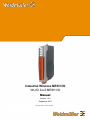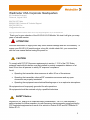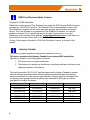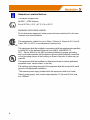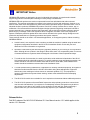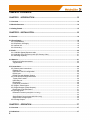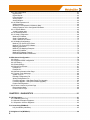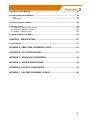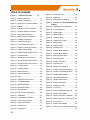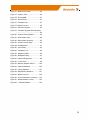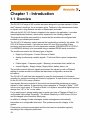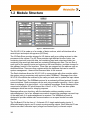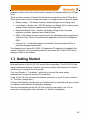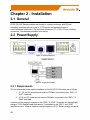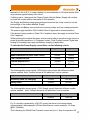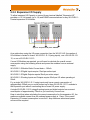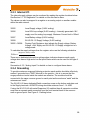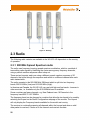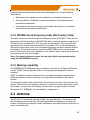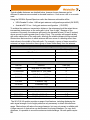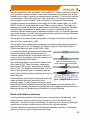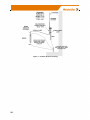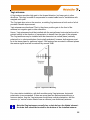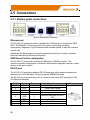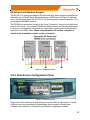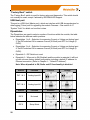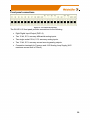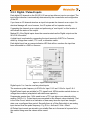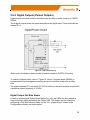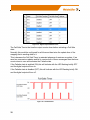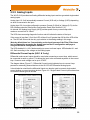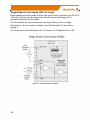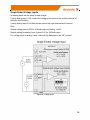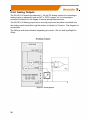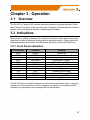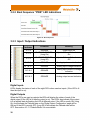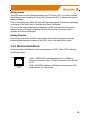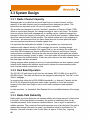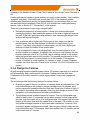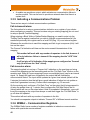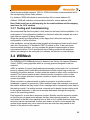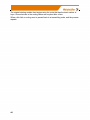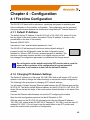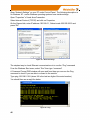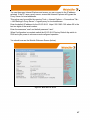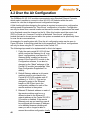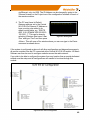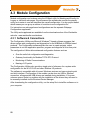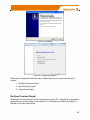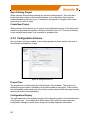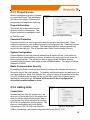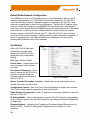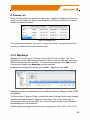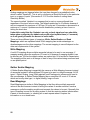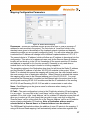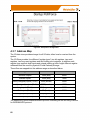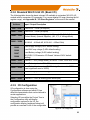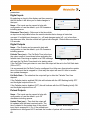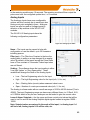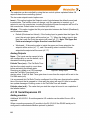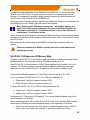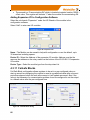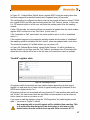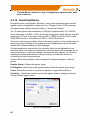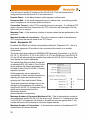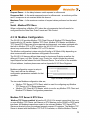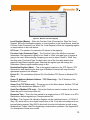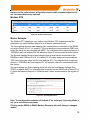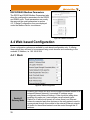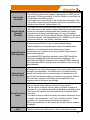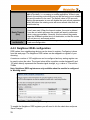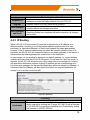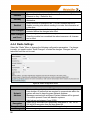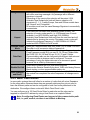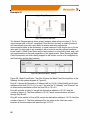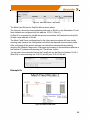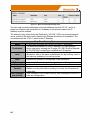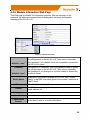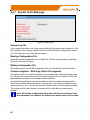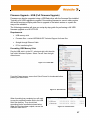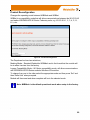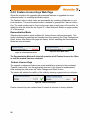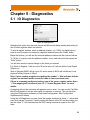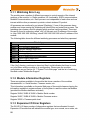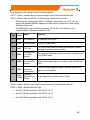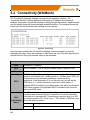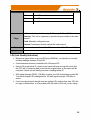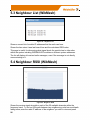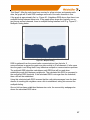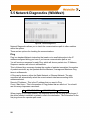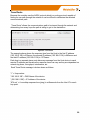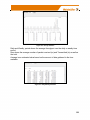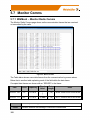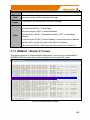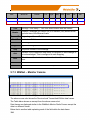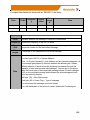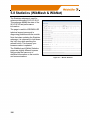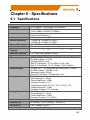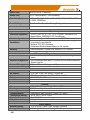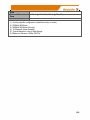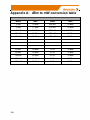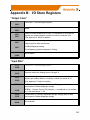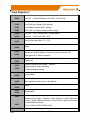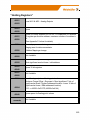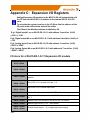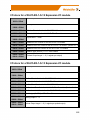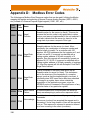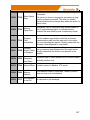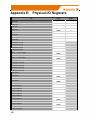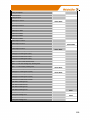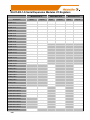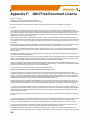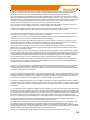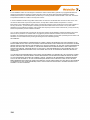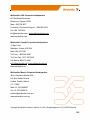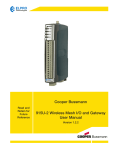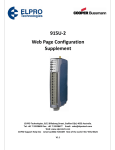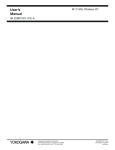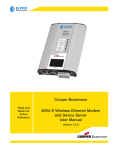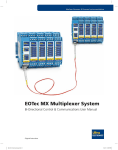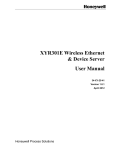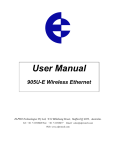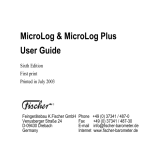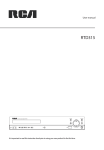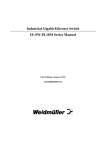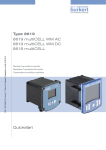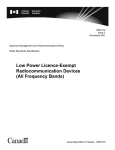Download WI-IO 9-U2 Wireless I/O
Transcript
Industrial Wireless MESH I/O WI-I/O 9-U2 MESH I/O Manual Version 1.2.2 September 2013 Read and Retain for Future Reference Weidmuller USA Corporate Headquarters 821 Southlake Boulevard Richmond, Virginia 23236 804.794.2877 Main 800.849.9343 Customer & Technical Support 804.794.0252 Fax [email protected] Copyright Weidmüller Interface GmbH & Co. KG | Klingenbergstraße 16 | D-32758 Detmold Thank you for your selection of the WI-I/O 9-U2 I/O Module. We trust it will give you many years of valuable service. ATTENTION! Incorrect termination of supply wires may cause internal damage and will void warranty. To ensure your WI-I/O 9-U2 module enjoys a long life, double check ALL your connections with the user manual before turning the power on. CAUTION: To comply with FCC RF Exposure requirements in section 1.1310 of the FCC Rules, antennas used with this device must be installed to provide a separation distance of at least 20 cm from all persons to satisfy RF exposure compliance. Avoid: Operating the transmitter when someone is within 20 cm of the antenna Operating the transmitter unless all RF connectors are secure and any open connectors are properly terminated Operating the equipment near electrical blasting caps or in an explosive atmosphere All equipment must be properly grounded for safe operations. All equipment should be serviced only by a qualified technician SAFETY Notice: Exposure to RF energy is an important safety consideration. The FCC has adopted a safety standard for human exposure to radio frequency electromagnetic energy emitted by FCC regulated equipment as a result of its actions in Docket 93-62 and OET Bulletin 65 Edition 97-01. 1 GNU Free Documentation Licence: Copyright (C) 2009 Weidmuller. Weidmuller is using a part of Free Software code under the GNU General Public License in operating the “WI-I/O 9-U2” product. This General Public License applies to most of the Free Software Foundation’s code and to any other program whose authors commit by using it. The Free Software is copyrighted by Free Software Foundation, Inc. and the program is licensed “As is” without warranty of any kind. Users are free to contact Weidmuller at the following Email Address: [email protected] for instructions on how to obtain the source code used for the WI-I/O 9-U2. A copy of the license is included in “GNU Free Document Licence” at the end of the manual. Industry Canada: This Class [A] digital apparatus complies with Canadian ICES-003. This device complies with Industry Canada license-exempt RSS standard(s). Operation is Subject to the following two conditions: 1. This device may not cause interference, 2. This device must accept any interference, including interference that may cause undesired operation of the device. This radio transmitter “WI-I/O 9-U2” has been approved by Industry Canada to operate with the antenna types listed below with the maximum permissible gain and required antenna impedance for each antenna type indicated. Antenna types not included in this list, having a gain greater than the maximum gain indicated for that type, are strictly prohibited for use with this device. Manufacturer WEIDMULLER WEIDMULLER WEIDMULLER WEIDMULLER WEIDMULLER WEIDMULLER WEIDMULLER 2 Model Number 6720005236 6720005236 6720005235 6720005235 6720005221 6720005089 6720005086 Coax Kit 6720005253 6720005255 6720005253 6720005255 6720005255 Includes 5m Cellfoil Includes 1m Cellfoil Net 5dB Gain 2dB Gain 2dB Gain -1dB Loss 4dB Gain Unity Gain -2dB Loss FCC Notice: This WI-I/O 9-U2 module uses the “E2_900M Wireless Data Modem” radio and complies with Part 15.247 of the FCC Rules. Operation is subject to the following two conditions: This device may not cause harmful interference This device must accept any interference received, including interference that may cause undesired operation. WI-I/O 9-U2 Radio Telemetry Unit must be installed in a suitable enclosure that provides mechanical, shock and fire hazard protection. This device must be operated as supplied by WEIDMULLER. Any changes or modifications made to the device without the written consent of WEIDMULLER may void the user’s authority to operate the device. This device must be installed by professional installers in compliance with 47 CFR Part 15 Subpart C Section 15.203 and 15.205, who will be responsible for maintaining EIRP no greater than 36 dBm in accordance with 47 CFR Part 15 Subpart C Section 15.247 (b)(2)(4). In accordance with 47 CFR Part 15 Subpart C Section 15.203 only the following antenna/coax cable kits combinations can be used. Manufacturer WEIDMULLER WEIDMULLER WEIDMULLER WEIDMULLER WEIDMULLER WEIDMULLER WEIDMULLER Model Number 6720005236 6720005236 6720005235 6720005235 6720005221 6720005089 6720005086 Coax Kit 6720005253 6720005255 6720005253 6720005255 6720005255 Includes 5m Cellfoil Includes 1m Cellfoil Net 5dB Gain 2dB Gain 2dB Gain -1dB Loss 4dB Gain Unity Gain -2dB Loss Part 15 –This device has been tested and found to comply with the limits for a Class B digital device, pursuant to Part15 of the FCC rules (Code of Federal Regulations 47CFR Part 15). Operation is subject to the condition that this device does not cause harmful interference. Notice – Any changes or modifications not expressly approved by WEIDMULLER could void the user’s authority to operate this equipment. This Device should only be connected to PCs that are covered by either FCC DoC or are FCC certified. 3 Hazardous Location Notices: This device complies with 94/9/EC – ATEX Directive Ex nA IIC T4A, II 3 G, –40 °C ≤ Ta ≤ +60 °C WARNING: EXPLOSION HAZARD. Do not disconnect equipment unless power has been switched off or the area is known to be non-hazardous. This equipment is suitable for use in Class I, Division 2, Groups A, B, C and D; Tamb -40˚C to +60˚C or non-hazardous locations only. This equipment shall be installed in accordance with the requirements specified in Article 820 of the National Electrical Code (NEC), ANSI/NFPA 702011. Section 820-40 of the NEC provides guidelines for proper grounding, and in particular specifies that the antenna ground (shield) shall be connected to the grounding system of the building, as close to the point of cable entry as practical. This equipment shall be installed in a Restricted Access Location (dedicated equipment room, service closet, or the like). The earthing /grounding terminal of the equipment shall be connected to earth ground in the equipment installation. “The external power supply installed with this equipment shall be a Listed, Class 2 power supply, with a rated output between 15 Vdc and 30 Vdc, and min. 2500mA.” 4 IMPORTANT Notice: WEIDMULLER products are designed to be used in industrial environments, by experienced industrial engineering personnel with adequate knowledge of safety design considerations. WEIDMULLER radio products are used on unprotected license-free radio bands with radio noise and interference. The products are designed to operate in the presence of noise and interference, however in an extreme case, radio noise and interference could cause product operation delays or operation failure. Like all industrial electronic products, WEIDMULLER products can fail in a variety of modes due to misuse, age, or malfunction. We recommend that users and designers design systems using design techniques intended to prevent personal injury or damage during product operation, and provide failure tolerant systems to prevent personal injury or damage in the event of product failure. Designers must warn users of the equipment or systems if adequate protection against failure has not been included in the system design. Designers must include this Important Notice in operating procedures and system manuals. These products should not be used in non-industrial applications, or life-support systems, without consulting WEIDMULLER first. A radio license is not required in some countries, provided the module is installed using the aerial and equipment configuration described in the WI-I/O 9-U2 Installation Guide. Check with your local distributor for further information on regulations. Operation is authorized by the radio frequency regulatory authority in your country on a non-protection basis. Although all care is taken in the design of these units, there is no responsibility taken for sources of external interference. Systems should be designed to be tolerant of these operational delays. To avoid the risk of electrocution, the aerial, aerial cable, serial cables and all terminals of the WI-I/O 9-U2 module should be electrically protected. To provide maximum surge and lightning protection, the module should be connected to a suitable earth and the aerial, aerial cable, serial cables and the module should be installed as recommended in the Installation Guide To avoid accidents during maintenance or adjustment of remotely controlled equipment, all equipment should be first disconnected from the WI-I/O 9-U2 module during these adjustments. Equipment should carry clear markings to indicate remote or automatic operation. E.g. "This equipment is remotely controlled and may start without warning. Isolate at the switchboard before attempting adjustments." The WI-I/O 9-U2 module is not suitable for use in explosive environments without additional protection. The WI-I/O 9-U2 operates unlicensed Radio frequencies and proprietary protocols to communicate over the radio. Nevertheless, if your system is not adequately secured, third parties may be able to gain access to your data or gain control of your equipment via the radio link. Before deploying a system make sure you have considered the security aspects of your installation carefully. Release Notice: Feb 2013 release of the WI-I/O 9-U2 Wireless I/O User Manual version 1.2.2 which applies to the version 1.2.2 firmware. 5 TABLE OF CONTENTS CHAPTER 1 - INTRODUCTION ..................................................................................... 12 1.1 Overview ................................................................................................................................................ 12 1.2 Module Structure ................................................................................................................................... 14 1.3 Getting Started ...................................................................................................................................... 15 CHAPTER 2 - INSTALLATION ...................................................................................... 16 2.1 General ................................................................................................................................................... 16 2.2 Power/Supply ......................................................................................................................................... 16 2.2.1 Requirements ................................................................................................................................... 16 2.2.2 Expansion I/O Supply ...................................................................................................................... 18 2.2.3 Internal I/O ....................................................................................................................................... 19 2.2.4 Grounding ........................................................................................................................................ 19 2.3 Radio ...................................................................................................................................................... 20 2.3.1 900 MHz Spread Spectrum radio .................................................................................................... 20 2.3.2 869 MHz Fixed Frequency radio (EU Country Code) ...................................................................... 21 2.3.3 Meshing capability ........................................................................................................................... 21 2.4 Antenna .................................................................................................................................................. 21 Dipole and Collinear antennas. ............................................................................................................ 23 Yagi antennas. ...................................................................................................................................... 25 2.5 Connections ........................................................................................................................................... 26 2.5.1 Bottom panel connections ............................................................................................................... 26 Ethernet port ......................................................................................................................................... 26 USB Device Port for configuration ........................................................................................................ 26 RS-232 port .......................................................................................................................................... 26 RS-485 port with Modbus Support. ...................................................................................................... 27 2.5.2 Side Access Configuration Panel .................................................................................................... 27 “Factory Boot” switch ............................................................................................................................ 28 USB Host port ....................................................................................................................................... 28 Dipswitches ........................................................................................................................................... 28 Front panel connections ....................................................................................................................... 29 2.5.3 Digital / Pulsed Inputs ...................................................................................................................... 30 2.5.4 Digital Outputs (Pulsed Outputs) ..................................................................................................... 31 Digital Output Fail Safe Status ............................................................................................................. 31 2.5.5 Analog Inputs ................................................................................................................................... 33 Differential Current Inputs (AIN 1 & 2 only) .......................................................................................... 33 .............................................................................................................................................................. 33 Single Ended Current Inputs (AIN 3 & 4 only) ...................................................................................... 34 Single Ended Voltage Inputs ................................................................................................................ 35 2.5.6 Analog Outputs ................................................................................................................................ 36 CHAPTER 3 - OPERATION ........................................................................................... 37 3.1 Overview ................................................................................................................................................ 37 3.2 Indications ............................................................................................................................................. 37 6 3.2.1 Front Panel Indications .................................................................................................................... 37 3.2.2 Boot Sequence “PWR” LED Indications .......................................................................................... 38 3.2.3 Input / Output Indications ................................................................................................................. 38 Digital Inputs ......................................................................................................................................... 38 Digital Outputs ...................................................................................................................................... 38 Analog Inputs ........................................................................................................................................ 39 Analog Outputs ..................................................................................................................................... 39 3.2.4 Ethernet Indications ......................................................................................................................... 39 3.3 System Design ....................................................................................................................................... 40 3.3.1 Radio Channel Capacity .................................................................................................................. 40 3.3.2 Dual Band Operation ....................................................................................................................... 40 3.3.3 Radio Path Reliability ....................................................................................................................... 40 3.3.4 Design for Failures ........................................................................................................................... 41 3.3.5 Indicating a Communications Problem ............................................................................................ 42 Fail-to-transmit alarm ............................................................................................................................ 42 Fail-to-receive alarm ............................................................................................................................. 42 3.3.6 WIBNet – Communication Registers. .............................................................................................. 42 3.3.7 Testing and Commissioning............................................................................................................. 43 3.4 WIBMesh ................................................................................................................................................ 43 CHAPTER 4 - CONFIGURATION .................................................................................. 45 4.1 First time Configuration ....................................................................................................................... 45 4.1.1 Default IP Address ........................................................................................................................... 45 4.1.2 Changing PC Network Settings ....................................................................................................... 45 4.2 Over the Air Configuration ................................................................................................................... 48 4.3 Module Configuration ........................................................................................................................... 50 4.3.1 Software & Connections .................................................................................................................. 50 Re-Open Previous Project .................................................................................................................... 51 Open Existing Project ........................................................................................................................... 52 Create New Project .............................................................................................................................. 52 4.3.2 Configuration Screens ..................................................................................................................... 52 Project Tree .......................................................................................................................................... 52 Configuration Display ........................................................................................................................... 52 4.3.3 Project Screen ................................................................................................................................. 53 Project Information................................................................................................................................ 53 Password Protection ............................................................................................................................. 53 System Configuration ........................................................................................................................... 53 Radio Communication Security ............................................................................................................ 53 4.3.4 Adding Units ..................................................................................................................................... 53 Create Units .......................................................................................................................................... 53 Default Radio Network Configuration ................................................................................................... 54 Unit Details ........................................................................................................................................... 54 IP Address List...................................................................................................................................... 55 4.3.5 Mappings ......................................................................................................................................... 55 Write Mapping....................................................................................................................................... 56 Gather Scatter Mapping ....................................................................................................................... 56 Read Mappings..................................................................................................................................... 56 Mapping Configuration Parameters ...................................................................................................... 57 4.3.6 Startup/Force Configuration ............................................................................................................. 59 Example configuration .......................................................................................................................... 59 4.3.7 Address Map .................................................................................................................................... 60 4.3.8 Standard WI-I/O 9-U2 I/O (Basic I/O) .............................................................................................. 61 7 4.3.9 I/O Configuration ............................................................................................................................. 61 Digital Inputs ......................................................................................................................................... 62 Digital Outputs ...................................................................................................................................... 62 Pulsed Outputs ..................................................................................................................................... 62 Analog Inputs ........................................................................................................................................ 63 Analog Outputs ..................................................................................................................................... 64 4.3.10 Serial Expansion I/O ...................................................................................................................... 64 Adding modules .................................................................................................................................... 64 WI-I/O-EX-1-S Expansion I/O Memory Map ......................................................................................... 65 Adding Expansion I/O to Configuration Software ................................................................................. 66 4.3.11 Failsafe Blocks ............................................................................................................................... 66 “Invalid” register state ........................................................................................................................... 67 4.3.12 Sensitivity Blocks ........................................................................................................................... 68 4.3.13 Serial Configuration ....................................................................................................................... 69 Modbus RTU Master ............................................................................................................................ 69 Serial - Expansion I/O ........................................................................................................................... 70 Serial - Modbus RTU Slave .................................................................................................................. 71 4.3.14 Modbus Configuration .................................................................................................................... 71 Modbus TCP Server & RTU Slave ....................................................................................................... 71 Modbus TCP Client & RTU Master....................................................................................................... 72 Mapping parameters ............................................................................................................................. 72 Modbus TCP Mapping Examples ......................................................................................................... 74 Modbus RTU Master ............................................................................................................................ 74 Modbus RTU Master Example ............................................................................................................. 75 RS232/RS485 Modbus Parameters ..................................................................................................... 76 4.4 Web based Configuration ..................................................................................................................... 76 4.4.1 Mesh ................................................................................................................................................ 76 4.4.2 Neighbour RSSI configuration ......................................................................................................... 78 4.4.3 IP Routing ........................................................................................................................................ 79 4.4.4 Radio Settings .................................................................................................................................. 80 4.4.5 Mesh Fixed Routes .......................................................................................................................... 81 Example #1 ........................................................................................................................................... 82 Example #2 ........................................................................................................................................... 83 4.4.6 Module Information Web Page ........................................................................................................ 85 4.4.7 System Tools Web page .................................................................................................................. 86 System Log File .................................................................................................................................... 86 Reading Configuration File ................................................................................................................... 86 Writing Configuration File ..................................................................................................................... 86 Firmware Upgrade – Web Page (Patch File Upgrade)......................................................................... 86 Firmware Upgrade – USB (Full Firmware Upgrade) ............................................................................ 87 Product Reconfiguration ....................................................................................................................... 88 4.4.8 Feature Licence Keys Web Page .................................................................................................... 90 Demonstration Mode ............................................................................................................................ 90 Feature Licence Keys ........................................................................................................................... 90 CHAPTER 5 - DIAGNOSTICS ....................................................................................... 91 5.1 IO Diagnostics ....................................................................................................................................... 91 5.1.1 Watchdog Error Log ......................................................................................................................... 92 5.1.2 Module Information Registers .......................................................................................................... 92 5.1.3 Expansion I/O Error Registers ......................................................................................................... 92 5.2 Connectivity (WibMesh) ....................................................................................................................... 94 LQI (Link Quality Indication) ................................................................................................................. 95 5.3 Neighbour List (WibMesh) .................................................................................................................... 96 8 5.4 Neighbour RSSI (WibMesh) .................................................................................................................. 96 5.5 Network Diagnostics (WibMesh) ......................................................................................................... 98 Ping ....................................................................................................................................................... 98 Trace Route .......................................................................................................................................... 99 5.6 Network Statistics (WibMesh) ............................................................................................................ 100 5.7 Monitor Comms ................................................................................................................................... 102 5.7.1 WibMesh – Monitor Radio Comms ................................................................................................ 102 5.7.2 WibMesh - Monitor IP Comms ....................................................................................................... 103 5.7.3 WibNet – Monitor Comms .............................................................................................................. 104 5.8 Statistics (WibMesh & WibNet) .......................................................................................................... 106 CHAPTER 6 - SPECIFICATIONS ................................................................................ 107 6.1 Specifications ...................................................................................................................................... 107 APPENDIX A: DBM TO MW CONVERSION TABLE ................................................. 110 APPENDIX B: I/O STORE REGISTERS ..................................................................... 111 APPENDIX C: EXPANSION I/O REGISTERS ............................................................ 114 APPENDIX D: MODBUS ERROR CODES ................................................................. 116 APPENDIX E: PHYSICAL I/O REGISTERS ............................................................... 118 APPENDIX F: GNU FREE DOCUMENT LICENCE .................................................... 122 9 TABLE OF FIGURES Figure 1 – Module Structure 14 Figure 2 – Power Connectors .........................16 Figure 3 – Supply Connections .......................16 Figure 37 - ID Address List ............................. 55 Figure 38 - Mappings ...................................... 55 Figure 39 - Gather/Scatter Mapping ............... 57 Figure 4 – Expansion I/O power & RS485 ......18 Figure 40 - Startup/Force .Error! Bookmark not defined. Figure 5 - Earthing ..........................................20 Figure 41 - Startup/Force Configuration ......... 60 Figure 6 - Wrapping Coax Connections ..........23 Figure 42 - I/O configuration ........................... 61 Figure 7 – Collinear Antenna mounting ..........24 Figure 43 - Digital Inputs ................................. 62 Figure 8 - Yagi Antenna Mounting ..................25 Figure 44 - Digital Output ................................ 62 Figure 9 – Bottom Panel Connections ............26 Figure 45 - Pulsed Outputs ............................. 62 Figure 10 – RS485 Connections .....................27 Figure 46 - Analog Inputs Table ..................... 63 Figure 11 – Side Access Panel .......................27 Figure 47- Analog Input .................................. 63 Figure 12 – Front Panel Connections .............29 Figure 48 - Analog Output .............................. 64 Figure 13 – Digital / Pulsed Input Wiring.........30 Figure 49 - Expansion I/O ............................... 66 Figure 14 – Digital Output Wiring ....................31 Figure 50 - Failsafe Block Analog ................... 66 Figure 15 – Digital Output Failsafe Times.......32 Figure 51 - Failsafe Block Digital .................... 66 Figure 16 - Fail-Safe State ..............................32 Figure 52- Invalid Register State .................... 67 Figure 17– Differential Current Inputs .............33 Figure 53 - Sensitivity Block ........................... 68 Figure 18 – Single Ended Current Inputs ........33 Figure 54 - Modbus TCP/RTU ........................ 69 Figure 19 – Single Ended Current Inputs ........34 Figure 55 - Expansion I/O ............................... 70 Figure 20 – Voltage Inputs ..............................35 Figure 56 - Modbus Configuration .................. 71 Figure 21 – Analog Outputs ............................36 Figure 57 - Modbus TCP Client Mapping ....... 73 Figure 22 - Boot Sequence .............................38 Figure 58 - Modbus TCP Mapping table ......... 74 Figure 23 – Network Settings ..........................46 Figure 59 - Modbus RTU Example ................. 75 Figure 24 - Ping ...............................................46 Figure 60 - Operating Mode Error................... 75 Figure 25 – Main Welcome Screen .................47 Figure 61 - Modbus Parameters ..................... 76 Figure 26 - IP Gateway Mode .........................48 Figure 62 - Mesh Configuration ...................... 76 Figure 27 - Default Gateway ...........................48 Figure 63 - Neighbour RSSI ........................... 78 Figure 28 -IP Address Range .........................48 Figure 64 - IP Routing ..................................... 79 Figure 29 - Routing Rule .................................49 Figure 65 – Radio Configuration Screen ........ 80 Figure 30 -Over the air Configuration .............49 Figure 66 - Mesh Fixed Route#1 .................... 82 Figure 31 - Installation.....................................51 Figure 67 - Mesh Fixed Route - Gateway....... 82 Figure 32 – Configuration Software ................51 Figure 68 - Mesh Fixed Route - Rep Site #2 .. 83 Figure 33 - Configuration Screen ....................52 Figure 69 - Trace Route .................................. 83 Figure 34 - Project Information........................53 Figure 70 - Mesh Fixed Route#2 .................... 83 Figure 35 - Create Units ..................................53 Figure 71 – Mesh Fixed Route#2 Routing Rules ........................................................... 84 Figure 36 - Unit Details ...................................54 10 Figure 72 - Module Information .......................85 Figure 73 – System Tools ...............................86 Figure 74 - Format USB ..................................87 Figure 75 - Quick Format ................................87 Figure 76 - Firmware Files ..............................87 Figure 77- firmware version ............................88 Figure 78 - Side access panel.........................88 Figure 79 - Firmware Upgrade LED Indications ...........................................................88 Figure 80 - Product Reconfiguration ...............89 Figure 81 - Demo Mode Active .......................90 Figure 82 - Demo Mode Not Active .................90 Figure 83 - Feature License Keys ...................90 Figure 84- I/O Diagnostics ..............................91 Figure 85 - Connectivity ..................................94 Figure 86 – Neighbour List ..............................96 Figure 87 - Neighbour RSSI ............................96 Figure 88 - Multipath Fading ...........................97 Figure 89 – Network Diagnostics ....................98 Figure 90 – Trace Route .................................99 Figure 91– Network Statistics Period ............100 Figure 92 – Network Statistics ......................100 Figure 93 – Hourly Statistics .........................101 Figure 94 –Daily/Weekly Statistics ................101 Figure 95 - Monitor Comms ..........................102 Figure 96 - IP Communication monitoring ....103 Figure 97 - WibNet Monitor Comms .............104 Figure 98 - – Module Statistics .....................106 11 Chapter 1 - Introduction 1.1 Overview The WI-I/O 9-U2 range of I/O modules has been designed to provide standard “off-theshelf” telemetry functions, for an economic price. Telemetry is the transmission of data or signals over a long distance via radio or twisted-pair wire cable. Although the WI-I/O 9-U2 Series is intended to be simple in its application, it provides many sophisticated features, which will be explained in the following chapters. This manual should be read carefully to ensure that the modules are configured and installed to give reliable performance. The WI-I/O 9-U2 telemetry module extends the functionality provided by the earlier WII/O 9-X WI-Series modules. It provides on-board I/O via a front mounting 20-way connector and has provision for extra expansion modules (WEIDMULLER WI-I/O-EX-1S or MODBUS devices) to be connected using a standard RS485 serial connection. The module can monitor the following types of signals Digital (on/off) signals - Contact Closure or Switch Analog (continuously variable) signals – Tank level, Motor speed, temperature, etc Pulsed signal - Frequency signal – Metering, accumulated total, rainfall, etc Internal Signals – Supply voltage, Supply failure, battery status, etc. The modules monitor the input signals and transmit the values by radio or Ethernet cabling to another module or modules that have been configured to receive this information. The WI-I/O 9-U2 radio has been designed to meet the requirements of unlicensed operation for remote monitoring and control of equipment. A radio licence is not required for the WI-I/O 9-U2 in many countries. Input signals that are connected to the module are transmitted and appear as output signals on other modules. A transmission occurs whenever a "Change-of-State”, “COS” occurs on an input signal. A "Change-of-State" of a digital or an internal digital input is a change from "off" to "on" or vice-versa. For an analog input, internal analog input or pulse input rate a "Change-of-State" is a configurable value called “Sensitivity”. The default Sensitivity is 1000 counts (3%) but can be changed in the Sensitivity Block page. In addition to change-of-state messages, update messages are automatically transmitted on a configurable time basis. This update ensures the integrity of the system. Pulse inputs counts are accumulated and the total count is transmitted regularly according to the configured update time. 12 The WI-I/O 9-U2 modules transmit the input/output data using radio or Ethernet. The data frame includes the "address" of the transmitting module and the receiving module, so that each transmitted message is acted on only by the correct receiving unit. Each message includes error checking to ensure that no corruption of the data frame has occurred due to noise or interference. The module with the correct receiving "address" will acknowledge the message with a return transmission (acknowledgement). If the original module does not receive a correct acknowledgement, it will retry up to 5 times before setting the communications fail status of that message. For critical messages, this status can be reflected on an output on the module for alert purposes. The module will continue to try to establish communications and retry, each time an update or change-of-state occurs. A system can be a complex network or a simple pair of modules. An easy-to-use configuration procedure allows the user to specify any output destination for each input. The WI-I/O 9-U2 comes from the factory with WEIDMULLER WibMesh protocol as standard. This protocol provides enhanced features, including IP addressing, allowing thousands of modules to exist in a system, and allowing automatic routing of messages through repeater stations. The module can also be configured with the Legacy WibNet protocol which provides operation with existing WEIDMULLER wireless I/O devices (WI-I/O 9-X series and 105 series 869MHz modules). The module can easily be switched between the two versions by selecting the appropriate protocol from an inbuilt web page. Each WI-I/O 9-U2 radio can have up to 24 expansion I/O modules (WEIDMULLER WII/O-EX-1-S) connected by RS485 twisted pair cable. Any input signal at any module may be configured to appear at any output on any module in the entire system. Modules can be used as repeaters to re-transmit messages on to the destination module. Repeaters can repeat messages on the radio channel or from the radio channel to the serial channel (and serial to radio). The meshing protocol will automatically select other stations to act as repeaters if required (up to ten hops). Using Legacy protocol, up to five repeater addresses may be configured for each input-tooutput link. The units are configured using Configuration software via Ethernet or USB or by accessing the internal webpages using a web browser. The software configuration is detailed in Chapter 4 - Configuration. For web based configuration consult separate Web Page configuration Supplement. 13 1.2 Module Structure Figure 1 – Module Structure The WI-I/O 9-U2 is made up of a number of basic sections, which all interface with a central Input and output storage area (I/O Store). The I/O Data Store provides storage for I/O data as well as providing services to other processes in the system. The I/O Store provides eight different blocks of data - two containing input and output bit data, two containing input and output word data, two containing long-word type data and two containing floating-point data. The two files of each type in turn support inputs and outputs on the local machine, and data storage for the gateway function of the machine. These files are mapped into the address map as described below. There are other registers within the database that can be used for system management - these will be discussed later in this manual. The Radio Interface allows the WI-I/O 9-U2 to communicate with other modules within the system using a proprietary radio protocol called “WIBMesh”. Messages from other WI-I/O 9-U2 modules are received by the radio port and used to update the input values in the I/O Data Store. The WIBMesh protocol is an extremely efficient protocol for radio communications. Radio messages can be sent using exception reporting - that is, when there is a change of an input signal - or by read/write messages. Each message will be comprised of multiple I/O values termed as a “block” of I/O). There are also update messages, which are sent for integrity purposes. Messages allow error checking, with the destination address sending a return acknowledgment. Up to four attempts are made to transmit the message over each hop of the radio path, if no acknowledgement is received. The WIBMesh protocol is designed to provide reliable radio communications on an open license-free radio channel. The On-Board I/O in the form of - 8 discrete I/O, 2 single ended analog inputs, 2 differential analog inputs, and 2 current sourcing analog outputs. Each discrete I/O can function as either a discrete input (voltage free contact input) or discrete output 14 (transistor output). Each I/O point is linked to separate I/O registers within the I/O Data Store. There are also a number of Internal I/O that can be accessed from the I/O Data Store. These inputs can be used to interpret the status of a single module or an entire system Battery voltage – The battery terminal voltage displayed as an Analog value. Loop Supply – Monitors the +24V DC Analog Loop Supply (ALS), used to power analog current loops and displays this as an Analog value. Expansion Module Volts – Monitors the Supply voltage of the connected expansion modules, displayed as an Analog value. RSSI – Will indicate the radio signal level for the selectable address, reported as a dB level. Note: Refer to Communication diagnostics functions and Neighbour RSSI Comms Fail – A selectable register can indicate a Communications fail for a particular message transmission. The Expansion port, allows WI-I/O-EX-1-S expansion I/O modules to be added to the module. Expansion I/O is dynamically added to the internal I/O of the WI-I/O 9-U2 by adding an offset to the address. 1.3 Getting Started Most applications for the WI-I/O 9-U2 require little configuration. The WI-I/O 9-U2 has many sophisticated features, however if you do not require these features, this section will allow you to configure the units quickly. First, read Chapter 2 - “Installation”, which will go through the power supply, antenna/coax connections and any I/O connections. Power the WI-I/O 9-U2 and make an Ethernet connection to your PC (refer to Section 4.1 “First time Configuration”) Configure the Ethernet Interface with an IP address that is compatible with your network or computer via the Network Configuration webpage. Save the configuration and the WI-I/O 9-U2 module is now ready to use. For an instruction on configuration refer to Section 4.1 “Module Configuration 15 Chapter 2 - Installation 2.1 General All WI-I/O 9-U2 Series modules are housed in a plastic enclosure with DIN rail mounting, providing options for up to 14 I/O points, and separate power & communications connectors. The enclosure measures 170 x 150 x 33 mm including connectors. The antenna protrudes from the top 2.2 Power/Supply Figure 2 – Power Connectors Figure 3 – Supply Connections 2.2.1 Requirements The recommended power options available for the WI-I/O 9-U2 module are as follows. 1. 15 - 30 volt DC power source rated at 37Watts, connected to the “SUP+” & “SUP-” terminals. 2. 12-15 volt DC power source rated at 24Watts, connected to the “BAT+” & “GND” terminals A primary power supply connected to the “SUP+” & “SUP-” terminals will automatically charge a 13.8V Sealed Lead-Acid battery, if connected to the “BAT+” and “GND” terminals at up to 1Amp at ambient room temperature (25°C). Battery charge current is 16 reduced to 0.5A at 60°C. If using a battery it is recommended a 10A inline fuse be fitted as prevention against battery short circuit. If utilising option 1 above and the Primary Supply fails the Battery Supply will continue to power the module without interruption to the operation. The Supply and Battery charging terminals are hosted on the 4-way connector on the bottom edge of the module labelled “Supply” Both Supply and Battery connections have reverse polarity and over voltage protection. The power supply should be CSA Certified Class 2 approved for normal operation. If the device is being used in a Class I Div 2 explosive area, the supply must have Class I Div 2 approval. When powering the module the power source must be able to provide enough current to power all module operations, i.e. Quiescent current, Peak Transmit current, Digital and Analog I/O including loop supply and Battery charging (if applicable). To calculate the Power Supply current limit, use the following criteria. Current @ 13.8V @ 24V Quiescent Current of the module 200mA 115mA Module Maximum I/O (4xAI, 2xAO, 8xDO) 500mA 290mA Peak Transmit current 500mA 290mA External Expansion I/O 1000mA 575mA N/A 575mA Battery charging The following table shows typical +24V Supply current limits with different module options enabled. Note: Transmit current is not added as it’s not a constant. Expansion I/O No Expansion I/O No Battery fitted (no charging) 1270mA 695 mA Battery fitted 1555mA 980 mA The following table shows typical +13.8V Supply current limits with different module options enabled. . Note: Transmit current is not added as it’s not a constant. Current Limit Expansion I/O No Expansion I/O 2200mA 1200 mA E.g. If a module is powered by a 24V DC supply and there is no backup battery connected and it has expansion I/O fitted the minimum current needed is 1.3 Amps @24V (32Watts). This is allowing for 290mA Peak Transmit current and up to 1 Amp for expansion I/O 17 2.2.2 Expansion I/O Supply To allow increased I/O Capacity, a second 4-way terminal labelled “Expansion I/O” provides a +12 Volt supply (up to 1A) and RS485 communications for any WI-I/O-EX-1S serial expansion I/O modules. Figure 4 – Expansion I/O power & RS485 As a guide when using the I/O power connection from the WI-I/O 9-U2, the number of I/O modules is limited to three x WI-I/O-EX-1-S-11(using inputs), one x WI-I/O-EX-1-S12, or one x WI-I/O-EX-1-S-13. If more I/O Modules are required, you will need to calculate the overall current consumption using the following criteria and power the modules from an external supply. WI-I/O-EX-1-S Module Static Current drain = 120mA WI-I/O-EX-1-S Digital Inputs require 13mA per active input WI-I/O-EX-1-S Digital Outputs require 25mA per active output WI-I/O-EX-1-S Analog Inputs and Outputs require 50mA per I/O when operating at 20mA E.g. a single WI-I/O-EX-1-S-11 using inputs only has a current consumption of approximately 320mA so you could connect up to three WI-I/O-EX-1-S-11 modules to the Expansion port without overloading the on board I/O power supply. A single WI-I/O-EX-1-S-12 using all analog inputs and digital outputs has a current consumption of approximately 720mA so you could only connect one. Keep in mind that when calculating the current consumption for the expansion I/O, the maximum available current from the onboard power supply is 1 Amp. If the overall Expansion I/O current consumption is over the 1 Amp maximum an external power source will be required. 18 2.2.3 Internal I/O The internal supply voltages can be monitored by reading the register locations below. See Section 5.1 “IO Diagnostics” for details on how this can be done. The values can also be mapped to a register or an analog output on another module within the radio network. 30005 Local Supply voltage (0-40V scaling) 30006 Local 24V loop voltage (0-40V scaling) – Internally generated +24V supply used for analog loop supply. Maximum Current limit is 100mA 30007 Local Battery voltage (0-40V scaling) 30008 WI-I/O-EX-1-S Supply Voltage (0-40V scaling) 38005 – 38008 Floating Point Registers, also indicate the Supply voltage, Battery Voltage, +24V Supply and WI-I/O-EX-1-S Supply voltages but in a voltage scale. To calculate the supply voltages from the register value use the following calculation ( ) There are no dedicated discrete low voltage alarm indicators however each supply voltage does have a High and a low Set point Status which can be used for this type of alarm. See section 4.3.9 “Analog Inputs” for details on how to configure these alarms. 2.2.4 Grounding To provide maximum surge and lightning protection each module should be effectively earthed / grounded via a "GND" terminal on the module – this is to ensure that the surge protection circuits inside the module are effective. The module should be connected to the same common ground or earth point as the enclosure “earth” and the antenna mast “earth”. The WI-I/O 9-U2 has a dedicated Earth connection screw on the bottom end plate next to the Supply terminals. All EARTH wiring should be minimum 2mm² - 14 AWG If using the WI-I/O 9-U2 with serial Expansion I/O modules then all expansion modules must have a separate earth connection from the front terminal back to the common earth or ground point. See Figure 5 - Earthing below 19 Figure 5 - Earthing 2.3 Radio The following radio variants are available in the WI-I/O 9-U2 dependent on the country of operation. 2.3.1 900 MHz Spread Spectrum radio The radio uses frequency hopping spread spectrum modulation, which is a method of transmitting radio signals by switching the carrier among many frequency channels, using a pseudo random sequence called a hop set. There are two hopsets; each one using a different pseudo random sequence of 50 channels, that cycle through the sequence and switch to a different channel after each radio transmission. The radio operates in the 902-928 MHz ISM band which is split into two frequency bands, 902-914 MHz (Low) and 915–928 MHz (High). In America and Canada, the WI-I/O 9-U2 can use both high and low bands - however in other countries, i.e. Australia only the 915-928MHz band is available Some countries use fewer channels, e.g. New Zealand uses 18 Channels in the frequency band 922.75 -927.00MHz. The frequency band can be changed in countries that allow the two bands to be used by selecting the Hopset on the Radio Configuration webpage of the module. The Hopset will only display the Frequency bands available for the model and country. The receiver is continually scanning all channels within the hop-set and when a valid data packet is received; it locks on to the channel and receives the data. 20 A spread-spectrum transmission offers some advantages over a fixed-frequency transmission. Spread-spectrum signals are more resistant to narrowband interference. They are difficult to intercept or eavesdrop because of the pseudorandom transmission sequences. Transmissions can share a frequency band with other types of conventional transmissions with minimal interference. 2.3.2 869 MHz Fixed Frequency radio (EU Country Code) This radio operates in the unlicensed fixed frequency band of 869 MHz. There are two frequencies, the first operating at 869.525 MHz with a maximum transmit power level of 500 mW and is regulated with a 10% duty cycle on the channel. This duty cycle limit requires that the module does not transmit for more than 10 % of the total operating time which means other users of the unlicensed frequency are able to transmit without interference. The second frequency operates at 869.875MHz with a transmit power level of 5mW and no duty cycle regulation on the channel which means the module can freely transmit as often as is needed. Note: Care must be taken to ensure the duty cycle limit is not exceeded when using the 869.525MHz frequency. 2.3.3 Meshing capability The WEIDMULLER WIBMesh protocol is based on the “Ad hoc On Demand Distance Vector” (AODV) routing algorithm which is a routing protocol designed for ad hoc networks. AODV is capable of unicast routing and is an on demand algorithm, meaning that it builds and maintains these routes only as long as they are needed by the source devices. The Protocol creates a table, which shows the connection routes to other device in the system. The Protocol uses sequence numbers to ensure the routes are kept as current as possible. It is loop-free, self-starting, and can scale to a large numbers of nodes. See section 3.4 “WIBMesh” for more details on configuration. 2.4 Antenna The WI-I/O 9-U2 module will operate reliably over large distances. The distance that can be reliably achieved will vary with each application and depend on the type and location of antennas, the degree of radio interference, and obstructions (such as hills or trees) to the radio path. 21 Typical reliable distances are detailed below, however longer distances can be achieved if antennas are mounted in elevated locations – such as on a hill or on a radio mast. Using the 900 MHz Spread Spectrum radio the distances achievable will be: USA/Canada 15 miles - 6dB net gain antenna configuration permitted (4W EIRP) Australia/NZ 12 km - Unity gain antenna configuration (1W EIRP) To achieve the maximum transmission distance, the antennas should be raised above intermediate obstructions so the radio path is true “line of sight”. Because of the curvature of the earth, the antennas will need to be elevated at least 15 feet (5 metres) above ground for paths greater than 3 miles (5 km). The modules will operate reliably with some obstruction of the radio path, although the reliable distance will be reduced. Obstructions that are close to either antenna will have more of a blocking effect than obstructions in the middle of the radio path. For example, a group of trees around the antenna is a larger obstruction than a group of trees further away from the antenna. Maximum Gain per region Country Max Gain (dB) USA / Canada 6 Australia / New Zealand 0 Europe 0 Typical Antenna Gains Part No Antenna Gain (dB) DG900 Whip with 15’ (5m) cable -2 6720005089 Dipole with 15’ (5m) cable 0 SG900-EL 5dBi Collinear (3dBd) 5 SG900-6 8dBi Collinear (6dBd) 8 YU6-900 6 element Yagi 10 YU16-900 16 element Yagi Typical Coax Losses (900MHz) 15 CC3-SMA 10’ (3m) Cellfoil Coax -1dB CC10-SMA CC20-SMA 33’ (10m) Cellfoil Coax 66’ (20m) Cellfoil Coax -3dB -6dB The WI-I/O 9-U2 module provides a range of test features, including displaying the radio signal strength. Line-of-sight paths are only necessary to obtain the maximum range. Obstructions will reduce the range however, but may not prevent a reliable path. A larger amount of obstruction can be tolerated for shorter distances. For very short distances, it is possible to mount the antennas inside buildings. All radio paths require 22 testing to determine if they are reliable - refer section 5.6 “Network Statistics” Where it is not possible to achieve reliable communications between two modules, then a third module may be used to receive the message and re-transmit it. This module is referred to as a repeater. This module may also have input/output (I/O) signals connected to it and form part of the I/O network - refer to Chapter 4 Configuration of this manual. An antenna should be connected to the module via 50 ohm coaxial cable (e.g. RG58, RG213, Cellfoil, etc) terminated with a male SMA coaxial connector. The higher the antenna is mounted, the greater the transmission range will be, however as the length of coaxial cable increases so do cable losses. For use on unlicensed frequency channels, there are several types of antennas suitable for use. It is important antennas are chosen carefully to avoid contravening the maximum power limit on the unlicensed channel - if in doubt refer to your distributor. The net gain of an antenna/cable configuration is the gain of the antenna (in dBi) less the loss in the coaxial cable (in dB). The net gain of the antenna/cable configuration is determined by adding the antenna gain and the cable loss. For example, a 6 element Yagi with 70 feet (20 metres) of Cellfoil cable has a net gain of 4dB (10dB – 6dB). Connections between the antenna and coaxial cable should be carefully taped to prevent ingress of moisture. Moisture ingress in the coaxial cable is a common cause for problems with radio systems, as it greatly increases the radio losses. We recommend that the connection be taped, firstly with a layer of PVC Tape, then with a vulcanising tape such as “3M 23 tape”, and finally with another layer of PVC UV Stabilised insulating tape. The first layer of tape allows the joint to be easily inspected when trouble shooting as the vulcanising seal can be easily removed. Where antennas are mounted on elevated masts, the Figure 6 - Wrapping Coax Connections masts should be effectively earthed to avoid lightning surges. For high lightning risk areas, surge suppression devices between the module and the antenna are recommended. If the antenna is not already shielded from lightning strike by an adjacent earthed structure, a lightning rod may be installed above the antenna to provide shielding. Dipole and Collinear antennas. A collinear antenna transmits the same amount of radio power in all directions - and they are easy to install and use because they do not need to be aligned to the destination. The dipole antenna with integral 15 ‘cable does not require any additional coaxial cable; however a cable must be used with the collinear antennas. Collinear and dipole antennas should be mounted vertically, preferably 1 wavelength away from a wall or mast to obtain maximum range. 23 Figure 7 – Collinear Antenna mounting 24 Yagi antennas. A Yagi antenna provides high gain in the forward direction, but lower gain in other directions. This may be used to compensate for coaxial cable loss for installations with marginal radio path. The Yagi gain also acts on the receiver, so adding Yagi antennas at both ends of a link provides a double improvement. Yagi antennas are directional. That is, they have positive gain to the front of the antenna, but negative gain in other directions. Hence, Yagi antennas should be installed with the central beam horizontal and must be pointed exactly in the direction of transmission to benefit from the gain of the antenna. The Yagi antennas may be installed with the elements in a vertical plane (vertically polarised) or in a horizontal plane (horizontally polarised), however both antenna must be in the same plane for maximum signal. If the antenna are mounted in different planes the receive signal level will be reduced by around 30dB. Figure 8 - Yagi Antenna Mounting For a two-station installation, with both modules using Yagi antennas, horizontal polarisation is recommended. If there are more than two stations transmitting to a common station, then the Yagi antennas should have vertical polarisation, and the common (or “central” station should have a collinear (non-directional) antenna. Note that Yagi antennas normally has a drain hole on the folded element the drain hole should be located on the bottom of the installed antenna. 25 2.5 Connections 2.5.1 Bottom panel connections Figure 9 – Bottom Panel Connections Ethernet port The WI-I/O 9-U2 modules provides a standard RJ-45 Ethernet port compliant to IEEE 802.3 10/100 BaseT. This port provides full access to the module, including configuration, diagnostics, log file download and firmware upload, of both the local and remote units. Additionally the Ethernet port can provide network connectivity for locally connected third-party devices with Ethernet functionality. USB Device Port for configuration The WI-I/O 9-U2 module also provides a USB-device (USB-B) connector. This connector provides configuration of the device and remote configuration access to other devices in the radio network. RS-232 port The WI-I/O 9-U2 module provides an RS-232 serial port, which supports operation at data rates up to 230,400 baud. This port supports MODBUS protocol. The RS-232 port is provided by an RJ-45 connector wired as a DCE according to EIA562 Electrical Standard. 26 RJ-45 1 2 3 4 Signal RI DCD DTR GND Required 5 RXD Y 6 7 8 TXD CTS RTS Y Y Y Signal name Ring Indicator Data Carrier Detect Data Terminal Ready Signal Common Receive Data (from WI-I/O 9U2) Transmit Data (to WI-I/O 9-U2) Clear to Send Request to Send Connector RS-485 port with Modbus Support. The WI-I/O 9-U2 module provides an RS-485 serial port, which supports operations at data rates up to 230,400 baud. Default baud rate is 9600 baud, No Parity, 8 data bits and 1 stop bit which match the WI-I/O-EX-1-S serial expansion modules defaults. This port Supports MODBUS protocol. The RS-485 port terminal is hosted on the 4 way “Expansion” connector on the bottom edge of the module. An on-board RS485 termination resistor provides line attenuation for long runs. As a general rule moreover, a termination resistors should be placed at each end of the RS485 cable. When using Expansion I/O module remember to switch in the termination resistor on the end module. WI-IO 9-U2 Figure 10 – RS485 Connections 2.5.2 Side Access Configuration Panel Figure 11 – Side Access Panel On the side of the module is a small access cover that hides a “Factory Boot” switch, USB Host port and a small bank of dipswitches that are used for Analog input voltage/current selection, External Boot and Default configuration settings. 27 “Factory Boot” switch The “Factory Boot” switch is used for factory setup and diagnostics. This switch should not normally be used, except if advised by WEIDMULLER support. USB Host port This port is a USB Host (Master port), which can interface with USB storage devices for data logging (Future) and for upgrading the module Firmware – See section 4.4.7 “System Tools” for details on how this is done. Dipswitches The Dipswitches are used to select a number of functions within the module; the table below indicates the different switch positions. Dipswitches 1 to 2 – Selection for measuring Current or Voltage on Analog Input 3. Set DIP switches ON to measure Current (0-20mA) and OFF for Voltage (05VDC). Dipswitches 3 to 4 – Selection for measuring Current or Voltage on Analog Input 4. Set DIP switches ON to measure Current (0-20mA) and OFF for Voltage (05VDC). Dipswitch 5 – DIP Switch not used Dipswitch 6 – When set to ON (Enabled) and the module is restarted; it will boot up with a known factory default configuration including a default IP address for Ethernet connection. (Refer to Chapter 4 - “Default IP Address”). Note: When dipswitch is ON, Radio and I/O functionality is disabled. 28 Switch Function DIP 1 & 2 Analog Input #3 DIP 3 & 4 Analog Input #4 Switch Function DIP 5 Not used DIP 6 Setup Mode Current Voltage Disabled Enabled Front panel connections Figure 12 – Front Panel Connections The WI-I/O 9-U2 front panel provides connections for the following Eight Digital Input /Output (DIO1-8). Two 12 bit, 0.1% accuracy differential analog inputs. Two single ended 12 bit, 0.1% accuracy analog inputs. Two 13 bit, 0.1% accuracy current sourcing analog outputs. Connection terminals for Common and +24V Analog Loop Supply (ALS maximum current limit is 100mA). 29 2.5.3 Digital / Pulsed Inputs Each digital I/O channel on the WI-I/O 9-U2 can act as either an input or an output. The input/output direction is automatically determined by the connections and configuration of the I/O. If you have an I/O channel wired as an input but operate the channel as an output. No electrical damage will occur however, the I/O system will not operate correctly. If operating the channel as an output and performing a “read inputs” on this location it will indicate the status of the output. Marked D1-8 the Digital inputs share the same terminals as the Digital outputs on the WI-I/O 9-U2 module. A digital input is activated by connecting the input terminal to EARTH or Common, either by voltage-free contact, TTL Level, or transistor switch. Each digital input has an orange indication LED that will turn on when the input has been connected to a GND or common. WI-IO 9-U2 Figure 13 – Digital / Pulsed Input Wiring Digital inputs 1 to 4 can be used as pulsed inputs. The maximum pulse frequency is 50 KHz for Input 1 & 2 and 1 KHz for Input 3 & 4. Digital/Pulsed inputs are suitable for TTL signal Level, NPN-transistor switch devices or voltage-free contacts (relay/switch with debounce capacitor). Frequencies greater than 1 KHz need to use a TTL logic drive or an external pull-up resistor (1KΩ to V+). Pulsed inputs are converted to two different values internally. First is the Pulse Count, which is an indication of how many times the input has changed state over a configured time period. Secondly there is a Pulse Rate which is an analog input derived from the pulse frequency. E.g. 0 Hz = 4mA and 1 KHz = 20mA. All Pulsed Input counts are stored in non-volatile Ram so in the event of a power fail or the module being reset the values will be saved. 30 2.5.4 Digital Outputs (Pulsed Outputs) Digital outputs are open-collector transistors and are able to switch loads up to 30VDC, 200mA. The 8 digital outputs share the same terminals as the digital input. These terminals are marked D1-8. WI-IO 9-U2 Figure 14 – Digital Output Wiring When active, the digital outputs provide a transistor switch to EARTH (Common). To connect a digital output, refer to “Figure 14” above. A bypass diode (IN4004) is recommended to protect against switching surges for inductive loads such as relay coils. The digital channels D1-4 on the WI-I/O 9-U2 module can be used as pulse outputs with a maximum output frequency of 10 KHz. Digital Output Fail Safe Status As well as indicating the Digital Output status (on / off), the LEDs can also indicate a communications failure by flashing the Output LED. This feature can be utilised by configuring a Fail Safe time and status on the “I/O – digital Output” screen in the Configuration software as shown below. 31 Figure 15 – Digital Output Failsafe Times The Fail Safe Time is the time the output counts down before activating a Fail Safe state. Normally this would be configured for a little more than twice the update time of the mapping that is sending data to it. This is because the Fail Safe Timer is restarted whenever it receives an update. If we send two successive updates and fail to receive both of these messages then the timer counts down to zero and activates the Failsafe state. If the Failsafe state is enabled (ON) this will indicate with the LED flashing briefly OFF and the digital output will turn on. If the Failsafe state is disabled (OFF) this will indicate with the LED flashing briefly ON and the digital output will turn off. Figure 16 - Fail-Safe State 32 2.5.5 Analog Inputs The WI-I/O 9-U2 provides two floating differential analog inputs and two grounded single-ended analog inputs. Analog Input 1 & 2 will automatically measure Current (0-20 mA) or Voltage (0-25V) depending on what is connected to the input. Analog input 3 & 4 must be configured to measure Current (0-20mA) or Voltage (0-5V) via the DIP switches under the Side Access Configuration Panel (See Section 2.5.2 ). An internal 24V Analog Loop Supply (ALS) provides power for any current loops with a maximum current limit of 100mA. The LEDs have an analog diagnostic function and will indicate the status of the input. If the current is less than 3.5 mA the LED will be off and if greater than 20.5mA the LED will be on. The LED will flicker with the duty cycle relative to the analog reading in this range. (Note by default there is a 5 second delay on the input because of the Filter) Filter times can be changed by accessing the Analog Input on the I/O configuration web page or using the WI-Series Configuration software. The LEDs beside AI1+, AI2+ flash according to current on these inputs. LEDs beside AI1- and AI2- flash according to the voltage on the Analog inputs. Differential Current Inputs (AIN 1 & 2 only) Differential mode current inputs should be used when measuring a current loop, which cannot be connected to earth or ground. This allows the input to be connected anywhere in the current loop. Common mode voltage can be up to 27VDC. The diagram below (Figure 17– Differential Current Inputs) indicates how to connect Loop powered or externally powered devices to the WI-I/O 9-U2 Differential Analog Inputs. It should also be noted that the differential Inputs can also be used to connect single ended current sinking or current sourcing devices. Figure 18 – Single Ended Current Inputs shows how to connect to these types of devices. WI-IO 9-U2 WI-IO 9-U2 Figure 17– Differential Current Inputs Figure 18 – Single Ended Current Inputs 33 Single Ended Current Inputs (AIN 3 & 4 only) Single-ended current input mode is useful if the sensor loop is grounded to the WI-I/O 9U2 module. Devices can be powered from the 24V Analog Loop Supply (ALS) generated internally from the module. The Dip Switches are used to determine if the inputs will be current or voltage. Dip Switches 1 & 2 are used for or Analog 3 and Dip Switches 3 & 4 are used for Analog 4 For Current set both Dip Switches to the “On” position, for Voltage set both to “Off” WI-IO 9-U2 Figure 19 – Single Ended Current Inputs 34 Single Ended Voltage Inputs All analog inputs can be setup to read voltage. If using Analog input 1 & 2 connect the voltage source across the positive terminal of the input and Common. If using Analog input 3 & 4 then connect across the input terminal and Common. Note: Default scaling gives 0-20V for 4-20mA output on Analog 1 and 2. Default scaling for analog 3 and 4 gives 0-5V for 4-20mA output. For Voltage input on analog 3 and 4 set both Dip Switches to the “Off” position”. WI-IO 9-U2 Figure 20 – Voltage Inputs 35 2.5.6 Analog Outputs The WI-I/O 9-U2 module provides two 0 - 24 mA DC analog outputs for connecting to analog inputs on equipment such as PLC’s, DCS, Loggers, etc. or connecting to instrument indicators for the display of remote analog measurements. The WI-I/O 9-U2 Analog outputs are a sourcing output and should be connected from the analog output terminal through the device or indicator to Common. See diagram for connections. The LEDs provide level indication depending on current - Dim for 4mA and Bright for 20mA WI-IO 9-U2 Figure 21 – Analog Outputs 36 Chapter 3 - Operation 3.1 Overview The WI-I/O 9-U2 range of I/O modules has been designed to provide standard “off-theshelf” telemetry functions, at an economic price. Telemetry is the transmission of data or signals over a long distance via radio or twisted-pair wire cable. 3.2 Indications When power is initially connected to the module it will perform some internal setup and diagnostics checks to determine if the module is operating correctly. These checks will take approximately 80 seconds. The table below shows the correct LED indications. 3.2.1 Front Panel Indications LED Indicator Condition Meaning PWR PWR PWR PWR PWR RF RF 232 232 232 485 485 GREEN RED Orange Fast Flash SLOW Flash ORANGE RED GREEN RED ORANGE GREEN RED System OK System Boot – Initial / System Failure Start of System Boot System Boot – Stage 1 System Boot – Stage 2 Transmitting Radio data Receiving Radio data Transmitting RS232 data Receiving RS232 data Transmitting and Receiving RS232 data Transmitting RS485 data Receiving RS485 data The RF LED does not directly represent the actual radio transmission status. It will only indicate the first transmission i.e. from a mapping, an update or an underlying AODV message, any subsequent retry messages will not be indicated. 37 3.2.2 Boot Sequence “PWR” LED Indications Figure 22 - Boot Sequence 3.2.3 Input / Output Indications LED Indicator D 1- 8 Condition Meaning ORANGE FLASHING ORANGE (Long On) Digital input ON Update Failure - Failsafe state On D 1- 8 FLASHING ORANGE (Long Off) Update Failure - Failsafe state Off AI 1 & 2 + ORANGE Analog input current indication AI 1 & 2 – ORANGE Analog input voltage indication AI 3 & 4 ORANGE Analog input current or voltage indication AO1 & 2 ORANGE Analog output current indication D 1- 8 Digital Inputs LED’s display the status of each of the eight DIO’s when used as inputs. (If the LED is lit then the input is on). Digital Outputs When the DIO’s are used as outputs the LEDs will display the status of each of the digital output (If the LED is lit then the output is on). The LED’s also indicate if the output is in a failsafe state by flashing the LED at different rates. If the LED is mostly ON (Long On) it will indicate the Failsafe state on the ‘Digital Output Configuration’ page will be ON and if the LED is mostly OFF (Long Off) it will indicate the Failsafe state will be OFF. See section 4.3.11 ‘Failsafe Blocks’ for more details. 38 Analog Inputs Two LEDs exist for each Differential analog input. The first LED (+) is used to indicate the analogue input is reading a Current (mA), the second LED (-) indicates the input is reading Voltage. Each of the analog input LEDs will flash with increasing speed and intensity depending on the level of the input (4mA = slow/dim and 20mA= fast/bright) For each of the single ended analog channels, the LED indicates when the input is reading Current or Voltage by flashing the LED with the level of the input (4mA = slow/dim and 20mA= fast/bright). Analog Outputs Each Analog output has an LED in series which will indicate the output current by increasing/decreasing the intensity of the LED. (4mA = dim and 20mA= bright) 3.2.4 Ethernet Indications On the end plate, the Ethernet socket incorporates two LED’s These LEDs indicating the Ethernet status 100M LINK ETHERNET (HUB) 100M – GREEN LED indicates presence of a 100 Mbit /s Ethernet connection, with a 10 Mbit /s connection the LED will be off. LINK – ORANGE indicates an Ethernet connection and LED briefly flashes “off” with activity. 39 3.3 System Design 3.3.1 Radio Channel Capacity Messages sent on a cable link are much faster than on a radio channel, and the capacity of the radio channel must be considered when designing a system. This becomes more important as the I/O size of a system increases. The modules are designed to provide “real-time” operation or Change of State (COS). When an input signal changes, the change message is sent to the output. The system does not require continuous messages as in a polling system. Update messages are intended to check the integrity of the system, not to provide fast operation. Update times should be selected based on this principle. The default update time in the mappings is 10 minutes - we recommend that you leave these times as is unless particular inputs are very important and deserve a smaller update time. It is important that radio paths be reliable. For large systems, we recommend a maximum radio channel density of 300 messages per minute, including change messages and update messages. We suggest that you do not design the system with more than 300 messages per minute as this does not take into account any network communication overheads. Note that this rate assumes that all radio paths are reliable and the network topology (mesh) is stable - poor radio paths will require retransmissions and will reduce the channel density. If there are other users on the radio channel, then this peak figure will also decrease. Having remotes radios dropping in and out of communications can also increase overall network traffic because the network would need to relearn the communication paths each time the module comes back on line. 3.3.2 Dual Band Operation The WI-I/O 9-U2 radio band is split into two sub-bands, 902-914 MHz (Low) and 915– 928 MHz (High). The radio sub-band can be changed by selecting the “Hop Set” on the “Radio” webpage. In countries that utilize the full 902-928MHz bandwidth, i.e. America / Canada, etc the WI-I/O 9-U2 utilises both sub-bands which make it possible to force the frequency hopping to the other band (high or low) to avoid radio interference and separate systems. In other countries, i.e. Australia & New Zealand this is unavailable because of the single band. 3.3.3 Radio Path Reliability Radio paths over short distances can operate reliably with a large amount of obstruction in the path. As the path distance increases, the amount of obstruction that can be tolerated decreases. At the maximum reliable distance, “line-of-sight” is required for reliable operation. The curvature of the earth becomes more of an obstacle if the path is greater than several kilometres (or miles), and therefore needs to be allowed for. For example, the earth curvature over 5 miles (8km) is approx 10 feet (3m), requiring 40 antennas to be elevated at least 13 feet (4m) to achieve “line-of-sight” even if the path is flat. A radio path may act reliably in good weather, but poorly in bad weather - this is called a “marginal” radio path. If the radio path is more than 20% of the maximum reliable distance (see Specification section for these distances), we recommend that you test the radio path before installation. Each WI-I/O 9-U2 module has a radio path-testing feature - refer to Section 5.2 ”Connectivity” of this manual. There are several ways of improving a marginal path: Relocate the antenna to a better position. If there is an obvious obstruction causing the problem, then locating the antenna to the side or higher will improve the path. If the radio path has a large distance, then increasing the height of the antenna will improve the path. Use an antenna with a higher gain. Before you do this, make sure that the radiated power from the new antenna is still within the regulations of your country. If you have a long length of coaxial cable, you can use a higher gain antenna to cancel the losses in the coaxial cable. If it is not practical to improve a marginal path, then the last method is to use another module as a repeater. A repeater does not have to be between the two modules (although often it is). If possible, use an existing module in the system, which has good radio path to both modules. The repeater module can be to the side of the two modules, or even behind one of the modules, if the repeater module is installed at a high location (for example, a tower, or mast). Repeater modules can have their own I/O and act as a “normal” WI-I/O 9-U2 module in the system. 3.3.4 Design for Failures All well designed systems consider system failure. I/O systems operating on a wire link will fail eventually, and a radio system is the same. Failures could be short-term (interference on the radio channel or power supply failure) or long-term (equipment failure). The modules provide the following features for system failure: Outputs can reset if they do not receive a message within a configured time. If an output should receive an update or change message every 10 minutes, and it has not received a message within this time, then some form of failure is likely. If the output is controlling some machinery, then it is good design to switch off this equipment until communications has been re-established. The modules provide a failsafe feature for outputs. This is a configurable time value for each output. If a message has not been received for this output within this time, then the output will go to a configured value. We suggest that this reset time be a little more than twice the update time of the input. It is possible to miss one update message because of short-term radio interference, however if two successive update messages are missed, then long term failure is likely and the output should be reset. For example, if the input update time is 3 minutes, set the output reset time to 7 minutes. 41 A module can provide an output, which activates on communication failure to another module. This can be used to provide an external alarm that there is a system fault. 3.3.5 Indicating a Communications Problem There are two ways to indicate communications problems. Fail-to-transmit alarm The first method is to setup a communications indication on a register of your choice when configuring a mapping. This can be done using an existing mapping (do not need to setup a special Comms mapping). When entering a Block Write or Gather/Scatter Mapping you need to enter into the “FailReg” field a register location that you wish to indicate a communications fail (As mentioned previously this register can be a local DIO (Reg 1-8) or an internal register. Whenever the module tries to send this mapping and fails to get a response (Ack) it will turn on the output. The Comms Fail indication will clear on the next successful transmission of the mapping. This method will work with any number of repeaters in the link; however it will only indicate a failure to transmit if the mapping has the "ACK" field checked. It will not give a Fail indication if the mappings are configured as Transmit only (do not have the “Ack” ticked). Fail-to-receive alarm The second method is to set up a “Comms Link” indication on the receiving end using normal Write Mappings on the transmitting end and the “Fail Safe Time” function on the receiving end. Setup a Comms mapping from an unused digital input (can be an internal signal, i.e. Supply fail) and have it mapped to the output that will indicate the communication status. The input will be updated at a given time interval (default will be 5 minutes) but select a time that will give a good indication of failure but not update so much that it generates too many Comms check messages, e.g. 30 seconds. On the receiving end, configure a “Fail Safe Time” on the output that it being mapped to of twice the update time e.g. 1 minute. Next, configure the Fail Safe State to be on (ticked) which will turn on the output when it fails to be updated. Alternatively, you could invert the mapping so the output was always on and then trigger the “Fail Safe State” to go off when not updated. This method will work with any number of repeaters in the link. You should use separate outputs to indicate “Comms OK” of different remote modules. 3.3.6 WIBNet – Communication Registers. The WIBNet Radio has a number of registers available to indicate a communication failure with a particular remote address. 42 General purpose digital registers 10501 to 10595 will indicate a communication fail for the corresponding remote radio address. E.g. Address 10505 will indicate a communication fail for remote address # 5 Address 10590 will indicate a communications failure for remote address # 90. Note: Radio must have a valid mapping for the remote address and the mapping must have the ‘ACK’ enabled. 3.3.7 Testing and Commissioning We recommend that that the system is fully tested on the bench before installation. It is much easier to find configuration problems on the bench when the modules are next to each other as opposed to being miles apart. When the system is configured and you are happy that it all works, backup the configurations of all the modules. After installation, record the radio signal strength and background noise level for each radio link. See section 5.4 “Neighbour RSSI” for details on this. If there are future communications problems, you can compare the present measurements to the ascommissioned values. This is an effective way of finding problems with antennas, cables, and changes in the radio path (for example, the erection of new buildings). 3.4 WIBMesh The WEIDMULLER WIBMesh protocol is based on the “Ad hoc On-demand Distance Vector” (AODV) routing algorithm which is a routing protocol designed for ad hoc networks. AODV is capable of unicast (single addressed message) routing and is an “on-demand” protocol, meaning that it builds and maintains these routes only as long as they are needed by the source devices. In other words the network is silent until a connection is needed. The Protocol creates a table, which shows the connection routes to other device in the system and uses sequence numbers to ensure the routes are kept as current as possible. When a module in a network needs to make a connection to another module it broadcasts a request for connection. Other modules forward this message, and record the module address that they heard it from, creating a table of temporary routes back to the starting module. If a module receives a request and it already has an existing route to the request destination, it will send a message backwards through the temporary route to the requesting module. Each request for a route has a sequence number. Modules use this sequence number so that they do not repeat route requests that they have already passed on. Another such feature is that the route requests have a "time to live" number that limits how many times they can be retransmitted. Another such feature is that if a route request fails, another route request may not be sent until twice as much time has passed as the timeout of the previous route request. 43 The original starting module then begins using the route that has the least number of hops. Unused entries in the routing tables are recycled after a time. When a link fails, a routing error is passed back to a transmitting node, and the process repeats. 44 Chapter 4 - Configuration 4.1 First time Configuration The WI-I/O 9-U2 has a built-in web server, containing web pages for analysing and minor modification to the module’s configuration. The configuration can be accessed using any web browser however we recommend using Microsoft® Internet Explorer 8. 4.1.1 Default IP Address The default factory IP Address of the WI-I/O 9-U2 is 192.168.0.1XX, where XX is the last two digits of the serial number (the default “Setup IP address” is shown on the printed label on the side of the module) Netmask 255.255.255.0 Username is “user” and the default password is “user” The WI-I/O 9-U2 will temporarily load some factory-default settings if powered up with the #6 dipswitch under the side configuration panel switched on. When in SETUP mode, wireless operation is disabled. The previous configuration remains stored in non-volatile memory and will only change if a configuration parameter is modified and the change saved. ON 1 2 3 4 5 6 Do not forget to set the switch back to the OFF position and re-cycle the power at the conclusion of the configuration for normal operation otherwise, it will continue to boot into the default IP address. 4.1.2 Changing PC Network Settings The Default IP address is in the range 192.168.0.XXX and so will require a PC on this network or be able to change the network settings to access the module configuration. The following is the procedure for changing A PC network settings. You will need a “straight-through” Ethernet cable between the PC Ethernet port and the WI-I/O 9-U2. The factory default Ethernet address for the WI-I/O 9-U2 is 192.168.0.1XX where XX are the last two digits of the serial number (check the label on the back of the module). Connect the Ethernet cable between unit and the PC configuring the module. Open the side configuration panel and set the #6 Dipswitch to ON. With this switch on the WI-I/O 9-U2 will always start with the Ethernet IP address 192.168.0.1XX, subnet mask 255.255.255.0, Gateway IP 192.168.0.1 and the radio IP address 192.168.2.1. Do not forget to set the switch back to the OFF position and restart the module at the conclusion of configuration. 45 Open “Network Settings” on your PC under Control Panel. The following description is for Windows XP - earlier Windows operating systems have similar settings. Open “Properties” of Local Area Connection. Select Internet Protocol (TCP/IP) and click on Properties. On the General tab, enter IP address 192.168.0.1, Subnet mask 255.255.255.0 and press “OK” Figure 23 – Network Settings The simplest way to check Ethernet communications is to use the “Ping” command From the Windows Start menu, select “Run” then type “command” A Command Prompt DOS window will open and from there you can use the Ping command to check if you are able to connect to the module. Type ping 192.168.0.1XX (where XX is the last two digits of the serial number) You should then see a reply like below. Figure 24 - Ping 46 You can then open Internet Explorer and ensure you can connect to the IP address selected. If the PC uses a proxy server, ensure that Internet Explorer will bypass the Proxy Server for local addresses. This option may be modified by opening Tools -> Internet Options -> Connections Tab > LAN Settings->Proxy Server -> bypass proxy for local addresses. Enter the default IP address for the WI-I/O 9-U2 https://192.168.0.1XX where XX is the last two digits of the serial number. Enter the username “user” and default password “user”. When Configuration is complete switch the WI-I/O 9-U2 Factory Default dip-switch to RUN and cycle power to resume normal configured operation. You should now see the Module Welcome Screen (below) Figure 25 – Main Welcome Screen 47 4.2 Over the Air Configuration The WIBMesh WI-I/O 9-U2 modules communicate using Standard Ethernet Protocols which make it possible to connect to other WI-I/O 9-U2 modules within the radio network for over the air diagnostics and configuration changes. A little forethought when designing the system is required as some minor configuration settings need to implemented for ‘Over the air’ configuration to function. Configuration can only be done from a central location as there are a number of parameters that need to be fixed and cannot be changed on the fly. Often this location would be a main hub (DCS or Scada, etc.) however it could be a dedicated ‘Over the air’ configuration module that can be moved around within the system as needed and is specifically there for over the air communications. An example of a small system with ‘Over the air’ configuration setup can be seen in Figure 30 below. It should be noted that in this example all ‘Over the air’ configurations can only be done using the PC connected to the Central 915. The following steps need to be implemented for this to be happen 1. Firstly the main central WI-I/O 9-U2 that will be used as the Gateway for all ‘over the air’ configurations must have the ‘IP Gateway Mode’ enabled on the main screen of the Central 915 module in the Configuration software. It can also be changed on the “Mesh” webpage of the Central 915 module (see separate “Web Page Configuration Supplement” for details). 2. Default Gateway address in all remote modules needs to point back to the Central WI-I/O 9-U2 modules radio IP address (i.e. 10.0.0.1). This can be changed by going to the ‘Ethernet’ branch on the Project tree in the configuration software for each of the remote modules in the system. 3. Ethernet IP Network address on each of the remote modules must be on a different subnet to the Ethernet IP network address at the Central WI-I/O 9U2 module or disabled. If the remote Ethernet ports are not used they can all be configured with the same IP address or be disabled however disabling will mean you will no longer be able to access the modules configuration locally 48 Figure 26 - IP Gateway Mode Figure 27 - Default Gateway Figure 28 -IP Address Range via Ethernet, only via USB. The IP Address can be changed by going to the ‘Ethernet’ branch on the Project tree of the configuration software for each of the remote modules. 4. The PC must have its Default Gateway address set to the Central WI-I/O 9-U2’s Ethernet IP Address or have a routing rule added to its default routing table, e.g. “ROUTE ADD 10.0.0.0 MASK 255.255.255.0 192.168.1.1”. This can be done by selecting ‘Windows Start menu’ then Figure 29 - Routing Rule ‘Run’ and type “Cmd” and then press <Enter>. This will open a Dos window where you can now type in the Route command as shown above. If the system is configured as above it will allow configuration and diagnostics access to all remote modules from the PC connected at the Central WI-I/O 9-U2 module. WI Mesh Software can then be used to configure modules across the radio network. If you wish to be able to configure the system from any location then a special dedicated module must be setup and all configurations will needed to be done through this module. Figure 30 -Over the air Configuration 49 4.3 Module Configuration Module configuration can be done using the WI Mesh utility for Meshing and Econfig for Legacy or via inbuilt web pages. We recommend the software be used as the primary config as is easier to use and simplifies the overall configuration. It is also project based which means you can group a number of modules in one configuration file. For instructions on web page based configurations see the separate Webpage Configuration supplement The Utility and supplement are available from the download section of the Weidmuller web site - www.weidmuller.com/wireless. 4.3.1 Software & Connections The Configuration Utilities are Microsoft Windows™ based software programs that allows system wide configuration and diagnostics for the WIBMesh or WIBNet based products. The Configuration software allows the user to create projects, adjust parameters to suit the application specifics, program and diagnose all from one point. The configuration Utilities allow advanced configuration features such as Over the radio link configuration and diagnostics, Gateway functionality for Modbus TCP & RTU Protocol Monitoring of Radio Communications Naming of I/O points The Configuration Utilities also provide a single point of reference for a system wide configuration for the WI-I/O 9-U2 and other Wireless I/O products. The software is compatible with all current Windows versions and uses a simple point and click interface. Configuration of the module can be done via USB or Ethernet connection, all appropriate USB drivers are installed during installation. If for some unknown reason there is a problem with the installation of the drivers they will need to be manually installed via the Windows Device Manager. After downloading the configuration utility, run the setup file to install the software on to your computer. 50 Figure 31 - Installation Figure 32 – Configuration Software When the Confiugration Utility has been installed and run you are presented with 3 options, 1. Re-Open Previous Project, 2. Open Exisitng Project, 3. Create New Project. Re-Open Previous Project When selected, this will open the last used project on this PC. Typically all configuration project files are stored locally on the used PC or a Network drive. Below the button is the path to the last used project. 51 Open Existing Project When selected, this will allow opening any previous saved projects. This could be a project that was created on the current computer or a configuration that has been created elsewhere and sent to you. A dialog box will appear to navigate to the saved project that you wish to open. Create New Project When selected, this will allow you to start a new configuration project. It will allow you to name the project and also specify a directory location to save it to. This can be directly to the computer being used, over a network or portable drive. 4.3.2 Configuration Screens Once a project has been created, or an existing project has been opened, the view of the software is divided into 2 parts. Figure 33 - Configuration Screen Project Tree The project tree is located along the left hand side of the software. The project tree displays the project name, followed by all modules added to the project. Each module has configurable options and each one of these can be selected from the project tree by selecting a module and expanding it. Configuration Display The right hand side of the software displays all configuration data for the selected option in the project tree. The configuration data screen is also where the user can make configuration changes to each option along with viewing diagnostic information. 52 4.3.3 Project Screen When a configuration project is opened or created the Project Tree will display the name of the project. Selecting the project name will display the following. Project Information This details the project name and the directory location of the project. The Project name can be changed if need be from this area. Figure 34 - Project Information Password Protection Password protection is used to provide a security option to the project itself. When enabled a password is used to allow access to the configuration file. Password must be a minimum of 6 characters in length. The password protection does not provide any security for the radio link. This is handled under Radio Communication Security. System Configuration System Address is the main network address that all radios will use. Each radio in a project will have unique address, however all radios in the one project must share the same system address. This allows the users to have multiple individual systems operating within the same radio range as other WIBMesh radios. The range of System Address is 0-65535 Radio Communication Security By enabling the Radio Communication Security checkbox the software will create an encryption key for the radio network. To manually edit the encryption key and enter in a user generated one, select ‘Edit Security Key’, enter in a string of characters for the key. Up to 32 characters can be used and the key will also need to be confirmed before applying this encryption key. All radios will then need to be re-configured for successful communications to occur. 4.3.4 Adding Units Create Units By selecting Units from the project tree it will allow you to Add a New Unit to the project and each unit will be added into the project tree or, Load a New Unit, which will import an existing WI-I/O 9-U2 configuration into the project. The import of configuration can be by directly Figure 35 - Create Units connecting to a WI-I/O 9-U2 over Ethernet, USB or by selecting a pre-saved configuration file from a WI-I/O 9-U2. 53 Default Radio Network Configuration The WIBMesh protocol is an IP based protocol so the radio network will have an IP address range assigned to it. The Default network base address is 192.168.100.0, each radio will have a radio IP address assigned to it starting at 192.168.100.1 and increment as each radio is added to the configuration. Typically this IP address range does not need to be changed as only WIBMesh Protocol radios can communicate to each other, that is even though the WIBMesh protocol is based around an IP Standards based protocol, it is still not an open standard like Wi-Fi which means you cannot directly connect to the WI-I/O 9-U2 via your PC. Each WI-I/O 9-U2 radio acts like a router which also means this radio IP address will not conflict with network adapters. If there is a requirement for the Radio IP address to be changed it can be done by pressing the Edit button next to the IP address. Unit Details After a WI-I/O 9-U2 has been entered into the project tree, details of the WI-I/O 9-U2 are displayed in the Configuration Display. Unit Type - Model of Radio Device Name – Unique Name that can be assigned to the software and radio User Name & Password – This is used to access the WI-I/O 9-U2 to Program, Load and Diagnose. Prevents unauthorized access to the WI-I/O 9-U2. Figure 36 - Unit Details Owner, Contact, Description, Location – Details that can be added by the user to provide information on the module. Configuration Version - Date and Time of last configuration to module from software. This is also updated when configuration is read form module. Radio Network Configuration – Radio IP address of module as mentioned in previous section on Units Tab. IP Gateway Mode – This is selected when using the WI-I/O 9-U2 as the main gateway node to allow for remote over the radio access for such things as Remote configuration or diagnostics. Ethernet Address – Indicating the IP address of the actual physical Ethernet port on the WI-I/O 9-U2. Details for setting the IP address are found further on in this document. 54 IP Address List When all radios have been entered into the project, selecting IP Address List from the project tree will display the Radio name along with its Radio and Ethernet IP address, Subnet and Network address. Figure 37 - ID Address List The configuration screen for this option is a read only screen. All parameters for this can only be edited from the radio selection itself. 4.3.5 Mappings Mappings are used to send I/O values between WI-I/O 9-U2 modules. The I/O is typically sent via the Radio interface however at times it can be used to be sent via the Ethernet interface between modules. To create a new mapping select Add from the Configuration display once Mappings has been selected. Mappings are configured by selecting the “Units”, “Mappings” then “Add”. Figure 38 - Mappings Mappings are sent to the destination by two different methods, Change of State (COS) and Updates. The first method, ‘Change of State’ monitors the state of the input that is being mapped and when the state changes it triggers a transmission. This is the primary way of sending input values to a destination. As soon as the input change occurs the value is immediately sent to the destination Digital mapping are triggered when the input changes from ‘On’ to ‘Off’ or ‘Off’ to ‘On’. 55 Analog mappings are triggered when the input has changed by a predefined value, which is called ‘Sensitivity’. This is set by configuring a Sensitivity block for the particular input or a range of inputs. (See section 4.3.12 for more details on setting these Sensitivity Blocks) The second method ‘Updates’ is a message that is sent on a preconfigured time regardless of the input value or state. The default update time is 10 minutes however it can be increased to a maximum of 18 Days-12 hours and 15 seconds or decreased to a minimum of 1 second. Updates can also be disabled buy entering a time of zero or ticking the check box. It should be noted that the ‘Updates’ are only a check signal and care should be taken when configuring the update values with short update times (< 5 seconds) as it will greatly increase the amount of radio traffic. There are three different types of mappings, Write, Gather/Scatter and Read Mappings, which are explained below. Each mapping has certain advantages or disadvantages over the other mappings. The correct mapping to use will depend on the data and requirements of the system. Write Mapping A multi I/O mapping allows multiple sequential values to be sent in one message. If mapping analog values the maximum I/O count is 64 however if mapping digitals it can be as many as 1024 as the digitals values are packed into 16 bit words for transmission. The mapping will be sent on a change of state of any of the values being monitored and on an update period. Gather Scatter Mapping A Gather Scatter Mapping is essentially the same as a Write Mapping however instead of sequential register it allows different I/O types to be sent in a single message. All I/O types – Digital, Analog, Long (32bit registers) and Floating point values can be sent in the one message. A Gather Scatter Mapping has a maximum I/O count of 32 values which can be any data type, i.e. digital, analog, longs or floats. Read Mappings Read Mappings are similar to Write Mappings in that they allow multiple sequential values to be sent however instead of writing the values to another module it sends a message or polls the sending module and requests the values to be sent. Generally this type of mapping is more like a polling system in that the receiving station initiates when it wants to communicate, i.e. sending out a read request when it requires the information or on a timed basis. 56 Mapping Configuration Parameters Figure 39 - Gather/Scatter Mapping Destination – Shows two standard choices as well as a radio IP and an Ethernet IP address for each module in the project. The first choice is ‘Local Host’ which is the standard name given to the address of the loopback network interface and basically means the module you are currently configuring (itself). You will notice when this option is selected the IP address will change to the localhost loopback address of 127.0.0.1. The second choice is ‘IP address’ which will allow any IP address to be entered into the configuration. This option is for advanced users only as the Remote Name & Address location will not show up in the I/O list. Knowledge of the remote modules I/O location and address is required for it to function correctly. Generally is only used when a module that is not in the project is loaded or is being mapped to. The remaining options in the Destination drop down list will show the Radio IP address and the Ethernet IP address of all other WI-I/O 9-U2 modules in the project. When Radio IP is selected this means the mapping will be sent over the radio network and is the most common form of destination selection. When Ethernet is selected this means the mapping will be sent to the Ethernet address port of the WI-I/O 9-U2. You must ensure that the Ethernet port is enabled on the Ethernet tab in the project tree for the sending and receiving WI-I/O 9-U2 modules and that the IP addresses of the sending WI-I/O 9-U2 and Receiving WI-I/O 9-U2 are able to communicate to each other. Name - Each Mapping can be given a name for reference when viewing in the mappings screen. IO Table - The main configuration is done in the IO table by selecting I/O and mapping it to an output. You can click in the ‘Local Name’ cell for a drop down list of all of the available I/O or click in the ‘Local Address’ cell for a tabbed I/O selection screen that will allow you to select an I/O point (Input) that you wish to map, next click in either the ‘Remote Name’ cell for a drop down list or the ‘Remote Address’ cell for an I/O selector screen showing destination I/O locations. Note: a Destination address must be selected before a ‘Remote Name’ or ‘Remote Address’ can be selected. The ‘I/O Count’ field selection allows the addition of more I/O points to the mapping. If using a Write and Read mapping it will automatically select consecutive registers that 57 are greyed out and cannot be edited. When using a Gather/Scatter Mapping it will add mapping entries which you must then edit and select sending and destination I/O points. Invert – This will allow the mapping to be inverted. E.g. if the digital input is ‘On’ and the mapping is inverted the output will be ‘Off’, or if an analog input is 4mA and the mapping inverted the output will be 20mA, or vice versa. The ‘Invert’ applies to all of the I/O in the mapping. Note: Floating Point and Long values will not be inverted. Acknowledge – Allows a second level of message acknowledgments to be configured into the radio messaging. All normal WIBMesh protocol messages use message acknowledgment however this is radio to radio communications and not source to destination. Selecting the ‘Acknowledge’ box will allow the mapping will be acknowledged when the end device receives the message. This is an end-to-end acknowledgement, and is over and above the normal hop-by-hop frame acknowledgment between links. Note: Enabling this option will increase the amount of radio communications and care should be taken in larger systems. Update Time - This is the period of time that the mapping update messages (check signal) are sent. This is outside of the normal change of state updates that occur when an input changes. Offset Time - Configures an offset time for the update mapping. It is used to stagger the update transmissions so on start-up and every update period the module does not send all mapping at the same time. Default will be 0 however the typical time would be around 5 seconds. Response Time (Read Mappings only) - The time the module counts down before registering a communications failure for the configured read mapping. When the timeout is complete, the Fail Register will be activated. Normally only used with read mappings communicating through repeaters. This is because a direct mapping will use the update periods response as a timeout. Change of State (COS) Enable - When enabled the values will be sent to its configured destination when a change occurs and the value complies with any Sensitivity blocks. If COS is disabled, messages will only be sent on the update period Change of State (COS) Delay – COS Delay is a time period that the message is deferred from being sent. Its use is to try to reduce the amount of radio traffic by holding off the transmission to allow more I/O COS to the mapping. Change of State Reset Update Timer- If this option is enabled the Update Time period will reset when a COS is received in-between configured updates, meaning the next update will not be sent until a further update period has elapsed - Can be used reduce the amount of radio traffic produced when multiple mappings are configured. Registers - Fail Registers – Allows you to configure a register location that will indicate a communication failure for the configured remote Destination Address. Note: ‘Acknowledge’ must be enabled for fail registers to work. Also Fail Register can only be a Digital Output or an internal Bit registers (10501, 501, etc.). Registers – Force Register – the Force Register is an I/O location that will force the Mapping to be sent when written to. External devices, i.e. Modbus Master/Clients can 58 initiate the transmission of a mapping by writing to an internal register that then forces the transmission to occur. Note: Digital Input 1-8 cannot be used as a force trigger as the digital inputs are continually being scanned by the internal processor and each time it scanned it would force the mapping to be sent. If a digital input is required to be used as the trigger, map the digital input to a general purpose bit storage register (501, 10501, etc.) and then use this general purpose register to trigger the force mapping. 4.3.6 Startup/Force Configuration When a module is first power up, it will transmit update messages to any remote modules based on what input mappings are configured. The module’s outputs however will remain in the default ‘Off’ condition until it receives an update or “change-of-state” messages from the remote modules, unless a Failsafe block has been configured for the output in which case it will default to the value configured in the Failsafe block. To ensure the module outputs get updated with the latest remote input status when first powered on we can configure the module to transmit a special “start-up /force” message which will write a value into an internal register at the remote module/s. The remote module/s can then use this register to force any mappings it has configured for the destination. When the Force register is activated any mapping configured with this force register will immediately send an update messages to the destination so that its outputs can be set to the latest value. It may be necessary to configure a “startup /force” message for each remote module that sends values back to the module’s outputs. Example configuration In the example below, site A needs to be configured so that on start-up it writes to a register at Site B. Site B then uses this register to trigger an update of any mapping it has configured the communicates back to Site A. If the system has multiple remote sites, Site A will need to configure a ‘Startup/Force’ mapping for each remote site. If there are multiple remotes, all mappings that are set to Site A should have the force register configured for 501. 59 Figure 40 - Startup/Force Configuration 4.3.7 Address Map The I/O data store provides storage for all I/O data, either local or received from the system. The I/O Store provides four different “register types”; two bit registers, two word registers, two long-word registers and two floating point registers. In addition each register type supports both inputs and outputs making a total of eight different register addresses that are used for physical I/O and Gateway Storage. These files are mapped into the address range as described below. Type Size Address discrete outputs 3000 (bits) 00001 discrete inputs 2500 (bits) 10001 Word (unsigned) inputs (16-bit) 2500 (words) 30001 word (unsigned) outputs(16-bit) 2500 (words) 40001 long inputs (32-bit) 20 (longwords) 36001 float inputs (32-bit) 20 (floats) 38001 long outputs (32-bit) 20 (longwords) 46001 float outputs (32-bit) 20 (floats) 48001 The addressing utilises standard Modbus protocol formatting as well as being common for WEIDMULLER protocol. 60 4.3.8 Standard WI-I/O 9-U2 I/O (Basic I/O) The following table shows the basic onboard I/O available in a standard WI-I/O 9-U2 module with no expansion I/O connected. For a more detailed I/O map (showing the full register range), see Appendix B: “I/O Store Registers” at the end of the manual. Address 0001 - 0008 Input / Output Description Local DIO1 – DIO8 (as Outputs) 10001 - 10008 Local DIO1 – DIO8 (as Inputs) 10009 - 10020 Setpoint status from Analog inputs 1 through 12. (AI1, 2, 3, 4 Current Mode), (Internal Supplies), (AI1, 2, 3, 4 Voltage Mode) 30001 - 30004 30005 30006 30007 30008 Local AI1 – AI4 (Current Mode) (AI1& AI2 - 4-20mA diff, AI3 & AI4 - 4-20mA Sink) Local Supply voltage (0-40V default scaling) Local 24V loop voltage (0-40V default scaling) Local Battery voltage (0-40V default scaling) WI-I/O-EX-1-S Expansion I/O Supply Voltage (0-40V default scaling) 30009 - 30012 Local AI1 – AI4 (Voltage Mode) (AI1& AI2 - 0-20V, AI3 & AI4 - 0-5V) 30013 - 30016 Local Pulse input rates PI1 – PI4 36001 - 36008 Local Pulsed input counts – (PI1 Most significant word is 36001 and Least significant word is 36002) 38001 - 38032 Local Analog inputs as Floating point values (mA, Volts or Hz) 40001 - 40002 Local AO1 – AO2 48001 - 48002 Local AO1 – AO2 as floating point values (mA) 4.3.9 I/O Configuration I/O configuration is done using the Configuration software and each I/O has different characteristics that can be tailored to certain applications. Selecting IO from within the Project Tree in the Configuration utility will display configuration options for the I/O, the configuration display (explained below) will provide an overview for all of the configurable Figure 41 - I/O configuration 61 parameters. Digital Inputs By selecting an Input in this display and then pressing the Edit button it will allow you to make changes to the input. Name – The inputs can be named to help with configuration or use the default, up to 30 characters including spaces. Figure 42 - Digital Inputs Debounce Time (sec) – Debounce is the time which an input must stay stable before the module decides that a change of state has occurred. If a digital input changes (on - off) and changes again (off - on) in less than the debounce time, then the module will ignore both changes. Default debounce time is 0.5 seconds. Digital Outputs Name – The Outputs can be named to help with configuration or use the default, up to 30 characters including spaces. Failsafe Time (sec) – The Fail Safe Time is the time the output needs to count down before activating the failsafe state. Receiving an update or a COS message Figure 43 - Digital Output will reset the Fail Safe Timer back to its starting value. If the Fail Safe Timer gets down to zero then the output will be set to the Fail Safe state (ON or OFF) It is recommend this Fail Safe Time be configured for a little more than twice the update time of the input that is mapped to it, that way the output will reset if it fails to receive two update messages. Fail Safe State – The state that the output will go to after the ‘Failsafe Time’ has elapsed. If the Failsafe state is enabled (ON) this will indicate with the LED flashing briefly OFF and the digital output will turn on. If the Failsafe state is disabled (OFF) this will indicate with the LED flashing briefly ON and the digital output will turn off. Pulsed Outputs Name – The inputs can be named to help with configuration or use the default, up to 30 characters including spaces. Update Time (sec) – Time that the output will be updated with the latest received value. The Figure 44 - Pulsed Outputs time is related to the update time of the pulsed input that is mapped to it. E.g. If the pulsed input update time is configured for 10 seconds the number of pulses will be counted and sent 62 to the receiving module every 10 seconds. The receiving module will then output the pulse count over the configured update time, i.e.10 seconds Analog Inputs The Analogue Inputs have more configurable options and this is mainly due to each input also having a set point assigned to them. Analogue inputs can also be used as Voltage inputs by selection of dip switches in the WI-I/O 9-U2 modules. The WI-I/O 9-U2 Analog inputs have the following configuration parameters. Figure 45 - Analog Inputs Table Name – The inputs can be named to help with configuration or use the default, up to 30 characters including spaces. Filter (sec) – The Filter time Constant is the time the analog takes to settle on a step changed of an analog value. By default, all the inputs except the Pulse Rates have a Time constant of 5 seconds. Pulsed input rates are not filtered. Scaling – The software shows the input scaling in either ‘Low-High Values’ or ‘Zero-Span values’. These variables will change the Scale of the Analog Inputs. Low – The low Engineering value for the Input High – The high Engineering value for the Input (mA, V, Hz, etc) Zero – Starting Value (counts) when measured value is zero Span – Number of counts per measured value (mA, V, Hz, etc) Figure 46- Analog Input The Analog is a linear scale with an overall raw range of 8192 to 49152 decimal (Total = 40960). The input Engineering range can have many different forms i.e. 0-20mA, 0-5V, or 0-1000Hz which is why the zero and span can be scaled to give the correct value. Lower & Upper Setpoints – Are the upper and lower control point values that will be used to turn on and off the Analog Setpoint digital signals located at register 10009 – 10020. Note: Setpoint values are entered in the scale of the input, i.e. Analog input 1-4 will be in mA, Analog inputs 9-12 will be volts, etc. 63 The setpoints can be controlled by using the two control options explained below. All setpoints have these controlling options. The two main setpoint control options are. Invert – This option toggles the Setpoint control logic between the default normal and inverted state. The function does not change, only the operation is inverted, e.g. if setpoint is on in its normal state, inverting the signal will mean the setpoint will be off in the normal state. Default state is not inverted (not ticked) Window – This option toggles the Set point operation between the Default (Deadband) and Windowed modes. Default (Windowed not ticked) - If the Analog Input is greater than the Upper Set point, the set-point status will be active (on, “1”). When the Analog Input is less than the Lower Set Point the setpoint will reset (off, “0”). Note: The Upper Set Point must always be higher than the Lower Set Point.” Windowed – If the analog value is inside the upper and lower setpoints, the setpoint will be active (on, “1”), and if the analog value is outside of these setpoints the setpoint will be reset (off, “0”) Analog Outputs Name – The inputs can be named to help with configuration or use the default, up to characters including spaces. 30 Failsafe Time (sec) – The Fail Safe Time is the time the output needs to count down before activating the failsafe state. Figure 47 - Analog Output Receiving an update or a COS message will reset the Fail Safe Timer back to its starting value. If the Fail Safe Timer gets down to zero then the output will be set to the Fail Safe state (mA) It is recommend this Fail Safe Time be configured for a little more than twice the update time of the input that is mapped to it, that way the output will reset if it fails to receive two update messages. Entering a zero in the Fail Safe Time will disable. Failsafe value (mA) – The value that you wish the output to be set to on completion of the failsafe timeout. 4.3.10 Serial Expansion I/O Adding modules Additional WI-I/O-EX-1-S serial expansion I/O modules can be added if more I/O is required. When connecting expansion I/O module to the WI-I/O 9-U2 the RS485 serial port is configured to communicate Modbus protocol by default. 64 The default serial parameters of the RS485 port are 9600, N, 8, 1 which match the defaults of the WI-I/O-EX-1-S serial expansion modules. The parameters can be changed, to increase poll speeds in larger systems however the serial modules will need to match that of the WI-I/O 9-U2 RS485 port. Also if more than 3 serial expansion modules are added the “Maximum Connections” for the RS485 port on the “Serial” page will need to be adjusted. Note: Reducing the “Maximum connections” will slightly improve the serial scan time however make sure the slave addresses fall within the “Maximum connections”. If the Slave address is above the “Maximum connections”, it will not be polled. Next, connect the serial expansion module and take note of the module address (Rotary switches on the bottom) as this address will be used as an offset to locate the I/O within the WI-I/O 9-U2. Also make sure the last module in the RS485 loop has the termination switch on (down). Failure to terminate the RS485 correctly will result in the modules not operating correctly. WI-I/O-EX-1-S Expansion I/O Memory Map I/O data on the WI-I/O-EX-1-S module is read into memory locations according to their Modbus address. The maximum number of Modbus addresses is 24. Each WI-I/O-EX-1-S module has an “Offset” which applies to the location of all of its registers. This Offset is equal to the units Modbus address (selected on the rotary switch on the end of the WI-I/O-EX-1-S expansion I/O module) multiplied by 20. If the modules Modbus address is 15, the Offset value will be 15 X 20 = 300. E.g. If connecting a WI-I/O-EX-1-S-11 (16 x DIO) with address #15 Digital input 1 will be at register location 10301. Digital Output 1 will be at register location 301 If using a WI-I/O-EX-1-S-12 (8 x DIO & 8 AIN) with address 16 Digital input 1 will be at register location 10321 Analog input 1 will be at register location 30321 See Appendix C: “Expansion I/O Registers”. For a more detailed address map of the serial expansion I/O modules. When adding expansion I/O modules to the WI-I/O 9-U2, there are two inbuilt register associated to indicating the communication status of the expansion I/O module. The first is a ‘Communication Fail’ which is located at register location 10019 + offset value. This register will indicate “1”when the module is in failure. 65 The second is a ‘Communication OK’ which is located at register location 10020 + offset value. This register will indicate “1”when the module is communicating OK. Adding Expansion I/O to Configuration Software Select the sub branch “Expansion” under the I/O/ Branch of the module in the configuration software. Select “Add” to enter new I/O modules. Figure 48 - Expansion I/O Name - The Module can be named to help with configuration or use the default, up to 30 characters including spaces. Device ID – Select the Address of the expansion I/O module. Address must be the same as the address on the rotary switch on the bottom of the WI-I/O-EX-1-S expansion I/O module. Device Type – Select the module type from the drop down list. 4.3.11 Failsafe Blocks Fail Safe Block configuration allows registers to be set to a pre-configured value on start-up as well as configuring the outputs to reset to a predefined value after a timeout period has elapsed, when the real value comes in it will update as normal. Also if the value is lost because of a communication problem it can be configured to set the output to a failsafe value after the pre-configured time. Figure 49 - Failsafe Block Analog 66 Figure 50 - Failsafe Block Digital In Figure 51 - Failsafe Block Digital’ above, register 40501 holds an analog value that has been mapped from another module and is updated every 60 seconds. The configuration is configured so that on start-up the module will write a value of 16384 into register 40501 and then start counting down the “Fail Timeout” period , in this case it is 130 seconds which is a little over two times the update period from the sending module . If after 130 seconds, the module still has not received an update from the other module, register 40501 will be set to the “Fail Value” (in this case 0). If the “Invalidate on Fail” were ticked, the value would be set to a null or invalidated value (~). If this register happens to be mapped to another module and the state is ‘Invalidated’ the mapping would be inhibited until the” Invalid” value was updated with a real value. The maximum number of Fail Safe blocks you can have is 50. In Figure 50- Failsafe Block Analog” shows Digital Outputs 1-8 will be initialised on startup (turned on) and then start the ‘Fail Timeout’ countdown from 60 seconds after which time the outputs will be set to the fail value (off) unless the output is updated. “Invalid” register state Figure 51- Invalid Register State All registers within the module can have various states depending on what type of register it is and what sort of value it holds, a typical analog range is between 0 and 65535 and a digital can be 0 or 1. All registers that are not associated with any physical I/O have another state which we call “invalid”, this state means that the value has not been written to and so does not hold a value but more a non-value or null. If you were to read the registers using the “I/O Diagnostics” an invalid register would read “~“ as shown in Figure 51 above. Any mapping with an invalid register will be inhibited from sending. This is to ensure the data that gets to the destination is valid and not just default values that the module starts up with. Refer to section 4.3.11 67 “Failsafe Blocks” above for a way of configuring a registers with a valid value at start-up 4.3.12 Sensitivity Blocks All registers have a configurable “Sensitivity” value, which determines how much the register needs to change before being sent as a “Change of State” (COS) message. All registers have a default sensitivity value of 1 except the following. The 12 analog inputs have a sensitivity of 1000 bits or approximately 3% (1000 bits from a total range of 32768 = 3.05%) and the 24 floating point values will have a default sensitivity of 0.5 units. In the case of inputs 38001 – 38004 this will be 0.5mA, inputs 38005-38012 will be in Volts and inputs 38013 – 38016 will be Hertz. The reason for having a sensitivity value on the analog inputs is so the module does not send every single bit change of an analog value and subsequently saturate the radio channel with unwanted change of state messages. If a lower sensitivity is required then the sensitivity block can be adjusted but care should be taken to not reduce the sensitivity to the point where radio messages are so frequent because of a sensitivity change it saturates the radio network. It’s a fine line adjusting the system parameters so that you receive up to date data but do not overloading the radio communications. A total of 50 Sensitivity Blocks can be configured for different registers or different values. Register Group – Selects the register range. First Register– Selects the actual register number within the register group range. Count– Selects the number of consecutive registers to apply the sensitivity to. Sensitivity – Selects the number of counts the register needs to change by before a Change of State trigger occurs. Figure 52 - Sensitivity Block 68 4.3.13 Serial Configuration The WI-I/O 9-U2 has an RS-232, and an RS-485 port for serial communications. These ports are used to connect WEIDMULLER WI-I/O-EX-1-S-11, WI-I/O-EX-1-S-12 & WI-I/O-EX-1-S-13 serial expansion I/O modules. The ports can also be used to connect external Modbus RTU Master or Slave devices The port Operating Mode and the normal serial parameters, Baud Rate, Data Format, Flow Control, etc. will all need to be selected from the drop down lists depending on what sort of device is connected and how it is going to operate. Note: An error indications will be displayed if the Operating Mode selection is incompatible with the configuration, i.e. If Modbus mode is not selected when a Modbus mappings are configured. Each serial port can be configured to operate in one of 3 operating modes. Modbus RTU Master – This mode should be configured when the port is operating as a Modbus Master, i.e. if Modbus RTU slave devices are connected directly to the serial port. Modbus RTU Slave – This operating mode should be used if the port is being used as a Modbus RTU slave, i.e. if a Modbus Master (DCS, Scada, etc.) is connected to the serial port. Expansion I/O – This operating Mode should be selected when Weidmuller Serial Expansion modules are connected to the module. Modbus RTU Master The Modbus RTU Master should be configured if the WI-I/O 9-U2 is acting as a Modbus RTU Master and polling Modbus Slave devices via the serial port selected. It will also allow Ethernet Modbus/TCP Clients connected to the WI-I/O 9-U2 Ethernet port to communicate with Modbus RTU Slave devices connected to the configured serial port. The WI-I/O 9-U2 makes this possible by internally performing the necessary protocol conversion. The conversion is performed by the WI-I/O 9-U2, which is directly connected to the Modbus serial device (i.e. only this module needs to have Modbus TCP to RTU Gateway enabled). Figure 53 - Modbus TCP/RTU When configured as a Modbus RTU Master there are a number of parameters that can be adjusted depending on the devices connected. Port Number – This is the Port number configured for the serial port. The default port number for the RS232 port is 503 and 504 for the RS485. This means if a TCP Client needs to communicate with a serial device connected to the RS232 port of the WI-I/O 969 U2 it will need to poll the IP address of the WI-I/O 9-U2, The Port Number that is configured here and the Device ID of the serial device. Request Pause – Is the delay between serial requests in milliseconds Response Wait – Is the serial response timeout in milliseconds – a serial retry will be sent if a response is not received within this timeout. Connection Timeout – Is the TCP connection timeout in seconds – if no Modbus/TCP data is received within this timeout then the TCP connection will be dropped. Set this field to zero for no timeout. Maximum Tries – Is the maximum number of request retries that are performed on the serial port. Maximum Number of connections – This is the maximum number of simultaneous TCP connection that can be made to the TCP Server. Serial - Expansion I/O By default the RS485 port will be automatically enabled for “Expansion I/O “, this is to allow serial expansion I/O modules to be connected with minimal or no module configuration. This means that when adding an WEIDMULLER Expansion I/O module/s, e.g. WI-I/OEX-1-S-11, WI-I/O-EX-1-S-12, or WI-I/O-EX-1-S-13 to the RS485 port of the WI-I/O 9U2, the I/O will automatically be available from within the WI-I/O 9-U2’s I/O store. See User Manual for location addresses. The default Data Rate and Data Format will be standard 9600, N81 with no Flow Control which matches the default serial baud rate and data format of the WI-I/O-EX-1-S serial expansion module. Serial parameters can be adjusted for compatibility or faster serial performance by adjusting the rates and format and then selecting the “Save and Activate” Button. Serial port parameters will also need to be changed on the expansion I/O module by using the WI-I/O-EX-1-S Configuration Utility which can be downloaded from the Weidmuller Website (www.weidmuller.com/wireless) Figure 54 - Expansion I/O Maximum Number of Expansion Modules to Poll – This is the maximum number of slave addresses that the WI-I/O 9-U2 will scan or poll. Default is 3. If adding more than 3 x WI-I/O-EX-1-S expansion I/O module or the address used are greater than 3, this number will need to be increased to match the largest address. Maximum Number of Connections – Is the maximum number of simultaneous TCP connections to the server allowed. 70 Request Pause – Is the delay between serial requests in milliseconds Response Wait – Is the serial response timeout in milliseconds – a serial retry will be sent if a response is not received within this timeout. Maximum Tries – Is the maximum number of request retries performed on the serial port. Serial - Modbus RTU Slave When configured as a Modbus RTU slave the only parameter that will need to be configured are the Date Rate, Data Format and Flow Control. 4.3.14 Modbus Configuration The WI-I/O 9-U2 provides Modbus TCP Client/ Server & Modbus RTU Master/Slave functionality for I/O transfer. Modbus TCP Client, Modbus RTU Master and Modbus TCP Server/RTU Slave can all be supported simultaneously, and when combined with the built in Modbus TCP to RTU convertor the WI-I/O 9-U2 can transfer I/O to/from almost any combination of Modbus TCP or RTU devices. The Modbus configuration is done using the Econfig or WI Mesh Utility depending on what communication mode has been configured in the module. The WI-I/O 9-U2 has pre-defined data areas for Inputs and Outputs as well as the different I/O types, e.g. Bits, Words, Long, Floats, etc., which include the onboard Input/Outputs and are shared for both Client and Server. For a full list of the available I/O and address, locations please see section Appendix B: I/O Store Registers. Modbus configuration screen is setup in Tabs; each tab has the different configuration parameters available for that operation. Figure 55 - Modbus Configuration The two main Modbus configuration tabs are; ‘Modbus TCP Server & RTU Slave’ which is used for configuring any Modbus TCP Server or RTU Slave parameters. ‘Modbus TCP Client & RTU Master’ which is use for any Modbus TCP Client and Modbus RTU Master Configuration parameters. Modbus TCP Server & RTU Slave ‘Modbus TCP Server enabled’ allows the WI-I/O 9-U2 to accept connections from one or more Modbus TCP Clients via Ethernet or RTU Masters via the RS485 or R232 serial interfaces. All Modbus transactions routed to the onboard Modbus TCP Server/RTU Slave are directed to/from the onboard general purpose I/O registers. The Modbus TCP Server is shared with the Modbus TCP to RTU converter, so that the Modbus “Device 71 ID” is used to determine if a Modbus transaction is to be routed to the onboard Modbus TCP Server or to a Modbus RTU device connected to the serial port. Care should therefore be taken that all serially connected Modbus devices use different Device ID’s (i.e. Modbus Slave Address) as well as being different to the onboard Device ID. Up to 32 separate connections to the Modbus TCP Server are supported. ‘Device ID’ Is the Device ID for the modules own Modbus Server/Slave. This is the ID that and external Modbus Client or Modbus Master would require to allow it to read values from the internal Modbus registers, i.e. if a DCS or Scada computer needed to poll the WI-I/O 9-U2 via TCP or serial connection. Modbus TCP Client & RTU Master The Modbus Client Scan rate which is common to both the Modbus TCP Client and Modbus RTU Master can be set here, the default rate is 1000msec and each mapping is configured with a response timeout (in this case 1000msec). This time is how long the master will wait for a response before indicating the failure on the Comms Fail Register. The ‘Modbus TCP Client’ and ‘RTU Master’ tab further separated into sub tabs which help spit up and explain each function. The first subnet ‘Modbus TCP Client’ is where Modbus Client mappings are configured to communicate with remote TCP devices. The second sub tab ‘RTU Master’ is where Modbus RTU mappings are configured to communicate with remote serial Modbus devices. Modbus TCP Client functionality allows connections to a maximum of 24 different Modbus TCP Servers and up to 100 mappings can be configured. All Modbus Mappings are directed to/from the onboard I/O registers depending on configuration (described below). The Modbus TCP Client can poll Modbus TCP Servers on either the local Ethernet network or over the WibMesh radio network. Mapping parameters To enter a new mapping select the ‘Add’ button, to edit a mapping select the mapping you wish to edit from the table and press the ‘Edit’ button and if you wish to delete a mapping select the ‘Delete’ button. Both Modbus TCP Client and RTU Master Mappings are made up of the following parameters. 72 Figure 56 - Modbus TCP Client Mapping Local Register (Master) – When the Function Code (Command) is ‘Read’ the ‘Local Register’ will be the destination register or output location on the Local device, when the Function Code (Command) is a ‘Write’ the ‘Local Register’ will be the originating register or input location on the local device. I/O Count – The number of consecutive I/O values in the mapping Function Code (Command Type) – The Function Code of the Modbus command determines if the command is going to be ‘Read’ or ‘Write’ and what type of register is going to be used. When entering a mapping you need to select ‘Read’ or ‘Write’ from the drop down ‘Command Type’ list then select one of the four radio buttons that represent the different register types. Selecting the register type will change the Destination (Slave) register address range to suit. Destination Register (Slave) – This is the register location on the TCP Server / RTU Slave device and depending on what type of Modbus Command will only allow the appropriate register to be selected. Device ID – The unit address (Device ID) of the Modbus TCP Server or Modbus RTU Slave. Server IP Address (Network Address - TCP Client only) – The IP Address of the Modbus TCP Server. Server Port (TCP Client only) – The server port of the Slave device, Modbus TCP will usually be the standard port address of ‘502’. Serial Port (Modbus RTU only) – This is the Serial port used to connect to the device. Select the port from the drop down list. Response Time – This is the time waited for a response from a TCP Server or an RTU Slave device before registering a Communications Fail. Fail Reg – The Comms Fail indication Register can be a physical output, i.e. DIO #1-8 (Reg 1-8) which will turn on a digital output when in fail. It can also be configured as an internal holding register (Reg 30501) which will show the fail indication as well as any Modbus Error Codes. Useful for diagnosing communication problems. See Appendix D: ‘for descriptions of these error codes. 73 Modbus TCP Mapping Examples Figure 57 - Modbus TCP Mapping table The first mapping in Figure 57 - Modbus TCP Mapping table above shows the Modbus Client (Master) is configured to read analog values from a device connected on the LAN. The mappings function code is “Read” and is reading a count of 4 values (Analogs) from the Ethernet address 192,168.0.17, Device ID #10, starting at address 30001, and then writing these values into its own local registers starting at 40501. The server Port is 502, which is a standard Modbus TCP Port address and if the mapping fails to communicate to the TCP server it will write a value of 1 into local register 508 indicating a communications failure. The next mapping shows something similar however, instead of analog value they are digital values. The Function code is “Read” from IP address 192.168.0.17 and Device ID #10. It will read 8 values starting from address 10001 and writing them to the local address starting at 501. Again its using the same Server port of 502, and if the mapping fails to communicate to the TCP server it will write a value of 1 into local register 507 indicating that mapping failed to communicate. The third mapping is similar to the second however, instead of reading from the local Ethernet subnet (LAN) it is reading from an IP address on the radio network, i.e. another WI-I/O 9-U2 module. The Function code is “Read” from IP address 192.168.10.101 and Device ID #1. It will read 4 values starting from address 10001 and writing them to the local address starting at 509. A comms fail register is configured at local register 506 The last mapping is configured to ‘Write’ the values from the local analog Input #1& 2 across to a TCP Server at IP address 192.168.0.17. It will write the values into the Destination address 40001 &40002 at Device ID of 10. It’s using the TCP server port 502, is configured with a response time of 1000mSec and if it fails to communicate it will turn on local register 505. Modbus RTU Master Modbus RTU functionality allows connections to Modbus RTU slave devices via the RS232 or RS485 ports. Maximum number of mappings that can be configured is 100. All Modbus Mappings are directed to/from the onboard I/O registers depending on configuration (described below). The Modbus RTU Master polls the slave devices via the serial port configured in the mappings. Modbus RTU (serial) devices can also be polled if connected to remote WI-I/O 9-U2 serial ports. To enable this feature the remote WI-I/O 9-U2 serial port must be set to ‘Modbus RTU Master’ mode and the TCP mappings must reflect the correct Server IP address and Port number of the remote WI-I/O 9-U2. Polling TCP Servers or RTU 74 slaves over the radio network will greatly increase radio communications and is not recommended in busy systems. Modbus RTU Figure 58 - Modbus RTU Example Master Example The Modbus RTU mapping is very similar to the Modbus TCP mapping except the destination is a serial interface instead of an Ethernet address and port. The first mapping shows a read mapping from a serial device connected on the RS485 port with a Device ID of 5. It’s reading 1 I/O point starting at remote address 30001 and writing the value into the local address 40501. It’s configured with a response timeout of 1000mSec and local register 508 will indicate a failure to communicate with this device. The Second mapping shows a read mapping from a serial device connected on the RS485 port with a Device ID of 5. It’s reading 16 I/O points starting at remote address 10001 and writing the value into the local address 501. It’s configured with a response timeout of 1000mSec and local register 507 will indicate a failure to communicate with this device. The last mapping is a Write mapping which will write the local Battery Voltage (Reg 30007) to register 40001 on a serial device connected on the RS232 with a device ID of 6. Again the response timeout is 1000mSec and it has a communications fail register of 506. Figure 59 - Operating Mode Error Note: The configuration software will indicate if the serial port ‘Operating Mode’ is not set or set to the wrong mode. Clicking on the RS232 or RS485 Modbus Parameter tabs will allow you changes modes. 75 RS232/RS485 Modbus Parameters The RS232 and RS485 Modbus Parameters tabs show the configuration parameters for the RS232 and RS485 ports. These parameters are exactly the same as the serial parameters in section 4.3.13 Serial Configuration; they are displayed under the Modbus tab for convenience. Figure 60 - Modbus Parameters 4.4 Web based Configuration Some configuration options are available by web based configuration only. If utilising these option they will need to be accessed using a web browser and connecting to the modules IP Address, i.e. 192.168.0.XXX 4.4.1 Mesh Figure 61 - Mesh Configuration Enable IP Gateway Mode 76 Enabling this option will allow communicating modules access to an external Ethernet Network if connected (IP address range configured under Network Settings). Care should be taken when enabling this option as it can increase overall network traffic. Default is off and should remain off unless there is an Ethernet network connected and other devices on the radio network need to communicate through this module to the external Ethernet network. All traffic for the external network must be routed through this IP address. Link Quality Threshold Receive Signal Strength Threshold Enable Multipath RSSI Algorithm The radio will use this threshold levels when establishing a mesh link with other radios in the system. It represents a 0-100% level of link quality (100 being the best). If the Link Quality is lower than the threshold the link will be ignored. Link Quality can be monitored on the Connectivity web page. If the link quality is lower than this threshold, then mesh routes will not be assigned over this link. Default value is 35 The radio will use this threshold level when establishing a mesh link with other radios in the system. When establishing a mesh the radio sends out a broadcast message and then monitors the signal strength from all other nodes that respond, if any of the signal levels are below the “Receive Signal Strength Threshold” the mesh link will be ignored. The default threshold is -100dBm and is used in conjunction with the “Link Quality Threshold” above Multipath RSSI algorithm should be enabled when the installation is in an environment that is known to have multipath fading. These installations are typically where units are installed inside buildings or in environment where antenna do not have uninterrupted line of sight or have large metallic objects that are close to the antennas. The multipath RSSI algorithm calculates a path RSSI that will be used when establishing mesh links between neighbours. The calculated link RSSI is compared to the configured RSSI threshold. If the calculated RSSI is stronger than the threshold, then a link will be established. Route Request Idle Time (Sec) Route Request Idle Time - is the time the module will wait or hold off between route requests messages if the route request fails to get through to the destination. The default time is 30 seconds which means if the module fails to communicate to its destination it will wait 30 seconds before sending out another route request. Without this wait time a network could easily get swamped with route requests when a link fails to get through. Route Threshold (Hops) Route Threshold - Configures the number of additional hops that the unit reports when replying to mesh routing requests. Can be used to configure a priority when a module is used as a repeater. E.g. two repeater modules lay between a destination and the source, the repeater with the lowest Route Threshold will be used first. The default value is 0 which will mean the module will always act as repeater. Values between 1 and 7 will configure a priority, higher numbers for units that are less preferred as repeaters. Setting the parameter to 8 will means the unit will never be used as a repeater. Route Refresh (Sec) Route Refresh - is how often the module will try to find a better (shorter) route for an existing route. This is used where network 77 topology changes can occur that could potentially allow a shorter path to be taken, i.e. a roaming or mobile application. Without route refresh, the existing route which may not be the best or most reliable link would continue to be used. The default value is 300 seconds. Setting this parameter to zero will disable the route refresh operation which will mean the existing route will never refresh other than on module start up. Route Timeout (Sec) Save Changes and Activate. Route Timeout – is the time the route remains active from the last time it was used. When the timeout expires, the route is deleted from the unit which will mean the module will need to rediscover what routes are available. Normally, this time should be greater than the WIBMesh update time to a destination, so that the routes will not time out, and remain active. Save changes to non-volatile memory, and restarting the function to load new configuration. 4.4.2 Neighbour RSSI configuration RSSI values from neighbouring devices can be stored in register. Configuring is done from this web page. The Neighbour RSSI values can be mapped to a register of your choosing. A maximum number of 100 neighbours can be configured and any analog register can be used to store the value. The stored value will be a positive number between 40 and 120 which directly represents the Receive signal strength, e.g. a value of 72 would be 72dBm Note: Neighbour RSSI registers are only available when the module is configured in ‘Meshing mode’. Figure 62 - Neighbour RSSI To enable the Neighbour RSSI registers you will need to tick the check box and press ‘Save Changes’ 78 Name Neighbour IP Register Save Changes Save Changes and Reset. Neighbour RSSI A name that describes the Neighbour (Max 32 characters). IP address of the Neighbour module you wish to monitor. IP address should be the Radio address of the WI-I/O 9-U2 Register location the RSSI value will be stored in. Save changes to non-volatile memory. The module will need to be restarted before the changes take effect. Save settings to non-volatile memory, and reboot WI-I/O 9-U2. Once the module has completed the reboot sequence, all changes are in effect. 4.4.3 IP Routing When a WI-I/O 9-U2 receives an IP frame that is destined for an IP address on a different network, it checks to see if the network address matches one of its own interfaces (i.e. hard-wired Ethernet, or Radio) and forwards the frame appropriately. However, if the IP network address does not match the network address of any of its interfaces, the WI-I/O 9-U2 will forward the frame to its default gateway. In this case it is assumed that the default gateway has a valid route to the destination. In some cases, it is not practical to have just one default gateway (i.e. routed wireless networks with more than two WI-I/O 9-U2 routers. If more than one “next-hop router” is required, the WI-I/O 9-U2 allows for up to 100 routing rules to be configured. A routing rule specifies a destination network (or host) IP address and the corresponding nexthop router that messages for the specified destination will be forwarded to (Gateway). It is assumed that the Gateway will then deliver the data to the required destination (or forward it on to another router that will). Figure 63 - IP Routing Name Destination IP Routing A name to describe the routing rules (Max 32 characters). The destination network or Host IP address. You can specify a whole network by entering the IP range 192.168.0.0 with a Netmask of 255.255.255.0 or specify an individual host IP address by setting the Netmask to 255.255.255.255. 79 Netmask Interface Gateway Enabled Save Changes Save Changes and Reset. The subnet mask for the destination network. Choose the interface to use for the route. Selections are Radio, Ethernet or Any – Default is Any. Specifies the IP address of the next-hop router for the specified destination. Check this box to enable the rule. You can Uncheck the box to disable a routing rule without needing to re-enter the information at a later time. Save changes to non-volatile memory. The module will need to be restarted before the changes take effect. Save settings to non-volatile memory, and reboot WI-I/O 9-U2. Once the module has completed the reboot sequence, all changes are in effect. 4.4.4 Radio Settings Select the “Radio” Menu to change the following configuration parameters. If a change is made, you need to select “Save Changes” to retain the changes. Changes will not take effect until the unit is reset. Figure 64 – Radio Configuration Screen Radio Settings Network Address Encryption Encryption Key Message 80 A unique address that is used to differentiate one wireless system from another, All radios that are required to communicate within the system will need to have the same Network Address Messages received with a different System Address will be ignored. It is used to prevent Cross-talk between systems. Valid values are between 0 and 32768 Select 64 bit WEIDMULLER proprietary encryption or 128, 192 or 256 bit AES encryption from the drop down list. Up to 32 characters are available for Encryption key. The Message Signature is a section of data at the head of the radio Signature Hopset Transmit Power Mode Data Rate Disable Rx LNA Save Changes and Reset. message that contains a unique “signature” that the radio identifies with when receiving messages. Any message with a different signature is ignored. Depending on the country this selection will be varied. USA, Australia, New Zealand and India will have a selection of 4 signatures (0, 1, 2, 3) while Europe, 5mw and 500mw models have just ‘Normal’ and ‘Compatible’. All modules must have the same Message Signature to successfully communicate. From here you can select from available Hopset or band, The selection is country code specific, i.e. US/Canada have 2 bands available, Low (902-914MHz) and High (915-928MHz). Australia, New Zealand and India only have the one band and will indicate this by showing the country. European country codes will indicate the configured frequency, i.e. 869.525MHz for 500mW model and 869.875MHz for 5mW model. Adjust the Transmit power level from 30dB (1 W) to 20dB (100 mW). See dBm to mW conversion table at Appendix A: A selection of data rates is available depending on the country code. Fixed Frequency model (EU) can use 14, 38, 56 and 76kbps while the FHSS (US, AU, NZ and IN) use 19, 56, 76 and 115kbps. Communicating radio can be configured with different data rate and will communicate at whatever rate is configured. The main advantage of using the higher date rate is an increase in speed however this is offset by a decrease in range. Check box to disable the LNA (Low Noise Amplifier) Reduces the Receive Sensitivity by about 15dB, used during Demos, Bench testing, or close communication paths, etc. Save settings to non-volatile memory, and reboot WI-I/O 9-U2. Once the module has completed the reboot sequence, all changes are in effect. 4.4.5 Mesh Fixed Routes In some radio systems there will often be a number of radios that will act as Repeaters for the other radios. Because these sites are generally stationary they do not need to learn the different paths and can be configured to have fixed route paths back to the destination. We configure these routes with ‘Mesh Fixed Route’ rules. You can configure up to 100 fixed Route Rules for each site and the rules can be targeted to a specific IP address by using a Host Route or a complete Subnet. Note: If configuring Fixed Routes and any part of the communication path fails, i.e, path, module, etc there is no fallback to Meshing. 81 Example #1 Figure 65 - Mesh Fixed Route#1 The Network Diagram above shows a basic network where all remote sites (2, 3 & 4) communicate back to Site #1 using Mesh Fixed Routes. Normally a meshing network will automatically learn the routes within a network and setup appropriate communication paths to the destination. In some instances it may require you to fix the radio path If a radio path is not available it will re-route its way through the mesh and locate a path. A Mesh Fixed Route as the name states is a route that is fixed, and it will only communicate via this path regardless of the signal quality. When Setting up Mesh Fixed Routes each site that is being mapped to will require a route to be configured for the Destination and the Next address. Figure 66 - Mesh Fixed Route - Gateway Figure 68 - Mesh Fixed Route - Rep Site #2 show the Mesh Fixed Routing Rules in the Gateway for the network diagram in Figure 65. Entry #1 it shows the Destination IP Address will be 10.0.0.2 (Rep Site#2) and its Next address will be itself (10.0.0.2), it is only 1 hop and the ”IP Gateway” and “External” are un ticked as the destination will be the local I/O on 10.0.0.2. Entry #2 is similar to Entry #1 except the destination address is 10.0.0.3 and the number of hops is 2. The Next address is 10.0.0.2 as all communications will pass through Rep Site #2. Entry #3 is also similar to Entry #1&2 except the destination address is 10.0.0.4 and the number of hops is 3. The Next address will be the same as the other two routes because all communications will pass through 10.0.0.2 82 Figure 67 - Mesh Fixed Route - Rep Site #2 The Mesh fixed Routes for Rep Site #2 are shown above. The first entry shows the communication path back to Site #1 so the Destination IP and Next Address are configured with the address 10.0.0.1 (Site #1). As Site #2 is a repeater for site #4 the second route shows the Destinations being Site #4 with a next address of Site #3. The Mesh Fixed Route configurations for the other remote modems will have similar routeing rules however the configuration will reflect the required communication paths. After configuring all the remote sites we can check the communications paths by selecting the ‘Network Diagnostics’ Web page and entering in the destination address in the Remote IP Address and pressing the ‘TraceRoute’ button. You will see in the screenshot below the TraceRoute for the Remote Address 10.0.0.4 (Site #54) is communicating via 10.0.0.2 (site #2) and 10.0.0.3 Site #3) Figure 68 - Trace Route Example #2 Figure 69 - Mesh Fixed Route#2 83 Figure 70 – Mesh Fixed Route#2 Routing Rules The first route shows the destination and next addresses are both 10.0.0.1 as it’s a single hop. Because the destination is a Gateway on an external network the IP Gateway must be enabled. The second routing rules shows the Destination (192.168.1.100) is an external network and is outside of the radio mesh, therefore the External tick box must be enabled. The next address will be 10.0.0.1, which is the IP Gateway. Name Destination Next Hops IP Gateway External Enabled Save Changes and Activate. 84 Mesh Fixed Routing Rules A name that describes the routing rule (Max 32 characters). The destination network or Host IP address. You can specify a whole network by entering the IP range 192.168.0.0 with a Netmask of 255.255.255.0 or specify an individual host IP address. Specifies the IP address of the next hop router for the specified destination. Next is the same as destination for the final hop. Next is the same as destination for one-hop routes. Indicates the number of routing hops to the destination. Indicates the Destination acts as a gateway out of the mesh Indicates that it is routed through a Gateway outside of the mesh Check this box to enable the rule. You can Uncheck the box to disable a routing rule without needing to re-enter the information at a later time. Save changes to non-volatile memory, and restarting the function to load new configuration. 4.4.6 Module Information Web Page This Web page is primarily for information purposes. With the exception of the password, the information entered here is displayed on the home configuration webpage of the WI-I/O 9-U2. Figure 71 - Module Information Username default = “user” Password default = “user” Device Name Configuration of Username. This is the username used to access the configuration on the WI-I/O 9-U2. Take care to remember this username if you change it as it will be needed to access the WI-I/O 9-U2 in future. Configuration of Password. This is the password used to access the configuration on the WI-I/O 9-U2. Take care to remember this password if you change it as it will be needed to access the module in future. A text field if you wish to label the WI-I/O 9-U2. Also “Device Name” is the DNS Host name given to the module if used with a DHCP Client Owner A text field for displaying Owner name. Contact A text field for displaying Contact details , i.e. phone number, email address etc. Description Location Configuration Version: A text field used for displaying a description of the unit. A text field used to describe the location of the WI-I/O 9-U2. A text field to enter in a version description. 85 4.4.7 System Tools Web page Figure 72 – System Tools System Log File Logs system instructions, etc to the screen where the log screen can be saved to a file. Not normally used, however maybe used by Technical Support to diagnose problems. The “Clear System Log” clears the log screen. Reading Configuration File Reads the module configuration into an XML file. This file can be saved by selecting “Save As” from the File menu. Writing Configuration File Allows a previously saved XML configuration file to be loaded back into the module. Firmware Upgrade – Web Page (Patch File Upgrade) This option allows the module firmware to be upgraded locally using a firmware patch file. The process is done by selecting “Firmware update” from the ‘System Tools’ web page and then browsing for the saved firmware patch file. Locate the firmware file by selecting the ‘Browse’ button and when found press the “Send” button which will upload the file to the module. You will get an indication that it was successful or not, if successful press the “Reset” button, if unsuccessful try again. The module will do some checks to ensure the file is valid before a reset can be initiated. Note: All existing configuration parameters will be saved however if any new parameters are added to the firmware the default values will be used. 86 Firmware Upgrade – USB (Full Firmware Upgrade) Firmware can also be upgraded using a USB flash drive with the firmware files installed. Typically a full USB upgrade is required if the existing firmware is a much older version and would requires multiple patch files to upgrade to the latest version or a patch file may not be available. The following procedure will give you a step by step guide for performing a full USB firmware upgrade on a WI-I/O 9-U2 Requirements USB memory stick Firmware files – contact WEIDMULLER Technical Support for these files. Straight through Ethernet Cable PC for transferring files Formatting USB Memory Stick Plug the USB stick in to the PC, select and right click the stick from within Windows Explorer. Select ‘Format’ from the right clicked menu. Figure 73 - Format USB From the Format screen, ensure that ‘Quick Format’ is de-selected before pressing the Start button. Figure 74 - Quick Format When formatting has completed you will need to copy the supplied firmware files to the USB Stick root directory. They should look something like the screenshot shown below. When the files have been copied, remove the USB stick from the PC. Figure 75 - Firmware Files 87 Upgrade Procedure 1. Prior to performing upgrade note the current firmware version of the WI-I/O 9U2 by connecting to the modules home webpage. This will allow you to compare this version with the final version to confirm the upgrade procedure has been performed successfully. Figure 76- firmware version 2. Remove power from WI-I/O 9-U2 if it is currently powered on, 3. Remove small Hatch Cover on right hand side of Module (If looking front on) which will reveal a USB port and switches. 4. Plug USB stick into USB port and apply power to the WI-I/O 9-U2 Module, 5. The ‘PWR’ LED will flash as per Figure 79 Firmware Upgrade LED Indications below. Figure 77 - Side access panel 6. When complete, remove USB stick from WI-I/O 9-U2 and refit the hatch cover. 7. Upgrade is now complete; Modbus Feature Key and Configuration should not have been changed or erased during this process. DO NOT remove the Flash drive or interrupt the power to the module while this is happening. If the upgrade process is interrupted module could become unserviceable and will need to be returned to WEIDMULLER for repair. 88 Figure 78 - Firmware Upgrade LED Indications Product Reconfiguration Changes the operating mode between WIBMesh and WIBNet. WIBNet is a compatibility mode that will allow communications between the WI-I/O 9-U2 and earlier WEIDMULLER WI-Series Telemetry units, e.g. WI-I/O 9-X-1, 2, 3, 4, C, G, K, L, etc. Figure 79 - Product Reconfiguration The Dropdown box has two selections, Meshing Mode - Standard Weidmuller WIBMesh and is the format that the module will be in when it arrives from the factory. Legacy Compatibility Mode – WI-Series compatibility mode, will allow communications with WEIDMULLER WI-Series modules Wireless I/O modules To change from one to the other select the appropriate mode and then press ‘Set” and then ‘Reset Unit’ when prompted. Module will then reset and when complete will be in the selected mode. Note: WIBMesh is the default operational mode when setup in the factory. . 89 4.4.8 Feature Licence Keys Web Page Allows the module to be upgraded with enhanced features or upgraded to a more advanced model .i.e. enabling the Modbus option. The Feature Licence unlock codes are purchasable by contacting Weidmuller or your local distributor. The module serial number is needed to generate the Feature Licence Key. The serial number can be found on the main start-up web page of the module, for details on what this looks like see Figure 25 – Main Welcome Screen on page number 47 of this manual. Demonstration Mode Selecting demonstration mode enables ALL feature licence options temporarily. This mode is activated by selecting the checkbox and then pressing the ‘Save Changes and Reset’ button. After Reboot the page will display ‘Active’ indicating the Demonstration Mode has been activated. Figure 81 - Demo Mode Not Active Figure 80 - Demo Mode Active The Demonstration Mode will allow full operation of all Feature licences for 16hrs or until the module has been restarted. Feature Licence Keys The upgrade or advanced features are made available by entering in the purchased “Feature Licence Key” into the appropriate box next to the feature or enhancement. After entering the code press the “Save Changes and Reset” button. The screen will indicate the validity of the code by showing a green tick or a red cross. Figure 82 - Feature License Keys Feature Licence Keys are retained even if module is returned to factory defaults. 90 Chapter 5 - Diagnostics 5.1 IO Diagnostics Figure 83- I/O Diagnostics Selecting this option from the main screen will allow some basic reading and writing of the I/O store registers within the module. To read a register location, enter an address location, e.g. 10001 (for digital Inputs), enter a count (number of consecutive registers) and then press the “Read” button Below the buttons, you will see the returned address location and the returned values To “Write” to outputs, enter the address location, count, and value and then press the “Write” button. You will then see the outputs change to the value you entered. E.g. Write to Register 1 with a count of 8 and a value of 1 will turn all the Local Digital Outputs on. Write to Register 40001 with a count of 2 and a value of 49152 will set the two Local physical Analog Outputs to 20mA. Note: If when reading a register and getting the symbol “~“this indicates that the register has not been written to and so it has no value (not even zero). If there is a mapping configured and any one of the source register values has a “~“the mapping will not be sent (see 4.3.11 “Invalid Register State” for more details. A mapping will only be sent when all registers have a value. You can use the Fail Safe Block Configuration to set an initial value for registers on start-up. This can be done using the Configuration software or Web based configuration. See Configuration Supplements for details. Using the I/O Diagnostics you can check the register locations for these “~“ values and even write values if required. If when reading the Status of the DIO on the module you see the value “3”, this indicates that the DIO is being used as an output in the “ON” state. 91 5.1.1 Watchdog Error Log The module uses a number of different processes to control aspects of the internal workings of the module, i.e. Radio operation, I/O functionality, AODV communications, Modbus Communications, etc. Each process runs independent of each other and can interact with the other processes to provide a robust wireless I/O product. All processes are monitored by an internal ‘Watchdog’. If one of the processes has a problem and stops running the Watchdog will identify this and restart that process. The watchdog also creates a text file showing which process had the problem. These text file can be found in a directory called ”dog” off the main root IP address of the module, i.e. http://XXX.XXX.XXX.XXX/dog/, where XXX.XXX.XXX.XXX is the IP address of the module. The following table shows the different watchdog processes and what they represent. A00 A01 A02 A03 A04 A06 A07 A15 Watchdog processes Internal process monitor I/O Processing application Failsafe Manager application Modbus application I/O Mapping application AODV Meshing protocol application Data Logging Application Warm restart backup If the “dog” directory continues to show text files it could indicates that there is some sort of problem with the module or its configuration. Please save the modules configuration as per Section 4.4.7 “System Tools Web page” and the list of watchdog files and contact Weidmuller Support. 5.1.2 Module Information Registers There are registers available in the module that show a number of the modules characteristics, i.e. Serial Number, Firmware version, etc. This information is available on the main Web page of the module however having the information available in registers allows a Host system to read the values via Modbus (provided the Modbus has been activated) Register 30494, 30495 & 30496 = Module Serial number Register 30497, 30498 & 30499 = Module Firmware version Register 30500 = Firmware patch level. 5.1.3 Expansion I/O Error Registers The WI-I/O 9-U2 has a number of diagnostics registers that are allocated for each Expansion I/O module that will indicate the module type, error counts, error codes, etc. 92 Each Expansion I/O module has the following registers. 30017 + Offset = Modbus Error Counter (number of errors the modules has had) 30018 + Offset = Last WI-I/O-EX-1-S Status Code / Modbus Error Code. Will display the following WI-I/O-EX-1-S Status Codes (Hex code 1-5 & 129), as well as the standard Modbus Response Codes shown in Appendix D with a slight difference in the code. The MSB will be one of the following bytes, 82, 84, 8F or 90 followed by the standard Modbus Response codes (01 -0B). Dec Code Hex Code Name Meaning 1 0001 No Response No response from a poll 2 0002 Corrupt/invalid Corrupt or invalid data 3 0003 CRC Fail CRC error check does not match the message, Different message or possible data corruption. 4 0004 Response did not match request. The response heard was not the correct ID, possibly heard other RS485 traffic. 5 0005 Message type did not match request. The response heard did not match the requested poll, i.e. different command response, possibly heard other RS485 traffic. 81 0129 Problem accessing local memory Could not access register location, possibly because the register is not initialised. ??01??0B Standard Modbus Error Codes As per Appendix D: Modbus Error Codes 30019 + Offset = Modbus Lost Link Counter (number of Communication Errors) 30020 + Offset = Modbus Module Type dec 257 (101hex) indicates a WI-I/O-EX-1-S-11 dec 513 (201hex) indicates a WI-I/O-EX-1-S-12 dec 769 (301hex) indicates a WI-I/O-EX-1-S-13 93 5.2 Connectivity (WibMesh) The Connectivity webpage displays connections and available networks. The “Connected Devices” section displays the Destination IP Address, the relaying IP Address, the number of hops the message is taking through the network, signal strength and link quality along with some message related information. The readings shown are based upon the last received data message from the device. Figure 84 - Connectivity Note that when updating the Connectivity webpage; ensure the page is current by refreshing the page. It may be necessary to hold down the <ctrl> key while pressing the refresh button to force your browser cache to be refreshed. Description Dest Destination IP Address Next Next IP Address – This is the next address used to reach the Host Hops Number of Hops RSSI RSSI (Radio Signal Strength Indication) measured in dBm which is a negative value scaled from -40dBm (good) to -120dBm (bad). RSSI will be displayed for the destination addresses, which are direct neighbours. If the Destination IP is not the next hop, you will see an RSSI value of “~” which indicates no direct link to that station. If Multipath RSSI is enabled (on the Mesh page), this will be a calculated RSSI value however if the Multipath RSSI is disabled it will show the last known RSSI value. Qual The LQI is a logarithmic representation of the number of bit errors in the frame that were corrected by the Forward Error Correction algorithm. Each data bit is encoded with 7 forward error correction bits, so a 100 byte frame contains 100 * 8 bits / byte * 7 FEC bits/bit = 5600 bits. (see below this table for details) (Link Quality Index) 94 LQI Description 100 No Errors (or better than 1 in 100,000) 80 1 in 10,000 raw bit errors 60 1 in 1000 raw bit errors 40 1 in 100 20 1 in 10. Addition indications for this entry. G=Gateway, F=Fixed, E=External Flags Gateway: This unit is a gateway to provide access outside of the radio network. Fixed: Manually configured route. External: Accesses a device outside the local network. Iface Age (H:M:S) The connection interface (er0 = Ethernet radio, eth0 = Ethernet LAN) This is the timeout of the message in Hours, Minutes, Seconds LQI (Link Quality Indication) Because a typical frame is around 80 bytes (4480bits), you should not normally see any readings between 75 and 99. Communication becomes unreliable with LQI around 30. As the LQI drops below 25, nearly every frame will have enough bit errors that the FEC will no longer be able to recover the original data, so the frame will be corrupted. Hence you will hardly ever see a reading below 25. With signal strength (RSSI) -100 dBm or better, the LQI should always read 100. You should expect LQI readings below 100 with signal strength -105 dBm or worse. If you have good signal strength and are getting LQI readings less than 100, this is a sign of interference, or of a problem with the radio of the unit you are using. 95 5.3 Neighbour List (WibMesh) Figure 85 – Neighbour List Shows a current list of module IP addresses that the radio can hear. Shows the time since it was last heard from and the calculated RSSI value. This page is useful for discovering what signal levels the module has to other sites within the system including WEIDMULLER modules on different system addresses. The list will display all received radio messages, even if the message is not directly communicating to it. 5.4 Neighbour RSSI (WibMesh) Figure 86 - Neighbour RSSI Shows the receive signal strength on each of the 50 available channels within the frequency band. To find out if the path between two neighbouring units has a multipath fading issue, enter the radio IP address of the neighbour you wish to view and press 96 “Get Graph”. After the units have been running for a few minutes, and passing radio data, the graph will fill with RSSI readings across all of the radio channels in use. If the graph is approximately flat, i.e. Figure 86 - Neighbour RSSI above then there is no multipath fading between these units. If the graph shows large dips (typically one or two) across several channels, there is multipath fading between units. E.g. Figure 87 Multipath Fading below Figure 87 - Multipath Fading RSSI is gathered from the normal radio communications from that site. If communications is sparse the graph may take a while to fill all channels. If after some time the graph is not filling then it may indicate a multipath a communications problem. The multipath RSSI algorithm calculates a path RSSI that will be used when establishing mesh links between neighbours. The calculated link RSSI is compared to the configured RSSI threshold. If the calculated RSSI is stronger than the threshold, then a link will be established. Using this calculated path RSSI ensures that the radio data messages have the best chance of reaching the neighbour once a link is established, taking into account the multipath fading. Once a link has been established between two units, the connectivity webpage also shows the calculated RSSI value. 97 5.5 Network Diagnostics (WibMesh) Figure 88 – Network Diagnostics Network Diagnostics allows you to check the communications path to other modules within the system. There are two options for checking the communications. Ping Ping is a standard Network instruction that sends out a small data probe to the IP address configured letting you know if you have a communication path or not. You will receive a response for each Ping, which will show a packet size, IP Address, Sequence number and a time in milliseconds. This is followed by a summary showing the number of packets transmitted, the number of packets received, any lost packets and the Minimum, Average and Maximum Ping times in milliseconds. A Ping can be done on either the Radio Network or Ethernet Network. The ping command will automatically select the correct network interface according to the address selected. Remote IP Address – This is the IP address that you want to Ping Count / Max Hops – This is the number of Ping probes that are send out. You should see this many responses come back. 1 192.168.2.108 (192.168.2.108) 874 ms When pinging on the radio network, the response time for the first ping will be longer if the device needs to establish a network route to the destination. The information for the first ping shows the repeater path used. 98 Trace Route Because the modules use the AODV protocol which is a routing protocol capable of finding its own path through the network it can be difficult to determine the selected communications path. “Trace Route” allows the communications path to be traced through the network and determining how many hops the path is taking to get to the destination. Figure 89 – Trace Route The example above shows the response time from the Host to the first IP address (192.168.0.102) is 874msec, the second IP address (192.168.0.106) is 685msec and the third IP address (192.168.0.106) is 1373msec. Each hop is a separate trace route discovery message from the Host device to each remote IP address and therefore the response times can vary as they are dependent on network lag times, throughput, interference, etc. Each Trace Route message is broken down as follows. “1” = Hop number “192.168.2.108” = DNS Name of the device. “(192.168.2.108)” = IP Address of the device. “874 ms” = A roundtrip response time (ping) in milliseconds from the Host IP to each hop point. 99 5.6 Network Statistics (WibMesh) Figure 90– Network Statistics Period After enabling the “Gather Statistics” on the Main Network page, this page will display the average Receive and Transmit traffic throughput over a configured time period. From the drop down “Stats Period”, select the appropriate sample period then press the “Read” button. The following is a list of available sample periods and what will be displayed: Live, this will display the average Transmit and Receive data through put in kbit/s and the number of data packets seen on the radio interface (er0), displayed in packet per minute. Figure 91 – Network Statistics Hourly, this will display a graph showing overall transmit (t) and Receive (r) data on an hourly scale in accordance with the module Date and time stamp. (“rt” indicate both Transmit and Receive) Below the graph is a table showing the average data throughput (in packets) for transmit and receive and for each hour. 100 Figure 92 – Hourly Statistics Daily and Weekly, period shows the average throughput over the daily or weekly time period. Also shows the average number of packet received (rx) and Transmitted (tx) as well as the total. Average is an estimated value based on the amount of data gathered in the time available. Figure 93 –Daily/Weekly Statistics 101 5.7 Monitor Comms 5.7.1 WibMesh – Monitor Radio Comms The Monitor Radio Comms page shows radio communication frames that are received or transmitted by the radio. Figure 94 - Monitor Comms The Table below shows some data frames from the communication log screen above. Below that is another table explaining each of the field within the data frame. Corrupted data frames are shown with an “ERROR!” in the frame. Time 16:05:51.756 Tx : 911.875 16:05:51.771 Rx : 911.875 Time TX/RX 102 Signal Level TX/RX Frequency [ Data Length Data 1074 ] ( 74) 80 B1 34 86 02 9F 02 65 08 00 -57dBm ( 10 ) 80 71 34 86 02 65 02 9F 08 00 Time stamp indicating the time from when the module was turned on. Indicates whether the message is received or transmitted Frequency Shows the Frequency of the RX/TX frame Signal Level Shows the Receive Signal Level on any received message or internal sequence number for the transmitted message. Data Length Total length of the transmitted or received message The TX Data frame from above is dissected below First two bytes (80 B1) = Frame Flags Second two bytes (34 86) = Network Address Data Third two bytes (02 9F) = Destination Address, (FFFF is a broadcast address) Fourth two bytes (02 65) = Source Address (Convert each byte to decimal and they will be the last two bytes of the Radio IP address.) Fifth two bytes (08 00) = EtherType flag (Internet Protocol, Version 4) 5.7.2 WibMesh - Monitor IP Comms This option shows the IP communication data frames. From here you can decode the WEIDMULLER data frame and read the transmitted and received I/O values. Figure 95 - IP Communication monitoring 103 Time Source IP Dest IP Len Type Seq 03:02:45.073629 192.168.2.146.51891 192.168.2.143.4370 7 WRITE 9 03:02:45.075693 192.168.2.143.56678 192.168.2.146.4370 1 ACK 9 Time Header Source IP Dest IP Ack Dest Cnt Val 1 1 11111110 Message Time Stamp – Time from when module was last started Displays if message is a receive (In) or a transmit (Out) as well as the type and size of the Ethernet frame Originating or Source IP Address Destination IP Address Len Total length of WEIDMULLER data Type Type of Message, i.e. Write, Read, Gather /Scatter, Etc. Seq Sequence number of the message Ack Indicates if the Weidmuller data frame is configured to acknowledge or not acknowledged. This is configured in each mapping. Dest I/O address at the destination – where the data will be written to or read from. Cnt Total I/O count from the “dest” address above Val Data values – the number of value will depend on I/O count. 5.7.3 WibNet – Monitor Comms Figure 96 - WibNet Monitor Comms The above screen shot shows the Received and Transmitted WibNet data frames. The Table below shows an excerpt from the above screen shot. Data frames are displayed similar to the WibMesh Monitor Radio Comms except the data is a different format. Below that is another table explaining each of the field within the data frame. 104 Corrupted data frames are shown with an “ERROR!” in the frame. Time TX/RX Frequenc y Signal Level Data Lengt h 0:06:12.465 Tx : 919.125 [ 1355] ( 11) 3A 03 81 02 00 86 00 01 00 01 ... 0:06:12.545 Rx : 921.125 -56dBm ( 5) 3A 03 81 82 00 Time TX/RX Data Time stamp indicating the time from when the module was turned on. Indicates whether the message is received or transmitted Frequency Shows the Frequency of the RX/TX frame Signal Level Shows the Receive Signal Level on any received message or internal sequence number for the transmitted message. Data Length Total length of the transmitted or received message The TX Data frame from above is dissected below First two bytes (3A 03 ) = System Address Data Next 1 to 5 bytes (dynamic) = Unit Address and any repeater addresses. As the message gets passed to the next address the address gets 128dec (80hex) added to it which shows the message has passed through the repeater or been received and acknowledged. You can see in the above table the fourth byte of the transmitted message shows 02 which changes to 82 on the received message and indicates the acknowledgment back from the receiving module. fifth byte (00) = Zero Byte spacer sixth byte (86) = Frame Flag – Type of message The rest shows the message count and values. For a full breakdown of the protocol contact Weidmuller Technologies. 105 5.8 Statistics (WibMesh & WibNet) The Statistics webpage is used for advanced debugging of WI-I/O 9-U2. This webpage details the state of the WI-I/O 9-U2 and performance information. The page is useful to WEIDMULLER technical support personnel in diagnosing problems with the module. Note that when updating the Statistics webpage, it is necessary to hold down the <ctrl> key while pressing the refresh button. This ensures your browsers cache is updated. The WibMesh and WibNet Statistics pages are slightly different however they provide the same sort of statistical information on the module and communications. 106 Figure 97 - – Module Statistics Chapter 6 - Specifications 6.1 Specifications Frequency Transmit power Transmission Modulation Receive Sensitivity Channel Spacing Radio data rate Range (LOS) Typically Antenna Connector Discrete Input Discrete Output Analog Inputs Analog Output Ethernet Port Link Activity Radio Transceiver 902–928MHz(1) ;869.525MHz, 869.875MHz(1) 1mW (+0dBm) to 1W (+30dBm) (2) 1mW (+0dBm) to 500mW (+27dBm) (3) Frequency Hopping Spread Spectrum (FHSS) (2) Single Fixed Frequency(3) Frequency Shift Keying (FSK) -109dBm @ 19.2kbps (3% FER) (2) -109dBm @ 14.4kbps (3% FER) (3) 50 x 250KHz(2, 4) ; Single 250KHz(2, 4) 19.2 – 115.2kbps (1, 2) ; 14.4 – 76.8kbps (1, 3) 32Km (20 mi.) @ 1W (2,5) ; 10Km (6 mi.) @ 500mW (3,5) 1 x Female SMA Standard Polarity Input/Output 8 Digital I/O (1 – 4 Configurable as Pulsed Input or Output) On-State Voltage: <2.1Vdc Wetting Current: 3.3mA Max I/P Pulse Rate – DI 1/2: 50kHz, DI 3/4: 1kHz Max I/P Pulse Width - DI 1/2: 10uSec, PI 3/4: 0.2mSec 8 Digital I/O (1 – 4 Configurable as Pulsed Input or Output) On-State Voltage – DO Max: <0.5v Maximum Current: 200mA Max O/P Pulse Rate – PO Max Rate: 1kHz 4 AI (2 Differential, 2 Single Ended) Current Range: 0 – 24mA Current Resolution: 14 Bits Accuracy (Current): 0.1% Voltage Input Range: AI 1/2: 0 – 20V, AI 3/4: 0 – 5V Voltage Resolution: 14 Bits Accuracy (Voltage): 0.1% full scale 2 AO (Sourcing) Current Range: 0 – 24mA Current Resolution: 13 Bits Accuracy (Current): 0.1% (20uA) Ethernet Ports 10/100baseT; RJ45 Connector – IEEE 802.3 Link, 100baseT via LED Serial Ports 107 RS232 Port EIA-562 (RJ45 Connector) RS485 Port 2-Pin Terminal Block – Non-Isolated(6) Data Rate (Bps) 1200, 2400, 4800, 9600, 14400, 19200, 38400, 57600, 76800, 115200, 230400bps Serial Settings 7 / 8 Data Bits; Stop/Start/Parity (Configurable) System Address Protocols Supported User Configuration Configurable Parameters Security Protocols and Configuration ESSID; 1 – 31 Character Text String TCP/IP, UDP, HTTP, FTP, TFTP, TELNET, MODBUS RTU Master/Slave, MODBUS-TCP Client/Server All User Configurable Parameters via HTTPS Unit details, I/O mappings and parameters, radio settings, for more refer to user manual. Modbus TCP/ RTU Gateway Embedded Modbus Master/Slave for I/O transfer Data Encryption – 256bit AES. Secure HTTP Protocol Network Management LED Indication/Diagnostics Power/OK; TX/RX; RS232; RS485; Digital I/O; Analog I/O status RSSI Measurements (dBm), Connectivity Information/Statistics, System Log file Optional Network Management System EMC RF (Radio) Hazardous Area Safety UL Compliance FCC Part 15; EN 301 489; AS 3548 FCC Part 15.247; AS 4268.2 ; RFS29 NZ CSA Class I, Division 2; ATEX; IECEx Na IIC IEC 60950 (RoHS Compliant) UL Listed Size Housing Mounting Terminal Blocks Temperature Rating Humidity Rating Weight General 180 x 150 x 35 mm (5.91” x 7.09” x 1.38”) IP20 Rated High Density Thermoplastic DIN Rail Removable; Max conductor 12AWG (2.5 mm2) -40 to +60°C; -40 to +140°F 0 – 99% RH Non-condensing 0.5kg (1.1lb). Nominal Supply Average Current Power Supply 10.8 to 30Vdc; Under/ Over Voltage Protection 220mA @ 12V (Idle), 110mA @ 24V (Idle) LED Indication Reported Diagnostics 108 Draw Transmit Current Draw 500mA @ 12V (1W), 250mA @ 24V (1W) Note: Specifications subject to change. 1) Country specific configuration (specified at time of order) 2) 900MHz ISM Band 3) 869MHz ISM Band (Europe) 4) 18 Channels (New Zealand) 5) Typical Maximum Line of Sight Range 6) Maximum Distance 1200m (3937ft) 109 Appendix A: dBm to mW conversion table dBm to mW Conversion 110 Watts dBm Watts dBm 10 mW 10 dBm 200 mW 23 dBm 13 mW 11 dBm 316 mW 25 dBm 16 mW 12 dBm 398 mW 26 dBm 20 mW 13 dBm 500 mW 27 dBm 25 mW 14 dBm 630 mW 28 dBm 32 mW 15 dBm 800 mW 29 dBm 40 mW 16 dBm 1.0 W 30 dBm 50 mW 17 dBm 1.3 W 31 dBm 63 mW 18 dBm 1.6 W 32 dBm 80 mW 19 dBm 2.0 W 33 dBm 100 mW 20 dBm 2.5 W 34 dBm 126 mW 21 dBm 3.2 W 35 dBm 158 mW 22 dBm 4.0 W 36 dBm Appendix B: I/O Store Registers “Output Coils” 0001 0008 0009 0020 0021 0500 0501 3000 3001 10000 Local DIO1 – DIO8 as Digital Outputs. Spare Space for locally attached WI-I/O-EX-1-S Expansion I/O modules. 20 register per module address, maximum number of modules is 24 (See Appendix C: below for details) General Purpose Bit Storage – Used for: Staging area for data concentrator Fieldbus Mappings storage Force Mapping registers (assigned in Config) Not Available “Input Bits” 10001 Local DIO1 – DIO8 as Digital Inputs. 10008 10009 10020 10021 10500 Setpoint status from Analog inputs 1 through 12. Space for locally attached WI-I/O-EX-1-S Expansion I/O modules. 20 register per module address, maximum number of modules is 24 (See Appendix C: below for details) 10501 WIBMesh - General Purpose Bit Storage: Staging area for data concentrator Fieldbus Mappings storage 10595 WIBNet - Remote Comms Fail Indication – corresponds to unit address, e.g. Remote Address 1 - 95 10596 12500 12501 30000 Continuation of General Purpose Bit Storage: Staging area for data concentrator Fieldbus Mappings storage Not Available 111 “Input Registers” 30001 Local AI1 – AI4. (Analog Inputs - Current Mode) 30004 AI1& AI2 - 4-20mA differential, AI3 & AI4 - 4-20mA Sink 30005 Local Supply voltage (0-40V scaling) 30006 Local 24V loop voltage (0-40V scaling) 30007 Local Battery voltage (0-40V scaling) 30008 WI-I/O-EX-1-S Supply Voltage (0-40V scaling) 30009 Local AI1 – AI4. (Analog Inputs - Voltage Mode) 30012 AI1& AI2 - 0-20V, AI3 & AI4 - 0-5V 30013 30016 30018 30020 30021 30493 30494 30500 30501 32500 32501 36000 Local Pulse Input Rates - PI1 – PI4 Spare Space for locally attached WI-I/O-EX-1-S Expansion I/O modules. 20 register per module address, maximum number of modules is 24 (See Appendix C: below for details) Internal Information registers – Serial Number, Firmware Version and Patch level General Purpose word Storage – Used for: Staging area for data concentrator Fieldbus Mappings storage Not Available 36001 Local Pulsed inputs 1-4. Big Endian Format. 36008 Most significant word at lower / odd address. 36009 36040 36041 38000 38001 spare Not Available Local Analog inputs as floating point values Modscan Format (Sign + Exponent + Most significant 7 bits of Significand at Even / Higher Addressed location. Lower 16 bits of Significand at lower / Odd addressed location) 38032 (12.3 => 38001=CCCD, 38002=4144) 38033 - 38040 Spare space for floating point values 112 “Holding Registers” 40001 40002 40003 40020 40021 40500 Local AO1 & AO2 - Analog Outputs Spare Space for locally attached WI-I/O-EX-1-S Expansion I/O modules. 20 register per module address, maximum number of modules is 24 (See Appendix C: below for details) 40501 General purpose word storage area – used for: Staging area for data concentrator 42500 42501 46000 Fieldbus Mappings storage Not Available 46001 Local Pulsed Outputs 1-4. Big Endian Format. 46008 Most significant word at lower / odd address. 46009 46040 46041 48000 48001 Spare 32 bit registers Not Available Local Analog outputs as floating point values Modscan Format (Sign + Exponent + Most significant 7 bits of significand at Even / Higher Addressed location. Lower 16 bits of significand at lower / Odd addressed location) 48004 48005 48040 48041 onwards (12.3 => 48001=0xCCCD, 48002=0x4144) Spare space for floating point values Not Available 113 Appendix C: Expansion I/O Registers Adding Expansion I/O modules to the WI-I/O 9-U2 will automatically add the I/O from the WI-I/O-EX-1-S modules to the internal WI-I/O 9-U2 I/O store. To calculate the register location in the I/O Store find the address of the I/O point in the tables below and add the offset. The Offset is the Modbus address multiplied by 20. E.g1. Digital input #1 on an WI-I/O-EX-1-S-11 with address 5 would be: (5x20) +10001 = 10101 E.g2. Digital output #2 on an WI-I/O-EX-1-S-11 with address 6 would be: (6x20) +2 = 122 E.g3. Analog input #3 on an WI-I/O-EX-1-S-12 with address 3 would be: (3x20) +30003 = 30063. E.g4. Analog Output #8 on an WI-I/O-EX-1-S-13 with address # 7 would be: (7x20) + 40007 = 40147 I/O store for a WI-I/O-EX-1-S-11 Expansion I/O module 0001 + Offset DIO Outputs 1 - 16 0016 + Offset 10001 + Offset DIO Inputs 1 - 16 10016 + Offset 10019 + Offset Modbus Comms Fail indication for this WI-I/O-EX-1-S module 10020 + Offset Modbus Comms Fail indication (Inverse) for this WI-I/O-EX-1-S module 30001 + Offset 30004 + Offset 30005 + Offset 30012 + Offset WI-I/O-EX-1-S-11 Pulsed input count 30017 + Offset Modbus Error Counter for this WI-I/O-EX-1-S module 30018 + Offset Modbus Last Error Code for this WI-I/O-EX-1-S module. (Section 5.1.3 30019 + Offset Modbus Lost Link Counter for this WI-I/O-EX-1-S module 30020 + Offset Module type (0x0101) = 257. / Error Status 40009 + Offset 40016 + Offset 114 WI-I/O-EX-1-S-11 pulsed input rate 1 – 4 Pulsed Output target 1 – 8 (1 register per pulsed output) I/O store for a WI-I/O-EX-1-S-12 Expansion I/O module 0001 + Offset DIO Outputs 1 - 8 0008 + Offset 10001 + Offset DIO Inputs 1 - 8 10008 + Offset 10019 + Offset Modbus Error indication for WI-I/O-EX-1-S module 10020 + Offset Detected indication for this WI-I/O-EX-1-S module 30001 + Offset 30008 + Offset Inputs AIN 1 – AIN8 30017 + Offset Modbus Error Counter for this WI-I/O-EX-1-S module 30018 + Offset Modbus Last Error Code for this WI-I/O-EX-1-S module. (Section 5.1.3 30019 + Offset Modbus Lost Link Counter for this WI-I/O-EX-1-S module 30020 + Offset Module type (0x0201) = 513. / Error Status 40009 + Offset 40016 + Offset Pulsed Output target 1 – 8 (1 register per output) I/O store for a WI-I/O-EX-1-S-13 Expansion I/O module 0001 + Offset DIO Outputs 1 - 8 0008 + Offset 10001 + Offset DIO Inputs 1 - 8 10008 + Offset 10019 + Offset Modbus Error indication for WI-I/O-EX-1-S module 10020 + Offset Detected indication for this WI-I/O-EX-1-S module 30017 + Offset Modbus Error Counter for this WI-I/O-EX-1-S module 30018 + Offset Modbus Last Error Code for this WI-I/O-EX-1-S module. (Section 5.1.3 30019 + Offset Modbus Lost Link Counter for this WI-I/O-EX-1-S module 30020 + Offset Module type (0x0301) = 769. / Error Status 40001 + Offset 40008 + Offset 40009 + Offset 40016 + Offset Analog Output 1 – 8 Pulsed Output target 1 – 8 (1 register per pulsed output) 115 Appendix D: Modbus Error Codes The following are Modbus Error Response codes that can be read if utilising the Modus mapping fail register and selecting a General Purpose Analog Register (30501, 40501, etc.) instead of a General Purpose Digital register (10501, 501, etc.) Dec Code 65281 65282 Hex Code FF01 FF02 Name Meaning Illegal Function The function code received in the query is not an allowable action for the server (or slave). This may be because the function code is only applicable to newer devices, and was not implemented in the unit selected. It could also indicate that the server (or slave) is in the wrong state to process a request of this type. Illegal Data Address The data address received in the query is not an allowable address for the server (or slave). More specifically, the combination of reference number and transfer length is invalid. For a controller with 100 registers, the PDU addresses the first register as 0, and the last one as 99. If a request is submitted with a starting register address of 96 with a quantity of 4 registers, then this request will successfully operate on registers 96, 97, 98, 99. If a request is submitted with a starting register address of 96 and a quantity of registers of 5, then this request will fail with Exception Code 0x02 “Illegal Data Address”. 65283 FF03 Illegal Data Value A value contained in the query data field is not an allowable value for server (or slave). This indicates a fault in the structure of the remainder of a complex request, such as that the implied length is incorrect. It specifically does NOT mean that a data item submitted for storage in a register has a value outside the expectation of the application program, since the MODBUS protocol is unaware of the significance of any particular value of any particular register. 65384 FF04 Slave Device Failure An unrecoverable error occurred while the server (or slave) was attempting to perform the requested action. Specialized, use in conjunction with programming commands. 65285 116 FF05 Acknowledge The server (or slave) has accepted the request and is processing it, but a long duration of time will be required to do so. This response is returned to prevent a timeout error from occurring in the client (or master). Specialized, use in conjunction with programming commands. 65286 FF06 Slave Device Busy 65288 FF08 Memory Parity Error The server (or slave) is engaged in processing a long– duration program command. The client (or master) should retransmit the message later when the server (or slave) is free. Specialized, use in conjunction with function codes 20 and 21 and reference type 6, to indicate that the extended file area failed to pass a consistency check. 65290 Gateway FF0A Path Unavailable Specialized, use in conjunction with gateways. Indicates that the gateway was unable to allocate an internal communication path from the input port to the output port for processing the request. Usually means that the gateway is misconfigured or overloaded. 65291 Gateway FF0B Device Failed to Respond Specialized, use in conjunction with gateways. Indicates that no response was obtained from the target device. Usually means that the device is not present on the network 65024 FE00 Invalid Response from Slave 64512 FC00 Server Offline Couldn’t connect to Modbus TCP server 63488 F800 Invalid Local Memory Address Local address invalid in command - Memory location does not exist or is not initialised. 65535 FFFF No Response to the Poll No response to poll message Command type or Slave address did not match request (probably another unit) 117 Appendix E: Physical I/O Registers I/O Digital I/O 1 Digital I/O 2 Digital I/O 3 Digital I/O 4 Digital I/O 5 Digital I/O 6 Digital I/O 7 Digital I/O 8 Analog Input 1 (mA) Analog Input 2 (mA) Analog Input 3 (mA) Analog Input 4 (mA) Input 5 – Local V Supply Input 6 – Local +24V Analog Loop Input 7 – Local V Battery Input 8 – Local V Expansion I/O Analog Input 1 (Volts) Analog Input 2 (Volts) Analog Input 3 (Volts) Analog Input 4 (Volts) Pulse Rate 1 Pulse Rate 2 Pulse Rate 3 Pulse Rate 4 Analog 1 Setpoint Analog 2 Setpoint Analog 3 Setpoint Analog 4 Setpoint Analog 5 Setpoint Analog 6 Setpoint Analog 7 Setpoint Analog 8 Setpoint Analog 9 Setpoint Analog 10 Setpoint Analog 11 Setpoint 118 Input Output 10001 1 10002 2 10003 3 10004 4 10005 5 10006 6 10007 7 10008 8 30001 30002 30003 30004 30005 30006 30007 30008 30009 30010 30011 30012 30013 30014 30015 30016 10009 10010 10011 10012 10013 10014 10015 10016 10017 10018 10019 Analog 12 Setpoint 10020 40001 Analog Output 1 40002 Analog Output 2 Pulsed Input 1 Count Pulsed Input 2 Count Pulsed Input 3 Count Pulsed Input 4 Count Pulsed Input 1 Rate Pulsed Input 2 Rate Pulsed Input 3 Rate Pulsed Input 4 Rate 36001-36002 36003-36004 36005-36006 36007-36008 30013 30014 30015 30016 46001-46002 Pulsed Output 1 Count 46003-46004 Pulsed Output 2 Count 46005-46006 Pulsed Output 3 Count 46007-46008 Pulsed Output 4 Count Analog Input 1 Floating Point (mA) Analog Input 2 Floating Point (mA) Analog Input 3 Floating Point (mA) Analog Input 4 Floating Point (mA) Input 5 – Local V Supply Floating Point Input 6 – Local +24V Analog Loop Floating Point Input 7 – Local V Battery Floating Point Input 8 – Local V Expansion I/O Floating Point Analog Input 1 Floating Point (Volts) Analog Input 2 Floating Point (Volts) Analog Input 3 Floating Point (Volts) Analog Input 4 Floating Point (Volts) Pulse Rate 1 Floating Point Pulse Rate 2 Floating Point Pulse Rate 3 Floating Point Pulse Rate 4 Floating Point Analog O/P Floating Point Analog O/P Floating Point Analog O/P Floating Point Analog O/P Floating Point 38001-38002 38003-38004 38005-38006 38007-38008 38009-38010 38011-38012 38013-38014 38015-38016 38017-38018 38019-38020 38021-38022 38023-38024 38025-38026 38027-38028 38029-38030 38031-38032 48001 48002 48003 48004 119 WI-I/O-EX-1-S Serial Expansion Modules I/O Registers WI-I/O-EX-1-S-11 Description Digital I/O 1 Digital I/O 2 Digital I/O 3 Digital I/O 4 Digital I/O 5 Digital I/O 6 Digital I/O 7 Digital I/O 8 Digital I/O 9 Digital I/O 10 Digital I/O 11 Digital I/O 12 Digital I/O 13 Digital I/O 14 Digital I/O 15 Digital I/O 16 Outputs 1 Inputs 10001 Outputs 1 Inputs 10001 Outputs 1 10002 2 10002 2 10002 2 10003 3 10003 3 10003 3 10004 4 10004 4 10004 4 10005 5 10005 5 10005 5 10006 6 10006 6 10006 6 10007 7 10007 7 10007 7 10008 8 10008 8 10008 8 10009 9 10010 10 10011 11 10012 12 10013 13 10014 14 10015 15 10016 16 Analog I/O 2 Analog I/O 3 Analog I/O 4 Analog I/O 5 Analog I/O 6 Analog I/O 7 Analog I/O 8 Pulsed I/O Count 2 Pulsed I/O Count 3 Pulsed I/O Count 4 40001 30002 40002 30003 40003 30004 40004 30005 40005 30006 40006 30007 40007 30008 40008 30009 30009 30009 30019-30020 30010 30010 30010 30020-30022 30011 30011 30011 30023-30024 30012 30012 30012 30013 30013 30013 30014 30014 30014 30015 30015 30015 30016 30016 30016 Pulsed I/O Count 6 Pulsed I/O Count 7 Pulsed I/O Count 8 120 30001 30017-30018 Pulsed I/O Count 5 Pulsed I/O Rate 1 WI-I/O-EX-1-S-13 Inputs 10001 Analog I/O 1 Pulsed I/O Count 1 WI-I/O-EX-1-S-12 30001 Pulsed I/O Rate 2 Pulsed I/O Rate 3 Pulsed I/O Rate 4 Supply Voltage Analog Loop Supply 30002 30003 30004 30033 30033 30033 30034 30034 30034 All Expansion I/O is calculated by adding the ‘Offset’ to the I/O address in the table. The ‘Offset is calculated by multiplying the module address by 20, Eg. Digital input #1 on an WI-I/O-EX-1-S-11 (Address 5) would be: (5x20) + 10001 = 10100 Digital output #2 on an WI-I/O-EX-1-S-11 (Address 6) would be: (6x20) + 2 = 121 Analog input #3 on an WI-I/O-EX-1-S-12 (Address 3) would be: (3x20) + 30003 = 30063. Analog Output #7 on an WI-I/O-EX-1-S-13 (Address 7) would be: (7x20) + 40007 = 40147 121 Appendix F: GNU Free Document Licence Version 2, June 1991 Copyright (C) 1989, 1991 Free Software Foundation, Inc. 51 Franklin Street, Fifth Floor, Boston, MA 02110-1301, USA Everyone is permitted to copy and distribute verbatim copies of this license document, but changing it is not allowed. Preamble The licenses for most software are designed to take away your freedom to share and change it. By contrast, the GNU General Public License is intended to guarantee your freedom to share and change free software--to make sure the software is free for all its users. This General Public License applies to most of the Free Software Foundation's software and to any other program whose authors commit to using it. (Some other Free Software Foundation software is covered by the GNU Lesser General Public License instead.) You can apply it to your programs, too. When we speak of free software, we are referring to freedom, not price. Our General Public Licenses are designed to make sure that you have the freedom to distribute copies of free software (and charge for this service if you wish), that you receive source code or can get it if you want it, that you can change the software or use pieces of it in new free programs; and that you know you can do these things. To protect your rights, we need to make restrictions that forbid anyone to deny you these rights or to ask you to surrender the rights. These restrictions translate to certain responsibilities for you if you distribute copies of the software, or if you modify it. For example, if you distribute copies of such a program, whether gratis or for a fee, you must give the recipients all the rights that you have. You must make sure that they, too, receive or can get the source code. And you must show them these terms so they know their rights. We protect your rights with two steps: (1) copyright the software, and (2) offer you this license which gives you legal permission to copy, distribute and/or modify the software. Also, for each author's protection and ours, we want to make certain that everyone understands that there is no warranty for this free software. If the software is modified by someone else and passed on, we want its recipients to know that what they have is not the original, so that any problems introduced by others will not reflect on the original authors' reputations. Finally, any free program is threatened constantly by software patents. We wish to avoid the danger that redistributors of a free program will individually obtain patent licenses, in effect making the program proprietary. To prevent this, we have made it clear that any patent must be licensed for everyone's free use or not licensed at all. The precise terms and conditions for copying, distribution and modification follow. TERMS AND CONDITIONS FOR COPYING, DISTRIBUTION AND MODIFICATION 0. This License applies to any program or other work which contains a notice placed by the copyright holder saying it may be distributed under the terms of this General Public License. The "Program", below, refers to any such program or work, and a "work based on the Program" means either the Program or any derivative work under copyright law: that is to say, a work containing the Program or a portion of it, either verbatim or with modifications and/or translated into another language. (Hereinafter, translation is included without limitation in the term "modification".) Each licensee is addressed as "you". Activities other than copying, distribution and modification are not covered by this License; they are outside its scope. The act of running the Program is not restricted, and the output from the Program is covered only if its contents constitute a work based on the Program (independent of having been made by running the Program). Whether that is true depends on what the Program does. 1. You may copy and distribute verbatim copies of the Program's source code as you receive it, in any medium, provided that you conspicuously and appropriately publish on each copy an appropriate copyright notice and disclaimer of warranty; keep intact all the notices that refer to this License and to the absence of any warranty; and give any other recipients of the Program a copy of this License along with the Program. You may charge a fee for the physical act of transferring a copy, and you may at your option offer warranty protection in exchange for a fee. 2. You may modify your copy or copies of the Program or any portion of it, thus forming a work based on the Program, and copy and distribute such modifications or work under the terms of Section 1 above, provided that you also meet all of these conditions: a) You must cause the modified files to carry prominent notices stating that you changed the files and the date of any change. b) You must cause any work that you distribute or publish, that in whole or in part contains or is derived from the Program or any part thereof, to be licensed as a whole at no charge to all third parties under the terms of this License. c) If the modified program normally reads commands interactively when run, you must cause it, when started running for such interactive use in the most ordinary way, to print or display an announcement including an appropriate copyright notice and a notice 122 that there is no warranty (or else, saying that you provide a warranty) and that users may redistribute the program under these conditions, and telling the user how to view a copy of this License. (Exception: if the Program itself is interactive but does not normally print such an announcement, your work based on the Program is not required to print an announcement.) These requirements apply to the modified work as a whole. If identifiable sections of that work are not derived from the Program, and can be reasonably considered independent and separate works in themselves, then this License, and its terms, do not apply to those sections when you distribute them as separate works. But when you distribute the same sections as part of a whole which is a work based on the Program, the distribution of the whole must be on the terms of this License, whose permissions for other licensees extend to the entire whole, and thus to each and every part regardless of who wrote it. Thus, it is not the intent of this section to claim rights or contest your rights to work written entirely by you; rather, the intent is to exercise the right to control the distribution of derivative or collective works based on the Program. In addition, mere aggregation of another work not based on the Program with the Program (or with a work based on the Program) on a volume of a storage or distribution medium does not bring the other work under the scope of this License. 3. You may copy and distribute the Program (or a work based on it, under Section 2) in object code or executable form under the terms of Sections 1 and 2 above provided that you also do one of the following: a) Accompany it with the complete corresponding machine-readable source code, which must be distributed under the terms of Sections 1 and 2 above on a medium customarily used for software interchange; or, b) Accompany it with a written offer, valid for at least three years, to give any third party, for a charge no more than your cost of physically performing source distribution, a complete machine-readable copy of the corresponding source code, to be distributed under the terms of Sections 1 and 2 above on a medium customarily used for software interchange; or, c) Accompany it with the information you received as to the offer to distribute corresponding source code. (This alternative is allowed only for noncommercial distribution and only if you received the program in object code or executable form with such an offer, in accord with Subsection b above.) The source code for a work means the preferred form of the work for making modifications to it. For an executable work, complete source code means all the source code for all modules it contains, plus any associated interface definition files, plus the scripts used to control compilation and installation of the executable. However, as a special exception, the source code distributed need not include anything that is normally distributed (in either source or binary form) with the major components (compiler, kernel, and so on) of the operating system on which the executable runs, unless that component itself accompanies the executable. If distribution of executable or object code is made by offering access to copy from a designated place, then offering equivalent access to copy the source code from the same place counts as distribution of the source code, even though third parties are not compelled to copy the source along with the object code. 4. You may not copy, modify, sublicense, or distribute the Program except as expressly provided under this License. Any attempt otherwise to copy, modify, sublicense or distribute the Program is void, and will automatically terminate your rights under this License. However, parties who have received copies, or rights, from you under this License will not have their licenses terminated so long as such parties remain in full compliance. 5. You are not required to accept this License, since you have not signed it. However, nothing else grants you permission to modify or distribute the Program or its derivative works. These actions are prohibited by law if you do not accept this License. Therefore, by modifying or distributing the Program (or any work based on the Program), you indicate your acceptance of this License to do so, and all its terms and conditions for copying, distributing or modifying the Program or works based on it. 6. Each time you redistribute the Program (or any work based on the Program), the recipient automatically receives a license from the original licensor to copy, distribute or modify the Program subject to these terms and conditions. You may not impose any further restrictions on the recipients' exercise of the rights granted herein. You are not responsible for enforcing compliance by third parties to this License. 7. If, as a consequence of a court judgment or allegation of patent infringement or for any other reason (not limited to patent issues), conditions are imposed on you (whether by court order, agreement or otherwise) that contradict the conditions of this License, they do not excuse you from the conditions of this License. If you cannot distribute so as to satisfy simultaneously your obligations under this License and any other pertinent obligations, then as a consequence you may not distribute the Program at all. For example, if a patent license would not permit royalty-free redistribution of the Program by all those who receive copies directly or indirectly through you, then the only way you could satisfy both it and this License would be to refrain entirely from distribution of the Program. If any portion of this section is held invalid or unenforceable under any particular circumstance, the balance of the section is intended to apply and the section as a whole is intended to apply in other circumstances. It is not the purpose of this section to induce you to infringe any patents or other property right claims or to contest validity of any such claims; this section has the sole purpose of protecting the integrity of the free software distribution system, which is implemented by public license practices. Many people have made generous contributions to the wide range of software distributed through that system in reliance on consistent application of that system; it is up to the author/donor to decide if he or she is willing to distribute software through any other system and a licensee cannot impose that choice. This section is intended to make thoroughly clear what is believed to be a consequence of the rest of this License. 123 8. If the distribution and/or use of the Program is restricted in certain countries either by patents or by copyrighted interfaces, the original copyright holder who places the Program under this License may add an explicit geographical distribution limitation excluding those countries, so that distribution is permitted only in or among countries not thus excluded. In such case, this License incorporates the limitation as if written in the body of this License. 9. The Free Software Foundation may publish revised and/or new versions of the General Public License from time to time. Such new versions will be similar in spirit to the present version, but may differ in detail to address new problems or concerns. Each version is given a distinguishing version number. If the Program specifies a version number of this License which applies to it and "any later version", you have the option of following the terms and conditions either of that version or of any later version published by the Free Software Foundation. If the Program does not specify a version number of this License, you may choose any version ever published by the Free Software Foundation. 10. If you wish to incorporate parts of the Program into other free programs whose distribution conditions are different, write to the author to ask for permission. For software which is copyrighted by the Free Software Foundation, write to the Free Software Foundation; we sometimes make exceptions for this. Our decision will be guided by the two goals of preserving the free status of all derivatives of our free software and of promoting the sharing and reuse of software generally. NO WARRANTY 11. BECAUSE THE PROGRAM IS LICENSED FREE OF CHARGE, THERE IS NO WARRANTY FOR THE PROGRAM, TO THE EXTENT PERMITTED BY APPLICABLE LAW. EXCEPT WHEN OTHERWISE STATED IN WRITING THE COPYRIGHT HOLDERS AND/OR OTHER PARTIES PROVIDE THE PROGRAM "AS IS" WITHOUT WARRANTY OF ANY KIND, EITHER EXPRESSED OR IMPLIED, INCLUDING, BUT NOT LIMITED TO, THE IMPLIED WARRANTIES OF MERCHANTABILITY AND FITNESS FOR A PARTICULAR PURPOSE. THE ENTIRE RISK AS TO THE QUALITY AND PERFORMANCE OF THE PROGRAM IS WITH YOU. SHOULD THE PROGRAM PROVE DEFECTIVE, YOU ASSUME THE COST OF ALL NECESSARY SERVICING, REPAIR OR CORRECTION. 12. IN NO EVENT UNLESS REQUIRED BY APPLICABLE LAW OR AGREED TO IN WRITING WILL ANY COPYRIGHT HOLDER, OR ANY OTHER PARTY WHO MAY MODIFY AND/OR REDISTRIBUTE THE PROGRAM AS PERMITTED ABOVE, BE LIABLE TO YOU FOR DAMAGES, INCLUDING ANY GENERAL, SPECIAL, INCIDENTAL OR CONSEQUENTIAL DAMAGES ARISING OUT OF THE USE OR INABILITY TO USE THE PROGRAM (INCLUDING BUT NOT LIMITED TO LOSS OF DATA OR DATA BEING RENDERED INACCURATE OR LOSSES SUSTAINED BY YOU OR THIRD PARTIES OR A FAILURE OF THE PROGRAM TO OPERATE WITH ANY OTHER PROGRAMS), EVEN IF SUCH HOLDER OR OTHER PARTY HAS BEEN ADVISED OF THE POSSIBILITY OF SUCH DAMAGES. 124 Weidmuller USA Corporate Headquarters 821 Southlake Boulevard Richmond, Virginia 23236 Main: 804.794.2877 Customer & Technical Support: 1 800.849.9343 Fax: 804.794.0252 [email protected] / [email protected] www.weidmuller.com Weidmuller Canada Corporate Headquarters 10 Spy Court Markham, Ontario L3R 5H6 Main: 905.475.1507 Toll Free: 1 800.268.4080 Toll Free Fax: 1 877.300.5635 Fax Admin: 905.475.5855 [email protected] / [email protected] www.weidmuller.ca Weidmuller Mexico Corporate Headquarters Blvd. Hermanos Serdán 698 Col. San Rafael Oriente Puebla, Puebla, Mexico C.P. 72029 Main: 01 222 2686267 Fax: 01 222 2686219 [email protected] www.weidmuller.com.mx Copyright Weidmüller Interface GmbH & Co. KG | Klingenbergstraße 16 | D-32758 Detmold 125