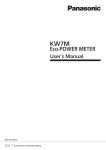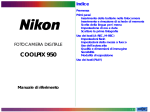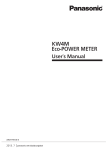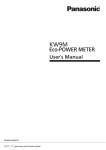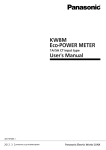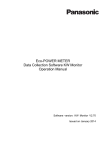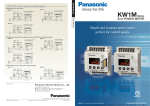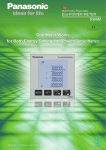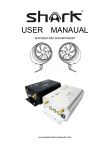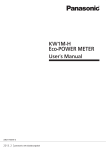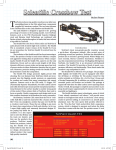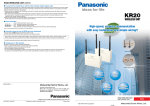Download KW1M-R User`s Manual - Panasonic Electric Works
Transcript
Cautions for Your Safety Read the manual carefully before installing, running and maintenance for proper operation. Before using, master the knowledge of the equipment, safety information and all of other notes. This manual uses two safety flags to indicate different levels of danger. A handling error could cause serious physical injury to an operator WARNING and in the worst case could even be fatal. ●Always take precautions to ensure the overall safety of your system, so that the whole system remains safe in the event of failure of this product or other external factor. ●Do not use this product in areas with inflammable gas. It could lead to an explosion. ●Exposing this product to excessive heat or open flames could cause damage to the lithium battery or other electronic parts. ●Do not use this product at a hospital and the place with the electric medical equipment (pacemakers etc.)It might influence the electric medical equipment due to the radio disturbance and it could cause an accident. A handling error could cause serious physical injury to an operator or damage to the equipment. ●To prevent abnormal exothermic heat or smoke generation, use this product at the values less than the maximum of the characteristics and performance that are assured in these specifications. ●Do not dismantle or remodel the product. It could lead to abnormal exothermic heat or smoke generation. ●Do not touch the terminal while turning on electricity. It could lead to an electric shock. ●Use the external devices to function the emergency stop and interlock circuit. ●Connect the wires or connectors securely. The loose connection might cause abnormal exothermic heat or smoke generation. ●Do not allow foreign matters such as liquid, flammable materials, metals to go into the inside of the product. It might cause exothermic heat or smoke generation. ●Do not undertake construction (such as connection and disconnection) while the power supply is on. ●Do not use at secondary side circuit of inverter. It might cause exothermic heat or damage. CAUTION Copyright and trademark ●Panasonic Electric Works SUNX Co., Ltd. owns the copyright of this manual. ●We stiffly refuse the reproduction of without permission from this manual. ●Modbus Protocol is a communication protocol that the Modicon Inc. developed for PLC. ● Other company names and the product names are the trademarks or registered trademarks of each company. Introduction Thank you very much indeed for purchasing “KW1M-R Eco-POWER METER”. In this manual, we explain the usage of “KW1M-R Eco-POWER METER” in detail. Please use it correctly after understanding the content enough. Table of Contents Chapter 1 Unit’s Features and Structure ..................................................................................................1 1.1 Features................................................................................................................................................... 1 1.2 Unit’s Name and Model Numbers............................................................................................................ 2 1.2.1 Main unit............................................................................................................................................ 2 1.2.2 Option................................................................................................................................................ 2 1.2.3 Tool ................................................................................................................................................... 3 1.3 Measurement items ................................................................................................................................. 3 Chapter 2 Parts Name and Working.........................................................................................................4 2.1 Parts Names ............................................................................................................................................ 4 2.2 Key’s Functions........................................................................................................................................ 4 Chapter 3 Wiring ......................................................................................................................................5 3.1 Terminal arrangement ............................................................................................................................. 5 3.2 Wiring Diagrams ...................................................................................................................................... 7 3.3 How to attach the Current Transformer (CT)........................................................................................... 8 3.4 For input connection .............................................................................................................................. 10 3.5 For Output connection ........................................................................................................................... 11 3.6 RS485 Communication.......................................................................................................................... 11 3.7 RS232C Communication ....................................................................................................................... 13 3.7.1 Connect to PC................................................................................................................................. 13 3.7.2 Connect to PLC............................................................................................................................... 14 Chapter 4 Settings..................................................................................................................................16 4.1 AKW1000 /AKW1000K Setting procedures........................................................................................... 16 4.2 AKW1000 /AKW1000K Setting Mode Explanation................................................................................ 17 4.2.1 MODE1 (Mode for setting each parameter for wireless communication.) ...................................... 17 4.2.2 MODE2 (Communication test mode) .............................................................................................. 19 4.2.3 MODE3 (Mode for setting of each parameter for serial communication) ....................................... 21 4.2.4 MODE4 (Mode for setting of each parameter for optional function) ............................................... 23 4.3 AKW1131 /AKW1131K Setting procedure ............................................................................................ 26 4.4 AKW1131 /AKW1131K Setting Mode Explanation................................................................................ 29 4.4.1 MODE1 (Mode for setting each parameter for power measurement.) ........................................... 29 4.4.2 MODE2 (Mode for setting of each parameter for pulse measurement).......................................... 34 4.4.3 MODE3 (Mode for setting of each parameter for serial communication) ....................................... 35 4.4.4 MODE4 (Mode for setting of each parameter for optional function) ............................................... 38 Chapter 5 Various Functions ..................................................................................................................40 5.1 LOCK mode ........................................................................................................................................... 40 5.2 Pulse output function ............................................................................................................................. 40 5.2.1 Output depends on integrated electric power ................................................................................. 40 5.2.2 Instantaneous electric power alarm ................................................................................................ 40 5.2.3 Current alarm .................................................................................................................................. 40 5.2.4 Stand-by power alarm..................................................................................................................... 40 5.2.5 Output depends on count value ...................................................................................................... 40 5.3 Counter function..................................................................................................................................... 41 5.3.1 Operation mode .............................................................................................................................. 41 5.3.2 Change the Preset Value................................................................................................................ 41 5.4 Wireless functions.................................................................................................................................. 42 5.4.1 System configuration ...................................................................................................................... 42 5.4.2 Initial setting flow for wireless ......................................................................................................... 44 5.4.3 Check radio wave environment....................................................................................................... 44 5.4.4 Network construction ...................................................................................................................... 46 5.4.5 Wired communication settings ........................................................................................................ 48 5.4.6 Delimiter time of data by wired side (DTIM).................................................................................... 48 5.4.7 Upper communication recognition time (UTIM) .............................................................................. 49 5.4.8 KW Network Monitor ....................................................................................................................... 50 5.4.9 Use as a wireless unit ..................................................................................................................... 51 5.4.10 Communication error flag function ................................................................................................ 52 Chapter 6 Display of each Value ............................................................................................................53 6.1 Working of AKW1000 /AKW1000K Monitor Display.............................................................................. 53 6.2 AKW1000 /AKW1000K Monitor display................................................................................................. 53 6.2.1 Unit type/Group ............................................................................................................................... 53 6.2.2 Communication Channel................................................................................................................. 53 6.2.3 LQI (Field intensity with an upper wireless device)......................................................................... 54 6.2.4 Calendar/Timer ............................................................................................................................... 54 6.3 Working of AKW1131 /AKW1131K Monitor Display.............................................................................. 55 6.4 AKW1131 /AKW1131K Monitor display................................................................................................. 56 6.4.1 Integrated electric power................................................................................................................. 56 6.4.2 Instantaneous electric power .......................................................................................................... 56 6.4.3 Current ............................................................................................................................................ 57 6.4.4 Voltage ............................................................................................................................................ 57 6.4.5 Electricity Charge ............................................................................................................................ 58 6.4.6 Carbon dioxide conversion value.................................................................................................... 58 6.4.7 Power factor .................................................................................................................................... 58 6.4.8 Frequency ....................................................................................................................................... 59 6.4.9 Hour meter ...................................................................................................................................... 59 6.4.10 Counter ......................................................................................................................................... 60 6.4.11 LQI (Field intensity with an upper wireless device)....................................................................... 60 6.5 Other indication...................................................................................................................................... 61 6.5.1 Power On indication........................................................................................................................ 61 6.5.2 Indication while communication ...................................................................................................... 61 6.5.3 Indication of communication error................................................................................................... 61 Chapter 7 Communication......................................................................................................................62 7.1 Communication Procedures .................................................................................................................. 62 7.2 Communication timing ........................................................................................................................... 62 7.3 MEWTOCOL Communication................................................................................................................ 63 7.3.1 Overview of MEWTOCOL-COM ..................................................................................................... 63 7.3.2 Data Register List (MEWTOCOL) <Only AKW1131/AKW1131K> ................................................. 64 7.3.3 Error Codes..................................................................................................................................... 66 7.3.4 Command........................................................................................................................................ 66 7.4 MODBUS (RTU) Communication .......................................................................................................... 68 7.4.1 Overview of MODBUS (RTU) ......................................................................................................... 68 7.4.2 Data Register List <Only AKW1131/AKW1131K>.......................................................................... 71 Chapter 8 Specifications.........................................................................................................................73 8.1 Main unit ................................................................................................................................................ 73 8.2 Input Specifications................................................................................................................................ 74 8.2.1 Electric power input <only AKW1131/AKW1131K>........................................................................ 74 8.2.2 Pulse input <only AKW1131/AKW1131K> ..................................................................................... 75 8.3 Output Specifications............................................................................................................................. 75 8.3.1 Pulse output (Transistor output) <only AKW1131/AKW1131K>..................................................... 75 8.4 Communication Specifications............................................................................................................... 75 8.4.1 RS232C communication <only AKW1000/AKW1000K> ................................................................ 75 8.4.2 RS485 communication.................................................................................................................... 76 8.4.3 Wireless communication ................................................................................................................. 77 8.5 Calendar timer specifications................................................................................................................. 78 8.6 Self-diagnostic function.......................................................................................................................... 79 8.7 Power Failure Memory........................................................................................................................... 79 8.8 Dedicated Current Transformer Specifications...................................................................................... 80 Chapter 9 Mounting ................................................................................................................................81 9.1 Dimensions ............................................................................................................................................ 81 9.1.1 Main unit.......................................................................................................................................... 81 9.1.2 Dedicated CT .................................................................................................................................. 82 9.1.3 Antenna........................................................................................................................................... 85 9.2 How to mount to DIN rail........................................................................................................................ 86 9.3 How to connect / replace the battery ..................................................................................................... 86 9.4 Antenna.................................................................................................................................................. 87 Chapter 10 Q&A .....................................................................................................................................88 Cautions before using ■ Installation environment ◇Do not use the Unit in the following environments. ・Where the unit will be exposed to direct sunlight and where the ambient temperature is outside the range of -10 to 50 C. ・Where the ambient humidity is outside the range of 30 to 85 % RH (at 20℃, non-condensing) and where condensation might occur by sudden temperature changes ・Where inflammable or corrosive gas might be produced ・Where the unit will be exposed to excessive airborne dust or metal particles ・Where the unit will be exposed to water, oil or chemicals ・Where organic solvents such as benzene, paint thinner, alcohol, or strong alkaline solutions such as ammonia or caustic soda might adhere to the product ・Where direct vibration or shock might be transmitted to the product, and where water might wet the product. ・Where Where high-voltage line, high-voltage device, power line, power supply device or the device with sending part such as amateur radio are existed, or large switching surge is occurred. ◇Please use the Unit according to the specifications described in this manual. Otherwise, it may malfunction or cause fire and an electric shock. ・Connect to the power supply in compliance with the rating. ・Refer to the wiring diagram to ensure proper wiring for the power supply, input and output. ・Do not perform wiring or installation with a live line. It may also lead to circuit burnout or fire by way of the secondary CT side opening. ■ Installation ・Installation and wiring must be performed by expert personnel for electrical work or electric piping. ・The power supply terminal and voltage input terminal of the main unit is common. Therefore if additional noise effects the power supply line, incorrect measurements may result. ・Eco-POWER METER is designed to be used in a control panel. ・Do not add an excess power to the display. It might break the inner liquid crystal. ・Do not bring it close to a radio and television. It may cause poor reception. ・Where the place there is a broadcasting station or radio station and radio wave from there is strong, this unit may not be able to use. ・This unit uses 2.4GHz-width wave to transmit data, if some devices using the same frequency are existed, interference might occur and not be able to communicate. ・In order to make the wireless performance better, pay attention to the below items. ・ Mount an antenna as high as possible. ・ Be sure to connect the antenna and the mounting direction is vertical for the ground. ・ Antenna should be keep away from metal board. If antenna is mounted inside the control board, the wireless performance will decrease. ・When it communicates between several buildings, it might not communicate due to traffic or existence of something. Mount an antenna as high as possible to reduce the influence. ・Master and slaves (repeaters) can’t be connected via wire. Be sure to connect via wireless. If you connect with wire, it will display the error. ■ As to measurement ・If there is some distortion by harmonic or waveform, it may not measure correctly. Please check with the actual system before adopts it. ・This can’t measure the power that flows reverse such as a regenerative electric power. If you measure a reverse power, it shows “0.00kW” and it doesn’t count. ・It might not measure an instantaneous current such as an inrush current or an welding machine. ・When measuring the below loads, it might not satisfy with the accuracy guarantee. Out of rating current, Load with low power factor, Load with winding current, Load with ferromagnetic field ・Power factor operation is a method assuming balanced load. The error might be big wihen it measures unbalanced load. ■ Static electricity ・Discharge static electricity touching the grounded metal etc. when you touch the unit. ・Excessive static electricity might be generated especially in a dry place. ■ Cleaning ・Wipe dirt of the main unit with soft cloth etc. When thinner is used, the unit might deform or be discolored. ■ Power supply ・Connect a breaker to the voltage input part for safety reasons and to protect the device. The breaker that connects to the voltage input part must arrange at the position easily reached, and display shows it is the breaker of the equipment. ・Do not turn on the power supply or input until all wiring is completed. ■ Before power on Please note the following points when turning on power at the first time. ・Confirm there are neither wiring rubbish nor especially an electrical conduction when installed. ・Confirm neither the power supply wiring, the I/O wiring nor the power-supply voltage are wrong. ・Tighten the installation screw and the terminal screw surely. ・Use an electric wire applicable to the rated current. ■ Usable countries This product can be used in following countries. AKW1000, AKW1131 Japan, China AKW1000K, AKW1131K Korea KW1M-R Eco-POWER METER Chapter 1 Unit’s Features and Structure KW1M-R Eco-POWER METER is the suitable size wattmeter with wireless functions for installing in a control board. It measures electrical power, voltage, current and so on using AC voltage and AC current input. It also works ad an hour meter, which is measured power-on or power-off time. 1.1 Features Easy setting! Adopts auto-routing system “Auto-routing system” that it builds up wireless network automatically is adopted. And you don’t need complicated terminal registration and routing setting. You can introduce with easy setting of the main unit. In addition, it has monitor function to check the field intensity during running; therefore it is easy to maintenance. Wireless type: 2.4GHz (1mW) conform to IEEE802.15.4 *It is not compatible with KR10 and KR20 wireless unit. Possible to wireless communication with Eco-POWER METER series It is possible to wireless communication by connecting devices that have MEWTOCOL or MODBUS (RTU) via RS485 such as Eco-POWER METER. For one master unit up to 99 terminal equipments (MEWTOCOL) and up to 247* terminal equipments with MODBUS (RTU) can be connected including slaves. (* Slave can connect up to 99 units including AKW1131(K) via RS485.) In addition, Master AKW1000(K) can be used as a slave (a repeater) by setting with master/slave setting mode. Therefore, AKW1000(K) can be used as a wireless data communication device not only power measuring by Eco-POWER METER. Small and thin size is appropriate to mount in devices or panels. 50mm of the thickness makes it to mount in lower panel. It can mount with both of screw and DIN rail. When using attached antenna with cable, it can communicate wireless in metal case or metal panel. (*Mount an antenna outside of the metal case.) AC free power supply KW1M-R is working with AC power supply (100 to 240V *1), and it can mount to panel board directly. *1. Rated power supply of AKW1000K and AKW1131K is limited to 220V AC. <System construction example> AKW1131(K) AKW1131(K) AKW1000(K) Master device Slave/Repeater PLC AKW1131(K) RS232C or RS485 Master PC Slave 1 Slave Terminal equipment (Ex: Eco-POWER METER) KW1M-R Eco-POWER METER 1.2 Unit’s Name and Model Numbers 1.2.1 Main unit Product name Model No. Master AKW1000 / AKW1000K * Slave AKW1131 / AKW1131K * KW1M-R Eco-POWER METER * Use AKW1000, AKW1131 in Japan and China. Use AKW1000K, AKW1131K in Korea * Rated power supply of AKW1000K and AKW1131K is limited to 220V AC. (Master: AKW1000 / AKW1000K) Power supply Teminal type Scret terminal ・Screw Terminal(M3 + / - screw) 100-240VAC 50/60Hz (only for “Power supply” , “RS232C(SD,RD,SG)” tarminals) ・Screw Terminal(M3.5 + / - screw) * Master or Slave is selectable with MODE1 Master/Slave setting mode. * AKW1000 has no electric power measurement function. (Slave: AKW1131 / AKW1131K) ・Single-phase two-wire ・Single-phase three-wire Phase and Wire system ・Three-phase three-wire ・Three-phase four-wire Power supply 100-240V AC 50/60Hz ・400VAC Measured voltage input ・100/200VAC Measured current input 50A / 100A / 250A / 400A / 600A Current transformer Dedicated CT type Terminal type Screw Terminal (M3 + / - screw) and (M3.5 + / - screw) *1 M3.5 +/- screws are only for “Power supply”, “voltage input (P0, P1, P2, P3) terminals.” *1 1.2.2 Option Dedicated Current Transformer (CT) Clamp-on type Product name Rated primary current Dedicated current transformer for 5A/50A 5A / 50A Dedicated current transformer for 100A 100A Dedicated current transformer for 250A 250A Dedicated current transformer for 400A 400A Model No AKW4801C AKW4802C AKW4803C AKW4804C Dedicated Current Transformer (CT) Through type Product name Rated primary current Dedicated current transformer for 50A/100A 50A / 100A Dedicated current transformer for 250A/400A 250A / 400A Dedicated current transformer for 600A 600A Model No AKW4506C AKW4507C AKW4508C 2 KW1M-R Eco-POWER METER Others Product name Contents Mounting rail Used to fix DIN rail terminal block AT8-DLA1 Fastening plate Used to fix DIN rail ATA4806 Required to back up memory and calendar AFPG804 Battery (attached) *1 Model No Antenna with cable Cable length: 2m AKW1803 *2 *3 Antenna extension cable Cable length: 2m AKW1804 *3 Pencil type antenna 1pc. AKW1802 *4 RS232C cable Dsub 9 pin female Shielded wire triplex 3m AKR1801 Extension cable for CT 3m Used to extend CT AKW4703 Extension cable for CT 5m Used to extend CT AKW4705 *1) This is included only with AKW1000(K). *2) Antenna with cable (AKW1803) is included with AKW1000(K) and AKW1131(K). *3) Antenna with cable (AKW1803) and Antenna extension cable can not be used in Korea. *4) Pencil type antenna is included with AKW1000K, AKW1131K. 1.2.3 Tool Product name Contents Remarks Use to check wireless network and connected terminal equipments to slave. Download from our KW Network Monitor website It is possible to check field intensity at one time with network check. Note) Users’ registration is required to download the software. 1.3 Measurement items Item Integrated electric power (Active) Instantaneous electric power (Active) Unit kWh/ MWh kW Data range 0.00 to 9999.99MWh (9-digit display) 0.00 to 9999999.99kWh 0.00 to 9999.99 R-current Current S-current A 0.0 to 6000.0 V 0.0 to 9999.9 T-current R(RS)-voltage Voltage S(RT)-voltage T(TS)-voltage Electricity charge * Conversion value Carbon dioxide Power Factor Frequency 0.00 to 999999 kg-CO2 0.00 to 999999 0.00 to 1.00 (Identify leading phase(-) and lagging phase) (Within the range of phase angle θ=-90 to 90 degree) 47.5 to 63.0 Hz ON-time Hour meter hour 0.0 to 99999.9 OFF-time Pulse counter 0 to 999999 *Eco-POWER METER is designed chiefly to manage saving energy. It is neither intended nor can it be legally used for billing. 3 KW1M-R Eco-POWER METER Chapter 2 Parts Name and Working 2.1 Parts Names ①MODE indicator Lighting when mode setting ②LOCK indicator Lighting while in lock mode ③OP. output indicator Lighting when pulse output ④Mode display ⑤Display each value Display mode in setting and measurement item with 16-seg With 7-seg ・Display each measured value ・Display each setting value Lighting while power on Blinking while communication *not for repeater Blinking when error occurs. ⑥POWER indicator TX/RX indicator ⑦ERROR indicator ⑧<MODE> key ⑨<SET> key ⑩<SHIFT / ▽> key ⑪<ITEM / △> key <AKW1000/AKW1000K> ① ② *only AKW1131(K) <AKW1131/AKW1131K> ⑥ ⑦ ① ② ⑥ ⑦ ④ ④ ③ ⑤ ⑤ ⑧ ⑪ ⑧ ⑪ ⑨ ⑩ ⑨ ⑩ 2.2 Key’s Functions Key <MODE> <SET> <SET> (continuous press 3-sec) <SHIFT / ▽> <ITEM / △> <SET>+<MODE> Functions ・Use to shift setting mode ・Use to set each value entered ・Reset stand-by alarm while output the alarm (only available while output the stand-by alarm) ・All keys locked ・Release lock mode while in lock mode ・To select measured value display (While monitoring) ・To select setting value (While setting mode) ・To select measured value display (While monitoring) ・To select setting value (While setting mode) ・To reset the measured value 4 KW1M-R Eco-POWER METER Chapter 3 Wiring 3.1 Terminal arrangement Be sure to wire correctly according to the terminal arrangement and wiring diagrams. After completing wiring, be sure to attach the terminal cover for safety reasons. M3 Screw <AKW1000/AKW1000K> No. Function ① L Power supply ② N ③ N.C. ④ SD RS232C ⑤ RD ⑥ SG ⑦ ⑧ ⑨ ⑩ ⑪ ⑫ ⑬ + - E M3.5 + / Screw RS485 N.C. RS CS Screw M3 + / Screw RS232C M3.5 Screw The input voltage to each terminal is as follows. Terminal Phase and wire Terminal Input voltage Operating Single-phase, ①-② 100-240VAC (100 – 240V~) (Line voltage)*1 two-wire power supply *1. Rated power supply of AKW1000K and AKW1131K is limited to 220V AC. <AKW1131/AKW1131K> No. Function ① L Power supply ② N ③ P1 ④ P0 Measured voltage input ⑤ P2 ⑥ P3 Screw M3.5 + / Screw No. ⑦ ⑧ ⑨ ⑩ ⑪ ⑫ ⑬ Function + - E + - + - Screw RS485 Pulse output M3 + / Screw Pulse input The input voltage to each terminal is as follows. Terminal Phase and wire Terminal Input voltage Operating Single-phase, ①-② 100-240VAC (100 – 240V~) (Line voltage)*1 two-wire power supply Single-phase, 0-440VAC ( 0-440V~) (Line voltage) ③-④ two-wire Single-phase, 0-220VAC ( 0-220V~:3W) (Phase voltage) ③-④-⑤ Measured three-wire Three-phase, voltage input 0-440VAC ( 0-440V 3~) (Line voltage) ③-④-⑤ three-wire Three-phase, 0-254VAC ( 0-254V 3N~) (Phase voltage) ③-④-⑤-⑥ four-wire *1. Rated power supply of AKW1000K and AKW1131K is limited to 220V AC. 5 KW1M-R Eco-POWER METER <M3.5 Screws> (1) Terminal fastening torque should be about 1.0 N・m. In case of using a crimping terminal, use it with insulating sleeve applicable to M3.5 screw. (2) This has no built-in power switch, circuit breaker for power supply part. To protect the device, it is necessary to install power switch and circuit breaker in the power supply circuit. And this has no built-in power switch, circuit breaker or fuse for measured voltage input parts. Therefore it is necessary to install them in the circuit near this unit. (3) We recommend a wire with the cross section of 0.75 to 1.25mm2 for power supply line and measured voltage input line. (4) Shape of the terminal cover <M3 screws> (1) Terminal fastening torque should be about 0.5 to 0.6 N・m. In case of using a crimping terminal, use it with insulating sleeve applicable to M3 screw. (2) Shape of the terminal cover 6 KW1M-R Eco-POWER METER 3.2 Wiring Diagrams Please connect a breaker (3 to 15A) to the voltage input part for safety reasons and to protect the device. Grounding the secondary side of VT (Voltage transformer) and CT (Current transformer) is not necessary with low-voltage circuit. ◆When measuring a load with rated input voltage (100-200V system/ 400V system) Single-phase two-wire system *One current transformer (CT) is required. Do not wire ⑤ ⑥terminals. They are connected internal. Single-phase three-wire / Three-phase three-wire system *Two current transformers are required. Do not wire ⑥ terminals. They are connected internal. Three-phase four-wire system *Three current transformers are required. 7 KW1M-R Eco-POWER METER ◆When measuring a load with exceed input voltage Voltage transformer (VT) is needed when you measure a load with over rated input voltage (440V). Use VT, those secondary rating is 110V. Grounding the secondary side of VT and CT is not necessary with low-voltage circuit. Single-phase two-wire system Single-phase, three-wire system Three-phase, three-wire system Three-phase, four-wire system 3.3 How to attach the Current Transformer (CT) ・One current transformer (CT) is needed to measure 1P2W system. Two CTs are needed to measure a 1P3W/3P3W system. Three CTs are needed to measure a 3P4W system. Using all CT should be the same. ・Check beforehand that the thickness of the electric wire is smaller than the through-hole of the CT. ・When connecting CT, connect the secondary side to the terminal of the main unit first, and after that wire the primary side to a load electric wire. Incorrect order might cause an electric shock or break CT. ・The CT has polarity. Wire correctly according to the K and L marks. Wrong direction can’t measure correctly. ・When closing clamp-on type CT, check that there is no foreign materials on the divided face. And make sure it is closed securely once the wire is in place; if not the measurement value will be not accurate. ・When CT’s cable is extended, it is possible to extend up to about 10m with the cable of AWG#22 or more cross section under the environment without noise at all. Please use the thick cable as much as possible. *Please check beforehand with the actual system in case of extending the cable. ・If there is some distortion by harmonic or waveform, it may not measure correctly. Please check with the actual system before adopting it. ・Separate the wiring (strong electric part) of the measured voltage input terminal (operating power supply terminal) from the CT cable. It may not satisfy the accuracy due to noise. 8 KW1M-R Eco-POWER METER ◇To connect CT with secondary side current 5A How to connect for measuring by combination with CT (secondary side current 5A) (1) Select 5A at CT type setting mode (CT-T). (2) Set the primary current of measured CT (secondary side current 5A) at primary side current of CT setting mode (CT-1). < ex > If the measured CT is 400A/5A, set to”400”. (3) Clamp the dedicated CT for 5A, which is connected to the main unit first, to secondary side of the CT (secondary side current 5A). CT direction (K→L) should be set for the commercial CT direction. *Set the CT (secondary side current 5A) and the dedicated CT for 5A approximately 1m apart. If the two CTs are set too close each other, it may not measure accurately due to magnetic field interference. (Connection example) With Ammeter etc. Power supply Ammeter etc. Breaker K Secondary current L K CT with 2nd current 5A Dedicated CT for 5A L Eco-POWER METER Load Without Ammeter Power supply Breaker Shorted or resistor less than 0.1Ω K Secondary current CT with 2nd current 5A L L K Dedicated CT for 5A Load 9 Eco-POWER METER KW1M-R Eco-POWER METER 3.4 For input connection ・Contact input Use highly reliable metal plated contacts. Since the contact’s bounce time leads directly to error in the count value, use contacts with as short a bounce time as possible. In general, select 30Hz for max. counting speed. ⑫ ⑬ ・Non-contact input (Transistor input) P.IN + P.IN - Connect with an open collector. Use the transistor with the following specifications. VCEO=20V min. IC=20mA min. ICBO=6μA max Use transistors with a residual voltage of less than 1.5V when the transistor is ON. *Short-circuit impedance should be less than 1kΩ. (When the impedance is 0Ω, drain current is approx. 7mA.) Open-circuit impedance should be more than 100kΩ. ・Input wiring Please wire as short as possible by using a shielded wire or a metallic electric wire tube individually. (Note) Operating power supply input part and measured voltage input are not insulated to pulse input parts. So the input equipment must have the power supply transformer in which the secondary side is not grounded with the primary and secondary sides insulated, in order to prevent interference of the power supply circuit when connecting the external input circuit. Be sure not to use an auto-transformer. (Fig.A) Operating power supply Good example Measured voltage input Insulated transformer (+) Input equipment (sensor etc.) (-) Eco-POWER METER (Fig.B) Operating power supply Measured voltage input No Good example Operating power supply Measured voltage input Insulated transformer (+) Input equipment (sensor etc.) Auto transformer (+) (-) Input equipment (sensor etc.) (-) Eco-POWER METER Eco-POWER METER Do not use an auto-transformer. Do not ground the secondary side. 10 KW1M-R Eco-POWER METER 3.5 For Output connection Since the transistor output is insulated from the internal circuit by a photo-coupler, it can be used both as a NPN output and PNP (equal value) output. Eco-POWER METER NPN output Pulse (+) 10 11 Eco-POWER METER PNP output Pulse (+) Pulse (-) 10 11 Load Pulse (-) Load + - + Power supply for Load - Power supply for Load ・Wire up to 100m for output connection. If it is long, it may not work correctly due to floating capacitance of wire. 3.6 RS485 Communication ・When using shielded cable for the RS485 transmission line, ground one end. Use a class D dedicated earth for grounding. Do not share a ground with other earth lines. (Fig.1) ・Be sure to connect with daisy chain the RS485 transmission line between each unit. Do not use a splitter. (Fig.2) ・With a terminal station, RS485 (E) (No.9) and RS485 (-) (No.8) should be shorted. *E terminal is not SG (signal ground) terminal. Do not ground shielded cable. (Fig.1) Eco-POWER METER General station Eco-POWER METER Terminal station (+) (-) (+) (-) Sheilded cable Sheilded cable To RS485 device Class D grounding (Fig.2) Correct wiring Terminal station ○ Incorrect wiring × 11 Class D grounding Terminal station KW1M-R Eco-POWER METER Recommended Cable Use the transmission cables shown below for Eco-POWER METER RS485 communication system. Conductor Insulator Cable Resistance Cable Applicable cable diameter Size Material Thickness (at 20℃) HITACHI 1.25 mm2 Max. Approx. KPEV-S (AWG16) Max.16.8Ω/km Polyethylene 1.25 mm2×1P 0.5 mm 8.5 mm or more TwistedBelden Inc. 9860 pair HITACHI with shield 0.5 mm2 Max. Approx. KPEV-S (AWG20) Max.33.4Ω/km Polyethylene 0.5 mm 7.8 mm 0.5 mm2×1P or more Belden Inc. 9207 VCTF 0.75 mm2 Max. Approx. 0.75 mm2×2C VCTF PVC (AWG18) Max.25.1Ω/km 0.6 mm 6.6 mm or more (JIS) Cable Shield Twisted-pair with shield Notes 1) Use shielded type twist cables. 2) Use only one type of the transmission cables. 2) Do not mix different types of the cables. 3) Use twist pair cables under a bad noise environment. Section Conductor Jacket Insulator Jacket VCTF Conductor Insulator 12 KW1M-R Eco-POWER METER 3.7 RS232C Communication ・When using shielded cable for the RS232C transmission line, the grounding connection should have a resistance of less than 100 ohms, and ground one end. Do not share a ground with other earth lines. (Fig.1) ・When wiring transmission line, connect by straight connection, it can’t transmit by cross connection. ・Set a flow control according to the connected device. If it sets to different, it may not communicate correctly. 3.7.1 Connect to PC ・Use a straight connection when using PC. ・As to the cable, refer to the below wiring diagram. ●Without flow control AKW1000(K) terminal block Pin No. 4 5 6 Signal name SD RD SG 12 13 RS CS D-SUB 9-pin female Pin No. 1 2 3 4 5 6 7 8 9 Without flow control Signal name CD RD SD ER SG DR RS CS CI * AKR1801 can be used as RS232C cable. AKW1000(K) terminal block 4:SD(red), 5:RD(white), 6:SG(blue) ●With flow control AKW1000(K) terminal block Pin No. 4 5 6 Signal name SD RD SG 12 13 RS CS D-SUB 9-pin female Pin No. 1 2 3 4 5 6 7 8 9 With flow control 13 Signal name CD RD SD ER SG DR RS CS CI KW1M-R Eco-POWER METER 3.7.2 Connect to PLC ●Connect to Web Datalogger Unit/FP∑control unit In order to connect to KW1M-R master, attach FP∑communication cassette to Web Datalogger Unit (DLU) or FP∑ control unit. Communication cassette to use (RS232C communication type) Name Part No. FPΣ communication cassette (RS232C 1CH type) FPG-COM1 FPΣ communication cassette (RS232C 2CH type) FPG-COM2 FPΣ communication cassette (RS485 1CH/ RS232C 1CH type) FPG-COM4 ●AFPG801 AKW1000(K) terminal block Pin No. Signal name Pin name 4 SD SD 5 RD RD 12 RS RS 13 CS CS 6 SG SG ●AFPG802 AKW1000(K) terminal block Pin No. Signal name Without flow control Pin name 4 SD S1 5 RD R1 12 RS S2 13 CS R2 6 SG SG ●AFPG806 AKW1000(K) terminal block Pin No. Signal name Without flow control Pin name 4 SD 5 RD - 12 RS SD 13 CS RD 6 SG SG + 14 Model No. AFPG801 AFPG802 AFPG806 KW1M-R Eco-POWER METER ●Connect to FP-X control unit In order to connect to KW1M-R master, attach communication cassette to FP-X control unit. Communication cassette to use (RS232C communication type) Name FP-X COM1 communication cassette (RS232C 1CH type) FP-X COM2 communication cassette (RS232C 2CH type) FP-X COM4 communication cassette (RS485 1CH/ RS232C 1CH type) FP-X COM5 communication cassette(Ethernet 1CH/ RS232C 1CH type) ●AFPX-COM1 AKW1000(K) terminal block Pin No. Signal name Pin name 4 SD SD 5 RD RD 12 RS RS 13 CS CS 6 SG SG ●AFPX-COM2 AKW1000(K) terminal block Pin No. Signal name Pin name 4 SD S1 5 RD R1 12 RS S2 13 CS R2 6 SG SG ●AFPX-COM4 AKW1000(K) terminal block Pin No. Signal name Pin name 4 SD 5 RD - 12 RS SD 13 CS RD 6 SG SG + ●AFPX-COM5 AKW1000(K) terminal block Pin No. Signal name 4 SD 5 RD 12 RS SD 13 CS RD 6 SG SG Pin name 15 Model No. AFPX-COM1 AFPX-COM2 AFPX-COM4 AFPX-COM5 KW1M-R Eco-POWER METER Chapter 4 Settings 4.1 AKW1000 /AKW1000K Setting procedures Mode 1: Mode for Wireless communication Mode 2: Mode for communication test Mode 3: Mode for Serial communication Mode 4: Mode for Optional function Monitor (Display when power on) <MODE> Setting mode (MODE 1) (Mode 2) *2 <SET> Master/Slave setting mode TYPE <SET> <SET> <SET> Test mode Gr TEST1/TEST2 (MODE 4) <SET> Select test mode TEST Group setting mode <SET> (MODE 3) Auto-off setting mode PROT OFF <SET> Transmission speed setting mode SPD <SET> <SET> Communication channel setting mode CH *1 <SET> <SET> Display setting mode DISP <SET> Transmission format setting mode Initialize Communication setting FMT INIT <SET> Communication style setting mode Communication port setting mode STYL PORT <SET> <SET> Protocol setting mode <SET> <SET> Field intensity monitor RSSI <SET> Delimiter time of data by wired side setting mode Calendar timer setting mode DTIM CAL <SET> <SET> Upper communication recognition time setting mode UTIM *1 <SET> Flow control setting mode FLOW <SET> Monitor Press <MODE> to return Monitor. *1 Communication channel setting mode and Upper communication recognition time setting mode are only when ‘MAST’ is selected on Master/Slave setting mode. *2 Comminication test mode is available for the unit version 2.0 or later. 16 KW1M-R Eco-POWER METER ◆Initial value list Mode 1 Item Master/Slave Group Communication channel Communication style Mode 3 Item Ptrotocol Transmission speed Transmission format Communication port Delimiter time of data by wired side Upper communication recognition time Flow control Mode 2 Initial value MAST 0 Item Test select Initial value TEST1 AUTO 1-N Mode 4 Item Auto-off Display Initialize communication setting Field intensity monitor Initial value MEWTOCOL 19200 8bit-o RS232C 10 Calendar 2 Initial value 0 Group number OFF STOP January 1st, 2000 00:00 OFF 4.2 AKW1000 /AKW1000K Setting Mode Explanation ■The value with under line is initial setting among each setting value. ☆Set before measurement. 4.2.1 MODE1 (Mode for setting each parameter for wireless communication.) Master/Slave setting mode TYPE Mode defines unit’s type. ・Select from Master(MAST)/Slave(SLAV). ・In case using a master unit as a repeater, select Slave(SLAV). ・When changing the type, the unit will restart. Group setting mode Mode defines group of network. ・It can be set the range of 0 to 255. Gr Communication channel setting mode CH *Only when “MAST” is selected on master/slave setting mode. Mode defines channel of network. ・It can be set from AUTO and the range of 1 to 16. ・In case selecting AUTO, it selects a vacant channel automatically and connects. It will change channel automatically when the connection with a slave is cut for 10 minutes in the same network. Communication style setting mode STYL Mode defines communication style. ・Select from 1-N/1-1. ・Normally, select “1-N”. As to “1-1”, refer to 5.4.9 Use as wireless unit. 17 KW1M-R Eco-POWER METER Mode1 Setting flow chart Monitor ↓<MODE> (MODE1 Lighting) ↓<SET> Master/Slave setting mode Press <ITEM/△><SHIFT/▽> to change MAST ⇔ SLAV. MAST SLAV ↓ <SET> Group setting mode Set group number using <ITEM/△><SHIFT/▽>. (0 to 255) ↓ <SET> Communication channel setting mode Press <ITEM/△><SHIFT/▽> to change channel. (AUTO,1 to 16) “AUTO”: Select vacant channel automatically and connect. “1 to 16”: Connect with the channel. AUTO 1CH ↓ <SET> Communication style setting mode Press <ITEM/△><SHIFT/▽> to change 1-N ⇔ 1-1. 1-N 1-1 ↓ <SET> Monitor 18 KW1M-R Eco-POWER METER 4.2.2 MODE2 (Communication test mode) Test select mode TEST Mode selects TEST1 or TEST2 for communication test. ・Select from TEST1(LQI test) or TEST2(data communication test). Test mode TEST1 TEST2 Mode to start the test selected. ・When “TEST1” is selected, select the station number to test and check the wave(LQI). ・When ”TEST2” is selected, select the station number to display on the master. *It can’t communicate from the upper during test mode. *LQI of AKW1000(K) (repeater) working with SLAV mode is not displayed with TEST1. *It judges automatically according to the communication history. *Mode2 Comminication test mode is available for the unit version 2.0 or later. Mode2 Setting flow chart Monitor ↓ <MODE> (MODE 2 Lighting) ↓ <SET> Test select mode Press <ITEM/△><SHIFT/▽> to change TEST1 and TEST2. TEST1 TEST2 ↓<SET> <When “TEST1” is selected> Press <ITEM/△><SHIFT/▽> to select station number to get LQI. It is different the range of station number according to the protocol selected with mode 3. (When “MEWTOCOL” is selected: 1 to 99) (When “MODBUS” is selected: 1 to 247) ↓<SET> After selecting the station number and press <SET>, LQI will be displayed. LQI is updated every 1 second. If it is impossible to get LQI, it will return to the monitor. ↓<SET> Monitor 19 KW1M-R Eco-POWER METER <When “TEST2” is selected> Press <ITEM/△><SHIFT/▽> to select station number to get data. (When “MEWTOCOL” is selected: 1 to 99) (When “MODBUS” is selected: 1 to 247) ↓<SET> After selecting the station number and press <SET>, item selection window will be displayed. If it is impossible to get any data, it will return to the monitor. [KW1M-R, No communication history] At the display of each item, press <SET> to display each data. If the selected number is not connected, [------] will be displayed. ↓<SET> Monitor 20 KW1M-R Eco-POWER METER 4.2.3 MODE3 (Mode for setting of each parameter for serial communication) Protocol setting mode PROT Mode defines communication protocol of main unit via serial communication. ・Select from MEWTOCOL / MODBUS(RTU). Transmission speed (Baud rate) setting mode SPD Mode defines serial communication transmission speed. Define the transmission speed according to the master’s (PLC etc.). ・Select from 19200/ 38400/ 57600/ 115200/ 1200/ 2400/ 4800/ 9600 [bps]. Transmission format setting mode FMT Mode defines serial communication transmission format (Data length, Parity). Define the transmission format according to the master’s (PLC etc). ・Select from 8bit-o/7bit-n/7bit-E/7bit-o/8bit-n/8bit-E. “n (none)” means parity is not available. “E (Even)” means parity is even number. “o (odd)” means parity is odd number. *With MODBUS(RTU) protocol, it works only with 8bit. Communication port setting mode PORT Mode defines communication port via serial communication. ・Select from RS232C / RS485. Delimiter time of data by wired side setting mode DTIM Mode defines vacant letter number to use for judgment completion of wired communication. (Refer to 5.4.6) ・It can be set the range of 4 to 20. (Initial: 10) Upper communication recognition time setting mode UTIM Mode defines time to use for judgement if terminal equipment is connected by multi-dropped to RS485 port or not. (Refer to 5.4.7) When it receives data of the same station number from RS485 port within the setting time, after that it doesn’t send by wireless. ・It can be set the range of 1 to 3000 (100ms to 300s). (Initial: 2) Flow control setting mode FLOW Mode defines an existence of hardware flow control during RS232C communication. Flow control means that it controls timing of sending data to delay or stop in order to prevent data incompletion when a device doesn’t send data due to another process. ・If flow control is executed, the other device need to support flow control. ・Select from OFF / ON. Select ON and press <SET> to execute flow control. 21 KW1M-R Eco-POWER METER Mode3 Setting flow chart Monitor ↓<MODE> (MODE3 Lighting) ↓<SET> Protocol setting mode Press <ITEM/△><SHIFT/▽> to change MEWTOCOL ⇔ MODBUS(RTU). MEWTOCOL MODBUS(RTU) ↓<SET> Transmission speed setting mode Press <ITEM/△><SHIFT/▽> to change 19200⇔38400⇔57600⇔115200⇔1200⇔2400⇔4800⇔9600. 19200bps 38400bps 1200bps 57600bps 2400bps 115200bps 4800bps 9600bps ↓<SET> Transmission format setting mode Press <ITEM/△><SHIFT/▽> to change 8bit-o ⇔ 7bit-n ⇔ 7bit-E ⇔ 7it-o ⇔ 8bit-n ⇔ 8bit-E. n: not available E: even number o: odd number 8bit-o 7bit-n 7bit-E 7it-o 8bit-n ↓<SET> Communication port setting mode Press <ITEM/△><SHIFT/▽> to change 232 ⇔ 485. 232(RS232C) 485(RS485) ↓<SET> Delimiter time of data by wired side setting mode Set letter’s number to use for judgment of completing using <ITEM/△><SHIFT/▽>. (4 to 20, initial:10) ↓<SET> 22 8bit-E KW1M-R Eco-POWER METER Upper communication recognition time setting mode Set the recognition time using <ITEM/△><SHIFT/▽>. (1 to 3000, initial:2) ↓<SET> Flow control setting mode Press <ITEM/△><SHIFT/▽> to select OFF ⇔ ON. Initial: OFF Select “ON” and press <SET> to do flow control. OFF ON ↓<SET> Monitor 4.2.4 MODE4 (Mode for setting of each parameter for optional function) Auto-off setting mode OFF Display back light turns off automatically when there is no key operation for a long time. ・Off time can be set the range of 0 to 99min. “0” should be set if you want to turn always light on. “1 to 99” should be set if you want to turn light off at setting time. ・After turns off the back light, any key operation makes it turns on. ・After turns off the back light, only power indicator turns on. Display setting mode DISP Mode defines display when starting unit. ・In case selecting “Master” on Master/Slave setting mode: Select from Group number (Gr)/Channel (CH)/Calendar (CAL) ・In case selecting “Slave” on Master/Slave setting mode: Select from Group number (Gr)/Field intensity (LQI)/Calendar (CAL) Initialize communication setting INIT Use to initialize the settings regard to communication (except calendar timer). ・Select OFF and press <SET>, it doesn’t initialize. ・Select ON and press <SET>, it initialize the settings regard to communication. *During initialization, [------] is displayed. While [------] is displayed, do not turn off the power supply. Field intensity monitor RSSI Mode to check if the communication channel that intend to use is used by another wireless device or not. ・Select from STOP / START. ・Select START and press <SET>, it start monitoring. ・At the initial, ‘ALL’ is displayed and it monitors all channels automatically. ・In order to fix monitoring channel, set the range of 1 to 16 CH. (Display: Left) ・It displays field intensity of selected channel. (Display: Right) ・It is good intensity to approach “0”. (Display range: 0 to 70) *It can’t communicate with wireless during monitoring. *During monitoring, stop sending data from master. 23 KW1M-R Eco-POWER METER Calendar timer setting mode CAL Mode defines the year, month, day and time. ・Set year -> month -> date -> hour-> minute. ・It can be set the range of 2000 Jan. 1st 00:00 to 2099 Dec. 31st 23:59. *Do not set the false date, or it might occur a malfunction. *Be sure to set the calendar timer because it records a happening time with an error log. Mode4 Setting flow chart Monitor ↓<MODE> (MODE 4 Lighting) ↓ <SET> Auto-off setting mode Set auto-off time by minute using <ITEM/△><SHIFT/▽>. ( 0 to 99 ) “0” should be set to turn always light on. “1~99” should be set to turn light off at setting time (minute). While light off, press any key to light on. ↓ <SET> Display setting mode Press <ITEM/△><SHIFT/▽> to change display when starting. ・Master(MAST): Group number (Gr) ⇔ Channel (CH) ⇔ Calendar (CAL) ・Slave(SLAV): Group number (Gr) ⇔ Field intensity (LQI)⇔ Calendar (CAL) Channel(CH) Field intensity (LQI) ↓ <SET> Group number (Gr) Calendar (CAL) Initialize communication setting Press <ITEM/△><SHIFT/▽> to change OFF/ON. Initial: OFF Select “ON” and press <SET> and the settings are initialized. OFF ON Error log is also initialized, read out the error log by KW Network Monitor if needed. ↓ <SET> 24 KW1M-R Eco-POWER METER Field intensity monitor (RSSI) Press <ITEM/△><SHIFT/▽> to select STOP⇔START. Initial: STOP Select “START” and press <SET> to start monitoring. After press <SET>, ‘ALL’ is displayed and it monitors all channels of 1 to 16CH automatically. In order to fix monitoring channel, set channel using <ITEM/△><SHIFT/▽>. ↓ <SET> Calendar timer setting mode Set the present time using <ITEM/△><SHIFT/▽>, and <SET>. (2000/1/1 00:00 to 2099/12/31 23:59) CAL [2009] Blinking (Set year) [01] Blinking (Set day) [01] Blinking (Set month) [00] Blinking (Set hour) ↓<SET> Monitor 25 [00] Blinking (Set minute) KW1M-R Eco-POWER METER 4.3 AKW1131 /AKW1131K Setting procedure Mode 1…Mode for setting each parameter for power measurement Monitor (Display when power on) <MODE> Setting mode (Mode 1) (Mode 2) <SET> (Mode 3) <SET> Phase/Wire system setting mode (Mode 4) <SET> <SET> Refer to the next page. SYST <SET> CT type setting mode Primary side current of CT setting mode <SET> When select “5A” CT-T When select other than “5A” <SET> Voltage range setting mode VOLT CT-1 <SET> <SET> VT setting mode VT <SET> Current for time measurement setting mode HM-A <SET> Cutoff current setting mode CUTA <SET> Unit for pulse output setting mode PL-P When select “AL-P” When select “Values” <SET> <SET> When select “AL-C” <SET> When select “AL-S” <SET> When select “Cnt” <SET> Power alarm setting mode Current alarm setting mode Stand-by alarm setting mode 1 Preset value setting mode AL-P AL-C AL-S 1 Cnt <SET> <SET> <SET> Stand-by alarm setting mode 2 AL-S 2 Electricity rate setting mode RATE <SET> <SET> Conversion factor setting mode CO2 <SET> Monitor Press <MODE> to return Monitor. Note) Press <MODE> and <SET> at the same time, the setting will be initialized. 26 <SET> KW1M-R Eco-POWER METER Mode 2…Mode for setting of each parameter for pulse measurement Mode 3…Mode for setting of each parameter for serial communication Mode 4…Mode for setting of each parameter for optional function Monitor (Display when power on) <MODE> Setting mode (Mode 1) <SET> Refer to the previous page. (Mode 2) (Mode 3) <SET> Max. counting speed setting mode Hz (Mode 4) <SET> <SET> Wired/Wireless setting mode FORM *2 <SET> <SET> Prescale setting mode Protocol setting mode PSCL PROT <SET> Auto-off setting mode OFF <SET> Initialize communication setting INIT *1 <SET> <SET> Station number setting mode Field intensity monitor RSSI *1 NO. <SET> <SET> Transmission speed setting mode SPD <SET> Transmission format setting mode FMT <SET> Response time setting mode RESP <SET> Delimiter time of data by wired side setting mode DTIM <SET> Group setting mode Gr *1 <SET> Monitor Press <MODE> to return Monitor. Note) Press <MODE> and <SET> at the same time, the setting will be initialized. *1 Group setting mode, Initialize communication setting, Field intensity monitor are available only when “Wireless” is selected with Wired/Wireledd setting mode. *2 Wired/Wireless setting mode is available only for Ver.2.2 or more. 27 KW1M-R Eco-POWER METER ◆Initial value list Mode 1 Item Phase/Wire system CT type Primary side current of CT Voltage range VT Current for time measurement Cutoff current Unit for pulse output Power alarm Current alarm Stand-by alarm1 Stand-by alarm 2 Preset value Electricity rate Conversion factor Mode 2 Initial value 1P2W 50 5 400 1.00 1.0 1.0 0.001 9999.99 100.0 100.00 0 0 10.00 0.410 Mode 4 Item Auto-off Initialize communication setting Field intensity monitor Item Max. counting speed Prescale 2000 1.000 Mode 3 Item Wired/Wireless Protocol Station number Transmission speed Transmission format Response time Delimiter time of data by wired side Group Initial value 0 OFF STOP 28 Initial value Initial value WIRELESS MEWTOCOL 1 19200 8bit-o 1 10 0 KW1M-R Eco-POWER METER 4.4 AKW1131 /AKW1131K Setting Mode Explanation ■The value with under line is initial setting among each setting value. ☆Set before measurement. 4.4.1 MODE1 (Mode for setting each parameter for power measurement.) Phase/Wire system setting mode SYST Mode defines phase and wire system to measure. ・Select from Single-phase 2-wire / Single-phase 3-wire / Three-phase 3-wire / Three-phase 4-wire. Select the system of the measured load. CT type setting mode CT-T Mode defines input current type of the dedicated CT. ・Select from the type of 5A/50A/100A/250A/400A/600A. ・When the secondary current of CT is 5A, select “5A”. Primary side current of CT setting mode CT-1 *Only when “5A” is selected on CT type setting mode. Mode defines primary side current when measuring by combination with existing CT, its secondary current of 5A. It is possible to use as the second step for combination with existing CT by selecting “5A” in the CT type setting mode. In this case, it is necessary to set the primary side current. ・Primary side current of the existing CT can be set the range of 1 to 4000 (Initial 5). ・When connecting 5ACT directly and measure with 5A range, set to “5”. ex) If primary current of measured existing CT is 400A(secondary side is 5A), set to “400”. Voltage range setting mode VOLT Mode defines voltage range of Eco-Power Meter. ・Select from 400/200. ・When it measures load of 400V system, select “400”. When it measures load of 100/200V system, select “200”. *In case measuring the load of 100/200V system with selecting “400”, the resolution will be down. Select the correct voltage range. VT setting mode VT Mode defines voltage input method to the main unit, input voltage directly or uses a voltage transformer (VT) (over 440V system). ・It can be set the range of 1.00 to 99.99. “1.00” should be set when voltage input directly without connecting VT. “1.01 to 99.99” should be set when VT is used to input voltage. Current for time measurement setting mode HM-A Mode defines for time measured current. It measures ON-time and OFF-time by setting value. ・It can be set the range of 1.0% to 100.0%F.S. ex) When 10.0 is set, the current exceeds 10.0%F.S is measured as ON-time, the current under 10.0%F.S is measured as OFF-time. *Measured current is the current of CT1. Cutoff current setting mode CUTA Mode defines load current that does not measure (Cutoff current). Use to avoid miss-measurement by wiring or induction noise at no-load. 0.00kW is displayed for instantaneous electric power, 0.0A is displayed for current. Integrated electric power is not added. ・It can be set the range of 1.0% to 50.0%. ex) When set to 10.0, current (=power) under 10.0%F.S is not added. 29 KW1M-R Eco-POWER METER Unit for pulse output setting mode PL-P Mode defines unit used for pulse output. It defines the unit of integrated electric power for 1-pulse output. ・Select from 0.001/0.01/0.1/1/10/100kWh /AL-P/AL-C/AL-S/Cnt. When one of the “0.001/0.01/0.1/1/10/100” [kWh] is set, one pulse is output at reaching the setting value. When “AL-P” is set, alarm is output at the time when instantaneous electric power is over the setting value. When “AL-C” is set, alarm is output at the time when current is over the setting value. When “AL-S” is set, alarm is output at the time when current is under the setting value and it passes the setting time. When “Cnt” is set, it output at the time when count value reaches preset value set by preset value setting mode. Power alarm setting mode AL-P *Only when “AL-P” is selected on unit for pulse output setting mode. Mode defines instantaneous electric power used for alarm output. ・It is set the range of 0.00 to 9999.99kW. Current alarm setting mode AL-C *Only when “AL-C” is selected on unit for pulse output setting mode. Mode defines the ratio of current used for alarm output. (Ratio for the rated current) ・It is set the range of 1.0 to 100.0%. Stand-by alarm setting mode 1 AL-S1 *Only when “AL-S” is selected on unit for pulse output setting mode. Mode defines the ratio of current used for threshold value to judge stand-by power. (Ratio for the rated current) ・It is set the range of 1.0 to 100.0%. Stand-by alarm setting mode 2 AL-S2 *Only when “AL-S” is selected on unit for pulse output setting mode. Mode defines the time used for threshold value to judge stand-by power. ・It is set the range of 0 to 9999min. When “0” is set, alarm is always output at the time when judging the stand-by power. When “1 to 9999” is set, alarm is output at the time when passing the setting time with the stand-by power. The alarm can be reset by pressing <SET> with the instantaneous electric power display. After reset the alarm, start to monitor the stand-by power again. Preset value setting mode Cnt *Only when “Cnt” is selected on unit for pulse output setting mode. Mode defines count value used for output. ・It is set the range of 0(0.000) to 999999(999.999). *The range differs according to the pre-scale set by pre-scale setting mode. Electricity charge setting mode RATE Mode defines electricity charge ratio used as a standard per 1kWh. ・It can be set the range of 0.00 to 99.99 /1kWh. (Initial 10.00) Conversion factor setting mode CO2 Mode defines conversion factor of carbon dioxide used as a standard per 1kWh. ・It can be set the range of 0.000 to 9.999/1kWh. (Initial 0.410) 30 KW1M-R Eco-POWER METER Mode1 Setting flow chart Monitor ↓<MODE> (MODE 1 Lighting) ↓ <SET> Phase/Wire system setting mode Press <ITEM/△><SHIFT/▽> to change Single-phase 2-wire ⇔ Single-phase 3-wire ⇔ Three-phase 3-wire ⇔ Three-phase 4-wire. 1P2W 1P3W 3P3W 3P4W ↓ <SET> CT type setting mode Press <ITEM/△><SHIFT/▽> to change 50 ⇔ 100 ⇔ 250 ⇔ 400 ⇔ 600 ⇔ 5. 50 100 250 400 600 5 ↓ <SET> *It is only when “5A” is selected on CT type setting mode. Primary side current of CT setting mode Set primary side current of CT using <ITEM/△><SHIFT/▽>. If measured CT is 100A/5A, set to 100. If 5A is measured, set to 5. (1 to 4000, Initial 5) ↓ <SET> Voltage range setting mode Press <ITEM/△><SHIFT/▽> to change 400V ⇔ 200V. 400V 200V ↓ <SET> VT ratio setting mode Set VT ratio using <ITEM/△><SHIFT/▽>. If the VT is 440/110, set to “4.00”. (1.00 to 99.99) ↓ <SET> 31 KW1M-R Eco-POWER METER Current for time measurement setting mode Set ratio of current for time measurement using <ITEM/△> <SHIFT/▽>. If you measure the current over 50.0%F.S, set to “50.0”. (1.0 to 100.0) ↓ <SET> Cutoff current setting mode Set cutoff current ratio using <ITEM/△> <SHIFT/▽>. If you don’t measure the current under 10.0%F.S, set to “10.0”. (1.0 to 50.0) ↓ <SET> Unit for pulse output setting mode Press <ITEM/△><SHIFT/▽> to change 0.001 ⇔ 0.01⇔ 0.1⇔ 1 ⇔ 10 ⇔ 100 ⇔AL-P (Power alarm)⇔ AL-C(Current alarm)⇔AL-S (Stand-by alarm)⇔Cnt (Count output). 0.001 100 0.01 0.1 1 10 AL-P AL-C ↓ <SET> AL-S Cnt *It is only when “AL-P” is selected on unit for pulse output setting mode. Power alarm setting mode Set power for alarm using <ITEM/△><SHIFT/▽>. (0.00 to 9999.99) ↓ <SET> *It is only when “AL-C” is selected on unit for pulse output setting mode. Current alarm setting mode Set current ratio (for the rated current) for alarm using <ITEM/△><SHIFT/▽>. (1.0 to 100.0) ↓ <SET> Stand-by alarm setting mode 1 *It is only when “AL-S” is selected on unit for pulse output setting mode. Set a ratio (for the rated current) of current used for threshold value to judge stand-by power using <ITEM/△><SHIFT/▽>. (1.0 to 100.0) ↓ <SET> 32 KW1M-R Eco-POWER METER *It is only when “AL-S” is selected on unit for pulse output setting mode. Stand-by alarm setting mode 2 Set a time used for threshold value to judge stand-by power using <ITEM/△><SHIFT/▽>. ( 0 to 9999 min.) “0”: Alarm is always output at the time when judging the stand-by power. “1 to 9999”: Alarm is output at the time when passing the setting time with the stand-by power. The alarm can be reset by pressing <SET> with the instantaneous electric power display. After reset the alarm, start to monitor the stand-by power again. ↓ <SET> *It is only when “Cnt” is selected on unit for pulse output setting mode. Preset value setting mode Set preset value to output using <ITEM/△><SHIFT/▽>. ( 0 to 999999) ↓ <SET> Electricity charge setting mode Set the rate per 1kWh using <ITEM/△><SHIFT/▽>. (0.00 to 99.99 Initial: 10.00) ↓ <SET> Conversion factor setting mode Set the conversion factor per 1kWh using <ITEM/△><SHIFT/▽>. (0.000 to 9.999 Initial: 0.410) ↓ <SET> Monitor 33 KW1M-R Eco-POWER METER 4.4.2 MODE2 (Mode for setting of each parameter for pulse measurement) Max. counting speed setting mode Mode defines max. counting speed. ・Select from 2000Hz(2kHz)/30Hz Hz Pre-scale setting mode PSCL Mode defines pre-scale value used for changing count value. ・It can be set the range of 0.001 to 100.000. (Initial 1.000) ・The position of decimal point set with this mode is applied to count value and preset value. ex) When 0.01 (Last 2-digit) is set, the decimal point of count value and preset value has 2 digit under decimal point. Mode2 Setting flow chart Monitor ↓ <MODE> (MODE 2 Lighting) ↓ <SET> Max. counting speed setting mode Press <ITEM/△><SHIFT/▽> to change 2000(2kHz) ⇔ 30(30Hz). 2000(2kHz) ↓ <SET> 30(30Hz) Pre-scale setting mode Set pre-scale value using <ITEM/△><SHIFT/▽>. (0.001 to 100.000, initial 1.000) *The decimal point set with this mode is applied to count value and preset value. ↓ <SET> Monitor 34 KW1M-R Eco-POWER METER 4.4.3 MODE3 (Mode for setting of each parameter for serial communication) Wired/Wireless sstting mode FORM Mode defines communication style wired or wireless. ・Select from WIRELESS / WIRED. Protocol setting mode PROT Mode defines communication protocol of main unit via serial communication (RS485). ・Select from MEWTOCOL / MODBUS(RTU). Station number setting mode NO Mode defines an individual station no. for each unit when two or more units communicate via serial communication (RS485). ・It can be set the range of 1 to 99. Transmission speed (Baud rate) setting mode SPD Mode defines serial communication (RS485) transmission speed. Define the transmission speed according to the master’s (PLC etc.). ・Select from 2400 / 4800 / 9600 / 19200 / 38400 [bps]. Transmission format setting mode FMT Mode defines serial communication (RS485) transmission format (Data length, Parity). Define the transmission format according to the master’s (PLC etc). ・Select from 8bit-o/7bit-n/7bit-E/7bit-o/8bit-n/8bit-E. “n (none)” means parity is not available. “E (Even)” means parity is even number. “o (odd)” means parity is odd number. *With MODBUS(RTU) protocol, it works only with 8bit. Response time setting mode RESP Mode defines serial communication (RS485) response time of main unit. When command is received, it sends response after setting response time passes. ・It can be set the range of 1 to 99 ms. Delimiter time of data by wired side setting mode DTIM Mode defines vacant letter number to use for judgment completion of wired communication. *Normally, it is not necessary to change. ・It can be set the range of 4 to 20. (Initial: 10) Group setting mode GR *Only when “WIRELESS” is selected on Wired/Wireless setting mode. Mode defines group of network. ・It can be set the range of 0 to 255. ・Set the group number of the master’s number that is intended to communicate. 35 KW1M-R Eco-POWER METER Mode3 Setting flow chart Monitor ↓<MODE> (MODE 3 Lighting) ↓ <SET> Wired/Wireless setting mode Press <ITEM/△><SHIFT/▽> to change WIRELESS ⇔ WIRED. WIRELESS WIRED ↓<SET> Protocol setting mode Press <ITEM/△><SHIFT/▽> to change MEWTOCOL ⇔ MODBUS(RTU). MEWTOCOL MODBUS(RTU) ↓ <SET> Station number setting mode Set the station number using <ITEM/△><SHIFT/▽>. ( 1 to 99 ) ↓ <SET> Transmission speed setting mode Press <ITEM/△><SHIFT/▽> to change 19200 ⇔ 38400 ⇔ 2400 ⇔ 4800 ⇔ 9600. 19200bps 38400bps 2400bps 4800bps ↓ <SET> 36 9600bps KW1M-R Eco-POWER METER Transmission format setting mode Press <ITEM/△><SHIFT/▽> to change 8bit-o ⇔ 7bit-n ⇔ 7bit-E ⇔ 7it-o ⇔ 8bit-n ⇔ 8bit-E. n: not available E: even number o: odd number 8bit-o 7bit-n 7bit-E 7it-o 8bit-n ↓ <SET> Response time setting mode Set the response time using <ITEM/△><SHIFT/▽>. ( 1 to 99ms) ↓ <SET> Delimiter time of data by wired side setting mode Set letter’s number to use for judgment of completing using <ITEM/△><SHIFT/▽>. (4 to 20, initial:10) ↓ <SET> Group setting mode Set group number using <ITEM/△><SHIFT/▽>. (0 to 255) ↓ <SET> Monitor 37 8bit-E KW1M-R Eco-POWER METER 4.4.4 MODE4 (Mode for setting of each parameter for optional function) Auto-off setting mode OFF Display back light turns off automatically when there is no key operation for a long time. ・Off time can be set the range of 0 to 99min. “0” should be set if you want to turn always light on. “1~99” should be set if you want to turn light off at setting time. ・After turns off the back light, any key operation makes it turns on. ・After turns off the back light, only power indicator turns on. Initialize communication setting INIT *Only when “WIRELESS” is selected on Wired/Wireless setting mode. Use to initialize the settings regard to communication (MODE3). ・Select OFF and press <SET>, it doesn’t initialize. ・Select ON and press <SET>, it initialize the settings regard to communication. Field intensity monitor RSSI *Only when “WIRELESS” is selected on Wired/Wireless setting mode. Mode to check if the communication channel that intend to use is used by another wireless device or not. ・Select from STOP / START. ・Select START and press <SET>, it start monitoring. ・At the initial, ‘ALL’ is displayed and it monitors all channels automatically. ・In order to fix monitoring channel, set the range of 1 to 16 CH. (Display: Left) ・It displays field intensity of selected channel. (Display: Right) ・It is good intensity to approach “0”. (Display range: 0 to 70) *It can’t communicate with wireless during monitoring. *During monitoring, stop sending data from master. Mode4 Setting flow chart Monitor ↓<MODE> (MODE 4 Lighting) ↓ <SET> Auto-off setting mode Set auto-off time by minute using <ITEM/△><SHIFT/▽>. ( 0 to 99 ) “0” should be set to turn always light on. “1 to 99” should be set to turn light off at setting time (minute). While light off, press any key to light on. ↓ <SET> *It is only when “WIRED” is selected on Wired/Wireless setting mode. Initialize communication setting Set <ITEM/△><SHIFT/▽> to change OFF/ON. Initial: OFF Select “ON” and press <SET> and memory is initialized. OFF ON ↓ <SET> 38 KW1M-R Eco-POWER METER *It is only when “WIRED” is selected on Wired/Wireless setting mode. Field intensity monitor (RSSI) Press <ITEM/△><SHIFT/▽> to select STOP⇔START. Initial: STOP Select “START” and press <SET> to start monitoring. After press <SET>, ‘ALL’ is displayed and it monitors all channels of 1 to 16CH automatically. In order to fix monitoring channel, set channel using <ITEM/△><SHIFT/▽>. ↓<SET> Monitor 39 KW1M-R Eco-POWER METER Chapter 5 Various Functions 5.1 LOCK mode It is the mode makes all keys unable. Use when you want to fix one of the measurement displays (For all displays). In this mode, you can not input by any keys. When you press <SET> continuously for about 3sec., the “LOCK” indicator lights and all keys become locked (pressing them will have no effect). Press <SET> continuously for about 3sec. again to release Lock mode. The “LOCK” indicator goes off and the lock mode is released (unlocked). LOCK indicator 5.2 Pulse output function Refer to the mode 1 setting for the way to set. “OP.” indicator is lighting when pulse output. OP. indicator 5.2.1 Output depends on integrated electric power Set the unit for pulse output (0.001/0.01/0.1/1/10/100kWh) and pulse output (transistor output) turns on every time when integrated electric power reaches the unit. (Pulse width: about 100ms) 5.2.2 Instantaneous electric power alarm When it exceeds the setting instantaneous electric power, pulse output (transistor output) turns on in order to notice. When it falls below, the output turns off. 5.2.3 Current alarm When it exceeds the setting current ratio, pulse output (transistor output) turns on in order to notice. When it falls below, the output turns off. 5.2.4 Stand-by power alarm When it detects stand-by power (current) of the measured load, pulse output (transistor output) turns on in order to notice. Set current (C) and stand-by time (T) to judge stand-by power. When the measured load is satisfied the setting conditions, pulse output (transistor output) turns on in order to notice. You can reset the alarm by pressing <SET> with the instantaneous electric power display. <SET> (Working flow chart) (kW) Normal working Output turns ON Electric power T Stand-by mode 0 Set value(C) (Min) Time 5.2.5 Output depends on count value Set the preset value and pulse output (transistor output) turns on the time when count value reaches the preset value. 40 KW1M-R Eco-POWER METER 5.3 Counter function 5.3.1 Operation mode Maintain output hold count HOLD [Output] [Counting] [Addition] 0 1 2 OFF 3 ON possible ・・・ n-2 n-1 n n+1 n+2 n+3 n: Preset value (1) Output control is maintained after count-up completion and until reset. However counting is possible despite of count-up completion. (2) It reverts“0” after counting up full scale, but output control is maintained. However output is OFF if count value or preset value is changed. 5.3.2 Change the Preset Value It is possible to change the preset value even during counting. However note the following points. ◇When the pre-scale value is “1.000”.(PSCL=1.000) (1) If the preset value is changed to the value less than the count value, counting will continue until it reaches full scale, returns to “0” and then reaches the new preset value. (2) If the preset value is changed to “0”, it will not count up at start with “0”. It counts up when the counting value comes to “0” again (after reach to full scale). However output is OFF if count value or preset value is changed. (3) When the count value is fixed, output is changed according to the changing of preset value as below. ①If the preset value is changed to the value less than the count value or same as count value, output is ON. (Count value ≧ Preset value) ②If the preset value is changed to the value more than the count value, output is OFF. (Count value < Preset value) ◇When the pre-scale is not “1.000”. (PSCL≠1.000) Even if the preset value is changed after counting to full scale, output is not changed. 41 KW1M-R Eco-POWER METER 5.4 Wireless functions This is explanation about wireless functions of KW1M-R. Start master device (PLC, DLU etc.) after completing the settings. If starting working such as command sending during settings, it might not execute wireless communication correctly. 5.4.1 System configuration ■1:N topology It is the system with 1 unit of master and several units of slaves. In case of using repeaters, it will build up wireless network automatically. Therefore, you don’t need to consider repeaters’ mounting. Mount AKW1131(K) to the place where measure an electric power and confirm the network completion by LQI mode. When it doesn’t complete network or LQI is under 10, adjust the mounting place and the antenna angle. When it still doesn’t complete network, confirm by KW Network Monitor. If radio wave doesn’t reach the place, mount a repeater to the no blind place between the master and the slave. Both of AKW1000(K) and AKW1131(K) can be used as a repeater. When adding the measuring point, use AKW1131(K). When using only repeater function, use AKW1000(K). 【Master: 1 unit AKW1131(K) Slave: Several units】 AKW1000(K) Master device × Radio wave doesn’t reach. PLC AKW1131(K) RS232C or RS485 Master Slave Terminal equipment (ex.: Eco-POWER METER) Wireless PC Slave Add repeater unit AKW1000(K)/AKW1131(K) AKW1000(K) Master device AKW1131(K) Wireless Repeater/Slave PLC Slave AKW1131(K) RS232C or RS485 Master Wireless Slave PC 42 Terminal equipment (ex.: Eco-POWER METER) KW1M-R Eco-POWER METER ■1:N topology (Multi-dropped connection with master) It is the system with 1 unit of master and several units of slaves and several terminals connected to the master device by wire. In this system, it doesn’t communicate with wireless to the terminal equipments No.1 and No.2. When the response speed from multi-dropped connection terminals is low, it is necessary to change the setting of “upper communication recognition time (UTIM)”. (When using KR10 wireless unit. When response speed from terminal equipments is low.) Normally it is not necessary to change initial value, 200ms. Refer to 5.4.7 Upper communication recognition time. 【Master: 1 unit Slave: Several units RS485 Multi-drop】 Slave AKW1131(K) Station No.3 Slave AKW1131(K) Station No.4 Station No.5 Station No.6 Master Wireless AKW1000(K) Master device PLC or DLU Station No.1 Terminal equipment (ex.: Eco-POWER METER) Station No.2 RS485 Terminal equipment In order to use the below system, set “WIRED” with Wire/Wireless setting mode. Notice that this can’t work with wireless mode. When you acquire the data of slaves directly, use with wired mode. If not, it might occur malfunction. 【Direct connection between master device and slave unit (AKW1131(K))】 Slave AKW1131(K) Station No.1 Master device PLC or DLU Station No.2 Station No.3 RS485 Terminal equipment 【Parallel connection between master unit (AKW1000(K)) and slave unit (AKW1131(K))】 Master AKW1000(K) Slave AKW1131(K) Station No.1 Master device PLC or DLU Station No.2 Station No.3 RS485 Terminal equipment 43 KW1M-R Eco-POWER METER 5.4.2 Initial setting flow for wireless Check the surroundings radio wave environment in order to confirm usable Confirm Radio wave communication channel. Environment Execute field intensity monitor (RSSI) at the place to mount master and slave units and check which frequency is vacant. Select channel with RSSI close to “0”. Network construction Set the same group number to master and slave. Group setting It set “0” initially; therefore when power on all units, it is possible to build up network automatically. When it build up new network, it is necessary to change the group number. Select master’s communication channel. After checking the radio wave environment, select a vacant channel. It set to “AUTO” initially, therefore it will build up network by selection a vacant channel without setting. When there is no change with the surrounding radio wave environment (wireless LAN or other wireless device will not be used afterward), select a fixed channel (1 to 16ch). It is not necessary to set a communication channel to slaves. <Note> This product builds up a network automatically. When 2 or more networks are used, be sure to set group number different. It can’t specify whether it build up network with which master unit if there are several master units of same group number within the same communication area. Communication channel setting 5.4.3 Check radio wave environment You can check if other wireless device uses the communication channel that you want to use or not. It is convenient when examining the communication channel of KW1M-R. Check at the all place where a master and slaves are mounted. If other wireless device uses the same frequency, it may not communicate. Power on only the units to use field intensity monitor function. It also receives from other units’ radio wave, therefore it disturbs to check vacant channels. It monitors simply by using rough time period in this function. When you need measuring correctly, use a commercial spectrum analyzer. ■Field intensity monitor (RSSI) procedures 1. Press <MODE> with monitor display to display “MODE 4”. (Press 3 times for AKW1000(K), 4 times for AKW1131(K)) 2. Press <SET> to display Field intensity monitor (RSSI). Monitor (AKW1000(K)) <MODE> (MODE 4) For Optional function Monitor (AKW1131(K)) <MODE> (MODE 4) For Optional function <SET> <SET> Auto-off setting mode OFF Auto-off setting mode OFF <SET> Display setting mode DISP <SET> Initialize communication setting INIT <SET> <SET> Initialize communication setting INIT Field intensity monitor RSSI <SET> Field intensity monitor RSSI 44 KW1M-R Eco-POWER METER 3. After appearing RSSI, press <ITEM/SHIFT> to change “STOP⇔”START”. Select “START” and press <SET>. After set, “ALL” is displayed for 3 seconds and it monitors all channels (1 to 16ch) in order. The displayed value is an instantaneous value, therefore in order to examine a using channel, keep monitoring for a while and check a vacant channel. In order to fix monitoring channel, enter channel to monitor using <ITEM/SHIFT>. When changing channel, it start monitoring the changed channel again. *Select “STOP” and press <SET> to move next display, when you don’t start monitoring. Press <MODE> to return monitor. After getting the result from field intensity monitor, use a channel with the RSSI value close to “0”. When a problem such that it can’t communicate wireless, it can’t build up network etc is happened, confirm the surrounding radio wave environment by the field intensity monitor. <Note> 1. Even though RSSI value is good at the time when checking by field intensity monitor before mounting, the channel might become impossible to be used because another wireless device uses the channel during running. 2. Even though RSSI value is high, it has a possibility to be able to communicate. However, it might be interference of the communication. 3. Consider the communication channel again when introduce another new wireless device. 4. When the channel is set to “AUTO”, it is possible to recover the communication if the channel is blocked by interfering wave. 5. During field intensity monitoring, it can’t transmit data. After stop sending data from upper, start monitoring. It might cause malfunctions. 45 KW1M-R Eco-POWER METER 5.4.4 Network construction * In order to construct wireless network, it is necessary to set the below items. This product builds up network automatically by adjusting group. 【AKW1000(K)】 【AKW1131(K)】 ・Master/Slave setting mode (*1) ・Group setting mode ・Group setting mode ・Communication channel setting mode *1: AKW1000(K) works as a master or a slave. (It doesn’t have measurement functions.) Monitor (AKW1000(K)) <MODE> (MODE 1) For Wireless communication Monitor (AKW1131(K)) <MODE> (MODE 3) For Serial communication <SET> Master/Slave setting mode TYPE <SET> Protocol setting mode PROT <SET> Group setting mode Gr <SET> Station number setting mode NO <SET> Communication channel setting mode CH <SET> Transmission speed setting mode SPD <SET> <SET> Communication style setting mode STYL Transmission format setting mode FMT <SET> Response time setting mode RESP <SET> Delimiter time of data by wired side setting mode DTIM <SET> Group setting mode Gr 46 KW1M-R Eco-POWER METER ■Network construction procedures Follow the below procedures to build up network. 1. Prepare the using units (AKW1000(K), AKW1131(K)) on the table. (Be sure to confirm to complete settings on the table.) ・Master/Slave setting * 2. Power on all units. 3. Set the right items. ・Group setting AKW1000(K) ・Set to same group number for master and slave. Communication channel setting ・Select communication channel of master. *When AKW1000(K) is set as a slave, it is not AKW1131(K) ・Group setting necessary to set a communication channel. 4. Confirm a completion the network construction of all units that set to same group number. When no error “ERR13 (Unidentified network error)” is displayed on slaves, the network construction is completed. 5. After checking the completion of setting, power off all units. 6. After mounting to the place where is intended to use and connecting terminal equipment, power on the master unit. Power on all slaves from a slave near to the master in order. 7. Confirm the connection by using LQI (Field intensity) of each slave. (15 or more is recommended.) If it is under 10, adjust the unit position or antenna angle. When it isn’t still improved, check the network by using Network Monitor and mount a repeater between the slave and the master. (Refer to 5.4.8) 8. At last, power on the master device (PLC, DLU etc.) of the network. If a master device sends data during construction of network, it may cause malfunctions. *When unit is added, set the group number same as existing unit and mount the place. With the added unit, check that LQI is the recommended value (15) or more. *If leave LQI display during wireless communication, the communication will be unstable. Shift to LQI display only when checking field intensity. ■Communication channel (AUTO) 1. [When using fixed channel 1ch] Usable frequency for KW1M × Frequency other equipment uses ○ × 1ch Possible to communicate Impossible to communicate Frequency In case of using fixed channel 1ch, if other equipment uses the same frequency as 1ch, 1ch is blocked and it might not be able to communicate. 2. [When using channel AUTO] ○ × Change channel 1ch 2ch Frequency In case of selecting “AUTO”, if other equipment used the same frequency as 1ch, 1ch is blocked but it select other channel with good radio wave from 2 to 16 ch and it is possible to communicate. When it set to “AUTO”, the master will change channel at 10 minutes after it becomes unusable. Therefore, when the using channel is blocked it might not receive data for 10 minutes. If network is recovered once during changing, there is a possibility that the master doesn’t change channel over 10 minutes. 47 KW1M-R Eco-POWER METER If communication error happens frequently, check the radio wave environment by using field intensity monitor. At the time when it changes the channel, it will cut the network one time. In order to check communication channel, use the field intensity monitor (RSSI) function, KW Network Monitor or a spectrum analyzer. 5.4.5 Wired communication settings After completing wireless network constructions, set communication settings with connected devices. It is necessary to set the communication settings between an upper device and a master, and between slaves and terminal equipments.Initial settings are 19200bps, 8bit, Odd. *It is not necessary to communication settings of AKW1131(K), when no terminal equipment is connected to the slave (AKW1131(K)). *When data size is larger than 256byte, set baud rate of slaves to 9600bps or more. If the slave needs much time to wire communication, it makes timeout of master and there is a possibility not to be able to communicate. *When data size of response is large for the command and the slaves baud rate is low, there is a possibility not to be able to communicate. Refer to “Chapter 8 Timeout period of master”. 5.4.6 Delimiter time of data by wired side (DTIM) KW1M-R Eco-POWER METER doesn’t determine an end of wired data by control code such as “CR”, and determine by a blank time. At initial setting, if there is the blank time for 10 characters, it is determined as the end of wired data and it starts wireless communication. Therefore the data with blank more than the time will be interrupted. Moreover, if the blank time between primary data and next data is less than the time, two data are judged as one datum, and it is not likely to send correctly. (It can be set the range of 4 to 20 characters.) Connect terminals to master with multi-drop and DTIM should be short (4 characters) when it communicates with high speed. Max. 2048 bite Max.2048 bite Primary data Next data RS232C or RS485 DTIM (Initial: 10 characters) It determines an end of wired data with the time in below table and it starts wireless communication. Set DTIM refer to the below table. For example, when it communicates 19200bps and it sends one datum with 4.0ms blank, you should set DTIM 8 characters (4.6ms) or more. If you set 8 characters or less, it will determine an end of wired data within the datum and interrupt. ■Delimiter time of data by wired side (DTIM) Reference value (Data length: 8bit, Parity: Available) (Unit: ms) Baud rate 2400 4800 9600 19200 38400 57600 115200 (bps) 1200 Number 4 36.7 18.3 9.2 4.6 2.3 1.1 0.8 0.4 5 45.8 22.9 11.5 5.7 2.9 1.4 1.0 0.5 6 55.0 27.5 13.8 6.9 3.4 1.7 1.1 0.6 7 64.2 32.1 16.0 8.0 4.0 2.0 1.3 0.7 8 73.3 36.7 18.3 9.2 4.6 2.3 1.5 0.8 9 82.5 41.3 20.6 10.3 5.2 2.6 1.7 0.9 10 91.7 45.8 22.9 11.5 5.7 2.9 1.9 1.0 11 100.8 50.4 25.2 12.6 6.3 3.2 2.1 1.1 12 110.0 55.0 27.5 13.8 6.9 3.4 2.3 1.1 13 119.2 59.6 29.8 14.9 7.4 3.7 2.5 1.2 48 KW1M-R Eco-POWER METER Baud rate (bps) Number 1200 2400 4800 9600 19200 38400 57600 115200 14 128.3 64.2 32.1 16.0 8.0 4.0 2.7 1.3 15 137.5 68.8 34.4 17.2 8.6 4.3 2.9 1.4 16 146.7 73.3 36.7 18.3 9.2 4.6 3.1 1.5 17 155.8 77.9 39.0 19.5 9.7 4.9 3.2 1.6 18 165.0 82.5 41.3 20.6 10.3 5.2 3.4 1.7 19 174.2 87.1 43.5 21.8 10.9 5.4 3.6 1.8 20 183.3 91.7 45.8 22.9 11.5 5.7 3.8 1.9 5.4.7 Upper communication recognition time (UTIM) Upper communication recognition means that when a master unit and terminals are multi-dropped connected to a master device, the master device recognize that terminals are connected to upper side of a master unit by the setting recognition time. It doesn’t send data wireless to the recognized terminals. Therefore, it can reduce radio traffic by avoiding unnecessary wireless sending. It is available only when selecting RS485 port. Response time 150ms For example, Max. 2048 bite Max. 2048 bite When the time between command and response is 150ms, it recognizes terminals are Command Response multi-dropped connected to upper of a master RS485 by setting the upper communication recognition time to 200ms. However in this case, if a retransmission UTIM (Initial: 200ms) time-out of the master device is set under 20ms, it can’t send data by wireless correctly because the retransmission command is recognized as response falsely. Set the times as this, [time-out of terminals connected to upper]<[UTIM]<[time-out of master device] In the below example, Terminals connected to upper (Eco-POWER METER) communicate with master device (PLC or DLU) by wire, therefore the time between command and response is about the range of several-ms to 100ms. Master recognizes that the terminals are connected upper by wire and doesn’t send data by wireless, after judging the time between command and response. If a response returns within the setting time, it recognizes that it multi-dropped connected. With the below constructions, it is not necessary to change the initial 200ms. When using this construction, set baud rate of master to under 57600bps. If it communicates with high baud rate, there is a possibility not to judge delimiter of communication between master device and terminals (Station No.1 and No.2). It is necessary to consider about response times of master device and terminals. Slave Slave 【Example】 AKW1131(K) AKW1131(K) * Master AKW1000(K) Master device (Station No.3) (Station No.4) Terminal equipment (Station No.5) Terminal equipment (Station No.6) PLC or DLU *It recognize the wired communication and it doesn’t send data of No.1 and No.2 by wireless . RS485 Terminal equipment (Station No.1) Terminal equipment (Station No.2) 49 KW1M-R Eco-POWER METER 5.4.8 KW Network Monitor KW Network Monitor is a tool to check network wireless and wired network. It is possible to set and use without this tool. You can check whether network constructions and mounted devices build up a network correctly or not. And you can read out a communication error log memorized in the main unit. Therefore it is helpful to find factors of a communication error. ■How to install KW Network Monitor Download “KW Network Monitor” from our website. Install it according to the installer’s procedures. In order to start KW Network Monitor, [Start menu] -> [All programs] -> [Panasonic-EW SUNX Control] -> [KW Network Monitor] -> [KW Network Monitor] ■Functions of KW Network Monitor ・Search network (connection conditions, device name, version, radio field intensity etc.) ・Read out error log of master *It doesn’t have data collection function. *About each function, refer to the operation manual or help of KW Network Monitor. <Display example of Network condition on KW Network Monitor> <Display example of error log> It displays Type, Version, Serial No., Group, and Channel. Timed-out due to no response Power off terminal In case of the above error log, it is thought that terminal No.1 turned off at the same time of the facility turned off at night. *Error log is memorized with the happening order, but the latest log is on the top of list. (Even if changing calendar timer setting, the error happening time and happening order before changing are not changed.) 50 KW1M-R Eco-POWER METER 5.4.9 Use as a wireless unit KW1M-R Eco-POWER METER master unit (AKW1000(K)) can be used as a wireless unit for various data communication not only to use as a power measurement. In case of using AKW1000(K) as a slave, set to “SLAV” on Master/Slave setting mode (MODE1). ■1:N topology ・Use RS232C devices and R485 devices within one network ・AKW1000(K) can be selected RS232C or RS485, RS232C/RS485 converter is not necessary. ・Set port (RS232C/RS485) of AKW1000(K) on MODE3. *AKW1131(K) doesn’t have RS232C port. <Example> Read out data of Eco-POWER METER or PLC to PC. AKW1000 (MAST) AKW1000 (SLAV) Slave device (PLC) RS232C or RS485 RS232C Use AKW1000 as a slave Master device (PC) RS485 AKW1131 AKW1131 ■1:1 topology Use a protocol other than MEWTOCOL and MODBUS (RTU) (Only 1:1 topology) ・Only when it is set to 1:1 topology, another protocol than MEWTOCOL and MODBUS (RTU) can be used. ・In order to use 1:1 topology, set “1-1” to both of a master and a slave(*1)(AKW1000(K)) with communication style setting mode (MODE1). As to the protocol (MODE3), both of MEWTOCOL and MODBUS (RTU) can be used. ・Master and slave(*1) are one for each in the same group when using 1:1 topology. ・If there are several slaves (*1) set to 1:1 topology, it causes malfunction. ・KW Network Monitor can’t be used for 1:1 topology. AKW1000 AKW1000 (SLAV) RS232C or RS485 Master device (PC) Slave device (PLC) RS232C or RS485 STYL:1-1 STYL:1-1 Not use for a sequence of command and response (communication only one direction of command sending) ・When setting 1:1 topology, there is no timed-out. Both of a master and a slave (*1) can start sending data. Command can be sent from both side, note that data is conflicted. ・When using to send command one direction, transmission interval of each data should be set 50ms or more (*2). If the transmission interval is short, there is a possibility of missing data. Set the transmission interval after check whether data isn’t missing with the actual device. (Max. 2048byte data can be sent at one time.) *1: In this case, set AKW1000(K) to “SLAVE (SLAV)” with “Master/Slave setting mode”. AKW1131(K) can not used for 1:1 topology. *2: When sending 20byte date with 115200bps 51 KW1M-R Eco-POWER METER 5.4.10 Communication error flag function In order to save the communication error of KW1M-R into the master unit, it judges if the communication with the connected devices works correct or not. Refer to Chapter 7 for the communication. ・DT00500) 0:normal 1:error ・For KW1M-R, if time out error of number of times you set, occurs continuously, DT00500 will be ‘1’. Set the number of times for DT00501. 【Data register】 MEWTOCOL Data register Name Communication error DT00500 flag Number of times for DT00501 communication error decision Unit Kind of data Range - Unsigned 16bit 0:normal times Unsigned 16bit 1 to 255 (initial: 10) 1:error R/W R R/W MODBUS Data register (MEWTOCOL) 01F4H (DT00500) 01F5H (DT00501) Name Communication error flag Number of times for communication error decision Unit Kind of data Range:Hexadecimal (Range: Decimal) - Unsigned 16bit 0H(0):normal times Unsigned 16bit 1H to FFH (1 to 255) (initial: 10) 1H(1):error MODBUS Function code 03H 03H/06H *AKW1000(K) responses to the upper device (PLC etc.) for DT00500 to 00501(01F4H to 01F5H). It is impossible to send data to the wireless device (PLC etc.). *Commmunication error flag function is available for the unit version 2.0 or later. *You can’t use this when KW1M-R master is connected by multi-drop. If you use likle this, it will occur malfunctions. 52 KW1M-R Eco-POWER METER Chapter 6 Display of each Value 6.1 Working of AKW1000 /AKW1000K Monitor Display MAST/SLAV Group display ↓<ITEM/△> Channel (Set as master) LQI (Set as slave) or ↓<ITEM/△> Calendar Year/Month/Date Time <SHIFT/▽> <ITEM/△> Power on the unit and it displays the item that set with Mode 4. “MAST/SLAV”, “Group” are displayed initial. 6.2 AKW1000 /AKW1000K Monitor display 6.2.1 Unit type/Group ・You can set master or slave with MODE1 Master/Slave setting mode. ・You can set group with MODE1 Group setting mode. Sample Master (MAST) Slave (SLAV) Group No.: 0 Group No.: 255 6.2.2 Communication Channel ・It displays only when “master (MAST)” is selected with MODE1 Master/Slave setting mode. ・You can set channel with MODE1 Channel setting mode. Sample Communication channel: 1 Communication channel: AUTO 53 KW1M-R Eco-POWER METER 6.2.3 LQI (Field intensity with an upper wireless device) ・It displays only when “slave (SLAV)” is selected with MODE1 Master/Slave setting mode. ・”0” is displayed when there is no connection with an upper wireless device. ・It is good intensity with the upper wireless device to approach “70”. ・It is recommended to mount with the value over “15”. ・When the value is under “10”, the communication will be unstable. In this case, move to near the upper wireless device or adjust the antenna’s angle and height or mount a repeater between the upper wireless devices. Sample LQI: 47 6.2.4 Calendar/Timer ・It displays the setting present date and time. ・Press <SHIFT/▽> to change Year-Month-Day to Time. Sample Year/Month/Day (April 10, 2009) Time (10:45) 54 KW1M-R Eco-POWER METER 6.3 Working of AKW1131 /AKW1131K Monitor Display Integrated electric power ↓<ITEM/△> Instantaneous electric power ↓<ITEM/△> Current R-current → <SHIFT/▽> S-current → <SHIFT/▽> T-current → <SHIFT/▽> T(TS)-voltage *1 ↓<ITEM/△> Voltage R(RS)-voltage → <SHIFT/▽> S(RT)-voltage *2 ↓<ITEM/△> Electricity charge ↓<ITEM/△> CO2 Conversion value ↓<ITEM/△> Power factor ↓<ITEM/△> Frequency Load ON-time (ON-h) ↓<ITEM/△> Hour meter → <SHIFT/▽> Load OFF-time (OFF-h) ↓<ITEM/△> Pulse Counter ↓<ITEM/△> LQI value <ITEM/△> *1,2 The display is changed according to the phase and wire system. Current 1P2W system 1P3W system 3P3W system 3P4W system R-current R-current T-current R-current, S-current, T-current R-current, S-current, T-current 55 Voltage R-voltage (P1-P0) R-voltage, T-voltage (P1-P0) (P2-P0) RS-voltage, RT-voltage, (P1-P0) (P1-P2) R-voltage, S-voltage, (P1-P0) (P2-P0) TS-voltage (P2-P0) T-voltage (P3-P0) KW1M-R Eco-POWER METER 6.4 AKW1131 /AKW1131K Monitor display Power on the unit and it displays the monitor. 6.4.1 Integrated electric power ・It displays the integrated electric power. Sample Integrated active power (kWh) Integrated active power (MWh) ・Integrated electric power is measured and displayed from 0.00kWh to 9999.99MWh. ・The decimal point is changed automatically. kWh 0.00 kWh 9999.99 kWh 10000.0 kWh 99999.9 MWh 100.00 MWh 9999.99 (After reaching the full scale (99999.9kWh), the value reverts to 0.00kWh but continues to measure.) How to reset ・Hold down <SET> and press <MODE> makes integrated electric power clear. Reset ON <SET> OFF ON <MODE> OFF How to display with 9-digit Sample Integrated electric power can be displayed with 9-digit. ・Press <SHIFT/▽> and <ITEM/△> simultaneously at integrated electric power display (kWh/MWh) and integrated electric power with 9-digit is displayed. 6.4.2 Instantaneous electric power ・It displays the Instantaneous electric power. Sample Instantaneous electric power (kW) 56 KW1M-R Eco-POWER METER 6.4.3 Current ・It displays the current value of the load. ・Press <SHIFT/▽> to change R-current, S-current, T-current. *Before start measuring, select phase and wire system according to the measured load. When it sets wrong, it doesn’t measure correctly. (Refer to the explanation of setting mode.) Sample R-current (A) S-current (A) T-current (A) ・When input current exceeds 150%F.S. at each range, [ ‐ ‐ ‐ ‐ ‐ ‐] will be displayed. ・Current measurement parts Eco-POWER METER measures the current as below. Display R-A S-A T-A System Single-phase two-wire R-current (Skip) (Skip) Single-phase three-wire R-current (Skip) T-current Three-phase three-wire R-current S-current T-current Three-phase four-wire R-current S-current T-current 6.4.4 Voltage ・It displays the voltage value of the load. ・Press <SHIFT/▽> to change voltage between R(RS)-voltage, S(RT)-voltage and T(TS)-voltage. *Before start measuring, select phase and wire system according to the measured load. When it sets wrong, it doesn’t measure correctly. (Refer to the explanation of setting mode.) Sample for 1P2W / 1P3W / 3P4W R-voltage (V) Sample for 3P3W RS-voltage (V) S-voltage (V) T-voltage (V) RT-voltage (V) TS-voltage (V) ・When input voltage is under 5% of rating, it displays “0.0” and doesn’t measure. (“Under 5%” means the value getting from this calculation “rated voltage 200(400) x 0.05 x VT ratio”.) ・When input voltage exceeds 150%F.S. at each range, [‐ ‐ ‐ ‐ ‐ ‐] will be displayed. 57 KW1M-R Eco-POWER METER ・Voltage measurement parts Eco-POWER METER measures the voltage as below. Display R-V / RS-V S-V / RT-V System Single-phase R-voltage (P1-P0) (Skip) two-wire (line voltage) Single-phase R-voltage (P1-P0) (Skip) three-wire (phase voltage) Three-phase RS-voltage (P1-P0) RT-voltage (P1-P2) three-wire (line voltage) (line voltage) Three-phase R-voltage (P1-P0) S-voltage (P2-P0) four-wire (phase voltage) (phase voltage) T-V / TS-V (Skip) T-voltage (P2-P0) (phase voltage) TS-voltage (P2-P0) (line voltage) T-voltage(P3-P0) (phase voltage) 6.4.5 Electricity Charge ・It displays the standard electricity charge for the integrated electrical power. Sample *When the value exceeds ‘999999’, [‐ ‐ ‐ ‐ ‐ ‐] will be displayed. 6.4.6 Carbon dioxide conversion value ・It displays the standard conversion value for the integrated electrical power. Sample CO2 conversion value (kg-CO2) *When the value exceeds ‘999999’, [‐ ‐ ‐ ‐ ‐ ‐] will be displayed. 6.4.7 Power factor ・It displays power factor of the load. Sample Lagging phase Leading phase ・How to calculate power factor Eco-POWER METER displays power factor by calculating as below. Power factor operation is a method assuming balanced load. The error might be big wihen it measures unbalanced load. Instantaneous electric power PF= Single-phase two-wire Voltage x Current Single-phase three-wire Three-phase four-wire Three-phase three-wire Instantaneous electric power PF= Average of each phase V a x x Average of each phase A Instantaneous electric power PF= √3 Average of each phase V x 58 x Average of each phase A 1P3W: a=2 3P4W: a=3 KW1M-R Eco-POWER METER 6.4.8 Frequency ・It displays frequency. Sample Frequency (Hz) 6.4.9 Hour meter ・It displays ON-time and OFF-time of the load measured by CT1. ・Press <SHIFT/▽> to change the load ON-time to load OFF-time. ON-time (h) OFF-time (h) Sample Blinking the decimal point during measurement of ON-time. Blinking the decimal point during measurement of OFF-time. *When load current is under the setting current for time measurement (HM-A), it measures as OFF-time. When load current is exceeded to the setting current for time measurement (HM-A), it measures as ON-time. Current for time measurement (HM-A) is set to under cutoff current (CUTA), all current is measured as OFF-time. *Current of CT1 Load ON-time [h] 0 HM-A Measured OFF-h CUTA as Ratio of load current[%] Measured as ON-h *After reaching the full scale (99999.9h), the value reverts to 0.0h but continues to measure. ON Current Full scale ON OFF OFF 99999.9h ON-time 0.0h OFF-time 0.0h How to Reset ON/OFF-time ・Hold down <SET>key and press <MODE>key makes ON-time or OFF-time clear. (ON-time and OFF-time are reset by each.) Reset ON <SET> OFF ON <MODE> OFF 59 KW1M-R Eco-POWER METER 6.4.10 Counter ・It displays present count value (pulse input value). Sample Prescale: 0.01 *After reaching the full scale (999999), the value reverts to 0 but continues to measure. How to Reset Count value ・Hold down <SET>key and press <MODE>key makes count value clear. Reset ON <SET> OFF ON <MODE> OFF 6.4.11 LQI (Field intensity with an upper wireless device) ・It displays LQI. ・”0” is displayed when there is no connection with an upper wireless device. ・It is good intensity with the upper wireless device to approach “70”. ・It is recommended to mount with the value over “15”. ・When the value is under “10”, the communication will be unstable. In this case, move to near the upper wireless device or adjust the antenna’s angle and height or mount a repeater between the upper wireless devices. Sample LQI: 47 60 KW1M-R Eco-POWER METER 6.5 Other indication 6.5.1 Power On indication Power indicator turns on when the unit powers on. POWER indicator Even if the display turns off, the power indicator is lighting while the unit is powered. (Refer to Mode 4 setting.) 6.5.2 Indication while communication TX/RX indicator is blinking while Eco-POWER METER is under communication. TX/RX indicator 6.5.3 Indication of communication error ERROR indicator is blinking when a communication error is happened. In addition, error number is displayed on the unit. Error contents are as below. ERROR indicator ERROR Number Number Type Error 1 Master/Slave Serial communication error 13 Slave 21 Master 46 Master Busy error 54 Master 60 Master/Slave 81 Master/Slave 82 Master Time out error Unsupported protocol error Wireless communication error No connection with terminal error Unidentified network error Terminal registration error Error conditions Communication error at serial communication When data size is larger than sendable byte. (When data 2048 byte or more data is received with wire and so on) When it can’t find master or it lose master. When 2 or more terminals with same station number exist. When another command except wireless communication is processed. For example, when flow control setting is different, when it is not connected to other device although it set flow control available. When response from slave is time out. When protocol is different from the designated. When transmission speed is different. No slave is connected to the network. When communication between master and registered slave is cut. 61 KW1M-R Eco-POWER METER Chapter 7 Communication 7.1 Communication Procedures Communication starts with command transmission from the host computer (hereafter Master) and ends with the response of AKW1131(K) or terminal equipment connected AKW1131(K) (hereafter Slave). Master Slave Command Data Command Acknowledgement Command Negative acknowledgement Command No response • Response with data When master sends reading command, slave responds with the corresponding set value or current status. • Acknowledgement When master sends setting command, slave responds by sending the acknowledgement. • Negative acknowledgement When master sends a non-existent command or value out of the setting range, the slave returns negative acknowledgement. • No response Slave will not respond to master in the following cases. • Broadcast address “00H” (Modbus RTU protocol) is set. • Communication error (framing error, parity error) • CRC-16 discrepancy (Modbus RTU mode) 7.2 Communication timing ◆The minimum access time from the master is 1 sec. (Minimum time for update the data *1) Eco-POWER METER may not response due to noise and so on, be sure to check that it receives the response from Eco-POWER METER. *1: In case of the data is big or the baud rate of a slave is low, it may need more than 1 second. ◆In order to improve the communication quality, we recommend to send the transmission again. 62 KW1M-R Eco-POWER METER 7.3 MEWTOCOL Communication 7.3.1 Overview of MEWTOCOL-COM ◆Command and response functions The computer sends commands (instructions) to Eco-POWER METER, and receives responses in return. This enables the computer and Eco-POWER METER to converse with each other, so that various kinds of information can be obtained and provided. ①Commands Computer Eco-POWER METER ②Responses ◆Command and response formats Command message (Host computer) Header Destination Text Check code (Eco-POWER METER) ◇Control codes Name Header Command Character % # Header ASCII code 25H 23H (To next command) Terminator Source Check Termicode nator Normal response message Text Explanation Indicates the beginning of a message. Indicates that the data comprises a command message. Indicates that the data comprises a normal response message. Indicates that the data comprises a response message when an error occurs. Indicates the end of a message. Normal 24H $ response Error 21H ! response Terminator CR 0DH ◇Destination and source AD (H), (L) Two-digit decimal 01 to 99 (ASCII codes) Command messages contain a station number for Eco-POWER METER that receives the message. When FF (ASCII code table) is used, however, the transmission is a global transmission (sent to all stations at once). Note) When a global transmission is sent, no response to the command message is returned. ◇Block check code Bcc (H), (L) Two- digit hexadecimal 00 to FF (ASCII codes) These are codes (horizontal parity) that are used to detect errors in the transmitted data. If “**” is entered instead of “Bcc”, however, messages can be transmitted without the Bcc. In this case, the Bcc is included with the response ◇Error code Err (H), (L) Two- digit hexadecimal 00 to FF (ASCII codes) These indicate the content if an error occurs. ◆Bcc (Block Check Code) -The Bcc is a code that carries out an error check using horizontal parity, to improve the reliability of the data being sent. -The Bcc uses an exclusive OR from the header (%) to the final character of the text, and converts the 8- bit data into a 2-character ASCII code. Example) 0 1 R T 0 1 CR % # ↑ ↑ ↑ ↑ ↑ Header Station No.1 Command RT 2-character Command Bcc 0 1 # R T 0 1 % 25H 30H 31H 23H 52H 54H Bcc(H)=0(30H) Bcc(L)=1(31H) (1) Takes exclusive OR 63 (2) Converts to ASCII format KW1M-R Eco-POWER METER 7.3.2 Data Register List (MEWTOCOL) <Only AKW1131/AKW1131K> Data register Name DT00054 Rate (CHG) Conversion factor DT00055 (CO2) DT00060 Unit 0.01 0.001 kg-CO2 Rated A (rms) Kind of data R/W Unsigned 16bit 0 to 9999 R/W Unsigned 16bit 5,50,100,250,400,600 R/W - Unsigned 32bit 1(0.001),10(0.01),100(0.1), 1000(1),10000(10),100000(100) 999 (Instantaneous electric power: Values of DT00064, 00065) 777 (Ratio for current alarm: Value of DT00069) 555 (Preset value for output: Values of DT00158,00159) 333 (Ratio and time for Stand-by alarm: Value of DT00077,00078) R/W 1A Unsigned 16bit 1 to 4000 R/W 0.01kW Unsigned 32bit 0 to 99999999 R/W 0.01 Unsigned 16bit 100 to 9999 R/W 0.1% Unsigned 16bit 1 to 1000 R/W 0.1% 0.1% - 0.1% 1min. Unsigned 16bit Unsigned 16bit Unsigned 16bit Unsigned 16bit Unsigned 16bit 10 to 500 10 to 1000 1; 400V 2; 200V 10 to 1000 0 to 9999 R/W R/W R/W R/W R/W 0.01kWh Unsigned 32bit 0 to 999999999 R/W 0.1A 0.1A 0.1A 0.01 0.1Hz Unsigned 16bit Unsigned 16bit Unsigned 16bit Signed 16bit Unsigned 16bit 0 to 60000 0 to 60000 0 to 60000 -99 to 100 0 to 1000 Load ON-time 0.1h Unsigned 32bit 0 to 999999 R/W Load OFF-time 0.1h Unsigned 32bit 0 to 999999 R/W Pulse count value - Unsigned 32bit 0 to 999999 R/W Preset value - Unsigned 32bit 0 to 999999 R/W 0.001 Unsigned 32bit 1 to 100000 R/W Max. counting speed Auto-off time Hz min Unsigned 16bit R/W Unsigned 16bit 30, 2000 0 to 99 (0:always on) R(RS)-voltage 0.1V Unsigned 32bit 0 to 99999 R S(RT)-voltage 0.1V Unsigned 32bit 0 to 99999 R T(TS)-voltage 0.1V Unsigned 32bit 0 to 99999 R Instantaneous electric power 0.01kW Unsigned 32bit 0 to 99999999 R CT type Unit for Pulse output DT00062 DT00064 DT00065 DT00066 DT00067 DT00068 DT00069 DT00070 DT00077 DT00078 DT00100 DT00101 DT00107 DT00108 DT00109 DT00111 DT00112 DT00150 DT00151 DT00152 DT00153 DT00154 DT00155 DT00158 DT00159 DT00160 DT00161 DT00162 DT00163 DT00170 DT00171 DT00172 DT00173 DT00174 DT00175 DT00176 DT00177 R/W 0 to 9999 DT00061 DT00063 Range Unsigned 16bit Primary side current value when CT 5A Power alarm value (Instantaneous electric power) VT ratio Current threshold for time measurement Cutoff current Ratio for current alarm Voltage range Ratio for stand-by current Time for stand-by alarm Integrated electric power R-current S-current T-current Power factor Frequency Prescale value 64 R R R R R R/W KW1M-R Eco-POWER METER Data register Name Unit Kind of data Range R/W Communication error Unsigned 16bit 0:normal DT00500 1:error R - flag Number of times for Unsigned 16bit 1 to 255 (initial: 10) DT00501 communication error times R/W decision Note1) R: Read W: Write 2) Data register except specified is 0. 3) If each setting value is wrote by communication, it memories to internal EEPROM at the same time. Therefore, change setting frequently makes EEPROM’s life short. Avoid to usage like this. 4) Write a data within the range when you write it. 5) AKW1000(K) responses to the upper device (PLC etc.) for DT00500 to 00501). It is impossible to send data to the wireless device (PLC etc.). 65 KW1M-R Eco-POWER METER 7.3.3 Error Codes ◇Basic procedure errors Error code 40H Error name Bcc error 41H Format error 42H No support error 43H Procedure error Explanation ・A Bcc error occurred in the command data. ・A command message was sent that does not fit the transmission format. ・A command was sent that is not supported. ・Delimiter with multiple frames was sent. ・The response shall be multiple frames. ◇Application error Error code Error name 60H Parameter error Explanation 61H Data error 62H Registration error ・The data code is not “D”. ・Word No. is specified without decimal.(0000F etc.) ・The starting word No. is bigger than the ending word No. ・Writing data has a code that is not hexadecimal. ・Too many registrations have been entered (more than 17). ・“MD” command was sent when some registration has been exist. ・ “MG” command was sent when registration has not been entered. ◇Self-diagnostic error Error code Error name 45H Explanation ・At “WD” command, writing data is exceeded the range of data register. Operation error 7.3.4 Command Eco-POWER METER has 5 kinds of commands. Command name Read data area Write data to data area Resister or Reset monitored Monitoring start Read status Code RD WD MD data MG RT Explanation Reads the contents of data area. Writes data to a data area. Resisters the data to be monitored. Monitors a registered data. Reads the specifications of Eco-POWER METER and error code if an error occurs. ◆[RD]: Read data area (Reads the contents of data area.) ◇Command % Destination 1 ×10 # R D D 0 4 ×10 ×10 Ending word No. 5 characters Starting word No. 5 characters 3 ×10 2 ×10 1 ×10 0 ×10 4 ×10 3 ×10 2 ×10 Bcc 1 ×10 0 ×10 1 ×16 CR 0 ×16 ◇Normal response (Read successful) % Source 1 ×10 $ R First register contents 4 characters D 0 1 ×10 ×16 Source 1 ×10 ×16 3 ×16 2 1 ×16 ×16 (lower word) (higher word) ◇Error response % 0 Last register contents 4 characters ! 0 Error code 1 ×10 ×16 0 ×16 Bcc 1 ×16 0 ×16 3 ×16 Bcc 2 ×16 1 ×16 CR 0 ×16 (lower word) (higher word) CR (Common to each command) 0 ×16 ◆[WD]: Write data area (Writes date to a data area.) ◇Command % Destination 1 ×10 # W D D 0 4 ×10 ×10 Starting word No. 5 characters 3 ×10 2 ×10 1 ×10 0 ×10 4 ×10 Ending word No. 5 characters 3 ×10 2 ×10 1 ×10 0 ×10 Source 1 ×10 $ 0 ×10 W D ×16 0 ×16 3 ×16 ⇒ 2 ×16 (lower word) (higher word) ◇Normal response (Write successful) % First writing data 4 characters 1 Bcc 1 ×16 CR Last writing data 4 characters ⇒ 0 1 ×16 ×16 0 ×16 3 ×16 Bcc 2 ×16 (lower word) (higher word) 66 1 ×16 CR 0 ×16 KW1M-R Eco-POWER METER ◆[MD]: Register or Reset data monitored (Registers the data to be monitored.) *Up to 16 points can be registered for one unit. ◇Command (Register) % Destination ×10 1 ×10 # Data specification n Data specification ① M D D 0 4 ×10 Word No. 5 characters ×10 3 2 ×10 ×10 0 ×10 % ×10 1 ×10 # M D F F F Source ×10 1 ×10 F F Bcc F 0 ×16 $ M ×103 ×10 2 ×10 1 Bcc ×10 0 CR ×16 1 ×16 0 BCC D 0 ×16 1 1 ×16 2 ×16 1 CR 0 ×16 Fixed (6 characters) ◇Normal response (Registration successful) % ×10 4 16 points max. ◇Command (Register reset) Destination Word No. 5 characters D 1 CR 0 ×16 ◆[MG]: Monitoring start (Monitors a registered data.) ◇Command % Destination ×10 1 # M Bcc G ×10 0 ×16 1 CR ×160 No. of characters ◇Normal response (Monitoring successful) % No. of characters Source ×10 1 ×10 $ M G 0 0 0 0 in data lin e 2 characters 1 0 ×16 ×16 1 ×16 Data ① 4 characters ×16 0 3 ×16 ×16 2 ×16 (lower word) (higher word) 1 Data n 4 characters ×16 0 ×16 3 Bcc CR ×16 0 (lower word) (higher word) ◆[RT]: Read the status of Eco-POWER METER (Reads the specifications of Eco-POWER METER and error codes if an error occurs.) ◇Command % Destination ×10 1 # R T ×10 0 Bcc ×16 1 Error flag 01: abnormal 00: normal Operation mode 01: On operating 00: Stop CR ×160 ◇Normal response (Read successful) % Source ×10 1 ×10 0 $ R T Model code 1 2 characters Model code 2 2 characters ×16 1 ×16 1 ×160 ×160 ×16 3 Version 4 characters ×162 ×16 1 Operation mo de 2 cha racters ×160 *With this unit, it responses "99" for Model code1, "15" for Model code2. 67 ×16 1 ×160 Error flag 2 characters ×16 1 ×16 0 Self-diagnostic error No. 4 characters ×16 1 ×16 0 ×16 3 ×16 2 Bcc ×16 1 (lower word) (higher word) ×16 0 CR KW1M-R Eco-POWER METER 7.4 MODBUS (RTU) Communication 7.4.1 Overview of MODBUS (RTU) ◆8-bit binary data in command is transmitted as it is. Data format Start bit : 1 bit Data bit : 8 bits *7bits is not available. Parity : No parity, Even parity, Odd parity Selectable Stop bit : 1 bit (Fixed) Error detection : CRC-16 (Cyclic Redundancy Check) Data interval : 3.5 character transmission time or more ◆Message configuration RTU mode is configured to start after idle time processing of more than 3.5 character transmissions and end after idle time processing of more than 3.5 character transmissions. 3.5 idle characters Slave Function Error check 3.5 idle Data address code CRC-16 characters **bits 8-bit 8-bit 16-bit Master judges the transmission complete after no command for 4-characters idle time and process the command. ◇Slave address: Slave address is an individual instrument number on the slave side and is set within the range 1 to 247 (01H to F7H). Master identifies slaves by the slave address of the requested message. Slave informs master which slave is responding to master by placing its own address in the response message. Slave address 0 (00H, broadcast address) can identify all slaves connected. However slaves do not respond. ◇Function code: Function code is command code for the slave to undertake the following action types. Function code Contents 03(03H) DT Read 06(06H) DT 1 word write 16(10H) DT several data write Function code is used to discern whether the response is normal (acknowledgement) or if any error (negative acknowledgement) has occurred when slave returns response message to master. When acknowledgement is returned, slave simply returns original function code. When negative acknowledgement is returned, MSB of original function code is set as 1 for response. For example, when the master sends request message setting 00H to function code by mistake, slave returns 80H by setting MSB to 1, because the former is an illegal function. For negative acknowledgement, the exception codes below are set to data of response message and returned to master in order to inform it of what kind of error has occurred. Exception code Contents 1(01H) Illegal Function (Non-existent function) 3(03H) Illegal data value (Value out of the devise numbers) note1) Even if it commands to write (06H.10H) to non-existent data address, slave response with acknowledgement. However, it doesn’t write. note2) Even if it commands to write the value out of the setting range, slave response with acknowledgement. However, it doesn’t write. ◇Data: Data depends on the function code. A request message from the master side is composed of data item, number of data and setting data. A response message from the slave side is composed of number of bytes, data and exception code in negative acknowledgement. 68 KW1M-R Eco-POWER METER ◇Error check: 16-bit data to detect communication errors. Refer to the next. ◇Acknowledgement response When command is to write 1 point, same massage of command is responded. When command is to write several points, part of command message (6 bytes) is responded. ◆Error check After calculating CRC-16 (Cyclic Redundancy Check) from slave address to the end of data, the calculated 16-bit data is appended to the end of message in sequence from low order to high order. <How to calculate CRC> In CRC system, the information is divided by the polynomial series. The remainder is added to the end of the information and transmitted. The generation of polynomial series is as follows. (Generation of polynomial series: X16 + X 15 + X 2 + 1) 1) Initialize the CRC-16 data (assumed as X) (FFFFH). 2) Calculate exclusive OR (XOR) with the 1st data and X. This is assumed as X. 3) Shift X one bit to the right. This is assumed as X. 4) When a carry is generated as a result of the shift, XOR is calculated by X of 3) and the fixed value (A001H). This is assumed as X. If a carry is not generated, go to step 5). 5) Repeat steps 3) and 4) until shifting 8 times. 6) XOR is calculated with the next data and X. This is assumed as X. 7) Repeat steps 3) to 5). 8) Repeat steps 3) to 5) up to the last data. 9) Set X as CRC-16 to the end of message in sequence from low order to high order. ◆Message example <1> Reading electricity rate (0036H) of address 1 ・Command Slave Function Data item 3.5 idle address code characters (01H) (03H) (0036H) 1 1 2 Number of data (0001H) 2 Error check CRC-16 (6404H) 2 ・Response message from slave in normal status (When Rate=1000(10.00) [03E8H]) Slave Function Number of Number of Error check 3.5 idle address code response byte data CRC-16 characters (01H) (03H) (02H) (03E8H) (B8FAH) 1 1 1 2 2 3.5 idle characters ←character number 3.5 idle characters ←character number <2> Setting electricity rate (0036H) of address 1 (When rate is set to 20.00(2000) [07D0H]) ・Command Slave Function Data item Number of Error check 3.5 idle 3.5 idle address code data CRC-16 characters characters (01H) (06H) (0036H) (07D0H) (6A68H) ←character 1 1 2 2 2 number ・Response message from slave in normal status Slave Function Data item 3.5 idle address code characters (01H) (06H) (0036H) 1 1 2 69 Number of data (07D0H) 2 Error check CRC-16 (6A68H) 2 3.5 idle characters ←character number KW1M-R Eco-POWER METER <3> Reset integrated electric power (0064H, 0065H:2-word) of address 1 (When setting to 0 [0000, 0000H]) ・Command Number of Slave Function Data item Number of 3.5 idle data item to address code data characters write (01H) (10H) (0064H) (04H) (0002H) ←character 1 1 2 2 1 ⇒ number ⇒ Date 1 Date 2 (0000H) 2 (0000H) 2 Error check CRC-16 (F474H) 2 3.5 idle characters ←character number ・Response message from slave in normal status 3.5 idle characters Slave address (01H) Function code (10H) Data item 1 1 2 (0064H) Number of data item to write (0002H) 2 Error check CRC-16 (0017H) 2 3.5 idle characters ←character number ・A response message from the slave in exception (error) status (When number of data has been mistaken.) Function code MSB is set to 1 for the response message in exception (error) status (90H). The exception code 03H (Value out of the devise numbers) is returned as contents of error. <Mistaken message example (Command)> Number of Slave Function Number of 3.5 idle data item to address code data write characters (01H) (10H) (06H) (0002H) ↑Mistake ⇒ ⇒ Data 1 Data 2 (0000H) (0000H) <Response message from slave to mistaken command (Response message in exception (error) status)> Slave Function Exception code 3.5 idle address code (03H) characters (01H) (90H) 70 Error check CRC-16 (8F8E) Error check CRC-16 (0C01H) 3.5 idle characters 3.5 idle characters KW1M-R Eco-POWER METER 7.4.2 Data Register List <Only AKW1131/AKW1131K> Data item (MEWTOCOL) 0036H (DT00054) 0037H (DT00055) 003CH (DT00060) Name 0.01 Unsigned 16bit 0H to 270FH (0 to 9999) 03H/06H/10H Conversion factor (CO2) 0.001 kg-CO2 Unsigned 16bit 0H to 270FH (0 to 9999) 03H/06H/10H CT type Rated A (rms) Unsigned 16bit Rate (CHG) 0043H (CT00067) 0044H (DT00068) 0045H (DT00069) 0046H (DT00070) 004DH (DT00077) 004EH (DT00078) 0064H (DT00100) 0065H (DT00101) 006BH (DT00107) 006CH (DT00108) 006DH (DT00109) 006FH (DT00111) 0070H (DT00112) 5H(5), 32H(50), 64H(100), 03H/06H/10H FAH(250), 190H(400), 258H(600) 1H(1)<0.001>, AH(10)<0.01>, 64H(100)<0.1>, 3E8H(1000)<1>, 2710H(10000)<10>, 186A0H(100000)<100>, 3E7H(999) <Instantaneous electric power: Values of 0040H,0041H> 309H(777) 03H/06H/10H <Ratio for current alarm: Values of 0045H> 22B(555) <Preset value for output: Values of 009EH,009FH> 14DH(333) <Ratio and time for stand-by alarm: Values of 004DH,00E4H> Unit for Pulse output - Unsigned 32bit Primary side current value when CT 5A 1A Unsigned 16bit 1H to FA0H (1 to 4000) 03H/06H/10H 0.01kW Unsigned 32bit 0H to 5F5E0FFH (0 to 99999999) 03H/06H/10H VT ratio 0.01 Unsigned 16bit 64H to 270FH (100 to 9999) 03H/06H/10H Current threshold for time measurement 0.1% Unsigned 16bit 1H to 3E8H (1 to 1000) 03H/06H/10H Cutoff current 0.1% Unsigned 16bit AH to 1F4H (10 to 500) 03H/06H/10H Current alarm value 0.1% Unsigned 16bit AH to 3E8H (10 to 1000) 03H/06H/10H Voltage range - Unsigned 16bit 1H(1):400V 03H/06H/10H 0.1% Unsigned 16bit AH to 3E8H (10 to 1000) 03H/06H/10H - Unsigned 16bit 1H to 270FH (1 to 9999) 03H/06H/10H 0H to 3B9AC9FFH (0 to 999999999) 03H/06H/10H 003EH<MSB> (DT00062) 0040H<LSB> (DT00064) 0041H<MSB> (DT00065) 0042H (DT00066) MODBUS Function code Kind of date 003DH<LSB> (DT00061) 003FH (DT00063) Range: Hexadecimal (Range: Decimal) Unit Power alarm value (Instantaneous active power) Current ratio for stand-by alarm Time for stand-by Alarm Integrated electric Power 0.01kWh Unsigned 16bit 2H(2):200V R-current 0.1A Unsigned 16bit 0H to EA60H (0 to 60000) 03H S-current 0.1A Unsigned 16bit 0H to EA60H (0 to 60000) 03H T-current 0.1A Unsigned 16bit 0H to EA60H (0 to 60000) 03H Power factor 0.01 Signed 16bit FF9DH to 0064H (-99 to 100) 03H 0.1Hz Unsigned 16bit 0H to 3E8H (0 to 1000) 03H Frequency 71 KW1M-R Eco-POWER METER Data item (MEWTOCOL) 0096H<LSB> (DT00150) 0097H<MSB> (DT00151) 0098H<LSB> (DT00152) 0099H<MSB> (DT00153) 009AH<LSB> (DT00154) 009BH<MSB> (DT00155) 009EH<LSB> (DT00158) 0099H<MSB> (DT00153) 009EH<LSB> (DT00160) 009FH<MSB> (DT00161) 00A2H (DT00162) 00A3H (DT00163) 00AAH<LSB> (DT00170) 00ABH<MSB> (DT00171) 00ACH<LSB> (DT00172) 00ADH<MSB> (DT00173) 00AEH<LSB> (DT00174) 00AFH<MSB> (DT00175) 00B0H<LSB> (DT00176) 00B1H<MSB> (DT00177) 01F4H (DT00500) Name Range: Hexadecimal (Range: Decimal) MODBUS Function code Unit Kind of date Load ON-time 0.1h Unsigned 32bit 0H to F423FH (0 to 999999) 03H/06H/10H Load OFF-time 0.1h Unsigned 32bit 0H to F423FH (0 to 999999) 03H/06H/10H Pulse count value - Unsigned 32bit 0H to 5F5E0FFH (0 to 999999999) 03H/06H/10H Preset value - Unsigned 32bit 0H to 5F5E0FFH (0 to 999999999) 03H/06H/10H Prescale value - Unsigned 32bit 0H to 186A0H (0 to 100000) 03H/06H/10H Max. counting speed Hz Unsigned 16bit 1EH (30), 7D0H (2000) 03H/06H/10H Auto-off time min Unsigned 16bit 0H to 63H (0 to 99) (0H:always on) 03H/06H/10H R(RS)-voltage 0.1V Unsigned 32bit 0H to F423FH (0 to 999999) 03H S(RT)-voltage 0.1V Unsigned 32bit 0H to F423FH (0 to 999999) 03H T(TS)-voltage 0.1V Unsigned 32bit 0H to F423FH (0 to 999999) 03H Instantaneous electric power 0.01kW Unsigned 32bit 0H to F423FH (0 to 999999) 03H - Unsigned 16bit 0H(0):normal 03H times Unsigned 16bit 1H to FFH (1 to 255) Communication error flag Number of times 01F5H for communication (DT00501) error decision <LSB>: Least Significant Byte <MSB>: Most Significant Byte 1H(1):error 03H/06H Note1) 03H: Read 06H,10H: Write 2) Data register except specified is 0. 3) If each setting value is wrote by communiation, it memories to internal EEPROM at the same time. Therefore, change setting frequency makes EEPROM’s life short. Avoid to usage like this. 4) Write a data within the range when you write it. 5) AKW1000(K) responses to the upper device (PLC etc.) for 01F4H to 01F5H(DT00500 to 00501). It is impossible to send data to the wireless device (PLC etc.). 72 KW1M-R Eco-POWER METER Chapter 8 Specifications 8.1 Main unit Rated operating voltage Rated frequency Rated power consumption Inrush current Allowable operating voltage range Allowable momentary power-off time Ambient temperature Ambient humidity 100-240V AC *1 50/60Hz common AKW1000(K): 5VA, AKW1131(K): 8VA Max. 30A (240VAC at 25℃) (240VAC at 25℃) 85-264V AC (85% to 110% of rated operating voltage) 10ms Vibration resistance -10 to +50℃ (-25℃ to +70℃ at storage) 30 to 85%RH (at 20℃ non-condensing) A)Outer edge (enclosure) -All terminals B)Between Insulated circuit <AKW1000(K)> Between the isolated circuits: ・Operating power supply terminals- 2000V for 1min RS232C terminals ・Operating power supply terminals- RS485 terminals ・RS232C terminals-RS485 terminals <AKW1131(K)> *2 ・Operating power supply terminals- Analog input terminals Between the isolated circuits: ・Operating power supply terminals- 100MΩor more Pulse input terminal (measured at 500V DC) ・RS485-All other terminals ・Pulse output terminals- All other terminals 10 to 55Hz (1cycle/min) single amplitude : 0.375mm(1h on 3 axes) Shock resistance Min. 294m/s2 (5 times on 3 axes) LCD with backlight Upper: Green Lower: Amber Breakdown voltage(initial) Insulation resistance(initial) 4-digit, 16-segment, letters H: 6.5mm 6-digit, 7-segment, letters H: 7.5mm Memory items: AKW1000(K) FROM(more than 100,000 overwrite) Setting value Power failure Error Log memory Memory items: method AKW1131(K) EEPROM (more than 1,000,000 overwrite) Setting value Measuring value Size 75 x 90 x 50 mm AKW1000(K): approx.160g AKW1131(K):approx.170g Weight (Without antenna and battery) *1 Rated power supply of AKW1000K and AKW1131K is limited to 220V AC. *2 Analog input terminals: No.3, No.4, No.5 and No. 6 Display method 73 KW1M-R Eco-POWER METER 8.2 Input Specifications 8.2.1 Electric power input <only AKW1131/AKW1131K> Phase and wire system Rating Input voltage Allowable measurement voltage VT ratio Input current Primary side rating Cut-off current Special functions Cut-off voltage Current threshold for hour meter Indication accuracy Accuracy (without error in CT and VT) Temperature characteristics Frequency characteristics Single-phase two-wire system Single-phase three-wire system (common) Three-phase three-wire system Three-phase four-wire system Single-phase two-wire : 0-440V AC (Line voltage) Single-phase three-wire : 0-220V AC (Phase voltage) Three-phase three-wire : 0-440V AC (Line voltage) Three-phase four-wire : 0-254V AC (Phase voltage) Up to 120% of rated input voltage Single-phase two-wire : 0-528V AC (Line voltage) Single-phase three-wire : 0-264V AC (Phase voltage) Three-phase three-wire : 0-528V AC (Line voltage) Three-phase four-wire : 0-300V AC (Phase voltage) 1.00 to 99.99 (Set with setting mode) *Voltage transformer (VT) is required when you measure a load with voltage over 440VAC (Allowable measurement voltage). *Secondary voltage rating of VT is 110V. <Using the dedicated CT> ・5A/50A/100A/250A/400A/600A (Select with setting mode) <Using a CT with the secondary side current 5A> ・1 to 4000A (Set with setting mode) *Use a CT with secondary side current of 5A when measure 600A or more. 1.0 to 50.0%F.S (Set with setting mode) Below 5% of rating voltage (Rating voltage x 0.05 x VT ratio) (Fixed) 1.0 to 100.0%F.S. Instantaneous electric power / Integrated electric power / Electricity charge / Conversion value Within ± (2.0 % F.S. + 1 digit) (at 20 °C, rated input, rated frequency, power factor 1) In case of 5 A CT mode, within ± (2.5 % F.S. + 1 digit) *Accuracy coverage: 5 to 100% of rated current Current Within ± (1.0 % F.S. + 1 digit) In case of 5 A CT mode, within ± (2.5 % F.S. + 1 digit) (at 20 °C rated input, rated frequency, power factor 1) *Accuracy coverage: 5 to 100 % of rated current Voltage Within ± (1.0 % F.S. + 1 digit) (at 20 °C rated input, rated frequency, power factor 1) Hour meter ±(0.01%+1digit) (at 20℃) Monthly accuracy: ±260 sec.(for your reference) In case power on start or current energizing ±(0.01%+1s+1 digit) (at 20℃) Within ± (1.0 % F.S.+ 1 digit) In case of 5 A CT mode, within ± (1.5 % F.S. + 1 digit) (Range of -10 to 50 °C, rated input, power factor 1) Within ± (1.0 % F.S. + 1 digit) In case of 5 A CT mode, within ± (1.5 % F.S. + 1 digit) (Frequency change ± 5 % based on rated frequency, rated input, power factor 1) 74 KW1M-R Eco-POWER METER 8.2.2 Pulse input <only AKW1131/AKW1131K> Input mode Max. counting speed Pulse input Input signal Output mode Prescale Decimal point Range Addition (Fixed) 2kHz /30Hz (Select with setting mode) Min. input signal width: 0.25ms (When 2kHz selected) /16.7ms (When 30Hz selected) ON:OFF ratio = 1 : 1 Contact / No contact (open collector) ・Impedance when shorted: Min. 1kΩ ・Residual voltage when shorted: Max. 2V ・Impedance when open: Min. 100kΩ HOLD (Over count) under 3-digit 0.001 to 100.000 (Set with setting mode) 8.3 Output Specifications 8.3.1 Pulse output (Transistor output) <only AKW1131/AKW1131K> Number of output point Insulation method Output type Output capacity Pulse width ON state voltage drop OFF state leakage current 1 point Optical coupler Open collector 100mA 30V DC approx. 100ms 1.5V or less 100μA or less 0.001/0.01/0.1/1/10/100kWh/Alarm(AL-P)/ Pulse output unit Current alarm(AL-C) /Stand-by alarm (AL-S) /Counter(Cnt) (Selectable with setting mode) * We recommend the setting of minimum unit for pulse output for measurement shown as below. Output pulse: less than 4-pulse per 1sec. How to calculate (Unit for pulse output: PL-P)>(Max. measurement power [kW])/(3600[s]×4 [pulse/s]) Note (1) Improper unit setting may cause miss counting. (2) If the OFF time is too short, there is a possibility of counting errors. 8.4 Communication Specifications 8.4.1 RS232C communication <only AKW1000/AKW1000K> Interface Protocol Transmission distance Conforming to RS232C MEWTOCOL/MODBUS(RTU) *1 15m (max.) 115200/57600/38400/19200/9600/4800/2400/1200bps Transmission speed (selectable with setting mode) Data length 8bit/7bit (selectable with setting mode) Transmission Parity Not available / Odd number / Even number (selectable with setting mode) Format Stop bit 1bit (fixed) Communication method Half-duplex Synchronous system Synchronous communication method Flow control Available / Not available (selectable with setting mode) *2 Max.data size send/receive at one time ・MEWOCOL: 2048 byte Data buffer ・MODBUS(RTU): 256 byte *1 For 1:1 topology of AKW1000(K), it can communicate regardless the protocol. (Only communication between AKW1000(K) and AKW1000(K)) *2 If flow control is executed, the other device needs to support flow control. 75 KW1M-R Eco-POWER METER 8.4.2 RS485 communication Interface Protocol Isolation status Number of connected units Transmission distance Conforming to RS485 MEWTOCOL/MODBUS(RTU) *5, *6 Isolated with the internal circuit 99 (max.) *2 *3 1200m (max.) *1 115200/57600/38400/19200/9600/4800/2400/1200bps Transmission AKW1000(K) (selectable with setting mode) speed AKW1131(K) 38400/19200/9600/4800/2400bps (selectable with setting mode) Data length 8bit/7bit (selectable with setting mode) *4 Transmission Parity Not available / Odd number / Even number (selectable with setting mode) Format Stop bit 1bit (fixed) Communication method Half-duplex Synchronous system Synchronous communication method Ending resistance approx. 120Ω(built-in) Max.data size send/receive at one time ・MEWOCOL: 2048 byte Data buffer ・MODBUS(RTU): 256 byte *7 *1 Please check with the actual devices when some commercial devices with RS485 interface are connected. The number of connected devices, transmission distance, and transmission speed may be different according to using transmission line. *2 For RS485 converter on the computer side, we recommend SI-35 and SI-35USB. (from LINE EYE Co., Ltd.) *3 When using SI-35, SI-35USB or PLC from our company (which can be connected up to 99 units), up to 99 Eco-POWER METER can be connected. In case using this system with the other devices, up to 31 Eco-POWER METER can be connected. *4 With MODBUS (RTU) protocol, it works only with 8bit. *5 For 1:1 topology of AKW1000(K), it can communicate regardless the protocol. (Only communication between AKW1000(K) and AKW1000(K)) *6 AKW1131(K) can’t be used for data communication from RS485. It may cause malfunctions. *7 For AKW1131(K), the maximum number of reading points are 26 (57-byte), the maximum number of writing points is 23 (55-byte). 76 KW1M-R Eco-POWER METER 8.4.3 Wireless communication Wave type Transmission distance Wave output Frequency Direct sequence spread spectrum (DS-SS) Approx. 100m (straight, obstacle-free distance) 1mW 2405 to 2480 MHz 16 channels Number of channel (selectable vacant channel automatically by auto scan function) Transmission speed 250kbps Communication style 1:N topology Auto routing method (N= max.249) Repeater function 8 repeaters (between master and slave) *1 *1 There is no setting for letting it work as repeater, comfirm actual number of repeaters by KW Network Monitor. ■Frequency There are 16 channels of communication channel with 5MHz separation. 5MHz 1ch 2ch 3ch 4ch 5ch 6ch 7ch 8ch 9ch 10ch 11ch 12ch 13ch 14ch 15ch 16ch 2MHz 2405 2415 2410 2425 2420 2435 2430 Communication channel AUTO 1ch 2ch 3ch 4ch 5ch 6ch 7ch 8ch 9ch 10ch 11ch 12ch 13ch 14ch 15ch 16ch 2445 2440 2455 2450 2465 2460 2475 2470 Frequency Auto selection from 2405 to 2480MHz 2405MHz 2410MHz 2415MHz 2420MHz 2425MHz 2430MHz 2435MHz 2440MHz 2445MHz 2450MHz 2455MHz 2460MHz 2465MHz 2470MHz 2475MHz 2480MHz 77 (MHz) 2480 KW1M-R Eco-POWER METER ■Timeout period of master ・At 1:N topology, when no response is sent from slave or terminal, master stops waiting for response and move to next action. The time from to start communication to move next action is named timeout period. ・Timeout period differs according to data size. Master doesn’t receive serial communication until pass the timeout period. Consider timeout period by upper equipment. Sending data size [bytes] 1 to 75 76 to 155 156 to 235 236 to 315 316 to 395 396 to 475 476 to 555 556 to 635 636 to 715 716 to 795 796 to 875 876 to 955 956 to 1035 Time out period [seconds] 3.4 4.1 4.8 5.3 6.0 6.4 7.0 7.4 7.9 8.4 8.8 9.3 9.6 Sending data size [bytes] 1036 to 1115 1116 to 1195 1196 to 1275 1276 to 1355 1356 to 1435 1436 to 1515 1516 to 1595 1596 to 1675 1676 to 1755 1756 to 1835 1836 to 1915 1916 to 1995 1996 to 2048 Time out period [seconds] 10.1 10.6 11.0 11.5 11.8 12.3 12.7 13.0 13.5 13.9 14.4 14.7 15.0 Note: Depending on conditions of data size and baud rate, it could not communicate because of master’s time out. ・In case there are excess data size, such as command is 75byte and response is 2048byte. ・In case there are excess data size such as baud rate of slave’s wired communication is low. AKW1000 AKW1131 RS232C or RS485 Slave Master Terminal equipment 2400bps PC *2048byte wireless communication (to and from) takes about 20 seconds, master will judge it is time out. 8.5 Calendar timer specifications <only AKW1000/AKW1000(K)> Time accuracy (Monthly accuracy) ±240 seconds (at -10℃) Calendar timer ±70 seconds (at 25℃) ±240 seconds (at 50℃) Backup contents by battery Time measurement Battery life *1 About 2 years (at 25℃) (when no power) *1 When battery power is reduced,”BATT” is blinking. Replace battery according to the procedures. Battery life will be shorten if using this under high-temperature. 78 KW1M-R Eco-POWER METER 8.6 Self-diagnostic function If an error occurs, the following indication will be given. Indicator Meaning Output status Err0 CPU error Err1 Memory error* To recover Turn the power off and then on again. OFF EEPROM life ended. Replace the unit. *Includes the possibility that the EEPROM’s life has expired. 8.7 Power Failure Memory <AKW1000(K)> Every time to change each setting, each setting value is memorized to FROM and kept data before power failure. Change setting frequently makes FROM’s life short. Avoid to usage like this. <AKW1131(K)> Eco-POWER METER memories integrated electric power and working status to internal EEPROM until when power supply is off. (Power failure guarantee) And every time to change each setting, each setting value is memorized to internal EEPROM at the same time. Therefore, change setting frequently makes EEPROM’s life short. Avoid to usage like this. *Especially be careful if you set by communication. 79 KW1M-R Eco-POWER METER 8.8 Dedicated Current Transformer Specifications ●Clamp-on type Model No Primary side rated current Secondary side rated Current Transform ratio Ratio error Hole Dia (mm) AKW4801C 5A / 50A 1.67mA / 16.7mA 3000:1 AKW4802C 100A AKW4803C 250A AKW4804C 400A 33.3mA 125mA 200mA 3000:1 2000:1 2000:1 ±2.0% F.S. φ10 φ16 φ24 φ36 AC1000V/1min AC2000V/1min Breakdown voltage (initial) (Between through hole (Between through hole and output lead wire) and output lead wire) Insulation resistance (initial) Min. 100MΩ (at DC500V) (Between through hole and output lead wire) 10 to 55Hz (1 cycle/ minute) single amplitude of 0.15mm Functional Vibration (10 min. on X,Y and Z axes) resistance 10 to 55Hz (1 cycle/ minute) single amplitude of 0.375mm Destructive (1 hrs. on X,Y and Z axes) Shock Functional Min. 98m/s2 (4 times on X,Y and Z axes) resistance Destructive Min. 294m/ s2 (5 times on X,Y and Z axes) ±7.5V with clamp element ±3.0V with clamp element Output protection level Permissible Approx. 100 times clamping frequency -10 to +50℃ (without frost and non-condensing) Ambient temperature -20 to +60℃ (without frost and non-condensing) Storage temperature 35 to 80%RH (at 20℃ non-condensing) Ambient humidity Weight (with relay cable) Approx. 60g Approx. 90g Approx. 200g Approx. 295g ●Through type Model No Primary side rated current Secondary side rated Current Transform ratio Ratio error Hole Dia (mm) AKW4506C 50A / 100A AKW4507C 250A / 400A AKW4508C 600A 16.7mA / 33.3mA 125mA / 200mA 200mA 3000:1 2000:1 ±1.0%F.S. φ17 AC1000V/1min 3000:1 φ36 AC2000V/1min (Between through hole (Between through hole and Breakdown voltage (initial) output lead wire) and output lead wire) Insulation resistance (initial) Min. 100MΩ (at DC500V) (Between through hole and output lead wire) 10 to 55Hz (1 cycle/ minute) single amplitude of 0.15mm Functional Vibration (10 min. on X,Y and Z axes) resistance 10 to 55Hz (1 cycle/ minute) single amplitude of 0.375mm Destructive (1 hrs. on X,Y and Z axes) 2 Functional Min. 98m/s (4 times on X,Y and Z axes) Shock resistance Destructive Min. 294m/ s2 (5 times on X,Y and Z axes) ±7.5V with clamp element ±3.0V with clamp element Output protection level -10 to +50℃ (without frost and non-condensing) Ambient temperature -20 to +60℃ (without frost and non-condensing) Storage temperature 35 to 80%RH (at 20℃ non-condensing) Ambient humidity Weight (with relay cable) Approx. 70g Approx. 200g Approx. 215g Note Dedicated current transformers (CT) are dedicated for low voltage under 440V. They can not be used for high voltage circuit. In case measuring high voltage circuit, make a 2-step construction by combination of a commercial CT of secondary side current 5A for high voltage and the dedicated CT for 5A. 80 KW1M-R Eco-POWER METER Chapter 9 Mounting 9.1 Dimensions 9.1.1 Main unit (unit: mm) <AKW1000/AKW1000K> <AKW1131/AKW1131K> Panel cutout Please keep space that the finger enters for the battery exchange at the left of the main unit (about 30mm). 81 KW1M-R Eco-POWER METER 9.1.2 Dedicated CT (unit: mm) (tolerance: ±1.0) ◆For 5A/50A (AKW4801C) ◆For 100A (AKW4802C) 82 KW1M-R Eco-POWER METER ◆For 250A (AKW4803C) ◆For 400A (AKW4804C) 83 KW1M-R Eco-POWER METER ◆For 50/100A (AKW4506C) ◆For 250A/400A (AKW4507C), For 600A (AKW4508C) ◆Attached trunk cable (common) 84 KW1M-R Eco-POWER METER 9.1.3 Antenna (unit: mm) (tolerance:±1.0) ◆Antenna with cable(AKW1803) Shrinkable tube (Blue) Movable range Accessories: Magnet φ30x3 Double-faced tape SMA plug *This is included to the main unit. ◆Pencil type antenna (AKW1802) Movable range 85 KW1M-R Eco-POWER METER 9.2 How to mount to DIN rail (1) Hook “A” of main unit on the upper side of DIN rail. (2) Making “A” part as a support fit the bottom side of main unit to DIN rail. (3) It will be completely fixed to DIN rail with a “click” sound. 9.3 How to connect / replace the battery Be sure to connect the battery included before using the unit. (1) Remove the battery cover. (2) Insert the connector and put into the case. (3) Put the battery cover in. Battery life is about 2 years; we recommend exchanging battery about 2 years from the beginning of the use. When battery has abnormal or battery power is reduced, “BATT” is blinking in the lower line. Please replace the battery according to the procedures in 1 minute. When replacing, remove connector after taking from the case. <Note> Please throw away the replaced battery according to the instruction of your area. Please insulate the terminal part by tape before throwing away. 86 KW1M-R Eco-POWER METER 9.4 Antenna ◆Available Antennas Model No. AKW1803 AKW1802 Shrinkable tube (Blue) Product Name Contents Antenna with cable 1pc., cable length: 2m Pencil type antenna 1pc. *AKR2802 and AKR2803 for KR20 are not available for KW1M-R. Movable range Movable range Accessories: Magnet φ30x3 Double-faced tape SMA plug AKW1803 AKW1802 ■Cautions when connecting to main unit ・When connecting an antenna in the connecting part, connect surely till the end having the connector part of an antenna. ■Cautions when mounting antennas ・Be sure to connect antenna and set it vertical direction for the ground. ・Set antenna apart from metal plate. If antenna set in a metal control panel, wireless specifications will become low. When antenna set in a metal control panel, use an antenna with cable and set an antenna part outside the panel. ・In order to fix an antenna with cable, use attached double-faced tape or magnet. However, setting point should be metal plate for using magnet. ・When wiring the antenna with cable and the extension cable, the cable bend radius should be 50mm or more. Do not bend the root of connector (about 40mm). ・The antenna with cable and the pencil type antenna are used for indoors. In case of using outdoor, take the waterproof measures such as put in a plastic case. ・The top of antenna can be bent about 90 degree. Adjust the angle according to the radio wave condition. ・Set separate the antenna of different group more than 2m. If it set near, it influences each other and communication error might be increasing. ・When using the extension cable, radio attenuation happens. Using one decreases the transmission distance of about 30%, check beforehand using it. Using for both master and slave makes the transmission distance of about a half. 87 KW1M-R Eco-POWER METER Chapter 10 Q&A ■Hardware Q1 I’d like to measure by Eco-POWER METER. Measured load is 50 to 60A in normal operation. But the inrush current is 130 to 140 A. Which CT is selected? (100A or 250A) A1 Select 100A CT. Stable current more than 1 second is necessary to measure. The inrush current seems to be a few ms, therefore it can’t measure it. In case there is current over 1 second (inrush current), it measures it and select 250A CT. Q2 A2 Current and voltage are displayed. But it can’t measure an electric power. ・Do you install CT to the correct position and correct direction? CT has directions. Install CT according to the direction marked. From power supply side (K) to load side (L). ・Do you wire measurement voltage input correctly? When phases of voltage and current are not matched, it can’t measure correctly. Please check the wiring. Q3 A3 How long can I extend CT cable? You can extend up to about 10 m with cable of AWG#22 or more. We can’t guarantee the specifications if you extend more than 10m. Q4 A4 How do you guarantee the accuracy of measurement with low current range? Up to 5% for CT rating. In case of CT50A, for an electric power with current 2.5A or more, the accuracy is ±2.0%. (For PF=1) Q5 A5 “BATT” is displayed. It is notice to reduce battery. Do you connect battery attached? If the battery is connected, it is time to replace. Replace to new battery. Q6 A6 Keys operation doesn’t work. Isn’t it in LOCK mode? When “LOCK” indicator is displayed, it set to the lock mode. Press <SET> continuously to release the lock mode. 88 KW1M-R Eco-POWER METER ■Coping processed wham errors about communication Error contents Causes and coping processes Unidentified network error ・Is group number of the master same as group number of the slave? (Err13) is displayed ・Is the distance between the master and the slave too far? regularly. ・At the time power on, it happens until it finds the master. Data communication is ・Do you transmit data with size suitable for the protocol? impossible. MEWTOCOL: 2048 byte max. (Err1) MODBUS (RTU): 256byte max. When set to 1:1 topology, it transmits up to 2048byte. ・Is the communication setting of the main unit same as the setting of the connected terminals? ・ Don’t you transmit other protocol data than MEWTOCOL and MODBUS (RTU)? If you transmit other protocol, set 1:1 topology. Even if the communication Data might be collided because the time-out of upper device is setting is correct, Err1 is shorter than the time-out of master’s. Refer to Chapter 8 “■Timeout displayed. period of master”, and set the time-out of upper device longer than master’s. Wireless communication is ・Is the communication setting of the master same as the setting of impossible. the slave? 1:1 or 1: N It is necessary to set as same. *AKW1131(K) is fixed “1: N”. ・Isn’t an unidentified network error (Err13) happened? The distance to the master is too far. Group number is different. TX/RX indicator (Green) ・Do you wire correctly? (RD, SD, +, -) isn’t blinking when sending ・Is flow control setting same as the setting of connected device? data. The connected device may not support flow control. Set the main unit flow control setting to off. ・Is the setting of RS232C/RS485 same? “Err81” is displayed when There is no slave within the communication area of the master. sending data. Mount a repeater (AKW1000(K) or AKW1131(K)) between the using slave and the master. Communication is cut It is impossible to RSSI monitoring and data transmission at the same during RSSI monitor. time. It takes several seconds to return normal working from RSSI monitoring. Data at night can’t be Don’t you use any other wireless communication device or a device received. generated noise at night? Don’t you turn off the power of the slave or terminals? Read out error log of the master and check whether any other device is used and the slave is power off and so on at the time of happening error. *Refer to Main unit error log list for error log contents. 89 KW1M-R Eco-POWER METER ■Main unit error log list The contents of display on the main unit are as below. You can read out error log memorized in the main unit by using “KW Network Monitor”. Reading out error log shows the happening time of error. Number Type Error Error conditions 1 Master/Slave Serial communication Communication error at serial communication When data size is larger than sendable byte. error (When data over 2048 byte is received with wire and so on) 13 Slave Unidentified network When it can’t find master or it lose master. error It always happens until find a master when power on. 21 Master Terminal registration When 2 or more terminals with same station number error exist. Check if 2 or more units have the same station number or not. When another command except wireless 46 Master Busy error communication is processed. Concretely, when flow control setting is different, when it is not connected to other device although it set flow control available. 54 Master Time out error When response from slave is time-out. ・Command from upper device is different. ・No radio wave to a slave ・Data size is large. 60 Master/Slave Unsupported protocol When protocol is different from the designated. error When transmission speed is different. Check the protocol and baud rate. 81 Master/Slave Wireless No slave is connected to the network. communication error 82 Master No connection with When communication between master and registered terminal error slave is cut. Check if the terminals power on. *The time when errors happen is memorized at the main unit’s calendar timer. Set the calendar timer at initial settings. *In order to delete error log, initialize the communication settings of the main unit. In this case, notice that the communication settings are also initialized. 90 Revision History Issue Date Manual no. Content of revision May, 2010 March, 2012 ARCT1F498E ARCT1F498E-1 First edition [Add functions] Wired/Wirelss setting function 600A CT input Add through type CT [Improve spec.] Improve the accuracy