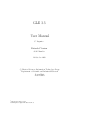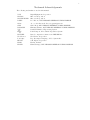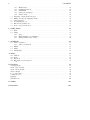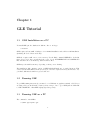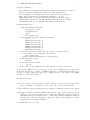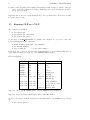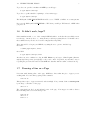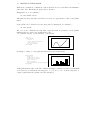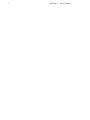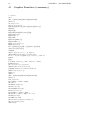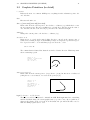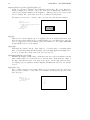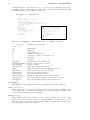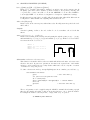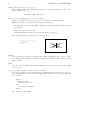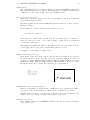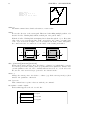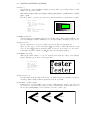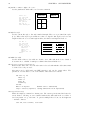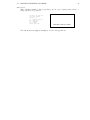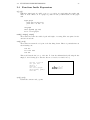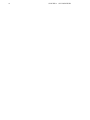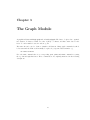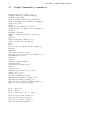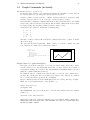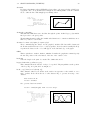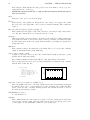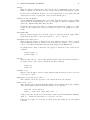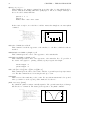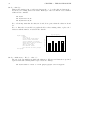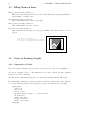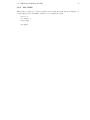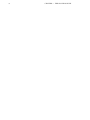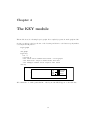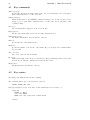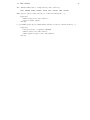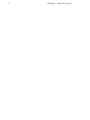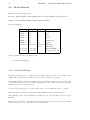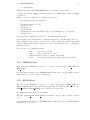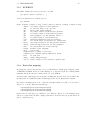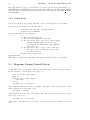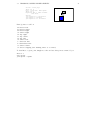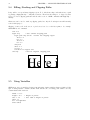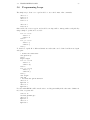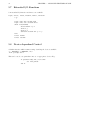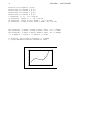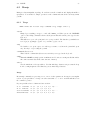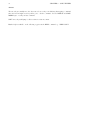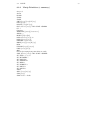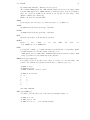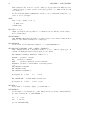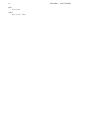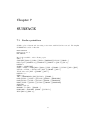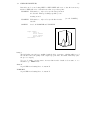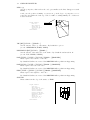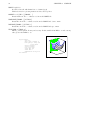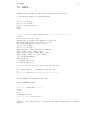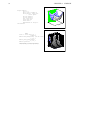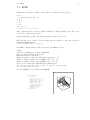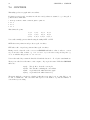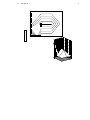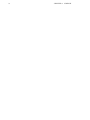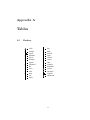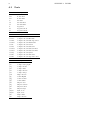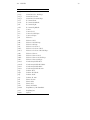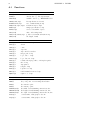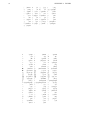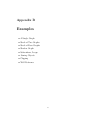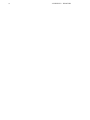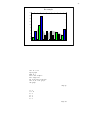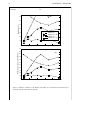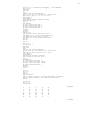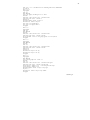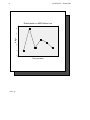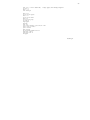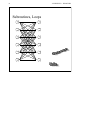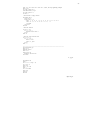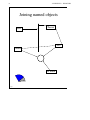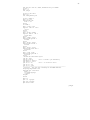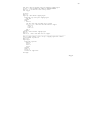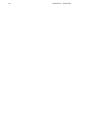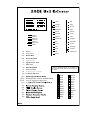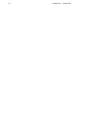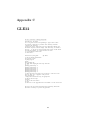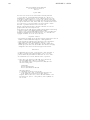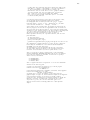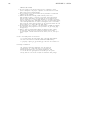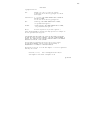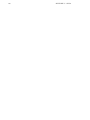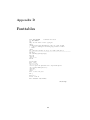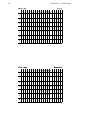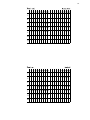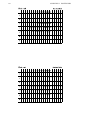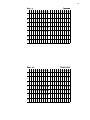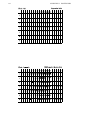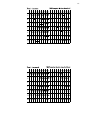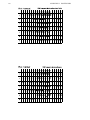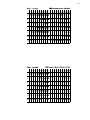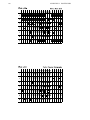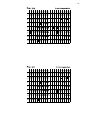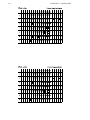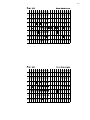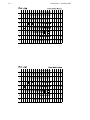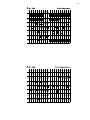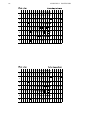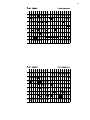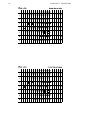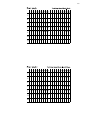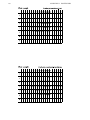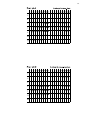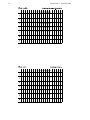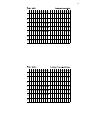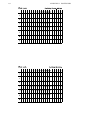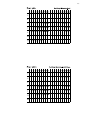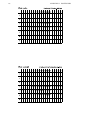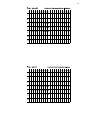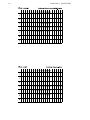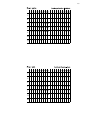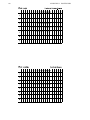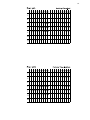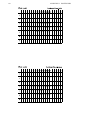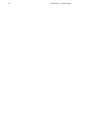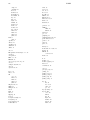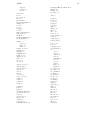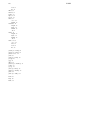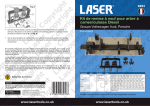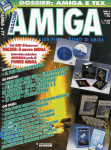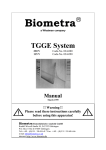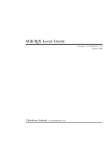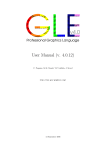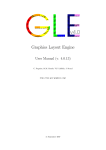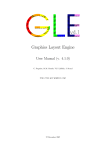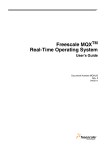Download GLE 3.3 User Manual
Transcript
GLE 3.3 User Manual C. Pugmire 1 Extended Version St.M. Mundt 2 10 October 2000 c Physical Sciences, Information Technology Group ° Department of Scientific and Industrial Research Lower Hutt New Zealand 1 2 [email protected] [email protected] i Trademark Acknowledgements The following trademarks are used in this manual. VAX MS-DOS MS-WIN-WORD DJGPP GO32 GRX BCC2GRX TEX LaTEX PKUNZIP WordPerfect PostScript EPSON HPGL HP2XX Digital Equipment Corporation. Microsoft Corporation. Microsoft Corporation. D. J. Delorie, GNU LIBRARY GENERAL PUBLIC LICENSE. dto., see the files in the directory gle32\go32.doc Csaba Biegl, GNU LIBRARY GENERAL PUBLIC LICENSE. Hartmut Schirmer, GNU LIBRARY GENERAL PUBLIC LICENSE. Donald E. Knuth, A Typesetting System. Leslie Lamport, A Document Preparation System. Data decompression software from PKWARE Inc. WordPerfect Corporation. Page Description Language, Adobe Systems Inc. Seiko Epson Corporation. Hewlett Packard. Heinz Werntges, GNU LIBRARY GENERAL PUBLIC LICENSE. ii Contents Preface Abstract . . . . . . . . . . . . . . . . . . . . . . . . . . . . . . . . . . . . . . . . . . . . . Typographic Conventions . . . . . . . . . . . . . . . . . . . . . . . . . . . . . . . . . . . Pathways . . . . . . . . . . . . . . . . . . . . . . . . . . . . . . . . . . . . . . . . . . . . v v v vi 1 GLE Tutorial 1.1 GLE Installation on a PC . 1.2 Running GLE . . . . . . . . 1.3 Running GLE on a PC . . . 1.4 32bit DOS Version of GLE 1.5 Running GLE on a VAX . . 1.6 It didn’t work, bugs!!! . . . 1.7 Drawing a Line on a Page . 1.8 Drawing a Simple Graph . . . . . . . . . . . . . . . . . . . . . . . . . . . . . . . . . . . . . . . . . . . . . . . . . . . . . . . . . . . . . . . . . . . . . . . . . . . . . . . . . . . . . . . . . . . . . . . . . . . . . . . . . . . . . . . . . . . . . . . . . . . . . . . . . . . . . . . . . . . . . . . . . . . . . . . . . . . . . . . . . . . . . . . . . . . . . . . . . . . . . . . . . . . . . . . . . . . . . . . . . . . . . . . . . . . . . . . . . . . . . . . . . . . . . . . . . . 1 1 1 1 2 4 5 5 6 2 GLE Primitives 2.1 Graphics Primitives (a summary) 2.2 Graphics Primitives (in detail) . 2.3 Expressions . . . . . . . . . . . . 2.4 Functions Inside Expressions . . . . . . . . . . . . . . . . . . . . . . . . . . . . . . . . . . . . . . . . . . . . . . . . . . . . . . . . . . . . . . . . . . . . . . . . . . . . . . . . . . . . . . . . . . . . . . . . . . . . . . . . . . . . . . . . . . 9 10 11 22 23 . . . . . . . . . . . . . . . . . . . . . . . . . . . . . . . . . . . . . . . . . . . . . . . . . . . . . . . . . . . . . . . . . . . . . . . . . . . . . . . . . . . . . . . . . . . . . . . . . . . . . . . . . . . . . . . . . . . . . . . . . . . . . . . . . . . . . . . . . . . . . . . . . . . . . . . . . . . . . . . . . . . . . . . . . . . . . . . . . . . . . . . . . . . . . . . . . . . . . . . . . . . . . . . . . . . . . . . . . . . . . . . . 25 26 27 33 35 36 36 36 37 4 The KEY module 4.1 Key commands . . . . . . . . . . . . . . . . . . . . . . . . . . . . . . . . . . . . . . 4.2 Key syntax . . . . . . . . . . . . . . . . . . . . . . . . . . . . . . . . . . . . . . . . 39 40 40 5 Advanced features of GLE 5.1 Colour . . . . . . . . . . . 5.2 Device Drivers . . . . . . 5.2.1 PC Screen Drivers 5.2.2 GO32/GRX Screen 5.2.3 PostScript Driver . 5.2.4 TEK4010 Driver . 43 43 44 44 45 46 47 3 The 3.1 3.2 3.3 3.4 3.5 3.6 . . . . . . . . . . . . . . . . Graph Module Graph Commands (a summary) Graph Commands (in detail) . Bar Graphs . . . . . . . . . . . 3D Bar Graphs . . . . . . . . . Filling Between Lines . . . . . Notes on Drawing Graphs . . . 3.6.1 Importance of Order . . 3.6.2 Line Width . . . . . . . . . . . . . . . . . . . . . . . . . . . Driver . . . . . . . . . . . . . . . . . . . . . . . . . . . . . . . . iii . . . . . . . . . . . . . . . . . . . . . . . . . . . . . . . . . . . . . . . . . . . . . . . . . . . . . . . . . . . . . . . . . . . . . . . . . . . . . . . . . . . . . . . . . . . . . . . . . . . . . . . . . . . . . . . . . . . . . . . . . . . . . . . . . . . . . . . . . . . . . . . . iv CONTENTS 5.3 5.4 5.5 5.6 5.7 5.8 5.2.5 HPGL Driver . . . . . . . . . 5.2.6 PC Bitmap Drivers . . . . . . 5.2.7 DVIPRINT . . . . . . . . . . 5.2.8 Fonts (font mapping) . . . . . 5.2.9 Printer Fonts . . . . . . . . . Diagrams, Joining Named Objects . Filling, Stroking and Clipping Paths Using Variables . . . . . . . . . . . . Programming Loops . . . . . . . . . Extended I/O Functions . . . . . . . Device dependend Control . . . . . . 6 GLE Utilities 6.1 Fitls . . . . . . . . . . . 6.2 Manip . . . . . . . . . . 6.2.1 Usage . . . . . . 6.2.2 Manip Primitives 6.2.3 Manip Primitives . . . . . . . . . . . . . . . . . . . . . . . . . . . . . . . . . . . . . . . . . . . . . . . . . . . . . . . . . . . . . . . . . . . . . . . . . . . . . . . . . . . . . . . . . . . . . . . . . . . . . . . . . . . . . . . . . . . . . . . . . . . . . . . . . . . . . . . . . . . . . . . . . . . . . . . . . . . . . . . . . . . . . . . . . . . . . . . . . . . . . . . . . . . . . . . . . . . . . . . . . . . . . . . . . . . . . . . . . . . . . . . . . . . . . . . . . . . . . . . . . . . . . . . . . . . . . . . . . . . . . . . . . . . . . . . . . . . . . . . . . . . . . . 47 48 49 49 50 50 52 52 53 54 54 . . . . . . . . . . . . . . . . . . . . . . . . (a summary) (in detail) . . . . . . . . . . . . . . . . . . . . . . . . . . . . . . . . . . . . . . . . . . . . . . . . . . . . . . . . . . . . . . . . . . . . . . . . . . . . . . . . . . . . . . . . . . . . . . . . . . . . . . . . . . . . . . . . . . . . . . . . . . . . . . . 55 55 57 57 59 60 7 SURFACE 7.1 Surface primitives . . . . 7.1.1 Surface Commands 7.2 LETZ . . . . . . . . . . . 7.3 FITZ . . . . . . . . . . . . 7.4 CONTOUR . . . . . . . . A Tables A.1 Markers . . . A.2 Fonts . . . . . A.3 Functions . . A.4 LaTEX Macros . . . . . . . . . . . . . . . . . . . . . . . . . . . . . . . . . . . . . . . . . . . . . . . . . . . . . . . . . . . . . . . . . . . . . . . . . . . . . . . . . . . . . . . . . . . . . . . . . . . . . . . . . . . . . . . . . . . . . . . . . . . . . . . . . . . . . . . . . . . . . . . . . . . . . . . . . . . . . . . . 65 65 66 71 73 74 . . . . . . . . . . . . . . . . . . . . . . . . and Symbols . . . . . . . . . . . . . . . . . . . . . . . . . . . . . . . . . . . . . . . . . . . . . . . . . . . . . . . . . . . . . . . . . . . . . . . . . . . . . . . . . . . . . . . . . . . . . . . . . . . . . . . . . . . . . . . . . . . . . . . . . . . . 77 77 78 82 83 . . . . . . . . . . . . . . . . . . . . . . . . . . . . . . . . . . . . . . . . . . . . . . . . . . . . . . . . . . . . . . . . . . . . . . . . . . . . . . . . . . . . . . . . . . . . . . . . . . . . . . . . . . . . . . . . . . . . . . . . . . . . . . . . . . . . . . . . . . . . . . . . . . . . . . . . . . . . . . . . . . . . . . . . . . . . . . . . . . . . . . . . . . . . . . . . . . . . . . . . . . . . . . . . . . . . . . . . . . . . . . . . . . . . . . . . . . . . . . . . 85 . 87 . 88 . 90 . 92 . 94 . 96 . 98 . 101 B Examples A Single Graph . . . . Stack of Two Graphs . Stack of Four Graphs Shadow Graph . . . . Loop, Subroutines . . Joining Objects . . . . Clipping . . . . . . . . Wall Reference . . . . . . . . . . . . . . . . . . . . . . . . . . . . . . . . . . . . . . . . . . . . . . . . . . . . C GLE32 103 D Fonttables 109 CONTENTS v Abstract GLE is a high quality graphics package for scientists, combining a user friendly interface with a full range of facilities for producing publication quality graphs, diagrams, posters and slides. GLE provides LaTEX quality fonts together with a flexible graphics module which allows the user to specify any feature of a graph (down to the line width of the subticks, for example) Complex pictures can be drawn with user defined subroutines and simple looping structures. Current device drivers support DECWINDOWS, REGIS, TEK4010, all PC graphics cards, VT100s, HP-Plotters, PostScript Printers, EPSON Printers and LaserJet Printers. GLE runs on both VAXes and PCs, giving an identical user interface on both platforms. Typographic Conventions The following conventions will be used in command descriptions: [option] option1 | option2 keyword exp,x,y,x1,y1 Specifies an optional keyword or parameter, the brackets should not be typed. Pick one of the options listed. Keywords are represented in a bold typewriter font. Represent numbers or expressions. E.g. 2.2 or 2*5. Parameters to be entered by the user are given in italics. vi CONTENTS Pathways For those in a hurry: 1. Read chapter 1, GLE Tutorial, (beginners only). 2. Examine the examples at the end of the manual. 3. Browse through Chapter 3, The Graph Module. 4. Read the notes in Chapter 5 on your planned output device. For those with time: Chapter 1, GLE Tutorial: Covers installation and drawing a simple graph, highly recommended if you have never used GLE before. Chapter 2, GLE Primitives: A detailed description of the commands used for creating slides and annotating graphs. Chapter 3, The Graph Module: A detailed description of the commands for drawing graphs. Chapter 4, The Key Module: This is for producing keys for graphs. Skip this section until you actually want to draw a key. Chapter 5, Advanced features of GLE: Covers programming, filling and clipping. The individual device drivers are also described in this section. Chapter 6, GLE Utilities: Describes FITLS and MANIP. Chapter 7, SURFACE: A detailed description of the commands drawing three-dimensional graphs. Examples: Have a look through these to get an idea of what GLE can do. Most of these are included on the distribution disk and can be used as templates. Chapter 1 GLE Tutorial 1.1 GLE Installation on a PC To install GLE, put the distribution disk into drive a: and type: a:install GLE requires at least 800K of disk space for a minimal installation and 3.3M for a full installation (including all device drivers and fonts). GLE also requires 530K or more of free memory. Use the DOS command CHKDSK to check this figure. If you don’t have enough then take copies of your AUTOEXEC.BAT and CONFIG.SYS files and then remove as much as possible from these files. GLE may work with less memory depending on what you are drawing. The installation disk contains a version of CGLE which will make use of epanded memory. This version can run with 70K less memory but if you don’t have expanded memory then it has to use your hard disk instead which is a great deal slower. 1.2 Running GLE To get GLE running interactively you must be on a VAXstation, graphics terminal, or PC. If you are using a PC you should make certain you have an up to date copy of GLE (ask via VAX-mail to GRV::SRGHCXP or InterNET [email protected]) 1.3 Running GLE on a PC The command to run GLE is: C:\GLE> cgle myfile.gle 1 2 CHAPTER 1. GLE TUTORIAL Note: the command is ‘CGLE’ not ‘GLE’ but the directory is ‘GLE’, this is for historical reasons. To print a GLE file to the laser printer you would type: C:> psgle myfile C:> print myfile.ps To produce an .eps file for inclusion in WordPerfect you would type: C:> psgle myfile /eps This will create a file called myfile.EPS. WordPerfect can also understand a special file format which contains both an EPS file for printing to PostScript printers and a bitmap TIFF image for displaying on the screen. GLE can create this sort of file with the command: C:> wpgle myfile This will create a file called MYFILE.EPF which you can include into WordPerfect. If your PC is connected to a VAX computer which has a PostScript printer you may copy MYFILE.PS to the VAX using a standard file transfer program (e.g. FTP, KERMIT, VDISK) The best way to see what GLE can do is to have a play with it, simply start it up and try out some of the examples: Press F3 (Load file) Press <enter> (for a menu of GLE files) Use arrow keys to select example, then press <enter> Press F10 to draw the picture Press ESC to get back to the GLE editor. ... When you find a graph try pressing F9 and modifying one of the fields (use F1 for an explanation of each field). Used symbols for PC: GLE_NOCONTROLD TRUE (Stops ^D being added to ps files) (this is the default for unix) GLE_ADDBGI ... (high resolution BGI-Driver) (see Device Drivers) 1.4 32bit DOS Version of GLE Axel Rohde has compiled a 32bit DOS version of GLE in 1994 ( email: [email protected]) On any 386 or better machine this version of GLE should run without problems, it’s main features are these: 1) No 640K memory restrictions. 2) Much faster. 1.4. 32BIT DOS VERSION OF GLE 3 Properties of GLE 32: - All programs are running in the 386-protected-mode and therefore there is neither a limited 640kB adress-range nor a 64kB segmentation. - 32-bit programs are running faster than their 16-bit-counterparts. - There exists a multitude of GRX-graphics-drivers, e.g. for TSENG ET4000(W32), S3, 8514A, Cirrus Logic GD 542x, Trident 8900, Diamond Viper, ATI Ultra, ATI VGA and EGA. These drivers are highly configureable and can use flicker-free high resolution modes. Installation Quick guide: 1) FTP the binary distribution ftp tui.marc.cri.nz cd pub/gle/gle32 binary mget gle32bi*.zip 2) Unzip them keeping the directory structure cd c:\ pkunzip gle32bi1.zip -d pkunzip gle32bi2.zip -d pkunzip gle32bi3.zip -d pkunzip gle32bi4.zip -d pkunzip gle32bi5.zip -d pkunzip gle32bi6.zip -d 3) Edit the batch file which tells gle where to find it’s fonts and also what sort of graphics card you have. edit setgle32.bat (change the disk and directory as appropriate) 4) Run the batch script setgle32 5) Try out the new version gle_vga 6) Note most of the programs have been renamed to avoid conflicts!!! To avoid name-conflicts between a 16-bit and a 32-bit version of GLE, all the programs and the environment-variables were renamed. All GLE-programs have now unix-style names like gle_ps (=’psgle’- Postscript-output), gle_vga (=’cgle’ - VGA-Preview) etc. The names of the utilities end with ’32’ - manip32, contou32 . . . Restrictions and Bugs: 1. The vector-fonts of the 32-bit-version are NOT compatible to their 16-bit-counterparts. They may be compatible to fonts that were created under other 32-bit operating-systems. 2. The on-line-help of gle_vga is usable but may sometimes look different compared to the original. 3. Makefmt and fbuild are missing. DJGPP’s Library lacks ecvt(). Both programs are used to calculate vector-fonts in the Unix-version from the source-distribution. Both programs are NOT included in the 16-bit DOS-version, too. This package includes all (allready calculated) fonts from the Unix-source distribution. They were calculated under Linux, a free Uniximplementation for i386-PC’s and higher. 4. The DVI-drivers are not testet! 4 CHAPTER 1. GLE TUTORIAL 5. Surface (surf_vga) hanged under unknown circumstances while loading one data-file. surf_vga can be stopped by pressing Control-Pause. If this happens, load the data-file into an editor, save it, and try it again. In gle32b.txt are the more detailed instructions provided by Axel Rohde. Read these carefully if you have any problems. 1.5 Running GLE on a VAX The command to run GLE is: $ cgle myfile.gle $ cgle myfile.gle /dev=regis $ cgle myfile.gle /dev=x See the directory CGLE EXAMPLES: for examples and templates. To get access to these files from the GLE menus use the commands: $ define workarea sys$login:,cgle_examples: $ set default workarea: $ cgle stack4b.gle ! or any other example If your keyboard doesn’t have the function keys F9 thru F14 you can use GOLD (PF1) followed by the numbers 9,0,1,2,3,4 (on the top of the QWERTYUIOP keypad). Keyboard Mappings: VT100 GOLD 1 GOLD 2 GOLD 3 GOLD 4 GOLD 9 GOLD 0 Control+Z VT200 F11 F12 F13 F14 F9 F10 Control+Z Control+E Control+F Control+R Control+E Control+F Control+R PC F1 F2 F3 F4 F9 F10 Control+Z Alt+X F5 Control+S Meaning Help Save Load Save-as Graph-menu Draw-it Exit/Escape Exit/Escape Calls VAX EDT Toggle fast/slow text Shows errors Shells to DOS Supported devices: VT100, REGIS (VT125, VT240), TEK4010, VWS, XWindows. Supported output: PostScript, HPGL, Epson, Epson 24pin, HP Deskjet. To create a PostScript output file (.PS) and automatically print it to the LASER queue you would type: $ cgle myfile /print 1.6. IT DIDN’T WORK, BUGS!!! 5 To produce an .eps file for inclusion in LaTEX you would type: $ cgle myfile /dev=eps To produce a .ps file suitable for printing to a laser writer type: $ cgle myfile /dev=ps The DCL symbol GLE NOCONTROLD should be set to ”TRUE” to kill the ^D on vms systems. If you set the DCL symbol GLE EDITOR to TPU then you will get TPU instead of EDT when you press ^E. 1.6 It didn’t work, bugs!!! If the installation fails, or one of the example GLE files fails to work then the most likely reason is a shortage of memory due to too many memory resident programs/drivers. To fix this remove these utilities from your autoexec.bat and config.sys files temporarily. There may well be a bug in your GLE file, try using the trace option to find the bug. On a PC: C:\GLE> psgle myfile /trace On a VAX: $ cgle myfile /dev=ps /trace Another reason for a failure is a bug in GLE, Please report bugs to Chris Pugmire (Internet [email protected], grv::srghcxp) so they can be fixed. If possible, try and find a way of repeating the problem, then send relevant GLE and data files with an outline of what is wrong. 1.7 Drawing a Line on a Page Let’s start with drawing a line on the page. GLE has to know what size piece of paper you are working with. You can tell it by giving a size command: size 18 27 This specifies a piece of paper 18cm wide and 27cm high. Now you must define a current point by moving to somewhere on the page: amove 2 4 The origin (0,0) is at the bottom left hand corner of the page. Now suppose we wish to draw a line from this point across 1 cm and up 2 cm: size 18 27 amove 2 4 rline 1 2 6 CHAPTER 1. GLE TUTORIAL That was a relative movement as the x and y values were given as distances from the current point, alternatively we could have used absolute coordinates: size 18 27 amove 2 4 aline 3 6 ! absolute. Now if you want to draw some text on this page at the current point you would use the text command: text Hi there So we have now constructed an entire GLE program as follows, with the results illustrated below: size 12 amove 2 rline 1 text Hi 1.8 8 box 4 2 there Hi there Drawing a Simple Graph This section will describe how to go about drawing a simple graph. The following data points are contained in a file called TUT.DAT x y ----1 2 2 6 3 2 4 5 5 9 (These top two lines do not appear in the file) The data is in two columns with white space separating each column of numbers. The following commands will draw a simple line graph of the data. size 6 3 begin graph size 6 3 data tut.dat yaxis min 0 d1 line marker star msize .2 end graph 10 9 8 7 6 5 4 3 2 1 0 0.5 1.0 1.5 2.0 2.5 3.0 3.5 4.0 4.5 5.0 5.5 The first size command defines the size of the piece of paper which may contain several graphs. The second defines the size of this particular graph. The actual graph axes are by default 0.7 of these dimensions. The ratio can be changed with the vscale and hscale commands. 1.8. DRAWING A SIMPLE GRAPH 7 Without the ”yaxis min 0” command the yaxis would start at 2.0, because that is the minimum y value in the data. This makes the graph easier to interpret. Changing the above d1 command to: d1 line marker circle will mark each data point with a circle instead of a star. See appendix A for a list of other marker names. A smooth line can be drawn between the data points by changing the d1 command to: d1 line smooth The order of the commands is not important, except that circle is a parameter for the qualifier marker and therefore must come straight after it. E.g., d1 [marker circle] [line smooth] [color blue] size 6 3 begin graph size 6 3 title "Tut Graph Two" data tut.dat d1 line smooth end graph Tut Graph Two 10 9 8 7 6 5 4 3 2 1 0.5 1.0 1.5 2.0 2.5 3.0 3.5 4.0 4.5 5.0 5.5 It is simple to change to a bar graph and include last year’s measurements: begin graph size 6 3 xaxis min 0 max 6 yaxis min 0 max 15 data tut.dat data tut2.dat bar d1,d2 fill grey10,grey90 end graph 14 12 10 8 6 4 2 0 0 1 2 3 4 5 6 Adding min and max values on the axis commands is highly recommended because by default GLE won’t start from y=0 unless the data happens to be very close to zero. It is also impossible to compare graphs unless they all have the same axis ranges. 8 CHAPTER 1. GLE TUTORIAL Chapter 2 GLE Primitives A GLE command is a sequence of keywords and values separated by white space (one or more spaces or tabs). Each command must begin on a new line. Keywords may not be abbreviated, the case is not significant. All coordinates are expressed in centimetres from the bottom left corner of the page. GLE uses the concept of a current point which most commands use. For example, the command aline 2 3 will draw a line from the current point to the coordinates (2,3). The current graphics state also includes other settings like line width, colour, font, 2d transformation matrix. All of these can be set with various GLE commands. 9 10 2.1 CHAPTER 2. GLE PRIMITIVES Graphics Primitives (a summary) ! comment @xxx aline x y [arrow start] [arrow end] [arrow both] amove x y arc radius a1 a2 arcto x1 y1 x2 y2 rad begin box [fill pattern] [add gap] [nobox] [name xyz] begin clip begin origin begin path [stroke] [fill pattern] [clip] begin rotate angle begin scale x y begin table begin text [width exp] begin translate x y bezier x1 y1 x2 y2 x3 y3 bigfile filename.gle box x y [justify jtype] [fill color] [name xxx] [nobox] circle radius [fill pattern] closepath curve ix iy [x1 y1 x y x y ... xn yn]ex ey define marker markername subroutine-name for var = exp1 to exp2 [step exp3] command [...] next var grestore gsave if exp then command [...] else command [...] end if include filename join object1.just sep object2.just marker marker-name [scale-factor] postscript filename.eps width-exp height-exp rbezier x1 y1 x2 y2 x3 y3 return exp reverse rline x y [arrow end] [arrow start] [arrow both] rmove x y save objectname set cap butt — round — square set color col set dashlen dashlen-exp set font font-name set fontlwidth line-width set hei character-size set join mitre — round — bevel set just left — center — right — tl — etc... set lstyle line-style set lwidth line-width sub sub-name paramter1 paramter2 etc text unquoted-text-string write string$ 2.2. GRAPHICS PRIMITIVES (IN DETAIL) 2.2 11 Graphics Primitives (in detail) ! comment Indicates the start of a comment. GLE ignores everything from the exclamation point to the end of the line. @xxx Executes subroutine xxx. aline x y [arrow start] [arrow end] [arrow both] Draws a line from the current point to the absolute coordinates (x,y), which then becomes the new current point. The arrow qualifiers are optional, they draw arrows at the start or end of the line, the size of the arrow is proportional to the current font height. amove x y Changes the current point to the absolute coordinates (x,y). arc radius a1 a2 Draws an arc of a circle in the anti-clockwise direction, centered at the current point, of radius radius, starting at angle a1 and finishing at angle a2. Angles are specified in degrees. Zero degrees is at three o’clock and Ninety degrees is at twelve o’clock. arc 1.2 20 45 The command narc is identical but draws the arc in the clockwise direction. This is important when constructing a path. amove .5 .5 rline 1 .5 arrow end arc 1 10 160 arc .5 -90 0 arcto x1 y1 x2 y2 rad Draws a line from the current point to (x1,y1) then to (x2,y2) but fits an arc of radius rad joining the two vectors instead of a vertex at the point (x1,y1). amove 1.5 .5 rline 1 0 set lwidth .1 arcto 2 0 -1 1 .5 set lwidth 0 rline -1 1 begin block name ... end block name There are several block structured commands in GLE. Each begin must have a matching end. Blocks which change the current graphics state (e.g. scale, rotate, clip etc) will restore whatever they change at the end of the block. Indentation is optional but should be used to make the GLE program easier to read. 12 CHAPTER 2. GLE PRIMITIVES begin box [fill pattern] [add gap] [nobox] [name xyz] Draws a box around everything between begin box and end box. The option add adds a margin of margin cm to each side of the box to make the box slightly larger than the area defined by the graphics primitives in the begin box . . . end box group (to leave a gap around text for example). The option nobox stops the box outline from being drawn. The name option saves the coordinates of the box for later use with the join command. amove 1 1 begin box add .1 begin box fill grey10 add .1 text John end box text John end box John begin clip This saves the current clipping region. A clipping region is an arbitrary path made from lines and curves which defines the area on which drawing can occur. This is used to undo the effect of a clipping region defined with the begin path command. See the example CLIP.GLE in appendix B at the end of the manual. begin origin This makes the current point the origin. This is good for subroutines or something which has been drawn using amove,aline. Everything between the begin origin and end origin can be moved as one unit. The current point is also saved and restored. begin path [stroke] [fill pattern] [clip] Initialises the drawing of a filled shape. All the lines and curves generated until the next end path command will be stored and then used to draw the shape. stroke draws the outline of the shape, fill paints the inside of the shape in the given colour and clip defines the shape as a clipping region for all future drawing. Clipping and filling will only work on PostScript devices. amove 1 1 begin rotate 90 text This is end rotate This is begin rotate angle The coordinate system is rotated anti-clockwise about the current point by the angle angle (in degrees). For example, to draw a line of text running vertically up the page (as a Y axis label, say), type: 2.2. GRAPHICS PRIMITIVES (IN DETAIL) 13 begin scale x y Everything between the begin and end is scaled by the factors x and y. E.g., scale 2 3 would make the picture twice as wide and three times higher. amove 1 1 begin scale 3 1 begin rotate 30 text This is end rotate end scale s i s i h T begin table This module is an alternative to the TEXT module. It reads the spaces and tabs in the source file and aligns the words accordingly. A single space between two words is treated as a real space, not an alignment space. With a proportionally spaced font columns will line up on the left hand side but not on the right hand side. However with a fixed pitch font, like tt, everything will line up. amove .5 .5 set hei .25 just bl begin table Here is my table of text see how 22 44 55 33 0.1 999 1 .2 3 33 2 33 it lines up end table Here is my table of text see how 22 44 55 33 0.1 999 1 .2 3 33 2 33 it lines up begin text [width exp] This module displays multiple lines/paragraphs of text. The block of text is justified according to the current justify setting. See the set just command for a description of justification settings. If a width is specified the text is wrapped and justified to the given width. If a width is not given, each line of text is drawn as it appears in the file. Remember that GLE treats text in the same way that LaTEX does, so multiple spaces are ignored and some characters have special meaning. E.g, \ ^ _ & { } To include Greek characters in the middle of text use a backslash followed by the name of the character. E.g., 3.3\Omega S would produce “3.3ΩS”. To put a space between the Omega and the S add a backslash space at the end. E.g., 3.3\Omega\ S produces “3.3Ω S” 14 CHAPTER 2. GLE PRIMITIVES Sometimes the space control characters (e.g. \:) are also ignored, this may happen at the beginning of a line of text. In this case use the control sequence \glass which will trick GLE into thinking it isn’t at the beginning of a line. E.g., text \glass \:\: Indented text amove .5 2.5 set hei .25 just tl font tt begin text width 4 This is my paragraph of text to see if it wraps things at four cm as I have told it to do. end text amove .5 .5 This is my paragraph of set justify bl text to see if it wraps begin text things at four cm as I Now some text without have told it to do. a width specified Now some text end text without a width specified There are several LaTEX like commands which can be used within text, they are: \ \’ \v \u \= \^ \. \H \~ \" ^{} _{} \\ \_ \, \: \; \char{22} \chardef{a}{hello} \def\v{hello} \movexy{2}{3} \glass \rule{2}{4} \setfont{rmb} \sethei{.3} \setstretch{2} \lineskip{.1} \linegap{-1} Implemented TeX accents Superscript Subscript Forced Newline Underscore character .5em (em = width of the letter ‘m’) 1em space 2em space Any character in current font Define a character as a macro Defines a macro Moves the current text point Makes move/space work on beginning of line Draws a filled in box, 2cm by 4cm Sets the current text font Sets the font height (in cm) Scales the quantity of glue between words Sets the default distance between lines of text Sets the minimum required gap between lines begin translate x y Everything between the begin and end is moved x units to the right and y units up. bezier x1 y1 x2 y2 x3 y3 Draws a Bézier cubic section from the current point to the point (x3,y3) with Bézier cubic control points at the coordinates (x1,y1) and (x2,y2). For a full explanation of Bézier curves see the PostScript Language Reference Manual. bigfile filename.gle This command reads the file one line at a time, compiles each line and executes it. This means it can read any sized file. However, complex multi-line commands cannot be used. Subroutines can be used but not defined, inside the bigfile. Note: there is also a bigfile option in the graphing module for large datasets. 2.2. GRAPHICS PRIMITIVES (IN DETAIL) 15 box x y [justify jtype] [fill color] [name xxx] [nobox] Draws a box, of width x and height y, with its bottom left corner at the current point. If the justify option is used, the box will be positioned relative to the specified point. E.g., TL = top left, CC = center center, BL = bottom left, CENTRE = bottom centre, RIGHT = bottom right, LEFT = bottom left. See set just for a description of justification settings. If a fill pattern is specified, the box will be filled. Remember that white fill is different from no fill pattern - white fill will erase anything that was inside the box. circle radius [fill pattern] Draws a circle at the current point, with radius radius. If a fill pattern is specified the circle will be filled. closepath Joins the beginning of a line to the end of a line. I.e., it does an aline to the end of the last amove. curve ix iy [x1 y1 x y x y ... xn yn]ex ey Draws a curve starting at the current point and passing through the points (x1,y1) . . . (xn,yn), with an initial slope of (ix,iy) to (x1,y1) and a final slope of (ex,ey). All the vectors are relative movements from the vector before. amove curve amove curve 1 1 1 0 0 1 1 0 0 -1 1 0 3.6 1 0 1 0 1 1 0 0 -1 0 -1 define marker markername subroutine-name This defines a new marker called markername which will call the subroutine subroutine-name whenever it is used. It passes two parameters, the first is the requested size of the marker and the second is a value from a secondary dataset which can be used to vary size or rotation of a marker for each point plotted. To define a character from the postscript ZapDingbats font as a marker you would use, e.g. sub subnamex size mdata gsave ! save font and x,y set just left font pszd hei size t$ = "\char{102}" rmove -twidth(t$)/2 -theight(t$)/2 ! Centers marker write t$ grestore ! restores font and x,y end sub The second parameter can be supplied using the MDATA command when drawing a graph, this gives the marker subroutine a value from another dataset to use to draw the marker. For example the marker could vary in size, or angle, with every one plotted. d3 MARKER myname MDATA d4 16 CHAPTER 2. GLE PRIMITIVES define markername fontname scale dx dy This command defines a new marker, from any font, it is automatically centered but can be adjusted using dx,dy. e.g. defmarker hand pszd 43 1 0 0 for var = exp1 to exp2 [step exp3] command [...] next var The for ... next structure lets you repeat a block of statements a number of times. GLE sets var equal to exp1 and then repeats the following steps. • If var is greater than exp2 then GLE commands are skipped until the line after the next statement. • The value exp3 is added to var. • The statements between the for and next statement are executed. If exp1 is greater than exp2 then the loop is not executed. for xx = 1 to 4 step .5 amove xx 1 aline 5-xx 2 next xx grestore Restores the most recently saved graphics state. This is the simplest way to restore complicated transformations such as rotations and translations. It must be paired with a previous gsave command. gsave Saves the current graphics transformation matrix and the current point and the current colour, font etc. if expression then command [...] else command [...] end if If expression evaluates to true, then execution continues with the statements up to the corresponding else, otherwise the statements following the else and up to the corresponding end if are executed. amove 3 3 if xpos()=3 then text We are at x=3 else text We are elsewhere end if Note: end if is not spelt endif. 2.2. GRAPHICS PRIMITIVES (IN DETAIL) 17 include filename The commands in filename are read just as if they were in the current GLE file. With a large include file GLE may run out of memory. If this happens, use the bigfile command instead of include. Note: there is also a bigfile option in the graphing module. join object1.just sep object2.just Draws a line between two named objects. An object is simply a point or a box which was given a name when it was drawn. The justify qualifiers are the standard GLE justification abbreviations (e.g. TL=top left, see set just for details) If sep is written as -, a line is drawn between the named objects e.g. join fred.tr - mary.tl Arrow heads can be included at both ends of the line by writing sep as <->. Single arrow heads are produced by <- and ->. Note that sep must be separated from object1.just and object2.just by white space. If the justification qualifiers are omitted, a line will be drawn between the centres of the two objects (clipped at the edges of the rectangles which define the objects). See Chapter 5 for an example of joining objects. marker marker-name [scale-factor] Draws marker marker-name at the current point. The size of the marker is proportional to the current font size, scaled by the value of scale-factor if present. Markers are referred to by name, eg. square, diamond, triangle and fcircle. Markers beginning with the letter f are usually filled variants. Markers beginning with w are filled with white so lines are not visible through the marker. For a complete list of markers refer to Appendix A.1. line 1 1 marker diamond 1 rmove .6 -.4 set font rm hei .7 text Diamond Diamond postscript filename.eps width-exp height-exp Includes an encapsulated postscript file into a GLE picture, the postscript picture will be scaled up or down to fit the width given. On the screen you will just see a rectangle. Only the width-exp is used to scale the picture so that the aspect ratio is maintained. The height is only used to display a rectangle of the right size on the screen. rbezier x1 y1 x2 y2 x3 y3 This command is identical to the BEZIER command except that the points are all relative to the current point. 18 CHAPTER 2. GLE PRIMITIVES amove .5 2.8 rbezier 1 1 2 -1 3 1 amove .2 .2 rbezier 1 1 2 1.2 1.8 0 return exp The return command is used inside subroutines to return a value. reverse Reverses the direction of the current path. This is used when filling multiple paths in order that the Non-Zero Winding Rule will know which part of the path is ‘inside’. With the Non-Zero Winding Rule an imaginary line is drawn through the object. Every time a line of the object crosses it from left to right, one is added to the counter; every time a line of the object crosses it from right to left, one is subtracted from the counter. Everywhere the counter is non-zero is considered to be the ‘inside’ of the drawing and is filled. 0 1 0 1 0 0 1 2 1 0 rline x y [arrow end] [arrow start] [arrow both] Draws a line from the current point to the relative coordinates (x,y), which then become the new current point. If the current point is (5,5) then rline 3 -2 is equivalent to aline 8 3. The optional qualifiers on the end of the command will draw arrows at one or both ends of the line, the size of the arrow head is proportional to the current font size. rmove x y Changes the current point to the relative coordinate (x,y). If the current point is (5,5) then rmove 3 -2 is equivalent to amove 8 3. save objectname This command saves a point for later use with the join command. set cap butt — round — square Defines what happens at the end of a wide line. set cap butt set cap round set cap square 2.2. GRAPHICS PRIMITIVES (IN DETAIL) 19 set color col Sets the current colour for all future drawing operations. There are several pre-defined colours which can be specified by name. black, white, red, green, blue, cyan, magenta, yellow, grey10, grey20 ... grey90, shade1 ... shade5, grid1 ... grid5 It is also possible to specify a grey scale as an expression with 0.0 = black and 1.0 = white. mm$ = "green" amove .5 .5 for c = 0 to 1 step .05 box .2 2 fill (c) nobox rmove .2 0 next c amove 2 1 box 2 1 fill white nobox rmove -.2 .2 box 2 1 fill mm$ set dashlen dashlen-exp Sets the length of the smallest dash used for the line styles. This command MUST come before the set lstyle command. This may be needed when scaling a drawing by a large factor. set font font-name Sets the current font to font-name. Valid font-names are listed in Appendix A.2. There are three types of font: PostScript, LaTEX and Plotter. They will all work on any device, however LaTEX fonts are drawn in outline on a plotter, and so may not look very nice. PostScript fonts will be emulated by LaTEX fonts on non-PostScript printers. set fontlwidth line-width This sets the width of lines to be used to draw the stroked (Plotter fonts) on a PostScript printer. This has a great effect on their appearance. set font pltr amove .2 .2 text Tester set fontlwidth .1 set cap round rmove 0 1.5 text Tester set hei character-size Sets the height of text. For historical reasons, concerning lead type and printing conventions, a height of 10cm actually results in capital letters about 6.5cm tall. set join mitre — round — bevel Defines how two wide lines will be joined together. With mitre, the outside edges of the join are extended to a point and then chopped off at a certain distance from the intersection of the two lines. With round, a curve is drawn between the outside edges. join mitre join round join bevel 20 CHAPTER 2. GLE PRIMITIVES set just left — center — right — tl — etc... Sets the justification which will be used for text commands. amove .5 3 set just left box 1.5 .6 text Justify left rmove 2 0 set just bl box 1.5 .6 text Justify bl Justify bl Justify left tl tc tr lc cc rc bl bc br set lstyle line-style Sets the current line style to line style number line-style. There are 9 predefined line styles (1–9). When a line style is given with more than one digit the first digit is read as a run length in black, the second a run length in white, the third a run length in black, etc. set hei .3 set just left amove .5 2.5 for z = 0 to 4 set lstyle z rline 2 0 rmove .1 0 write z rmove -2.1 -.4 next z 0 1 2 3 4 5 6 7 8 9 9229 set lwidth line-width Sets the width of lines to line-width cm. A value of zero will result in the device default of about 0.02 cm, so a lwidth of .0001 gives a thinner line than an lwidth of 0. sub sub-name parameter1 parameter2 etc Defines a subroutine. The end of the subroutine is denoted with end sub. Subroutines must be defined before they are used. Subroutines can be called inside any GLE expression, and can also return values. The parameters of a subroutine become local variables. Subroutines are reentrant. sub tree x y a$ amove x y rline 0 1 write a$ return x/y end sub @tree 2 4 "mytree" (Normal call to subroutine) slope = tree(2,4,"mytree") (Using subroutine in an expression) text unquoted-text-string This is the simplest command for drawing text. The current point is unmodified after the text is drawn so following one text command with another will result in the second line of text being drawn on top of the first. To generate multiple lines of text, use the begin text . . . end text construct. text "Hi, how’s tricks", said Jack! 2.2. GRAPHICS PRIMITIVES (IN DETAIL) 21 write string$ This command is similar to text except that it expects a quoted string, string variable, or string expression as a parameter. set hei .35 font rm set just center amove 3 .5 a$ = "Hello there " xx = sqrt(10) t$ = time$() c$ = a$+t$ write a$+t$ xx Hello there 19:08:23 3.16228 The built in functions sqrt() and time$() are described in appendix A.3. 22 2.3 CHAPTER 2. GLE PRIMITIVES Expressions Wherever GLE is expecting a number it can be replaced with an expression. For example rline 3 2 and rline 9/3 sqrt(4) will produce the same result. An expression in GLE is delimited by white space, so it may not contain any spaces - ‘rline 3*3 2’ is valid but ‘rline 3 * 3 2’ will not work. Or ‘let d2 = 3+sin(d1)’ will work and ‘let d2= 3 + sin(d1) ’ won’t. Expressions may contain numbers, arithmetic operators (+, −, ∗, /, ^ (to the power of)), relational operators >, <, =>, <=, =, <>) boolean operators (AND, OR), variables and built-in functions. When GLE is expecting a colour or marker name (like ‘green’ or ‘circle’) it can be given a string variable, or an expression enclosed in braces). GLE provides a large number of built in functions, these are listed in Appendix A.3. 2.4. FUNCTIONS INSIDE EXPRESSIONS 2.4 23 Functions Inside Expressions xg(), yg() With these functions it is possible to move to a position on a graph using the graph’s axis units. To draw a filled box on a graph, at position x=948, y=.004 measured on the graph axis: begin graph xaxis min 100 max 2000 yaxis min -.01 max .01 ... end graph amove xg(948) yg(.004) box 2 2 fill grey10 twidth(), theight(), tdepth() These functions return the width, depth and height of a string, IF it was printed in the current font and size. xend(), yend() These functions return the end point of the last thing drawn. This is of particular interest when drawing text. text abc set color blue text def This would draw the def on top of the abc. To draw the def immediately following the abc simply do the following (Note that absolute move is used, not relative move): set hei 1 font rm set just left amove 1 1 text abc set color grey20 amove xend() yend() text def xpos(), ypos() Returns the current x and y points. abcdef 24 CHAPTER 2. GLE PRIMITIVES Chapter 3 The Graph Module A graph should start with begin graph and end with end graph. The data to be plotted are organised into datasets. A dataset consists of a series of (X,Y) coordinates, and has a name based on the letter “d” and a number between 1 and 99, eg. d1 The name dn can be used to define a default for all datasets. Many graph commands described below start with dn. This would normally be replaced by a specific dataset number e.g., d3 marker diamond For each xaxis command there is a corresponding yaxis, y2axis and x2axis command for setting the top left and right hand axes. These commands are not explicitly mentioned in the following descriptions. 25 26 CHAPTER 3. THE GRAPH MODULE 3.1 Graph Commands (a summary) data filename [d1 d2 d3 ...] [d1=c1,c3] dn bigfile ”all.dat,xc,yc” [marker mname] [line] dn bigfile xxx$ [autoscale] dn err d5 errwidth width-exp errup nn% errdown d4 dn herr d5 herrwidth width-exp herrleft nn% errright d4 dn key ”Dataset title” dn line dn lstyle line-style lwidth line-width color col dn marker marker-name [msize marker-size] [mdata dn] dn nomiss dn smooth — smoothm dn xmin x-low xmax x-high ymin y-low ymax y-high fullsize hscale exp key pos tl nobox hei exp offset xexp yexp let ds = exp [from low to high step exp] nobox size x y title ”title” [hei ch-hei] [color col] [font font] [dist cm] vscale exp x2labels on xaxis — yaxis — x2axis — y2axis xaxis color col font font-name hei exp-cm lwidth exp-cm xaxis dsubticks sub-distance xaxis grid xaxis log xaxis min low max high dpoints n xaxis nofirst nolast xaxis nticks number dticks distance xaxis off xaxis shift cm-exp xlabels font font-name hei char-hei color col xnames ”name” ”name” ... xplaces pos1 pos2 pos3 ... xside color col lwidth line-width off xsubticks lstyle num lwidth exp length exp off xticks lstyle num lwidth exp length exp off xtitle ”title” [hei ch-hei] [color col] [font font] [dist cm] y2title ”text-string” [rotate] yaxis negate bar dx,... dist spacing bar dx,... from dy,... bar dn,... width xunits,... fill col,... color col,... fill fill fill fill x1,d3 color green xmin val xmax val d4,x2 color blue ymin val ymax val d3,d4 color green xmin val xmax val d4 color green xmin val xmax val 3.2. GRAPH COMMANDS (IN DETAIL) 3.2 27 Graph Commands (in detail) data filename [d1 d2 d3 ...] [d1=c1,c3] Specifies the name of a file to read data from. By default, the data will be read into the next free datasets unless the optional specific dataset names are specified. A dataset consists of a series of (X,Y) coordinates, and has a name based on the letter d and a number between 1 and 99, e.g. d1 or d4. Up to 99 datasets may be defined. From a file with 3 columns the command ‘data xx.dat’ would read the first and second columns as the x and y values for dataset 1 (d1) and the first and third columns as the x and y values for dataset 2 (d2). The next data command would use dataset 3 (d3). A data file for two datasets looks like this (*=missing value): 1 2 3 4 2.7 5 7.8 9 3 * 7 4 The first coordinate of dataset d1 would then be (1,2.7) and the first coordinate of dataset d2 would be (1,3). The option d3=c2,c3 allows particular columns of data to be read into a dataset, d3 would read x values from column 2 and y values from column 3. size 6 3 begin graph size 6 3 data tut.dat yaxis min 0 d1 line marker star msize .2 end graph 10 9 8 7 6 5 4 3 2 1 0 0.5 1.0 1.5 2.0 2.5 3.0 3.5 4.0 4.5 5.0 5.5 dn bigfile ”all.dat,xc,yc” [marker mname] [line] The bigfile option allows a dataset to be read as it is drawn, (rather than being complete read into memory before it is drawn) this means that very large datasets can be drawn on a PC without running out of memory. The axis minimum and maximum must be specified (using the command xaxis min exp max exp. By default the first two columns of the data file will be read in, but other columns may be specified. E.g., all.dat,3,2 would read x values from column 3 and y values from column 2. Or, to read the 4th dataset, specify the file as all.dat,1,5 If the x column is specified as ’0’ then GLE will generate the x data points. E.g., 1,2,3,4,5... Bigfile also accepts variables in place of the file name, e.g. xxx$ = "test.dat,2,3" d1 bigfile xxx$ The AUTOSCALE option pre-reads the file to scale the axis, which is slow but sometimes required, e.g.: d1 bifile a.dat line autoscale Many (but not all) of the normal dn commands can be used with the bigfile command. E.g., marker, lstyle, xmin, xmax, ymin, ymax, color and lwidth. You cannot use commands like let or bar with the bigfile command. 28 CHAPTER 3. THE GRAPH MODULE dn err d5 errwidth width-exp dn errup nn% errdown d4 For drawing error bars on a graph. The error bars can be specified as an absolute value, as a percentage of the y value, or as a dataset. The up and down error bars can be specified separately e.g., d3 d3 d3 d3 err .1 err 10% errup 10% errdown d2 err d1 errwidth .2 begin graph size 6 3 title "Trial of Error Bars" yaxis min 0 max 30 dn lstyle 2 msize 1.5 d1 marker circle errup 30% errdown 1 d2 marker fsquare err 30% errwidth .1 end graph Trial of Error Bars 30 25 20 15 10 5 0 0 1 2 3 4 5 6 7 8 9 10 dn herr d5 herrwidth width-exp dn herrleft nn% errright d4 These commands are identical to the error bar commands above except that they will draw bars in the horizontal plane. dn key ”Dataset title” If a dataset is given a title like this a key will be drawn. Use the key command (below, after hscale) to set the size and position of the key. Use the key module (Chapter 4) to draw more complex keys. dn line This tells GLE to draw lines between the points of the dataset. By default GLE will not draw lines or markers, this is often the reason for a blank graph. If a dataset has missing values GLE will not draw a line to the next real value, which leaves a gap in the curve. To avoid this behavior simply use the nomiss qualifier on the dn command used to define the line. This simply throws away missing values so that lines are drawn from the last real value to the next real value. dn lstyle line-style lwidth line-width color col These qualifiers are all fairly self explanatory. See the lstyle command in Chapter 2 for details of specifying line styles. dn marker marker-name [msize marker-size] [mdata dn] Specifies the marker to be used for the dataset. There is a set of pre-defined markers (refer to Appendix A.1 for a list) which can be specified by name (e.g., circle, square, triangle, diamond, cross, ...). Markers can also be a user-defined subroutine (See the define marker command in Chapter 2). The mdata option allows a secondary dataset to be defined which will be used to pass another parameter to the marker subroutine, this allows each marker to be drawn at a different angle,size or colour. The msize qualifier sets the marker size for that dataset. The size is a character height in cm, so that the actual size of the markers will be about 0.7 of this value. 3.2. GRAPH COMMANDS (IN DETAIL) 29 dn nomiss If a dataset has missing values, GLE will not draw a line to the next real value, which leaves a gap in the curve. To avoid this behavior simply use the nomiss qualifier on the dn command used to define the line. This simply ignores missing values. size 6 3 begin graph title "No Miss" data tut3.dat yaxis min 0 d2 nomiss lstyle 1 marker diamond msize .2 end graph No Miss 10 9 8 7 6 5 4 3 2 1 0 0.5 1.0 1.5 2.0 2.5 3.0 3.5 4.0 4.5 5.0 5.5 dn smooth — smoothm This will make GLE draw a smoothed line through the points. A third degree polynomial is fitted piecewise to the given points. The smoothm alternative will work for multi valued functions, i.e., functions which have more than one y value for each x value. dn xmin x-low xmax x-high ymin y-low ymax y-high These commands map the dataset onto the graph’s boundaries. The data will be drawn as if the X axis was labelled from x-low to x-high (regardless of how the axis is actually labelled). A point in the dataset at X = x-low will appear on the left hand edge of the graph. fullsize This is equivalent to vscale 1, hscale 1, noborder. It makes the graph size command specify the size and position of the axes instead of the size of the outside border. hscale exp Scales the length of the yaxis. See vscale. The default value is 0.7. key pos tl nobox hei exp offset xexp yexp This command allows the features of a key to be specified. The pos qualifier sets the position of the key. E.g., tl=topleft, br=bottomright, etc. let ds = exp [ from low to high step exp] This command defines a new dataset as the result of an expression on the variable x over a range of values. It also allows the use of other datasets. E.g., to generate an average of two datasets: data aa.dat d1 d2 let d3 = d1+d2/2 Or to generate data from scratch: let d1 = sin(x)+log(x) from 1 to 100 step 1 2pi = 2*3.14 begin graph size 6 3 let d1 = 1/x from 0.2 to 10 let d2 = sin(x)*2+2 from 0.2 to 10 let d3 = 10*(1/sqrt(2pi))* exp(-2*(sqr(x-4)/sqr(2)))) from 0.2 to 10 step .1 dn line d2 lstyle 2 d3 lstyle 3 end graph Calculating Formulars 5 4 3 2 1 0 0 1 2 3 4 5 6 7 8 9 30 CHAPTER 3. THE GRAPH MODULE If the xaxis is a LOG axis then the step option is read as the number of steps to produce rather than the size of each step. NOTE: The spacing around the ‘=’ sign and the lack of spaces inside the expression are necessary. nobox This removes the outer border from the graph. size x y Defines the size of the graph in cm. This is the size of the outside box of a graph. The default size of the axes of the graph will be 70% of this, (see vscale and hscale). This command is required. title ”title” [hei ch-hei] [color col] [font font] [dist cm] This command gives the graph a centred title. The list of optional keywords specifies features of it. The dist command is used for moving the title up or down. vscale exp This sets the width of the axis relative to the width of the graph. For example with a 10cm wide graph and a vscale of .6 the x axis would be 6cm long. A setting of 1.0 makes the xaxis the same length as the width of the graph, which is useful for positioning some graphs. The default value is 0.7. x2labels on This command ‘activates’ the numbering of the x2axis. There is a corresponding command ‘y2axis on’ which will activate y2axis numbering. xaxis — yaxis — x2axis — y2axis A graph is considered to have four axes: The normal xaxis and yaxis as well as the top axis (x2axis) and the right axis (y2axis). Any command defining an xaxis setting will also define that setting for the x2axis. The secondary axes x2 and y2 can be modified individually by starting the axis command with the name of that axis. E.g., X2axis 10 9 Y2axis 8 Yaxis begin graph size 6 3 xtitle "Xaxis" hei .3 ytitle "Yaxis" hei .3 x2title "X2axis" hei .3 y2title "Y2axis" hei .3 x2ticks length .6 end graph 7 6 5 4 3 2 1 0 0 1 2 3 4 5 6 7 8 9 10 Xaxis xaxis color col font font-name hei exp-cm lwidth exp-cm These axis qualifiers affect the colour, lstyle, lwidth, and font used for drawing the xaxis (and the x2axis). These can be overriden with more specific commands. E.g., ‘xticks color blue’ would override the axis colour when drawing the ticks. The subticks would also be blue as they pick up tick settings by default. xaxis dsubticks sub-distance See xaxis nticks below. xaxis grid This command makes the xaxis ticks long enough to reach the x2axis and the yaxis ticks long enough to reach the y2axis. When used with both the x and y axes this produces a grid over the graph. Use the xticks lstyle command to create a faint grid. 3.2. GRAPH COMMANDS (IN DETAIL) 31 xaxis log Draws the axis in logarithmic style, and scales the data logarithmically to match (on the x2axis or y2axis it does not affect the data, only the way the ticks and labelling are drawn) Be aware that a straight line should become curved when drawn on a log graph. This will only happen if you have enough points or have used the smooth option. xaxis min low max high dpoints n Sets the minimum and maximum values on the xaxis. This will determine both the labelling of the axis and the default mapping of data onto the graph. To change the mapping see the dataset dn commands xmin, ymin, xmax, and ymax. The dpoints option specifies the number of decimal points that should be displayed. e.g. with a value of 3 these numbers (0, 0.333333, 0.6666667, 1) would become (0.000, 0.333, 0.667, 1.000) xaxis nofirst nolast These two switches simply remove the first or last (or both) labels from the graph. This is useful when the first labels on the x and y axis are too close to each other. xaxis nticks number dticks distance nticks specifies the number of ticks along the axis. dticks specifies the distance between ticks and dsubticks specifies the distance between subticks. For example, to get one subtick between every main tick with main ticks 3cm apart, simply specify dsubticks 1.5. By default ticks are drawn on the inside of the graph. To draw them on the outside use the command: xticks length -.2 yticks length -.2 xaxis off Turns the whole axis off — labels, ticks, subticks and line. Often the x2axis and y2axis are not required, they could be turned off with the following commands: x2axis off y2axis off xaxis shift cm-exp This moves the labelling to the left or right, which is useful when the label refers to the data between the two values. xlabels font font-name hei char-hei color col This command controls the appearance of the axis labels but not the axis title. xnames ”name” ”name” ... This command replaces the numeric labelling with absolutely anything. Given data consisting of five measurements, taken from Monday to Friday, one per day then xaxis min 0 max 6 dticks 1 xnames "" "Mon" "Tue" "Wed" "Thu" "Fri" "" would give the desired result. Note it is essential to define a specific axis minimum, maximum, dticks, etc., otherwise the labels may not correspond to the data. If there isn’t enough room on the line for all the names then simply use an extra xnames command. 32 CHAPTER 3. THE GRAPH MODULE xplaces pos1 pos2 pos3 ... This is similar to the xnames command but it specifies a list of points which should be labelled. This allows labelling which isn’t equally spaced. The above example with days of the week could be written like this: xplaces 1 2 5 xplaces 7 xnames "Mon" "Tue" "Fri" "Sun" If there isn’t enough room on the line for all the names then simply use an extra xplaces command. Place & Name 20 18 16 weight gain begin graph size 6 3 xtitle "ordered by places" ytitle "weight gain" title "Names & Places" xaxis min 0 max 6 dticks 1 xplaces 0 1 2 5 3 4 xnames "Mon" "Tue" "Wed" "Thu" "Fri" "Sat" yaxis min 0 max 20 nofirst data test.dat d1 marker square color blue d2 marker triangle color red d2 err 10% errwidth .5 end graph 14 12 10 8 6 4 2 Mon Tue Wed Fri Sat Thu ordered by places xside color col lwidth line-width off This command controls the appearance of the axis line, i.e. the line to which the ticks are attached. xsubticks lstyle num lwidth exp length exp off This command gives fine control of the appearance of the axis subticks. xticks lstyle num lwidth exp length exp off This command gives fine control of the appearance of the axis ticks. Note: To get ticks on the outside of the graph, i.e. pointing outwards, specify a negative tick length: xticks length -.2 yticks length -.2 xtitle ”title” [hei ch-hei] [color col] [font font] [dist cm] This command gives the axis a centered title. The list of optional keywords specify features of it. The dist command is used for moving the title up or down. xaxis negate This is reversed the numbering on the y axis. For use with measurements below ground, where you want zero at the top and positive numbers below the zero. y2title ”text-string” [rotate] By default the y2title is written vertically upwards. The optional rotate keyword changes this direction to downwards. The rotate option is specific to the y2title command. 10 1 9 2 8 7 10 6 5 log Yaxis 5 2 4 10 3 5 2 2 10 5 10 0 0.9 1.8 2.7 3.6 4.5 5.4 6.3 7.2 8.1 Y2title rotated begin graph xaxis min 0 max 9 nofirst nolast xaxis hei .6 nticks 10 dsubticks .2 xaxis lwidth .2 color red ytitle "log Yaxis" yaxis log min 1 max 10 lwidth .1 y2axis min 3 max 3000 y2side color blue lwidth 0 y2ticks length .9 lwidth 0 y2title "Y2title rotated " hei .3 rotate x2axis off y2labels on let d1 = sin(x)*4+5 from 0 to 9 dn line end graph 3 2 1 3.3. BAR GRAPHS 3.3 33 Bar Graphs Drawing a bar graph is a subcommand of the normal graph module. This allows bar and line graphs to be mixed. The bar command is quite complex as it allows a great deal of flexibility. The same command allows stacked, overlapping and grouped bars. For stacked bars use separate bar commands as in the first example below: bar d1 fill black bar d2 from d1 fill grey10 For grouped bars put all the datasets in a list on a single bar command: bar d1,d2,d3 fill grey10,grey40,black Bean stalk data 6 5 Height of stalk begin graph nobox size 6.5 5 title "Bean stalk data" xtitle "Year measured" ytitle "Height of stalk" xaxis min 85 max 91 dticks 1 yaxis min 0 max 6 data gc_bean.dat bar d1,d2,d3 fill grey10,grey40,black end graph 4 3 2 1 0 85 86 87 88 89 90 91 Year measured bar dx,... dist spacing Specifies the distance between bars in dataset(s) dx,.... The distance is measured from the left hand side of one bar to the left hand side of the next bar. A distance of less than the width of a bar results in the bars overlapping. 34 CHAPTER 3. THE GRAPH MODULE bar dx,... from dy,... This sets the starting point of each bar in datasets dx,... to be at the value in datasets dy,..., and is used for creating stacked bar charts. Each layer of the bar chart is created with an additional bar command. bar d1,d2 bar d3,d4 from d1,d2 bar d5,d6 from d3,d4 Note 1: It is important that the values in d3 and d4 are greater than the values in d1 and d2. Note 2: Data files for stacked bar graphs should not have missing values, replace the * character with the number on its left in the data file. Bean stalk data 6 5 Height of stalk begin graph nobox size 6.5 5 title "Bean stalk data" xtitle "Year measured" ytitle "Height of stalk" xaxis min 85 max 91 dticks 1 yaxis min 0 max 6 data gc_bean.dat bar d1 fill black bar d2 from d1 fill grey10 end graph 4 3 2 1 0 85 86 87 88 89 90 91 Year measured bar dn,... width xunits,... fill col,... color col,... The rest of the bar qualifiers are fairly self explanatory. When several datasets are specified, separate them with commas (with no spaces between commas). bar d1,d2 width 0.2 dist 0.2 fill grey10,grey20 color red,green 3.4. 3D BAR GRAPHS 3.4 35 3D Bar Graphs 3d Bar graphs are now supported, the commands are: bar d1,d2 bar d3,d4 3d .5 .3 3d .5 .3 side red,green notop side red,green top black,white Take note of comma’s. bar dx,... 3d xoffset yoffset side color list top color list [notop] 3d xoffset yoffset Specifies the x and y vector used to draw the receding lines, they are defined as fractions of the width of the bar. A negative xoffset will draw the 3d bar on the left side of the bar instead of the right hand side. side color list The color of the side of each of the bars in the group. top color list The color of the top part of the bar notop Turns off the top part of the bar, use this if you have a stacked bar graph so you only need sides on the lower parts of each stack. Bean stalk data 6 5 Height of stalk begin graph nobox size 6.5 5 title "Bean stalk data" xtitle "Year measured" ytitle "Height of stalk" xaxis min 85 max 91 dticks 1 yaxis min 0 max 6 data gc_bean.dat bar d1,d2,d3 3d 1.5 1.3 side red,blue,green top yellow,yellow,grey10 end graph 4 3 2 1 0 85 86 87 88 89 Year measured Note: You won’t see the color of the side or top on the pc screen. 90 91 36 CHAPTER 3. THE GRAPH MODULE 3.5 Filling Between Lines fill x1,d3 color green xmin val xmax val Fills between the xaxis and a dataset, use the optional xmin, xmax, ymin, ymax qualifiers to clip the filling to a smaller region fill d4,x2 color blue ymin val ymax val This command fills from a dataset to the x2axis. fill d3,d4 color green xmin val xmax val This command fills between two datasets. fill d4 color green xmin val xmax val This command treats the dataset as a polygon and fills it. The dataset should be a closed polygon. Shading areas of the graph 6 5 Year measured fill d2,x2 color grey40 fill x1,d1 color grey10 xmin 85 xmax 88 fill x1,d1 color grey90 xmin 88 xmax 91 4 3 2 1 0 85 86 87 88 89 90 91 Height of stalk 3.6 Notes on Drawing Graphs 3.6.1 Importance of Order Most of the graph commands can appear in any order, but in some cases order is significant. As some let commands operate on data which has been read into datasets, the data commands should precede the let commands. The wildcard dn command should appear before specific d1 commands which it will override. By default xaxis commands also change the x2axis, and xlabels commands also change x2labels, so to specify different settings for the x and x2 axes, put the x2 settings after the x settings. begin graph size 10 10 data a.dat let d2 = d1*3 dn marker square lstyle 3 d2 marker dot xaxis color green xticks color blue x2axis color black end graph ! sets d1 and d2 3.6. NOTES ON DRAWING GRAPHS 3.6.2 37 Line Width When scaling a graph up or down for publication the default line width may need changing. To do this simply specify a set lwidth command before beginning the graph. size 10 10 set lwidth .1 begin graph ... end graph 38 CHAPTER 3. THE GRAPH MODULE Chapter 4 The KEY module This module is used for drawing keys for graphs. It is completely separate from the graph module. Specify a position for the key, the size of the lettering and then for each dataset specify marker, color, lstyle and fill pattern: begin graph ... end graph begin key hei .5 position tr text "Green trees" marker heart msize .2 fill grey10 text "Red trees" lstyle 3 marker heart fill blue text "Oranges" marker circle lstyle 6 fill black end key 10 Green trees Red trees Oranges 5 0 0.0 2.5 5.0 7.5 10.0 All commands to do with a particular line of the key module MUST appear on the same line. 39 40 4.1 CHAPTER 4. THE KEY MODULE Key commands offset x-exp y-exp Specifies the offset in cm from the current point to the bottom left hand corner of the graph. This command should be on a line of its own. position justify-exp This is an alternative to the OFFSET command. It allows you to specify a position on the graph, e.g., tl = top left. This command should be on a line of its own. See set just for a list of justify settings. text str-exp The text which will be displayed on the end of the line. lstyle style-num The line style which will be used for the short line drawn in the key. marker marker-name The marker which will be used for that line of the key. msize exp Specifies the size of the markers in cm. mscale exp Specifies how much to scale the size of the marker. E.g., 0.5 would produce a marker half as big as normal. color color-name The colour of the text, line and marker. hei cm-exp This sets the height of the text used to draw the key. The key will change in size to fit around the text. If you omit this command the current font size is used. fill fill-pattern The fill pattern used in that line of the key. 4.2 Key syntax The syntax of the KEY module is rather confusing. The commands which relate to global features of the key: OFFSET, NOBOX, HEI, POS Can appear anywhere except on the start of a line which defines a new dataset, e.g.: begin key OFFSET 2 3 HEI 2 text "abc" NOBOX NOBOX text "abc" (this line is NOT valid) ... end key 4.2. KEY SYNTAX The commands which relate to a single dataset (or line of the key): TEXT, MARKER, MSIZE, MSCALE, COLOR, FILL, LSTYLE, LINE, LWIDTH Must appear together on a line, but any one of them can start the line, .e.g.: begin key marker circle text "abc" lstyle 2 lstyle 2 marker square end key So you usually put the global commands first, and then one line for each line in the key, e.g.: begin key nobox pos tl hei .5 (global commands) marker circle text "The circles" marker square lstyle 1 text "The squares" end key 41 42 CHAPTER 4. THE KEY MODULE Chapter 5 Advanced features of GLE This chapter covers the advanced features of GLE. Some of these features will not give exactly the same results on the PC screen as you would get when printing to a PostScript printer. E.g., clipping to an arbitrary shape is only implemented in the PostScript driver but most other features will give as close as possible representation given the limitations of the screen. 5.1 Colour Internally GLE treats colour and fill identically, they are simply an intensity of Red, Green and Blue. Each of the predefined colour names (yellow,grey20,orange,red) simply define the ratio of red, green and blue. There are two ways to use variables to show colour, one is for shades of grey: for i = 0 to 10 box 3 .2 fill (i/10) rmove 0 .2 next i The other is for passing a colour name as a variable: sub stick c$ box .2 2 fill c$ end sub @stick "green" Remember a fill pattern completely obscures what is behind it, so the following command would produce a box with a shadow: amove 4 4 box 3 2 fill grey10 rmove -.1 .1 box 3 2 fill white rmove .4 .4 text hellow 43 44 CHAPTER 5. ADVANCED FEATURES OF GLE 5.2 Device Drivers GLE supports the following devices. Interactive: IBM/PC (BGI), VT100, REGIS (VT125, VT240), TEK4010, VWS, XWindows. Output: PostScript, HPGL, EPSON, EPSON 24pin, HP Deskjet. Keyboard Mappings: VT100 GOLD 1 GOLD 2 GOLD 3 GOLD 4 GOLD 9 GOLD 0 Control+Z VT200 F11 F12 F13 F14 F9 F10 Control+Z Control+E Control+F Control+E Control+F PC F1 F2 F3 F4 F9 F10 Control+Z Alt+X Meaning Help Save Load Save-as Graph-menu Draw-it Exit/Escape Exit/Escape Calls VAX EDT Toggle fast/slow text To find out what drivers are available type in: ls /usr/local/gle/gle_* 5.2.1 PC Screen Drivers Remember that what you see on the screen isn’t always what you will get on the printer. For example filled regions will not be filled, and some characters may not look right. After pressing F10 and drawing the graph it can be annotated by using the mouse (or arrow keys) to draw lines, text and boxes. To draw lines simply click on the points of the line, use the right hand mouse button to ‘pick up’ the pen. To draw text press the letter ‘t’ and then click on where you would like the text to be drawn. All movements are rounded to the grid size settings which are 1.0cm, 0.1cm, 0.01cm etc. The height and colour of the text/lines is determined by the current settings at the end of the GLE file. If there is no mouse driver loaded then a cross-hair will appear and it can be moved around using the arrow keys. Press ‘c’ to click, instead of the mouse button. 5.2. DEVICE DRIVERS 45 SuperVGA To use a SuperVGA card you first need to get a BGI driver that supports your card. From anonymous FTP you can get svgabgi3.zip: ftp wuarchive.wustl.edu ftp> ftp> ftp> ftp> ftp> ftp> user anonymous (mail ident) cd /mirrors/msdos/borland binary get svgabgi3.zip quit Then unzip it, decide which driver will match your SVGA card and copy that driver into \GLE\EXE. c:> c:> c:> c:> pkunzip svgabgi3.zip pkunzip svgabgi3.zip type readme. copy svga16.bgi \gle\exe Define an environment variable to tell gle about this driver and which mode to use. (put this line in your autoexec.bat) c:> set gle_addbgi=4.svga16 5.2.2 GO32/GRX Screen Driver GLE 32 is a 32-bit-Implementation of GLE for MS-DOS. Axel Rohde did this port of the GLE version 3.3b GLE32 was compiled with the free port of the GNU C-compiler DJGPP by D.J. Delorie. The compiler itself and the DJGPP-compiled executables are running with the 32-bit DOS-extender GO32. GLE32 was compiled using Borland-C compatible libraries for text and graphics-modes and some filesystem calls. There exists for the DJGPP specific graphics-library GRX from Csaba Biegl a emulation-library called BCCGRX from Hartmut Schirmer to replace calls of the BorlandGraphics-Interface (BGI) with GRX-calls. Hartmut has implemented the mouse-functionality, too, with GRX-calls. In the example on the following lines, the progams are installed in the directory d:\gle32, the fonts are in d:\gle32\fonts. GLE 32 searches for its vector-fonts in the directory GLE_TOP. Don’t forget the trailing slash. In addition to this, GL32FONT points to the directory where the bitmapfonts (you can see them in the status-line of the preview) can be found. The directory with the DOS-Extender GO32 and, if there’s no numeric-prozessor installed, the co-prozessor-emulator, must be in the path-environment. set GLE_TOP=d:/gle32/ set gle32font=d:/gle32/grxfont path=..your normal path..;d:\gle; go32=driver d:/gle32/driver/vesa_s3.grn gw 1024 gh 768 tw 80 th 25 nc 256 The configuration of graphics-drivers is a little bit more complicated. Please study the documentation of the Libraries GRX und BCCGRX and the README of GO32 in their directories. The environment GO32 sets den path-name and the mode of the driver an. This example installs the driver for an S3 graphics-board with a resolution of 1024 horizontal 768 vertical pixels and 256 colors. 46 CHAPTER 5. ADVANCED FEATURES OF GLE There’s a second way to install a graphics-mode. If the environment- variables GLE32WIDTH, GLE32HEIGHT and GLE32COLORS are set, the graphics- mode in the GO32 variable is overridden. You still have to specify a driver in the GO32 environment. set GLE32WIDTH=800 set GLE32HEIGHT=600 set GLE32COLORS=16 There’s a prepared batch-file setgle32.bat to set all the environment- variables in the directory gle32. To figure out, which modes are supported, try to run the program modetest in the directory gle32\driver\doc. ! WARNING ! A wrong installed graphics-mode can DESTROY your MONITOR (and/or graphics board) if the refresh rate is too high! USE THIS ON YOUR OWN RISK ! You should take a look into the manuals of your monitor and your graphics-adapter to figure out, which horizontal frequencies are supported. If the horizontal frequency of the monitor is 64 kHz or higher, you MAY feel save. (MY Monitor has a horizontal frequency of 64 kHz and supports a resolution of 1024x768 with a refresh rate up to 80Hz.) If you want to go save, don’t set the environment go32 at all! This will use the normal (flickering) VGA-mode on a VGA-compatible adapter. For more detailed information and instructions how to install GO32 see gle32.txt! 5.2.3 PostScript Driver To print a GLE file to the laser printer type: $ cgle myfile /print or on a PC: C:\GLE> psgle myfile C:\GLE> print myfile.ps The postscript drivers for GLE will automatically flip a picture to best fit onto the page, e.g. a wide graph (as defined by the size command at the top) will be drawn in landscape mode and a tall thin graph will be drawn in portrait mode. To produce an .eps file on a VAX for inclusion in LaTEX or WordPerfect you would type: $ cgle myfile /dev=eps On a PC you would type: C:\GLE> psgle myfile /eps (this creates myfile.eps, not myfile.ps) WordPerfect can also understand a special file format which contains both an EPS file for printing to PostScript printers and a bitmap TIFF image for displaying on the screen. GLE can create this sort of file with the command: 5.2. DEVICE DRIVERS 47 C:> wpgle myfile This will create a file called MYFILE.EPF which you can include into WordPerfect. To include Postscript in a LaTEX document use epsf.sty of the DVIPS-package. Inside your LaTEX document use epsffile to put it at the right place in a picture-environment, e.g. : \documentstyle[12pt,epsf]{article} ... \begin{picture}(13.0, 5.5) \put(0.0,0.0){ \epsfclipon \epsfxsize=6cm \epsffile[60 170 560 740]{myfile.ps} } % [ bounding-box ] { file_name } \end{picture} Advanced features of epsf.sty are described in ../TeX/src/dvips/dvips.tex. The laser printer driver will draw all zero width lines .02cm wide for any line width equal to zero, but if an lwidth is greater than zero and less than or equal to .0001 then it will use a line width of 1 pixel. Without this it would be impossible to specify a line width that didn’t occasionally get rounded to 2 pixels. There are also some commandline switches /nod /addd /nomaxpath /fill 5.2.4 (add ^D to ps file) (Don’t add ^D to ps file) (Don’t choke on complex fill paths) (For dvibit, makes bar’s filled instead of shaded) TEK4010 Driver This driver allows initialization sequences to be defined with the symbols TEK OPEN and TEK CLOSE. On a VAX this is normally done by CGLECMD.COM so that when you specify /DEV=V550 the assignments are done for you. (V550 = Visual 550) 5.2.5 HPGL Driver This driver allows initialization sequences to be defined in the symbols HPGL OPEN and HPGL CLOSE. On the PC use environment variables and on the VAX use DCL symbols. Also HPGL WIDTH and HPGL HEIGHT can be defined for non A3 plotters. The HPGL driver supports sizes greater than A3. The symbols HPGL ADDX, HPGL ADDY add a margin to the plot. These default to .9cm and 1.5cm On a VAX this is normally done by CGLECMD.COM so that when you specify /DEV=HPA4 the assignments are done for you. 48 CHAPTER 5. ADVANCED FEATURES OF GLE The HPGL driver assigns the following colours to pen numbers: 1=black, 2=red, 3=green, 4=blue, 5=magenta, 6=white, 7=yellow. To get Gle-Output in a WIN-WORD text, HPGL is a good and easy way to do it. The use of the HPGL-Converter HP2XX of Heinz W. Werntges is another way to get various pix-map format output. HP2XX has been ported successfully for Unix, OS/2, DOS, Amiga, Atari, VMS and AXP. HP2XX has many controling options. In the current version it is able to write the following formats: mf, cad, em, epic, eps, pcl, pcx, pic, img, pbm, pre, uis. HP2XX is available via anonymous FTP at ftp.rz.uni-duesseldorf.de. For further information ask Heinz (Internet: [email protected]). 5.2.6 PC Bitmap Drivers GLE supports the EPSON 8 and 24 pin and HP deskjet/laserjet printers. To support bitmap devices which require a large amount of memory GLE first writes a device independent file OUT.DVI, then the appropriate bitmap driver for your printer will read the OUT.DVI file and create a bitmap which it then prints to LPT1: C:> dvigle myfile C:> dviepson (produces OUT.DVI) (creates bitmap and prints to LPT1:) The output options are: C:> C:> C:> C:> C:> C:> dviepson dviep24 dvilj dvilj300 dviprint -dpj dviprint -dsx Standard EPSON printers 24 Pin EPSON printers (180dpi) HP Laser jet, Desk jet (150 dpi) HP Laser jet, Desk jet (300 dpi) HP PaintJet printers Sixel graphics driver The high resolution drivers (dviep24, dvilj300) are significantly slower than the low resolution drivers so would only be used for final output. See the file AAREADME.GLE for the latest information on drivers. 5.2. DEVICE DRIVERS 5.2.7 49 DVIPRINT All available bitmap drivers and options can be use with gle myfile -ddevice [-hires] [...] To find out what drivers are available type in: gle_dviprint Usage: dviprint [-depson | -dlj] [-old] [-hires] [-vhires] [-debug] [-output xx.prt] -depson To produce output for epson printers -dwp To add tiff image to wp .eps file -dec Epson color ribbon printers -dlj To produce output for HP LaserJet printers -dpj To produce output for HP PaintJet printers -dsx Sixel graphics, for DEC printers la100’s ... -dvt To print bitmap to screen (preview) -over Overhead transparency mode for PaintJet -old For old HP Laser Jet printers (no compression) -hires Uses high resolution for that printer (slower) -vhires Viritcal high resolution for sixel graphics -wide If your printer has a wide carriage -noflip Disable’s auto flipping -flip Forces flip -nosquash Tries to print it full size -compress Force internal bitmap compression (slow) -noff No form feed -debug Prints debug messages -out x.x Prints output to file instead of printer port 5.2.8 Fonts (font mapping) By default the generic fonts (rm, rmb, ss, tt etc) will all map to PLSR (plotter simplex roman) on BITMAP and HPGL drivers. To make this happen on other drivers put the command plotter fonts immediately after the size command at the top of the GLE file. A typical result of this change in fonts is that something that lines up on the screen will not line up when printed to an EPSON printer. If this happens then use the plotter fonts command. If a character is missing from a font, or isn’t the particular variation you like, you can define a character to be from a different font in this way: \chardef{%}{{\setfont{texcmr}\char{37}}} \chardef{[}{{\setfont{texcmr}\char{91}}} \chardef{]}{{\setfont{texcmr}\char{93}}} On the PC some fonts may not be installed to save disk space. When one of the missing fonts is called for, a replacement font will be displayed, this may look terrible and some special characters may be completely wrong. 50 CHAPTER 5. ADVANCED FEATURES OF GLE More importantly if you use a font which does not have its font metric file installed (e.g. C:/GLE/FONTS/PLSR.FMT) then the PostScript driver will space the characters incorrectly. This can be fixed by extracting that particular metric file from the distribution file CGLE FVE.ZIP using PKUNZIP. 5.2.9 Printer Fonts You can now tell gle about postscript fonts that you have downloaded into your own printer. Lets pretend we are adding a font called Greek-Bold 1) Download the font into you laser printer 2) Add a line to FONT.DAT psgb 86 psgb.fmt plsr.fve psgb.fmt a b c d a = GLE’s name for the font b = The next unused number in font.dat c = The font metric file, this can be created using makefmt from and adobe font metric file (.afm) which you should have been supplied with your font. d = The font vector file, this is just a font that that gle can use to draw your font on non postscript devices. 3) Add a line to psfont.dat psgb Greek-Bold This tells the postscript driver that this is a font that the printer knows how to deal with. 5.3 Diagrams, Joining Named Objects To draw lines between boxes which contain text, first name each box as it is drawn and then use the join command to draw the lines between the boxes. box 2 3 fill blue name square amove 5 5 begin box add .1 name titlebox text Title end box join square.tr -> titlebox.bc These commands draw a line from the “Top Right” of the square to the “Bottom Centre” of the titlebox, with an arrow at the titlebox end. join square - titlebox would draw a line from the centre of the square to the centre of the titlebox but clipped correctly at the edges of both boxes. join square.tc <-> titlebox.v would draw a vertical line from the top centre of the square to the titlebox with arrows at both ends. 5.3. DIAGRAMS, JOINING NAMED OBJECTS set hei .3 font plge amove 1.2 .2 box 1 1 fill blue name square amove 1.9 2 begin box add .1 name titlebox text Title end box join square.tr -> titlebox.tr join square <- titlebox join square.tc <-> titlebox.v Named points on each box: .bl .bc .br .cr .tr .tc .tl .cl .v .h .cc .ci Bottom left Bottom centre Bottom right Centre right Top right Top centre Top left Centre left Vertical line Horizontal line Centre centre Circle clipping (for drawing lines to a circle) To draw lines to a given point, simply move there and save that point as a named object. rmove 2 3 save apoint join apoint - square 51 52 5.4 CHAPTER 5. ADVANCED FEATURES OF GLE Filling, Stroking and Clipping Paths It is possible to set up arbitrary clipping regions. To do this draw a shape and make it into a path by putting a begin path clip ... end path, around it. Then draw the things to be clipped by that region. To clear a clipping path surround the whole section of GLE commands with begin clip ... end clip Characters can be used to make up clipping paths, but only the PostScript fonts will currently work for this purpose. Clipping doesn’t work on the screen or p79 devices, but does on the laser printer. See example CLIP.GLE at end of manual. size 10 5 begin clip ! Save current clipping path begin path clip stroke ! Define new clipping region amove 2 2 box 3 3 amove 6 2 box 3 3 end path amove 2 2 set hei 3 text Here is clipped text end clip ! Restore original clipping path Here is clipp 5.5 Using Variables GLE has two types of variables, floating point and string. String variables always end with a dollar sign. A string variable contains text like “Hello this is text”, a floating point variable can only contain numbers like 1234.234. name$ = "Joe" height = 6.5 ! Height of person shoe = .05 ! shoe adds to height of person amove 1 1 box .2 height+shoe write name$ 5.6. PROGRAMMING LOOPS 5.6 53 Programming Loops The simple way to draw a 6 × 8 grid would be to use a whole mass of line commands: amove rline amove rline ... amove rline 0 0 1 1 0 8 0 8 6 0 6 8 this would be laborious to type in, and would become impossible to manage with several grids. By using a simple loop this can be avoided: for x = 0 to 6 amove x 0 rline x 8 next x for y = 0 to 8 amove 0 y rline 6 y next y To draw lots of grids all of different dimensions a subroutine can be defined and then used again and again: ! define the subroutine sub grid nx ny gsave begin origin for x = 0 to nx amove x 0 aline x ny next x for y = 0 to ny amove 0 y aline nx y next y end origin end sub ! now draw the grids wherever amove 2 4 @grid 6 8 amove 2 2 @grid 9 5 Now the main GLE file will be much easier to modify particularly if the subroutine definition is moved into a separate file: size 10 include amove 2 @grid 2 amove 2 @grid 9 10 griddef.gle 4 4 2 5 54 5.7 CHAPTER 5. ADVANCED FEATURES OF GLE Extended I/O Functions Some standard I/O function and macros are available: fopen, fclose, fread, freadln, fwrite, fwriteln e.g.: fopen "file.dat" inchan read fopen "file.out" outchan write until feof(inchan) fread inchan x y z aline x y rline x z fwriteln outchan x*2 "y =" y next fclose inchan fclose outchan 5.8 Device dependend Control A built in function which returns a string describing the device is available. e.g. DEVICE$() = "HARDCOPY, PS," on the postscript driver. This can be used to use particular fonts etc on appropriate devices. E.g.: if pos(device$(),"PS,",1)>0 then set font psncsb end if Chapter 6 GLE Utilities 6.1 Fitls The FITLS utility allows an equation with n unknown constants to be fitted to experimental data. For example to fit a simple least squares regression line to a set of points you would give FITLS the equation: a*x+b FITLS would then solve the equation to find the best values for the constants a and b. FITLS can work with non linear equations, it will ask for initial values for the parameters so that a solution around those initial guesses will be found. FITLS writes out a GLE file containing commands to draw the data points and the equation it has fitted to them. Here is a sample FITLS session: $ fitls Input data file (x and y columns optional) [test.dat,1,2] ? fitls.dat Loading data from file, fitls.dat, xcolumn=1, ycolumn=2 Valid operators: +, -, *, /, ^ (power) Valid functions: abs(), atn(), cos(), exp(), fix(), int() log(), log10(), not(), rnd(), sgn(), sin() sqr(), sqrt(), tan() Enter a function of ’x’ using constants ’a’...’z’ e.g. a + b*x (standard linear least squares fit) sin(x)*a+b a + b*x + c*x^2 + d*x^3 log(a*x)+(b+x)*c+a Equation ? sin(a*x)*b+c*x^2+d \clearpage Output file name to write gle file [fitls.gle] ? 55 56 CHAPTER 6. GLE UTILITIES Precision of fit required, [1e-4] ? Initial value for constant a [1.0] ? Initial value for constant b [1.0] ? Initial value for constant c [1.0] ? Initial value for constant d [1.0] ? 0 evaluations, 1 1 1 1 , fit = 1355.36 20 evaluations, 1.97005 1 1 1 , fit = 1281.95 40 evaluations, 1.97005 10.228 0.151285 1 , fit = 54.7694 60 evaluations, 2.01053 10.228 0.151285 1.06365 , fit = 54.1771 . . . 440 evaluations, -0.640525 -2.81525 0.13997 1.13871 , fit = 0.940192 460 evaluations, -0.638055 -2.82934 0.140971 1.10502 , fit = 0.93842 480 evaluations, -0.63808 -2.82357 0.140993 1.10452 , fit = 0.938389 a = -0.638262 b = -2.81719 c = 0.140722 d = 1.11256 10 Iterations, sum of squares devided by n = 0.938389 y = sin(-0.638262*x)*-2.81719+0.140722*x^2+1.11256 2 y = sin(-0.638262*x)*-2.81719+0.140722*x +1.11256, fit = 0.938389 .. 11 10 9 8 .... . . . 7 6 5 4 3 2 1 0 1 2 3 4 5 6 7 8 9 10 6.2. MANIP 6.2 57 Manip Manip is a data manipulation package. It reads in a text file of numbers and displays them like a spreadsheet. You can then do simple operations on the columns and write them out in any format you like. 6.2.1 Usage MANIP infile.dat -recover -step -commands c.log -single -size x y –recover Manip logs everything you type to a file called MANIP_.J1 When you use the -RECOVER option on the manip command it then reads keys from that file as if they were typed at the keyboard. This will restore you to the point just before your pc crashed. The last three journal files are stored (.j1 .j2 .j3) simply copy the one you want to (.j1) to use it. –step Used with recover, press a space for each key you want to read from the journal file, press any other key to stop reading the journal. –commands filename.man This reads the commands in filename.man as if they were typed at the keyboard. –single This makes MANIP use single precision arithmetic and doesn’t store strings at all, this enables three times as much data in the same amount of memory –size x y Sets the initial size of the spreadsheet. Use this with large datasets as it prevents the heap from becoming fragmented and thus lets you use much larger datasets. Range Most manip commands accept a range as one or more of there parameters. A range is a rectangular section of your spreadsheet. A range can ether start with a ’c’ or an ’r’ and this will affect how the command operates. If your spreadsheet has 5 columns and 10 rows then. c1 == c1c1r1r10 r1 == r1r1c1c5 c1c2 ==c1c2r1r10 r1r2c3=r1r2c3c5 == == == == 1,1 1,1 1,1 3,1 1,2 2,1 2,1 3,2 1,3 3,1 1,2 4,1 1,4 4,1 2,2 4,2 1,5 5,1 3,1 5,1 1,6 ... 3,2 ... 5,2 58 CHAPTER 6. GLE UTILITIES Arrows The arrow keys normally move the data cursor, however if you are half way thru typing a command then, the left and right arrow keys allow you to edit the command. Use the PAGE-UP and PAGEDOWN keys to recall your last command. SHIFT arrow keys will jump 7 cells at a time for fast movement. Further help is available on the following toppics via the HELP command e.g. ”HELP COPY” 6.2. MANIP 6.2.2 Manip Primitives (a summary) @mycmds Arrows BLANK CLEAR CLOSE COPY [range] [range] IF [exp] DATA [range] DELETE [range] IF [exp] EXIT filename [range] –TAB –SPACE –COMMA FIT c3 Functions GENERATE [pattern] [destination] GOTO x y INSERT [Cn] or [Rn] LOAD filename [range] –0 LOAD filename [range] LOGGING mycmds.man MOVE [range] [range] IF [exp] NEW PARSUM [range1] [range2] PROP [range] [range] QUIT Recover (recovering from power failure or crash) SAVE filename [range] –TAB –SPACE –COMMA SET SIZE ncols nrows SET BETWEEN ” ” SET COLTYPE SET COLWIDTH SET NCOL n SET DPOINTS n SET DIGITS n SET WIDTH n SHELL SORT [range] on [exp] SUM [range] SWAP CnCn — RnRn 59 60 CHAPTER 6. GLE UTILITIES 6.2.3 Manip Primitives (in detail) COPY [range1] [range2] if [exp] For copying a section to another section. They do not have to be the same shape. The pointers to both rangers are increased even if the number is not coppied e.g. "% COPY r4r2 r1r2" "% COPY c1c3r6r100 c6c8 if c1<c2" "% COPY C1 C2 IF C1<4" c1 c2 1 1 2 2 5 3 3 9 DELETE [range] IF [exp] For deleteing entire rows or columns. e.g. "% DELETE c1c3 IF r1>3.and.r2=0 "% DELETE r1" Numbers are shuffled in from the right to take the place of the deleted range. DATA [range] Data entry mode is usefull for entering data. After typing in "% DATA c1c3" or "% DATA C2" you can then enter data and pressing ¡cr¿ will move you to the next valid data position. In this mode text or numbers can be entered. Press ESC to get back to command mode. FIT c3 "FIT C3" will fit a least squares regression line to the data in columns c3 and c4 (x values taken from c3) and print out the results. EXIT EXIT saves the data in your input file spec and exits to DOS. You can optionally specify an output file as well. eg. "% EXIT myfile.dat" The command "EXIT myfile.dat c3c5r1r3" will write out that range of numbers to the file. By default manip will write columns seperated by spaces. The command "EXIT myfile.dat -TAB" will put a single tab between each column of numbers and "EXIT myfile.dat -COMMA" will put a comma and a space between each number. (these two options are usefull if your data file is very big and you don’t want to waste diskspace with the space characters.) Note: The settings stay in effect for future saves and exits. You can make it line up the columns on the decimal point by typing in the command. "SET DPOINTS 3" You change the width of each column or completely remove the spaces between columns with the command. "SET WIDTH 10" (or set width 0) You can change the number of significant digits displayed with the command "SET DIGITS 4" SAVE myfile.dat Saves all or part of your data. The command "SAVE myfile.dat c3c5r1r3" will write out that range of numbers to the file. 6.2. MANIP 61 By default manip will write columns seperated by spaces. The command "SAVE myfile.dat -TAB" will put a single tab between each column of numbers and "SAVE myfile.dat -COMMA" will put a comma and a space between each number. (these two options are usefull if your data file is very big and you don’t want to waste diskspace with the space characters). Further options are the same like EXIT GOTO For moving the cursor directly to a point in your array. e.g. "% GOTO x y" CLEAR "% CLEAR C2C3" Clears the given range of all values BLANK "% BLANK C2C3" Clears the given range of all values NEW Clears the spread sheet of all data and frees memory. INSERT Inserts a new column or e.g."% INSERT c5" or "% INSERT r2". row and shifts all others over. LOAD Load data into columns. eg. "% LOAD filename" loads all data into corresponding columns. "% LOAD filename c3" load first column of data into c3 etc. "LOAD myfile.dat c3 -LIST" This commmand will load the the data into a single column or range (even if it is several columns wide in the data file) MOVE [range1] [range2] if [exp] For copying a section to another section. They do not have to be the same shape. The pointer to the destination is only increased if the line or column is coppied e.g. "% MOVE c1 c2c3" "% MOVE r4r2 r1r2" "% MOVE c1c3r6r100 c6c8 if c1<c2" "% MOVE C1 C2 IF C1<4" c1 c2 1 1 2 2 5 3 3 9 (See COPY command) SORT [range] ON [exp] Sort entire rows of the data based on the data in a particular column. e.g. "% SORT c8 on c9" "% SORT c1c8 on -c8" "% SORT c1c3 on c2 " !for sorting strings 62 CHAPTER 6. GLE UTILITIES This command works out how to sort the column (or exp) specified in the ON part of the command. It then does that operation to the range specified. e.g. "SORT C1 ON C1" will sort column one. Use the additional qualifier -STRINGS if you want to sort a column with strings in it. e.g. "sort c1 on c2 -strings" SWAP Swap over two columns or rows. e.g. "% SWAP c1c2" "% SWAP r3r1" SET SIZE ncols nrows "SIZE 3 4" Truncates the spreadsheet to 3 columns and 4 rows. This also sets the values to use for default ranges. SET BETWEEN ” ” "SET BETWEEN "##" Defines the string to be printed between each column of numbers when written to a file. This is normally set to a single space. SET COLWIDTH Set the width of each column when displayed. e.g. "% SET COLWIDTH 12" SET COLTYPE [n] DECIMAL — EXP — BOTH — DPOINTS n This commands allows all or individual columns to be set to different output types. If colnumber is missing then that setting is applied to all columns. SET COLTYPE Ccolnumber TYPE Where TYPE is one of: DECIMAL produces 123.456 EXP produces 1.23456e02 BOTH produces whichever is more suitable DPOINTS n produces a fixed number of decimal places. e.g. SET COLTYPE c2 DECIMAL SET COLTYPE c1 EXP SET COLTYPE c3 DPOINTS 4 Would print out: 1.2e02 SET COLTYPE EXP 1.2 1.2000 (column number missed out) Would print out: 1.2e02 1.2e02 1.2e02 SET NCOL n Set the number of columns to display. e.g."% SET NCOL 3" SET DPOINTS n Sets the number of decimal places to print. This is used for producing columns which line up on the decimal point. e.g. with DPOINTS 3. 2.2 234 -> 2.200 -> 234.000 (See also SET COLTYPE) 6.2. MANIP 63 SET DIGITS n Sets the number of significat digits to be displayed, e.g. with DIGITS 3. 123456 0.12345 becomes becomes 123000 0.123 SET WIDTH n Sets the width of padding to use for the columns when they are written to a file. The columns usually one space wider than this setting as the BETWEEN string is usually set to one space by default. LOGGING For creating command files. e.g. "% "% "% "% LOG sin.man" c2=sin(c1) c3=c2+2 close" Then type in "@sin" to execute these commands. PROPAGATE [source] [destination] This command has the same format as move. The difference is that the source is coppied as many times as possible to fill up the destination. e.g. "% PROP c1r1r7 c2" SUM [range] Adds up all the numbers in a range and displays the total and average. e.g. "% SUM C1C3" PARSUM [range1] [range2] Adds up one coloumn, putting the partial sum’s into another coloumn. e.g. becomes 1,3,6,10. 1,2,3,4 GENERATE [pattern] [destination] For generating a patter of data e.g. 1 1 2 2 5 5 1 1 2 2 5 5 etc. "% GEN 2(1,2,5)30 c4" !1 1 2 2 5 5 repeated 30 times "% GEN (1:100:5)5 c1" !1 to 100 step 5, 5 times "% GEN (1,2,*,3:5)5 c1" !missing values included Functions Calculations can be performed on rows or columns. eg "% C1=C2*3+R" where ”R” stands for row-number and C1 and C2 are columns. They can also be performed on ROWS. eg r1=sin(r2)+log10(c) c1 = cell(c+1,r)+cell(c+2,r) cell(1,3) = 33.3 3+4*COS(PI/180)^(3+1/30)+C1+R Valid operators and functions: , >= ABS( LOG10( SQRT( .NOT. + <> ATN( SGN( .NE. .AND. − < COS( SIN( .EQ. .OR. ^ > EXP( SQR( .LT. ∗ = FIX( TAN( .GT. / )AND( INT( NOT( .LE. <= )OR( LOG( RND( .GE. 64 CHAPTER 6. GLE UTILITIES QUIT Abandon file. SHELL Gives access to DOS. Chapter 7 SURFACE 7.1 Surface primitives SURFace plots 3 dimensional data using a wire frame with hidden line removal. The simplist SURFACE file would look like this. BEGIN SURFACE DATA myfile.z 5 5 END SURFACE More help is available on the following topics: SIZE x y CUBE [OFF] [XLEN v ] [YLEN v ] [ZLEN v ] [NOFRONT] [LSTYLE l ] [COLOR c ] DATA myfile.z [XSAMPLE n1 ] [YSAMPLE n2 ] [SAMPLE n3 ] [NX n1 ] [NY n2 ] HARRAY n XLINES — YLINES [OFF] XAXIS — YAXIS — ZAXIS [MIN v ] [MAX v ] [STEP v ] [COLOR c ] [LSTYLE l ] [HEI v ] [OFF] XTITLE — YTITLE — ZTITLE ”title” [DIST v ] [COLOR c ] [HEI v ] TITLE ”Main title” [DIST v ] [COLOR c ] [HEI v ] ROTATE θ φ x VIEW x y p TOP — UNDERNEATH [OFF] [LSTYLE n ] [COLOR c ] BACK [ZSTEP v ] [YSTEP v ] [LSTYLE l ] [COLOR c ] [NOHIDDEN] BASE [XSTEP v ] [YSTEP v ] [LSTYLE l ] [COLOR c ] [NOHIDDEN] RIGHT [ZSTEP v ] [XSTEP v ] [LSTYLE l ] [COLOR c ] [NOHIDDEN] SKIRT ON POINTS myfile.dat MARKER circle [HEI v ] [COLOR c ] DROPLINES — RISELINES [COLOR c ] [LSTYLE n ] ZCLIP [MIN v1 ] [MAX v2 ] 65 66 CHAPTER 7. SURFACE 7.1.1 Surface Commands size x y Specifies the size in cm to draw the surface. The 3d cube will fit inside this box. The default is 18cm x 18cm e.g. SIZE 10 10 cube [OFF] [XLEN v ] [YLEN v ] [ZLEN v ] [NOFRONT] [LSTYLE l ] [COLOR c ] Surface is drawing a 3d cube. OFF XLEN NOFRONT LSTYLE COLOR Stops GLE from drawing the cube. The length of the cubes x dimension in cm. Removes the front three lines of the cube. Sets the line style to use drawing the cube. Sets the color of lines to use drawing the cube. begin surface size 10 10 data jack.z cube zlen 5 end surface 300 250 200 150 100 300 250 200 150 100 50 0 50 0 0 0 5 5 10 15 20 25 30 0 2 4 6 8 10 12 14 16 18 20 10 15 20 25 30 0 2 4 6 8 10 12 14 16 18 20 DATA it myfile.z [XSAMPLE n1 ] [YSAMPLE n2 ] [SAMPLE n3 ] [NX n1 ] [NY n2 ] Loads a file of Z values in. The NX and NY dimensions are optional, normally the dimensions of the data will be defined on the first line of the data file. e.g. ! NX 10 NY 20 XMIN 1 XMAX 10 YMIN 1 YMAX 20 1 2 42 4 5 2 31 4 3 2 4 1 2 42 4 5 2 31 4 3 2 4 etc... y1,x1, y1,x2 ... y1,xn y2,x1, y2,x2 ... y2,xn . . . yn,x1, yn,x2 ... yn,xn 7.1. SURFACE PRIMITIVES 67 Data files can be created using LETZ or FITZ. LETZ will create a data file from an x,y function. FITZ will create a data file from a list of x,y,z data points. XSAMPLE Tells surface to only read every n’th data point from the data file. This speeds things up while you are messing around. YSAMPLE Tells surface to only read every n’th line from the data file. SAMPLE Sets both XSAMPLE and YSAMPLE begin surface size 5 5 xtitle "Xaxis" ytitle "Yaxis" data surf1.z end surface (see also POINTS) 2 1.9 1.8 1.7 1.6 1.5 1.4 1.3 1.2 1.1 1 1 1.5 2 2.5 3 Xax is 3. 5 4 4.5 5 1 1.5 2 2.5 3 3.5 4 s Yaxi harray n The hidden line removal is accomplished with the help of an array of heights which record the current horizon, the quality of the output is proportional to the width of this array. (also the speed of output) To get good quality you may want to increase this from the default of about 900 to 2 or 3 thousand. e.g. HARRAY 2000 xlines off Stops SURF from drawing lines of constant X. YLINES OFF Stops SURF from drawing lines of constant Y. 68 CHAPTER 7. SURFACE XAXIS [MIN v ] [MAX v ] [STEP v ] [COLOR c ] [LSTYLE l ] [HEI v ] [OFF] ZAXIS [MIN v ] [MAX v ] [STEP v ] [COLOR c ] [LSTYLE l ] [HEI v ] [OFF] YAXIS [MIN v ] [MAX v ] [STEP v ] [COLOR c ] [LSTYLE l ] [HEI v ] [OFF] MIN,MAX Set the range used for labelling the axis. STEP The distance between labels on the axis. COLOR The color of the axis ticks and labels. LSTYLE The line style used for drawing the ticks. TICKLEN The length of the ticks. HEI The height of text used for labelling. OFF Stops GLE from drawing the axis. begin surface size 5 5 data surf1.z zaxis min -1 max 3 base xstep .5 ystep .5 back ystep 1 zstep 1 right xstep .5 zstep .5 lstyle 2 xtitle "Xaxis" hei .3 ytitle "Yaxis" hei .3 end surface 3 2.5 2 1.5 1 0.5 0 -0.5 -1 1 1.5 2 2.5 3 Xax is 3.5 4 4.5 5 1 1.5 2 2.5 3 3.5 4 s Yaxi XTITLE ”X title” [DIST v ] [COLOR c ] [HEI v ] YTITLE ”Y title” [DIST v ] [COLOR c ] [HEI v ] ZTITLE ”Z title” DIST COLOR HEI [DIST v ] [COLOR c ] [HEI v ] Moves the title further away from the axis. Sets the color of the title. Sets the hei in cm of the text used for the title. TITLE ”Main title” [DIST v ] [COLOR c ] [HEI v ] DIST Moves the title further away from the axis. COLOR Sets the color of the title. HEI Sets the hei in cm of the text used for the title. ROTATE θ φ x Imagine the unit cube is sitting on the front of your terminal screen, x along the bottom, y up the left hand side, and z coming towards you. The first number (10) rotates the cube along the xaxis, ie hold the right hand side of the cube and rotate your hand clockwise 10 degrees. The second number (20) rotates the cube along the yaxis, ie hold the top of the cube and rotate it 20 degrees clockwise. The third number is currently ignored. The default setting is 60 50 0. ROTATE 10 20 30 7.1. SURFACE PRIMITIVES 69 VIEW x y p Sets the perspective, this is where the cube gets smaller as the lines dissappear towards infinity. x and y are the position of infinity on your screen. p is the degree of perspective, 0 = no perspective and with 1 the back edge of the box will be touching infinitiy. Good values are between 0 and 0.6 2 1.5 1 0.5 View point 0 -0.5 -1 5 1 1. 2 2.5 3 3.5 begin surface size 5 5 data surf1.z zaxis min -1 rotate 85 85 0 view 0 5 .7 end surface 4 4.5 4 3.5 3 2.5 2 5 1.5 1 TOP [OFF] [LSTYLE n ] [COLOR c ] Sets the features of the top of the surface. By default the top is on. (see also UNDERNEATH, XLINES, YLINES) UNDERNEATH [OFF] [LSTYLE n ] [COLOR c ] Sets the features of the under side of the surface. By default the underneath is off. (see also TOP, XLINES, YLINES) BACK [ZSTEP v ] [YSTEP v ] [LSTYLE l ] [COLOR c ] [NOHIDDEN] Draws a grid on the back face of the cube. By default hidden lines are removed but NOHIDDEN will stop this from happenning. BASE [XSTEP v ] [YSTEP v ] [LSTYLE l ] [COLOR c ] [NOHIDDEN] Draws a grid on the base of the cube. By default hidden lines are removed but NOHIDDEN will stop this from happenning. RIGHT [ZSTEP v ] [XSTEP v ] [LSTYLE l ] [COLOR c ] [NOHIDDEN] Draws a grid on the right face of the cube. By default hidden lines are removed but NOHIDDEN will stop this from happenning. SKIRT ON Draws a skirt from the edge of the surface to ZMIN. 3 2.5 2 1.5 1 0.5 0 33 .5 4 -0.5 5 2 2. 5 2 1. 3 Xa xi s 3. 5 1.5 1 2.5 -1 4 4. 5 5 1 Zaxis begin surface size 5 5 data surf1.z zaxis min -1 max 3 xtitle "Xaxis" ztitle "Zaxis" points surf3.dat riselines lstyle 2 marker fcircle skirt on rotate 80 30 0 view 2.5 3 .6 end surface 70 CHAPTER 7. SURFACE POINTS myfile.dat Reads in a data file which must have 3 columns (x,y,z) This is then used for plotting markers and rise and drop lines. MARKER circle [HEI v ] [COLOR c ] Draws markers at the co-ordinates read from the POINTS file. DROPLINES [COLOR c ] [LSTYLEn ] Draws lines from the co-ordinates read from the POINTS file down to zmin. RISELINES [COLOR c ] [LSTYLE n ] Draws lines from the co-ordinates read from the POINTS file up to zmax. ZCLIP [MIN v1 ] [MAX v2 ] ZCLIP goes through the Z array and sets any Z value smaller than MIN to v1 and sets any value greater than MAX to v2. begin surface size 5 5 data jack.z sample 2 back ystep 1 zstep 100 color green xtitle "Xaxis" ytitle "Yaxis" top color blue zclip min 100 zaxis min 0 underneath on lstyle 2 end surface 300 250 200 150 100 50 0 0 5 10 15 Xax is 20 25 30 0 2 4 6 8 10 12 s Yaxi 14 16 18 20 7.2. LETZ 7.2 71 LETZ LETZ generates a data file of z values given an expression in terms of x and y. e.g. the following example does something like this: For y = 0 to 20 step 1 For x = 0 to 30 step 1 z[x,y] = x+sin(y^2)/pi+10.22 next x next y ----------- Log of a typical LETZ session -----------------------------$ letz File to store data in ? jack Storing data in {jack.z} and commands in {jack.let} Enter xmin,xmax,xstep (on one line) [0,30,1] ? Enter ymin,ymax,ystep [0,30,1] ? 0,20,1 For y = 0 to 20 step 1 For x = 0 to 30 step 1 Valid funtions: (trig functions use radians) abs(), atn(), cos(), exp(), fix(), int(), log(), log10(), rnd(), sgn(), sin(), sqr(), sqrt(), tan(), PI, (x^3 = x*x*x) e.g. 3*x^2+sin(y*180/pi) Enter equation: ? x+sin(y^2)/pi+10.22 z = x+sin(y^2)/pi+10.22 Y = 0 1 2 3 4 5 6 7 8 9 10 11 12 13 14 15 16 17 18 19 20 Use LETZ <jack.let to remake the same data file $ $ ----------- End of Log ------------------------------ The file JACK.Z now contains the required data. The file JACK.LET contains --------------JACK.LET----------jack.z 0, 30, 1 0, 20, 1 x+sin(y^2)/pi+10.22 -------------------end of file---This can be edited and then used to regenerate the data using a different range or a different equation. 72 CHAPTER 7. SURFACE begin surface size 5 5 data jack.z sample 2 back ystep 1 zstep 100 color green xtitle "Xaxis" ytitle "Yaxis" top color blue zclip min 100 zaxis min 0 underneath on lstyle 2 end surface 300 250 200 150 100 50 0 0 5 10 15 Xax is 20 25 30 0 LETZ File to store data in ? saddle.z Enter xmin,xmax,xstep (on one line): 0, 20, 1 Enter ymin,ymax,ystep: 0, 20, 1 Enter equation: 2 2 4 6 8 10 12 14 16 18 20 s Yaxi 3 2.5 2 1.5 1 0.5 3/2*(cos(3/5*(y-1))+5/4)/(1+(((x-4)/3) )) 0 0 2 4 6 8 10 12 14 16 18 20 0 2 4 6 8 10 12 14 16 18 20 7.3. FITZ 7.3 73 FITZ FITZ fits smooth curves to a surface of data points. e.g. Given some data points, e.g. x y z ---- data file testf.dat ----1 1 1 1 2 1 2 2 1 2 1 1 1.5 1.5 2 -----------------------------These points defile the for corners of a surface which has one high point in the center. As you can see the order of points is not relevant. It is important that each line of the data file has three points on it. (x, y, z) FIT then asks you for a range of x and y values generate z values for. The range is given as minimum,maximum,stepsize. e.g. 1,3,.5 would produce 1, 1.5, 2, 2.5, 3 Use SURF to draw the surface on the screen and see the finished product. $ FITZ Data file conaining x y z data ? TESTF.DAT Read 5 points from file {testf.dat} Will write data to {testf.z} Number of points to use for contouring each point ? [3] Range of output x values [1,2,6.666667e-02] ? 1,2,.05 Range of output y values [1,2,6.666667e-02] ? 1,2,.05 nx 21, ny 21, Work space iwk=2384 bytes wk=160 bytes Y = 1 1.05 1.1 1.15 1.2 1.25 1.3 1.35 1.4 1.45 1.5 1.55 1.6 1.65 1.7 1.75 1.8 1.85 1.9 1.95 2 Now use TESTF.Z as your data file for SURFACE. begin surface size 5 5 data fitz1.z xaxis step 1 hei .2 yaxis step 1 hei .2 zaxis step .5 hei .2 zaxis min 0 max 2 points fitz1.dat droplines lstyle 1 marker circle view 2.5 3 .3 end surface 2 1.5 1 0.5 00 1 2 3 4 1 0 2 3 4 74 CHAPTER 7. SURFACE 7.4 CONTOUR This utility produces a graph with contour lines. For input you give it grid of z values in a file the x and y values are assumed. e.g. a 4x3 grid of points would look like this: ! 1 1 1 nx 4 ny 3 xmin 0 xmax 0 xmax 6 ymax 0 ymax 10 1 1 1 2 2 1 1 1 1 This defines the points 0,0,1 0,5,1 0,10,1 2,0,1 2,5,2 2,10,1 4,0,1 4,5,2 4,10,1 6,0,1 6,5,1 6,10,1 You would normally generate this file using the utility LETZ or FITZ. LETZ takes an x,y function and produces a grid of z values FITZ takes a file of x,y,z data points and fits a grid of z values. Having created a data file of the correct sort CONTOUR will ask for a list of values to contour at, you can enter a list of values, e.g. "1 2 3 4.5 5" or you can enter a range and step size e.g. "1:3:.5" which would generate "1 1.5 2 2.5 3" You are then asked if you want the lines labeled with the letters A . . . Z or by the actual numbers. Then you are asked for a file name to write output to. If you give the name XYZ then CONTOUR will create: xyz.gle xyz.dat xyz.lab xyz.key The gle file to draw the contour plot The data file containing the contour lines A gle include file which labels the graph A gle include file which draws a key Then wait while the contours are calculated, this takes some time (even on a fast PC) e.g. 10 seconds on 33Mhz 386. The exact time will depend on the number of points and number of contour lines you are using. 7.4. CONTOUR 75 10 9 8 7 6 5 F 4 E 3 A 1 B 1.2 C 1.4 D 1.6 E 1.8 F 2 G 2.2 H 2.4 I 2.6 J 2.8 K 3 2 1 0K 0 J I H G F 1 E D C B 2 3 4 5 6 3.5 3 2.5 2 1.5 1 0.5 0 1 2 3 4 5 6 0 1 2 3 4 5 6 7 8 9 10 76 CHAPTER 7. SURFACE Appendix A Tables A.1 Markers . circle triangle square diamond fcircle ftriangle fsquare fdiamond dot cross club heart star snake dag ddag asterisk oplus ominus otimes odot trianglez diamondz wcircle wtriangle wsquare wdiamond 77 78 A.2 APPENDIX A. TABLES Fonts font-name Description rm rmb rmi ss ssb ssi tt ttb tti Roman Roman Bold Roman Italic San Serif San Serif Bold San Serif Italic Typewriter Typewriter Bold Typewriter Italic font-name Description texcmb texcmex texcmitt texcmmi texcmr texcmss texcmssb texcmssi texcmsy texcmti texcmtt Computer Computer Computer Computer Computer Computer Computer Computer Computer Computer Computer font-name Description plba plcc plcg plci plcr plcs pldr plge plgg plgi plsa plsg plsr plss plsym1 plsym2 plti pltr Block Ascii Complex Cartographic Complex Gothic Complex Italic Complex Roman Complex Script Duplex Roman Gothic English Gothic German Gothic Italian Simplex Ascii Simplex German Simplex Roman Simplex Script Symbols one Symbols two Triplex Italic Triplex Roman Modern Modern Modern Modern Modern Modern Modern Modern Modern Modern Modern Bold Extensible Italic Typewriter Maths Italic Roman Sans Serif Sans Serif Bold Sans Serif Italic Symbol Text Italic Typewriter Text A.2. FONTS font-name psagb psagbo psagd psagdo psbd psbdi psbl psbli psc pscb pscbo psco psh pshb pshbo psho pshc pshcb pshcdo pshn pshnb pshnbo pshno psncsb psncsbi psncsi psncsr pspb pspbi pspi pspr pstr psti pstb pstbi pszcmi pszd pssym 79 Description AvantGarde-Book AvantGarde-BookOblique AvantGarde-Demi AvantGarde-DemiOblique Bookman-Demi Bookman-DemiItalic Bookman-Light Bookman-LightItalic Courier Courier-Bold Courier-BoldOblique Courier-Oblique Helvetica Helvetica-Bold Helvetica-BoldOblique Helvetica-Oblique Helvetica-Condensed Helvetica-Condensed-Bold Helvetica-Condensed-BoldOblique Helvetica-Narrow Helvetica-Narrow-Bold Helvetica-Narrow-BoldOblique Helvetica-NarrowOblique NewCenturySchlbk-Bold NewCenturySchlbk-BoldItalic NewCenturySchlbk-Italic NewCenturySchlbk-Roman Palatino-Bold Palatino-BoldItalic Palatino-Italic Palatino-Roman Times-Roman Times-Italic Times-Bold Times-BoldItalic ZapfChancery-MediumItalic ZapfDingbats Symbol 80 APPENDIX A. TABLES A.2. FONTS 81 rm rmb Roman Roman Bold psagb psagbo AvantGarde-Book AvantGarde-BookOblique rmi ss Roman Italic Sans Serif psagd psagdo AvantGarde-Demi AvantGarde-DemiOblique ssb ssi tt Sans Serif Bold Sans Serif Italic Typewriter ttb tti Typewriter Bold Typewriter Italic texcmb texcmitt texcmmi texcmr texcmss texcmssb texcmssi texcmti psbd psbdi psbli psc pscb Courier-BoldOblique Courier-Oblique Helvetica pshb pshbo psho Helvetica-Bold Helvetica-BoldOblique Helvetica-Oblique pshc pshcb pshcdo pshn pshnb pshnbo pshno plba plci plcr psncsb psncsbi psncsi psncsr pspb pspbi pspi pspr pssym pstb pstbi psti pstr pszcmi plgg plgi plsa plsg plsr plss plti pltr Courier Courier-Bold pscbo psco psh texcmtt plcs pldr plge Bookman-Demi Bookman-DemiItalic Bookman-LightItalic NewCenturySchlbk-Bold NewCenturySchlbk-BoldItalic NewCenturySchlbk-Italic NewCenturySchlbk-Roman Palatino-Bold Palatino-BoldItalic Palatino-Italic Palatino-Roman Σψµβολ Times-Bold Times-BoldItalic Times-Italic Times-Roman ZapfChancery-MediumItalic 82 A.3 APPENDIX A. TABLES Functions Function Name TIME$() DATE$() DEVICE$() LEFT$(str$,exp) RIGHT$(str$,exp) SEG$(str$,exp1,exp2) NUM$(exp) NUM1$(exp) VAL(str$) POS(str1$,str2$,exp) LEN(str$) Returns . . . current time e.g. “11:44:27” current date e.g. “Tue Apr 09 1991” available devices e.g. “HARDCOPY, PS” left exp characters of str$ rest of str$ starting at exp str$ from exp1 to exp2 string representation of exp as above but with no spaces value of the string str$ position of str2$ in str1$ from exp the length of str$ Function Name ABS(exp) ATN(exp) COS(exp) EXP(exp) FIX(exp) INT(exp) LOG(exp) LOG10(exp) SGN(exp) SIN(exp) SQR(exp) TAN(exp) NOT(exp) RND(exp) SQRT(exp) Returns . . . absolute value of expression arctan cosine exponent exp rounded towards 0 integer part of exp log to base e of exp log to base 10 of exp returns 1 if exp is positive, -1 if exp is negative sine of exp exp squared tangent of exp logical not of exp random number from seed exp square root of exp Function Name XEND() YEND() XPOS() YPOS() TWIDTH(str$) THEIGHT(str$) TDEPTH(str$) XG(xexp) YG(yexp) Returns . . . the x end point of a text string when drawn the y end point of a text string when drawn the current x point the current y point the width of str$ assuming current font, size the height of str$ assuming current font, size the depth of str$ assuming current the font, size converts units of last graph to abs cm. converts units of last graph to abs cm. A.4. LATEX MACROS AND SYMBOLS A.4 LaTEX Macros and Symbols There are several LaTEX like commands which can be used within text, they are: \ \’ \v \u \= \^ \. \H \~ \" ^{} _{} \\ \_ \, \: \; \char{22} \chardef{a}{hello} \def\v{hello} \movexy{2}{3} \glass \rule{2}{4} \setfont{rmb} \sethei{.3} \setstretch{2} \lineskip{.1} \linegap{-1} Implemented TeX accents Superscript Subscript Forced Newline Underscore character .5em (em = width of the letter ‘m’) 1em space 2em space Any character in current font Define a character as a macro Defines a macro Moves the current text point Makes move/space work on beginning of line Draws a filled in box, 2cm by 4cm Sets the current text font Sets the font height (in cm) Scales the quantity of glue between words Sets the default distance between lines of text Sets the minimum required gap between lines 83 84 APPENDIX A. TABLES [ \lbrack ‡ \ddag α \alpha ² \epsilon ι \iota ν \nu σ \sigma χ \chi ϑ \vartheta ϕ \varphi ℵ ` = 0 > ∀ [ ♣ ♠ ß \ss § \S β \beta ζ \zeta κ \kappa ξ \xi τ \tau ψ \psi $ \varpi \aleph \ell \Im \prime \top \forall \flat \clubsuit \spadesuit V \bigwedge S \bigcup N \bigotimes F \bigsqcup H \ointop 4 \bigtriangleup ∧ \land ∩ \cap † \dagger ] \uplus • \bullet ¯ \odot ª \ominus ± \pm \ \setminus × \times ≥ \geq ¶ \P γ \gamma η \eta λ \lambda π \pi υ \upsilon ω \omega % \varrho \imath \wp \partial \emptyset \bot \exists \natural \diamondsuit ` \coprod U \biguplus Q \prod L \bigoplus ∫ \smallint / \triangleleft 5 \bigtriangledown ∨ \vee ∪ \cup u \sqcap q \amalg o \wr ® \oslash ⊕ \oplus ◦ \circ · \cdot ? \star ı ℘ ∂ ∅ ⊥ ∃ \ ♦ † \dag c \copyright ° δ \delta θ \theta µ \mu ρ \rho φ \phi ε \varepsilon ς \varsigma \jmath \Re \infty \nabla \triangle \neg \sharp \heartsuit W \bigvee T \bigcap P \sum J \bigodot R \intop . \triangleright ∧ \wedge ∨ \lor ‡ \ddagger t \sqcup ¦ \diamond ÷ \div ⊗ \otimes ∓ \mp ° \bigcirc ∗ \ast < ∞ ∇ 4 ¬ ] ♥ Appendix B Examples • A Single Graph • Stack of Two Graphs • Stack of Four Graphs • Shadow Graph • Subroutines, Loops • Joining Objects • Clipping • Wall Reference 85 86 APPENDIX B. EXAMPLES 87 Bar example 18 16 14 12 10 8 6 4 2 0 0 1 2 3 4 5 size 12 9 box begin graph SIZE 12 9 Title "Bar example" data single.dat bar d1,d2 fill green,blue fill x1,d1 color grey10 end graph single.gle 0 1 2 3 4 5 2 6 10 16 3 6 6 3 5 4 3 7 single.dat 88 APPENDIX B. EXAMPLES 22. stack2.gle 70 60 Bud burst (%) (a) 50 40 Shelter row Shelter row + H Middle row Middle row + H 30 20 10 Sep 13 Sep 23 Oct 3 Oct 13 Oct 23 110 Flowers per cane at full bloom 100 (b) 90 80 70 60 50 40 30 20 10 0 Nov 10 Nov 15 Nov 20 Nov 25 Nov 30 Figure 5. Influence of Hicane on the duration and timing of (a) bud burst and (b) flowering of kiwifruit. (Note: this data has been made up) 89 size 18 27 box ! (uncomment box for debugging) This is STACK2.GLE amove 1.3 14.5 begin graph size 16 12 nobox xaxis min 0 max 20 dticks 4 dsubticks 1 xplaces 4 8 12 16 20 ! these would be set to match the dates xnames "Sep 13" "Sep 23" "Oct 3" "Oct 13" "Oct 23" xticks length .2 yticks length .2 yaxis min 0 max 75 dticks 10 dsubticks 5 nofirst ytitle "Bud burst (%)" xtitle "" data TEST4.DAT d1 lstyle 1 marker wcircle msize .3 d2 lstyle 1 marker wsquare msize .3 d3 lstyle 2 marker wcircle msize .3 d4 lstyle 2 marker wsquare msize .3 end graph set hei .4 begin key offset 8.2 2.3 text "Shelter row" lstyle 1 marker circle mscale .6 text "Shelter row + H " lstyle 1 marker square mscale .6 text "Middle row" lstyle 2 marker circle mscale .6 text "Middle row + H" lstyle 2 marker square mscale .6 end key rmove 12 9 text (a) amove 1.3 4 set font rm hei .5 begin graph size 16 12 nobox xaxis min 0 max 20 dticks 4 dsubticks 1 xplaces 4 8 12 16 20 ! these would be set to match the dates xnames "Nov 10" "Nov 15" "Nov 20" "Nov 25" "Nov 30" xticks length .2 yticks length .2 yaxis min 0 max 110 dticks 10 dsubticks 5 ytitle "Flowers per cane at full bloom " xtitle "" data TEST4.DAT d1 lstyle 1 marker circle msize .3 d2 lstyle 1 marker square msize .3 smooth d3 lstyle 2 marker circle msize .3 smooth d4 lstyle 2 marker square msize .3 end graph rmove 12 9 text (b) set hei .4 amove 9 26 text 22. amove 1.3 3 begin text width 16 Figure 5. Influence of Hicane on the duration and timing of (a) bud burst and (b) flowering of kiwifruit. (Note: this data has been made up) end text set just left amove .5 26 text stack2.gle stack2.gle 1 3 5 8 10 14 19 10 30 50 80 90 70 80 5 15 25 40 45 35 40 90 80 70 60 55 50 60 12 22 10 15 11 14 6 test4.dat 90 APPENDIX B. EXAMPLES Top graph, stack4b.gle 20 15 10 5 0 0 . 1 2 3 4 5 . .... 0 1 2 3 4 5 0 1 2 3 4 5 15 10 5 0 . 15 15 . 10 . 10 . . 5 . . Bottom graph 15 10 5 0 . . 5 . . . . .... . 0 . Age Width 0 1 2 3 4 5 0 91 size 17 26 ! box (uncomment box for measuring with ruler) STACK4B.GLE set font ss amove 3.5 19 begin graph size 10 5 data TEST.DAT title "Top graph, stack4b.gle" hei .5 dist 1 fullsize xaxis min -1 max 6 dticks 1 hei .3 nofirst nolast yaxis min 0 max 20 hei .3 dticks 5 x2labels on d1 marker wsquare msize .4 lstyle 1 d2 marker dot msize 1 lstyle 2 fill x1,d1 color grid4 xmax 3 fill x1,d1 color grey20 xmin 3 end graph rmove 0 -5 begin graph size 10 5 data TEST.DAT fullsize xaxis min -1 max 6 dticks 1 hei .3 nofirst nolast yaxis min 0 max 20 hei .3 dticks 5 nolast bar d1,d2 width .2 dist .2 fill grey10,grid3 color black,black end graph rmove 0 -5 begin graph data TEST.DAT fullsize size 10 5 xaxis min -1 max 6 dticks 1 hei .3 nofirst nolast yaxis min 0 max 20 hei .3 dticks 5 nolast xlabels off y2labels on d1 marker dot lstyle 2 err 10% d2 marker dot lstyle 1 err 10% end graph rmove 0 -5 begin graph data TEST.DAT title "Bottom graph" hei .4 dist 0.0 fullsize size 10 5 xaxis min -1 max 6 dticks 1 hei .3 nofirst nolast grid yaxis min 0 max 20 hei .3 dticks 5 nolast grid xticks lstyle 2 lwidth 0.0001 ! sets the grid line style yticks lstyle 2 lwidth 0.0001 d1 marker wsquare msize .4 lstyle 2 key "Age" key hei .5 d2 marker dot msize 1 lstyle 1 key "Width" end graph stack4b.gle 92 APPENDIX B. EXAMPLES Data transfer on 9600 bit/sec line 10 K Bits 8 6 4 2 0 -1 0 1 2 3 Time (seconds) stack1.gle 4 5 6 93 size 17 23 ! This is STACK1.GLE, set hei .4 amove .3 .3 text stack1.gle a single graph, with shading background amove 1.5 5 box 15 16 fill grey60 rmove -1 1 box 15 16 fill white rmove 2 4 box 11 8 fill grey5 set font ss begin graph fullsize size 11 8 title "Data transfer on 9600 bit/sec line" xtitle "Time (seconds)" ytitle "K Bits" data test.dat d1 line marker wsquare mscale 2 xaxis min -1 max 6 yaxis min 0 max 11 end graph stack1.gle 94 APPENDIX B. EXAMPLES Subroutines, Loops seeseeseesesesesessss e e e e e e e e e e e r r r r r r r t r t r t r t t t tttttr n n n n n n n n n n n e e e e e e e e e e e e e e e rG rG rG rG rG rrrererereee G G G G G G Hello Hello Hello Hello Hello Hello Hello Hello Hello Hello Hello 95 size 17 17 box !18 24 box ! This is LOOP.GLE, shows programming examples amove 5 14 set just center hei 1 text Subroutines, Loops set just left hei .7 set hei .9 ! First define a single neuron sub neuron xx yy amove xx yy begin scale .5 .5 curve 0 .4 .4 .4 .4 -.4 .4 .4 .4 -.8 -.4 -.8 -.4 .4 curve -.4 -.8 -.4 .4 -.4 -.4 -.4 .4 0 .4 closepath end scale end sub ! Draw the neurons for xx = 0 to 1 for i = 1 to 6 @neuron xx*6+2 i*2+1.2 next i next xx ! Draw the lines between them for i = 1 to 6 for j = 1 to 6 amove 3 i*2+1 aline 7.5 j*2+1 next j next i !-------------------------------------------------------------------------include ziptext.gle amove 12 1 @ziptext "Hello" amove 13 4 begin rotate 20 @ziptext "Green trees" end rotate loop.gle sub ziptext tt$ gsave for i = 1 to 0 step -.05 set color (i) write tt$ rmove -.05 .025 next i set color white write tt$ grestore end sub ziptext.gle 96 APPENDIX B. EXAMPLES Joining named objects GRV Cheese CHV Goats Hi there join.gle 97 size 18 24 box ! This is JOIN.GLE, demonstrates the join commands. set hei .3 amove .3 .3 text join.gle set hei 1.3 just center amove 9 21 text Joining named objects set hei .8 lwidth .1 amove 8.8 18.8 begin box name line rline 0 -8.2 end box set lwidth 0 amove 9.67745 8.7603 begin box name cir nobox circle 1 end box circle 1 amove 12.7461 4.59445 begin box name hi add .2 text Hi there end box amove 3.14401 17.0566 begin box name grv add .2 text GRV end box amove 14.9533 12.2986 begin box name chv add .2 text CHV end box amove 12.5179 17.6103 begin box name cheese add .2 text Cheese end box amove 2.7381 11.229 begin box name goats add .2 text Goats end box ! Now draw the lines between objects join chv - goats join grv -> line.h ! Note: ".h" means to join horizontally. join line.h <-> cheese.tl join cheese.tr - chv.tr join cir.ci <- hi ! Note: ".ci" is used for circles join cir.ci <- chv join cir.ci <- goats !----------------------------------------------------------------------------! A pie slice (Will only work on PostScript it uses BEGIN PATH FILL). sub pie ang1 ang2 radius color$ begin path fill color$ stroke rmove 0 0 arc radius ang1 ang2 closepath end path end sub amove 3 2 @pie 0 10 2 "grey10" @pie 10 40 2 "grey20" @pie 40 120 2 "blue" join.gle 98 APPENDIX B. EXAMPLES 99 size 18 24 ! This is CLIP.GLE, sets up an arbitrary clipping region. set hei .3 ! NOTE: CLIPPING ONLY WORKS ON POSTSCRIPT DEVICES. amove 2.3 .3 ! So this won’t work on the pc-screen. text clip.gle set hei 10 amove 2 2 begin clip ! Save default clipping region begin path clip ! Set up the clipping region text GLE end path gsave amove 2 2 text www ! Draw some text which will be clipped for i = 1 to 90 ! Draw some lines which will be clipped amove 2 2 rotate -1 rline 0 30 next i grestore end clip ! restore default clipping region amove 0 0 rline 10 10 ! draw a line which won’t be clipped. !----------------------------------------------------------------------------!Here’s a simple example of how to set up a clipping region which consists !of two squares. Try this out amove 1 11 begin origin begin path clip stroke amove 2 2 box 4 4 amove 7 2 box 4 4 end path amove 2 2 set hei 4 text Here is clipped text end origin clip.gle 100 APPENDIX B. EXAMPLES 101 0 1 2 3 4 5 6 7 8 9 9229 lwidth 0.2 lwidth 0.1 lwidth 0.05 lwidth 0.02 lwidth 0.01 lwidth 0.0001 lwidth 0 rm rmi rmb rmbi tt ttb . Roman Roman Italic dag triangle ddag square asterisk diamond oplus fcircle ominus ftriangle otimes fsquare odot fdiamond trianglez dot diamondz cross wcircle club wtriangle heart wsquare star wdiamond snake Roman Bold Roman Bold Italic Typewriter Typewriter Bold ss ssb Sans Serif Sans Serif Bold ssi psc Sans Serif Italic PostScript Courier The GRID and SHADE patterns should only be used for filling on PostScript printers, the grey levels and colors will work for both filling and color settings on any device. psh psbd psncsr PostScript Helvetica PostScript Bookman Demi PostScript New Century Schlblk Roman pszcmi pszd pltr PostScript ZapfChancery-MediumItalic ✰❏▲▼✳❃❒❉❐▼ ✺❁❐❆✤❉■❇❂❁▼▲ pldr plsr plge plci plss circle Grid5 Grid4 Grid3 Grid2 Grid1 Grid Shade5 Shade4 Shade3 Shade2 Shade1 Shade Grey90 Grey20 Grey10 Grey5 Grey1 White Black Yellow Magenta Blue Green Red 102 APPENDIX B. EXAMPLES Appendix C GLE32 32 bit DOS version of GLE by Axel Rohde --------------------------------------Introduction: (By Chris) For a long time I have been explaining to people that a 32bit dos version of GLE was not possible with currently available compilers and libraries. Clearly Axel has no appreciation for the impossible and has gone ahead and compiled a version anyway (with absolutely no asistance from me). On any 386 or better machine this version of GLE should run without problems, it’s main features are these: 1) No 640K memory restrictions. 2) Much faster. Installation Quick guide: (By Chris) 1) FTP the binary distribution ftp tui.marc.cri.nz cd pub/gle/gle32 binary mget gle32bi*.zip 2) Unzip them keeping the directory structure cd c:\ pkunzip gle32bi1.zip -d pkunzip gle32bi2.zip -d pkunzip gle32bi3.zip -d pkunzip gle32bi4.zip -d pkunzip gle32bi5.zip -d pkunzip gle32bi6.zip -d 3) Edit the batch file which tells gle where to find it’s fonts and also what sort of graphics card you have. edit setgle32.bat (change the disk and directory as appropriate) 4) Run the batch script setgle32 5) Try out the new version gle_vga 6) Note most of the programs have been renamed to avoid conflicts!!! Below are the more detailed instructions provided by Axel Rohde. Read these carefully if you have any problems. 103 104 APPENDIX C. GLE32 Installation-manual and documentation for the 32-Bit DOS version of GLE 3.3 b by Axel Rohde The source-Code of GLE is free and available from many FTP-sites (e.g. nic.funet.fi, ftp.informatik.uni-stuttgart.de). GLE 32 is a implementation of GLE for MS-DOS. It was compiled with the free port of the GNU C-compiler DJGPP by D.J. Delorie. The compiler itself and the DJGPP-compiled executables are running with the 32-bit DOS-extender GO32 by the same author. Thus, GLE 32 runs only on i386SX and above CPUs. GO32 comes with a co-processor-emulator for those without a i387xx Real-mode co-prozessor-emulators don’t work with GO32. GLE was compiled using Borland-C compatible libraries for text and graphics-modes and some filesystem calls. There exists for the DJGPP specific graphics-library GRX from Csaba Biegl a emulation-library called BCCGRX from Hartmut Schirmer to replace calls of the Borland-Graphics-Interface (BGI) with GRX-calls. Hartmut has implemented the mouse-functionality, too, with GRX-calls. Copyright statements are at the end of this file. Properties of GLE 32 - All programs are running in the 386-protected-mode and therefore there is neither a limited 640kB adress-range nor a 64kB segmentation. - 32-bit programs are running faster than their 16-bit-counterparts. - There exists a multitude of GRX-graphics-drivers, e.g. for TSENG ET4000(W32), S3, 8514A, Cirrus Logic GD 542x, Trident 8900, Diamond Viper, ATI Ultra, ATI VGA and EGA. These drivers are highly configureable and can use flicker-free high resolution modes. Installation To understand the next lines, you should have a basic knowledge of the MS-DOS operating system and PC-hardware. Take a look into your DOS-manual and your hardware documentation in case of doubt. The DOS-Extender GO32 1.11 has different modes of operation: 1) VCPI: VCPI is an extension to EMS. EMS can be installed by the driver EMM386.EXE of MS-DOS 5.0 and higher. The (unoptimized) entry in the system-file CONFIG.SYS looks like the follwing lines: DOS=high,umb device=c:\dos\himem.sys device=c:\dos\emm386.exe RAM 2048 This entry installs a) 2 MB EMS in the memory area above 1MB, b) a page-frame with a size of 64kB between the memory area of the graphics-board and the BIOS (upper memory). Programs, that use VCPI-calls, can NOT run under Windows or the DOS-emulation of OS/2 2.x. Other products, such as QEMM386 can also be used. 105 2) DPMI: DPMI can be installed with special drivers like QDPMI (along with QEMM 6.0 or higher) or 386ToTheMax 7.x. Both the DOS-emulation of OS/2 2.x and Windows 3.x provide DPMI as a default. The DPMI-interface does not allows direct access to (graphics-)hardware. Only those programs, that don’t use graphic-mode, can run with DPMI. I had a lot of total system crashes while running some of the text-mode programs of GLE under OS/2 2.1. I recommend to run GLE 32 under plain DOS. To avoid name-conflicts between a 16-bit and a 32-bit version of GLE, all the programs and the environment-variables were renamed. All GLE-programs have now unix-style names like ’gle_ps’ (=’psgle’Postscript-output), ’gle_vga’ (=’cgle’ - VGA-Preview) etc. The names of the utilities end with ’32’ - ’manip32’, ’contou32’.... In the example on the following lines, the progams are installed in the directory d:\gle32, the fonts are in d:\gle32\fonts. GLE 32 searches for its vector-fonts in the directory GLE_TOP. Don’t forget the trailing slash. In addition to this, GL32FONT points to the directory where the bitmap-fonts (you can see them in the status-line of the preview) can be found. The directory with the DOS-Extender GO32 and, if there’s no numeric-prozessor installed, the co-prozessor-emulator, must be in the path-environment. set GLE_TOP=d:/gle32/ set gle32font=d:/gle32/grxfont path=..your normal path..;d:\gle; go32=driver d:/gle32/driver/vesa_s3.grn gw 1024 gh 768 tw 80 th 25 nc 256 The configuration of graphics-drivers is a little bit more complicated. Please study the documentation of the Libraries GRX und BCCGRX and the README of GO32 in their directories. The environment GO32 sets den path-name and the mode of the driver an. This example installs the driver for an S3 graphics-board with a resolution of 1024 horizontal 768 vertical pixels and 256 colors. There’s a second way to install a graphics-mode. If the environmentvariables GLE32WIDTH, GLE32HEIGHT and GLE32COLORS are set, the graphicsmode in the GO32 variable is overridden. You still have to specify a driver in the GO32 environment. set GLE32WIDTH=800 set GLE32HEIGHT=600 set GLE32COLORS=16 There’s a prepared batch-file ’setgle32.bat’ to set all the environmentvariables in the directory gle32. To figure out, which modes are supported, try to run the program modetest in the directory gle32\driver\doc !!!! WARNING !!!! A wrong installed graphics-mode can DESTROY your MONITOR (and/or graphics board) if the refresh rate is too high! USE THIS ON YOUR OWN RISK!!! You should take a look into the manuals of your monitor and your graphics-adapter to figure out, which horizontal frequencies are supported. If the horizontal frequency of the monitor is 64 kHz or higher, you MAY feel save. (MY Monitor has a horizontal frequency of 64 kHz and supports a resolution of 1024x768 with a refresh rate up to 80Hz.) If you want to go save, don’t set the environment go32 at all! This will use the normal (flickering) VGA-mode on a VGA-compatible adapter. 106 APPENDIX C. GLE32 RESTRICTIONS and BUGS 1) The vector-fonts of the 32-bit-version are NOT compatible to their 16-bit-counterparts. They may be compatible to fonts that were created under other 32-bit operating-systems. 2) The on-line-help of gle_vga is usable but may sometimes look different compared to the original. 3) Makefmt and fbuild are missing. DJGPP’s Library lacks ecvt(). Both programs are used to calculate vector-fonts in the Unix-version from the source-distribution. Both programs are NOT included in the 16-bit DOS-version, too. This package includes all (allready calculated) fonts from the Unix-source distribution. They were calculated under Linux, a free Unix-implementation for i386-PC’s and higher. Since a few months, there exists an archive with my patches (at the ftp-sites sunsite.unc.edu and nic.funet.fi) to compile GLE 3.3b under Linux. 4) The DVI-drivers are not testet! (I use Ghostscript or HP2XX for printing and converting. Both programs are freely avaiable. Gle_ps and gle_hpgl run properly.) 5) Surface (surf_vga) hanged under unknown circumstances while loading one data-file. surf_vga can be stopped by pressing Control-Pause. If this happens, load the data-file into an editor, save it, and try it again. Access to the DJGPP patches for the Source I’ll release them in the near future after contacting Chris Pugmire. You need a fixed version of Hartmut Schirmers BCC2GRX-library to (properly) compile gle_vga and surf_vga. This will be released soon. Postscript Documentation The complete Postscript documentaion is in the directory gle32\postscri.doc. I made diff-files to patch them in a Ghostscript-printable state. For further information, take a look into the file gle32\postscri.doc\readme.pat. The ’patch’ utility from the 1.11 release of DJGPP is included in this package. 107 LEGAL STUFF Copyright-holders are: GLE: unknown to me, take a look into the original documentation in the directory gle32\gle.doc\ and ask Chris Pugmire DJGPP and GO32: D. J. Delorie, GNU LIBRARY GENERAL PUBLIC LICENSE and GNU PUBLIC LICENSE, see the files in the directory gle32\go32.doc GRX: Csaba Biegl, GNU LIBRARY GENERAL PUBLIC LICENSE, (see gle32\driver\doc\grx.doc) BCC2GRX: MS-DOS: Hartmut Schirmer, GNU LIBRARY GENERAL PUBLIC LICENSE, (see gle32\driver\doc\bccgrx.doc) Microsoft Corporation (if you haven’t guessed...) DJGPP, GRX and BCC2GRX are available from many ftp-sites. For examples see the file gle32\driver\doc\bccgrx.doc. LIKE ANYTHING ELSE THAT’S FREE, GLE 32 AND ITS ASSOCIATED UTILITIES ARE PROVIDED AS IS AND COME WITH NO WARRANTY OF ANY KIND, EITHER EXPRESSED OR IMPLIED. IN NO EVENT WILL THE COPYRIGHT HOLDERS BE LIABLE FOR ANY DAMAGES RESULTING FROM THE USE OF THIS SOFTWARE. These programs are distributed in the hope that it will be useful, but WITHOUT ANY WARRANTY; without even the implied warranty of MERCHANTABILITY or FITNESS FOR A PARTICULAR PURPOSE. Bug-reports are wellcome (to me and Chris Pugmire). It can not be guaranteed that they can be fixed. Axel Rohde, 19.1.94, email: [email protected] Chris Pugmire’s email adress: [email protected] gle32b.txt 108 APPENDIX C. GLE32 Appendix D Fonttables !From: TREV::SRPDBRS 27-JAN-1992 16:30:58.78 !To: GRV::SRGHCXP !CC: !Subj: Gle font viewer - here’s a going one !Chris, ! thanks for the first approximation of the ’see a font’ program ! - this is a working (ie tested and going) version.It could be ! useful. ! Bruce !PS - pszd isn’t available on (my) pc so it didn’t work there !! !--------------------------------------------------------------------------size 18 24 text \chardef{~}{\movexy{.4}{0}} sub tt a$ write a$ rmove 0 -1.2 end sub set font pszd amove .5 23.5 for j = 0 to 15 for i = 0 to 15 ! note: no spaces in expression below. (exept inside quotes) xx$ = "\char{"+num1$(j*16+i)+"}" write xx$ rmove .9 0 next i amove .5 (23.5-(1.3*(j+1))) next j amove 14 .5 set hei .2 font ss write "DING2.GLE - BRS "+DATE$() showfont.gle 109 110 APPENDIX D. FONTTABLES ! " # $ % & ’ ( ) * + , - . / 0 1 2 3 4 5 6 7 8 9 : ; < = > ? @A B C D E F G H I J K L M N O P Q R S T U V W X Y Z [ \ ] ^ _ ‘ a b c d e f g h i j k l m n o p q r s t u v w x y z { | } ~ ! " # $ %& ’ ( ) * + , - . / 0 1 2 3 4 5 6 7 8 9 : ; < = > ? @ A B C D E F G H I J K L M N O P Q R S T U VWX Y Z [ \ ] ^ _ ‘ a b c d e f g h i j k l m n o p q r s t u v w x y z { | } ~ 111 ! " # $ % & ’ ( ) * + , - . / 0 1 2 3 4 5 6 7 8 9 : ; < = > ? @ A B C D E F G H I J K L M N O P Q R S T U V W X Y Z [ \ ] ^ _ ‘ a b c d e f g h i j k l m n o p q r s t u v w x y z { | } ~ ! " # $ % & ’ ( ) * + , - . / 0 1 2 3 4 5 6 7 8 9 : ; < = > ? @A B C D E F G H I J K L M N O P Q R S T U V W X Y Z [ \ ] ^ _ ‘ a b c d e f g h i j k l m n o p q r s t u v w x y z { | } ~ 112 APPENDIX D. FONTTABLES ! " # $ % & ’ ( ) * + , - . / 0 1 2 3 4 5 6 7 8 9 : ; < = > ? @A B C D E F G H I J K L M N O P Q R S T U V W X Y Z [ \ ] ^ _ ‘ a b c d e f g h i j k l m n o p q r s t u v w x y z { | } ~ ! " # $ % & ’ ( ) * + , - . / 0 1 2 3 4 5 6 7 8 9 : ; < = > ? @ A B C D E F G H I J K L M N O P Q R S T U V W X Y Z [ \ d e f g h i x y z { | ] ^ _ ‘ a b c j k l m n o p q r s t u v w } ~ 113 ! " # $ % & ’ ( ) * + , - . / 0 1 2 3 4 5 6 7 8 9 : ; < = > ? @ A B C D E F G H I J K L M N O P Q R S T U V W X Y Z [ \ ] ^ _ ‘ a b c d e f g h i j k l m n o p q r s t u v w x y z { | } ~ ! " # $ % & ’ ( ) * + , - . / 0 1 2 3 4 5 6 7 8 9 : ; < = > ? @ A B C D E F G H I J K L M N O P Q R S T U V W X Y Z [ \ ] ^ _ ‘ a b c d e f g h i j k l m n o p q r s t u v w x y z { | } ~ 114 APPENDIX D. FONTTABLES ! " # $ % & ’ ( ) * + , - . / 0 1 2 3 4 5 6 7 8 9 : ; < = > ? @ A B C D E F G H I J K L M N O P Q R S T U V W X Y Z [ \ ] ^ _ ‘ a b c d e f g h i j k l m n o p q r s t u v w x y z { | } ~ 115 116 APPENDIX D. FONTTABLES 117 118 APPENDIX D. FONTTABLES 119 120 APPENDIX D. FONTTABLES 121 122 APPENDIX D. FONTTABLES 123 124 APPENDIX D. FONTTABLES 125 126 APPENDIX D. FONTTABLES 127 128 APPENDIX D. FONTTABLES 129 ! " # $ % & ’ ( ) * + , - . / 0 1 2 3 4 5 6 7 8 9 : ; < = > ? @ A B C D E F G H I J K L M N O P Q R S T U V W X Y Z [ \ ] ^ _ ‘ a b c d e f g h i j k l m n o p q r s t u v w x y z { | } ~ ! " # $ % & ’ ( ) * + , - . / 0 1 2 3 4 5 6 7 8 9 : ; < = > ? @ A B C D E F G H I J K L M N O P Q R S T U V W X Y Z [ \ ] ^ _ ‘ a b c d e f g h i j k l m n o p q r s t u v w x y z { | } ~ 130 APPENDIX D. FONTTABLES ! " # $ % & ’ ( ) * + , - . / 0 1 2 3 4 5 6 7 8 9 : ; < = > ? @ A B C D E F G H I J K L M N O P Q R S T U V W X Y Z [ \ ] ^ _ ‘ a b c d e f g h i j k l m n o p q r s t u v w x y z { | } ~ ! " # $ % & ’ ( ) * + , - . / 0 1 2 3 4 5 6 7 8 9 : ; < = > ? @ A B C D E F G H I J K L M N O P Q R S T U V W X Y Z [ \ ] ^ _ ‘ a b c d e f g h i j k l m n o p q r s t u v w x y z { | } ~ 131 ! " # $ %& ’ ( ) * + , - . / 0 1 2 3 4 5 6 7 8 9 : ; < = > ? @ A B C D E F G H I J K L M N O P Q R S T U V WX Y Z [ \ ] ^ _ ‘ a b c d e f g h i j k l m n o p q r s t u v w x y z { | } ~ ! " # $ %& ’ ( ) * + , - . / 0 1 2 3 4 5 6 7 8 9 : ; < = > ? @ A B C D E F G H I J K L M N O P Q R S T U V W X Y Z [ \ ] ^ _ ‘ a b c d e f g h i j k l m n o p q r s t u v w x y z { | } ~ 132 APPENDIX D. FONTTABLES ! " # $ % & ’ ( ) * + , - . / 0 1 2 3 4 5 6 7 8 9 : ; < = > ? @ A B C D E F G H I J K L M N O P Q R S T U V W X Y Z [ \ ] ^ _ ‘ a b c d e f g h i j k l m n o p q r s t u v w x y z { | } ~ ! " # $ % & ’ ( ) * + , - . / 0 1 2 3 4 5 6 7 8 9 : ; < = > ? @ A B C D E F G H I J K L M N O P Q R S T U V W X Y Z [ \ ] ^ _ ‘ a b c d e f g h i j k l m n o p q r s t u v w x y z { | } ~ 133 ! " # $ % & ’ ( ) * + , - . / 0 1 2 3 4 5 6 7 8 9 : ; < = > ? @ A B C D E F G H I J K L M N O P Q R S T U V W X Y Z [ \ ] ^ _ ‘ a b c d e f g h i j k l m n o p q r s t u v w x y z { | } ~ ! " # $ % & ’ ( ) * + , - . / 0 1 2 3 4 5 6 7 8 9 : ; < = > ? @ A B C D E F G H I J K L M N O P Q R S T U V W X Y Z [ \ ] ^ _ ‘ a b c d e f g h i j k l m n o p q r s t u v w x y z { | } ~ 134 APPENDIX D. FONTTABLES ! " # $ % & ’ ( ) * + , - . / 0 1 2 3 4 5 6 7 8 9 : ; < = > ? @ A B C D E F G H I J K L M N O P Q R S T U V W X Y Z [ \ ] ^ _ ‘ a b c d e f g h i j k l m n o p q r s t u v w x y z { | } ~ ! " # $ % & ’ ( ) * + , - . / 0 1 2 3 4 5 6 7 8 9 : ; < = > ? @A B C D E F G H I J K L M N O P Q R S T U V W X Y Z [ \ ] ^ _ ‘ a b c d e f g h i j k l m n o p q r s t u v w x y z { | } ~ 135 ! " # $ % & ’ ( ) * + , - . / 0 1 2 3 4 5 6 7 8 9 : ; < = > ? @A B C D E F G H I J K L M N O P Q R S T U V W X Y Z [ \ ] ^ _ ‘ a b c d e f g h i j k l m n o p q r s t u v w x y z { | } ~ ! " # $ % & ’ ( ) * + , - . / 0 1 2 3 4 5 6 7 8 9 : ; < = > ? @ A B C D E F G H I J K L M N O P Q R S T U V W X Y Z [ \ ] ^ _ ‘ a b c d e f g h i j k l m n o p q r s t u v w x y z { | } ~ 136 APPENDIX D. FONTTABLES ! " # $ % & ’ ( ) * + , - . / 0 1 2 3 4 5 6 7 8 9 : ; < = > ? @ A B C D E F G H I J K L M N O P Q R S T U V W X Y Z [ \ d e f g h i x y z { | ] ^ _ ‘ a b c j k l m n o p q r s t u v w } ~ ! " # $ % & ’ ( ) * + , - . / 0 1 2 3 4 5 6 7 8 9 : ; < = > ? @ A B C D E F G H I J K L MN O P Q R S T U VWX Y Z [ \ ] ^ _ ‘ a b c d e f g h i j k l m n o p q r s t u v w x y z { | } ~ 137 ! " # $ %& ’ ( ) * + , - . / 0 1 2 3 4 5 6 7 8 9 : ; < = > ? @ A B C D E F G H I J K LMN O P Q R S T U V W X Y Z [ \ ] ^ _ ‘ a b c d e f g h i j k l m n o p q r s t u v w x y z { | } ~ ! " # $ % & ’ ( ) * + , - . / 0 1 2 3 4 5 6 7 8 9 : ; < = > ? @ A B C D E F G H I J K L MN O P Q R S T U V W X Y Z [ \ ] ^ _ ‘ a b c d e f g h i j k l m n o p q r s t u v w x y z { | } ~ 138 APPENDIX D. FONTTABLES ! " # $ % & ’ ( ) * + , - . / 0 1 2 3 4 5 6 7 8 9 : ; < = > ? @ A B C D E F G H I J K L MN O P Q R S T U VW X Y Z [ \ ] ^ _ ‘ a b c d e f g h i j k l m n o p q r s t u v w x y z { | } ~ ! " # $ %& ’ ( ) * + , - . / 0 1 2 3 4 5 6 7 8 9 : ; < = > ? @ A B C D E F G H I J K L MN O P Q R S T U VW X Y Z [ \ ] ^ _ ‘ a b c d e f g h i j k l m n o p q r s t u v w x y z { | } ~ 139 ! " # $ %& ’ ( ) * + , - . / 0 1 2 3 4 5 6 7 8 9 : ; < = > ? @ A B C D E F G H I J K L MN O P Q R S T U V W X Y Z [ \ ] ^ _ ‘ a b c d e f g h i j k l m n o p q r s t u v w x y z { | } ~ ! " # $ %& ’ ( ) * + , - . / 0 1 2 3 4 5 6 7 8 9 : ; < = > ? @ A B C D E F G H I J K L MN O P Q R S T U VW X Y Z [ \ ] ^ _ ‘ a b c d e f g h i j k l m n o p q r s t u v w x y z { | } ~ 140 APPENDIX D. FONTTABLES ! " # $ % & ’ ( ) * + , - . / 0 1 2 3 4 5 6 7 8 9 : ; < = > ? @ A B C D E F G H I J K L MN O P Q R S T U VW X Y Z [ \ ] ^ _ ‘ a b c d e f g h i j k l m n o p q r s t u v w x y z { | } ~ ! ∀ # ∃ % & ∋ ( ) ∗ + , − . / 0 1 2 3 4 5 6 7 8 9 : ; < = > ? ≅ Α Β Χ ∆ Ε Φ Γ Η Ι ϑ Κ Λ Μ Ν Ο Π Θ Ρ Σ Τ Υ ς Ω Ξ Ψ Ζ [ ∴ ] ⊥ _ δ ε φ γ ξ ψ ζ { α β χ η ι ϕ κ λ µ ν ο π θ ρ σ τ υ ϖ ω | } ∼ 141 ! " # $ %& ’ ( ) * + , - . / 0 1 2 3 4 5 6 7 8 9 : ; < = > ? @ A B C D E F G H I J K L M N O P Q R S T U VWX Y Z [ \ ] ^ _ ‘ a b c d e f g h i j k l m n o p q r s t u v w x y z { | } ~ ! " # $ % & ’ ( ) * + , - . / 0 1 2 3 4 5 6 7 8 9 : ; < = > ? @ A B C D E F G H I J K L M N O P Q R S T U V W X Y Z [ \ d e f g h i ] ^ _ ‘ a b c j k l m n o p q r s t u v w x y z { | } ~ 142 APPENDIX D. FONTTABLES ! " # $ % & ’ ( ) * + , - . / 0 1 2 3 4 5 6 7 8 9 : ; < = > ? @ A B C D E F G H I J K L M N O P Q R S T U V W X Y Z [ \ ] ^ _ ‘ a b c d e f g h i j k l m n o p q r s t u v w x y z { | } ~ ! " # $ % & ’ ( ) * + , - . / 0 1 2 3 4 5 6 7 8 9 : ; < = > ? @A B C D E F G H I J K L M N O P Q R S T U V W X Y Z [ \ ] ^ _ ‘ a b c d e f g h i j k l m n o p q r s t u v w x y z { | } ~ 143 ! " # $ % & ’ ( ) * + , - . / 0 1 2 3 4 5 6 7 8 9 : ; < = > ? @ A B C D E F G H I J K L M N O P Q R S T U V W X Y Z [ \ ] ^ _ ‘ d e f g h i a b c j k l m n o p q r s t u v w x y z { | } ~ ➾ ✁✂✃✄ ☎ ✆ ✇ ✈ ✉ ☛☞ ✌ ✍✎✏✐✑✒ ✓ ✔ ✕ ✖ ✗ ✘ ✙ ✚ ✛ ✜ ✝ ✞ ✟ ✠ ✡ ✢ ✣ ✤ ✥ ✦ ✧ ★ ✩ ✪ ✫ ✬ ✭ ✮ ✯ ✰ ✱ ✲ ✳ ✴ ✵ ✶ ✷ ✸ ✹ ✺ ✻ ✼ ✽ ✾ ✿ ❀ ❁ ❂ ❃ ❄ ❅ ❆ ❇ ❈ ❉ ❊ ❋ ● ❍ ■ ❏ ❐ ❑ ❒ ▲▼ ◆ ❖ ◗ ❘ ❙ ❚ ❛ ❜ ❝ ❞ 144 APPENDIX D. FONTTABLES Index BLANK, 61 border, 30 box, 15 bugs, 5 11 LaTEX, 14, 83 macros, 83 LaTEX (inserting graphs), 46 3d bar notop, 35 offset, 35 side, 35 top, 35 char, 14 character size, 19 chardef, 14 circle, 15 clear, 61 clip, 12, 52 clipping, 52 closepath, 15 color (graph lines), 28 color (title), 30 color (variables), 43 colour-variables, 43 commands, 57 contour, 74 copy, 60 curve, 15 add, 12 aline, 11 aline (closepath), 15 amove, 11 amove (origin), 12 angle, 12 arc, 11 arcto, 11 arrow, 11, 18 arrow (join), 50 back, 69 bar color, 34 dist, 33 fill, 34 from, 34 width, 34 bar graphs, 33 bar graphs 3d, 35 base, 69 baselineskip, 14 begin box, 12 clip, 12 origin, 12 path, 12 rotate, 12 scale, 13 table, 13 text, 13 text (single line), 20 translate, 14 bevel, 19 bezier, 14 bezier (rbezier), 17 bigfile, 14 bigfile (dataset), 27 Bitmap Driver, 49 data, 6, 27, 60, 66 data (example file), 27 data (order), 36 decimal points, 31 def, 14 define marker, 15 delete, 60 DeskJet, 43 device control, 54 Device Drivers DVIPRINT, 49 fonts, 49 HPGL Driver, 47 PC Bitmap Driver, 48 PC screen driver, 44 PC SVGA, 45 PostScript, 46 TEK4010, 47 device drivers, 43 Device Printer fonts, 50 diagrams, 50 dn, 28 bigfile, 27 color, 28 err, 28 errdown, 28 145 146 errup, 28 errwidth, 28 herr, 28 herrleft, 28 herrright, 28 herrwidth, 28 key, 28 line, 28 lstyle, 28 lwidth, 28 marker, 28 msize, 28 nomiss, 29 smooth, 29 xmax, 29 xmin, 29 ymax, 29 ymin, 29 DOS, 1 32bit, 2 dpoints, 31 drivers, 43 droplines, 70 dsubticks, 31 dticks, 31 else, 16 Encapsulated PostScript, 2, 5, 46 end if, 16 end path, 12 EPS, 2, 5, 46 EPSON, 43 error bars (see dn err) , 28 errors, 5 example data file, 27 exit, 60 expressions, 22 fclose, 54 files, 6, 27 fill color, 36 xmax, 36 xmin, 36 ymax, 36 ymin, 36 fill patterns, 43 filling, 43 filling areas, 36 fit, 60 Fitls, 55 fitz, 73 flipping, 46 font, 19 font (line width), 19 font (title), 30 font-examples, 80 fontlwidth, 19 INDEX fonts, 78 fopen, 54 for, 16, 53 fread, 54 freadln, 54 fullsize, 29 Functions, 63 functions, 23, 82 fwrite, 54 fwriteln, 54 generate, 63 GLE32 GRX, 45 SVGA, 45 GO32, 45 goto, 61 graphing, 25 graphing functions, 29 greek characters, 13 grestore, 16 grid, 30 gsave, 16 harray, 67 horizontal error bars, 28 hp2xx, 48 HPGL, 47 converter, 48 hscale, 29 if, 16 include, 17 include (bigfile), 14 insert, 61 io-functions, 54 join, 17 join (set join), 19 joining, 50 justify (box), 15 justify (join), 17 justify (set), 20 justify (text), 13 key, 28 hei, 29 nobox, 29 offset, 29 pos, 29 key (module), 39 key module color, 40 fill, 40 hei, 40 lstyle, 40 marker, 40 mscale, 40 msize, 40 INDEX offset, 40 position, 40 text, 40 LaserJet, 43 let, 29 let (order), 36 line, 28 line width, 47 line width (graphs), 37 lineskip, 14 load, 61 log, 31 logging, 63 loops, 53 lstyle (graph lines), 28 lstyle (set), 20 lwidth, 47 lwidth (graph lines), 28 lwidth (graphs), 37 Manip, 57 Arrows, 58 Range, 57 usage, 57 marker, 17, 28, 70 markers, 77 mathchar, 14 mathchardef, 14 mathcode, 14 missing, 27, 28 mitre, 19 move, 61 movexy, 14 name (box), 12, 15 name (join), 17 name (point), 18 negate, 32 new, 61 next, 16 noborder, 30 nobox, 12, 15, 30 nofirst, 31 nolast, 31 nomiss, 29 nticks, 31 parsum, 63 path, 12 paths, 52 PC Bitmap Driver, 48 PC screen driver, 44 pens, 47 plotter pens, 47 plotters, 43 points, 70 postscript, 17 PostScript (driver), 46 147 PostScript (EPS, WordPerfect), 46 printers, 43 printing, 4, 46 propagate, 63 quit, 64 radius, 15 rbezier, 17 recover, 57 return, 18 reverse, 18 right, 69 riselines, 70 rline, 18 rmove, 18 rotate, 12, 68 rotate (y2title), 32 round, 19 round (cap), 18 round (join), 19 save, 18, 60 scale, 13 scale (hscale), 29 scale (marker), 17 set cap, 18 color, 19 dashlen, 19 font, 19 fontlwidth, 19 hei, 19 join, 19 just, 20 lstyle, 20 lwidth, 20 set between, 62 set coltype, 62 set colwidth, 62 set digits, 63 set dpoints, 62 set ncol, 62 set size, 62 set width, 63 setfont, 14 sethei, 14 setstretch, 14 shell, 64 single, 57 size, 30, 66 size x y, 57 skirt, 69 smooth, 29 smoothm, 29 sort, 61 step, 16, 57 stroke, 12 stroking, 52 148 font, 31 hei, 31 xlines, 67 xnames, 31 xoffset, 35 xplaces, 32 xpos(), 23 xside, 32 color, 32 lwidth, 32 xsubticks, 32 length, 32 lstyle, 32 lwidth, 32 off, 32 xticks, 32 length, 32 lstyle, 32 lwidth, 32 off, 32 xtitle, 32, 68 color, 32 dist, 32 font, 32 hei, 32 y2axis (see xaxis), 30 y2side (see xside), 32 y2title rotate, 32 yaxis, 68 yaxis (see xaxis), 30 yend(), 23 yg(), 23 ylines, 67 ynames (see xnames), 31 yoffset, 35 ypos(), 23 yside (see xside), 32 yticks (see xticks), 32 ytitle, 68 ytitle (see xtitle), 32 zaxis, 68 zclip, 70 ztitle, 68 INDEX