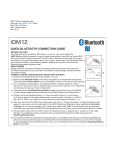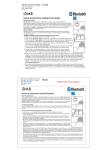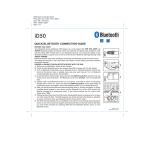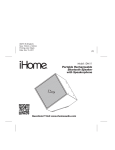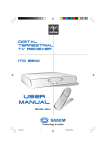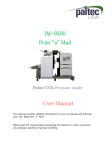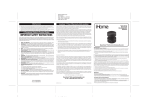Transcript
Model: iDM11 (Front) Quick connection sheet (English) Print color: Blue (PMS 293C) and Black ; 2C+2C Size: 184 x 170 (mm) Mat’l: 120gsm paper Date: Oct 15, 2011. Model: iDM11 (Rear) Quick connection sheet (French) Print color: Blue (PMS 293C) and Black ; 2C+2C Size: 184 x 170 (mm) Mat’l: 120gsm paper Date: Oct 15, 2011. HK will do the French Translation iDM11 iDM11 BEFORE YOU START Your Bluetooth device (cellphone, MP3 player, computer, etc.) must support the HSP, HFP, A2DP and AVRCP Bluetooth profiles (commonly known as hands free and stereo audio profiles) to work with the iHome iDM11. Many of the latest mobile phones and PCs with built-in Bluetooth functionality will support this profile.For accurate information about your product, please refer to your Bluetooth device’s user manual for details on the Bluetooth profiles it supports and on how to set the device’s Bluetooth pairing/searching/setup mode. BEFORE YOU START Your Bluetooth device (cellphone, MP3 player, computer, etc.) must support the HSP, HFP, A2DP and AVRCP Bluetooth profiles (commonly known as hands free and stereo audio profiles) to work with the iHome iDM11. Many of the latest mobile phones and PCs with built-in Bluetooth functionality will support this profile.For accurate information about your product, please refer to your Bluetooth device’s user manual for details on the Bluetooth profiles it supports and on how to set the device’s Bluetooth pairing/searching/setup mode. QUICK BLUETOOTH CONNECTION GUIDE ABOUT PAIRING Pairing is the term used when wirelessly connecting two Bluetooth devices for the first time. This allows the devices to “see” each other and creates a unique lasting connection between the specific devices. PAIRING & LINKING YOUR BLUETOOTH DEVICE WITH THE iDM11 1) Make sure your Bluetooth device is fully charged. Turn it on. 2) Make sure the Bluetooth switch on the back of the iDM11 is in the Bluetooth (left) postion. Press and hold the Power Button to turn on the iDM11 (release when base light appears). 3) Turn on Bluetooth functionality on your Bluetooth device. Typically, Bluetooth controls are found on the device’s tools or settings menu (see your user manual). Turn on Bluetooth connectivity and make your device “discoverable”. 4) Press and hold the Play/Pause/Pairing Button located on back of the unit to put the iDM11 in pairing mode (release when the blue and red lights on the iDM11 begins flashing alternately and 2 beeps sound). 5) Choose “add a new Bluetooth device” or “setup Bluetooth device” on your device. It will start to search. If the pairing attempt fails or times out (after 2 minutes), the iDM11 base light will turn red for two seconds, a long beep will sound and the unit will shut off. Power it on again and start pairing procedure again (see steps 2 - 4). 6) After your device and the iDM11 have discovered each other, a “Pairing Successful” or similar message should appear on your device and a blue light will glow steadily blue accompanied by two confirmation beeps. If your device prompts you for a pass code, please enter 1234. On some devices such as computers, once paired you must select the iDM11 from the Bluetooth menu and choose “Use as Audio Device (stereo)” or similar. 7) Pairing remains intact when the iDM11 and/or the Bluetooth device is powered off or is taken out of link range (30 feet). To re-establish an active connection when your Bluetooth device returns within range, press the Play/Pause/Pairing button. 8) The next time the iDM11 is powered on it will automatically try to re-establish a link with the most recently linked Bluetooth device. If your device does not support auto-linking OR was not the last linked to the iDM11, you must re-link manually by selecting iDM11 from the Bluetooth device’s menu on your Bluetooth device or by pressing the Play/Pause/Pairing button on the iDM11. QUICK BLUETOOTH CONNECTION GUIDE 1 2 3 4 ABOUT PAIRING Pairing is the term used when wirelessly connecting two Bluetooth devices for the first time. This allows the devices to “see” each other and creates a unique lasting connection between the specific devices. PAIRING & LINKING YOUR BLUETOOTH DEVICE WITH THE iDM11 1) Make sure your Bluetooth device is fully charged. Turn it on. 2) Make sure the Bluetooth switch on the back of the iDM11 is in the Bluetooth (left) postion. Press and hold the Power Button to turn on the iDM11 (release when base light appears). 3) Turn on Bluetooth functionality on your Bluetooth device. Typically, Bluetooth controls are found on the device’s tools or settings menu (see your user manual). Turn on Bluetooth connectivity and make your device “discoverable”. 4) Press and hold the Play/Pause/Pairing Button located on back of the unit to put the iDM11 in pairing mode (release when the blue and red lights on the iDM11 begins flashing alternately and 2 beeps sound). 5) Choose “add a new Bluetooth device” or “setup Bluetooth device” on your device. It will start to search. If the pairing attempt fails or times out (after 2 minutes), the iDM11 base light will turn red for two seconds, a long beep will sound and the unit will shut off. Power it on again and start pairing procedure again (see steps 2 - 4). 6) After your device and the iDM11 have discovered each other, a “Pairing Successful” or similar message should appear on your device and a blue light will glow steadily blue accompanied by two confirmation beeps. If your device prompts you for a pass code, please enter 1234. On some devices such as computers, once paired you must select the iDM11 from the Bluetooth menu and choose “Use as Audio Device (stereo)” or similar. 7) Pairing remains intact when the iDM11 and/or the Bluetooth device is powered off or is taken out of link range (30 feet). To re-establish an active connection when your Bluetooth device returns within range, press the Play/Pause/Pairing button. 8) The next time the iDM11 is powered on it will automatically try to re-establish a link with the most recently linked Bluetooth device. If your device does not support auto-linking OR was not the last linked to the iDM11, you must re-link manually by selecting iDM11 from the Bluetooth device’s menu on your Bluetooth device or by pressing the Play/Pause/Pairing button on the iDM11. 1 2 3 4